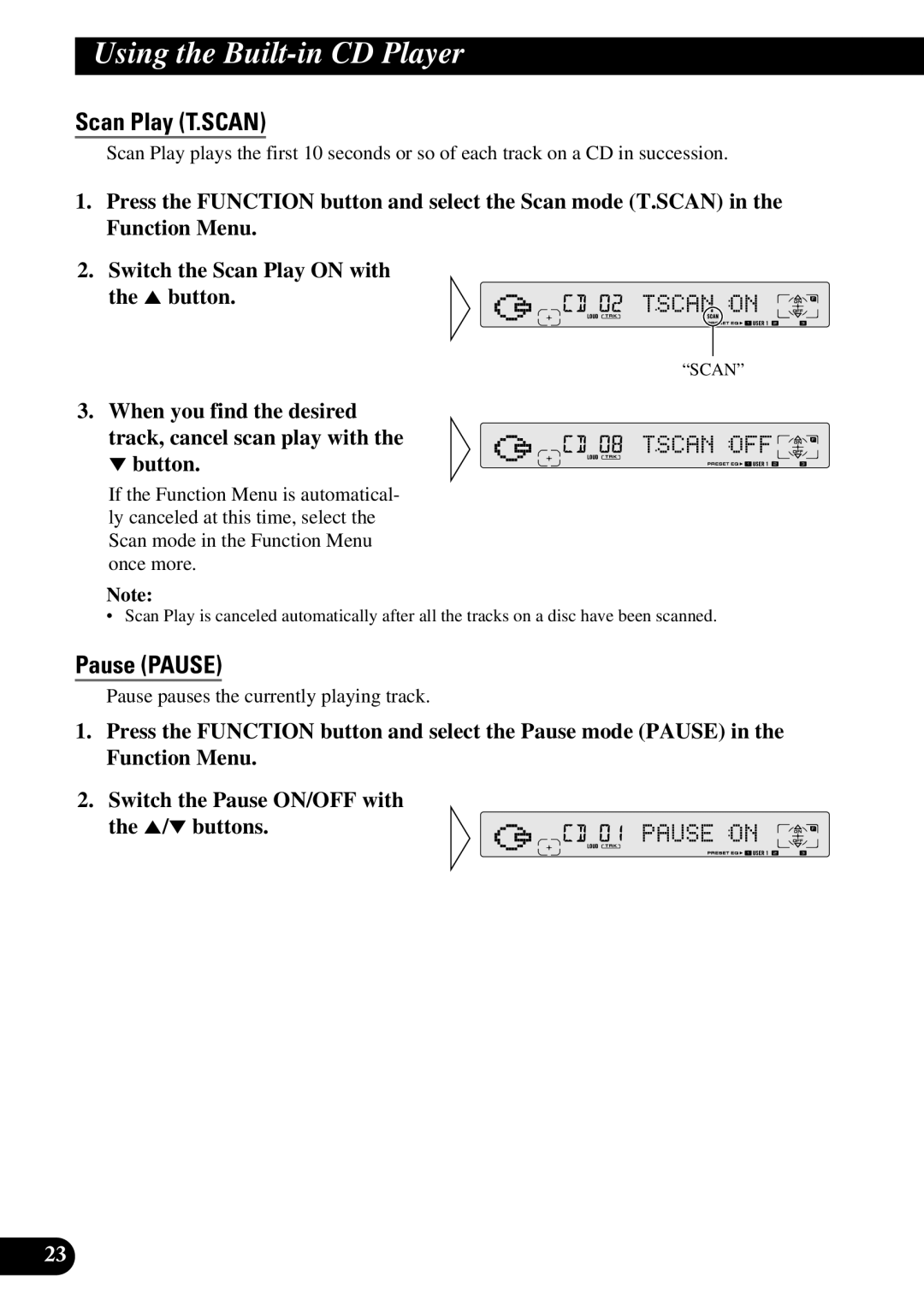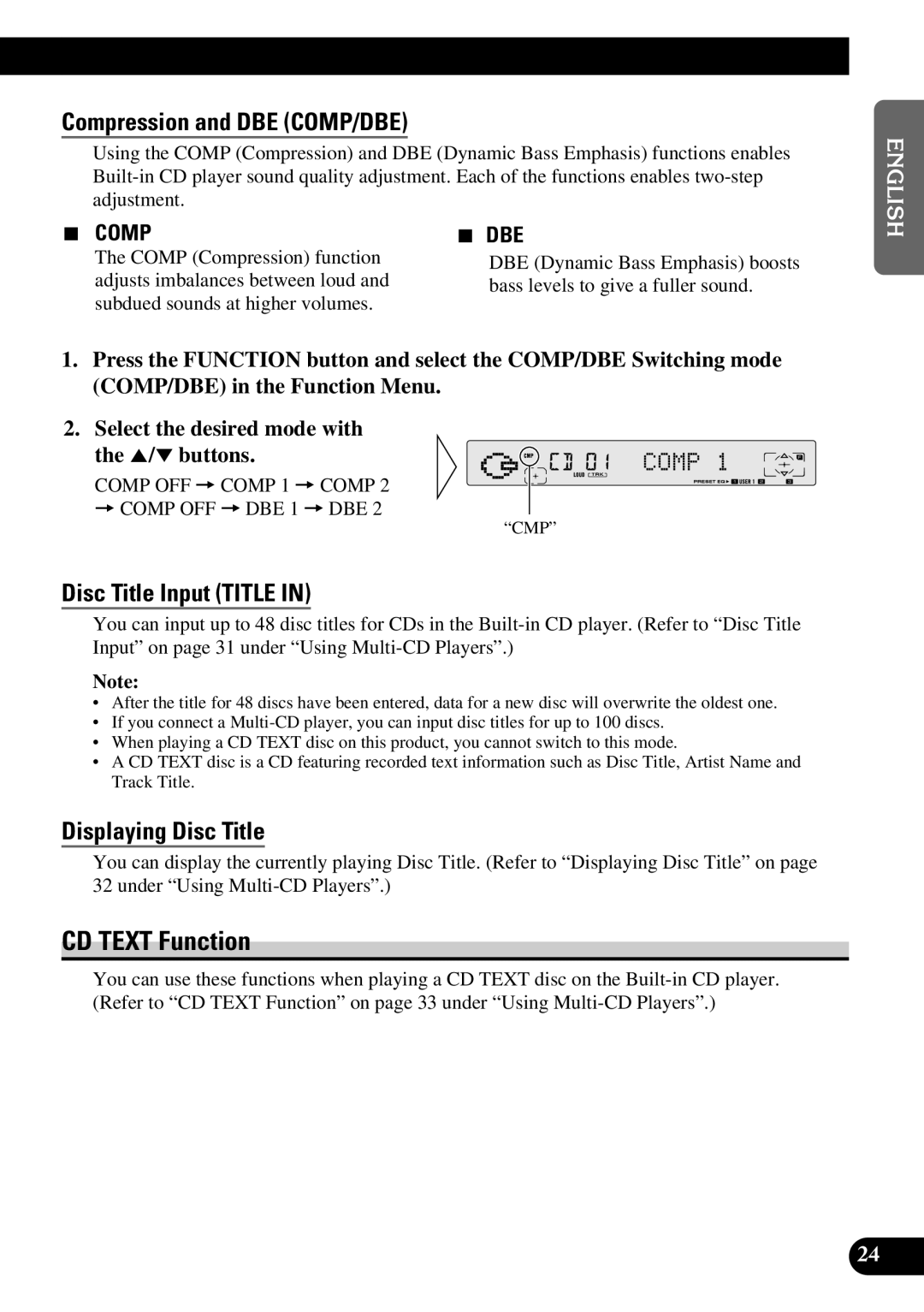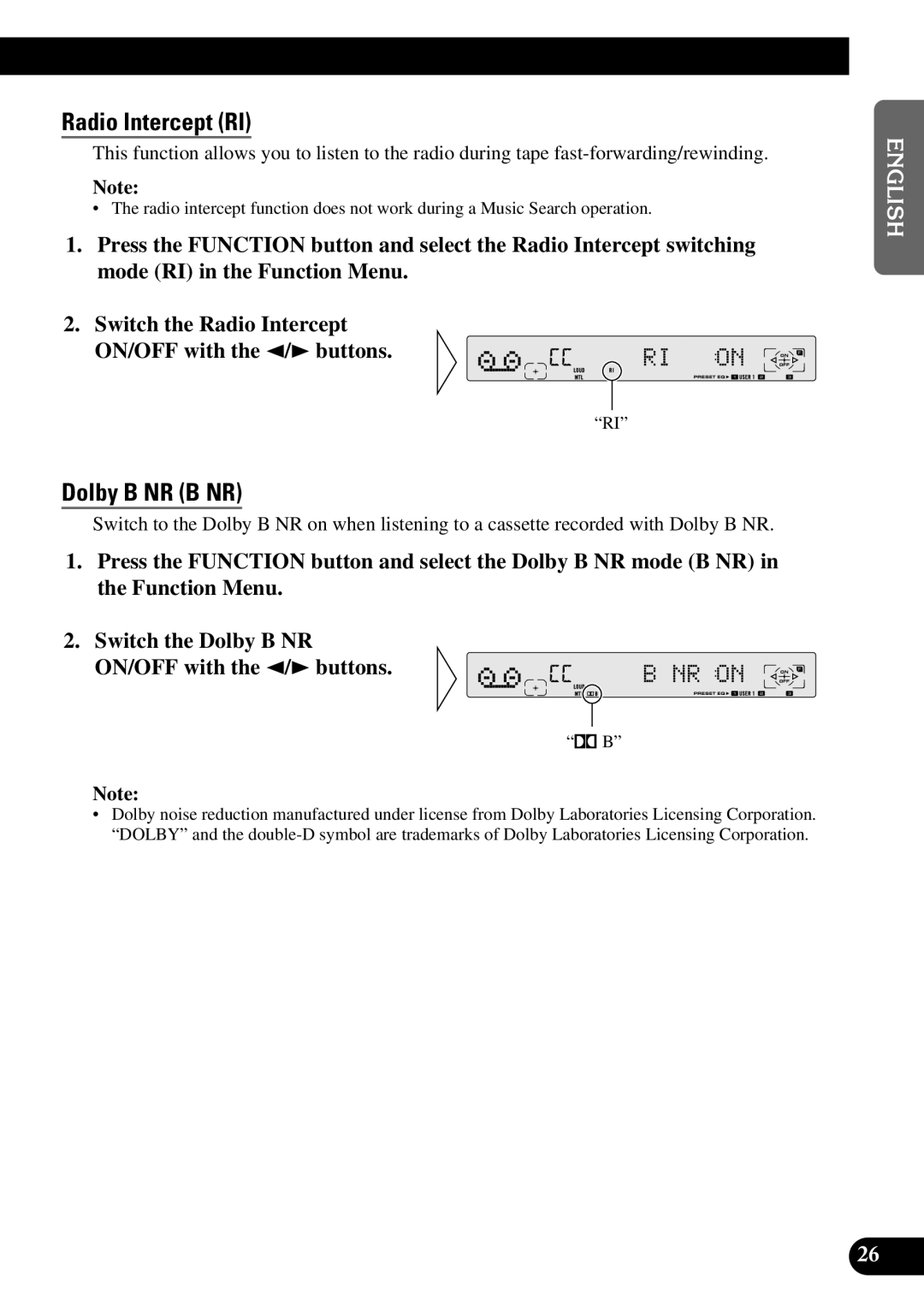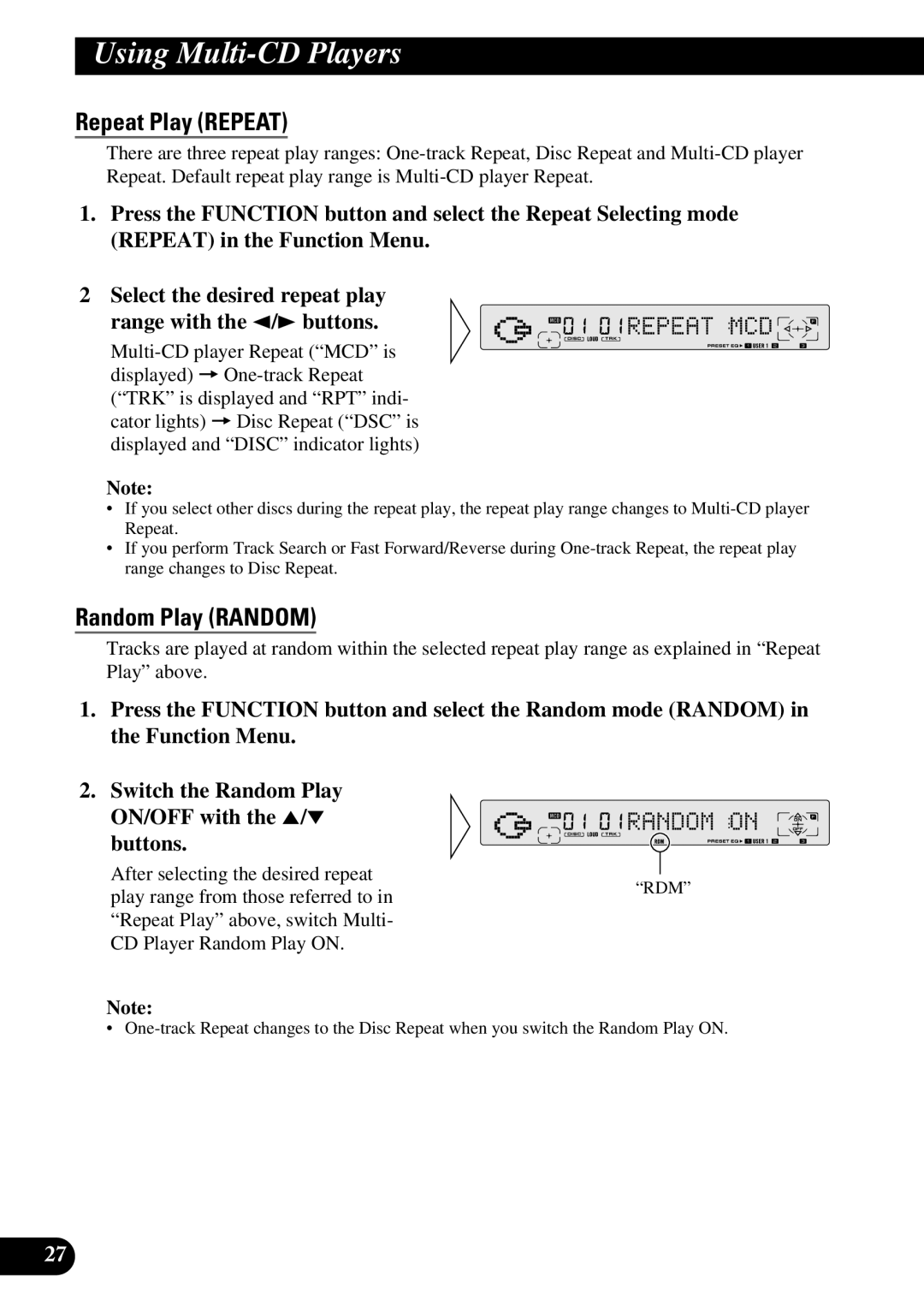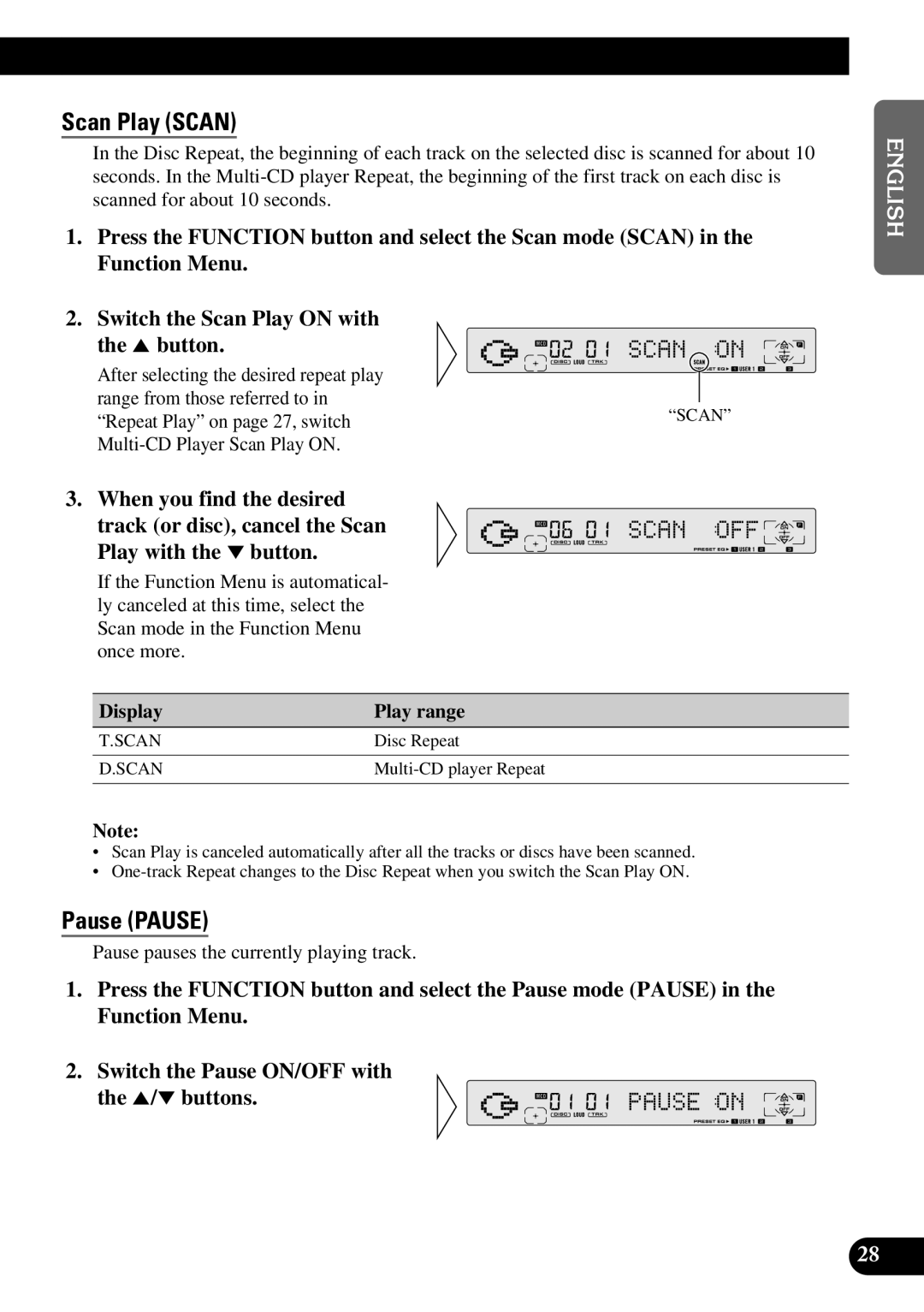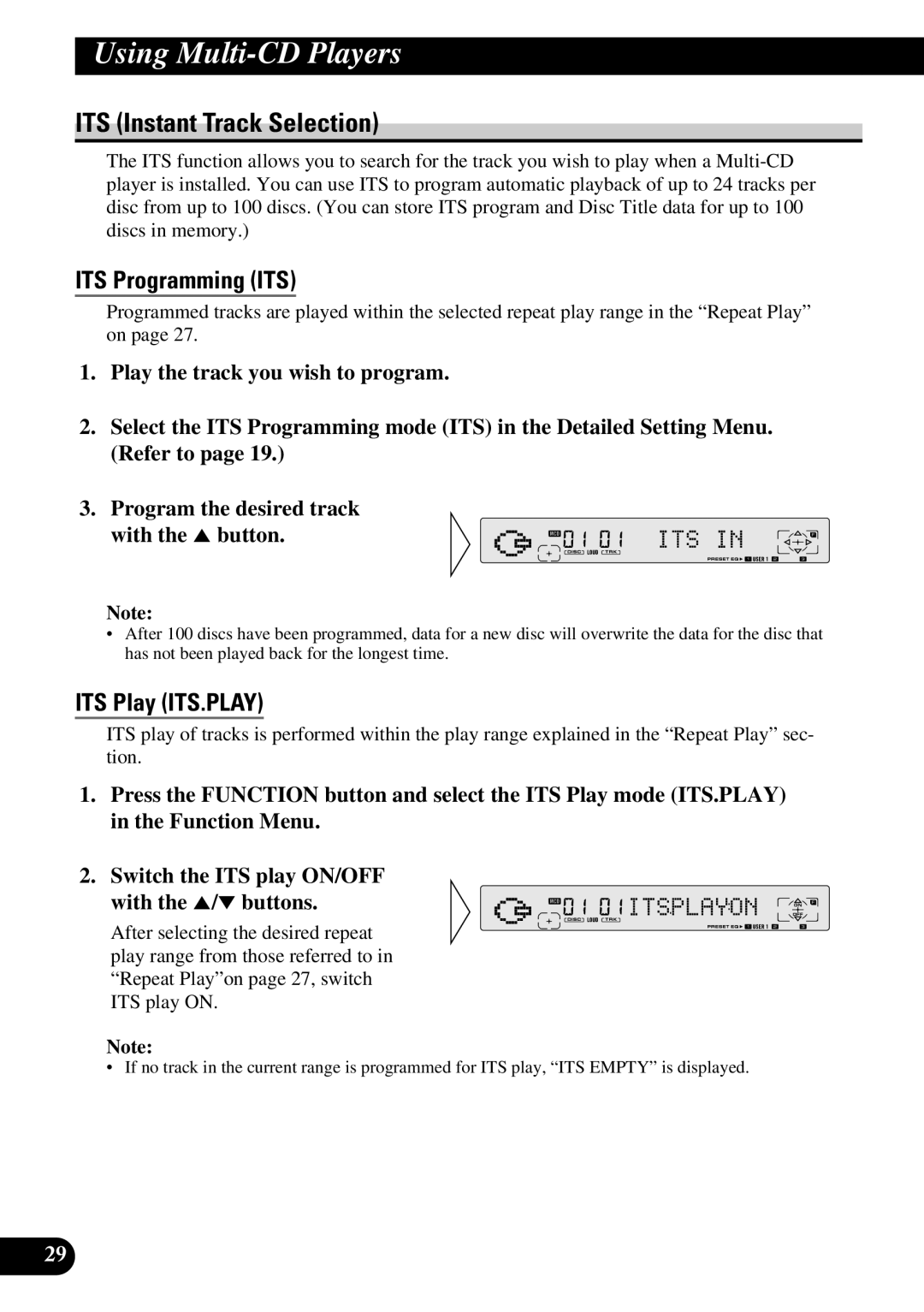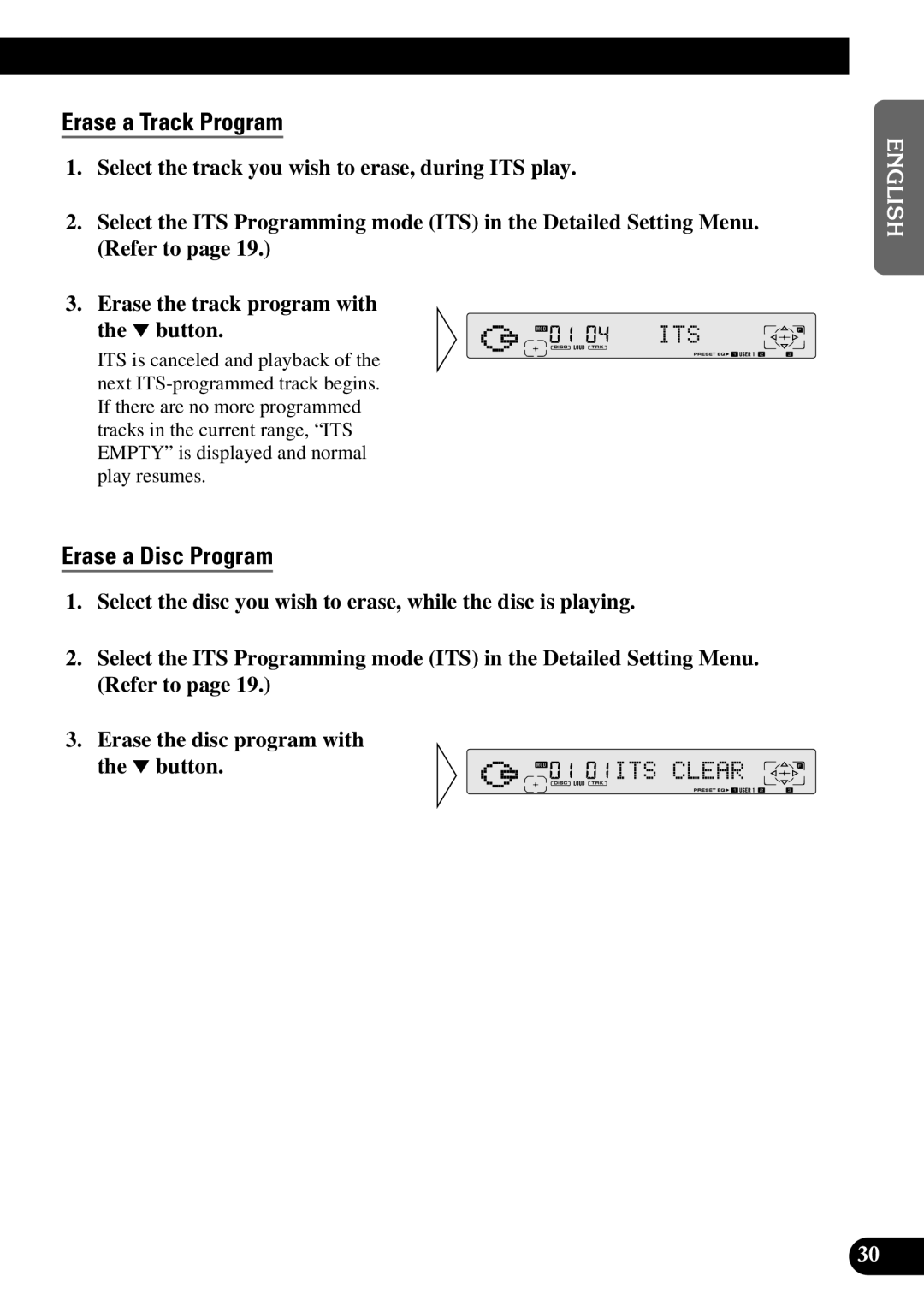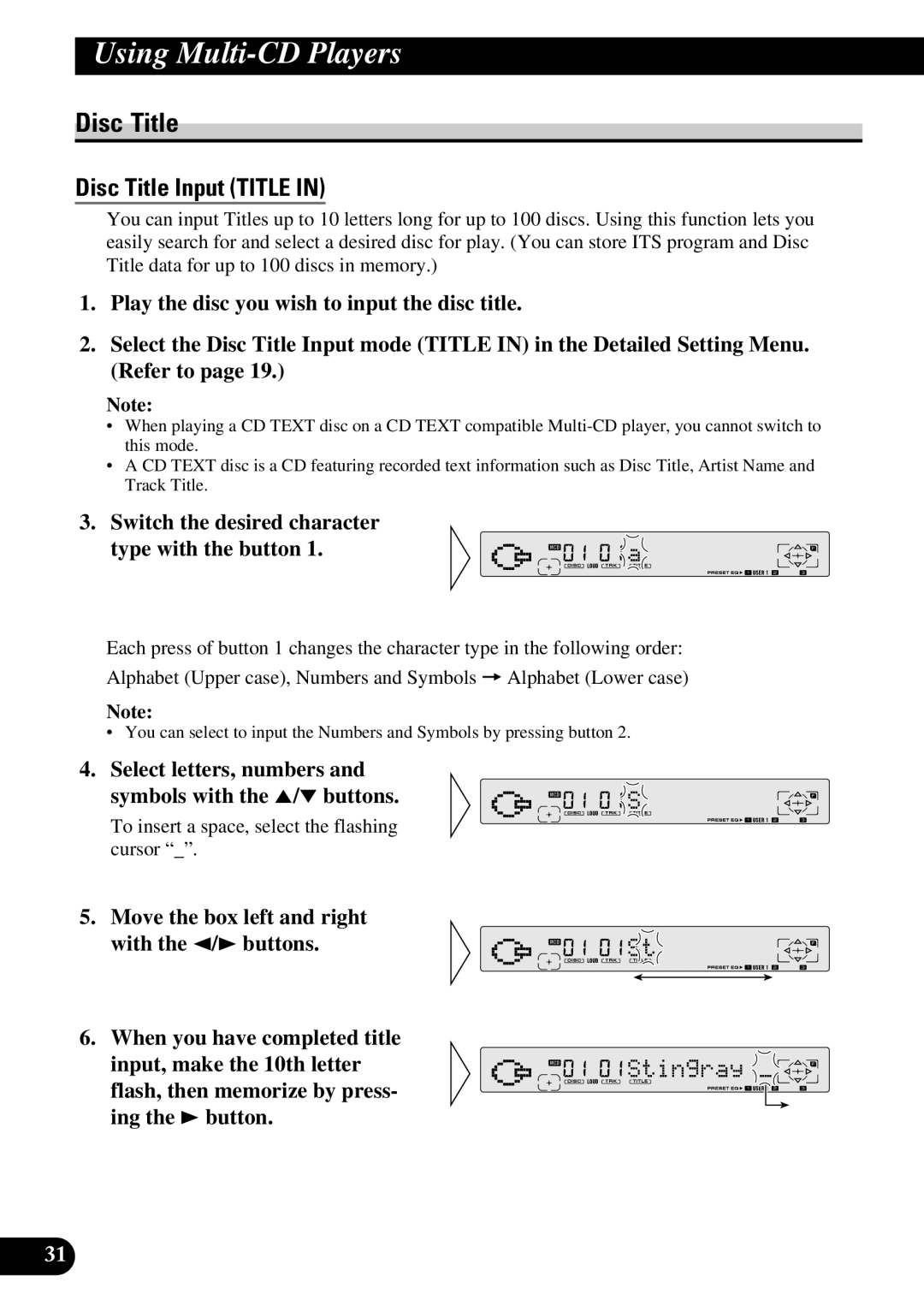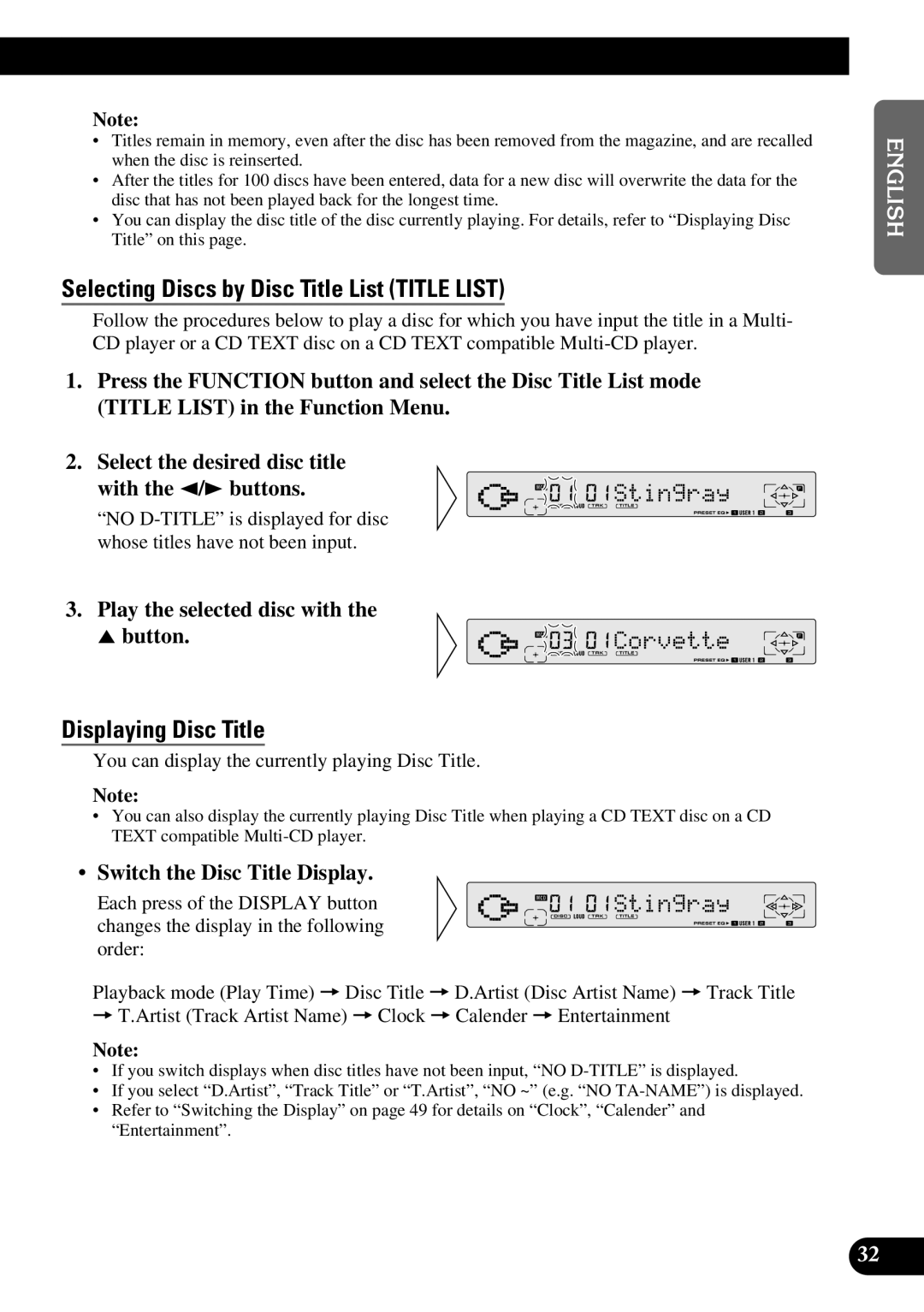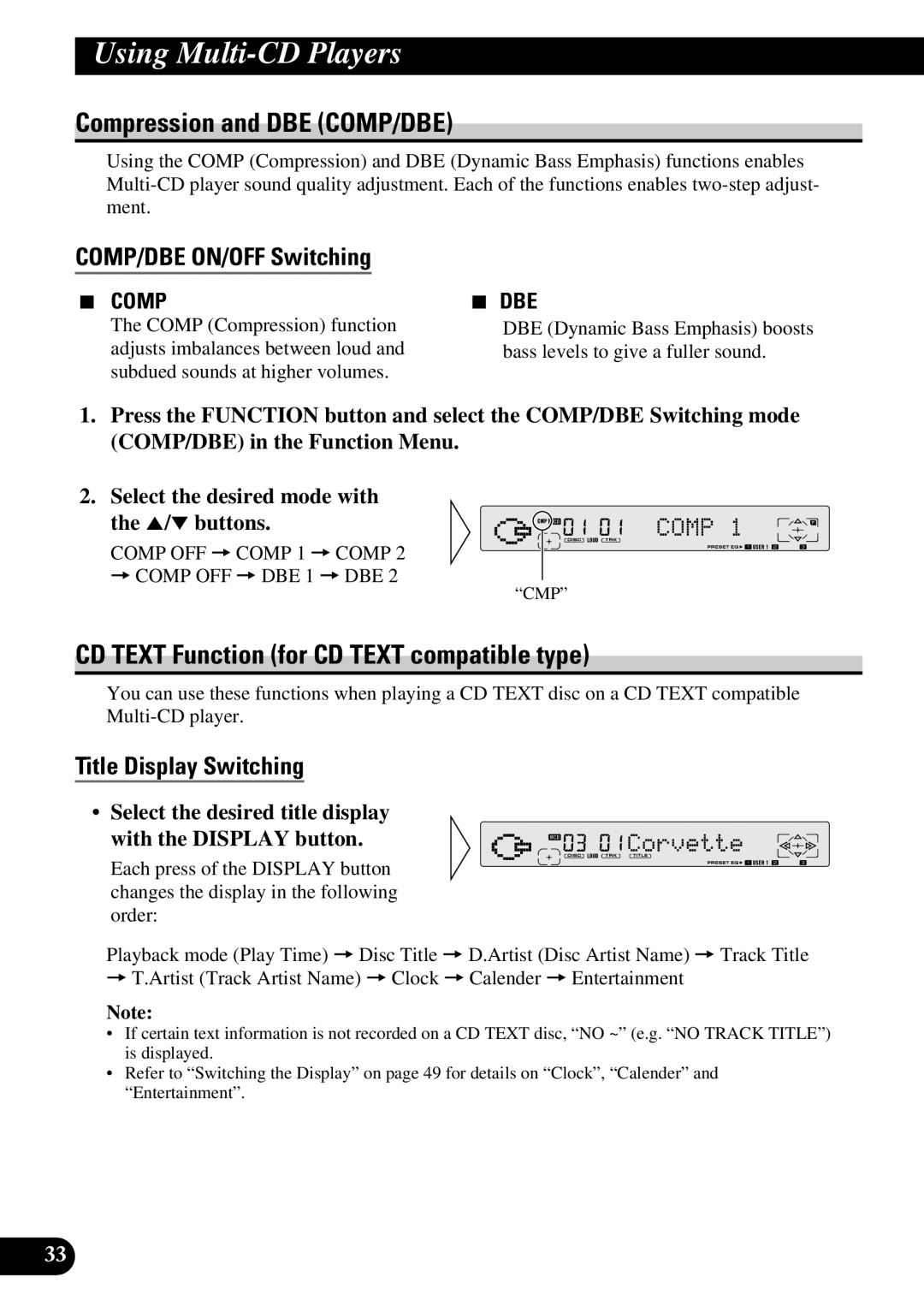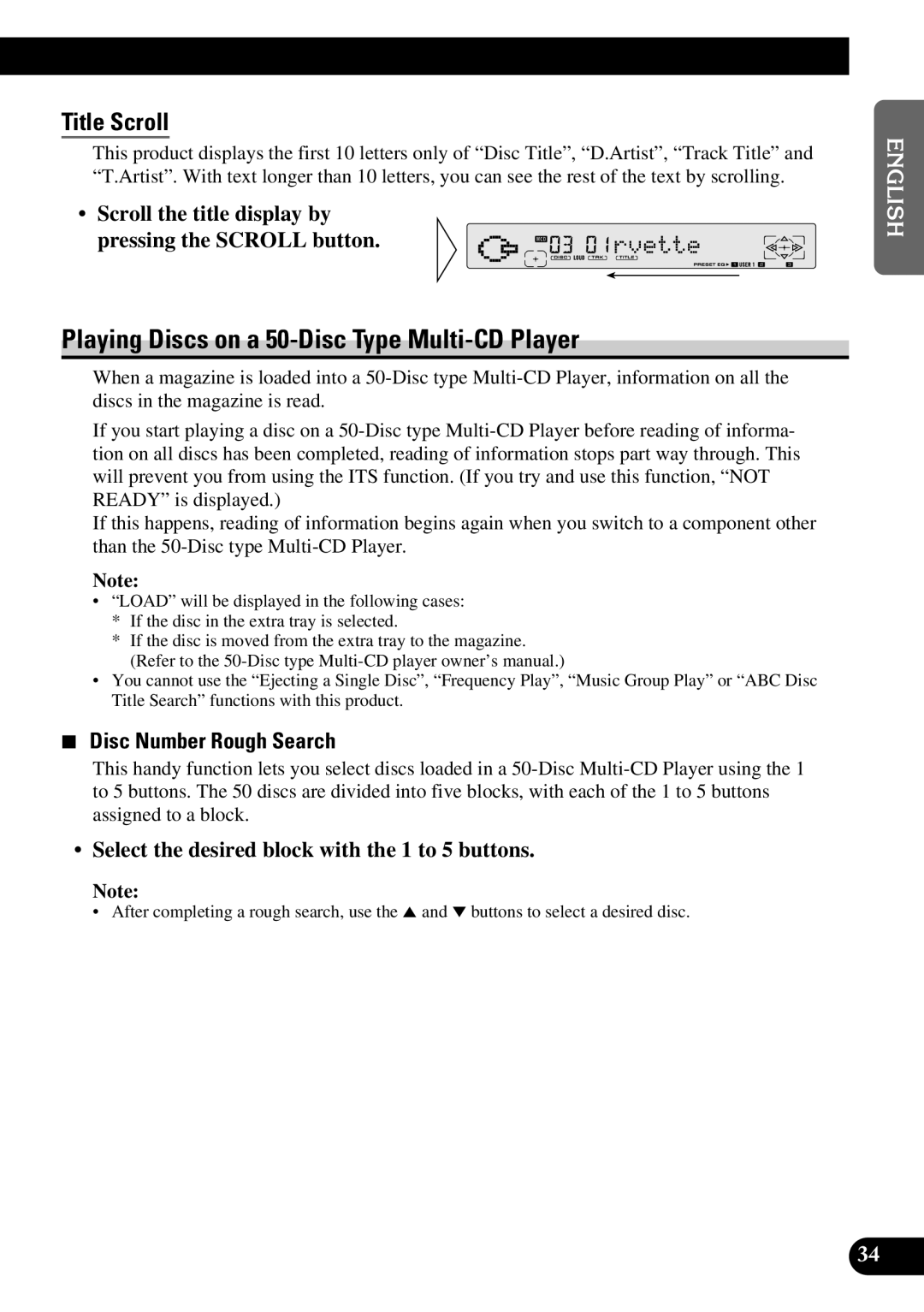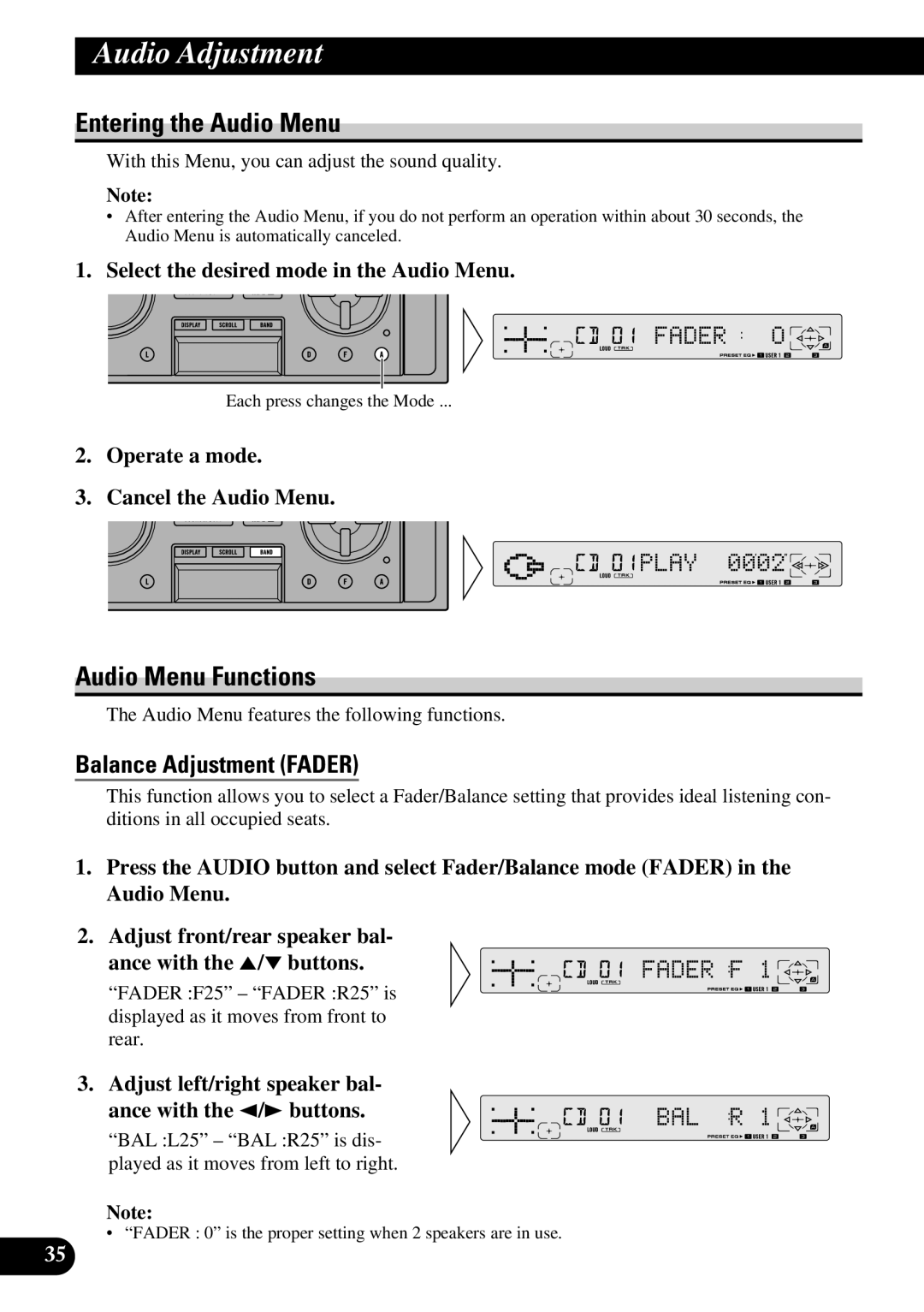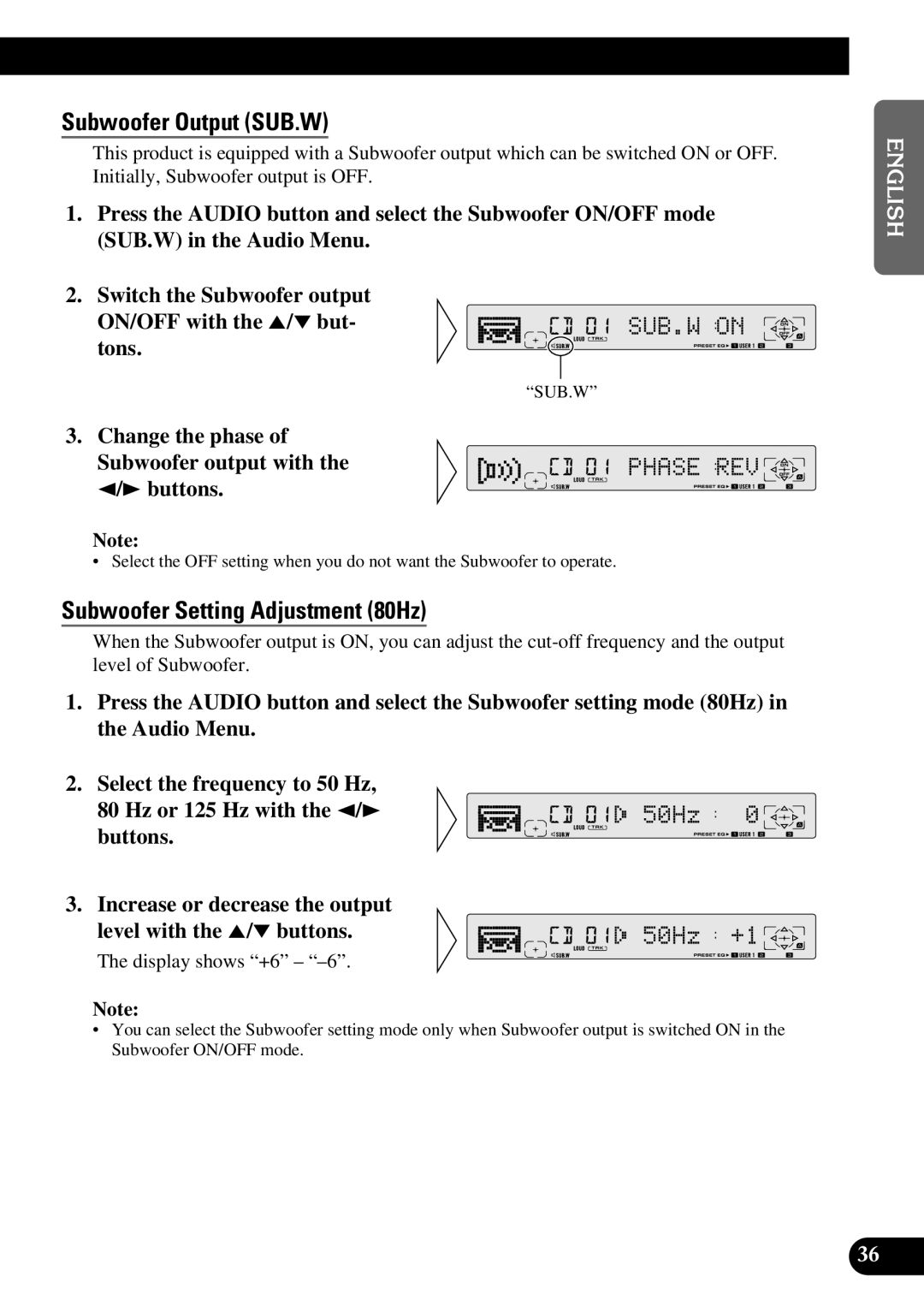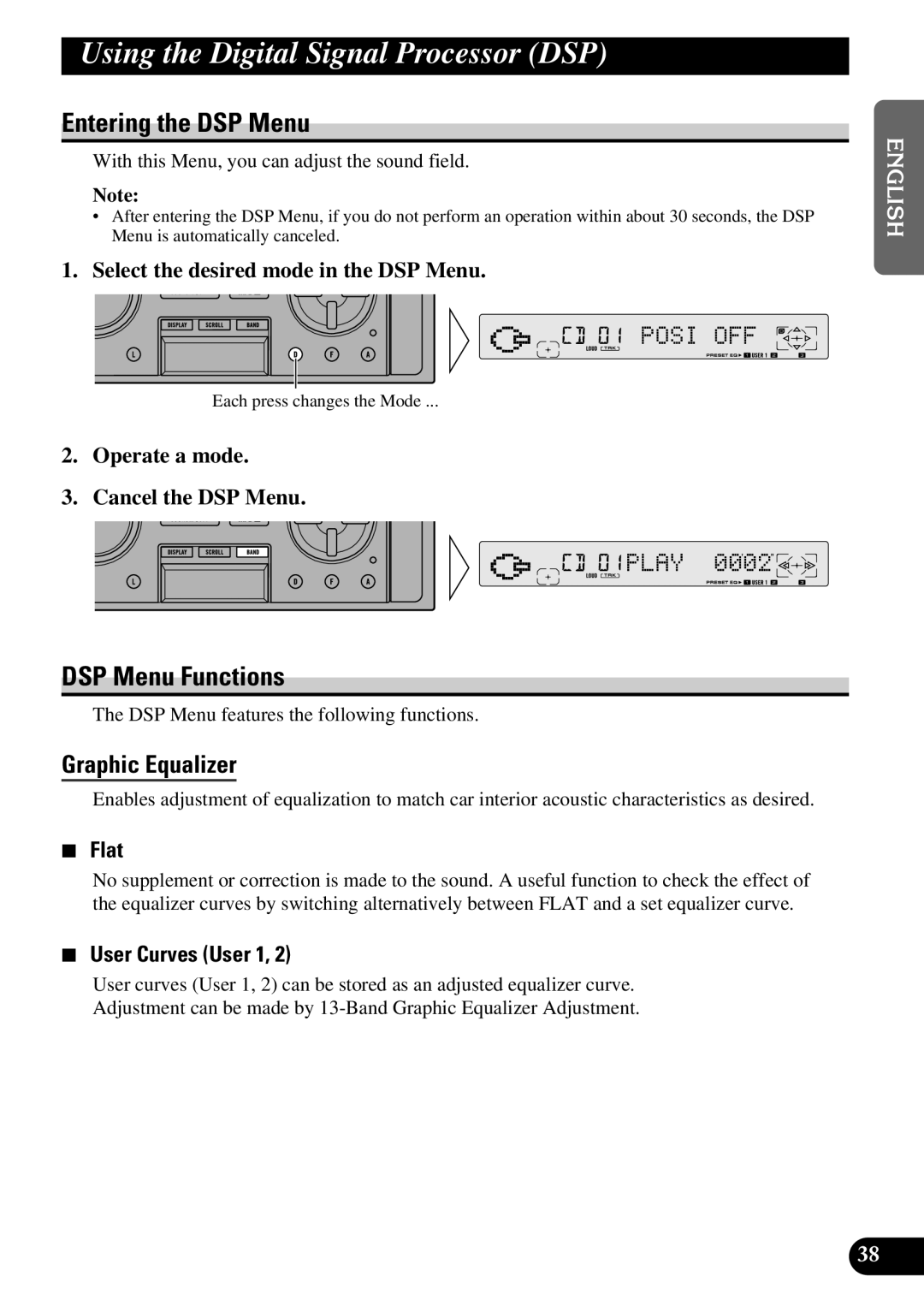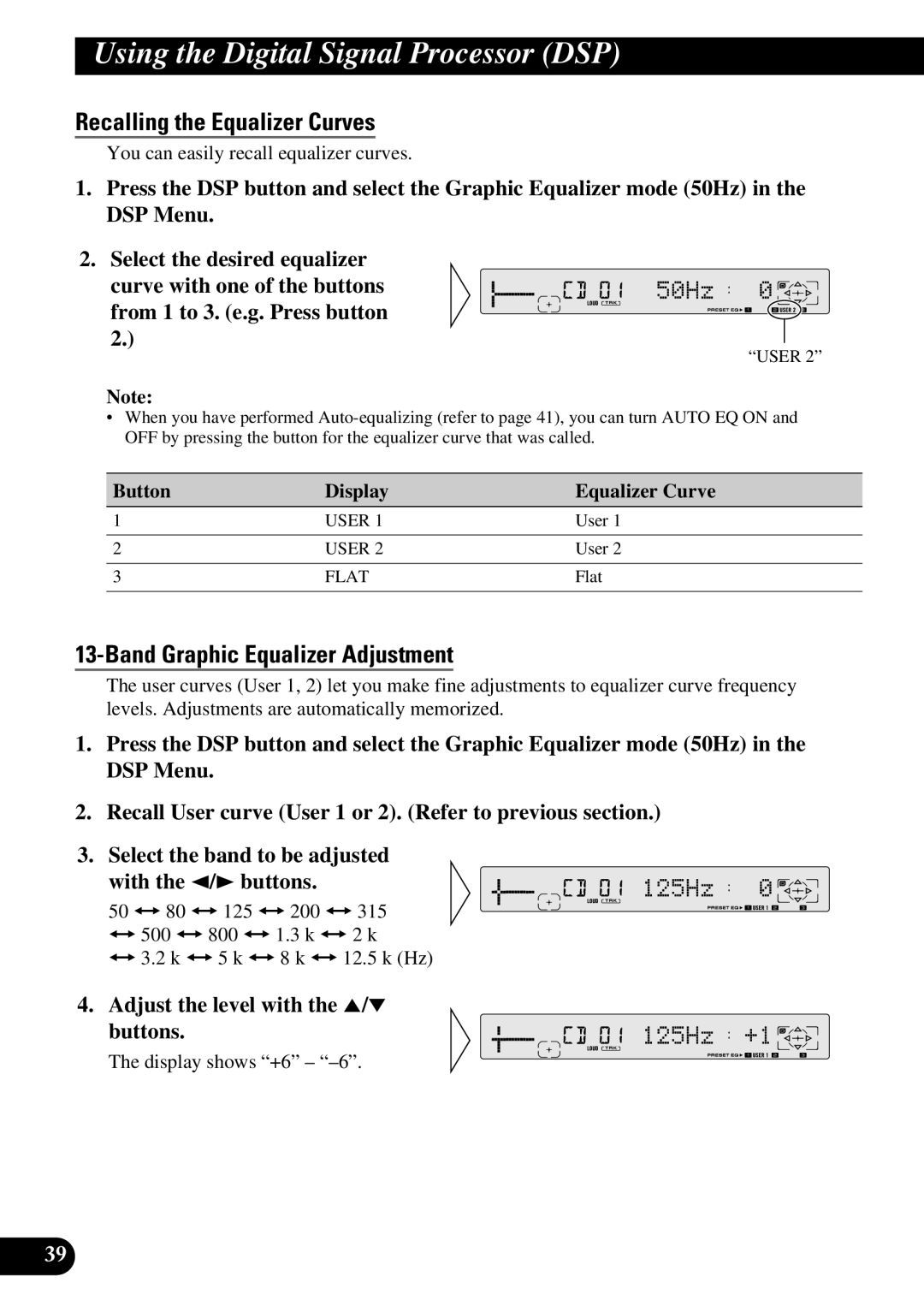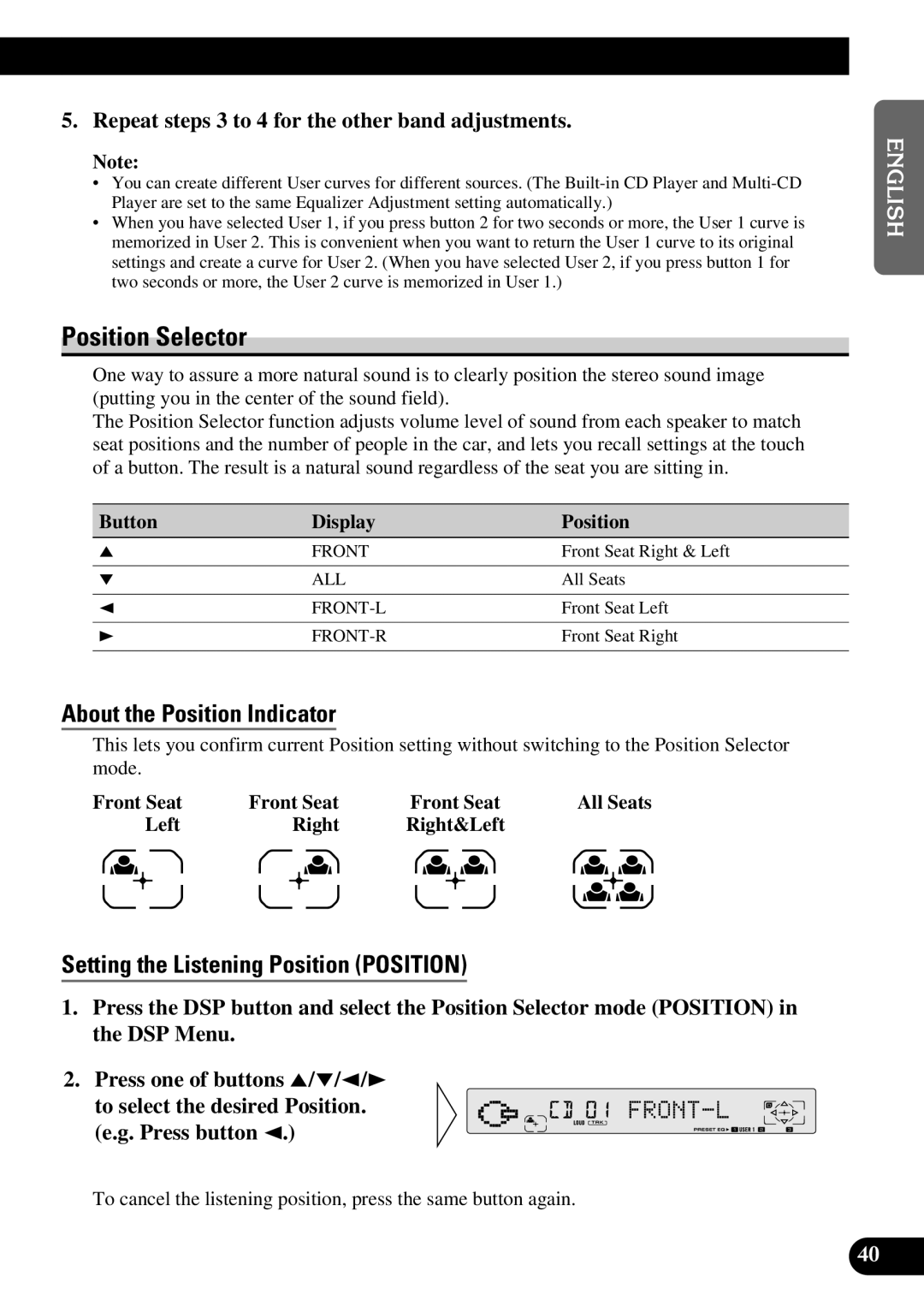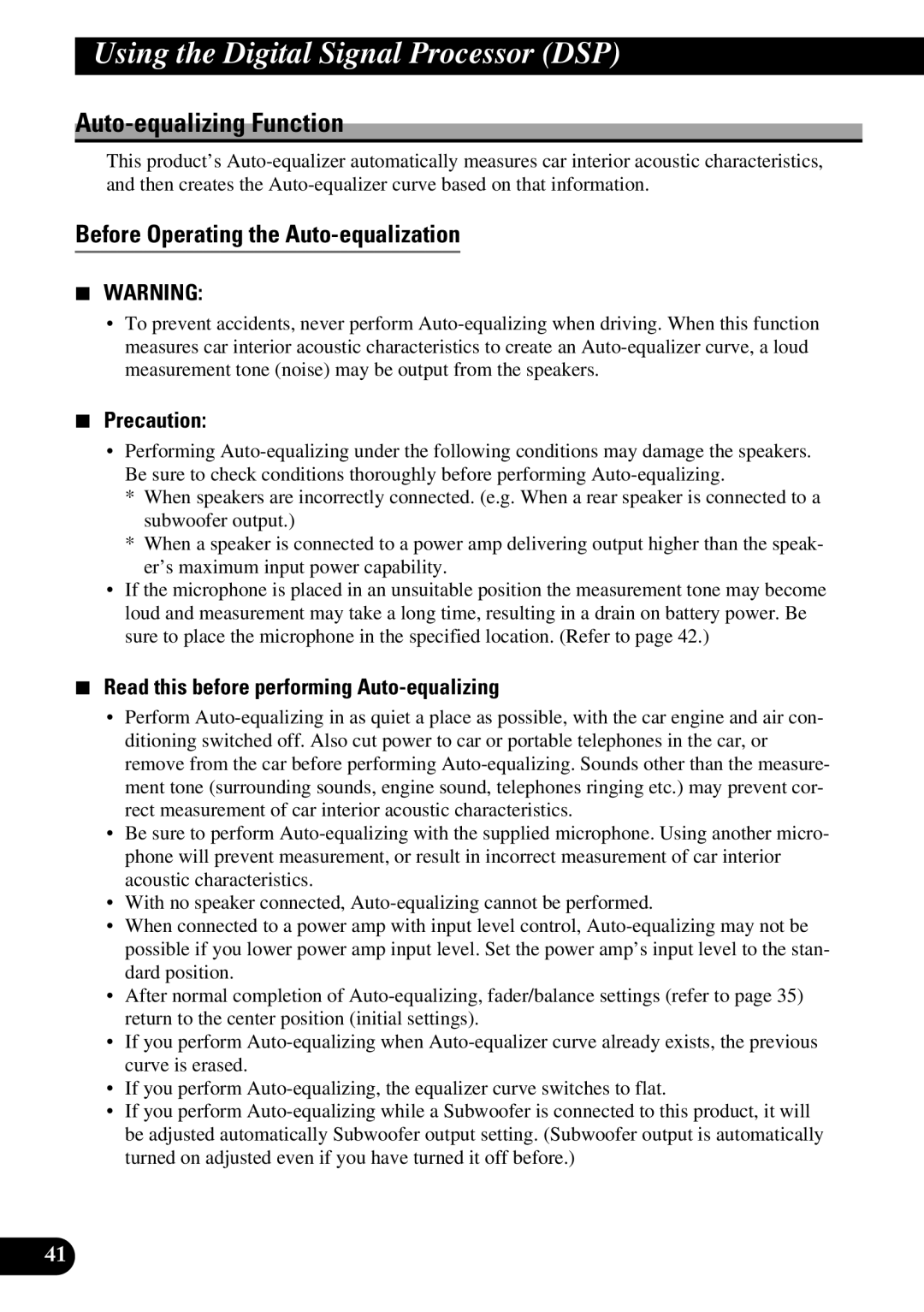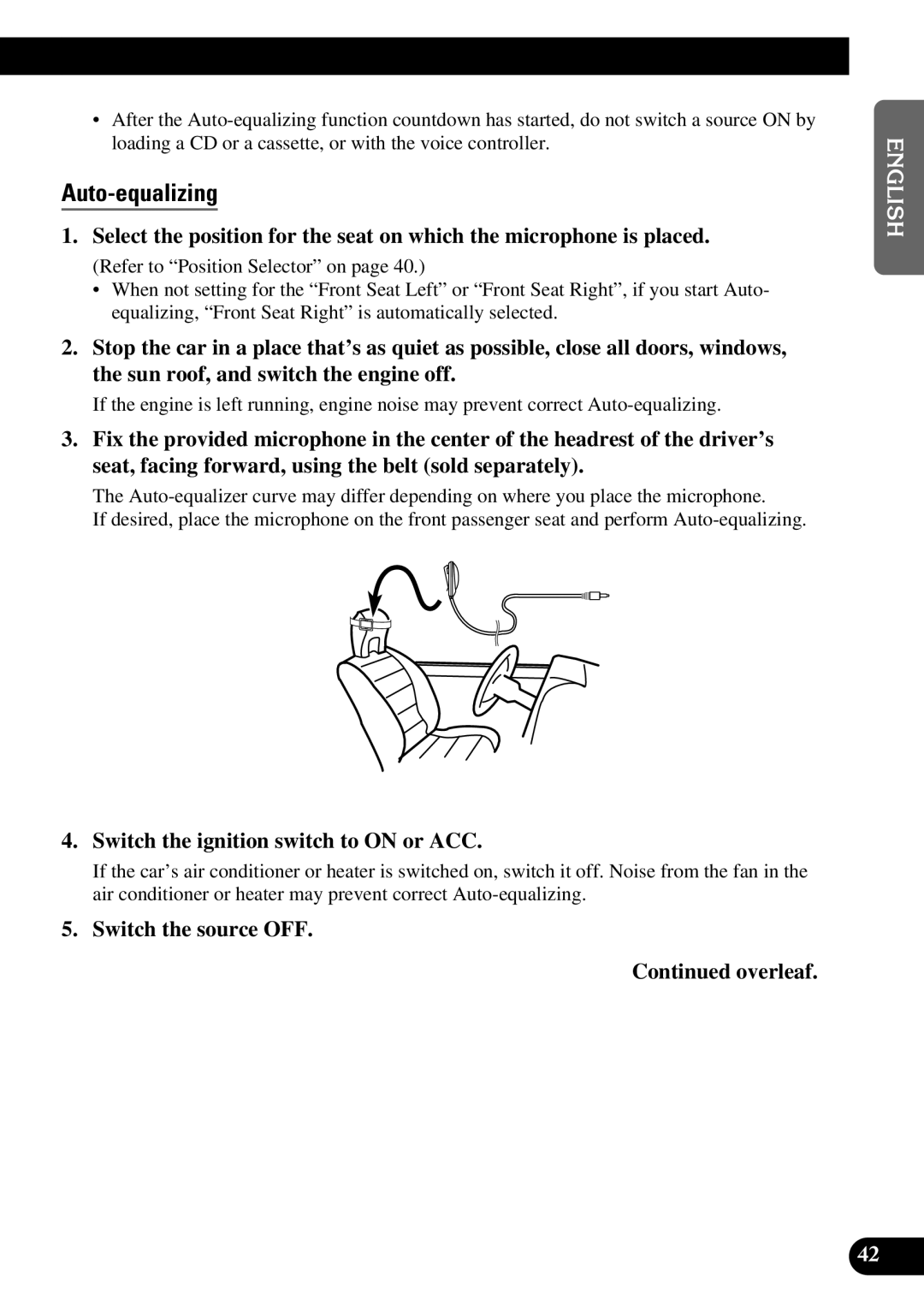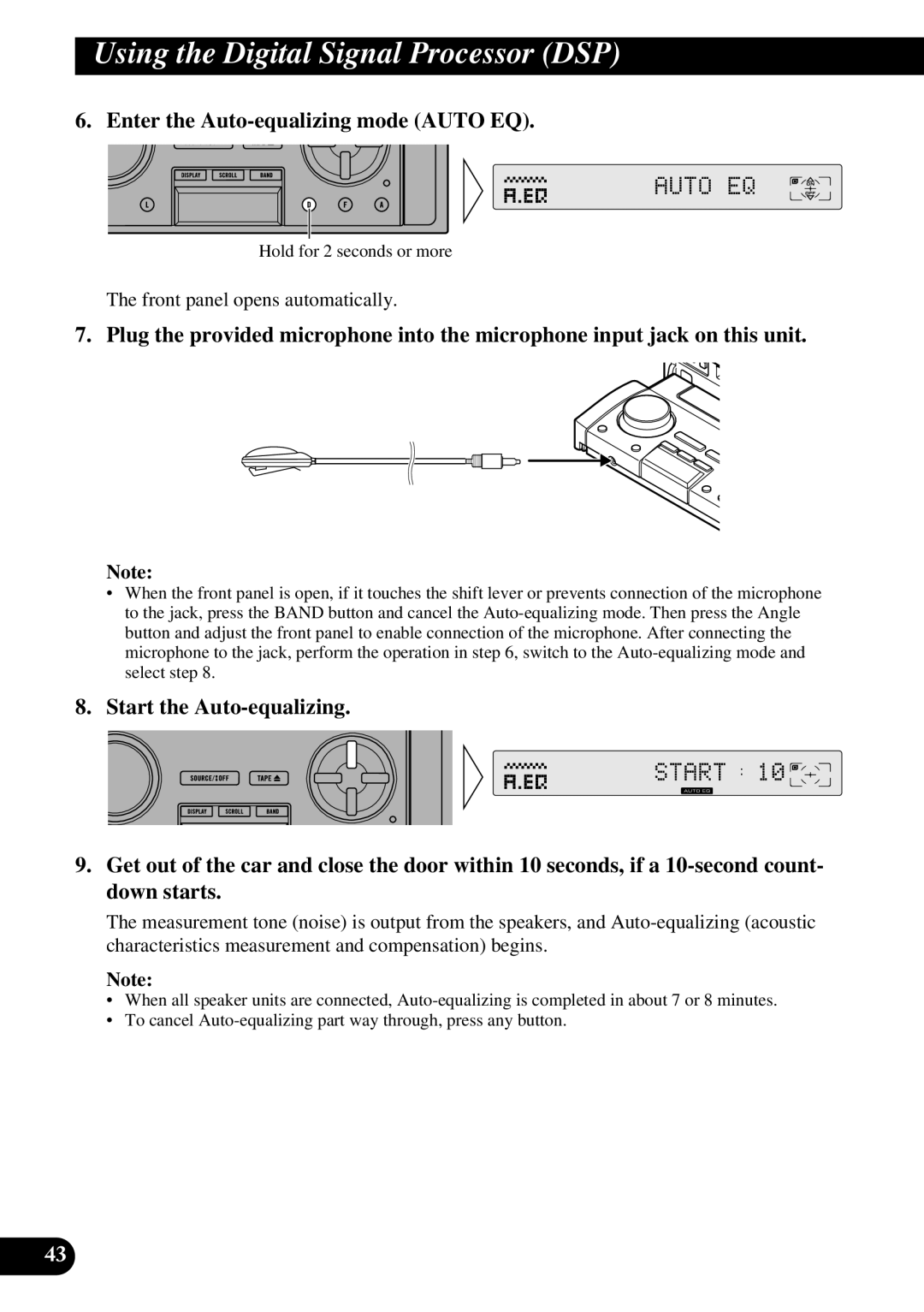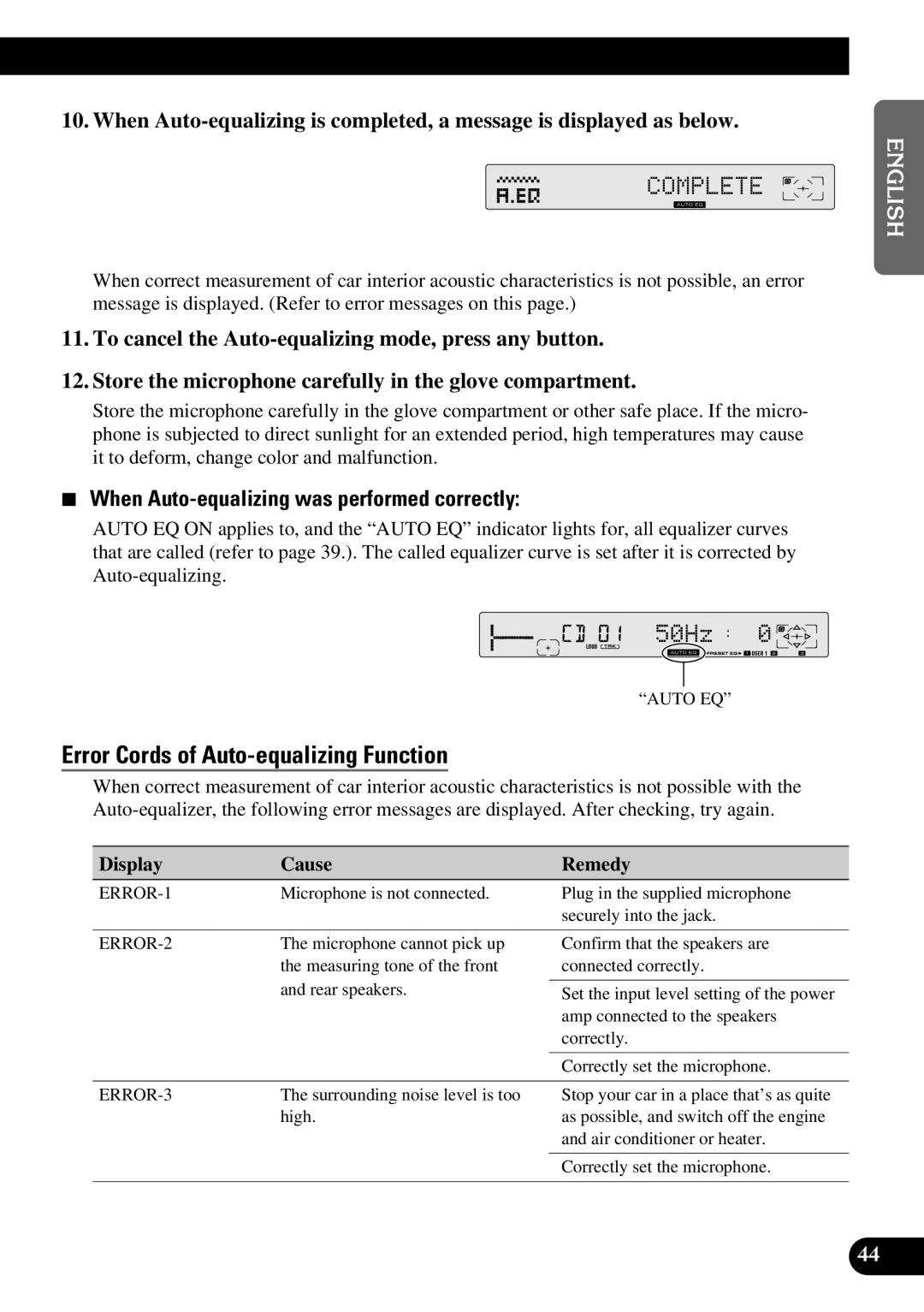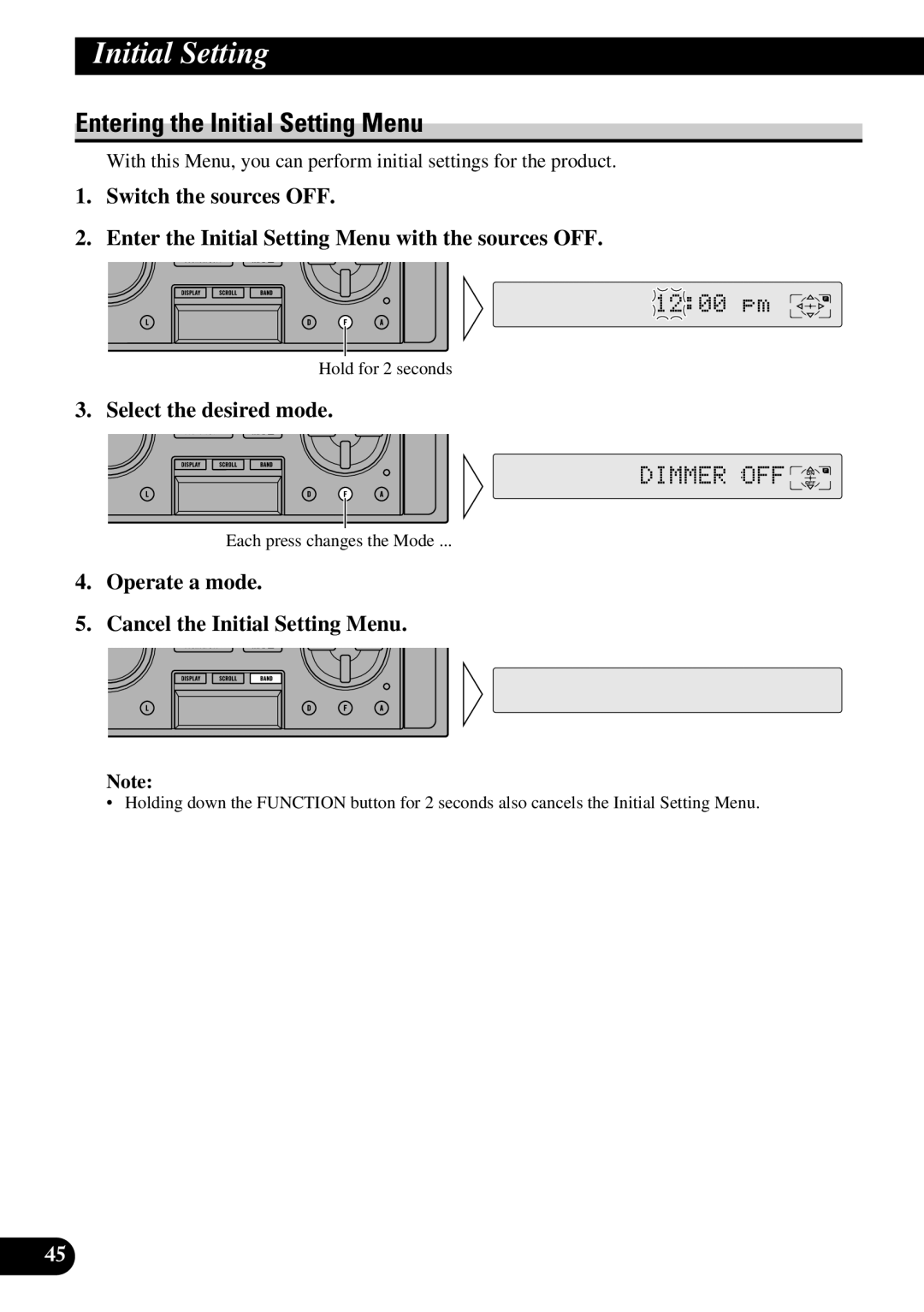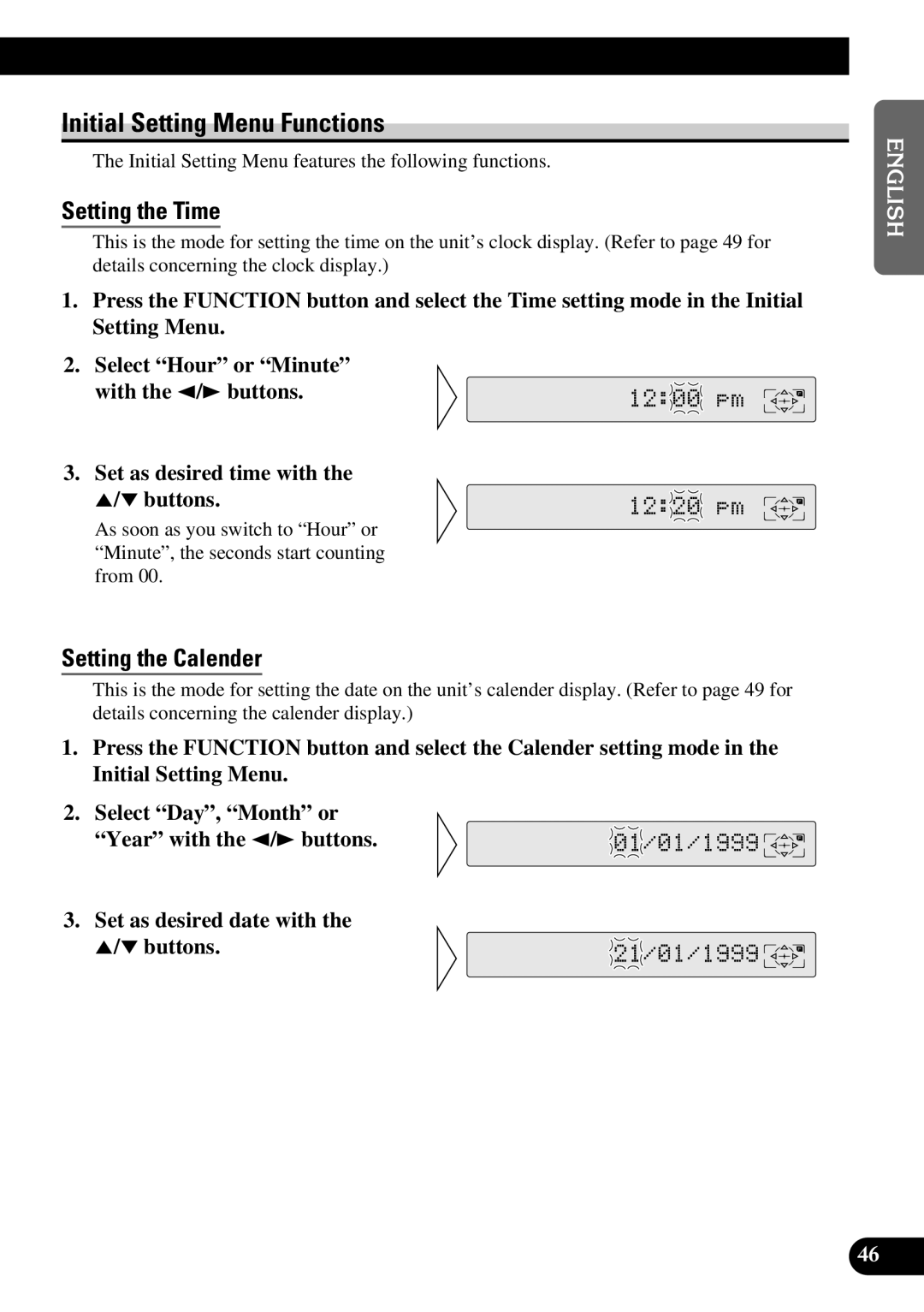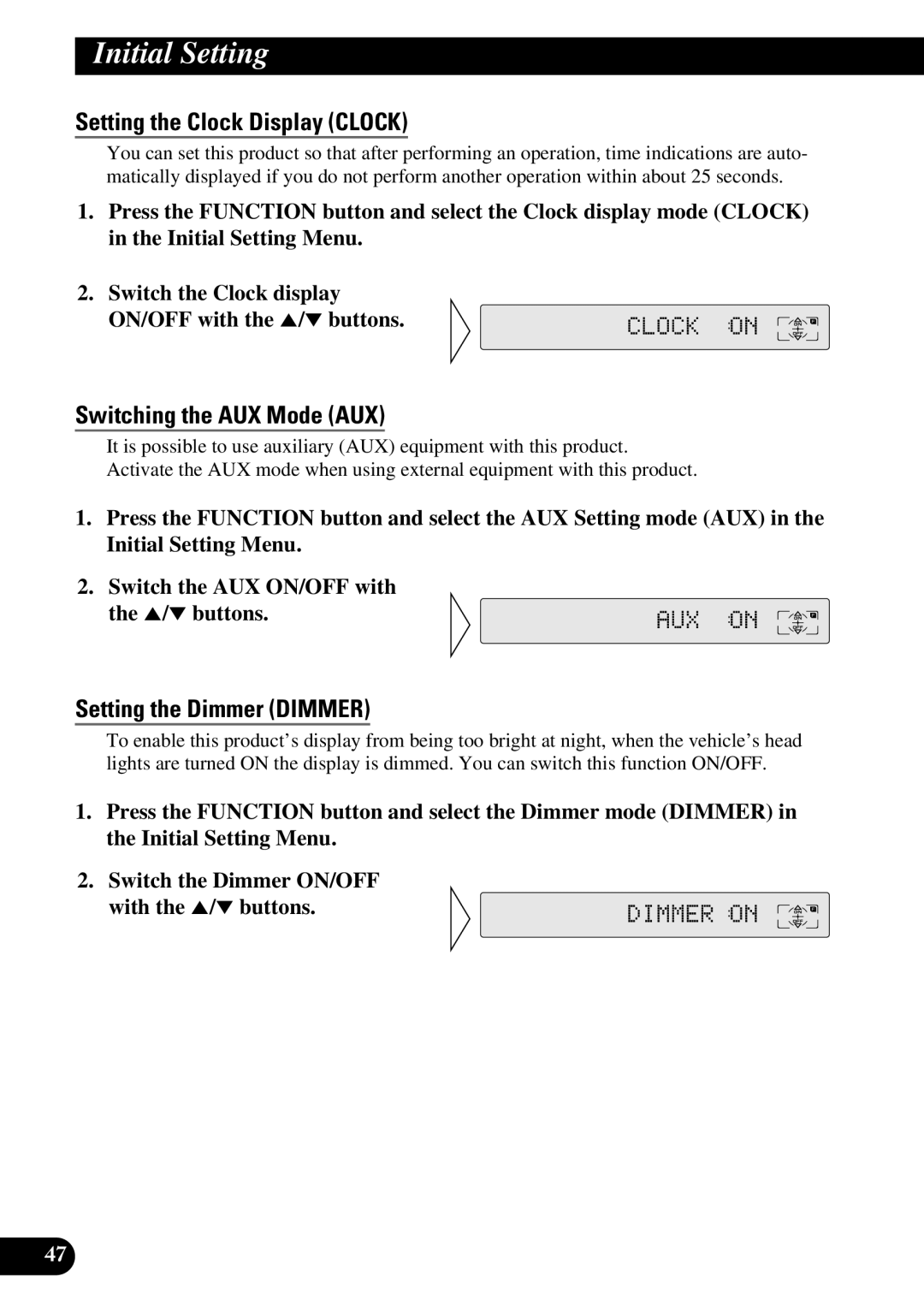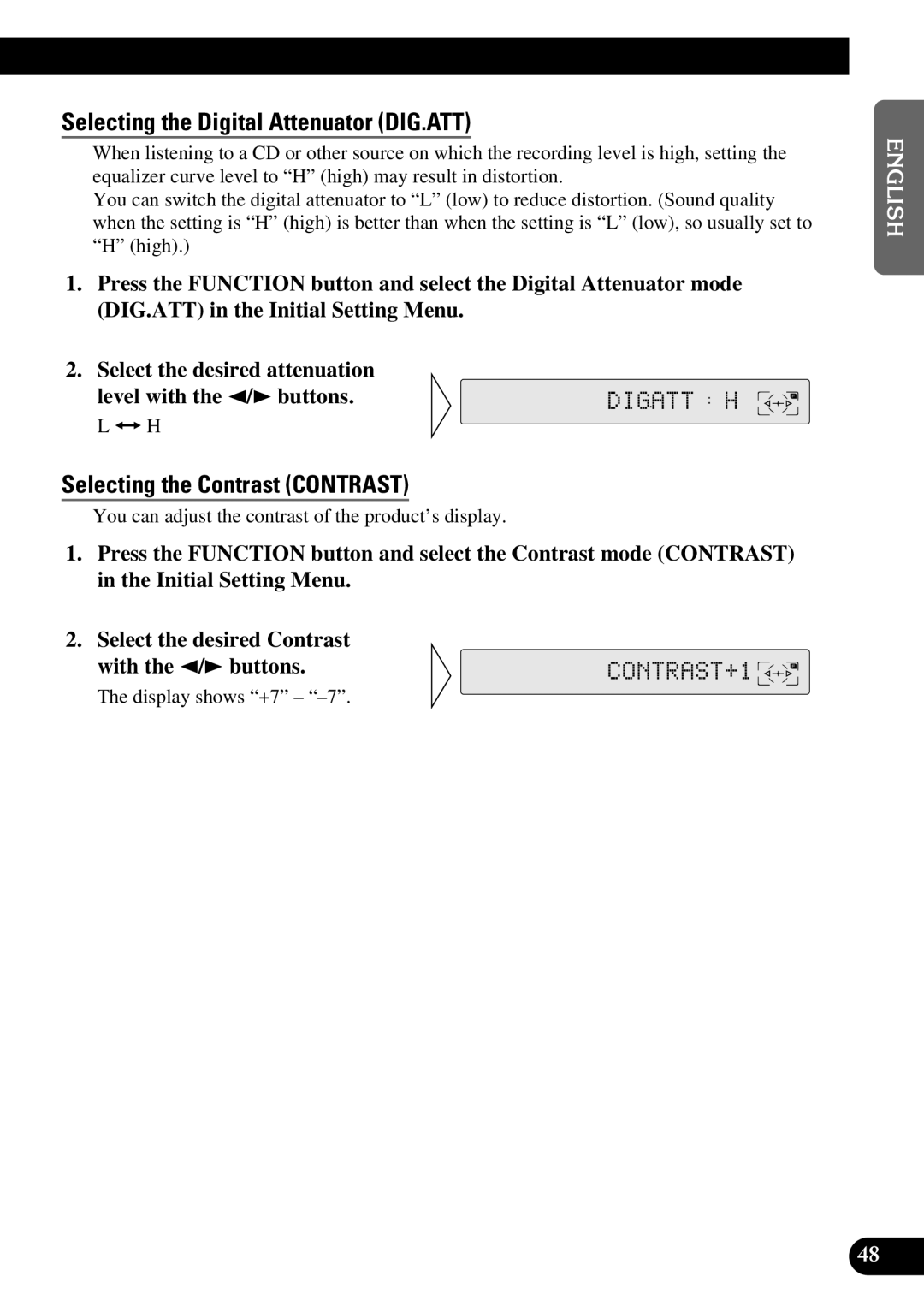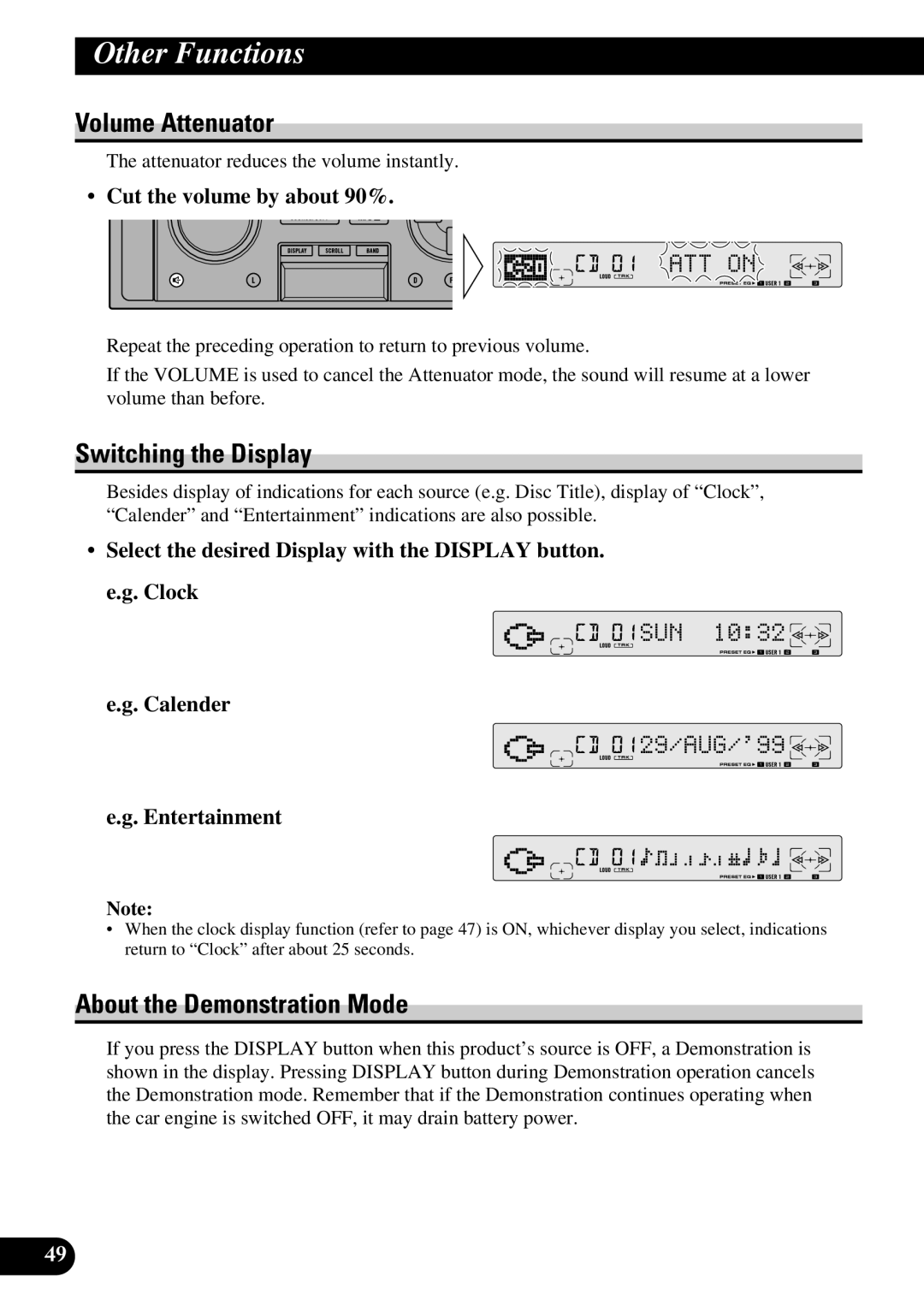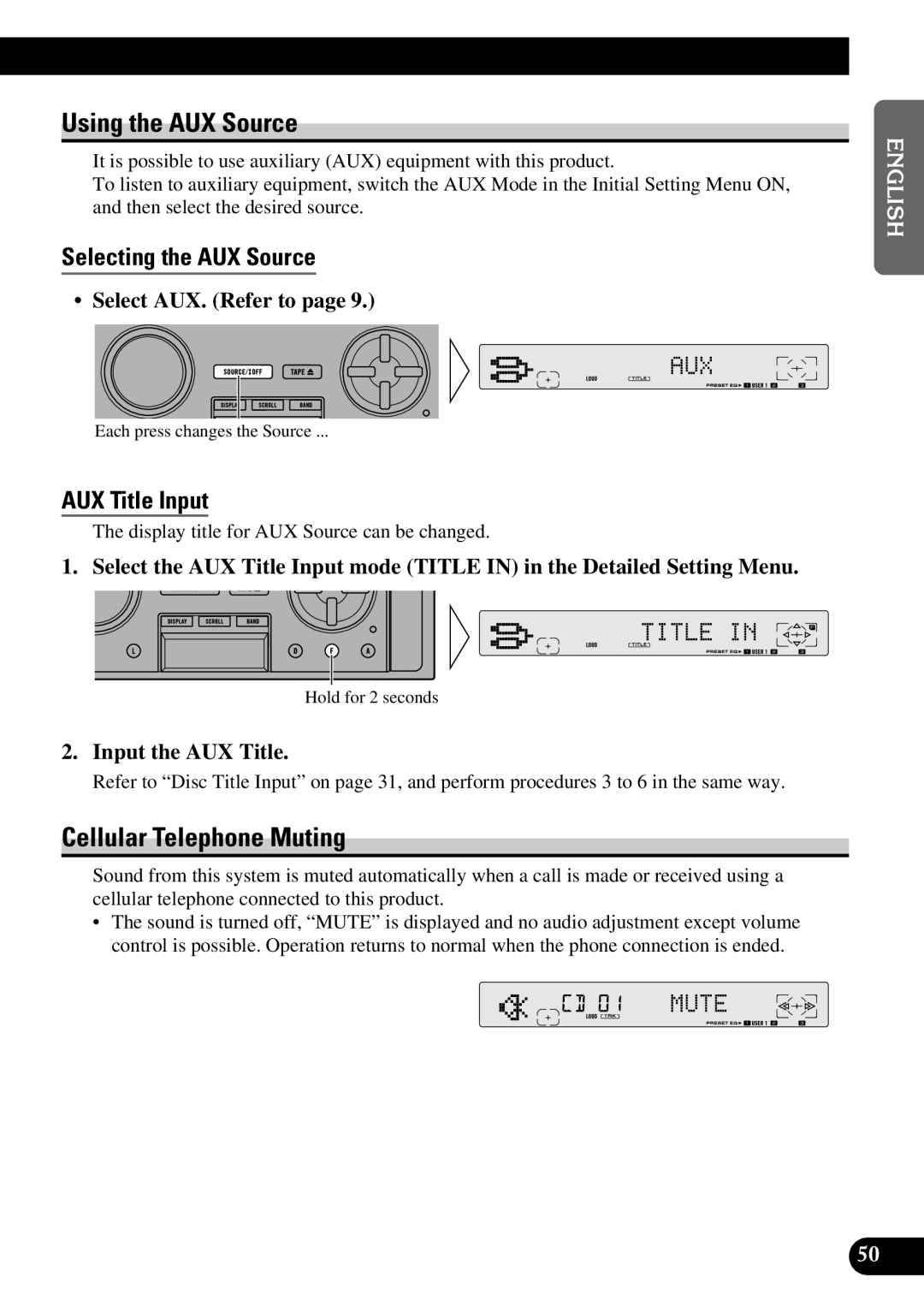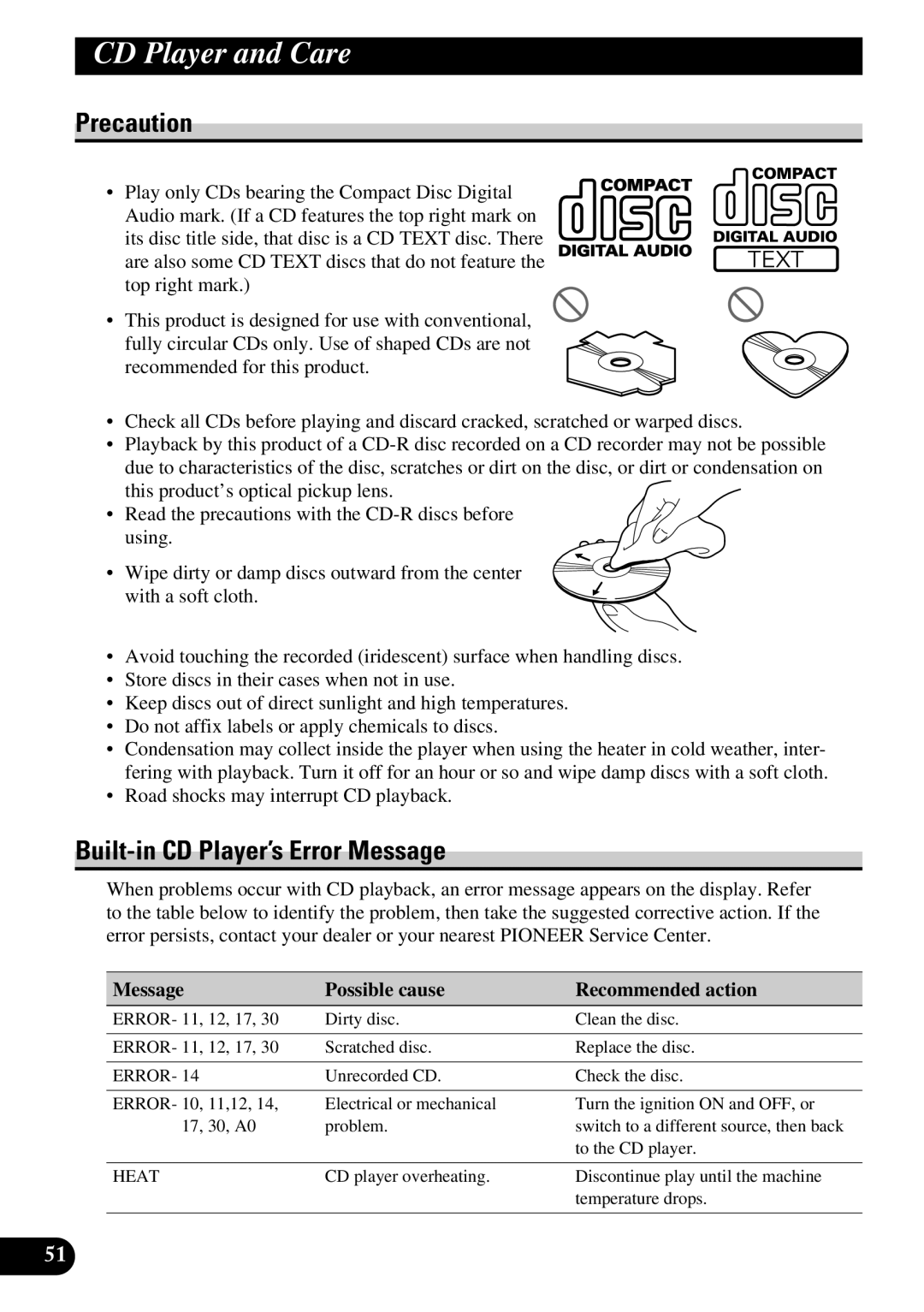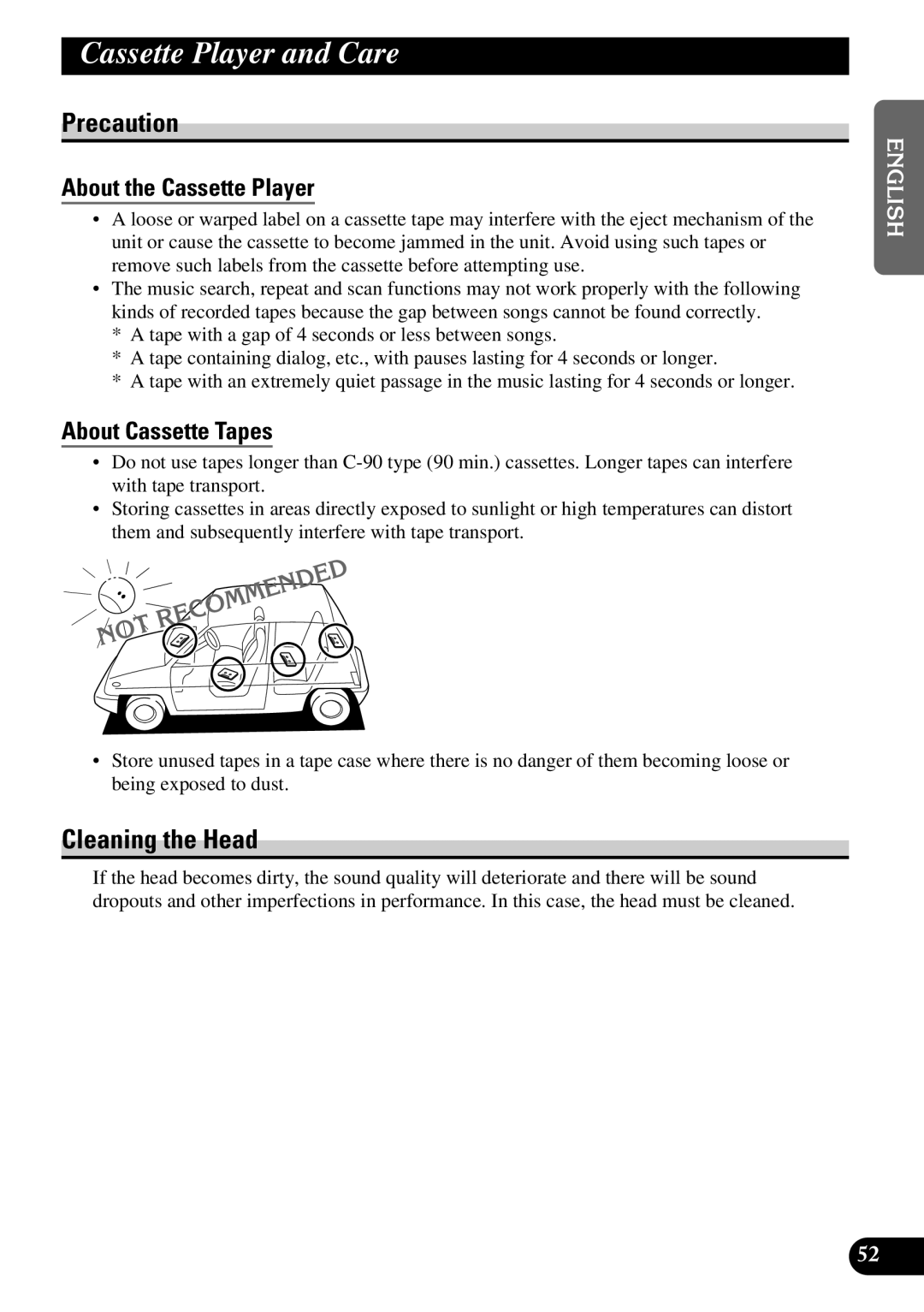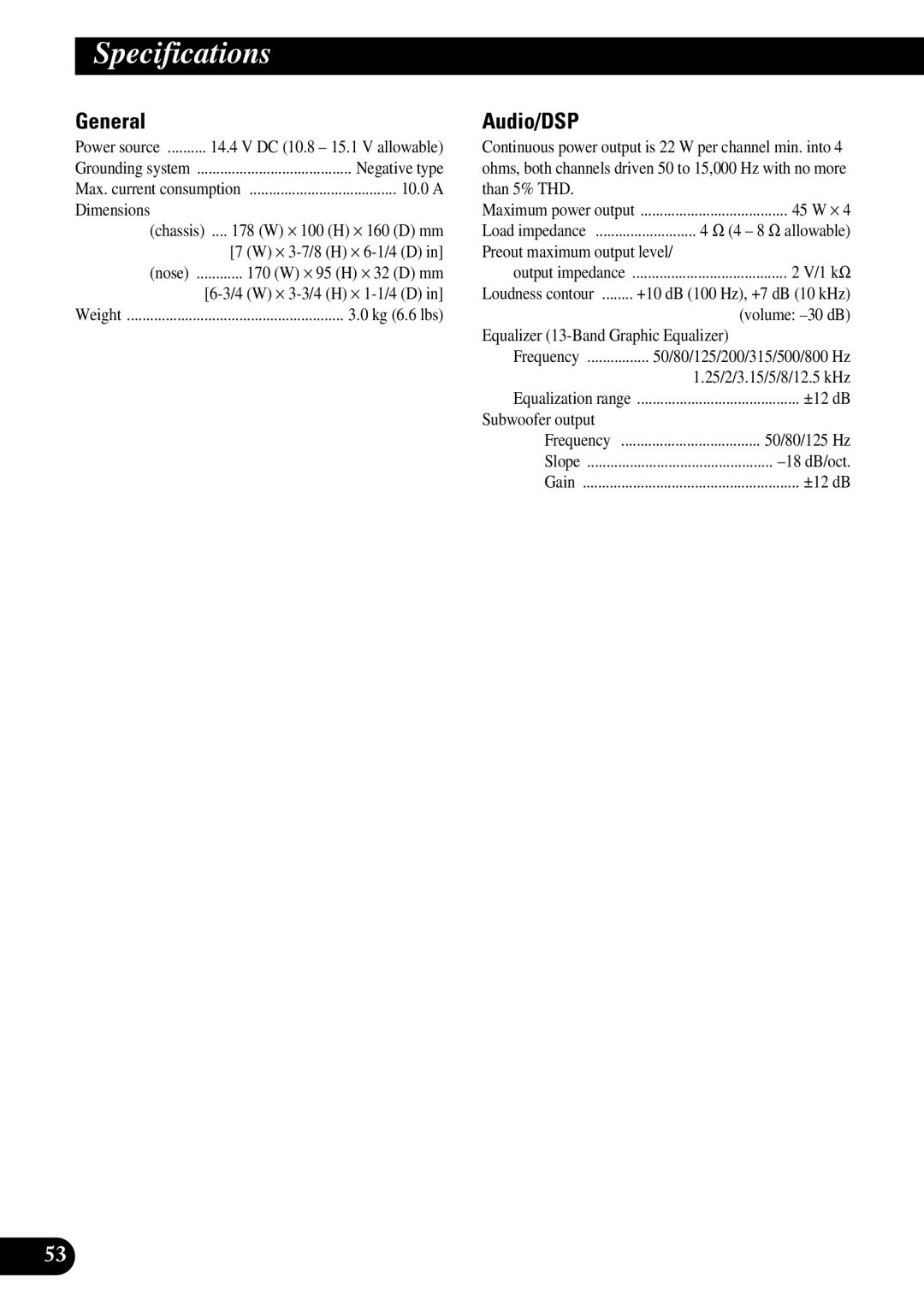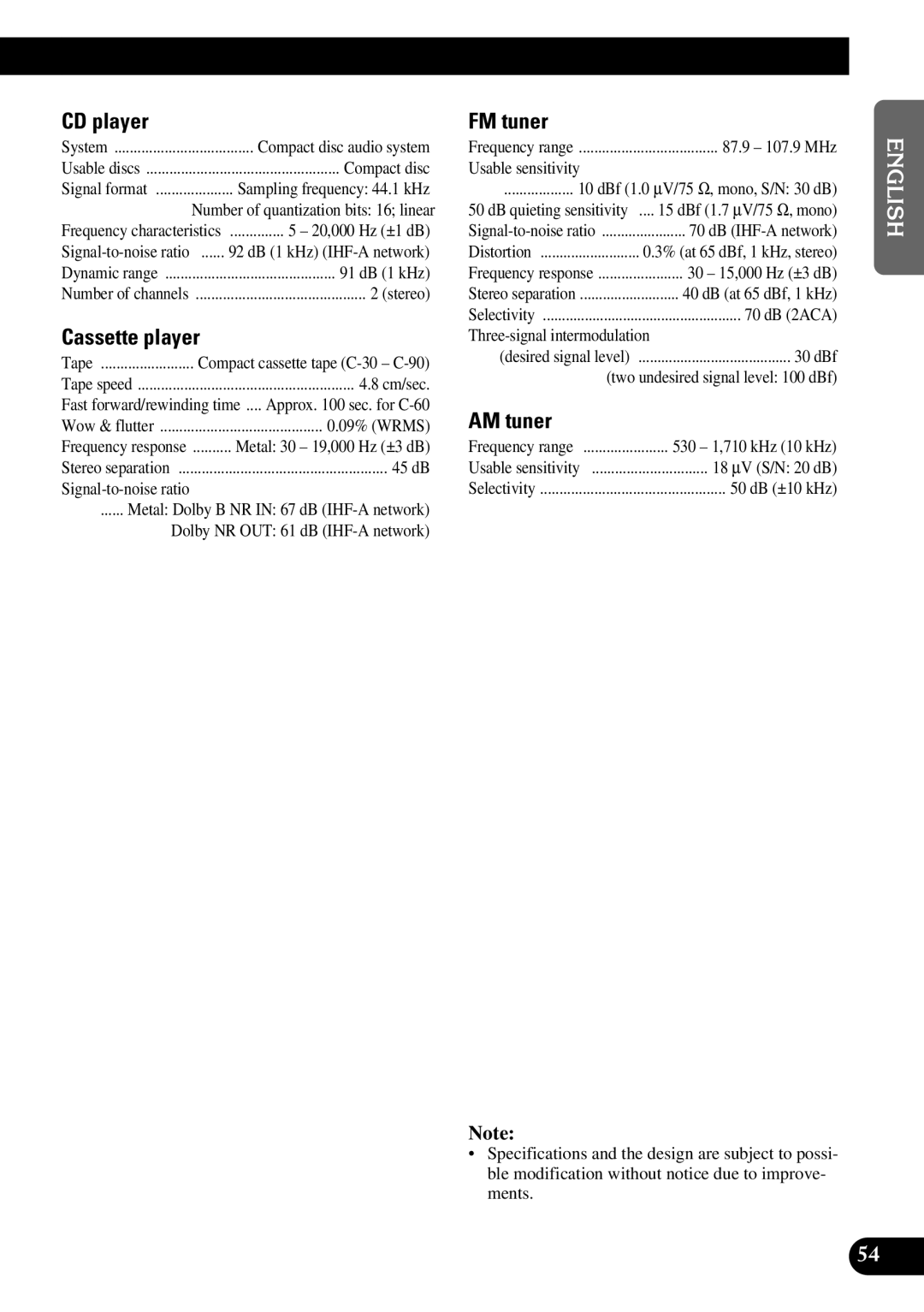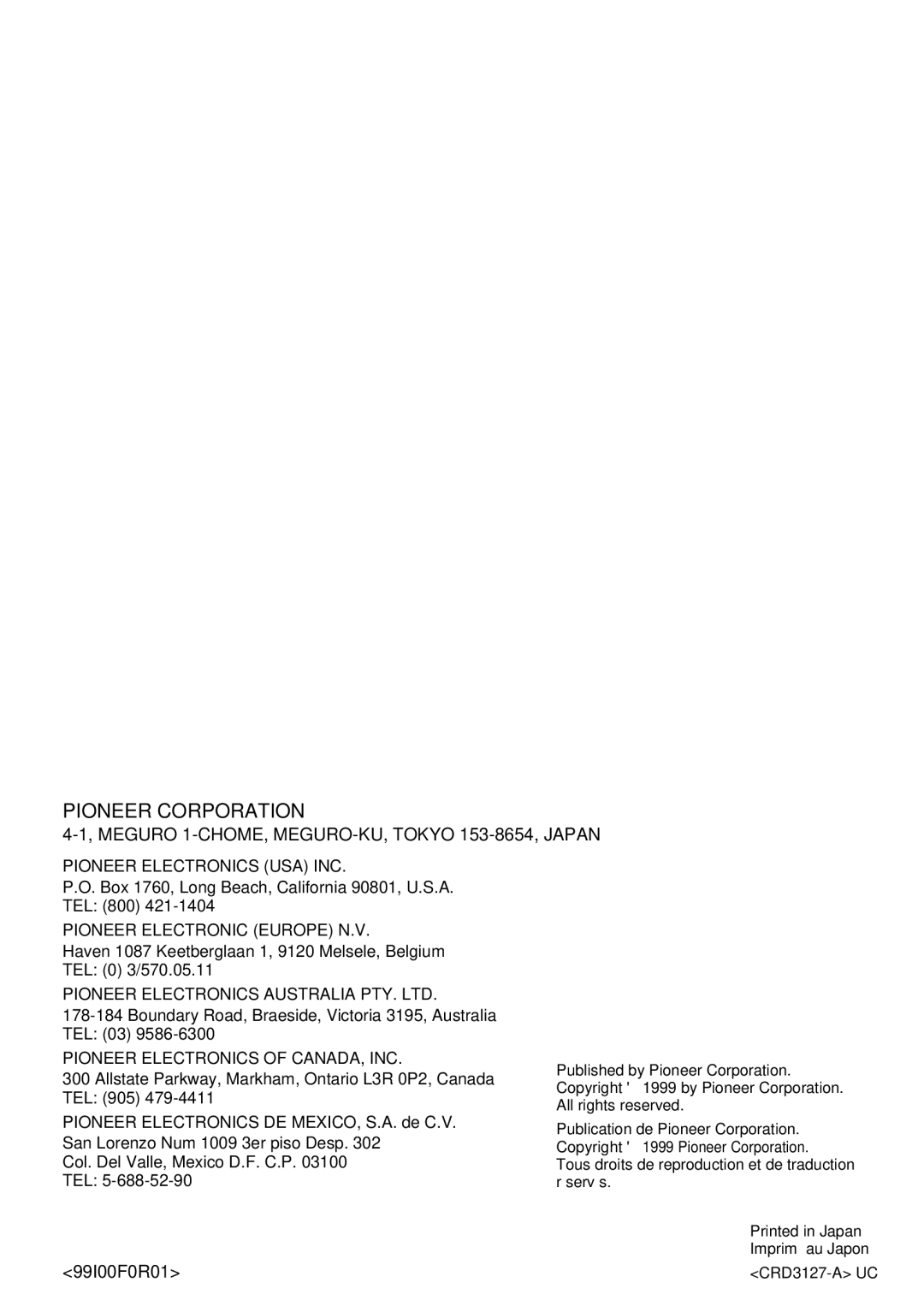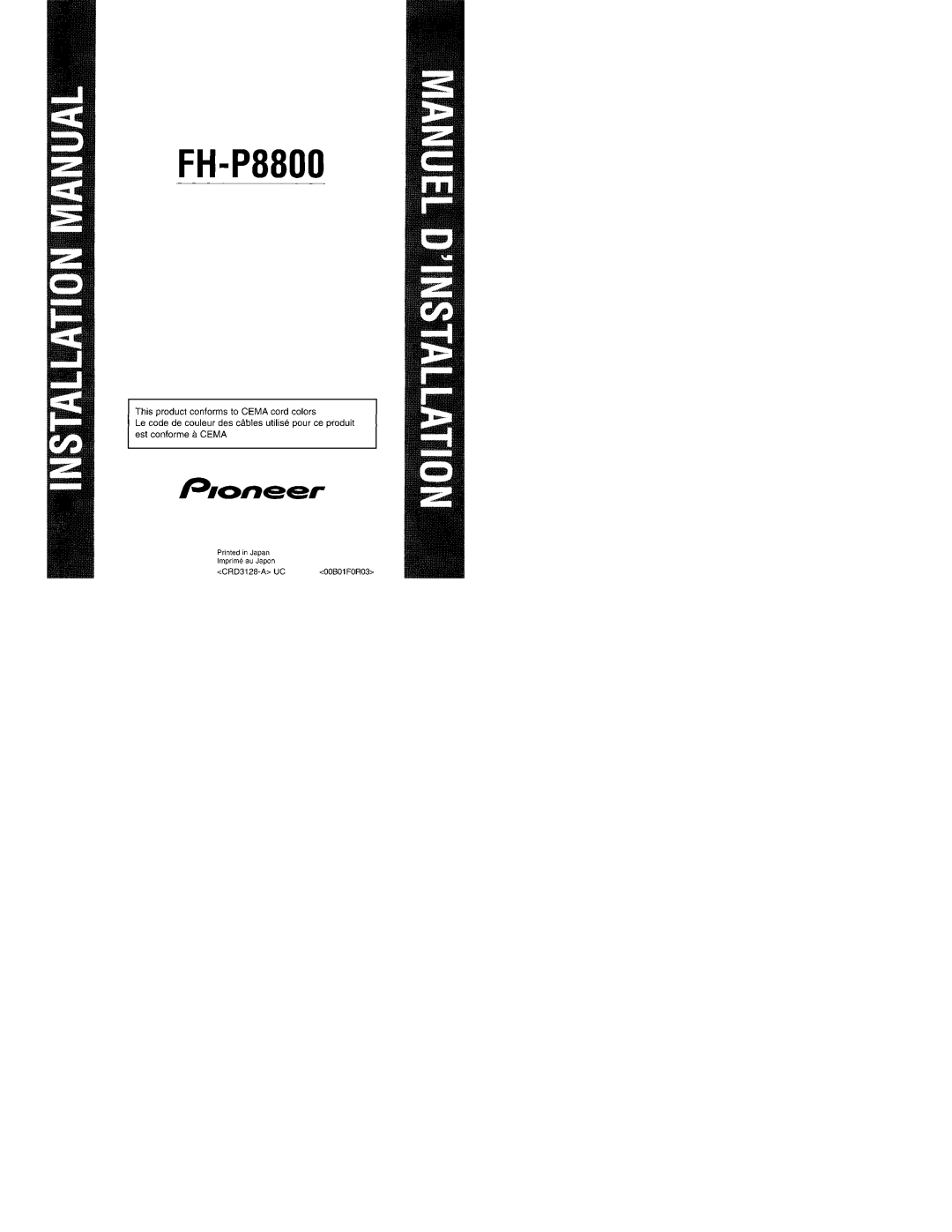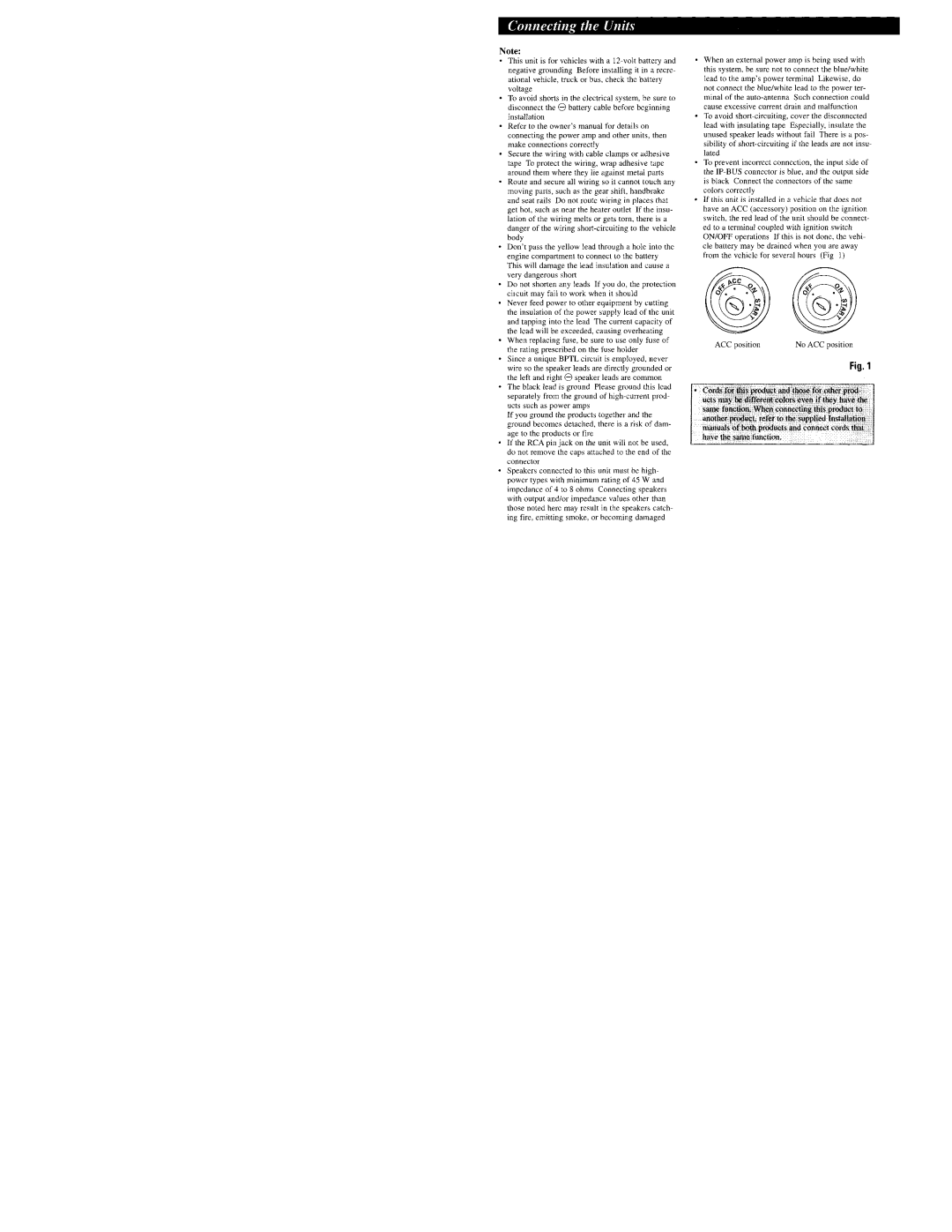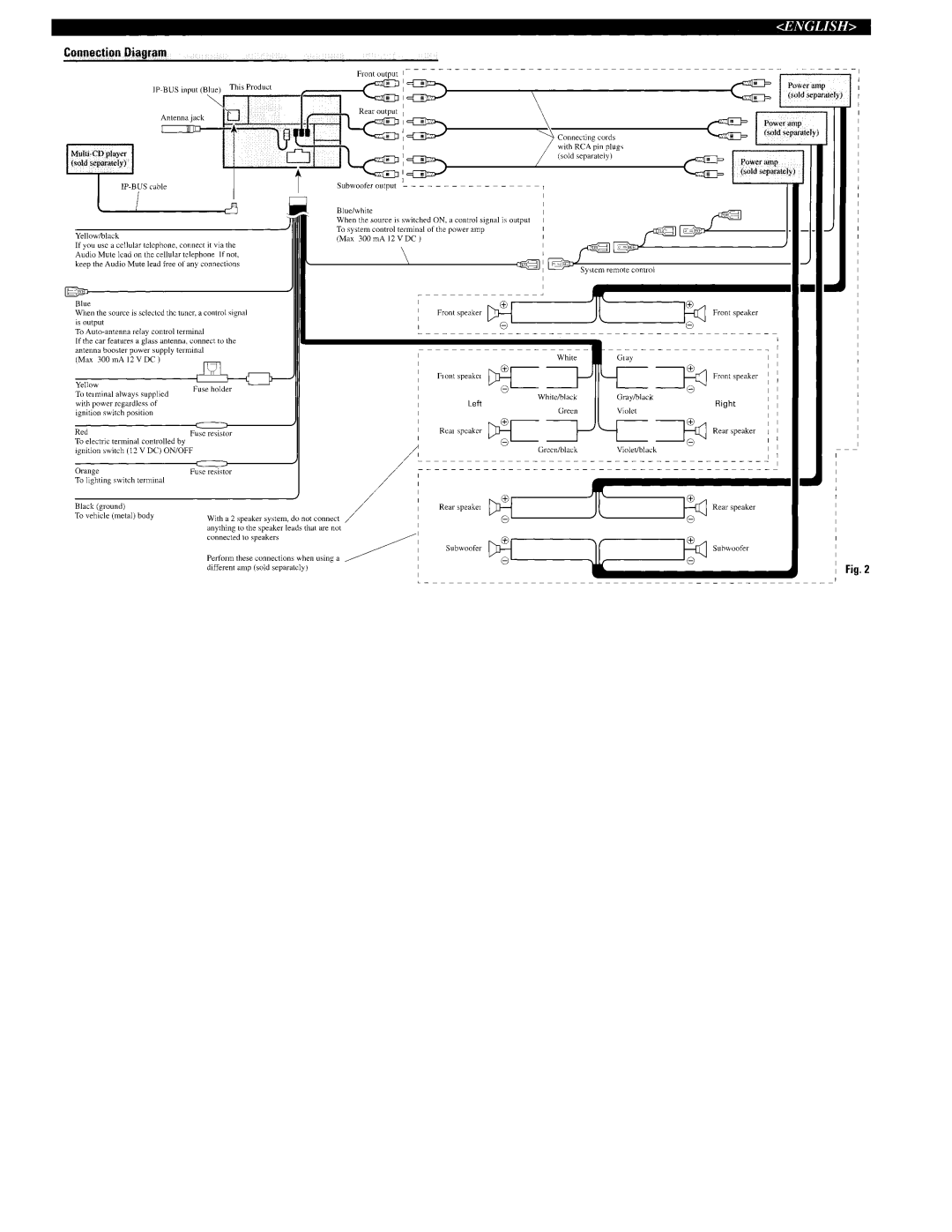Audio AdjustmentEa
Entering the Audio Menu
With this Menu, you can adjust the sound quality.
Note:
•After entering the Audio Menu, if you do not perform an operation within about 30 seconds, the Audio Menu is automatically canceled.
1.Select the desired mode in the Audio Menu.
Each press changes the Mode ...
2.Operate a mode.
3.Cancel the Audio Menu.
Audio Menu Functions
The Audio Menu features the following functions.
Balance Adjustment (FADER)
This function allows you to select a Fader/Balance setting that provides ideal listening con- ditions in all occupied seats.
1.Press the AUDIO button and select Fader/Balance mode (FADER) in the Audio Menu.
2.Adjust front/rear speaker bal-
ance with the 5/° buttons.
“FADER :F25” – “FADER :R25” is displayed as it moves from front to rear.
3. Adjust left/right speaker bal- ance with the 2/3 buttons.
“BAL :L25” – “BAL :R25” is dis- played as it moves from left to right.
Note:
• “FADER : 0” is the proper setting when 2 speakers are in use.
35