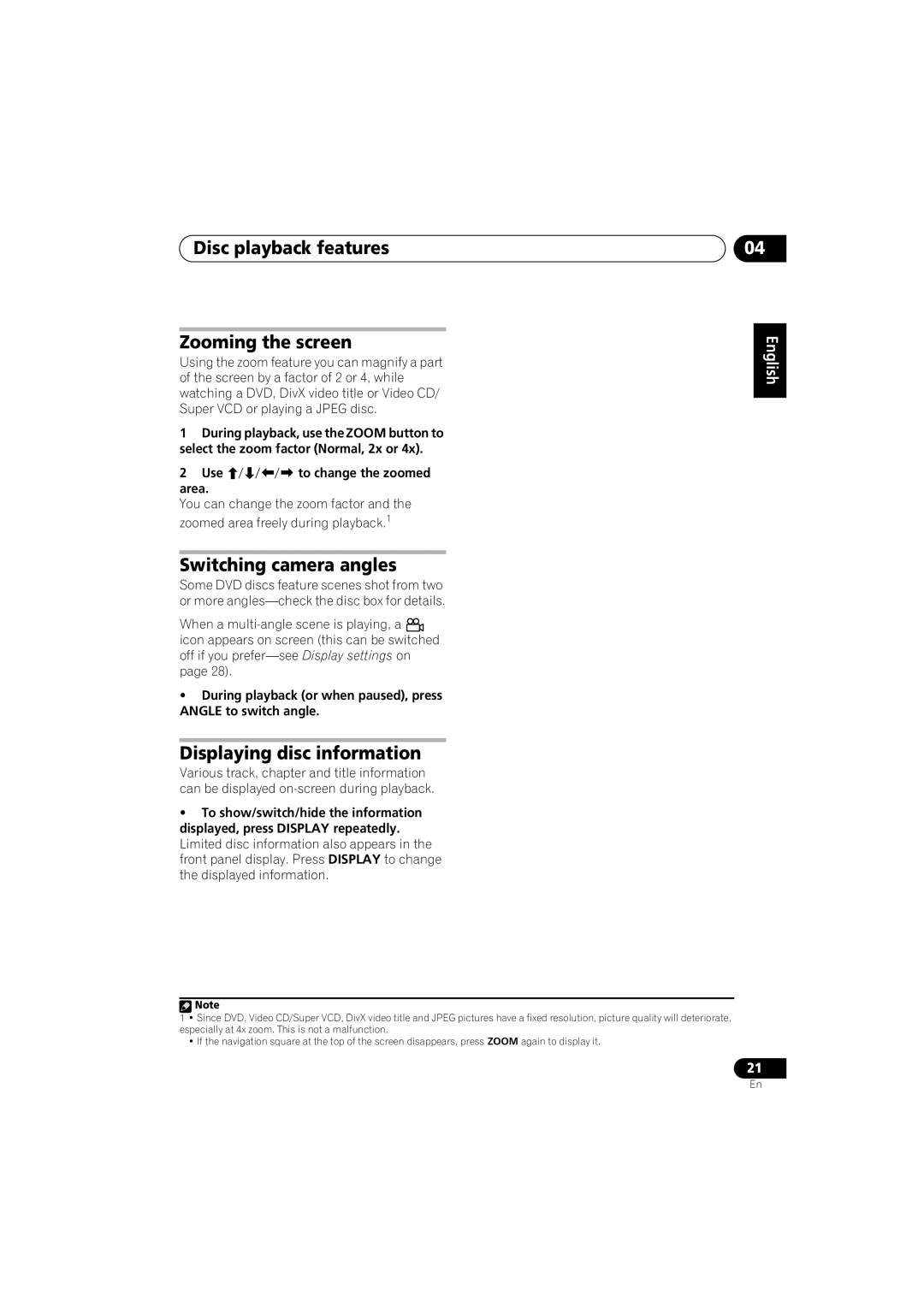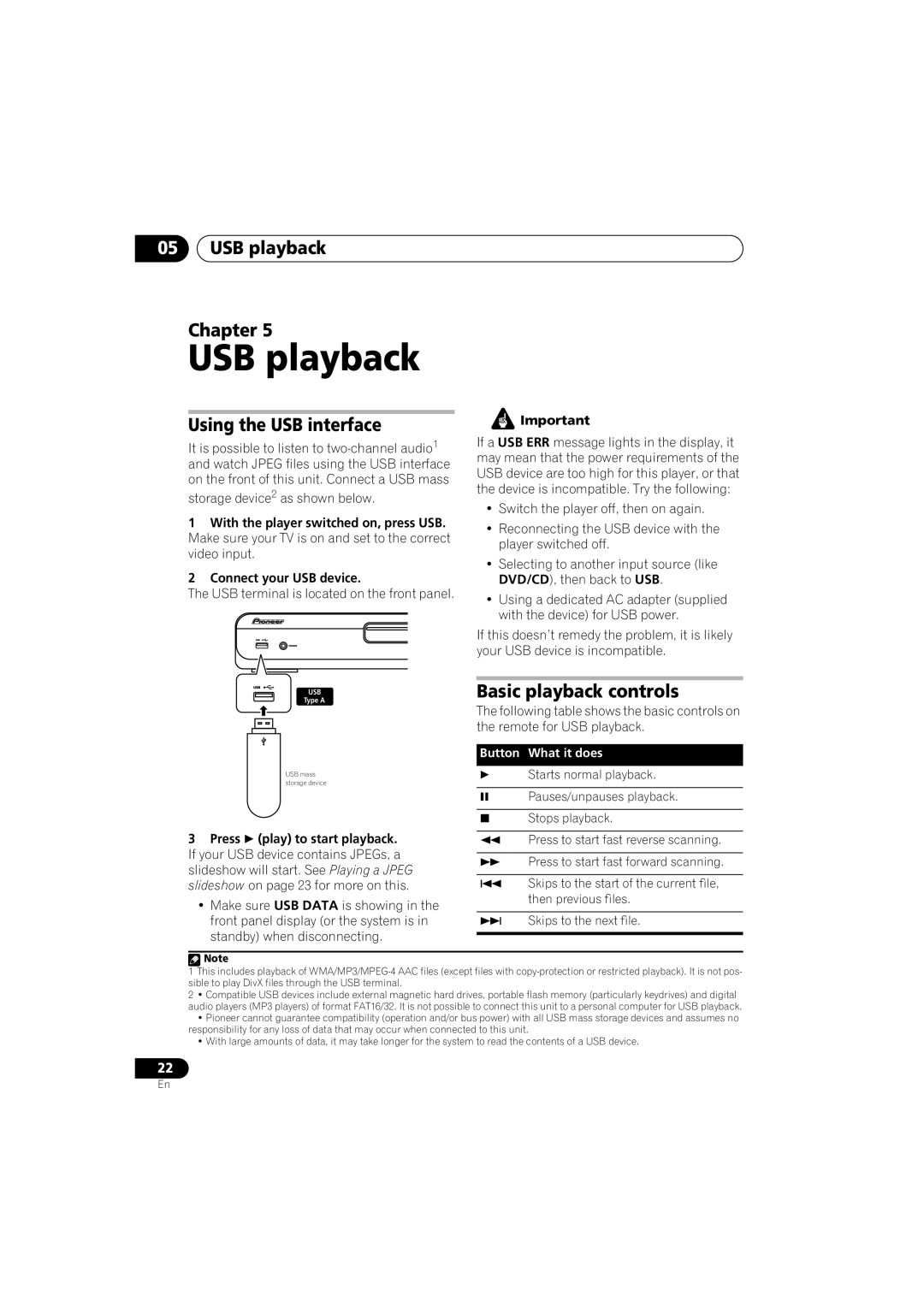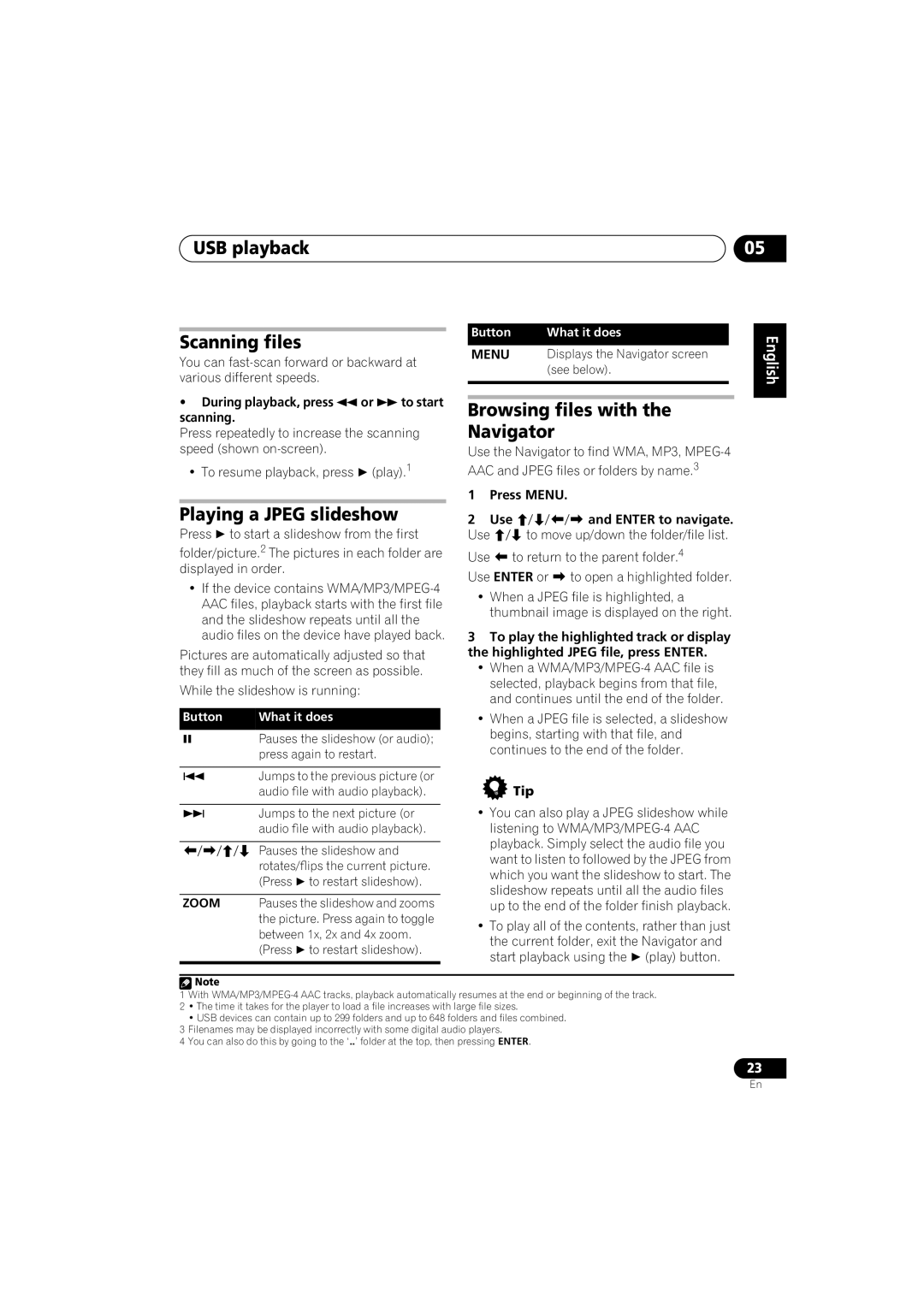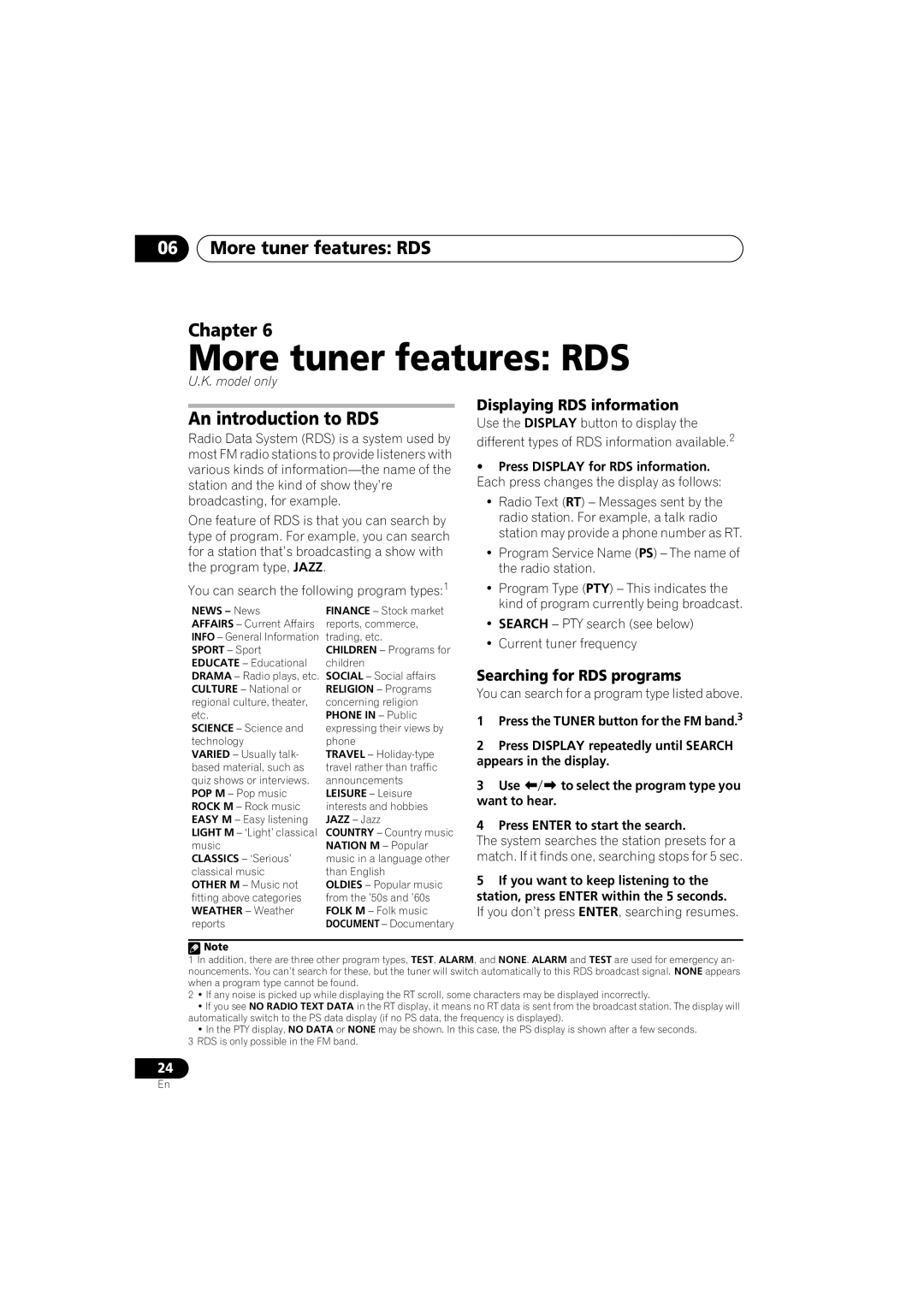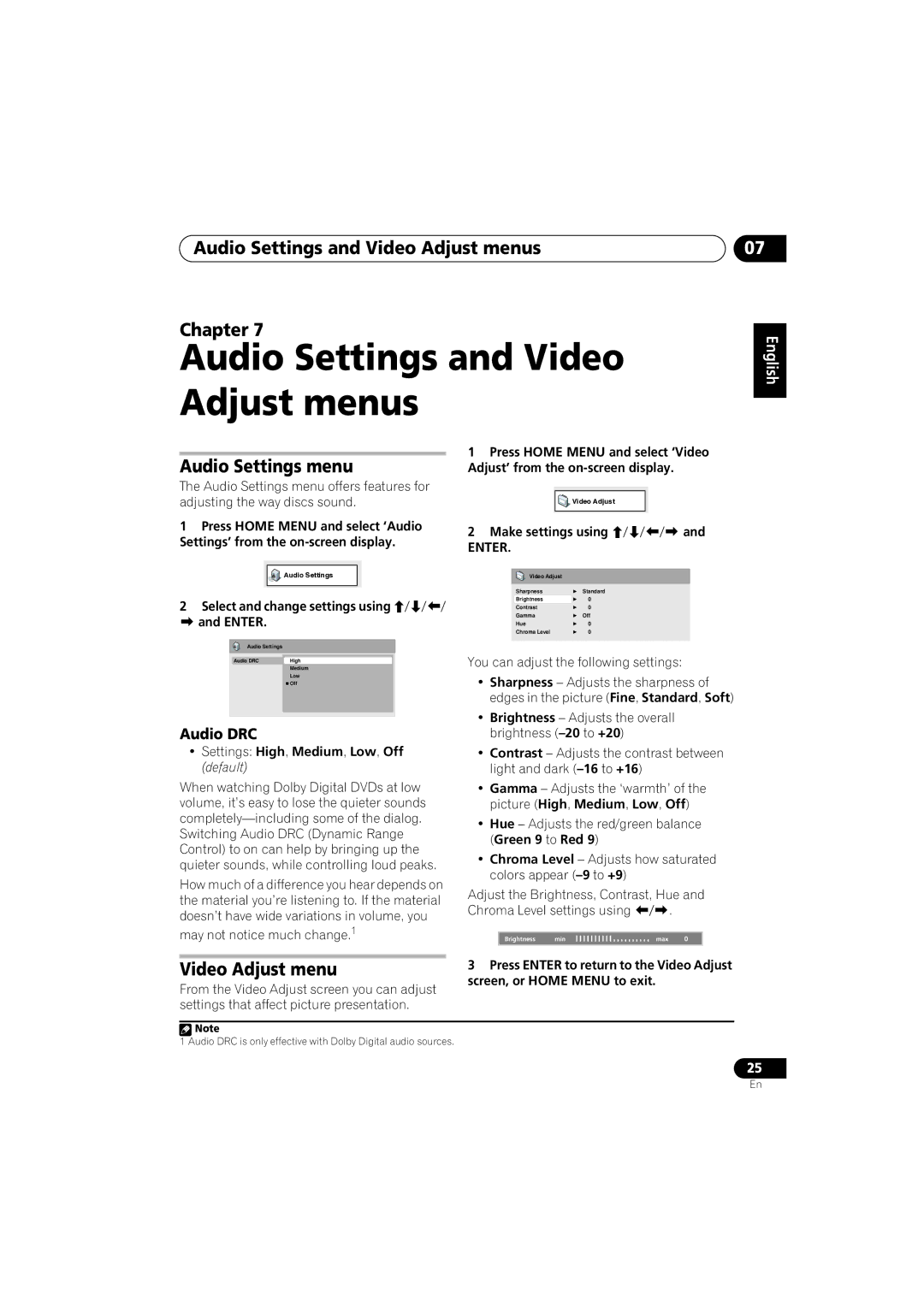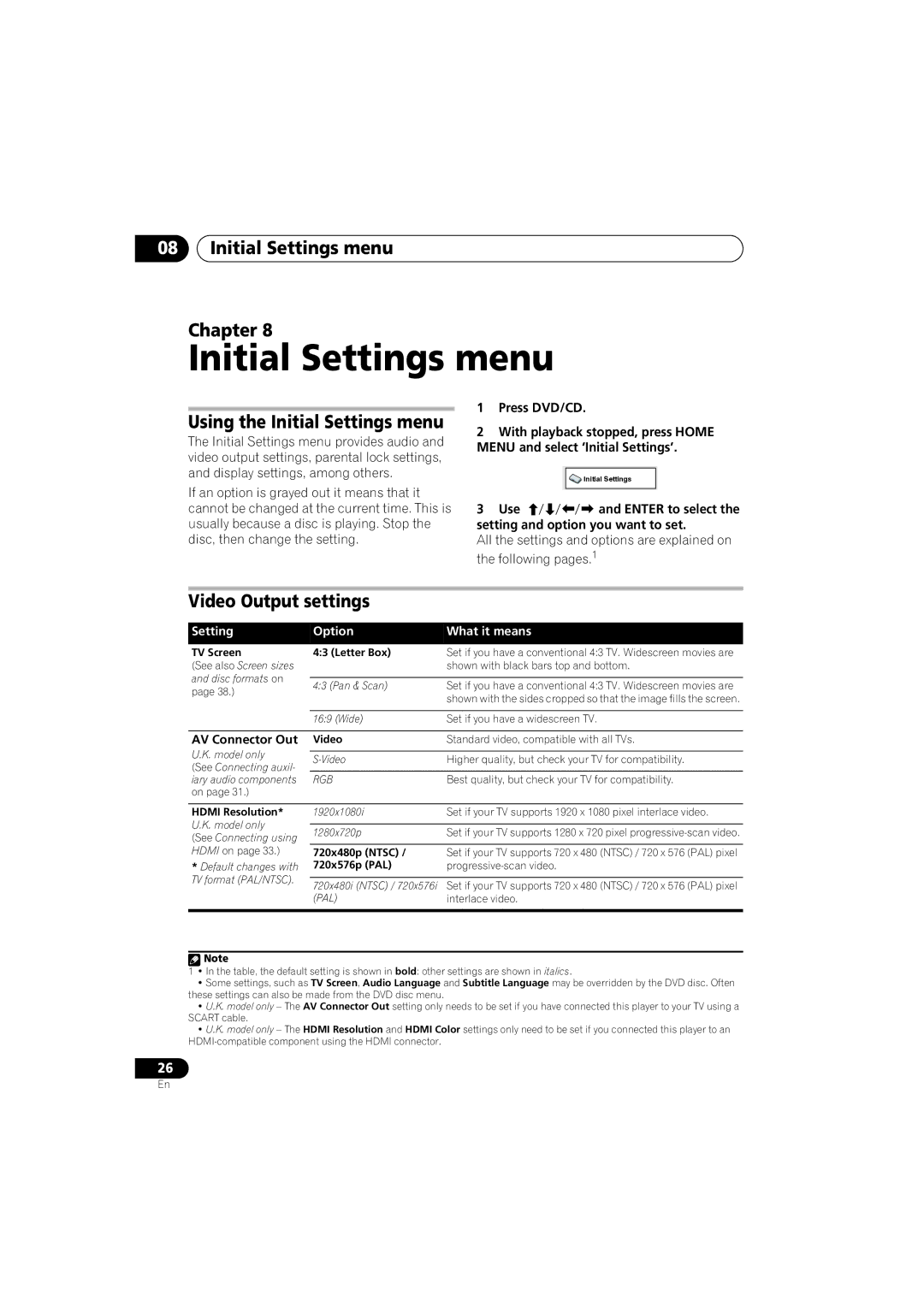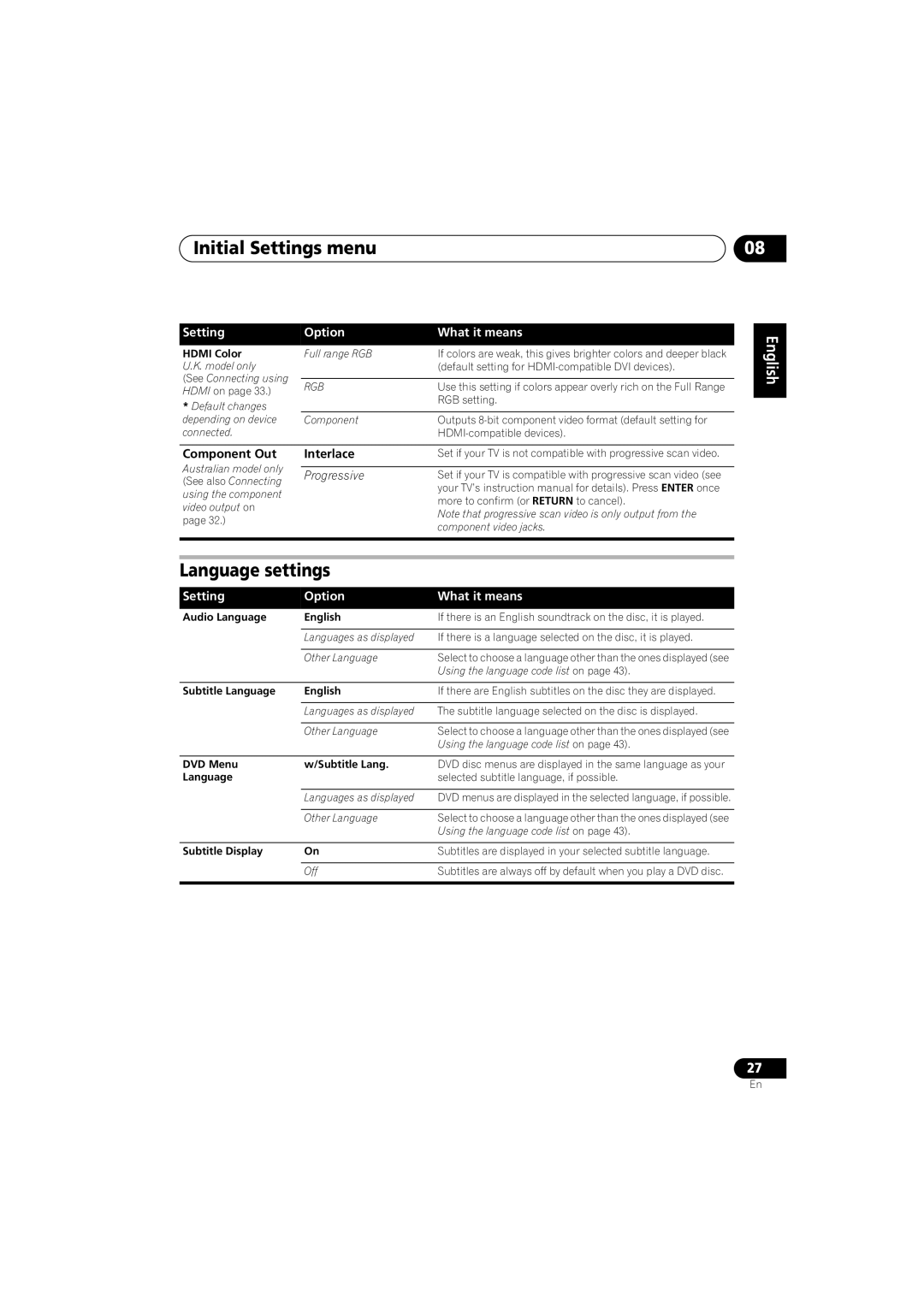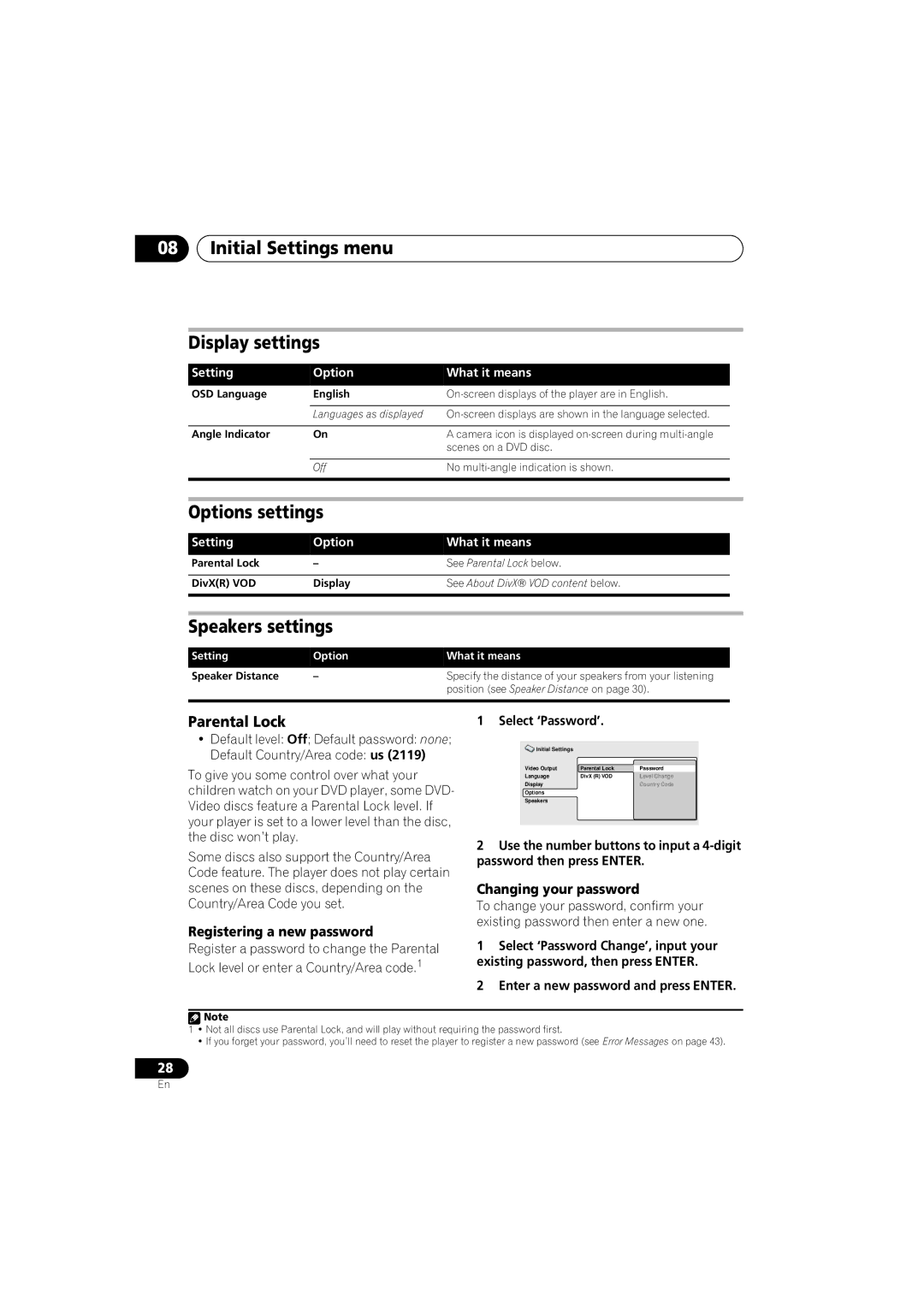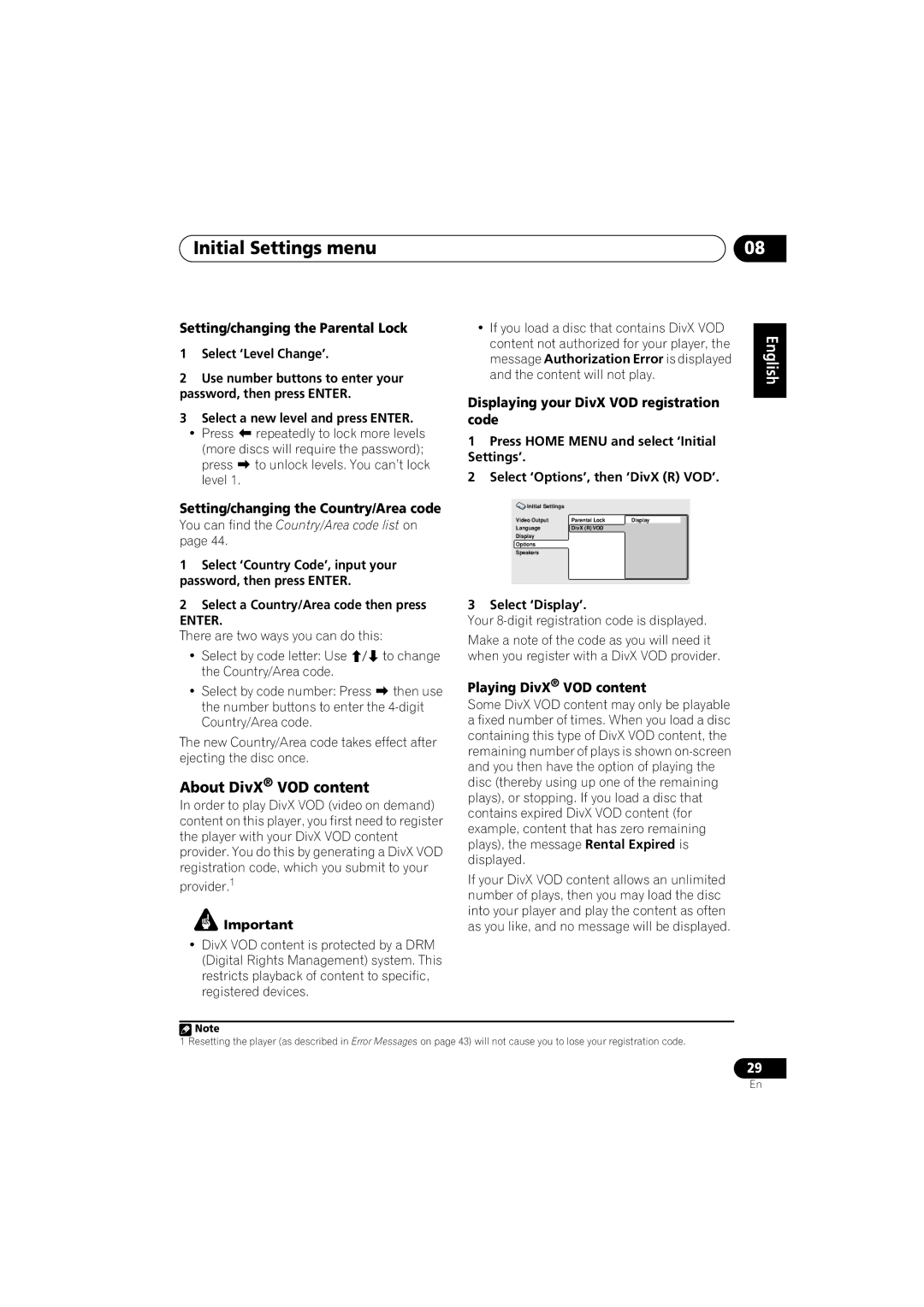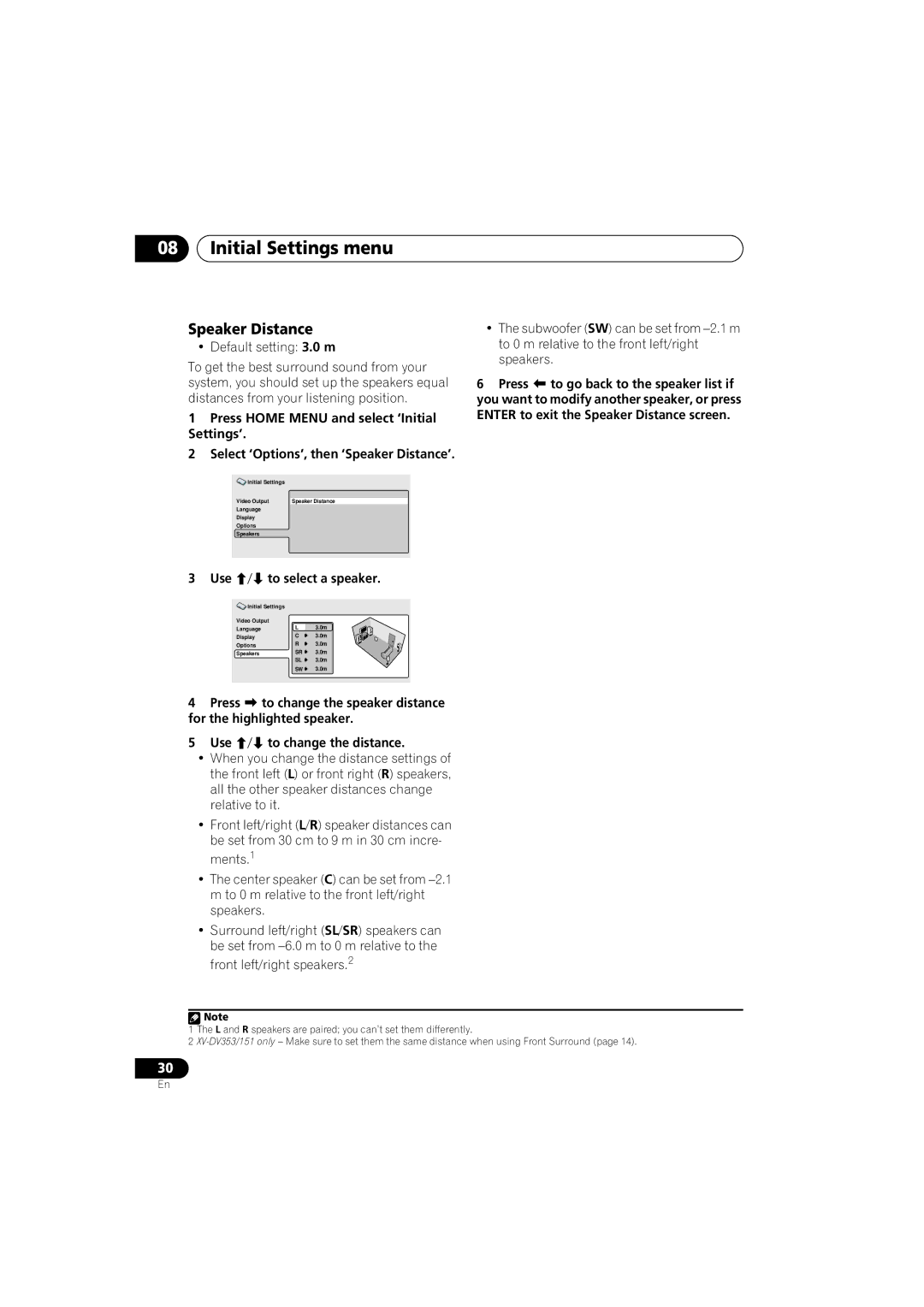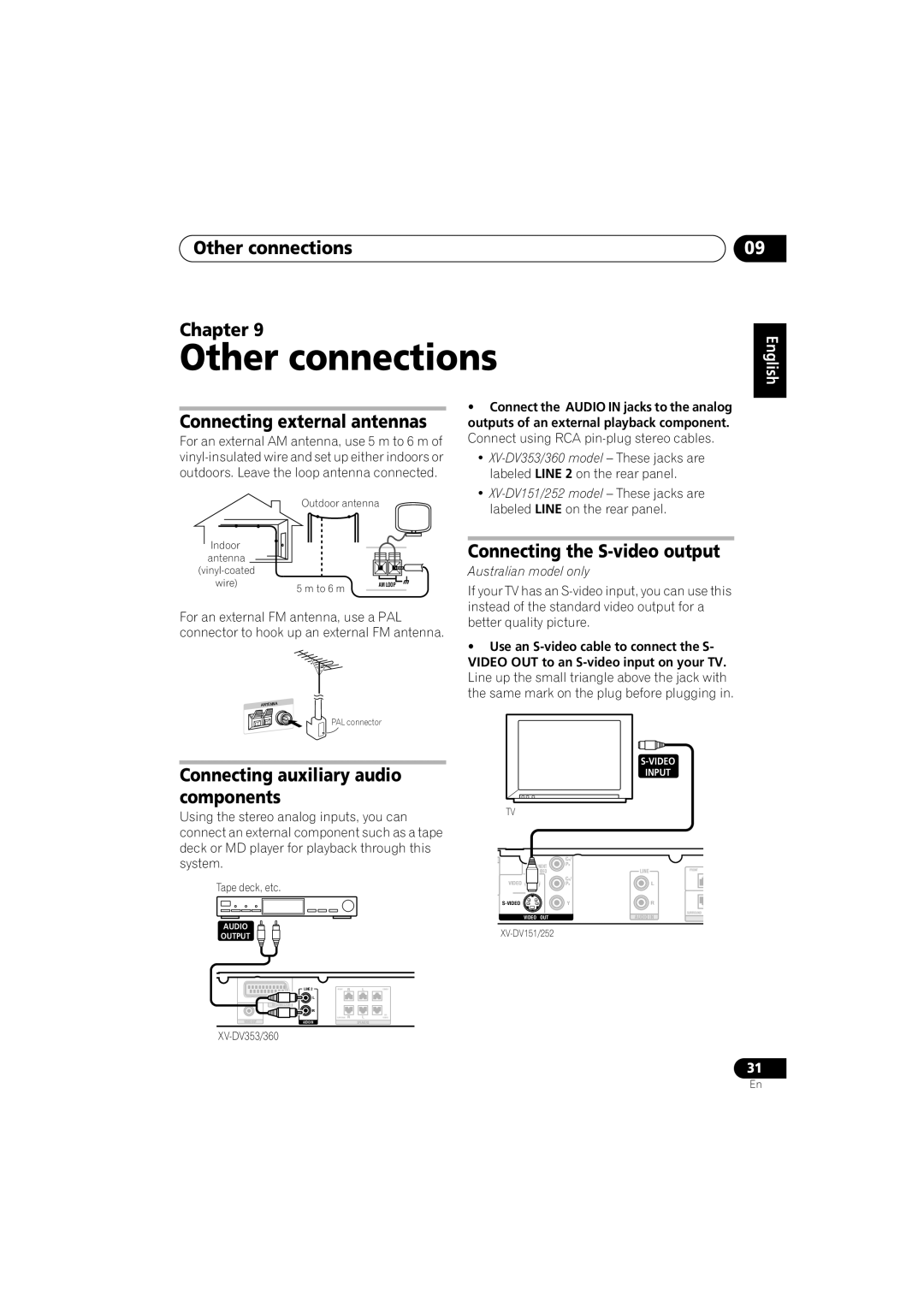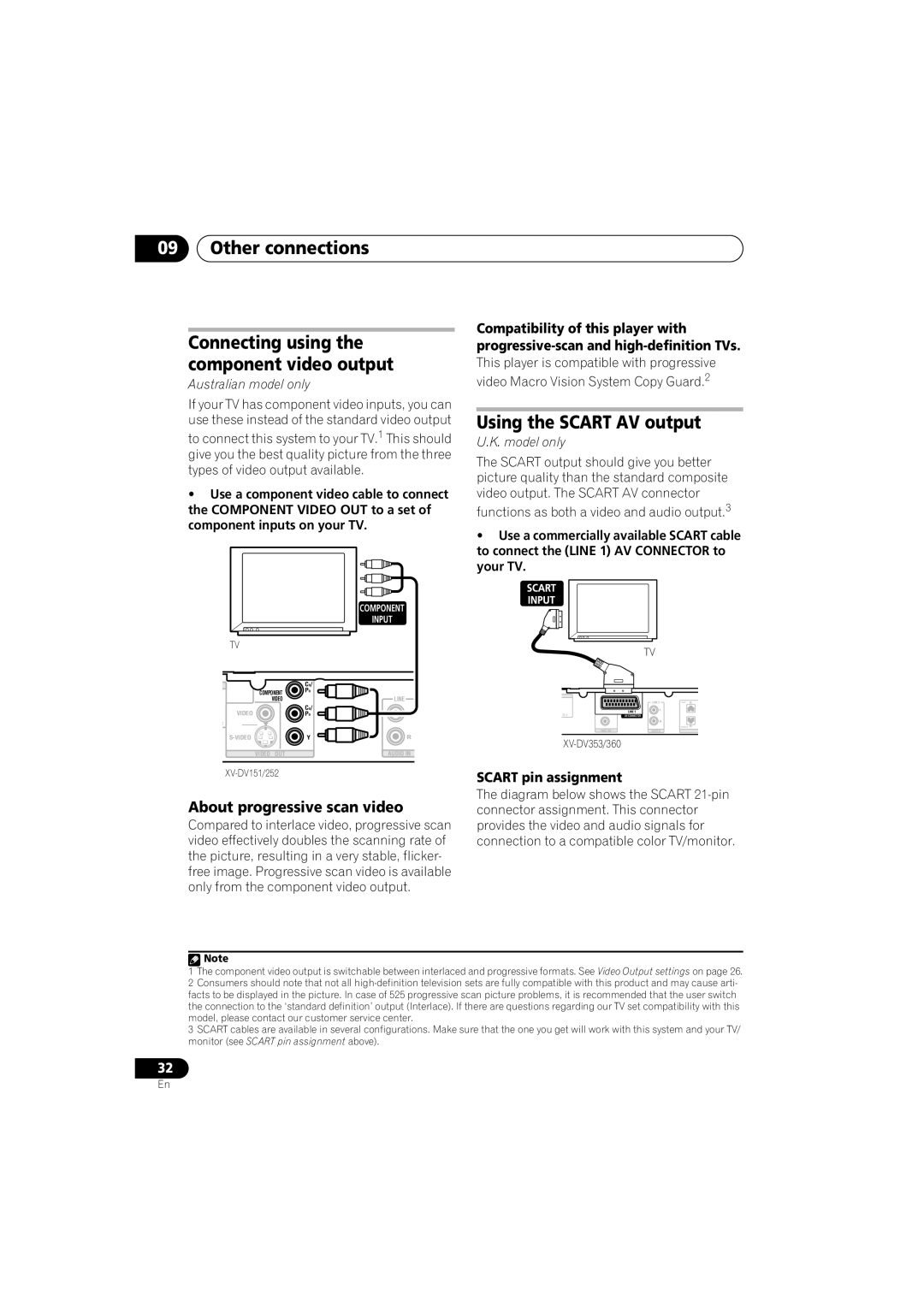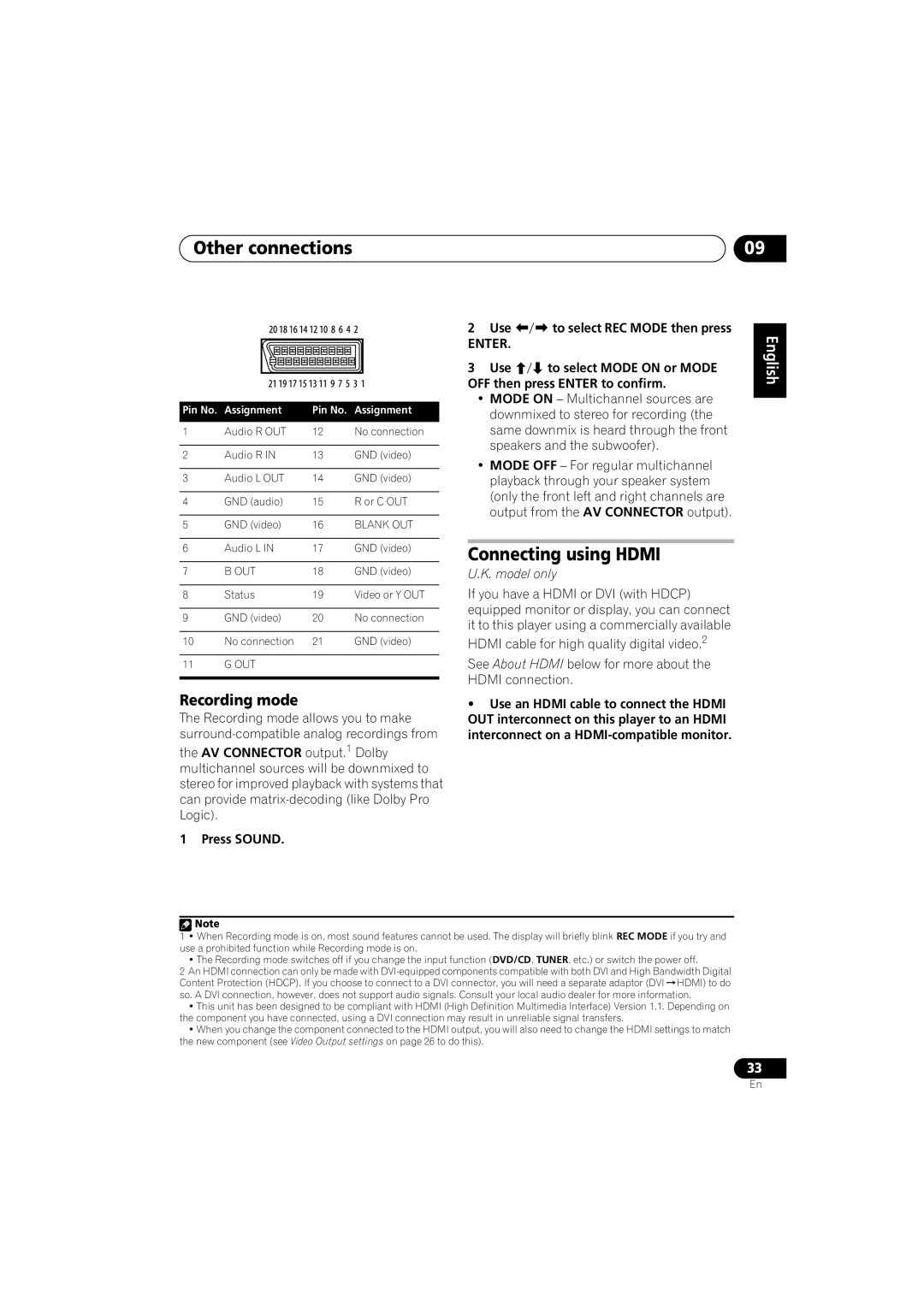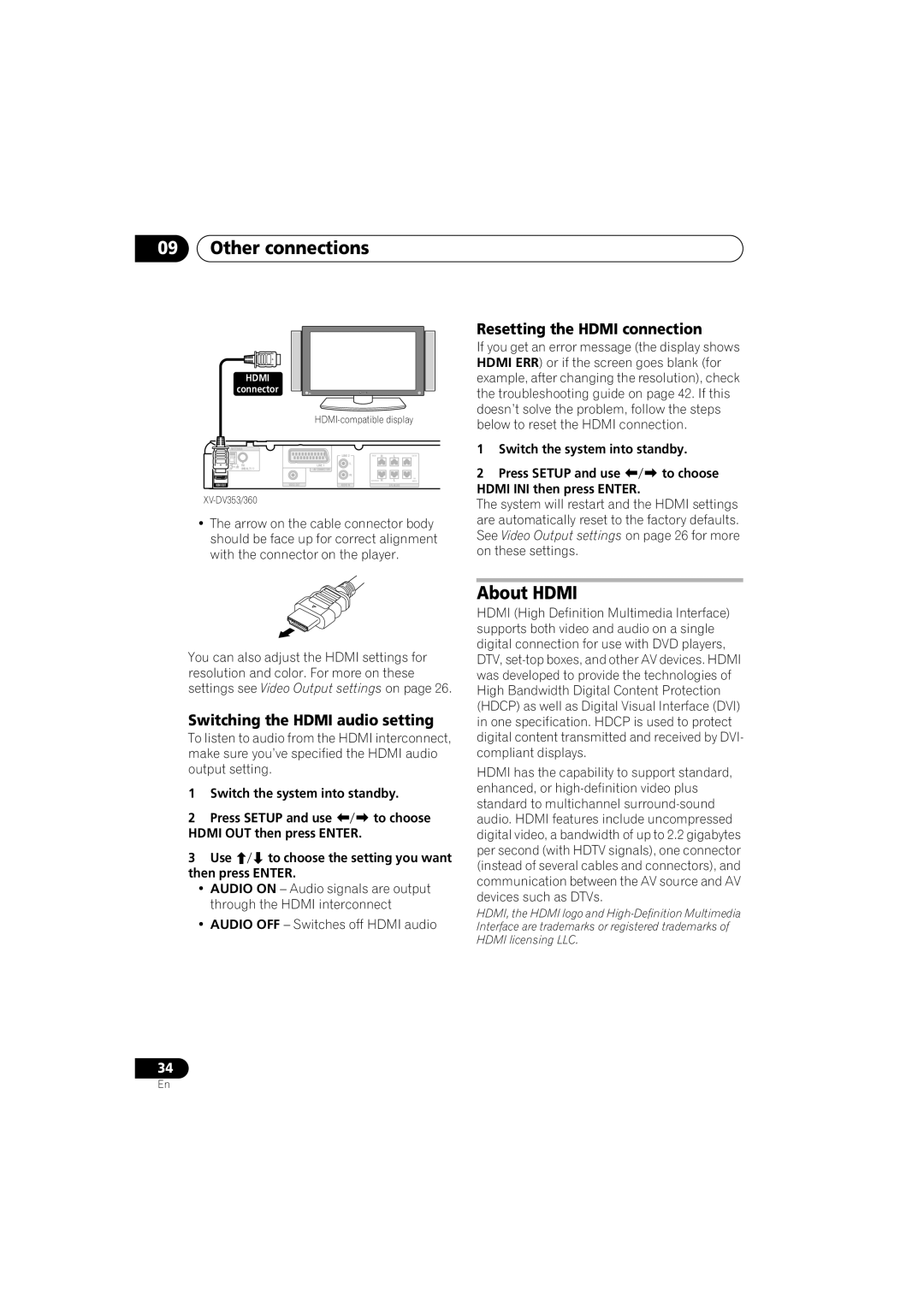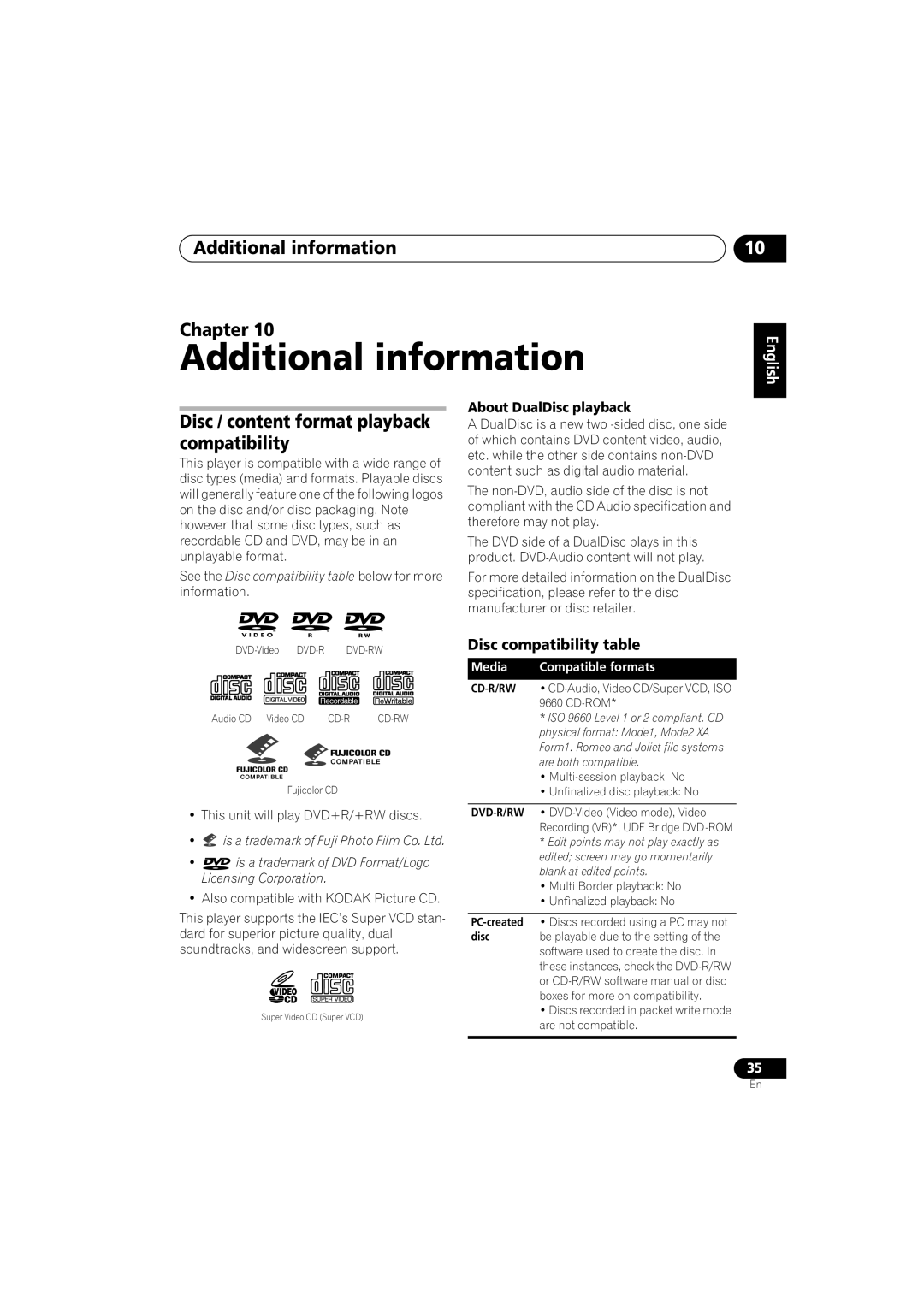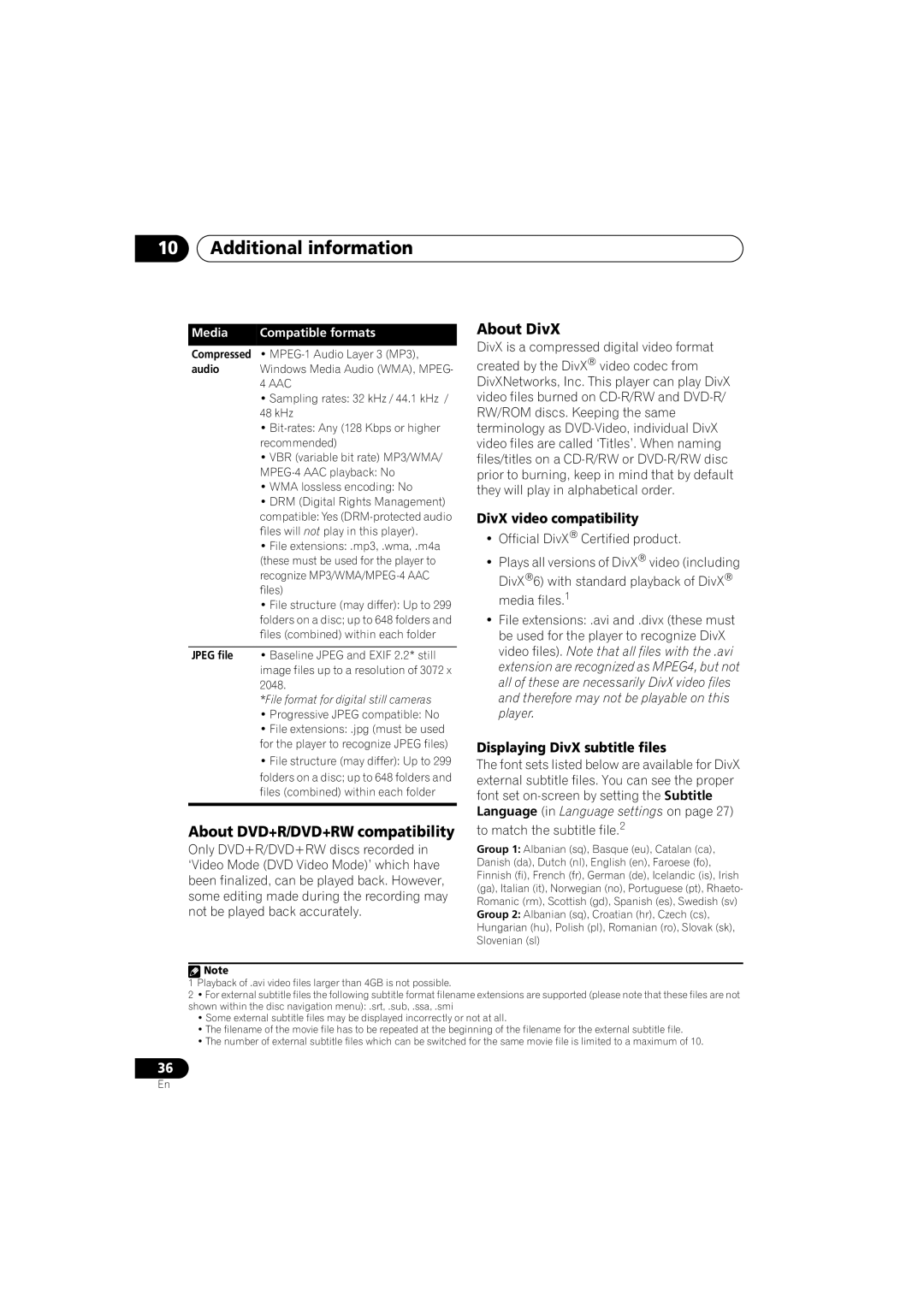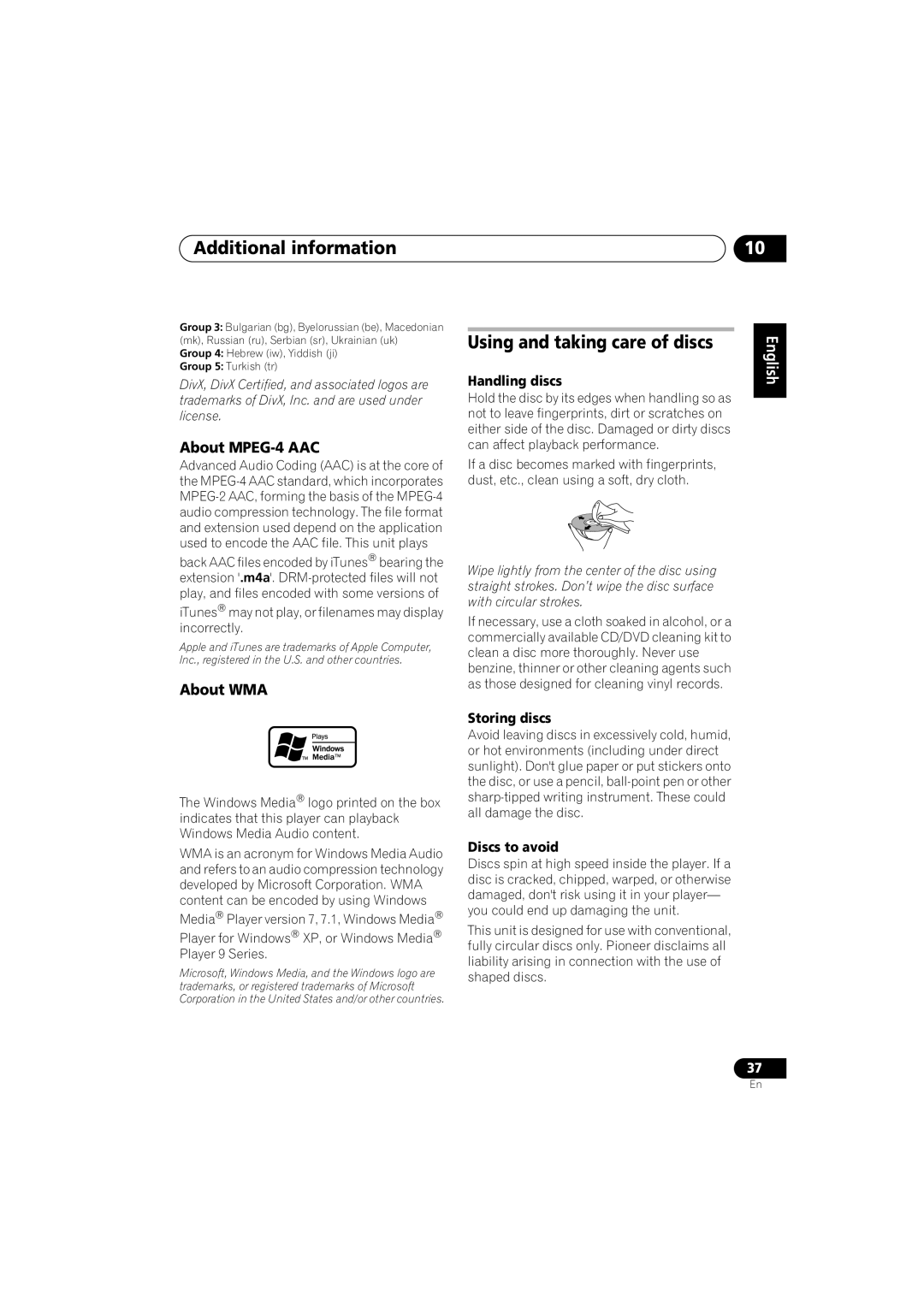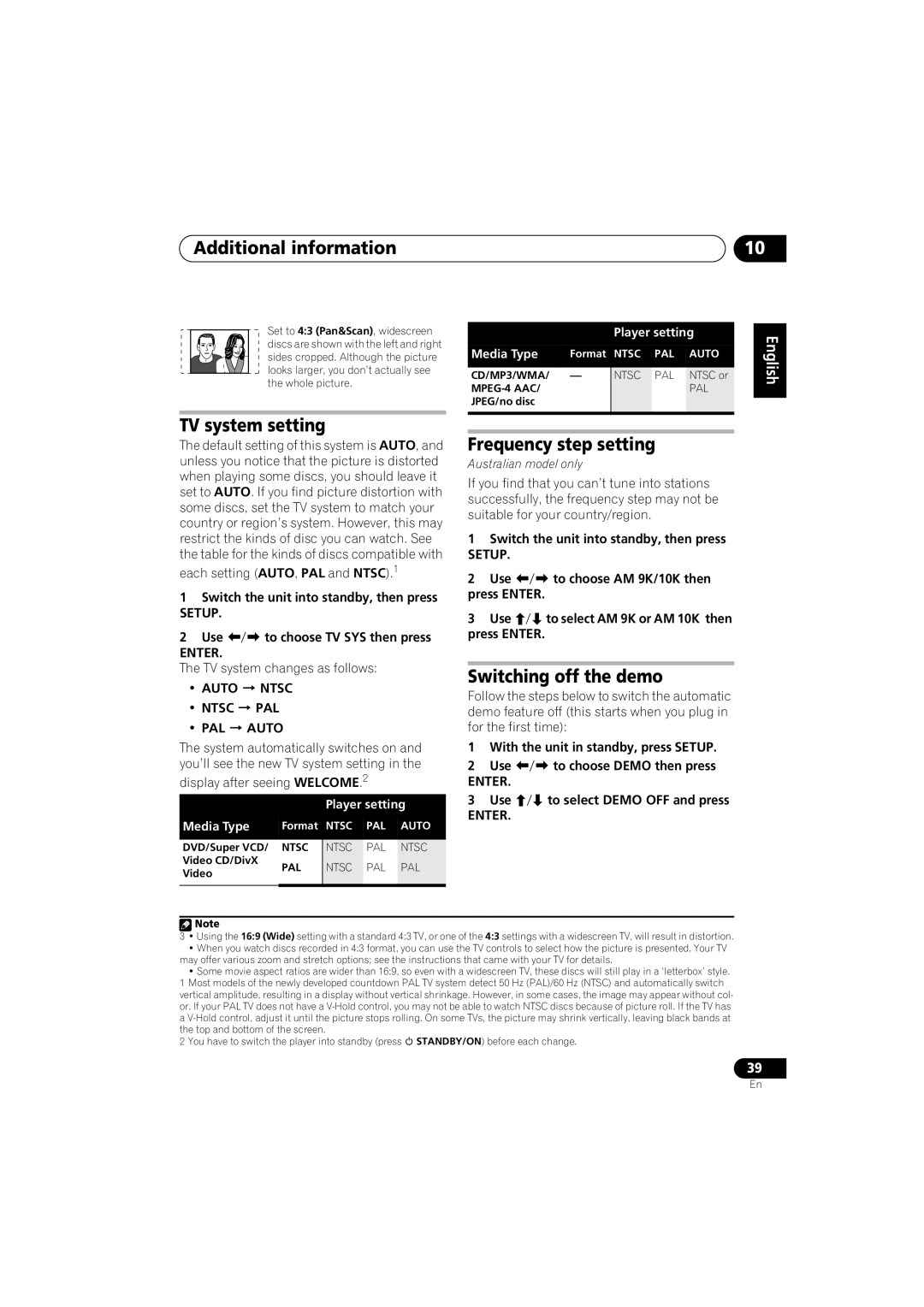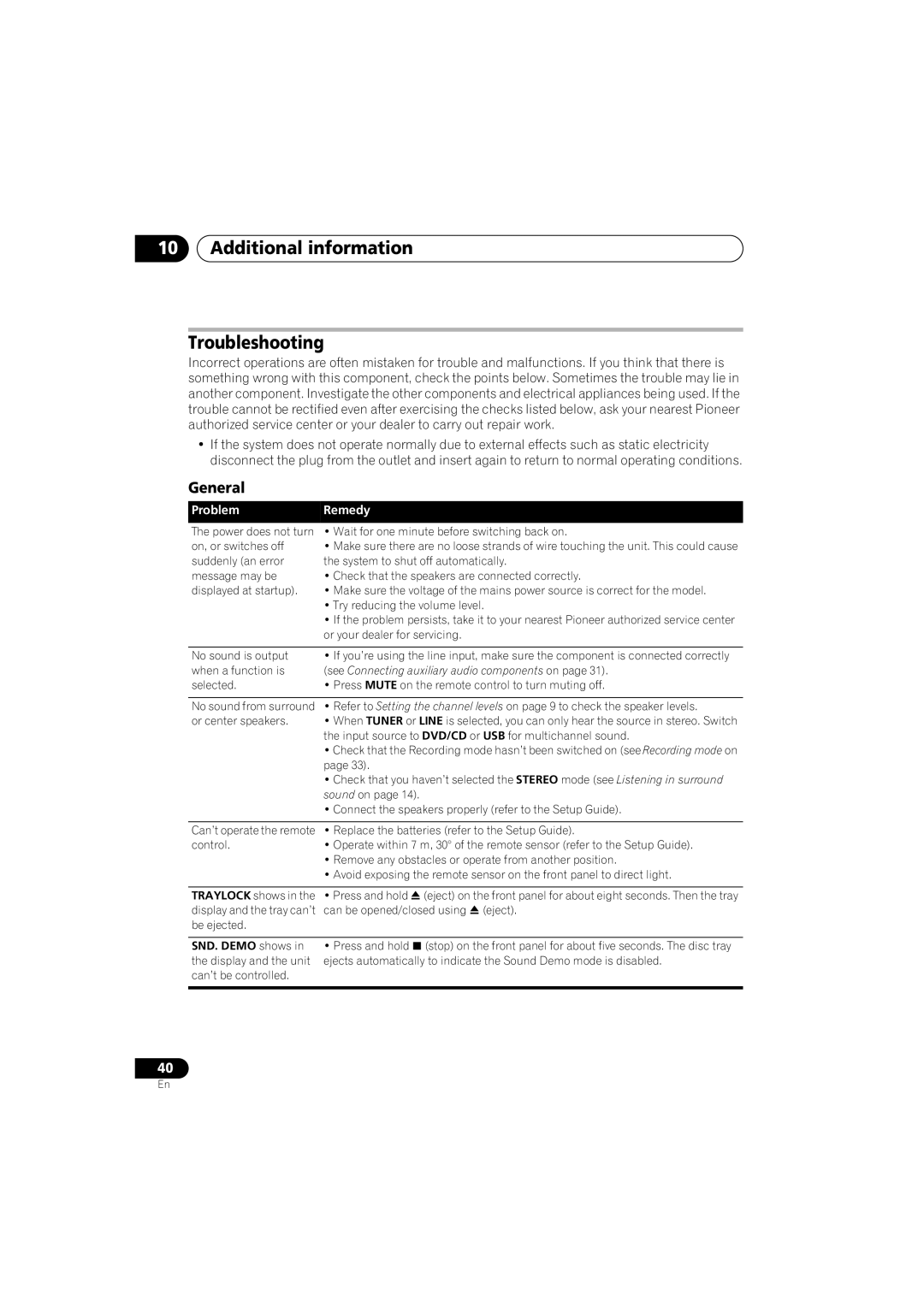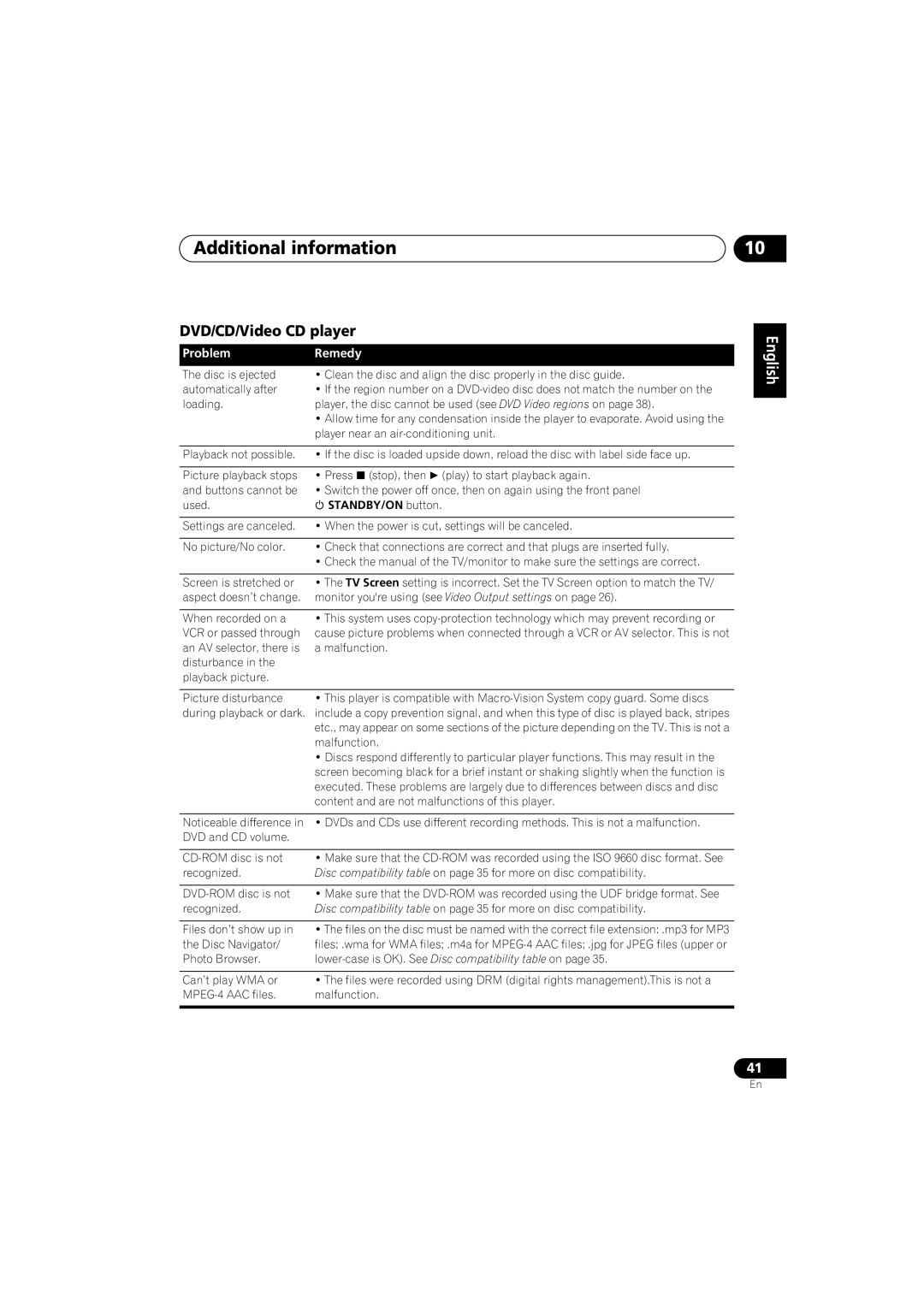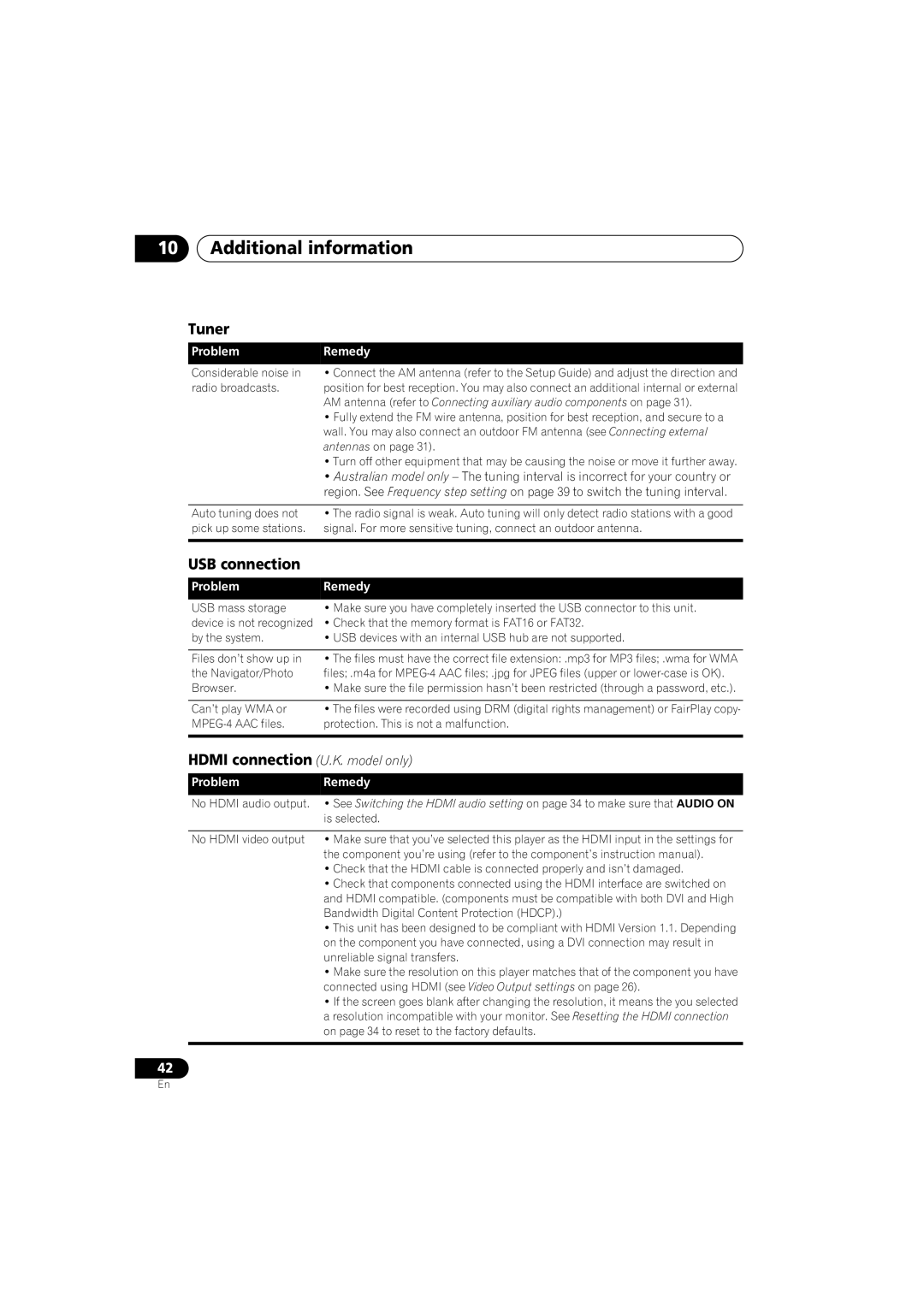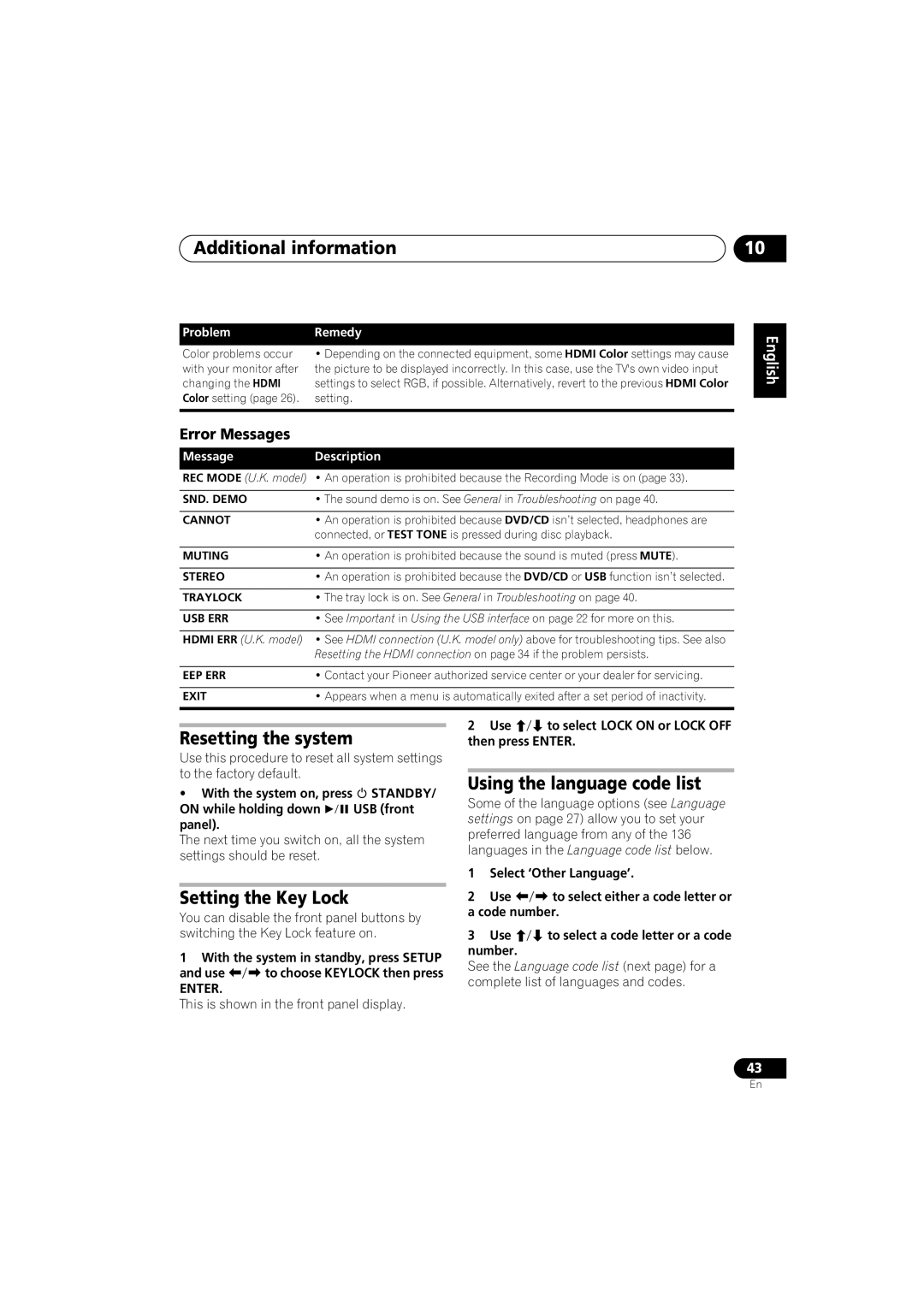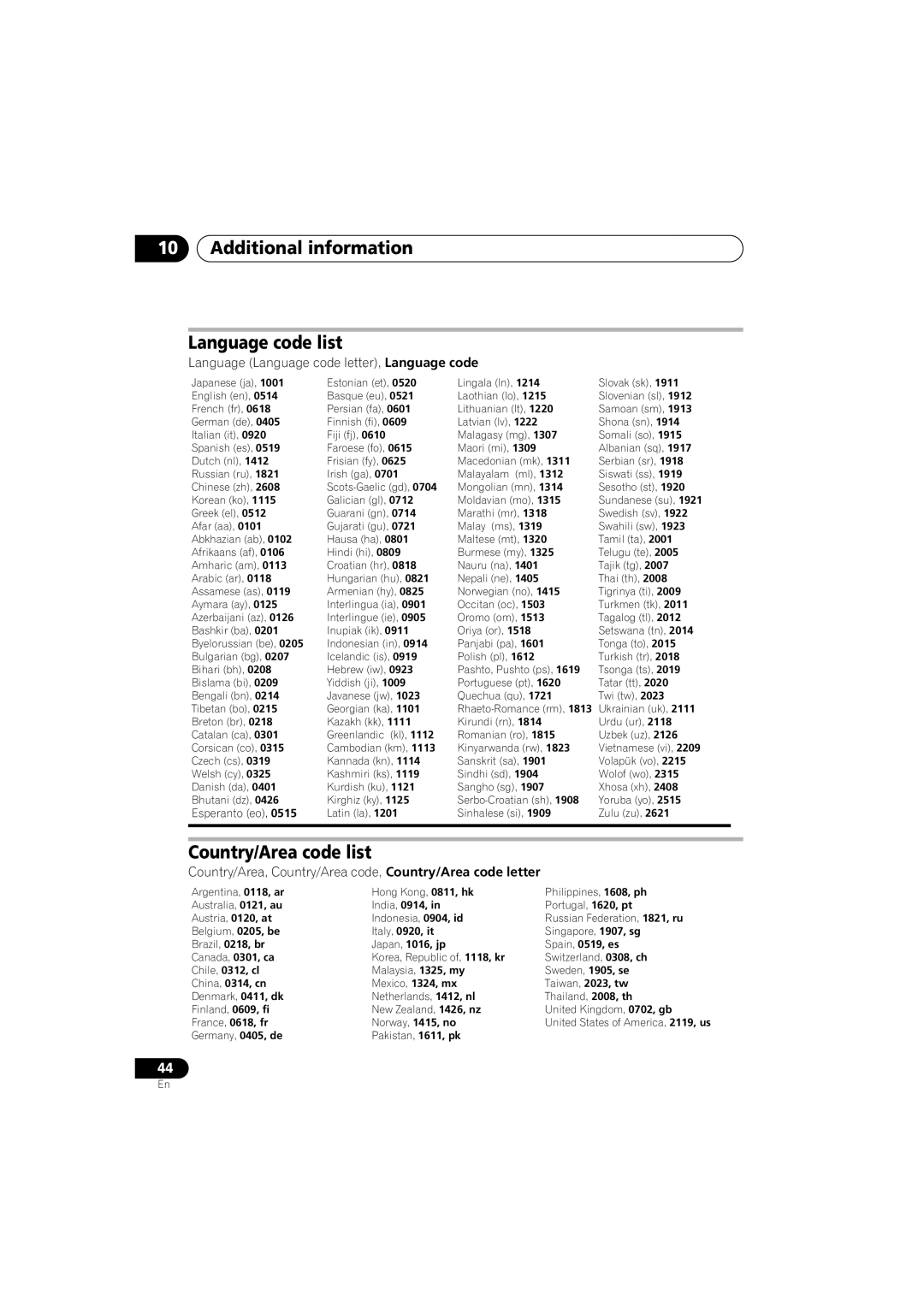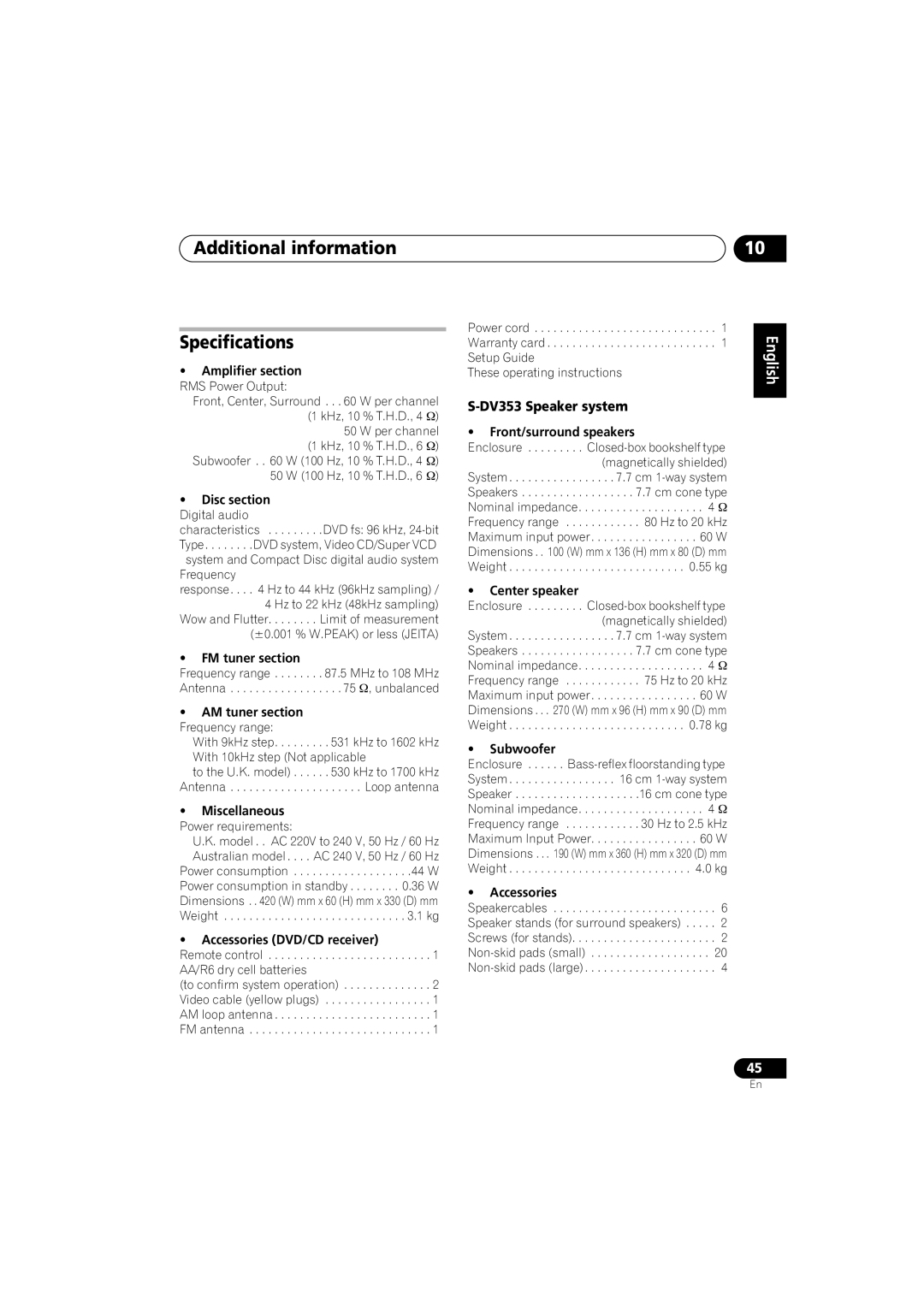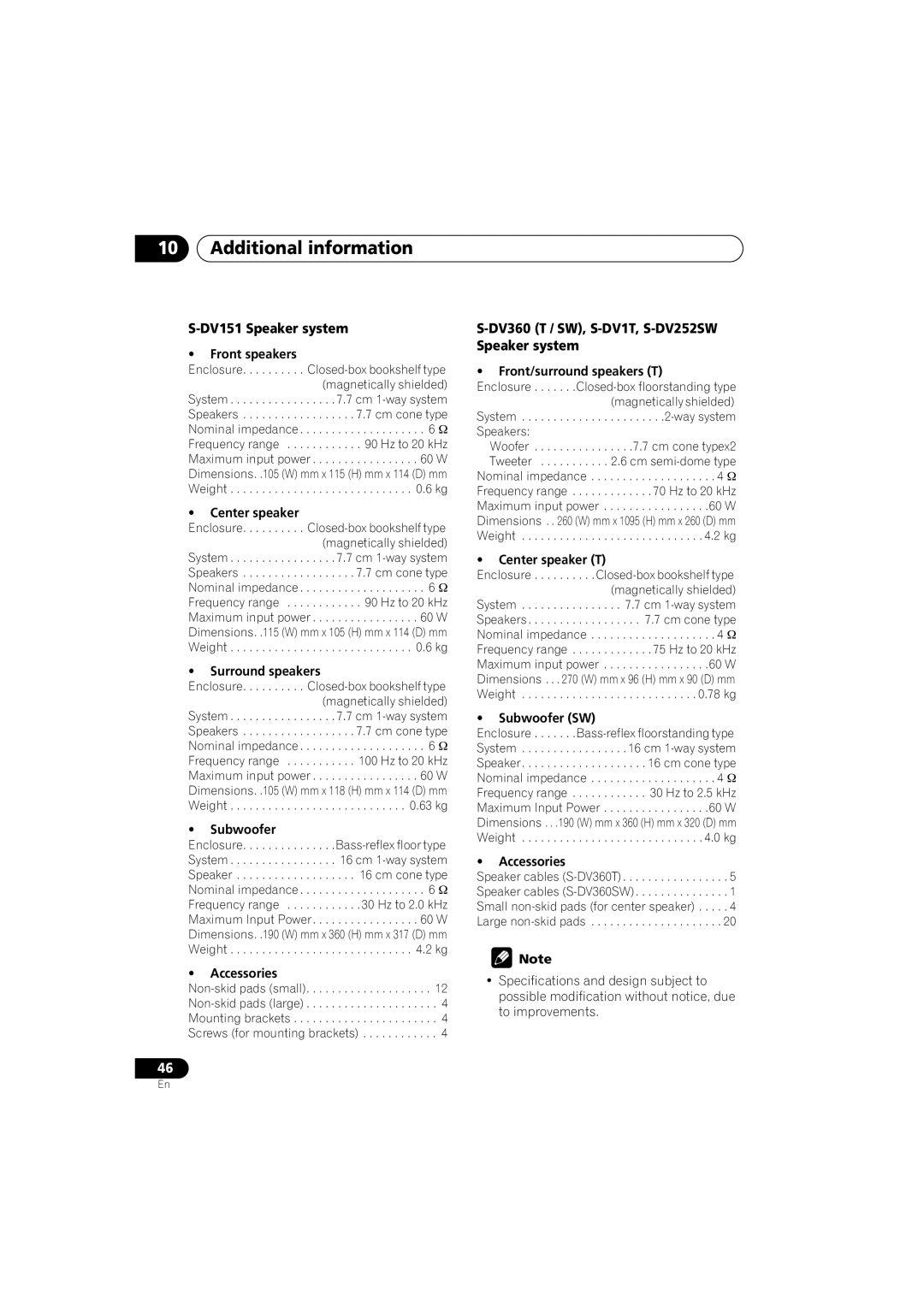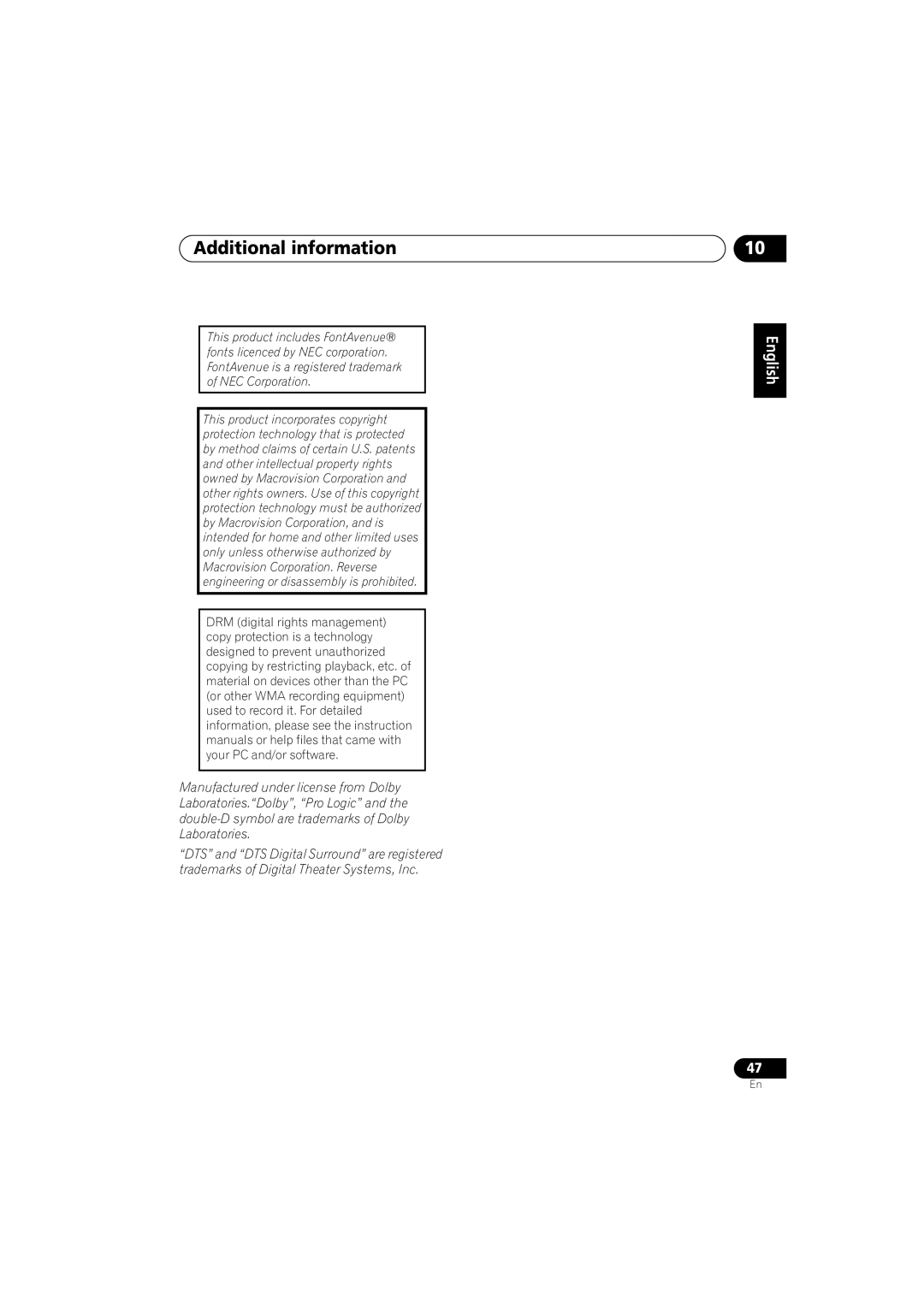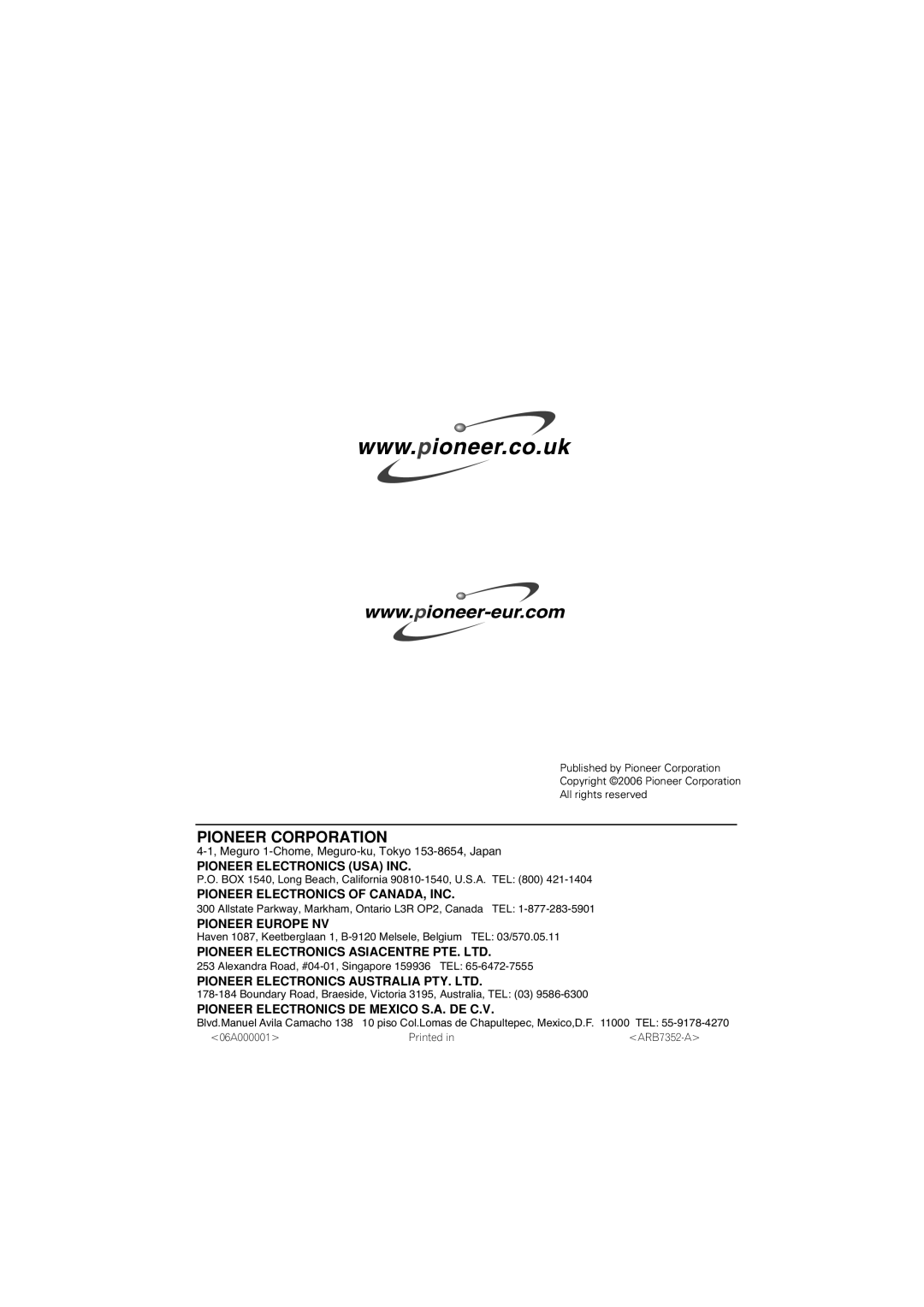Other connections | 09 |
Pin No. | Assignment | Pin No. | Assignment |
1 | Audio R OUT | 12 | No connection |
|
|
|
|
2 | Audio R IN | 13 | GND (video) |
|
|
|
|
3 | Audio L OUT | 14 | GND (video) |
|
|
|
|
4 | GND (audio) | 15 | R or C OUT |
|
|
|
|
5 | GND (video) | 16 | BLANK OUT |
|
|
|
|
6 | Audio L IN | 17 | GND (video) |
|
|
|
|
7 | B OUT | 18 | GND (video) |
|
|
|
|
8 | Status | 19 | Video or Y OUT |
|
|
|
|
9 | GND (video) | 20 | No connection |
|
|
|
|
10 | No connection | 21 | GND (video) |
|
|
|
|
11 | G OUT |
|
|
|
|
|
|
Recording mode
The Recording mode allows you to make
the AV CONNECTOR output.1 Dolby multichannel sources will be downmixed to stereo for improved playback with systems that can provide
1Press SOUND.
2 | Use | to select REC MODE then press |
ENTER. |
| |
3 | Use | to select MODE ON or MODE |
OFF then press ENTER to confirm.
•MODE ON – Multichannel sources are downmixed to stereo for recording (the same downmix is heard through the front speakers and the subwoofer).
•MODE OFF – For regular multichannel playback through your speaker system (only the front left and right channels are output from the AV CONNECTOR output).
Connecting using HDMI
U.K. model only
If you have a HDMI or DVI (with HDCP) equipped monitor or display, you can connect it to this player using a commercially available
HDMI cable for high quality digital video.2
See About HDMI below for more about the HDMI connection.
•Use an HDMI cable to connect the HDMI OUT interconnect on this player to an HDMI interconnect on a
English Deutsch Français Italiano Nederlands Español
![]() Note
Note
1• When Recording mode is on, most sound features cannot be used. The display will briefly blink REC MODE if you try and use a prohibited function while Recording mode is on.
• The Recording mode switches off if you change the input function (DVD/CD, TUNER, etc.) or switch the power off.
2An HDMI connection can only be made with
Content Protection (HDCP). If you choose to connect to a DVI connector, you will need a separate adaptor (DVI HDMI) to do so. A DVI connection, however, does not support audio signals. Consult your local audio dealer for more information.
•This unit has been designed to be compliant with HDMI (High Definition Multimedia Interface) Version 1.1. Depending on the component you have connected, using a DVI connection may result in unreliable signal transfers.
•When you change the component connected to the HDMI output, you will also need to change the HDMI settings to match the new component (see Video Output settings on page 26 to do this).
33
En