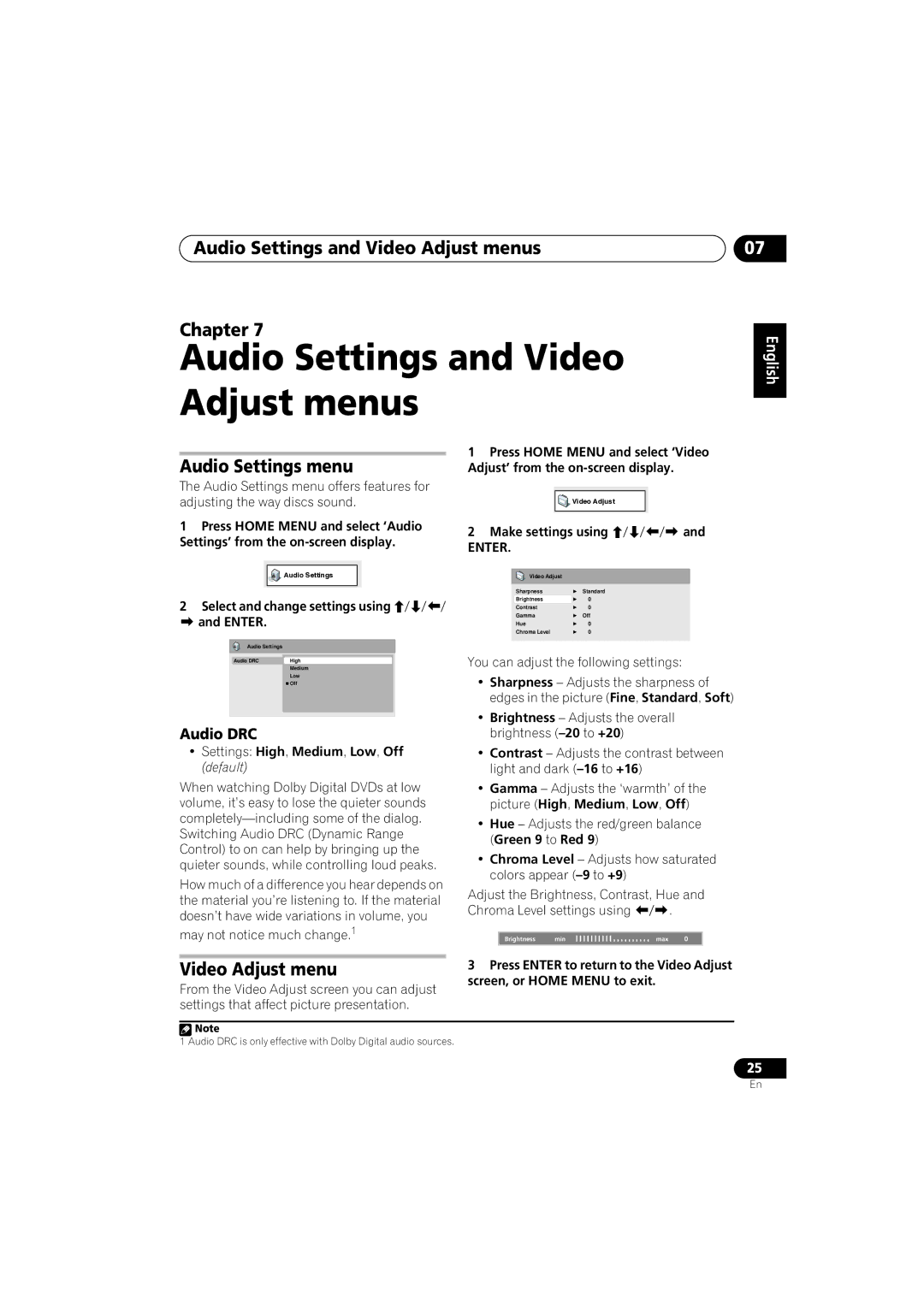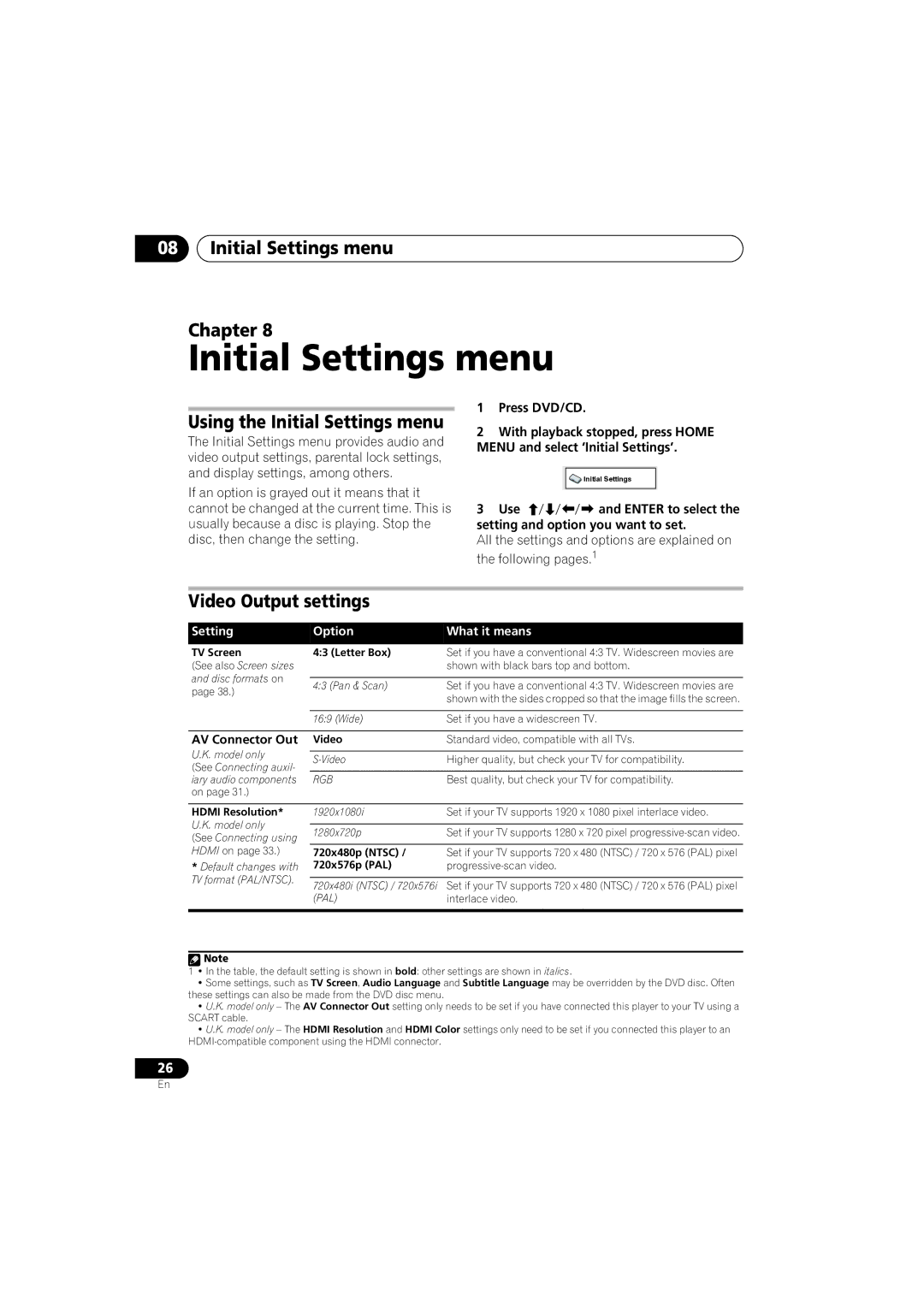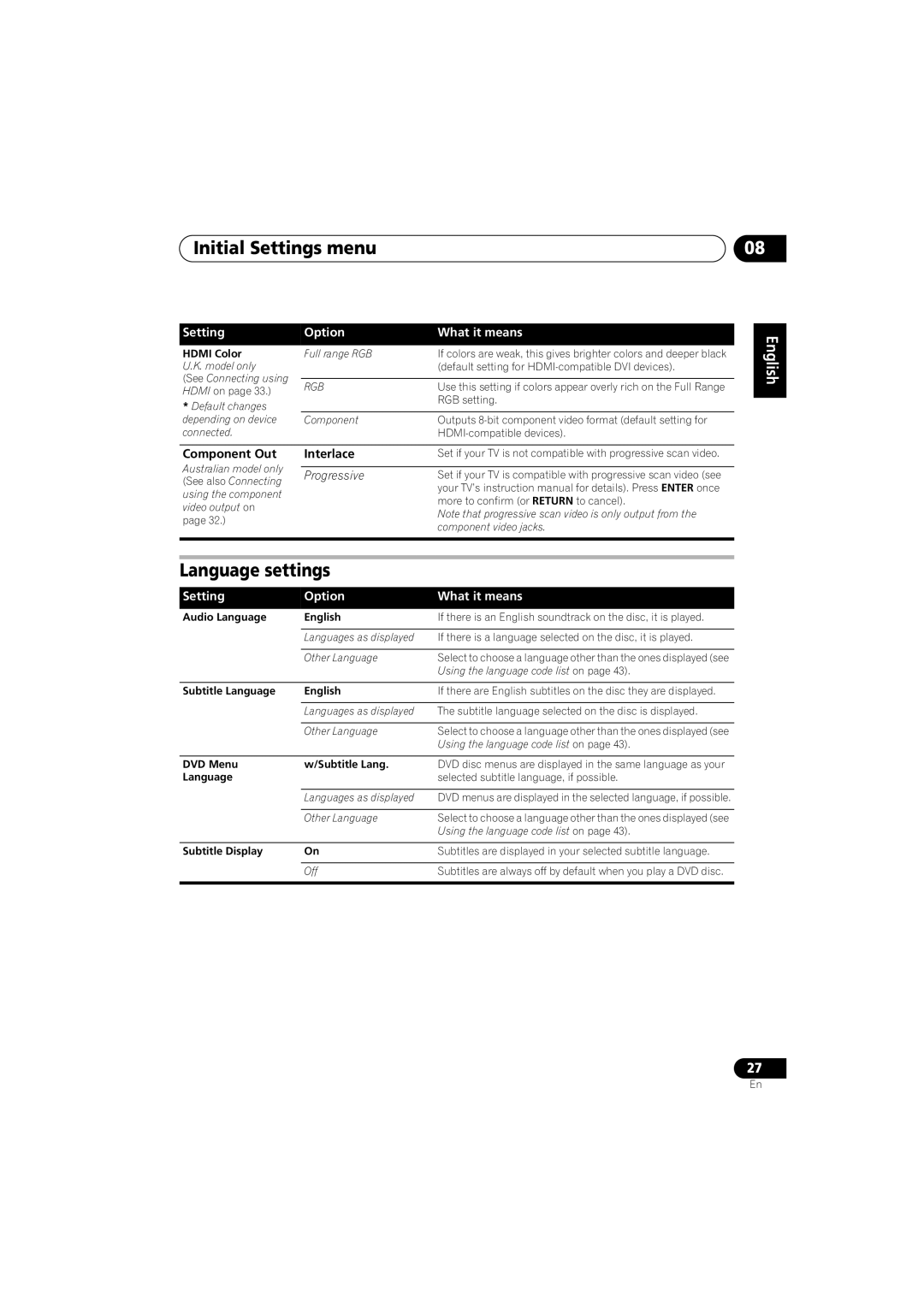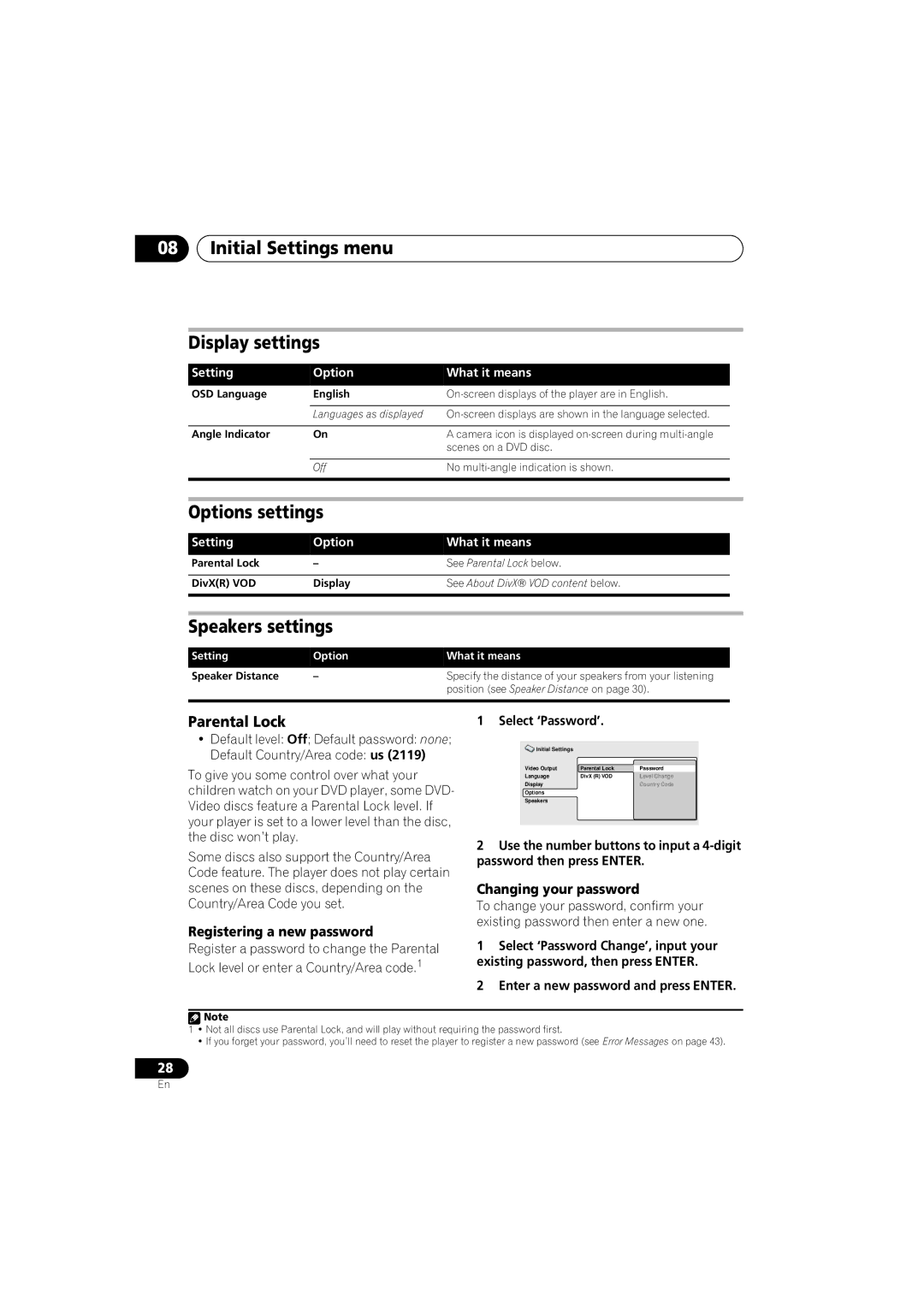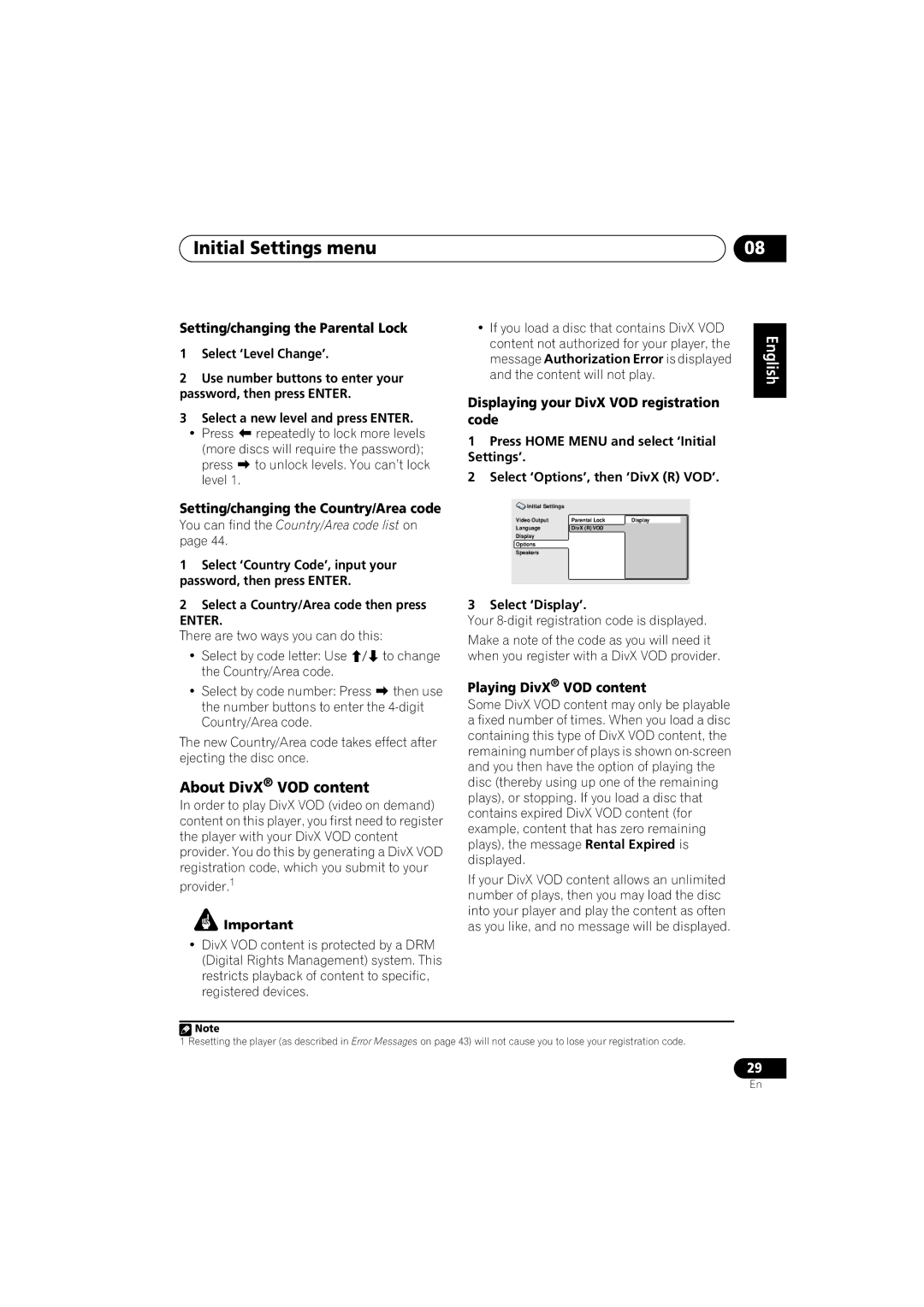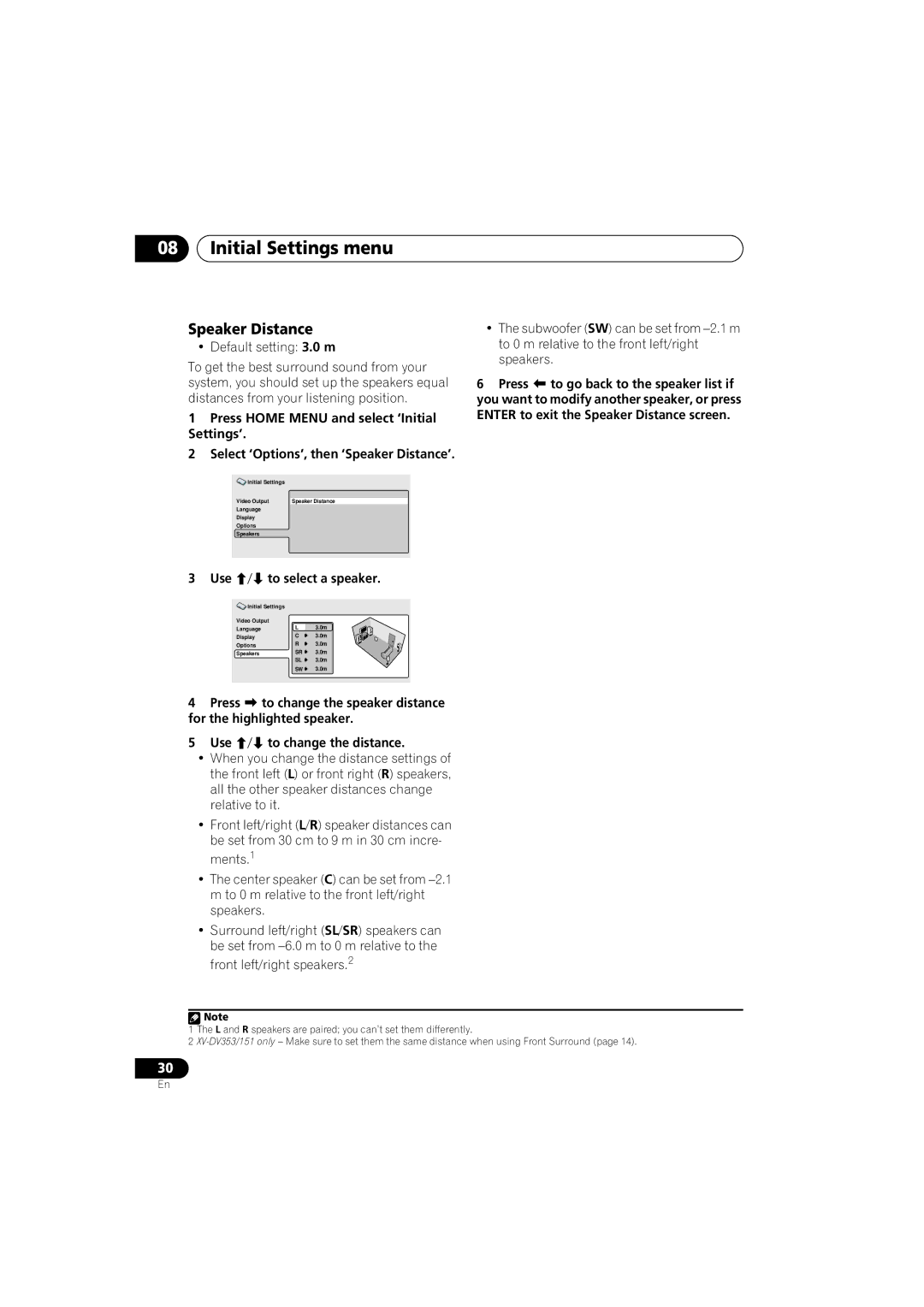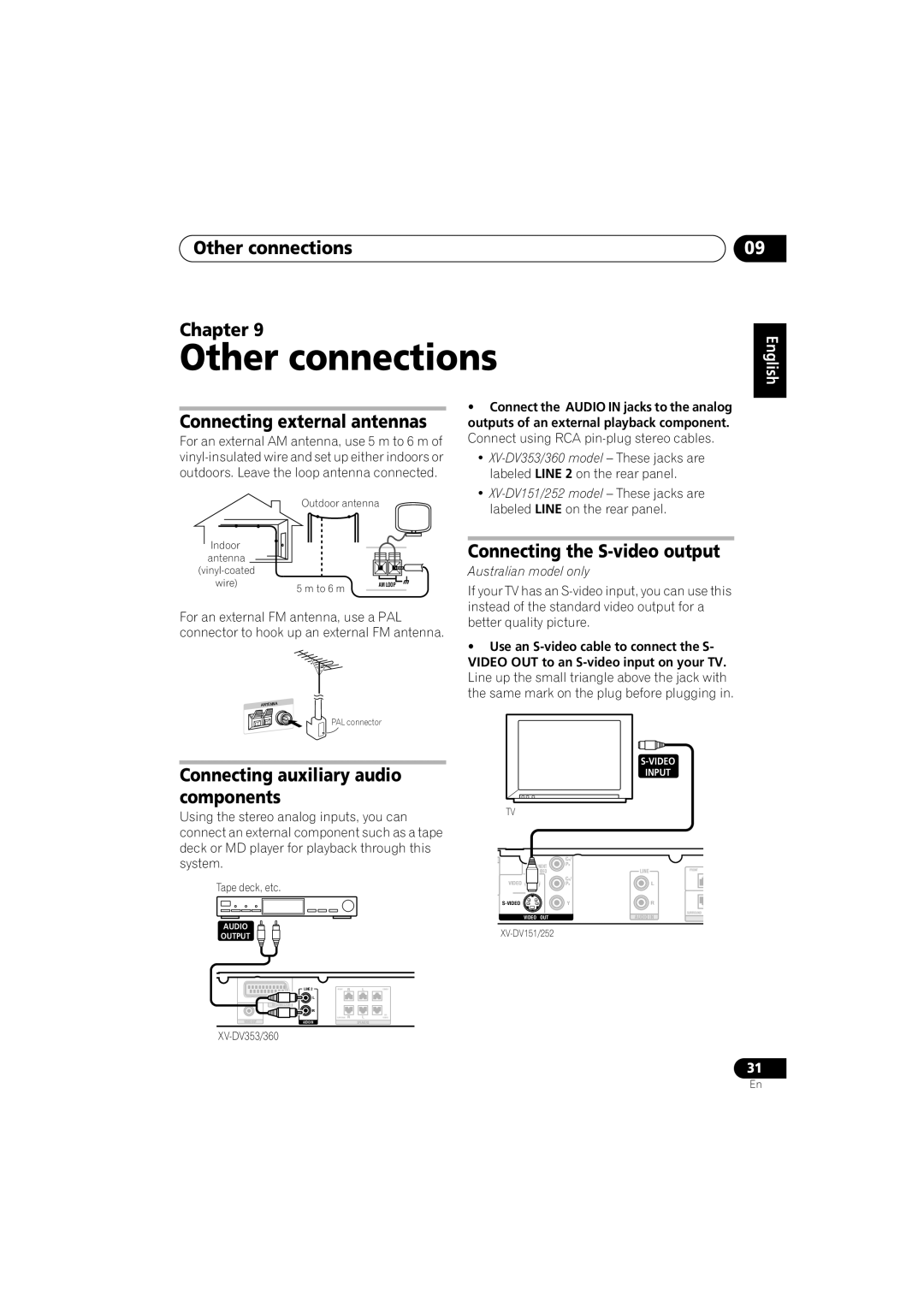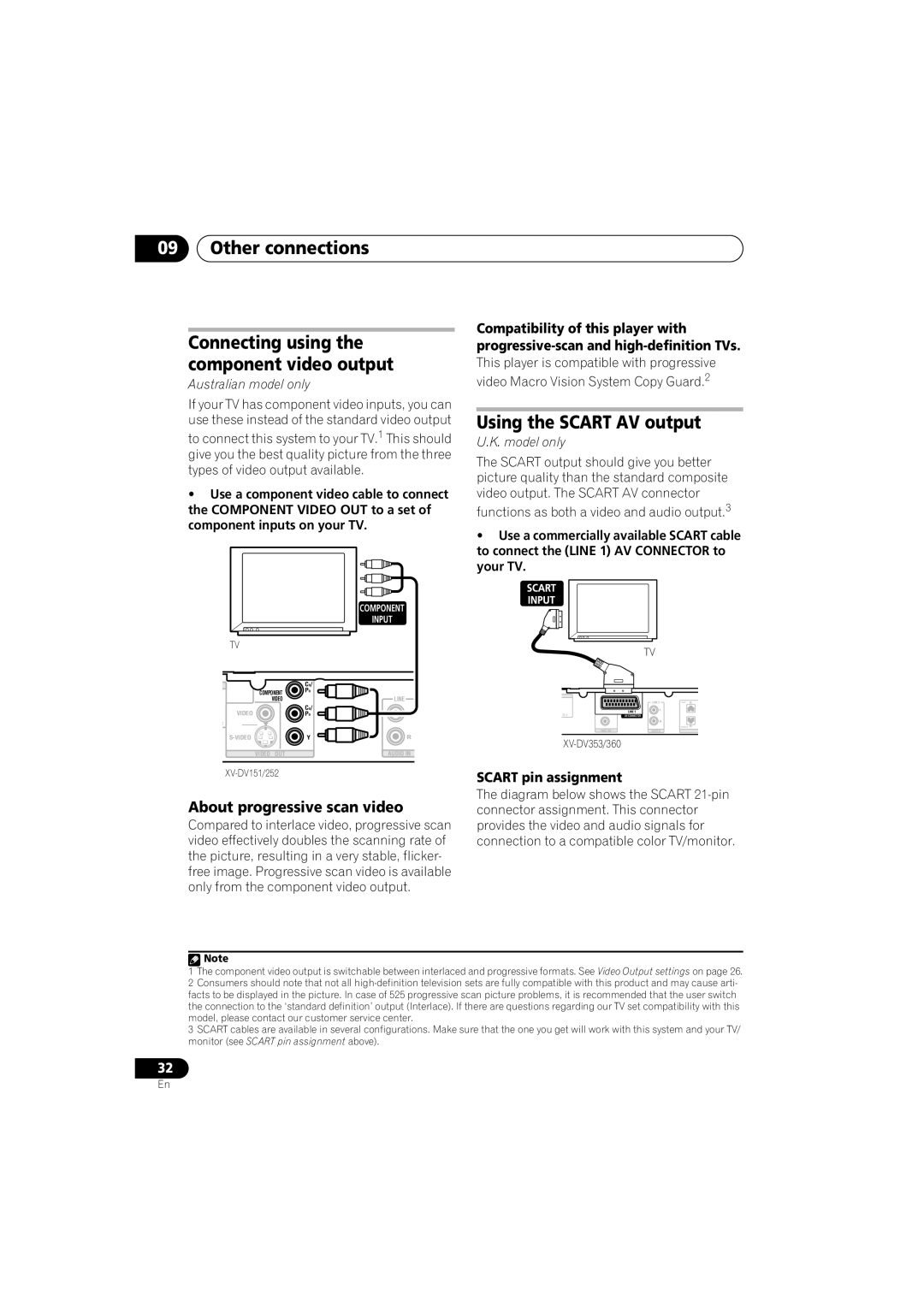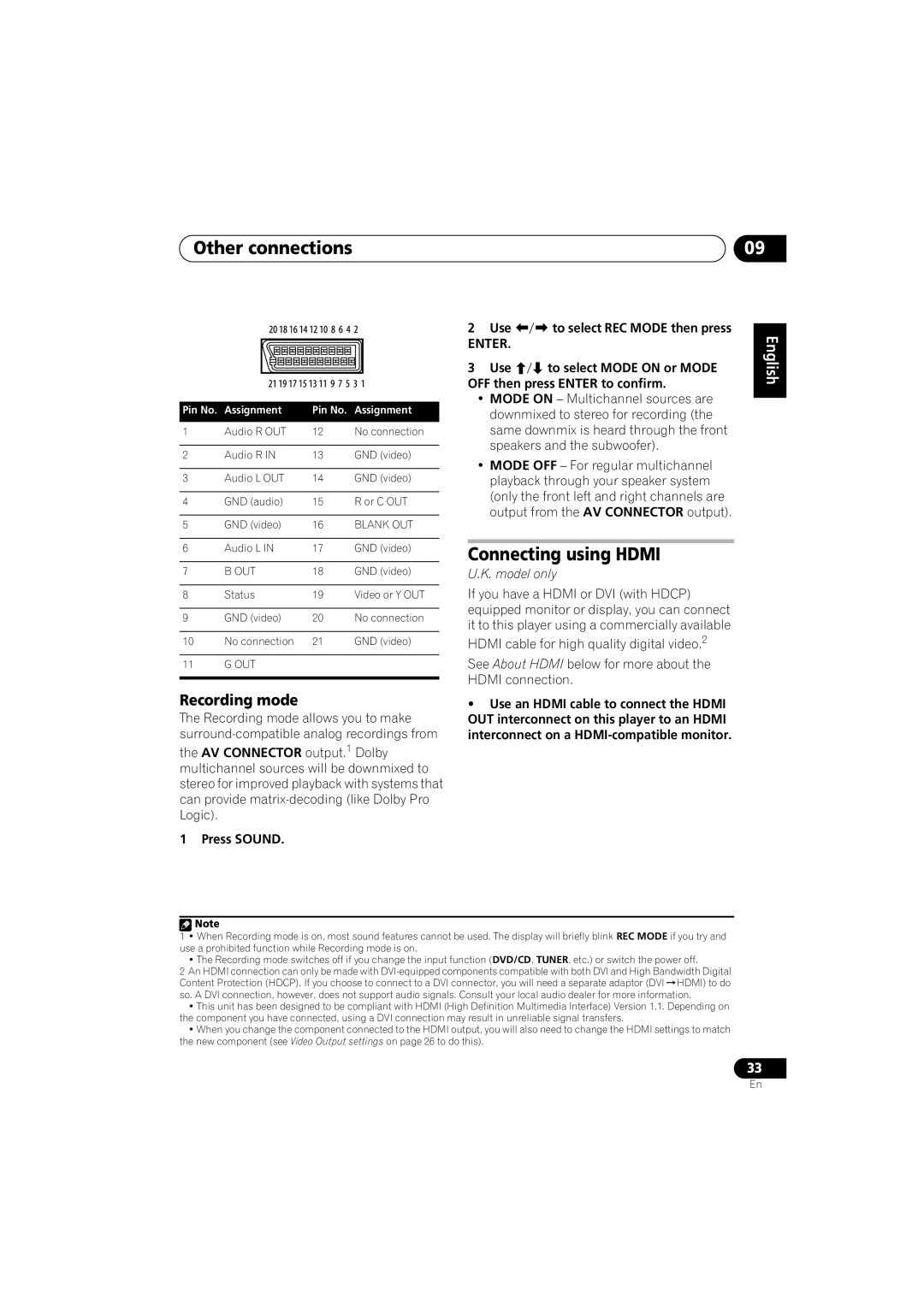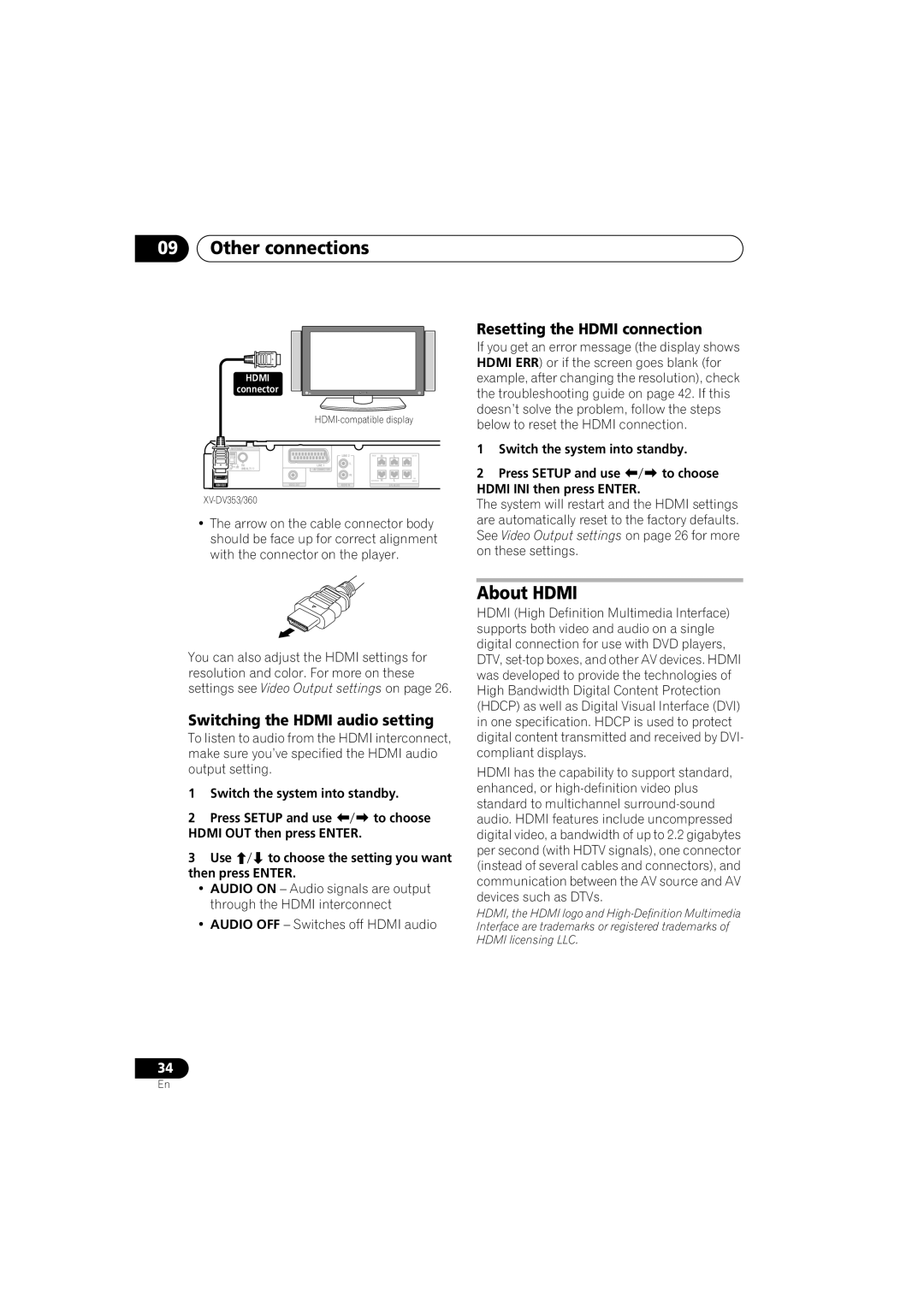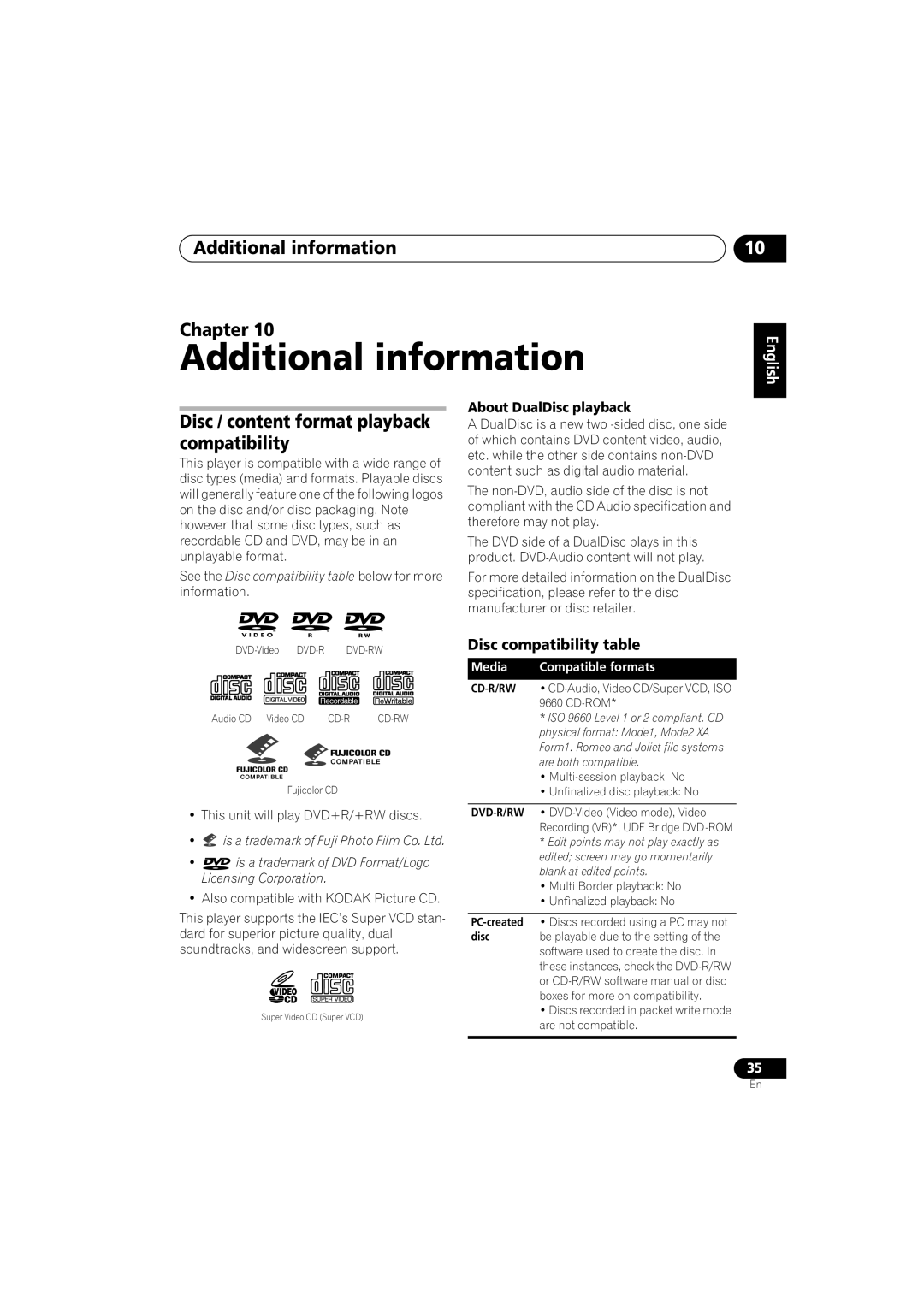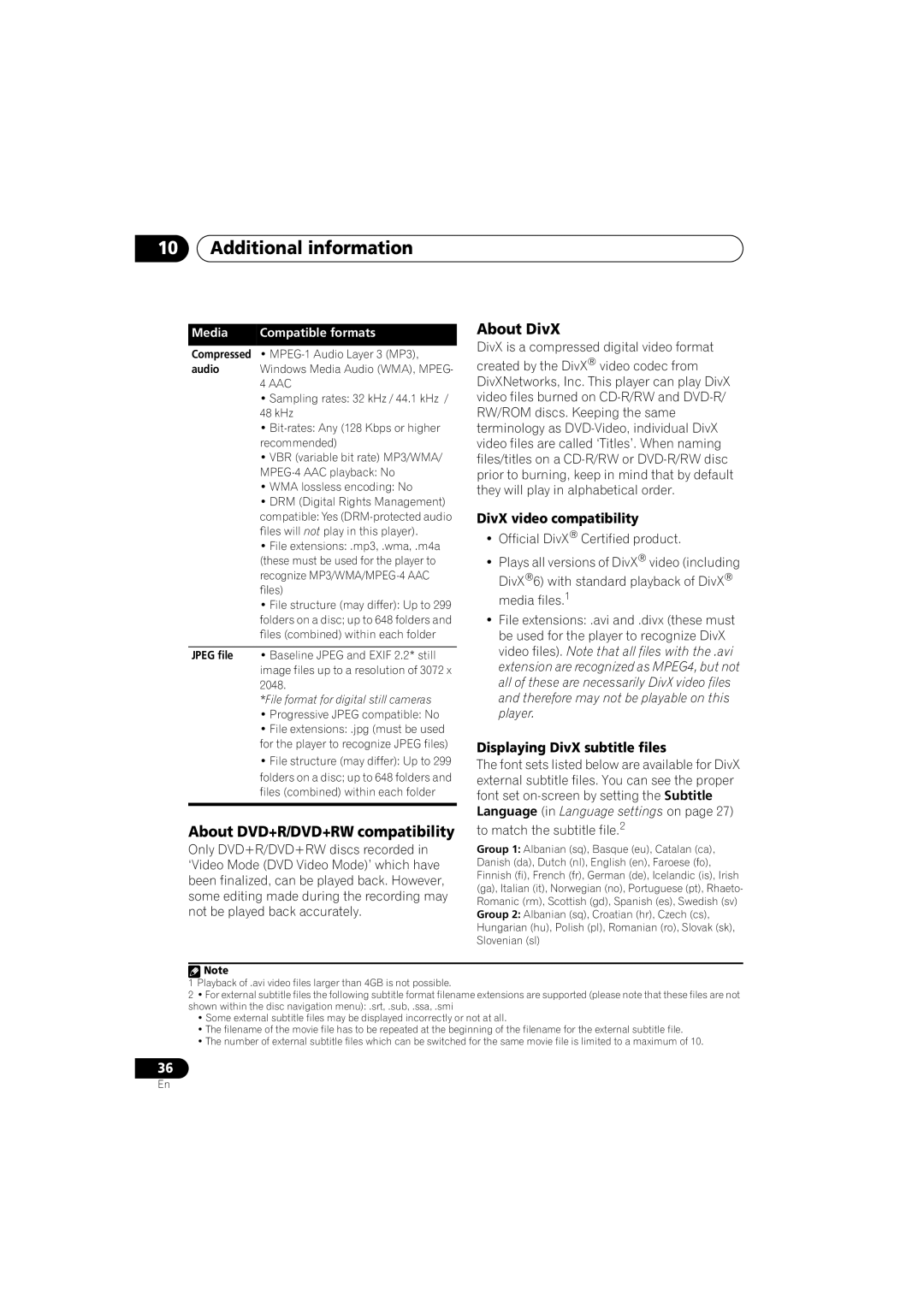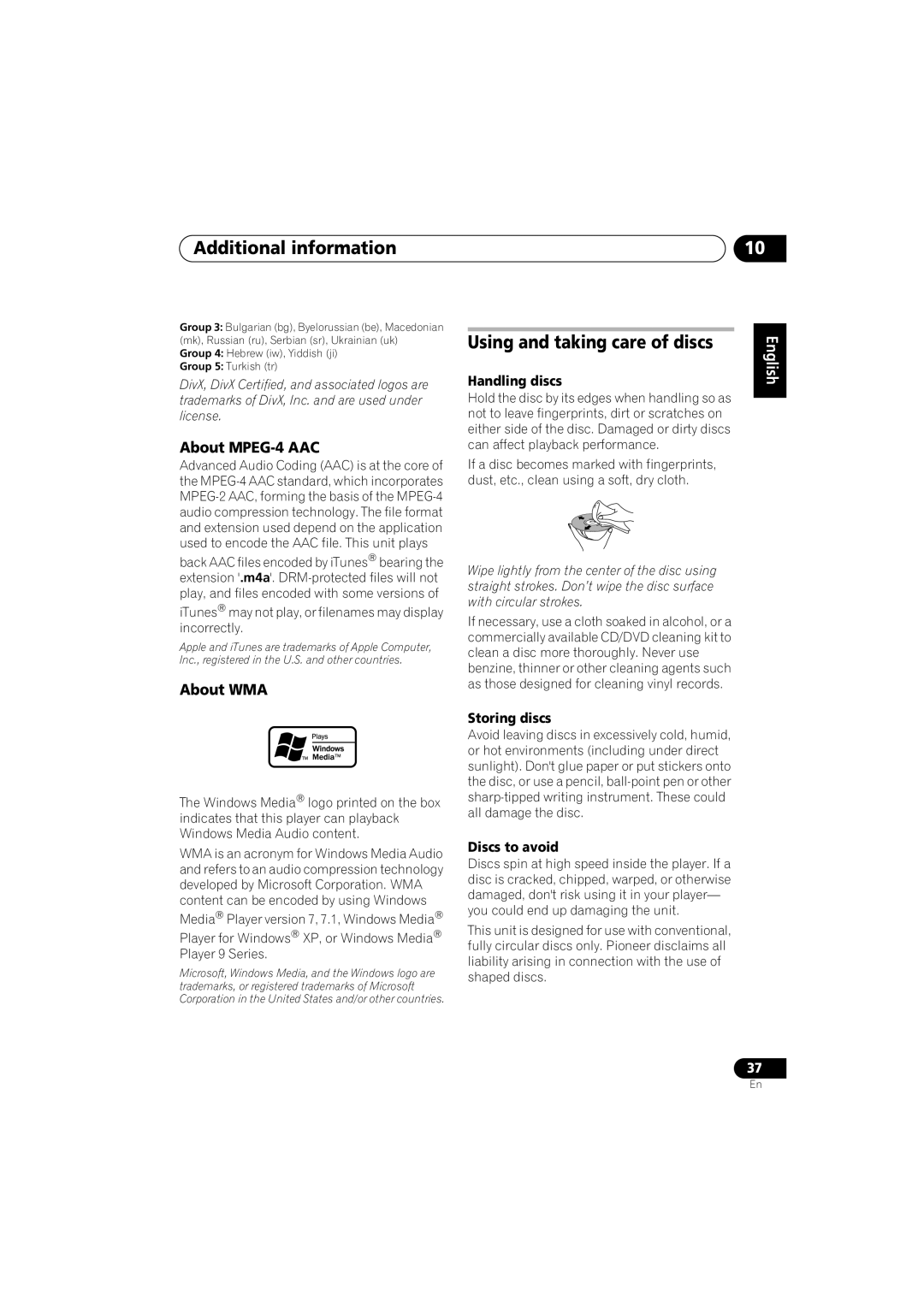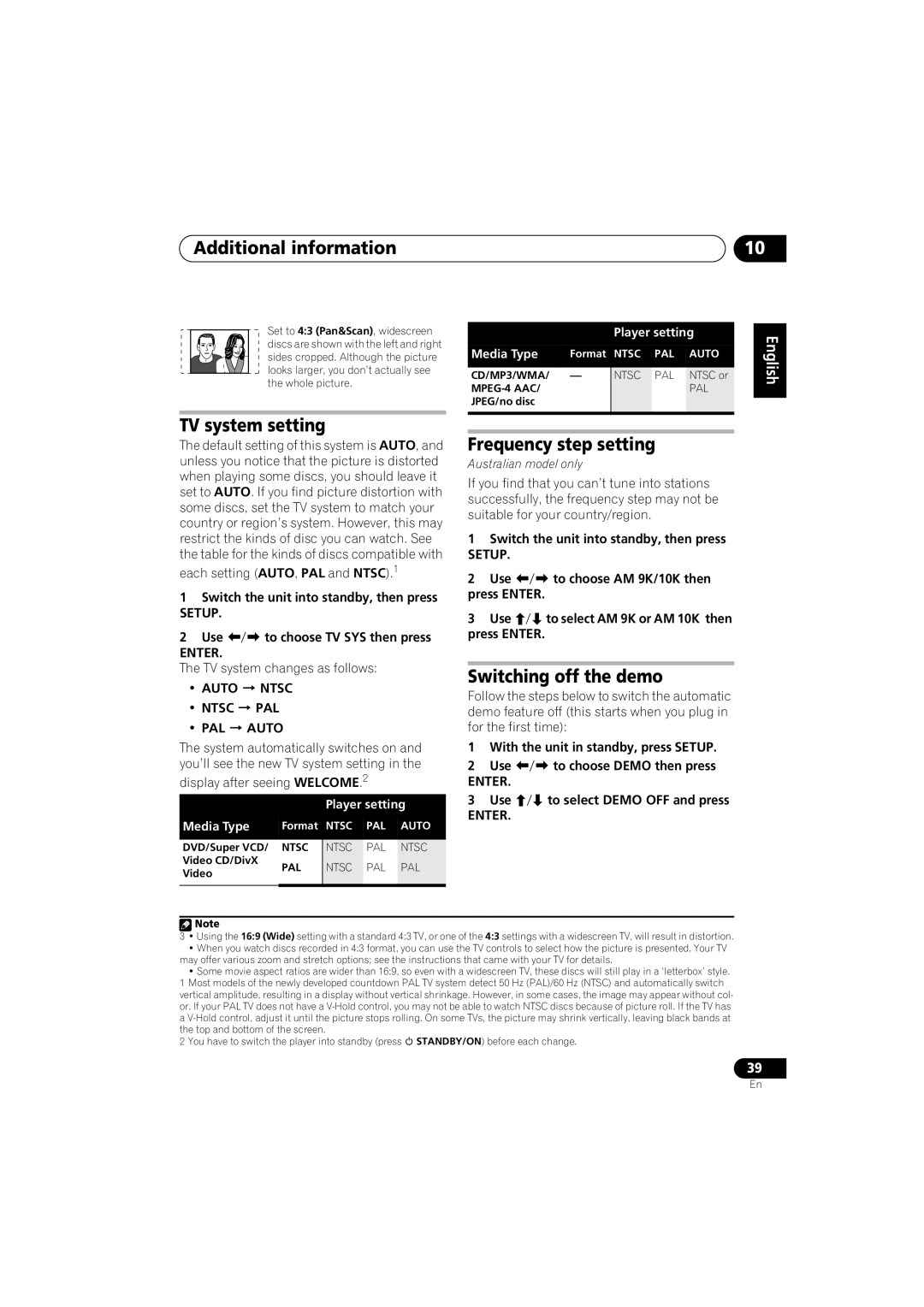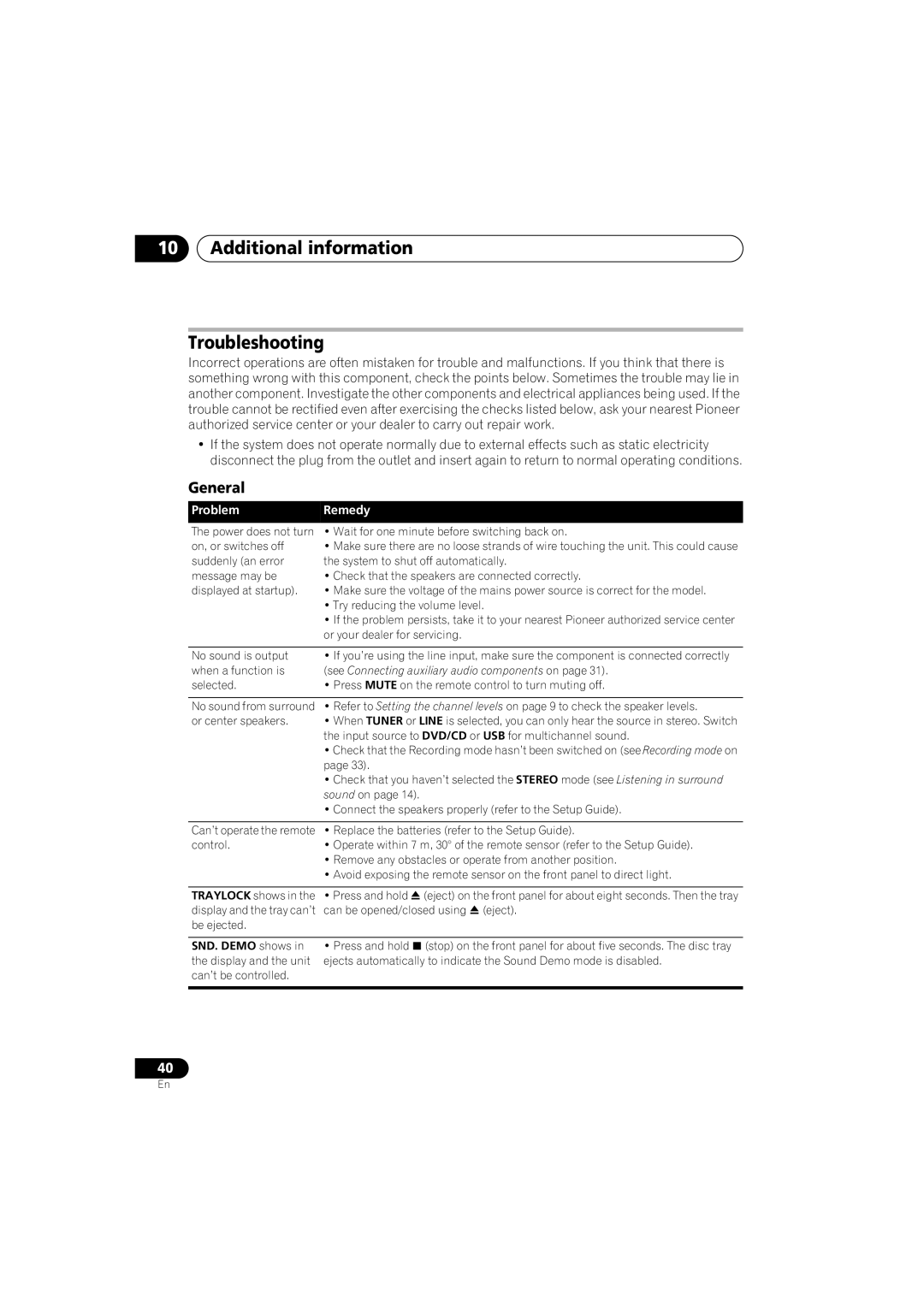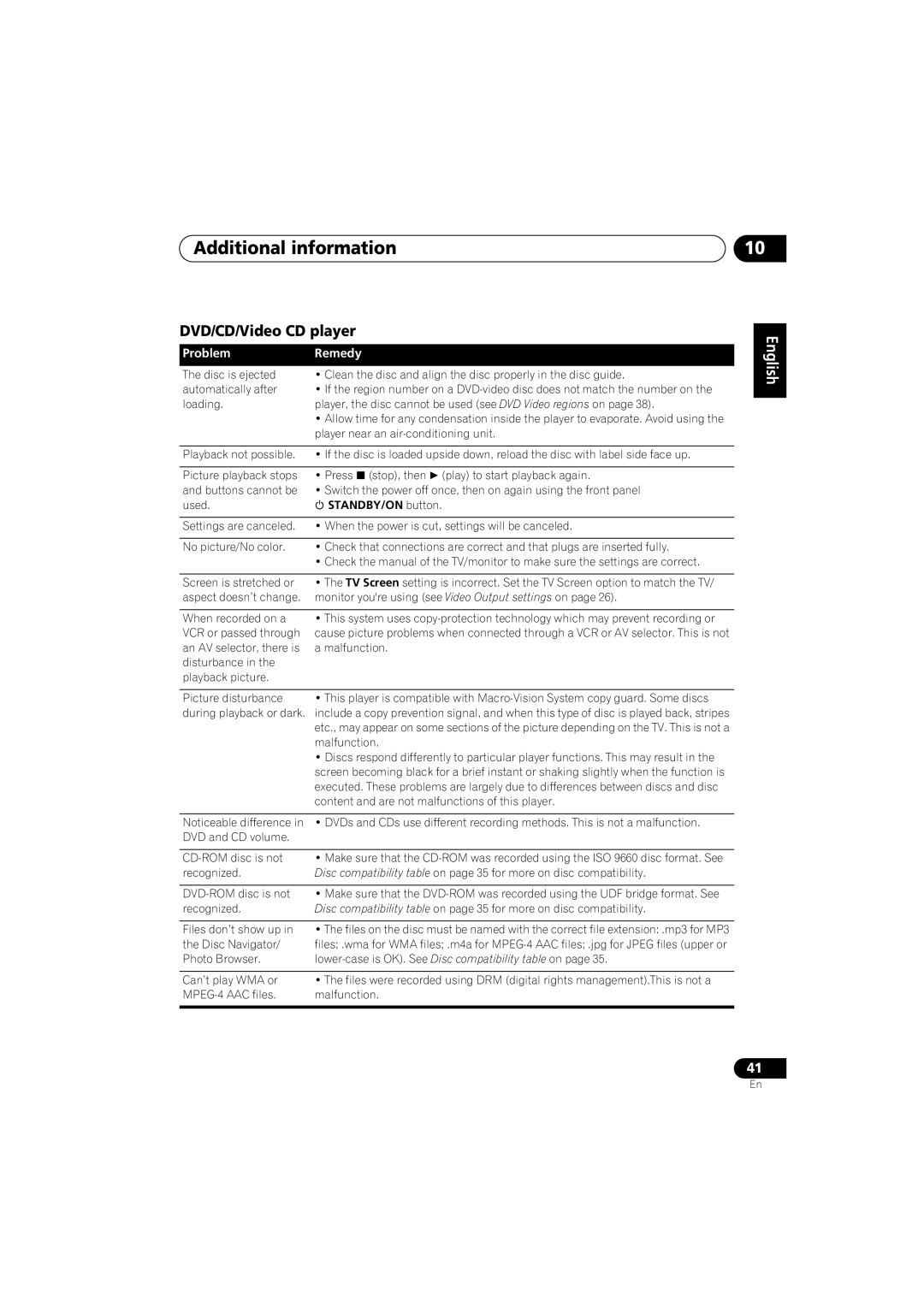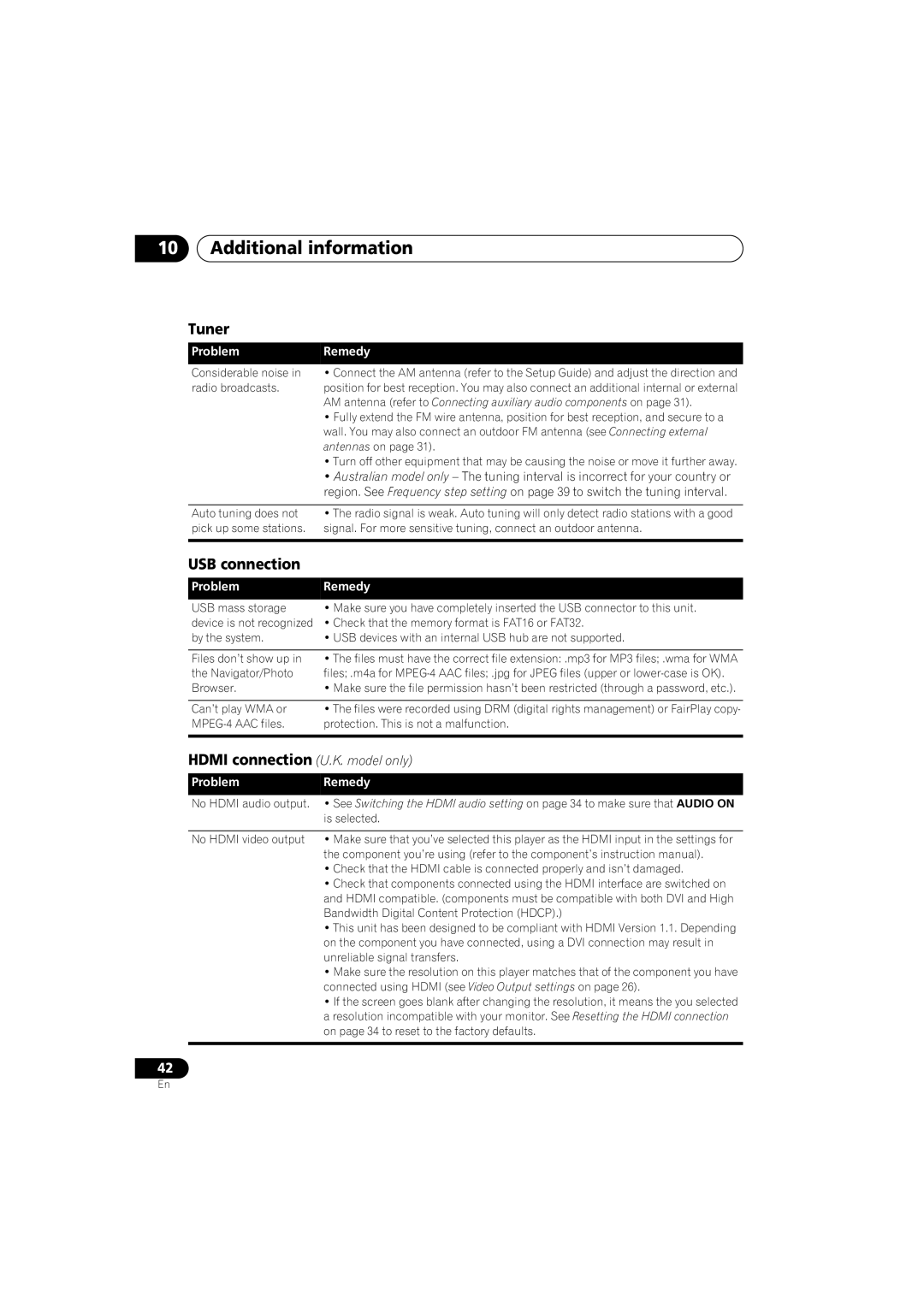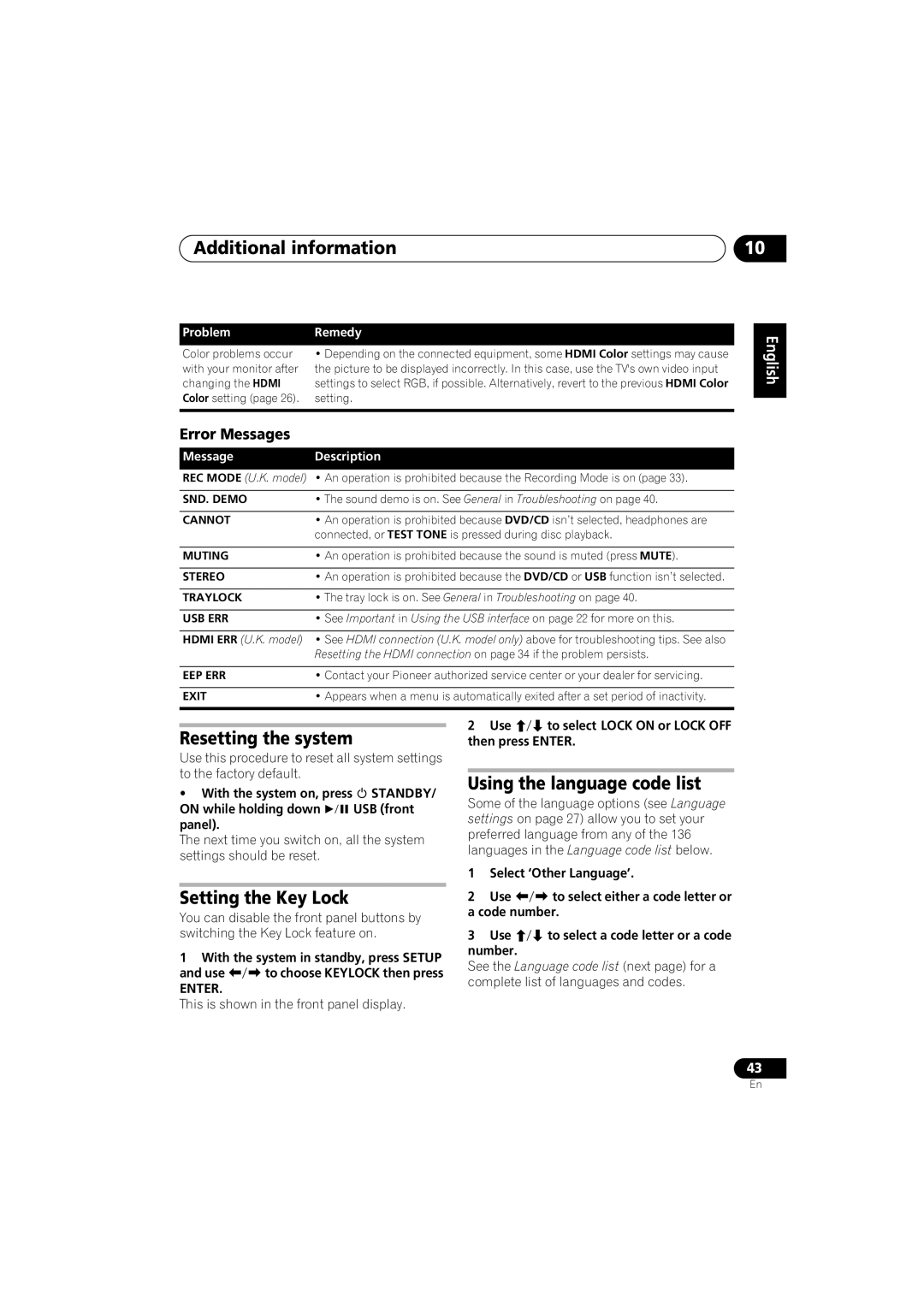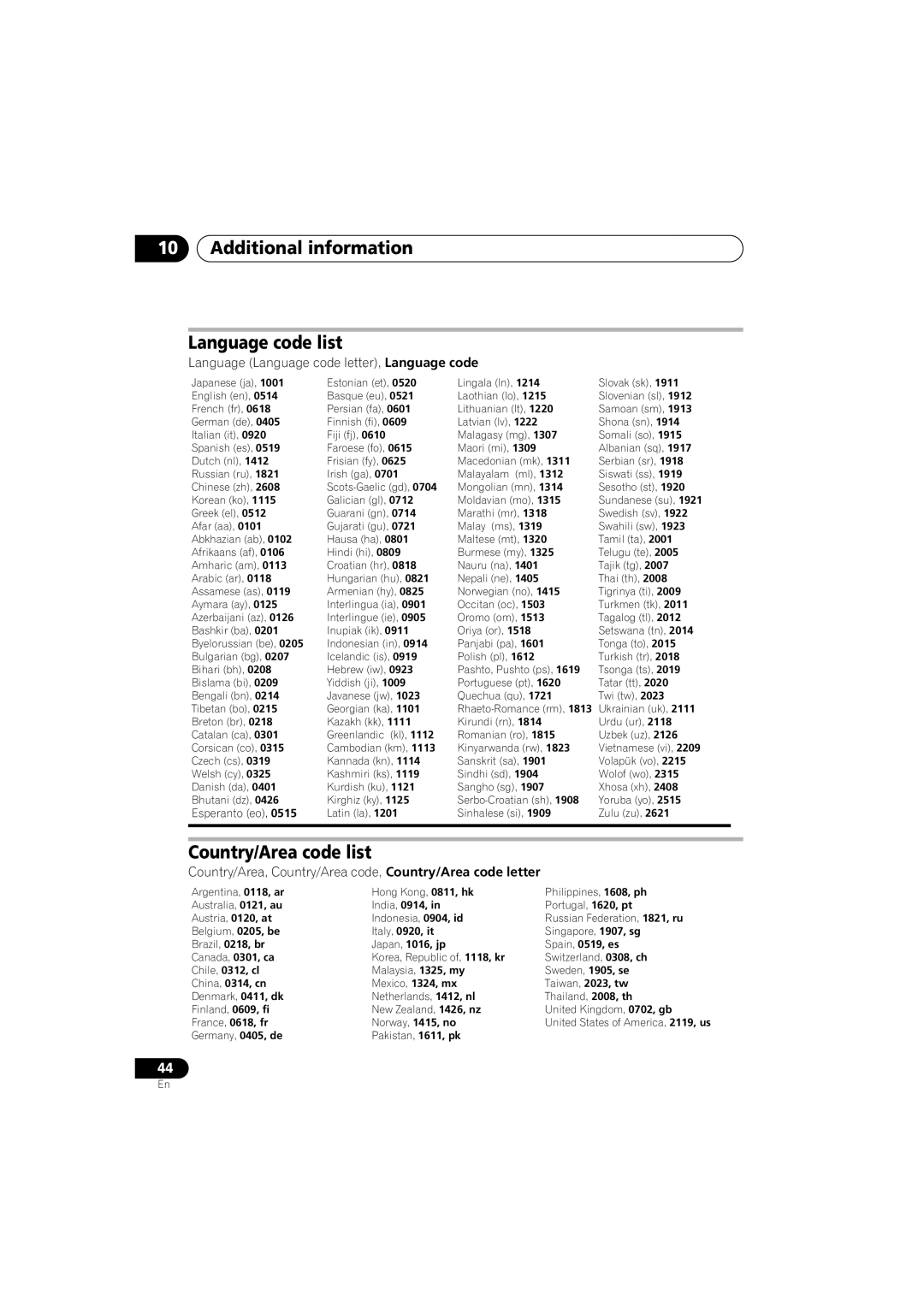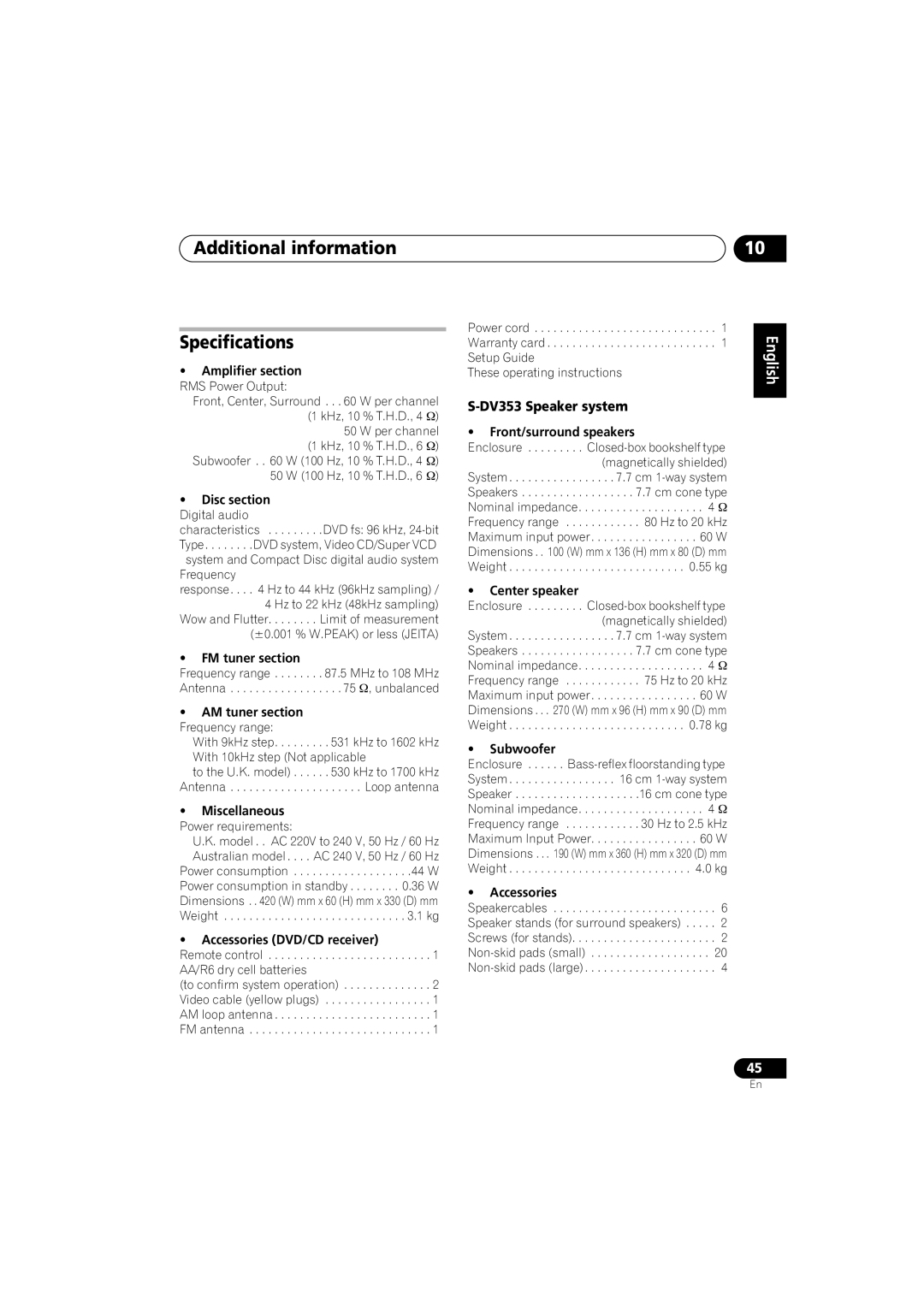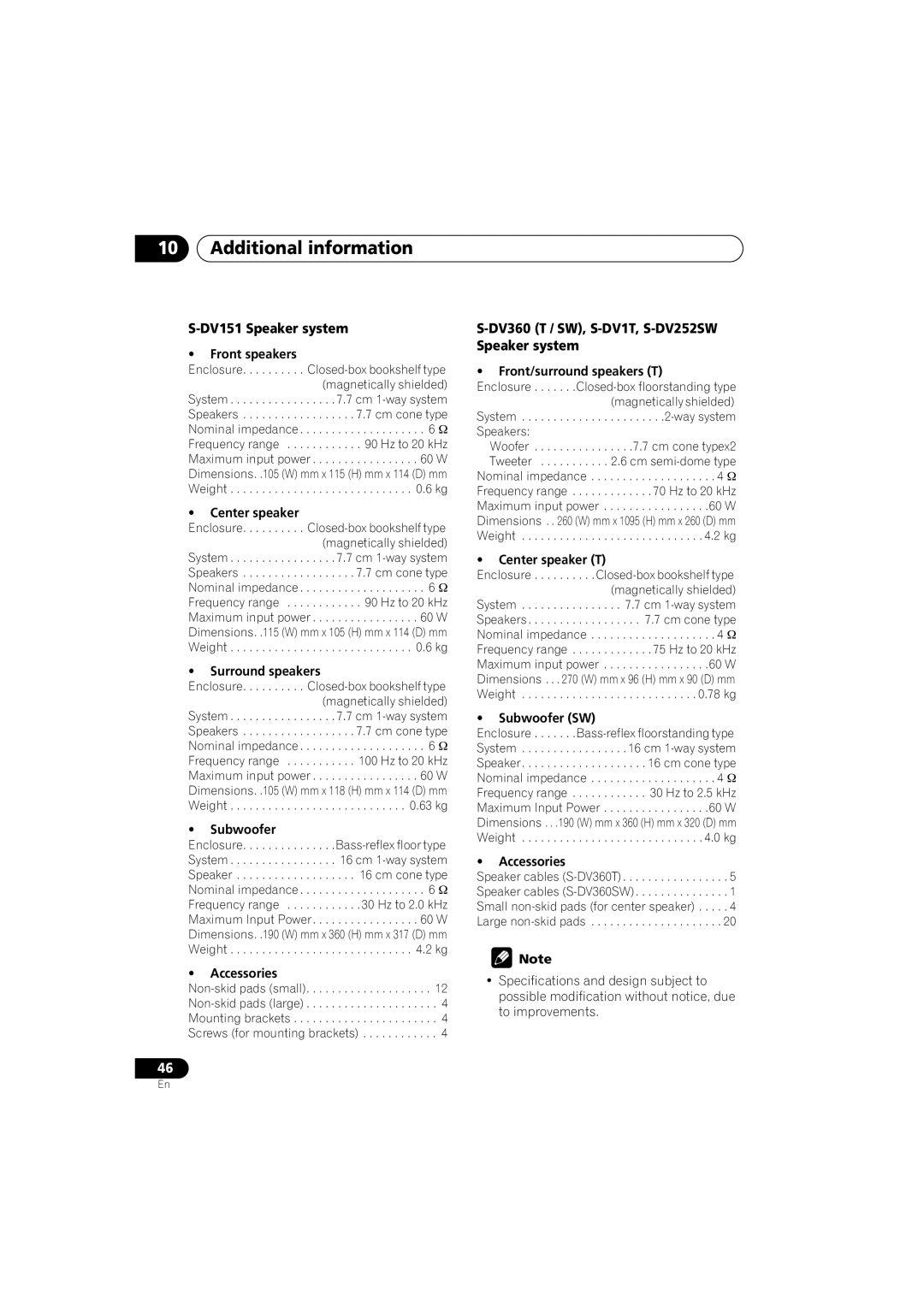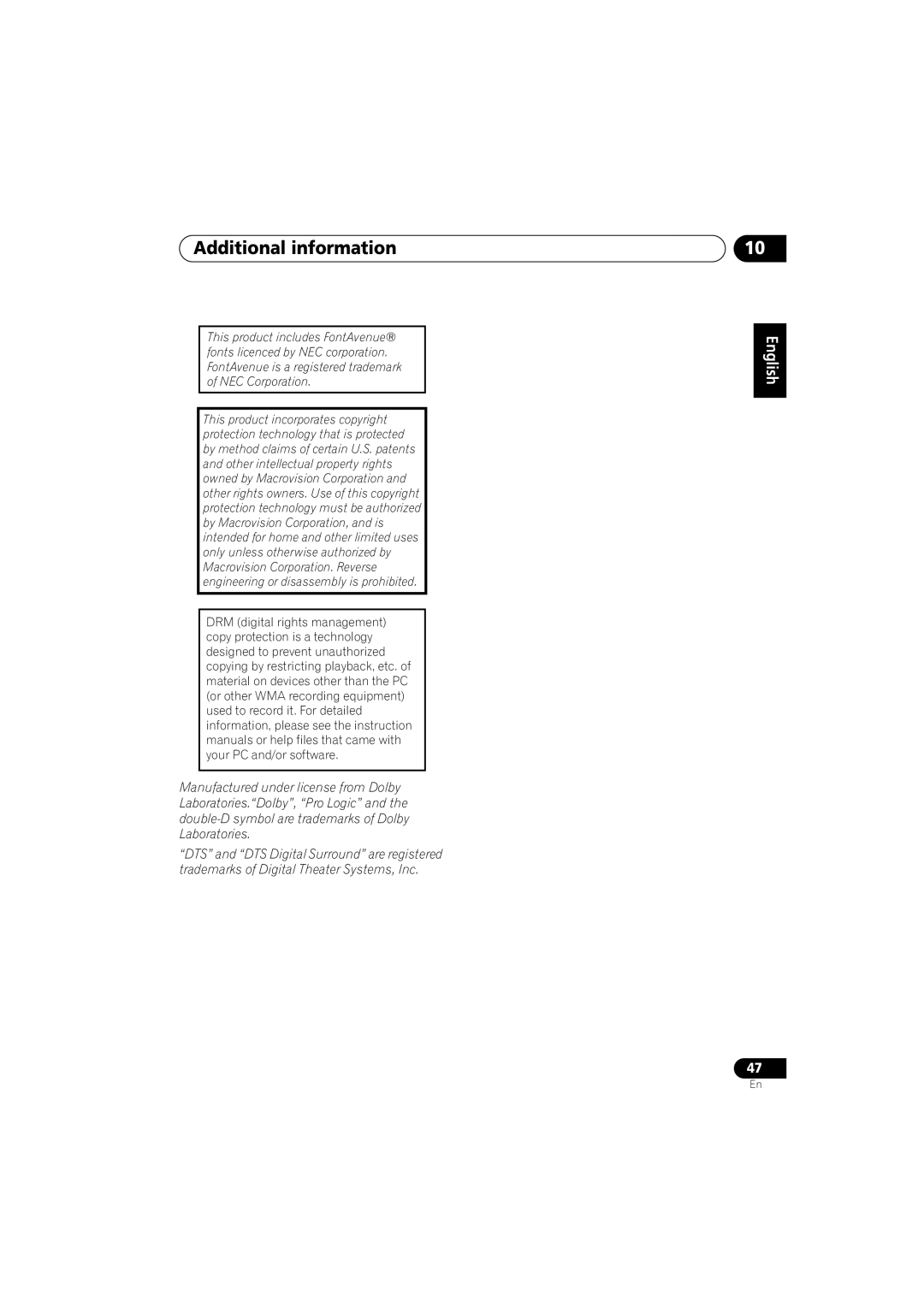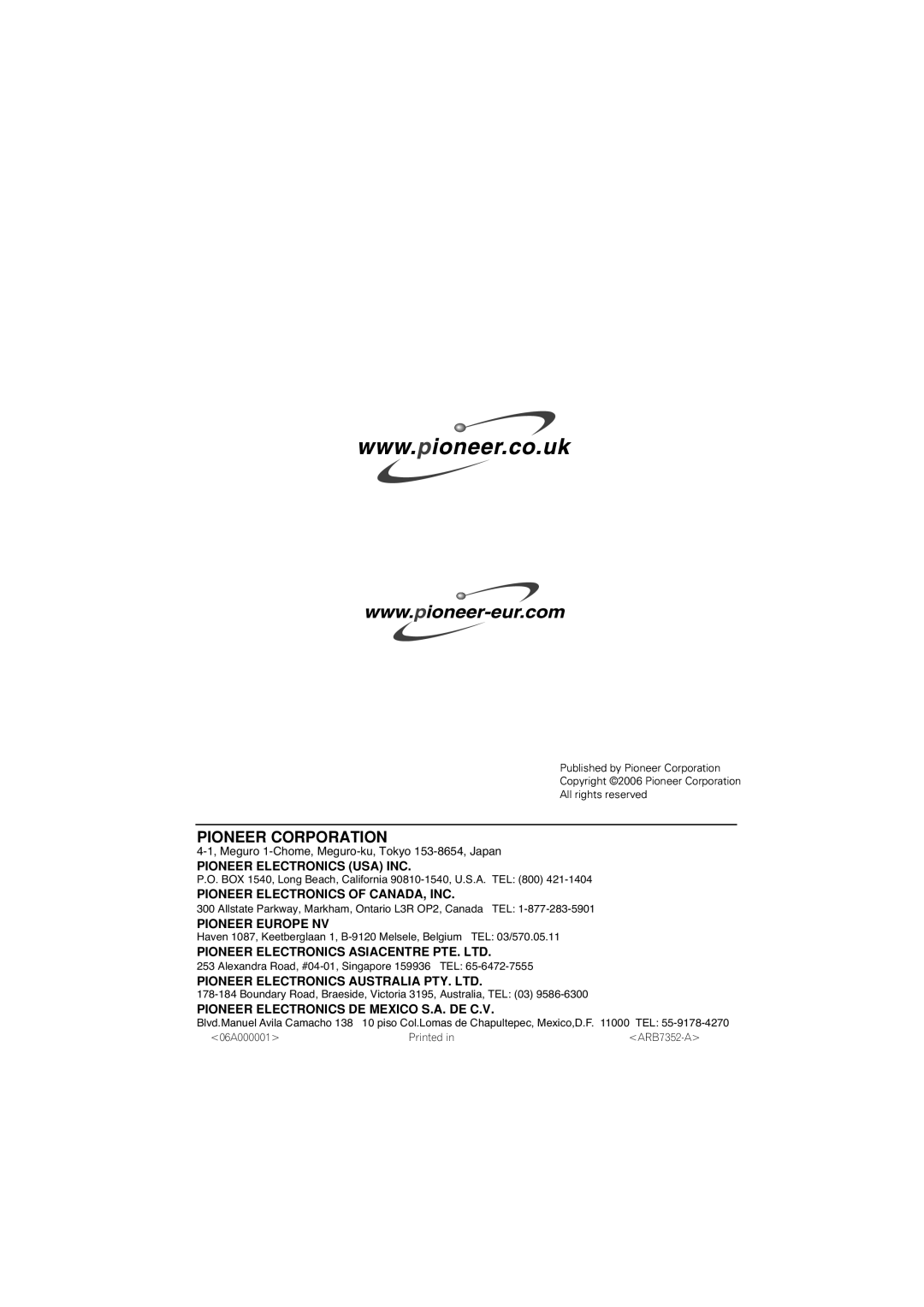Additional information
Group 3: Bulgarian (bg), Byelorussian (be), Macedonian (mk), Russian (ru), Serbian (sr), Ukrainian (uk)
Group 4: Hebrew (iw), Yiddish (ji)
Group 5: Turkish (tr)
DivX, DivX Certified, and associated logos are trademarks of DivX, Inc. and are used under license.
About MPEG-4 AAC
Advanced Audio Coding (AAC) is at the core of the
back AAC files encoded by iTunes® bearing the extension '.m4a'.
iTunes® may not play, or filenames may display incorrectly.
Apple and iTunes are trademarks of Apple Computer, Inc., registered in the U.S. and other countries.
About WMA
The Windows Media® logo printed on the box indicates that this player can playback Windows Media Audio content.
WMA is an acronym for Windows Media Audio and refers to an audio compression technology developed by Microsoft Corporation. WMA content can be encoded by using Windows
Media® Player version 7, 7.1, Windows Media®
Player for Windows® XP, or Windows Media® Player 9 Series.
Microsoft, Windows Media, and the Windows logo are trademarks, or registered trademarks of Microsoft Corporation in the United States and/or other countries.
Using and taking care of discs
Handling discs
Hold the disc by its edges when handling so as not to leave fingerprints, dirt or scratches on either side of the disc. Damaged or dirty discs can affect playback performance.
If a disc becomes marked with fingerprints, dust, etc., clean using a soft, dry cloth.
Wipe lightly from the center of the disc using straight strokes. Don’t wipe the disc surface with circular strokes.
If necessary, use a cloth soaked in alcohol, or a commercially available CD/DVD cleaning kit to clean a disc more thoroughly. Never use benzine, thinner or other cleaning agents such as those designed for cleaning vinyl records.
Storing discs
Avoid leaving discs in excessively cold, humid, or hot environments (including under direct sunlight). Don't glue paper or put stickers onto the disc, or use a pencil,
Discs to avoid
Discs spin at high speed inside the player. If a disc is cracked, chipped, warped, or otherwise damaged, don't risk using it in your player— you could end up damaging the unit.
This unit is designed for use with conventional, fully circular discs only. Pioneer disclaims all liability arising in connection with the use of shaped discs.
10
English Deutsch Français Italiano Nederlands Español
37
En