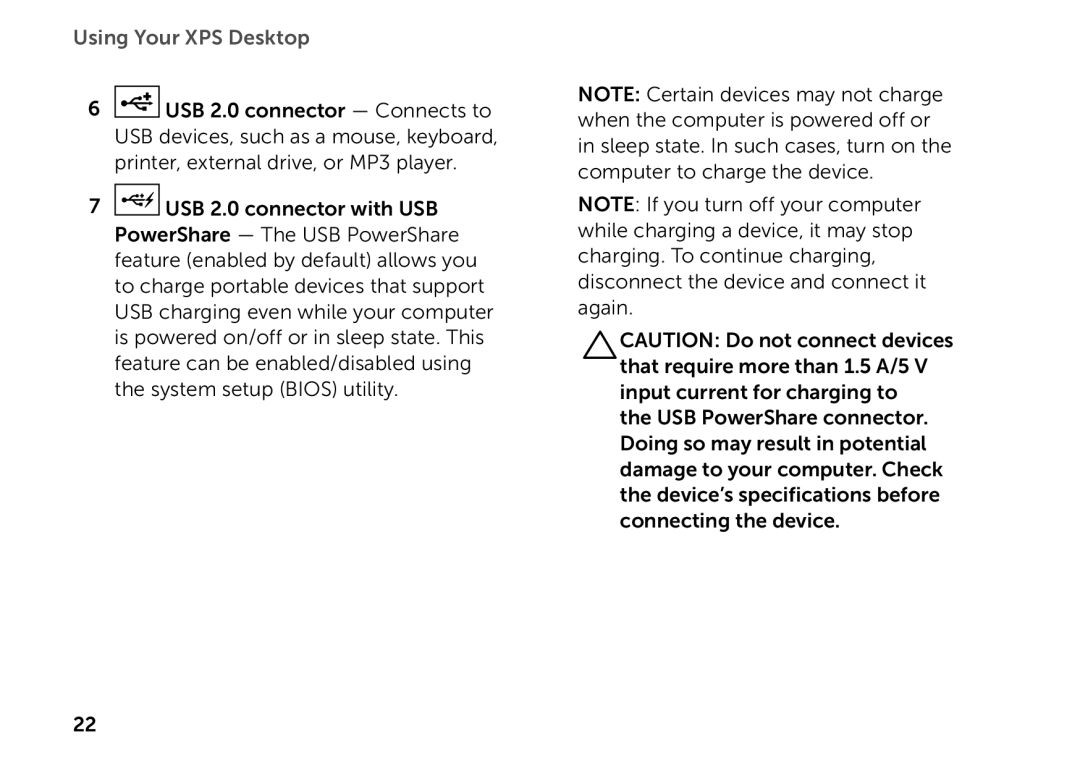Using Your XPS Desktop
6![]() USB 2.0 connector — Connects to USB devices, such as a mouse, keyboard, printer, external drive, or MP3 player.
USB 2.0 connector — Connects to USB devices, such as a mouse, keyboard, printer, external drive, or MP3 player.
7![]() USB 2.0 connector with USB PowerShare — The USB PowerShare feature (enabled by default) allows you to charge portable devices that support USB charging even while your computer is powered on/off or in sleep state. This feature can be enabled/disabled using the system setup (BIOS) utility.
USB 2.0 connector with USB PowerShare — The USB PowerShare feature (enabled by default) allows you to charge portable devices that support USB charging even while your computer is powered on/off or in sleep state. This feature can be enabled/disabled using the system setup (BIOS) utility.
NOTE: Certain devices may not charge when the computer is powered off or in sleep state. In such cases, turn on the computer to charge the device.
NOTE: If you turn off your computer while charging a device, it may stop charging. To continue charging, disconnect the device and connect it again.
CAUTION: Do not connect devices that require more than 1.5 A/5 V input current for charging to
the USB PowerShare connector. Doing so may result in potential damage to your computer. Check the device’s specifications before connecting the device.
22