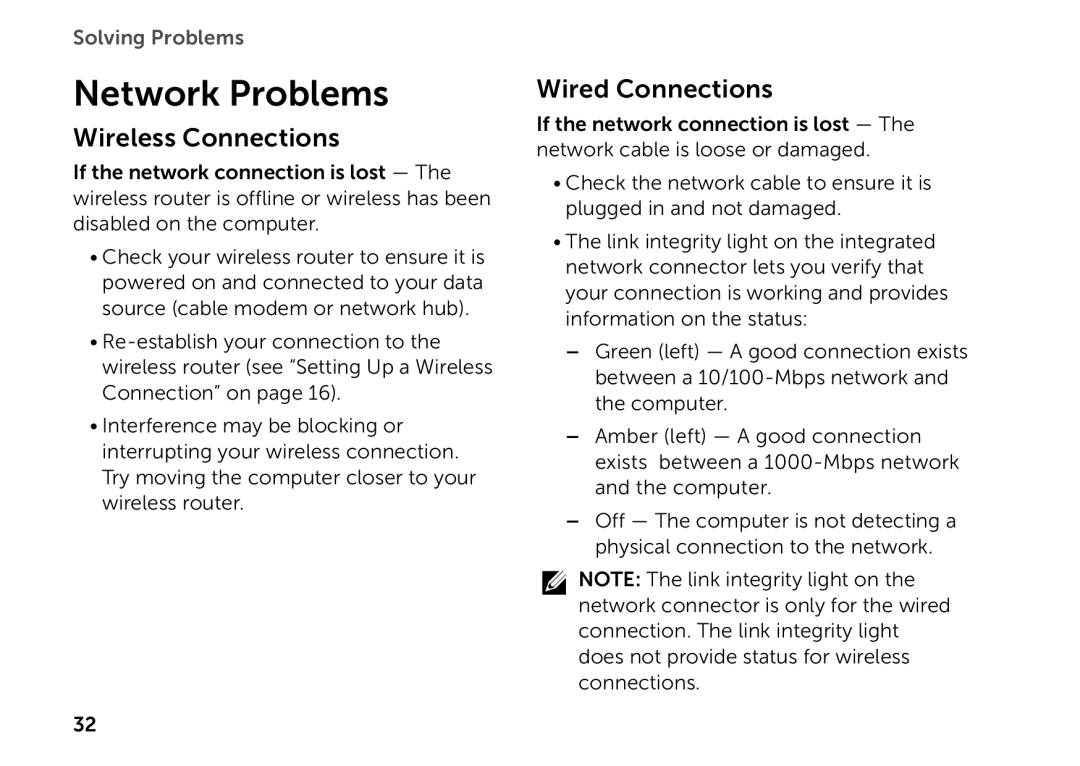Solving Problems
Network Problems
Wireless Connections
If the network connection is lost — The wireless router is offline or wireless has been disabled on the computer.
•Check your wireless router to ensure it is powered on and connected to your data source (cable modem or network hub).
•
•Interference may be blocking or interrupting your wireless connection. Try moving the computer closer to your wireless router.
Wired Connections
If the network connection is lost — The network cable is loose or damaged.
•Check the network cable to ensure it is plugged in and not damaged.
•The link integrity light on the integrated network connector lets you verify that your connection is working and provides information on the status:
––Green (left) — A good connection exists between a
––Amber (left) — A good connection exists between a
––Off — The computer is not detecting a physical connection to the network.
NOTE: The link integrity light on the network connector is only for the wired connection. The link integrity light does not provide status for wireless connections.
32