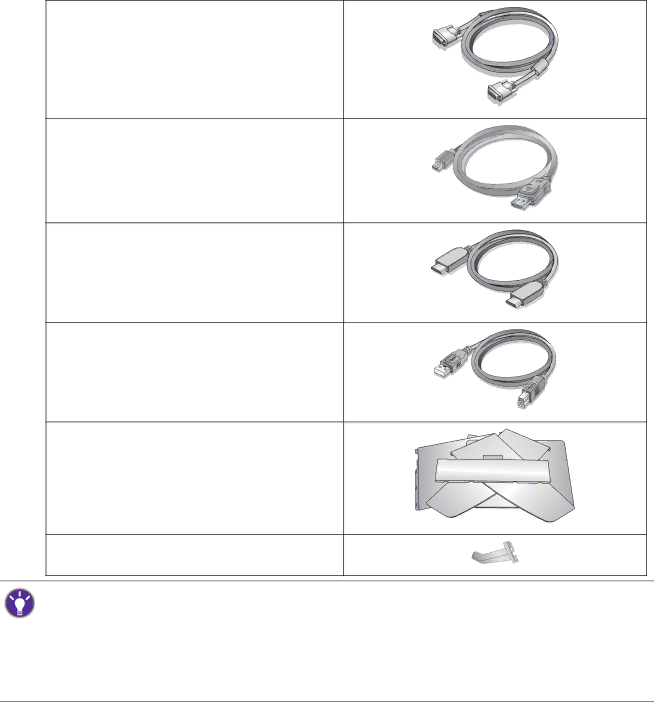
Video Cable: |
Video Cable: DP to mini DP |
Video Cable: HDMI |
(Optional accessory, sold separately) |
USB Cable |
Shading hood |
Headphone hook |
• Available accessories and the pictures shown here may differ from the actual contents and the product supplied for your region. For cables that are not supplied with your product, you can purchase them separately.
•Consider keeping the box and packaging in storage for use in the future when you may need to transport the monitor. The fitted foam packing is ideal for protecting the monitor during transport.
![]() Always keep the product and accessories out of reach of small children.
Always keep the product and accessories out of reach of small children.
6 Getting started