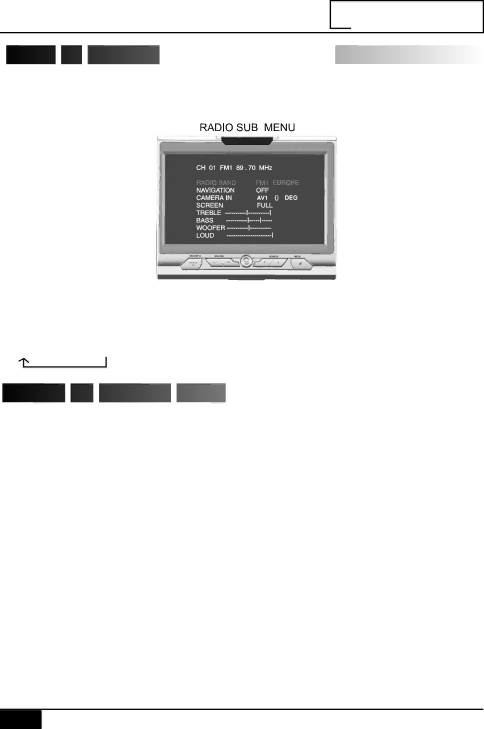
NAVIGATION

 SETTING
SETTING
 THE
THE
 NAVIGATION
NAVIGATION














































1.Connect a NAVIGATION system to the AV1 or AV2 input terminals on the rear of the unit.
2.Press the MODE button to select radio mode.
3.Press the MENU button to select following picture.
4. Press the SEARCH UP/DOWN button to select NAVIGATION.
5. Press the VOLUME or button to select AV1 or AV2 that NAVIGATION system is connected to. Each time you press this button, AV input changes as follows.
AV1
 WATCHING
WATCHING
 THE
THE
 NAVIGATION
NAVIGATION
 PICTURE
PICTURE




































































Press the NAVI button on the remote. The monitor will display the navigation picture only and the Navigation announcement will not be heard.
The previously selected audio source will continue to play. However rear monitors (if connected) will still display whatever you were watching before you pressed the NAVI button.
If Navigation is selected on the Radio menu as pictured above, the monitor and rear monitors (if connected) show the Navigation picture and the Navigation announcement will be heard.
You are not able to watch and listen to whatever you were watching or listening to before you selected Navigation on the Radio menu.
16