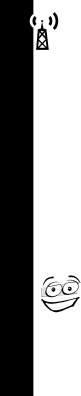
Network Selection
62
Network Selection
To make and receive calls, your communicator must be registered with one of the available networks. These can be either GSM900, GSM1800 or combined GSM900/
1800 network types.
Your communicator automatically searches for the last network used. If this network is not available, your communicator attempts to register with a different network.
When your communicator attempts to register with a different network, it generates a sorted list of networks. The network list is sorted in the following order:
•The Home network.
•Networks from a preferred list.
•A random list of other networks found above a certain signal strength.
•All remaining networks in descending order of signal strength.
Change Band
This feature lets you select another band. If your communicator can not connect to a network after changing the band, use the Available Networks option.
Available Networks
Use this to see which networks are operating in your area. When scanning is complete, press %to display the list. When you find a network you want to register with or store in your preferred list, press (. Follow the instructions given by your communicator to register and store your selection.