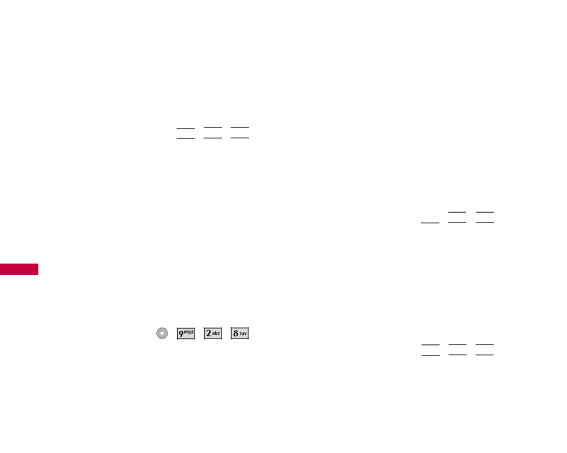
SETTINGS
2.7 Calling Fonts
Allows you to set the size and color of the font only for calling digits and text editor.
1.Press Left Soft Key ![]() ,
, ![]()
![]()
![]()
![]()
![]()
![]()
![]() ,
, ![]()
![]()
![]()
![]()
![]()
![]() ,
, ![]()
![]()
![]()
![]()
![]()
![]() .
.
2.Select Size or Color
3.Press ![]() to choose a setting, then press
to choose a setting, then press ![]() to save.
to save.
Control the size Normal/ Large
Select the color of calling fonts.
Black/ Blue/ Red/ Green/ Pink
SE | 2.8 Color Schemes |
|
|
|
|
T TI | Allows you to choose the color of the background | ||||
N | screen. |
|
|
|
|
G S | 1. Press Left Soft Key | , | , | , | . |
| |||||
2.Select Default/ Tropical/ Business, then press
![]() .
.
3. System
The System menu allows you to designate specific system network settings.
3.1 System Select
Allows you to set up the phone producer’s management environment. Leave this setting as the default unless you want to alter system selection as instructed by your service provider.
1.Press Left Soft Key  ,
, 





 ,
, 




 ,
, 


 .
.
2.Use  to select Home only, Automatic A,
to select Home only, Automatic A,
Automatic B, then press ![]() .
.
3.2 Set NAM
Allows you to select the phone’s NAM (Number Assignment Module) if the phone is registered with multiple service providers.
1.Press Left Soft Key  ,
, 





 ,
, 




 ,
, 




 .
.
2.Use ![]() to select NAM1 or NAM2, then press
to select NAM1 or NAM2, then press
![]() .
.
66