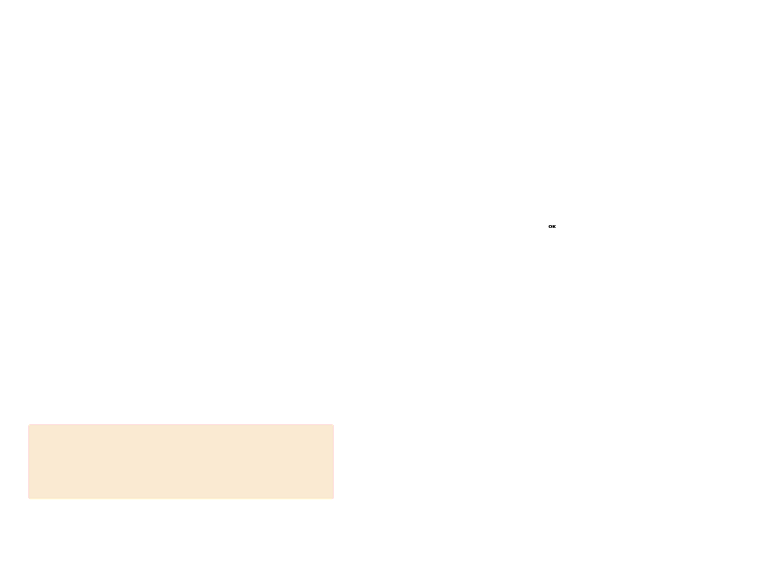
Multimedia Messages
Select ‘Menu>1.Messages>2. Multimedia Msgs’.
Multimedia Message Service (MMS) is a messaging service quite similar to Short Message Service (SMS). It provides asynchronous delivery of personal multimedia messages between phones, and phone and
Adding to the familiar text content of the text message, the multimedia message can contain an image, graphic, and/or sound.
The MMS message is a separate multimedia presentation in a single entry, not an attachment to the text file.
Using the MMS feature, your handset can receive a multimedia message and/or send a picture message, depending on MMS availability from your service provider. Only the handset that supports the multimedia message feature can receive or display the multimedia message.
Managing memory
When memory is full, the New message icon ( ![]() ) appears (It disappears when you read a new message)
) appears (It disappears when you read a new message)
If you cannot receive any new message, you must delete one or more old messages to free memory, using the [Delete] option within the Inbox, Outbox, Saved box, or the [Delete All] option.
NOTE
Multimedia message boxes, Camera, Java, and Media Gallery share a given amount of memory in your phone. You can also use the [Delete] or [Delete All] option to delete some sounds or images in Camera, or Media Gallery.
-Write New: Writes a new MMS.
-Inbox: Displays the received message and saves it in the handset memory.
-Outbox: Displays the sent or draft message and saves it in the handset memory.
-Saved box: Saves the messages from Inbox and Outbox in the Saved Box of the handset memory.
-MMS Templates: Displays basic templates
-Settings: Sets up the MMS environment.
-MMS Profiles: Sets up the MMS profile.
-Memory Info: Indicates free handset memory.
Write New
Select ‘Menu>1.Messages>2. Multimedia Msgs.>1. Write
New’ and press the [ ![]() ] key.
] key.
Slide page information will be displayed on the top right corner.
You can add, edit, replace, or delete objects or templates in MMS with the following option.
This menu option allows you to create a new multimedia message and then send it to several receivers.
1Press the [Add] Soft key and select one of the following options
using the [ ![]() /
/ ![]() ] key.
] key.
•Add Text
Enters a new message. For further details, refer to the Entering Text menu.
•Add Image
Adds an image to the Image Gallery. Press the [ ![]() ] key to select the image when the image list appears. For further details, refer to the Image Gallery menu.
] key to select the image when the image list appears. For further details, refer to the Image Gallery menu.
72 | 73 |