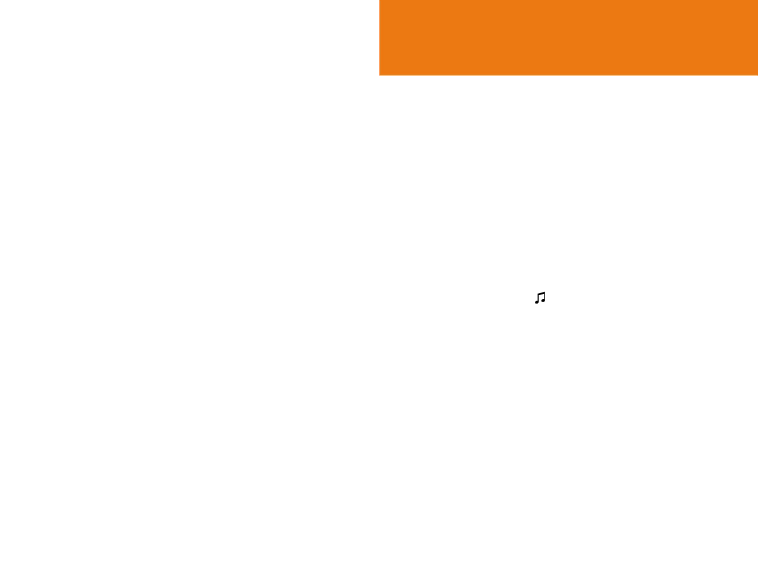
Voice Memo
The Voice Memo function records your voice message. You can use Record, Stop, Play, and Save for voice recording and playback. You can use the Text Editor for title input.
Record
1Select [New] Soft key from the option menu and press the
[ ![]() ] key.
] key.
2Press [ ![]() ] to terminate the recording process and press [Play] Soft key to hear the recorded data.
] to terminate the recording process and press [Play] Soft key to hear the recorded data.
3Press [ ![]() ], input a name, and press [
], input a name, and press [ ![]() ] Soft key to save the data.
] Soft key to save the data.
Tip
When memory is full, the “Not Enough Memory” message will appear and returns to the upper menu.
Play
Select an item and press [ ![]() ] to start play immediately.
] to start play immediately.
Press the [Option] Soft key [ ![]() ] to;
] to;
•Delete: Deletes the selected voice memo.
•Delete All: Deletes all voice memos.
•Rename: Renames the voice memo
•New: Creates new voice memo.
Profiles
Select ‘Menu>5.Profiles’ or press the [ ![]() ] key in standby mode.
] key in standby mode.
Profiles define how your handset reacts when you receive a call or a message, how your keypad sounds when you press a key, and more.
Ring tone, key tone, and other settings for each of the five available profiles can be used by with their default setting. They can be also customised to your needs. Select and customise a e profile to match your preference, such as when you are in a meeting or outdoors. The profiles available are Normal, Silent, Meeting, Outdoor and Car.
Ring Tone
Select ‘Menu>5.Profiles >1. Ring Tone’ and press the [ ![]() ]
]
key, or press the [ ] key and [Edit] Soft key in standby mode and select ‘1.Ring Tone’.
*You can choose the preferred ring type, melody to ring and ring volume.
•Ring type: Ringing, Vibration, Vib then ring, Vib and Ring, Ascending, None (Quiet)
•Ring Volume: Controls the volume in 7 levels.
•Sound: Sound is composed of several groups such as Melody ‘ Sound, Bell Sound, Voice Sound, and 3D Sound and each Group has multiple tones. User Sound presents the melody of ‘Menu> 4. Fun & Tools
108 | 109 |