You can choose the following options by pressing the
[Option] Soft key [ ![]() ]:
]:
•Preview: Replays the message.
•Edit: Edits the message.
•Move to Saved box: Moves the messages to Saved Box. The old message will be deleted.
•Save as Template: Saves the current message in a template form.
•Cut Objects: Displays all objects integrated with a message.
•Resend: Resends the message.
Saved Box
Select ‘Menu>1 Messages>2. Multimedia Msgs.>4.Saved
Box’ and press the [ ![]() ] key.
] key.
The message to be saved in Saved Box comes from Inbox or Outbox.
All messages keep their feature as in the corresponding box and all options are available.
You can move the message in Saved Box, to the each file came from with the [Move to Saved Box] function.
MMS Templates
Select ‘Menu>1. Messages>2. Multimedia Msgs.>5.MMS
Templates’ and press the [ ![]() ] key.
] key.
Select [New] Soft key to Create a new template.(Refer to Write New)
•Select ’MMS Templates’ and press the [ ![]() ] key to display the messages saved in Template one by one.
] key to display the messages saved in Template one by one.
•Select a specific template and select [Option] Soft key [ ![]() ] at the left to choose one of Replay, Edit, Send, Delete, or Menu.
] at the left to choose one of Replay, Edit, Send, Delete, or Menu.
•Preview: Replays the template.
•Delete: Deletes the template.
•Send: Sends the template.
Settings
Select Menu>1.Messages>2. Multimedia Msgs.>6.Settings
and press the [ ![]() ] key.
] key.
Using this menu, you can set up default settings for sending or receiving MMS messages. The following options are available:
-Msg Lifetime
Allows you to set the duration of time your message is stored at the message centre while attempting to deliver it.
You can select one of Maximum Time / 1 Week / 3 Days / 1 Day / 12 Hours / 6 Hours / 4 Weeks 1 Hour.
-Auto Download
Allows you to set how you receive a message. You can select either On or Off
-Delivery Reports
When this option is set to [On], the network informs you whether or not your message has been delivered successfully
-Read Reports
When this option is set to [On], the receiver’s phone sends a reply to let you know when your message was read by her/him
-Read Rep. Allow
When this option is set to [Off], your phone does not send a reply to the receiver’s phone even if the sender asks for the read confirmation reply
-Spam Filter
When this option is set to [On], you can reject advertisement messages from the service provider
You can select one of Off / Prompt If Spam / Reject Spam.
78 | 79 |