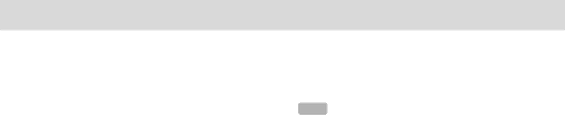
 My Stuff
My Stuff
The list is stored in your phone. After moving to the game that you select, using the scroll key, press the [o] key or the [Run] Soft key to run the game and press the [Options] Soft key to view the following:
•Info: Shows the information about the selected game.
•Delete: Deletes the selected game. (You cannot delete the default game.)
•Update: Updates the selected game version. (You cannot update the default game.)
•Permissions: Sets the permission regarding each function when the selected game accomplishes a specific function.
•VM Version: Shows the JAVA version that the
Audio
Shop Tones
Selecting this menu launches the Web browser to
Cingular’s Tones menu.
Audio
Play back sound in your phone or edits information. The sound formats supported here are MIDI, SMAF, iMelody,
MP3 and AMR. Press the [Menu] Soft key, select 7.My Stuff, and then select 2.Audio to display the list of sounds recorded in your phone.
The selected melody automatically plays once.
NOTE Unless you have set your ring type to vibration or silent mode.
Press the [Options] Soft key ([[]) to apply the options to the sound concerned.
The [Options] Soft key is active when the downloaded sound is selected.
•Send as Multimedia Message: Sends the selected sound in a multimedia messages. This option is available only for
•Set as Ringtone: Sets the selected sound as a preferred ringtone. Press the [o] key to set default ringtone.
•Rename: Renames a sound.
(For further details about renaming a file, see 7. Entering text on page 35.)
•Delete: Deletes a sound.
•Delete All: Deletes all sounds in the sound list.
•File Info: Views the information about a sound.
62