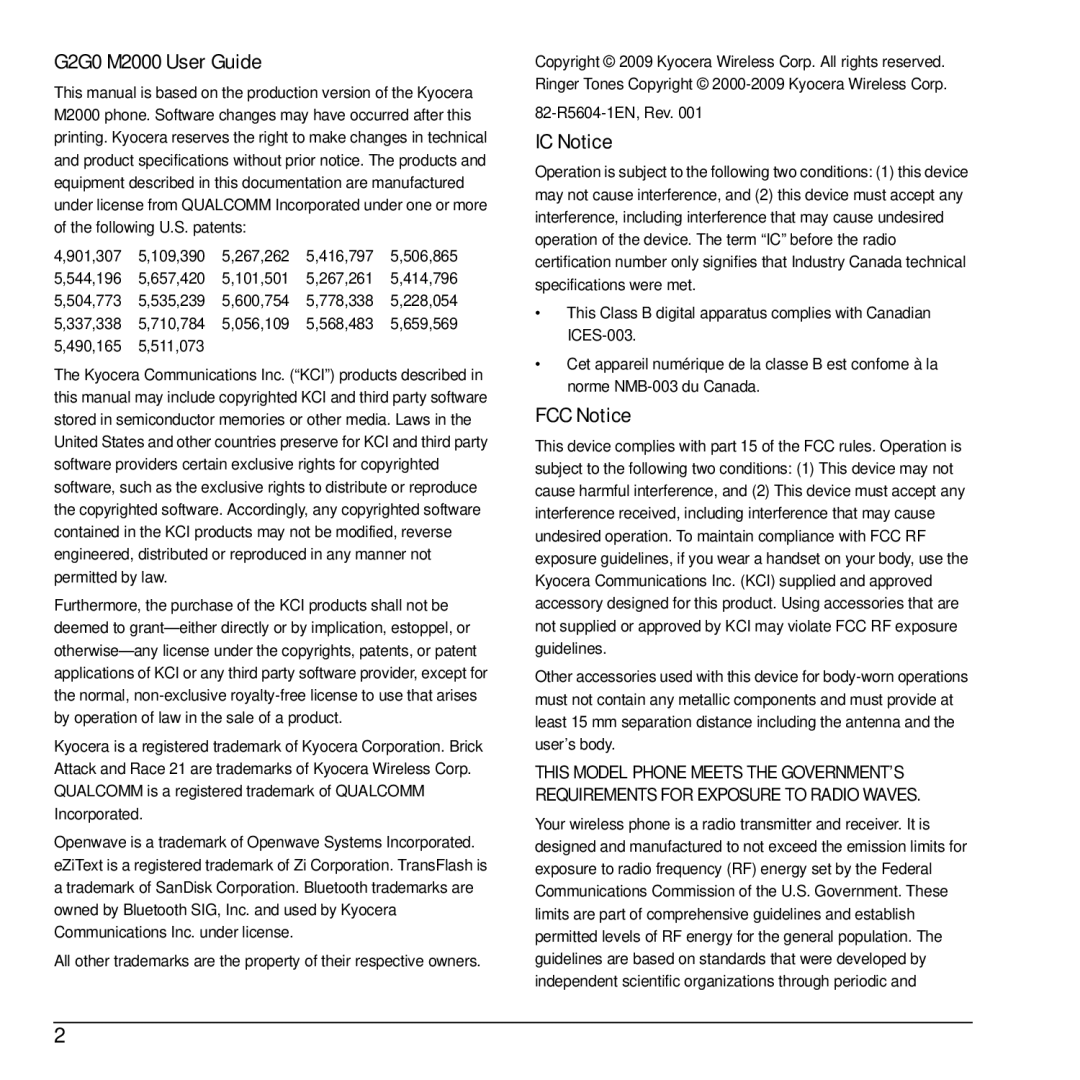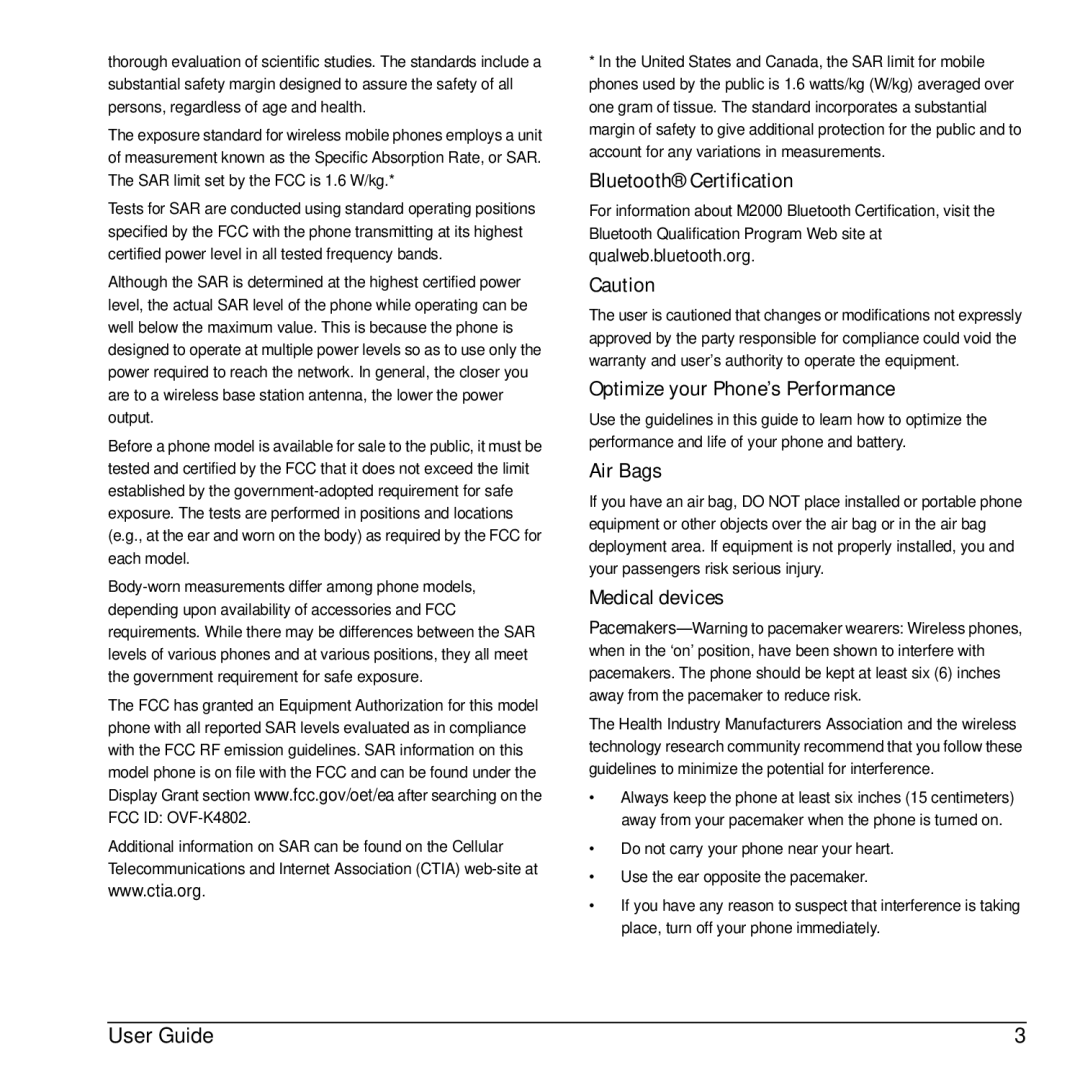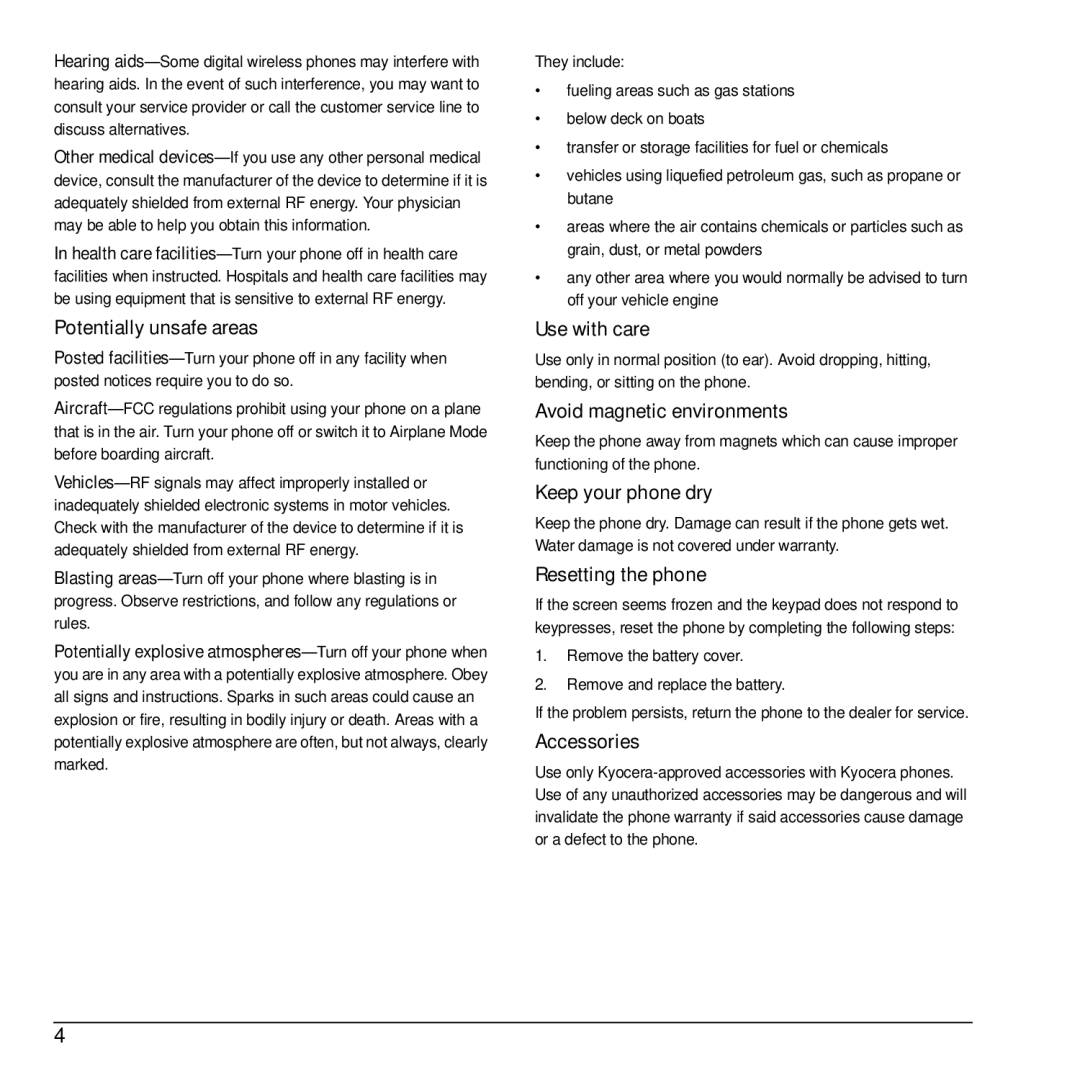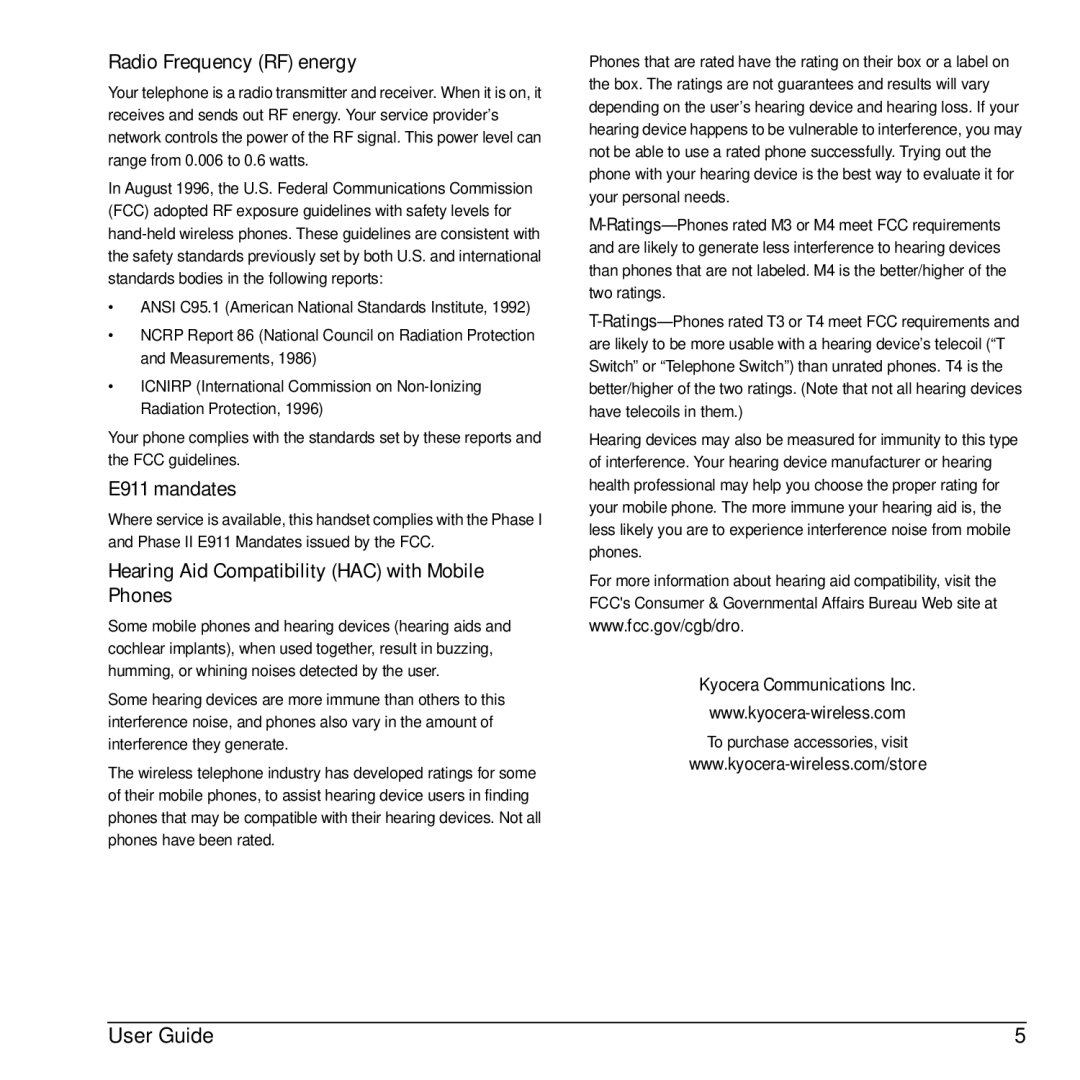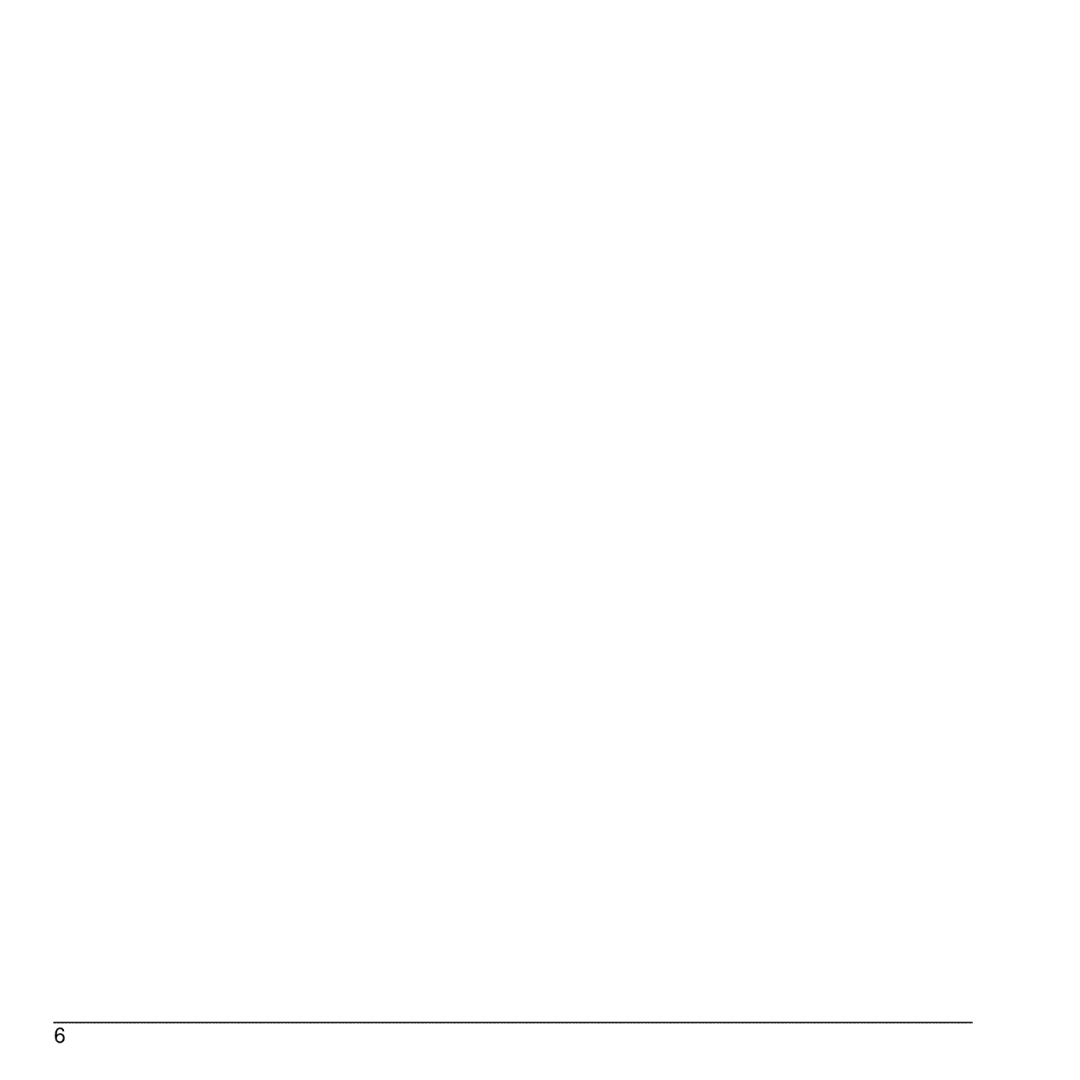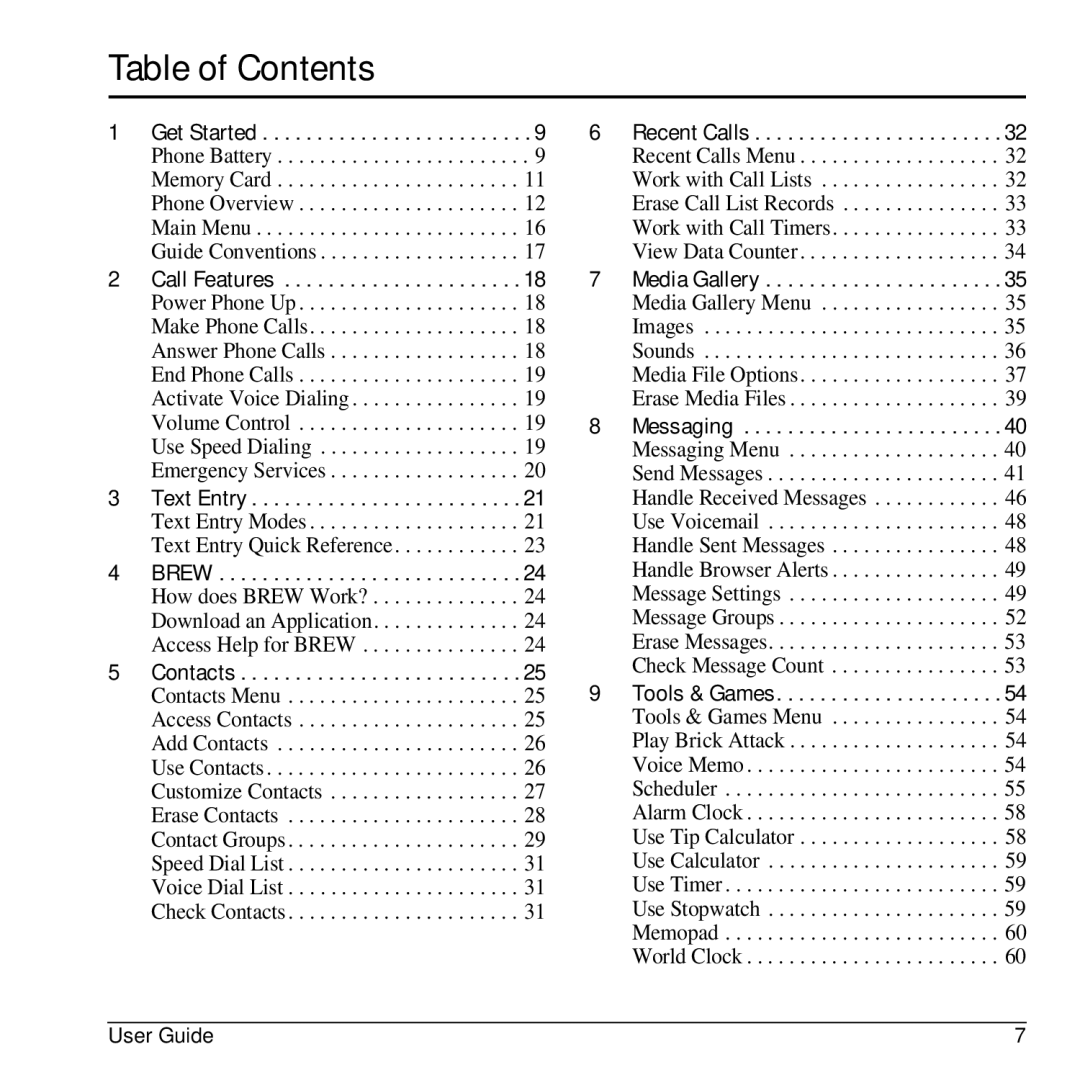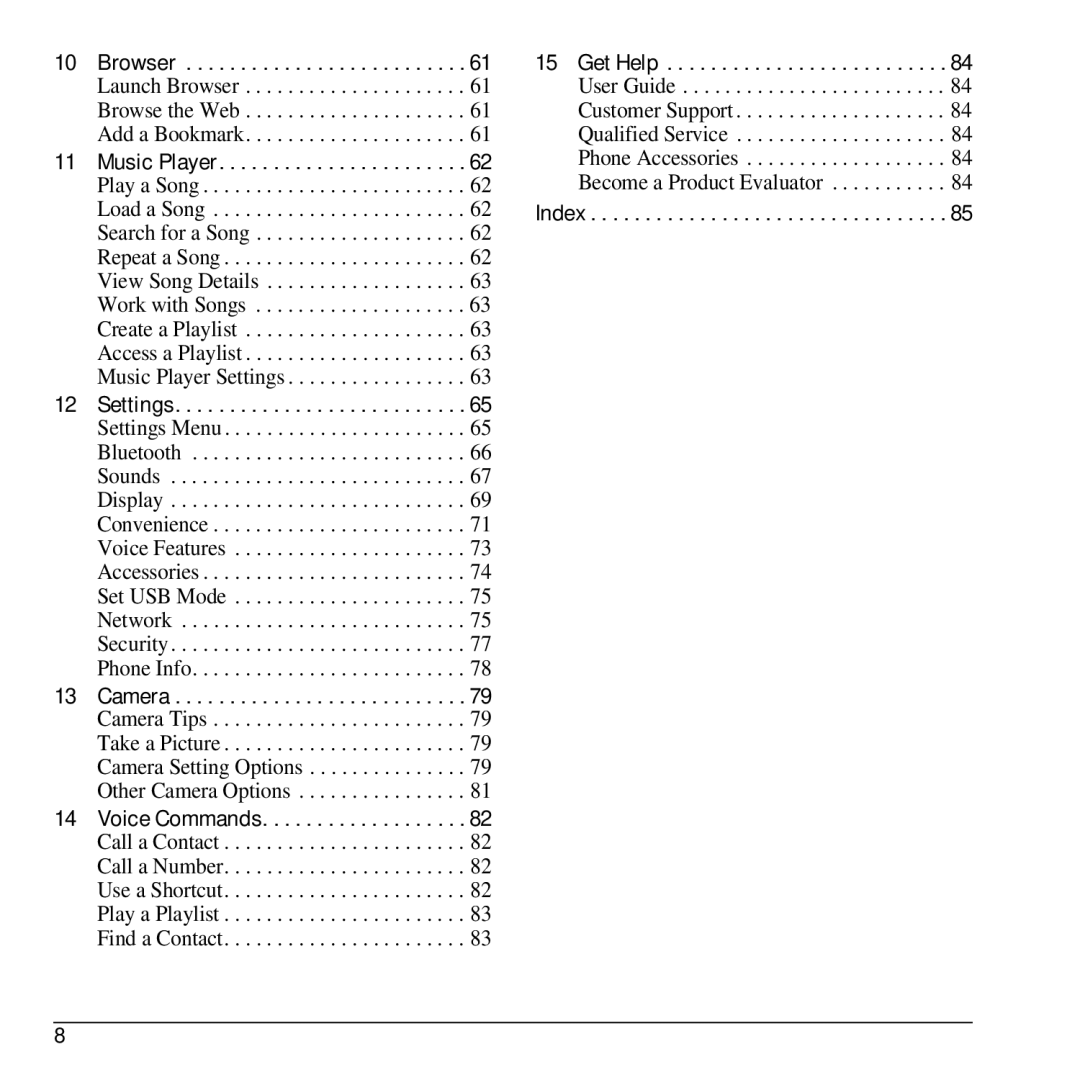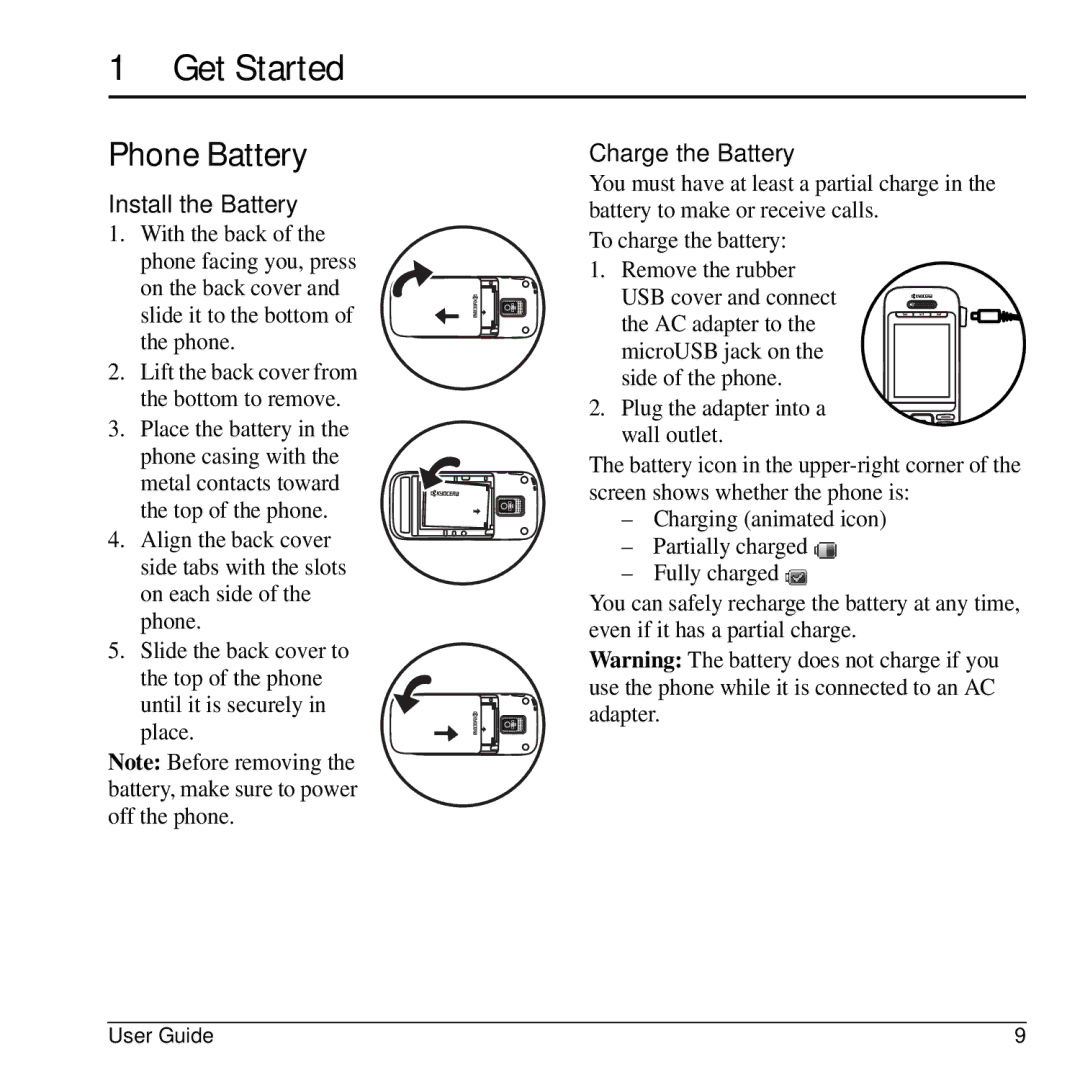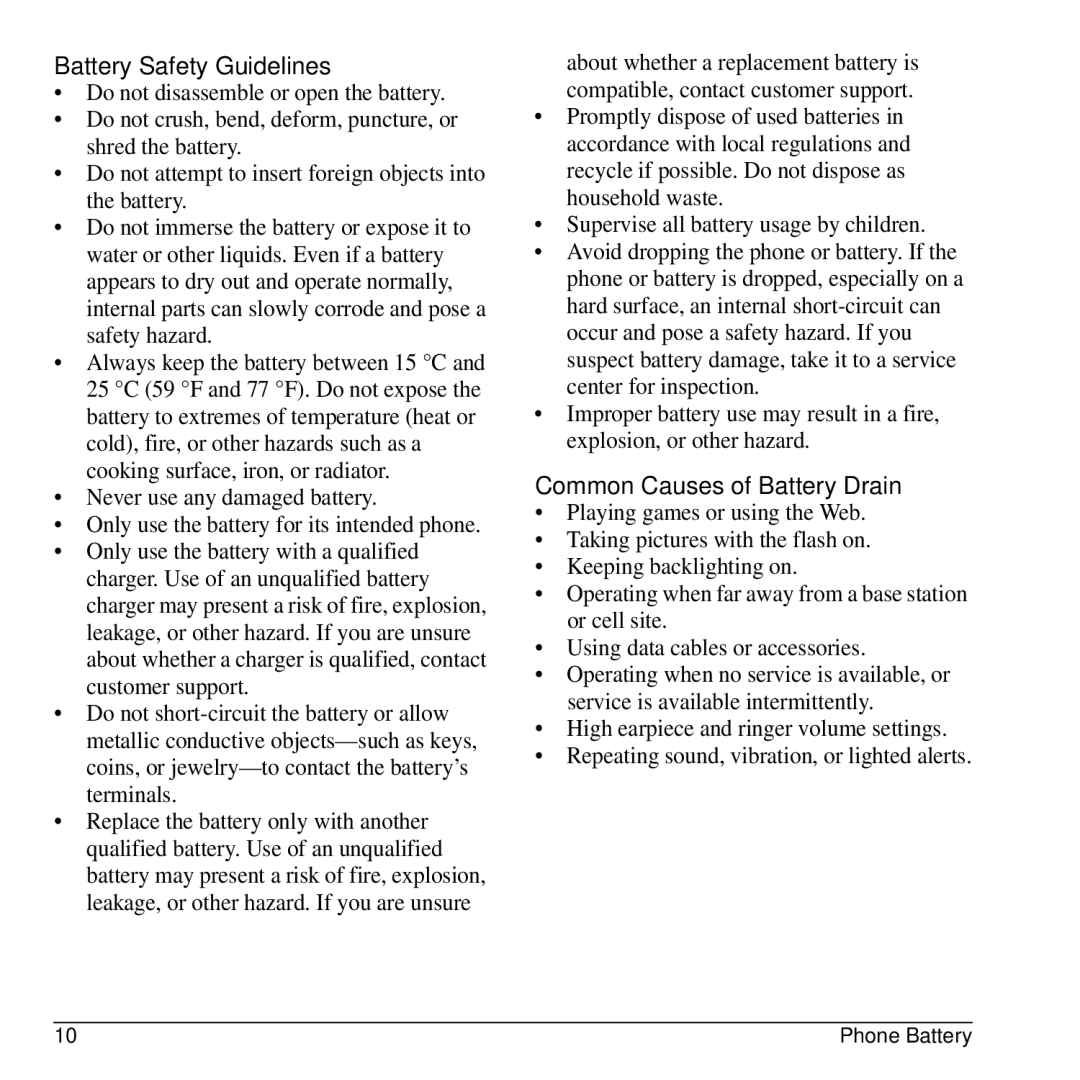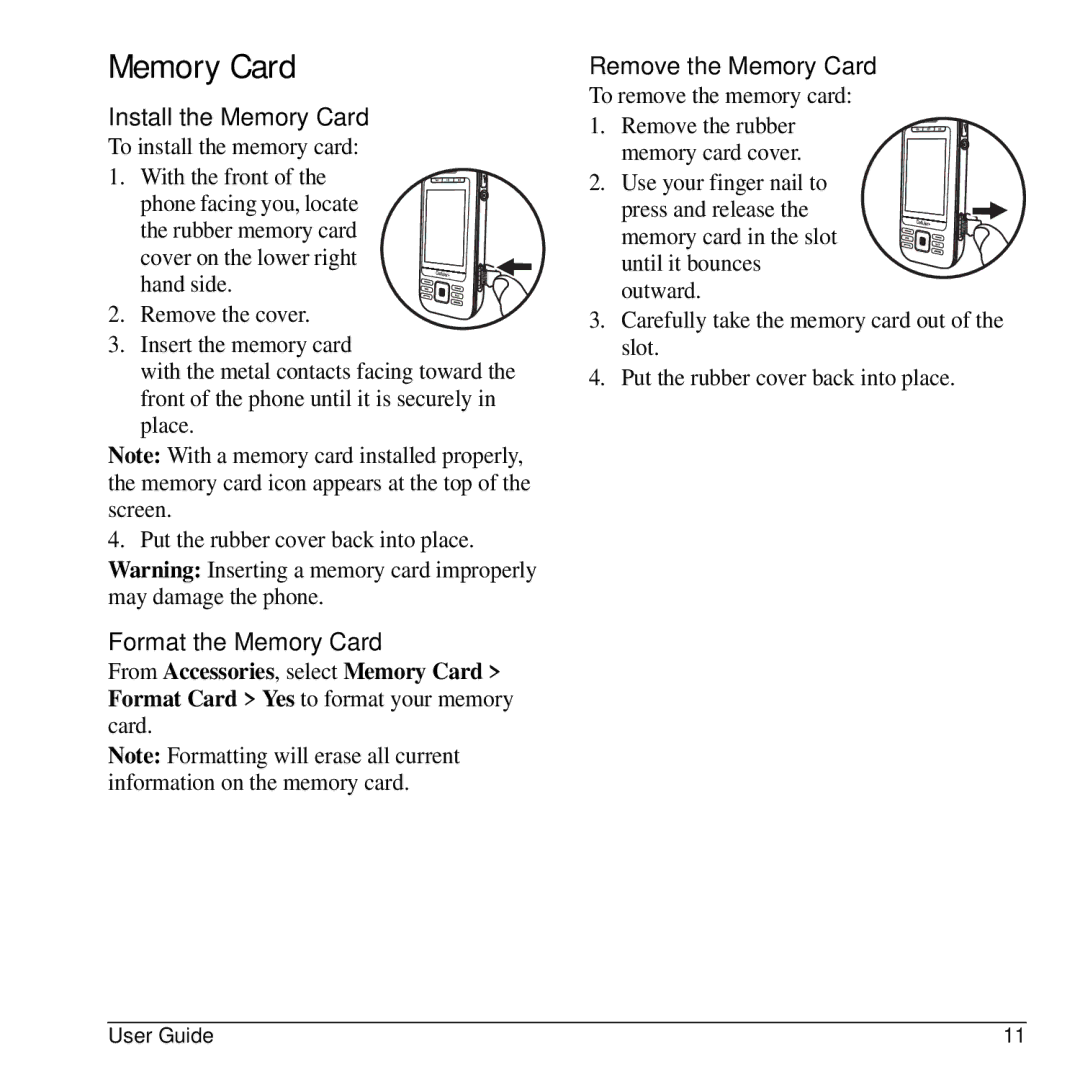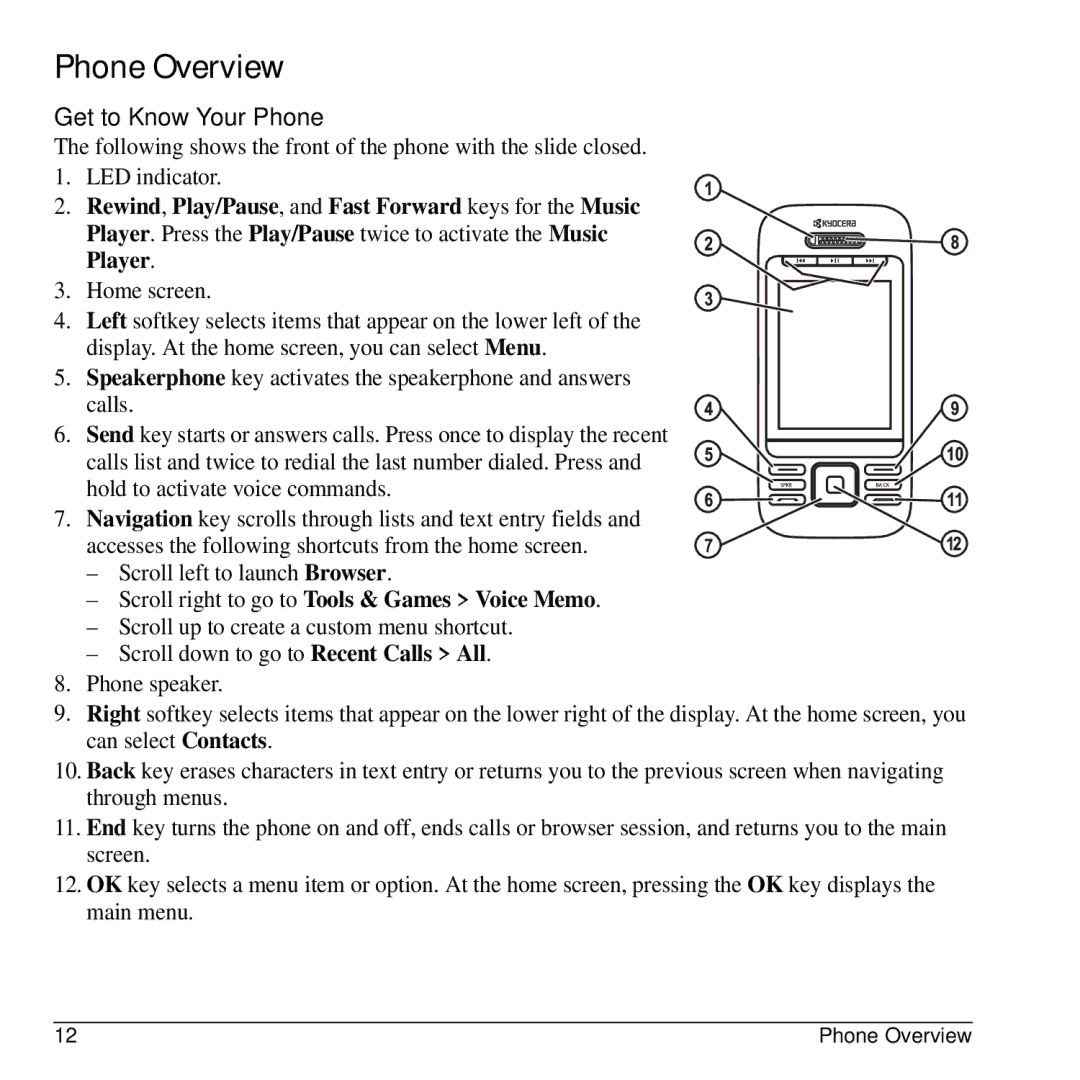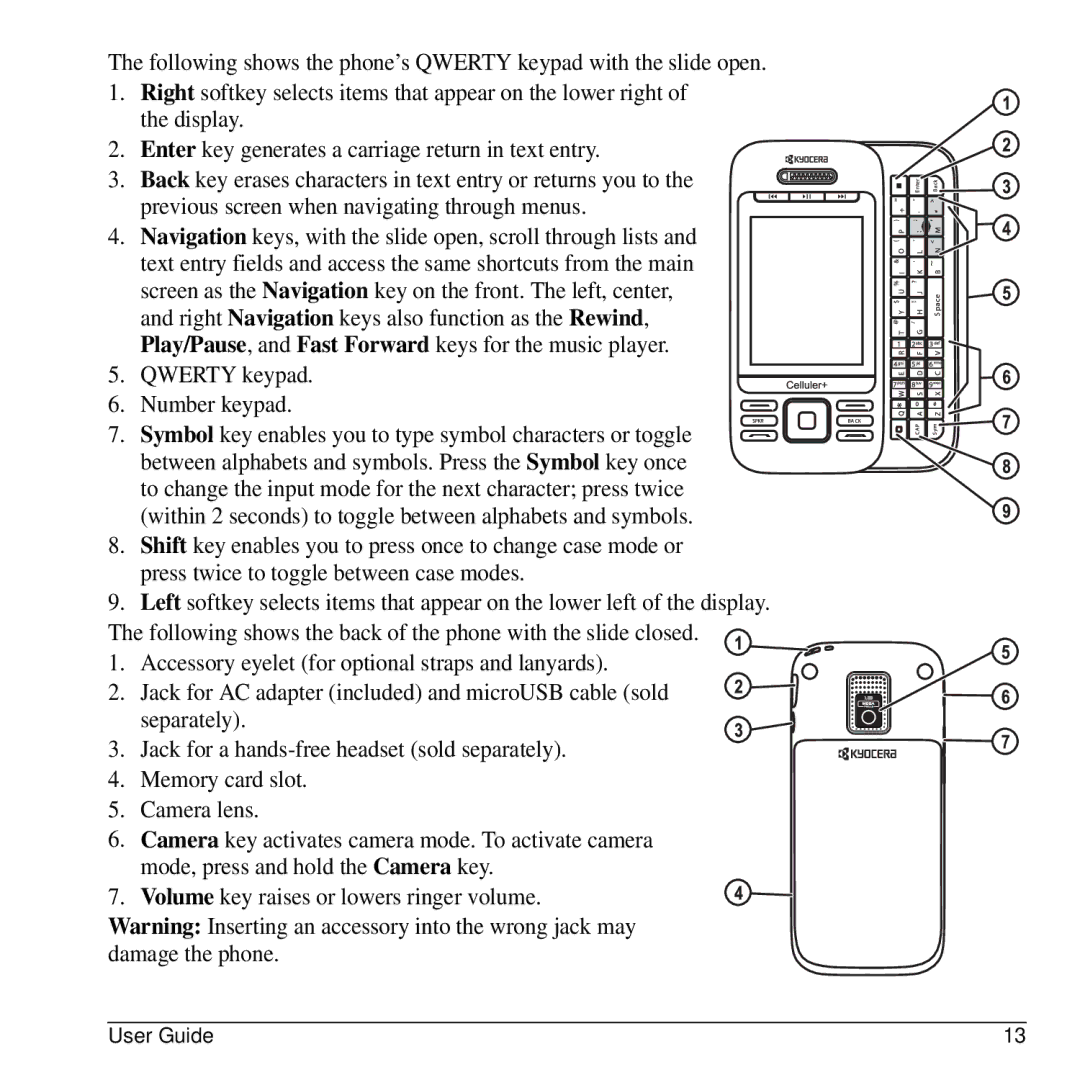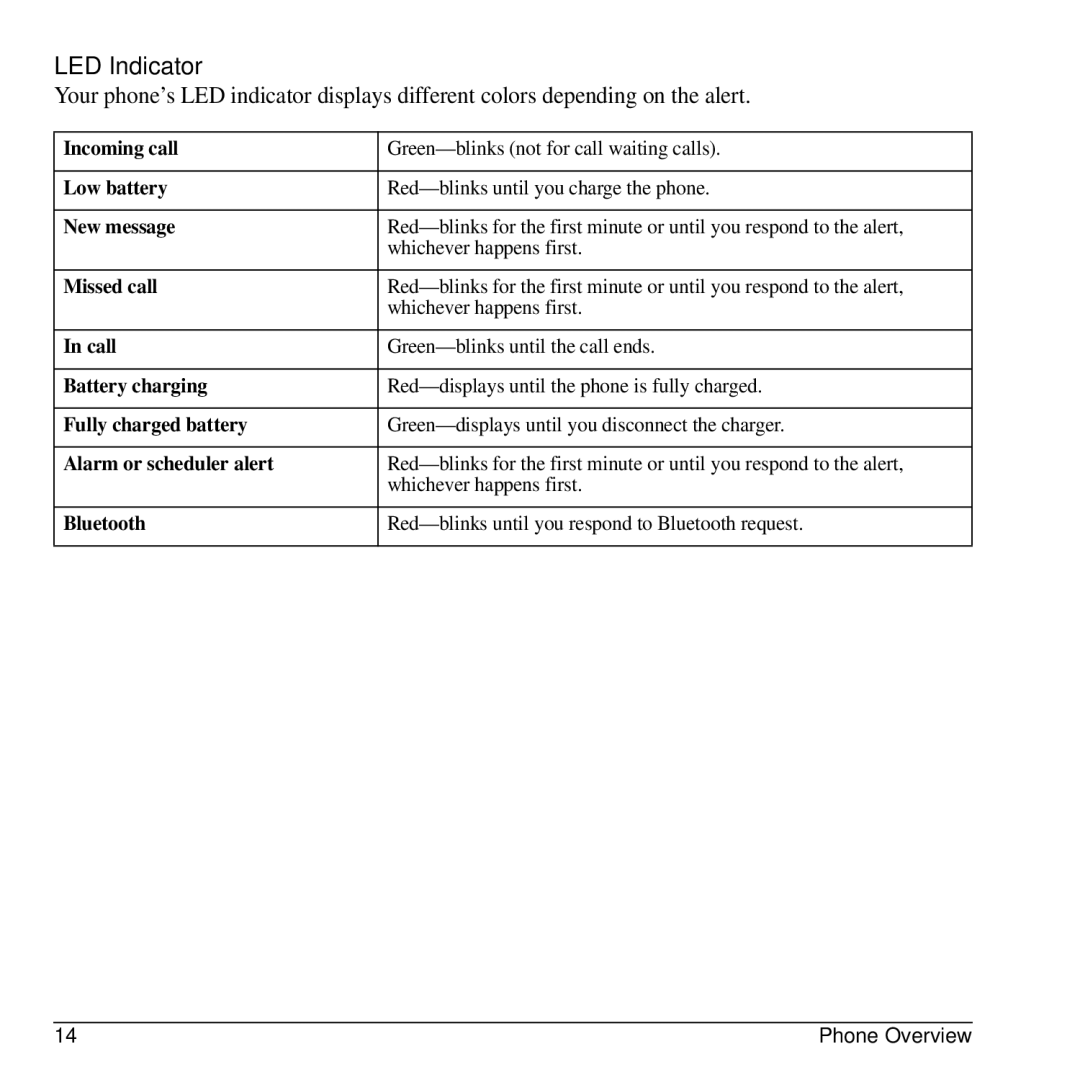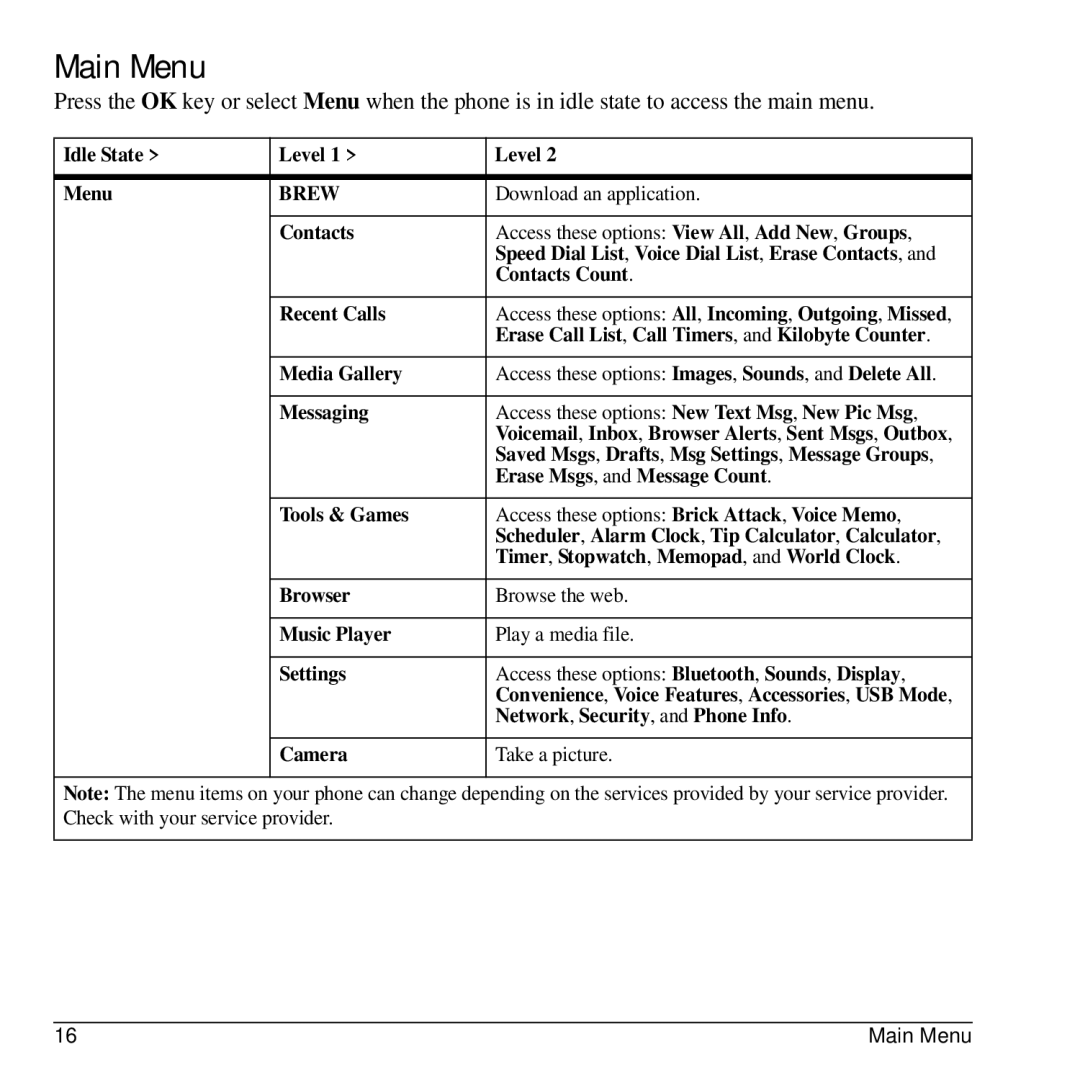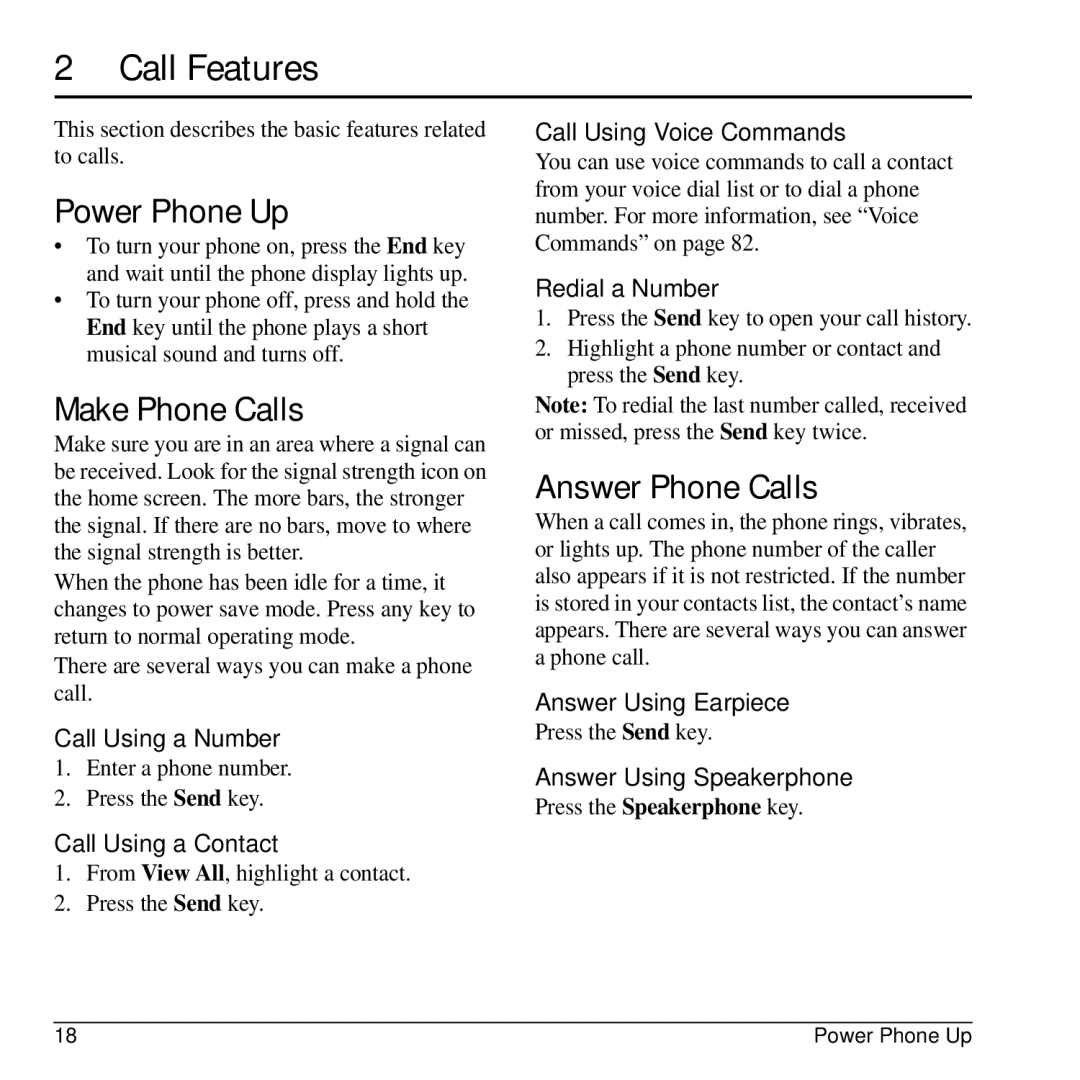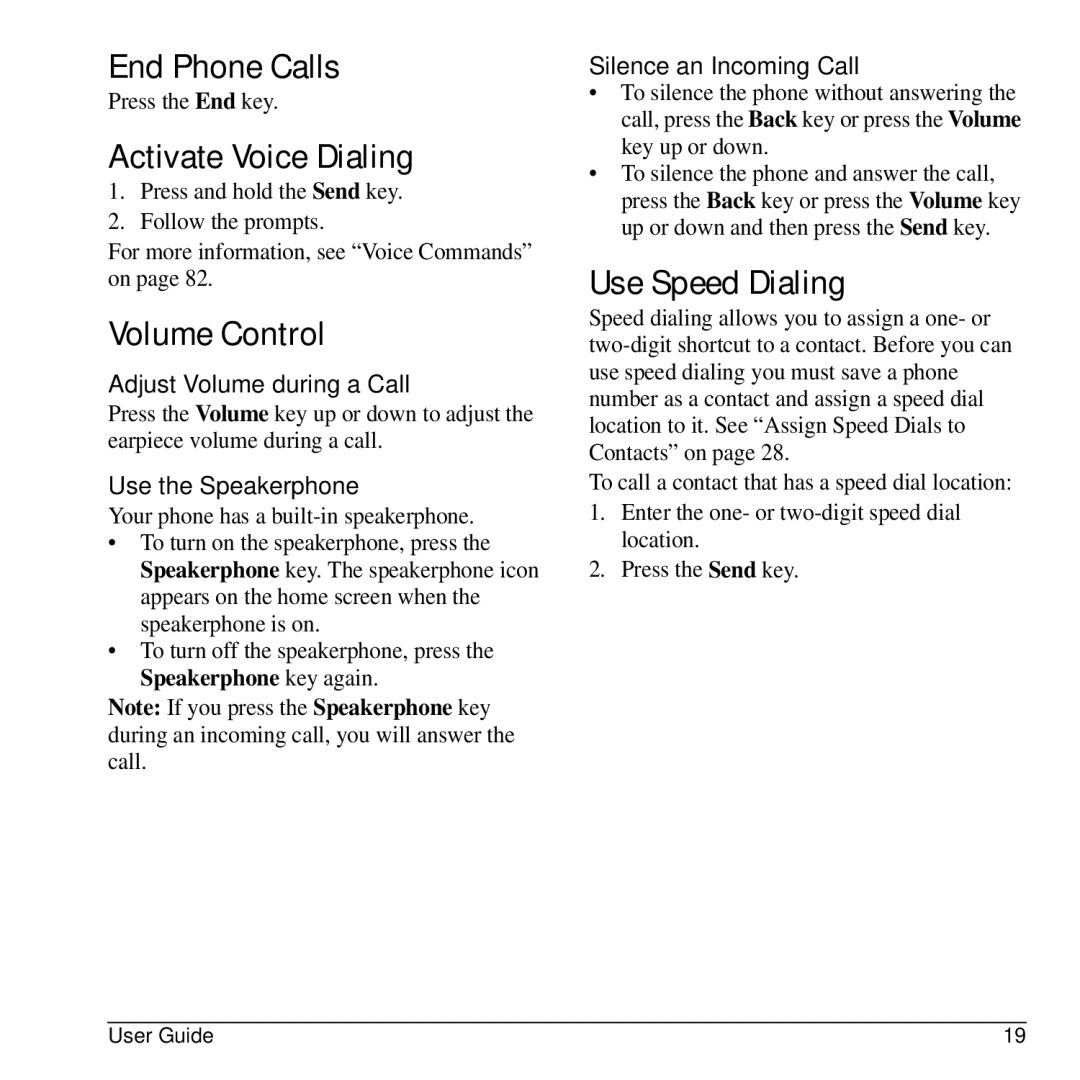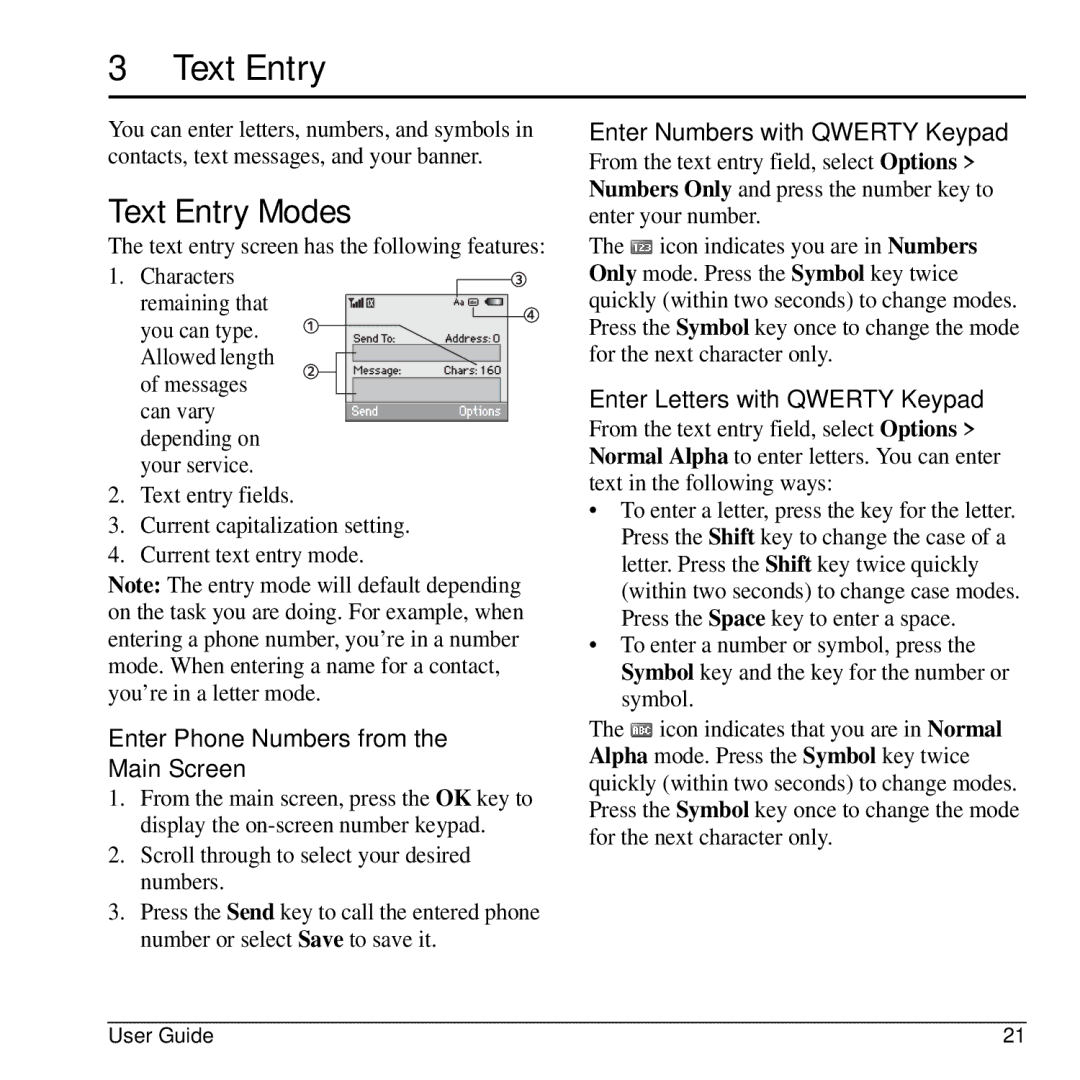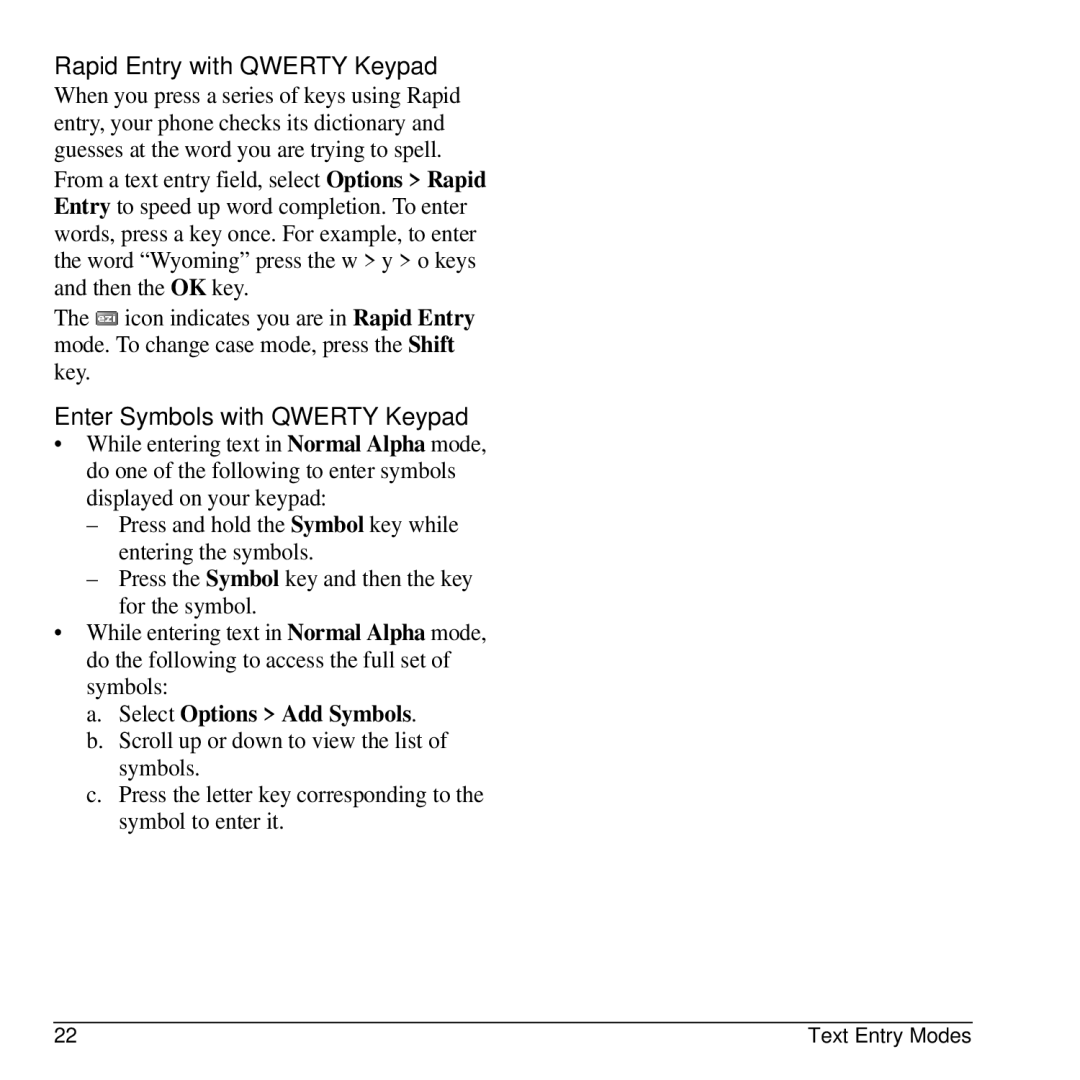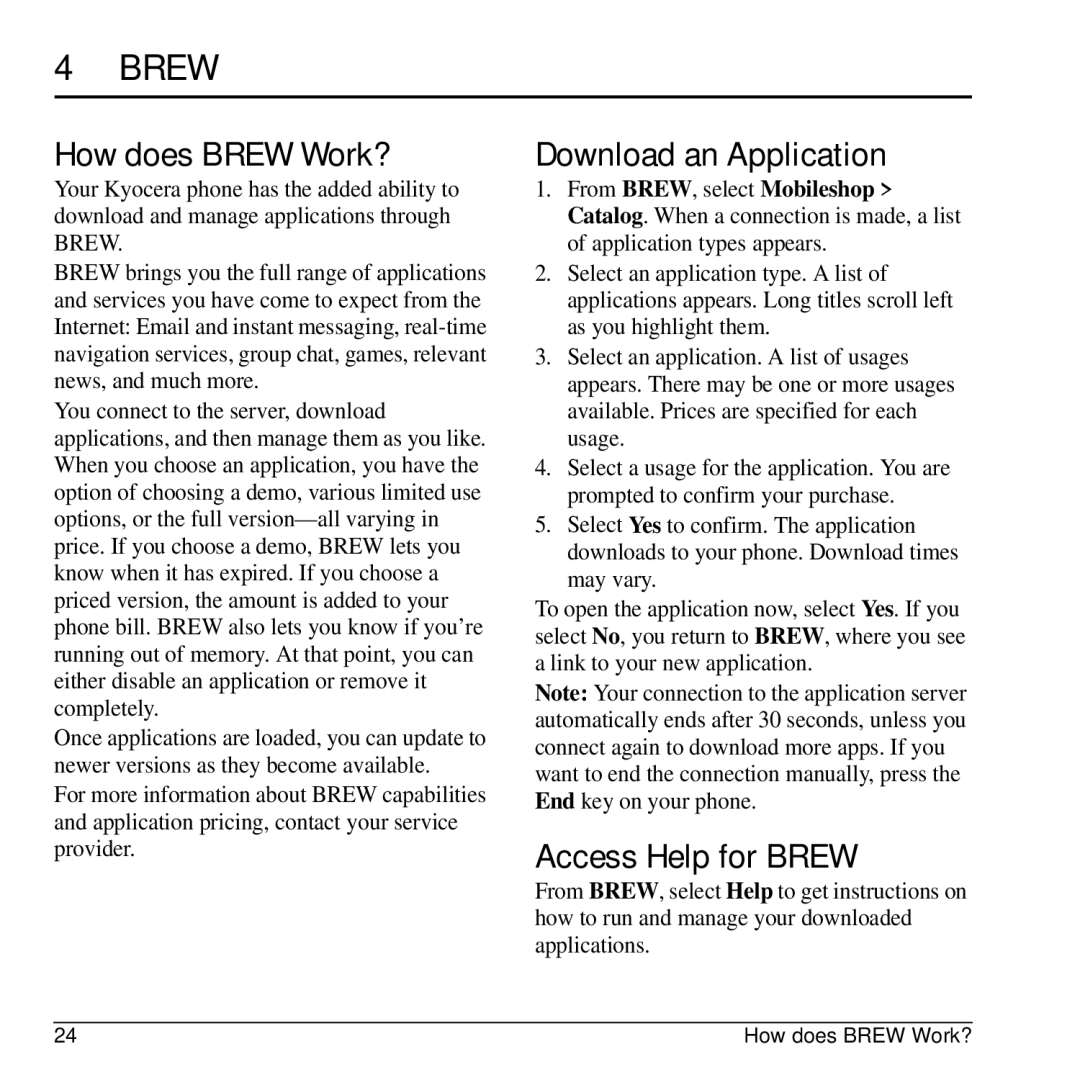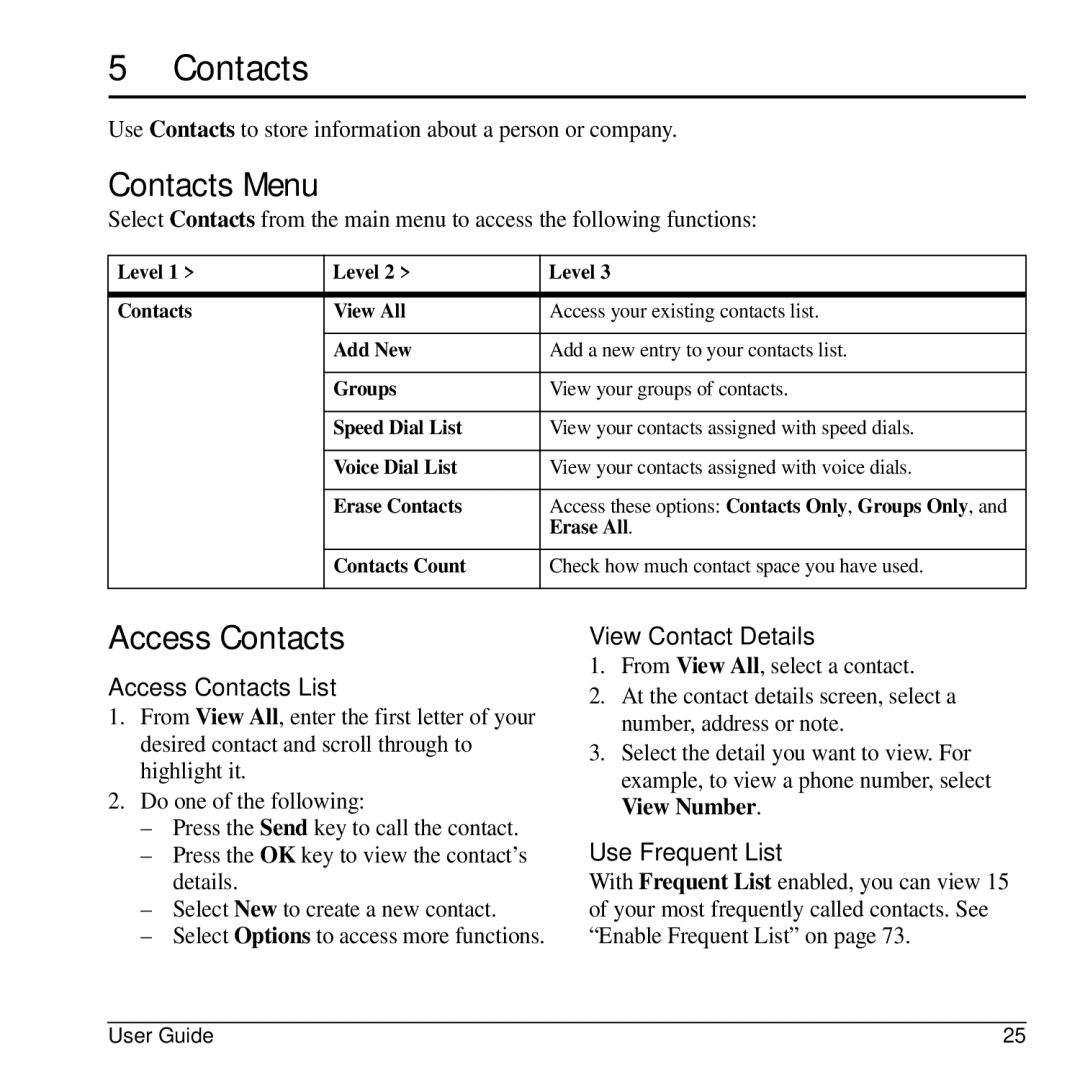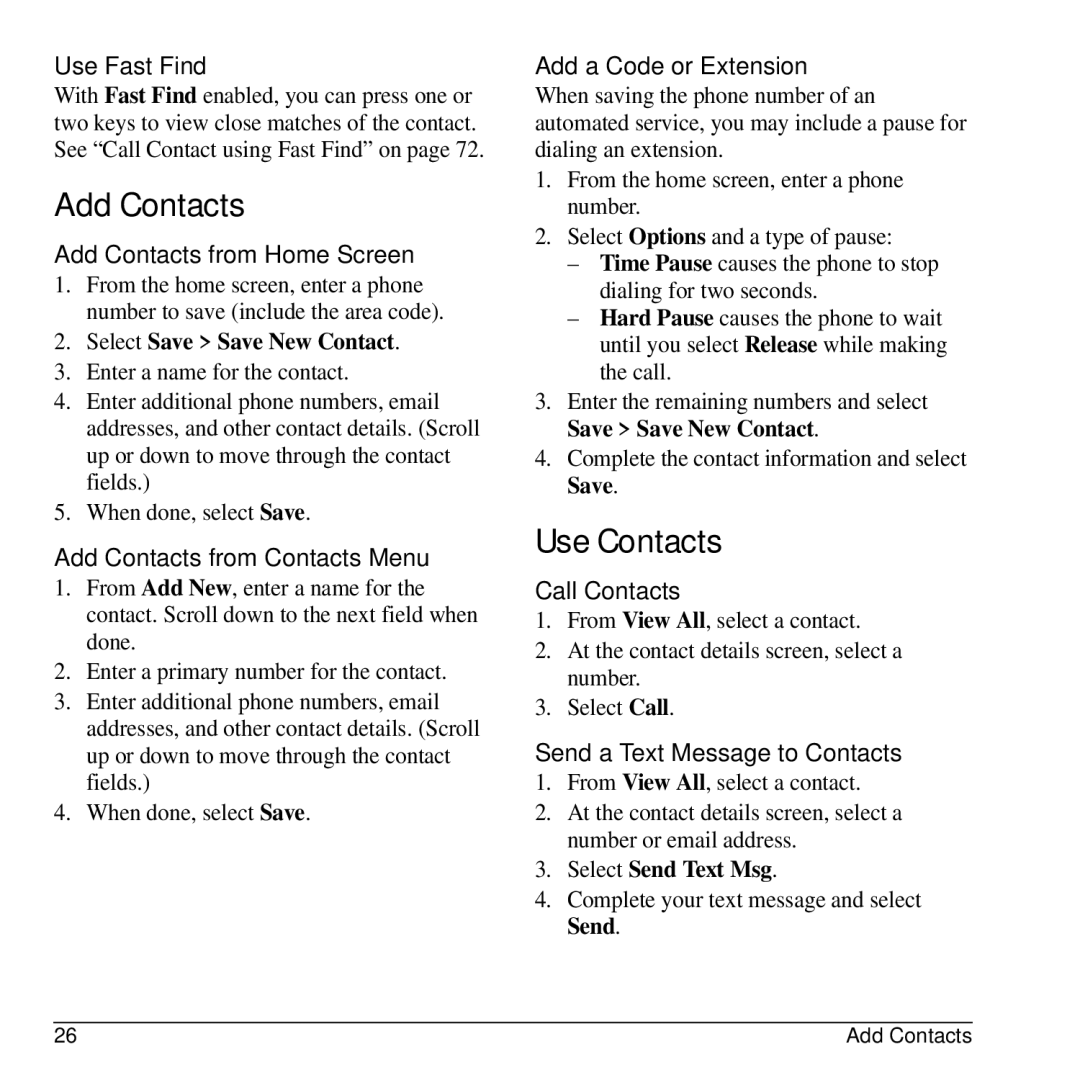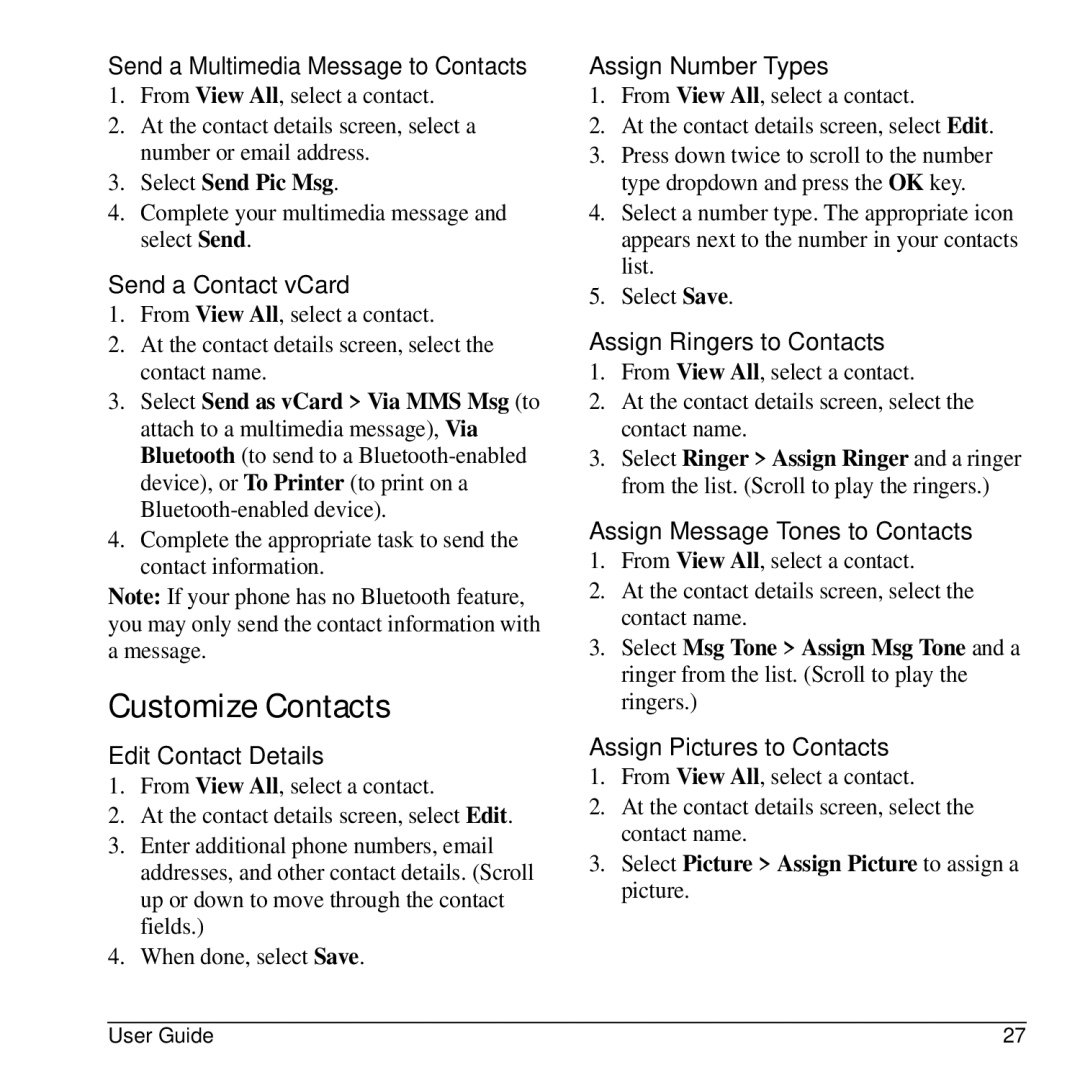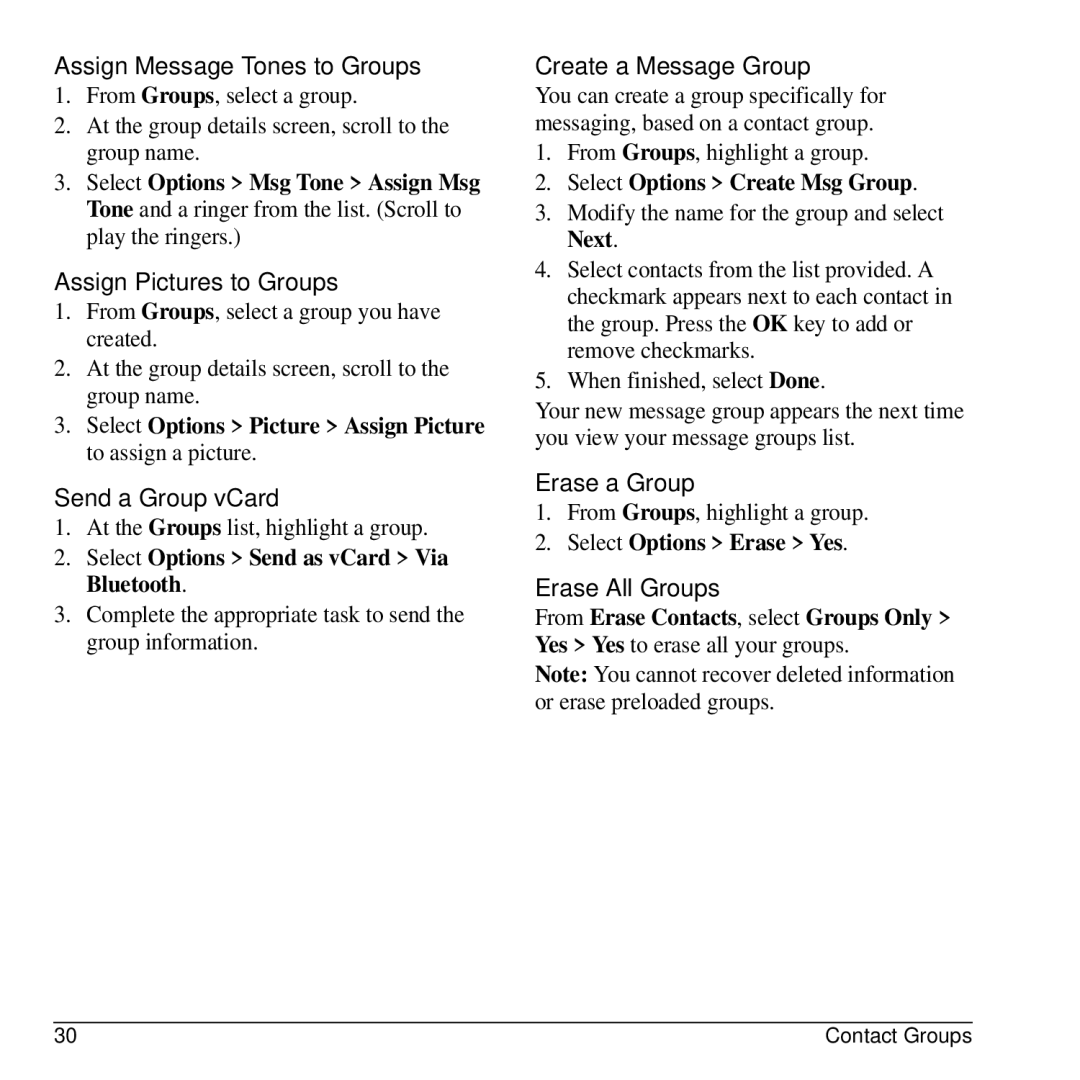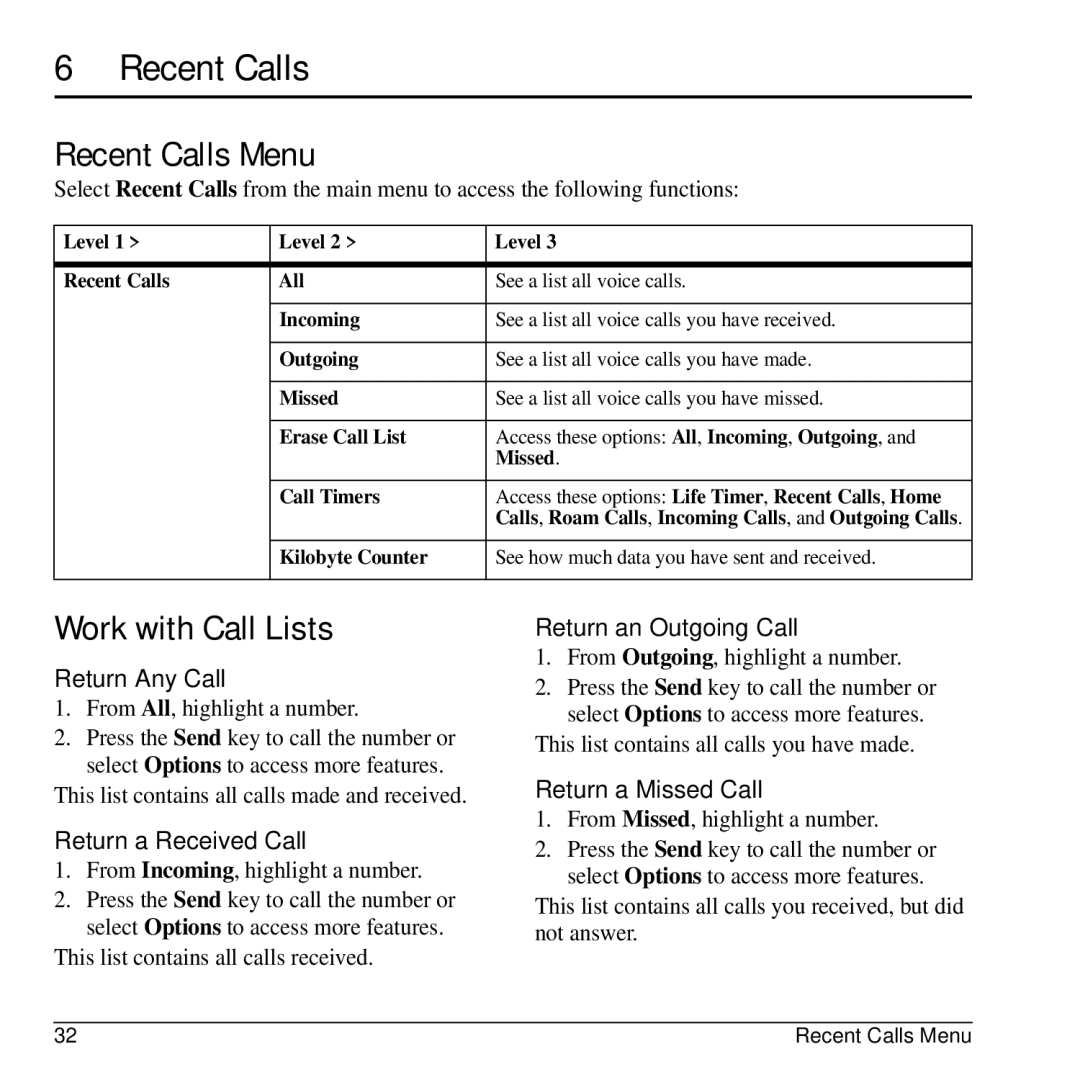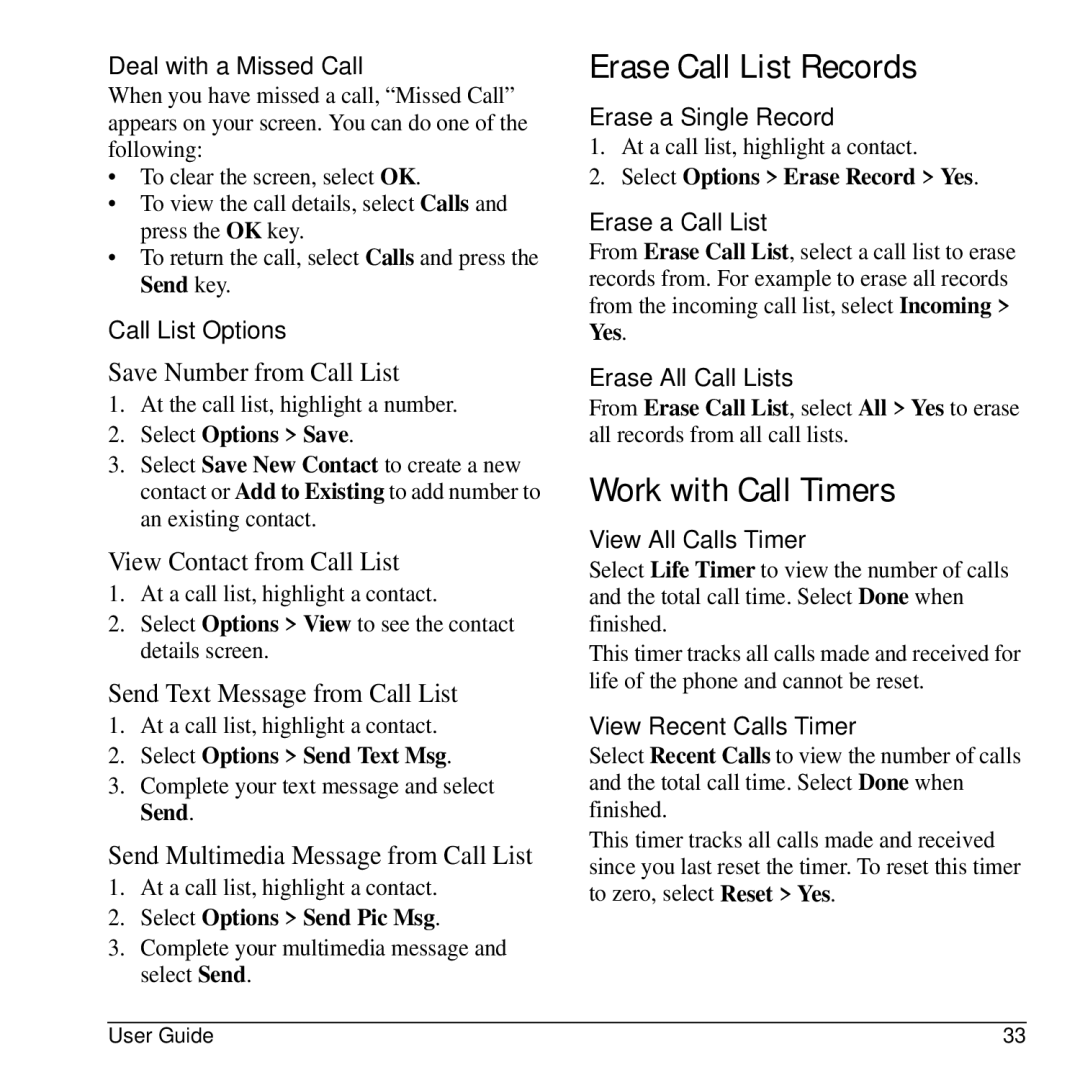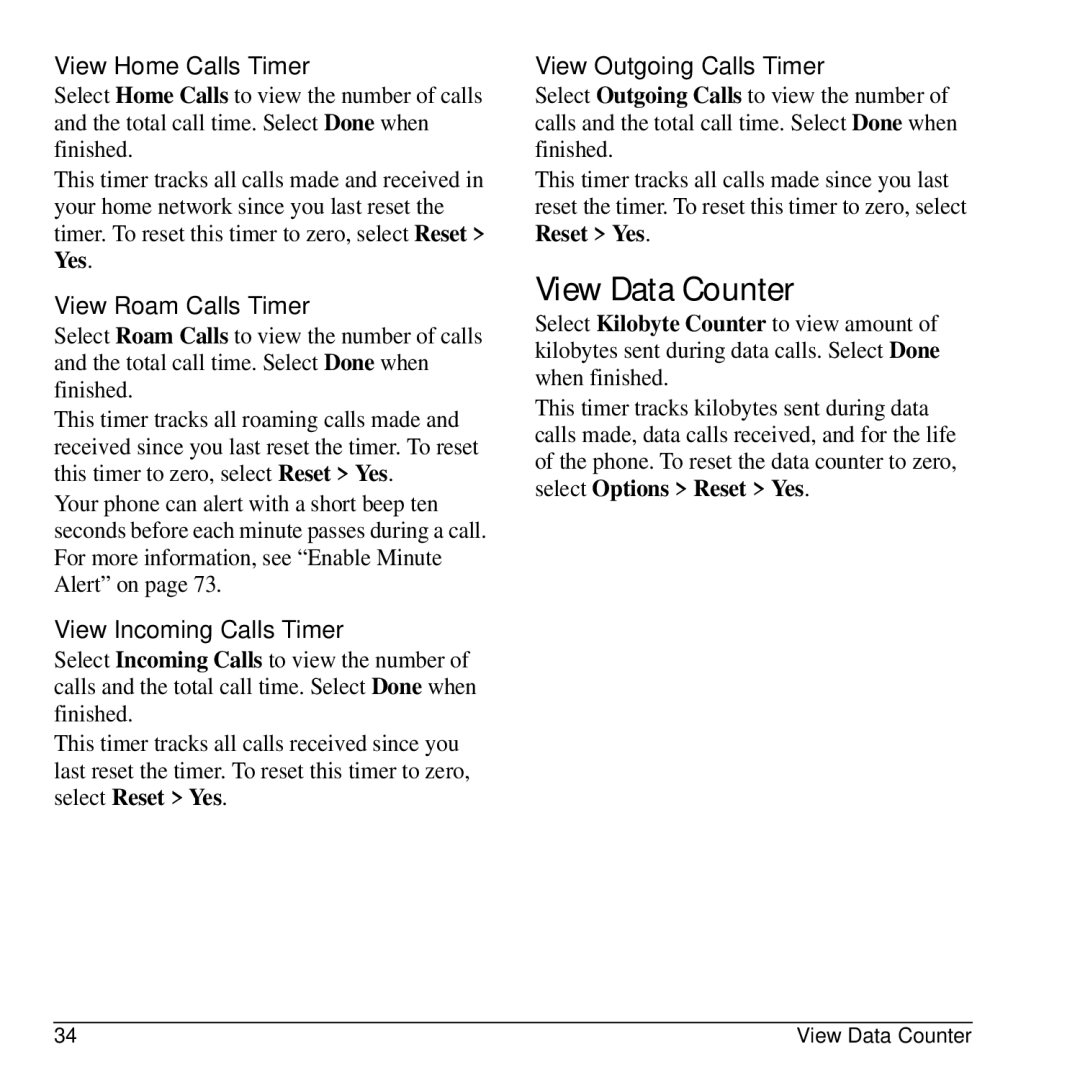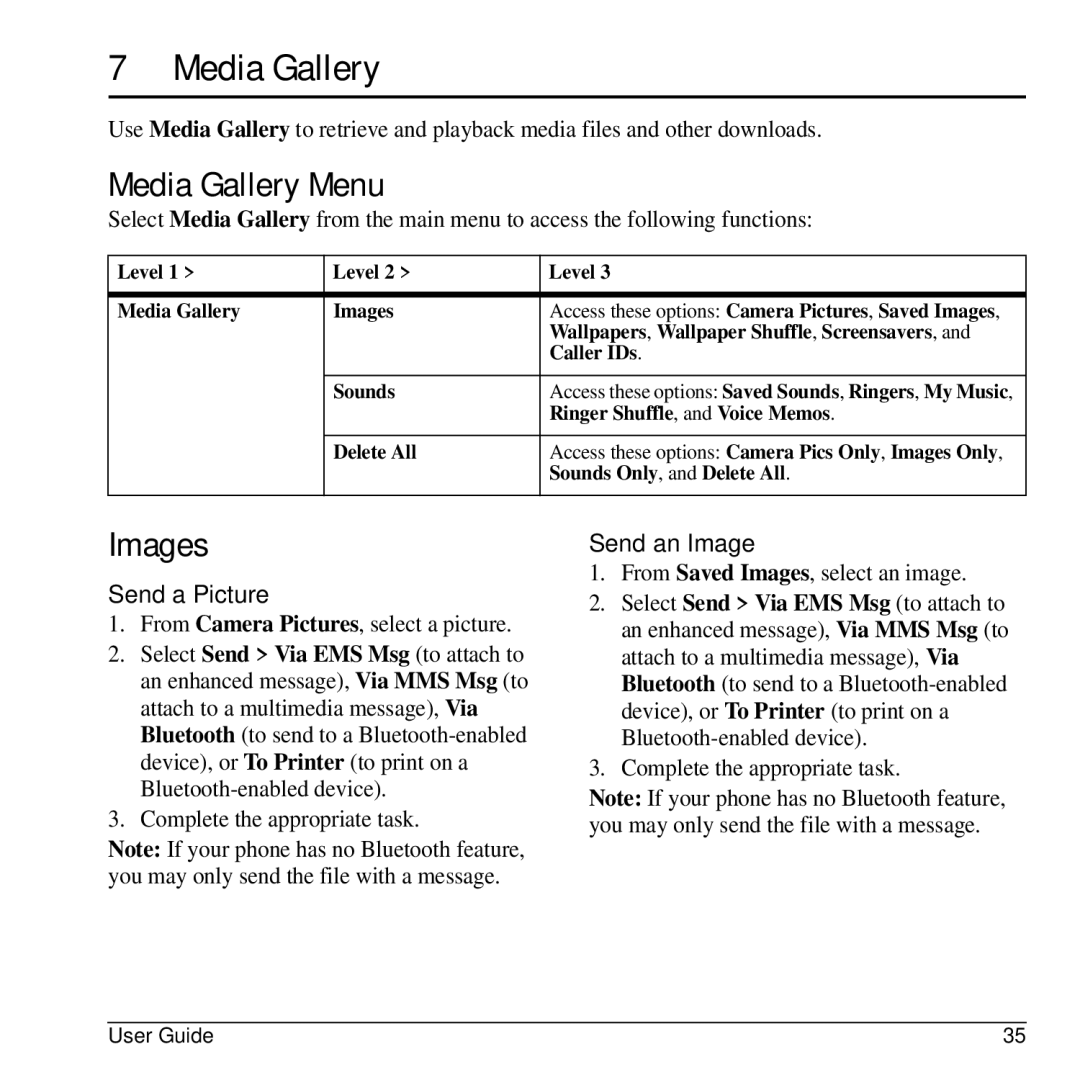Phone Overview
Get to Know Your Phone
The following shows the front of the phone with the slide closed.
1.LED indicator.
2.Rewind, Play/Pause, and Fast Forward keys for the Music
Player. Press the Play/Pause twice to activate the Music
Player.
3.Home screen.
4.Left softkey selects items that appear on the lower left of the display. At the home screen, you can select Menu.
5.Speakerphone key activates the speakerphone and answers
calls.
6. Send key starts or answers calls. Press once to display the recent calls list and twice to redial the last number dialed. Press and hold to activate voice commands.
7. Navigation key scrolls through lists and text entry fields and accesses the following shortcuts from the home screen.
–Scroll left to launch Browser.
–Scroll right to go to Tools & Games > Voice Memo.
–Scroll up to create a custom menu shortcut.
–Scroll down to go to Recent Calls > All.
8.Phone speaker.
9.Right softkey selects items that appear on the lower right of the display. At the home screen, you can select Contacts.
10.Back key erases characters in text entry or returns you to the previous screen when navigating through menus.
11.End key turns the phone on and off, ends calls or browser session, and returns you to the main screen.
12.OK key selects a menu item or option. At the home screen, pressing the OK key displays the main menu.
12 | Phone Overview |