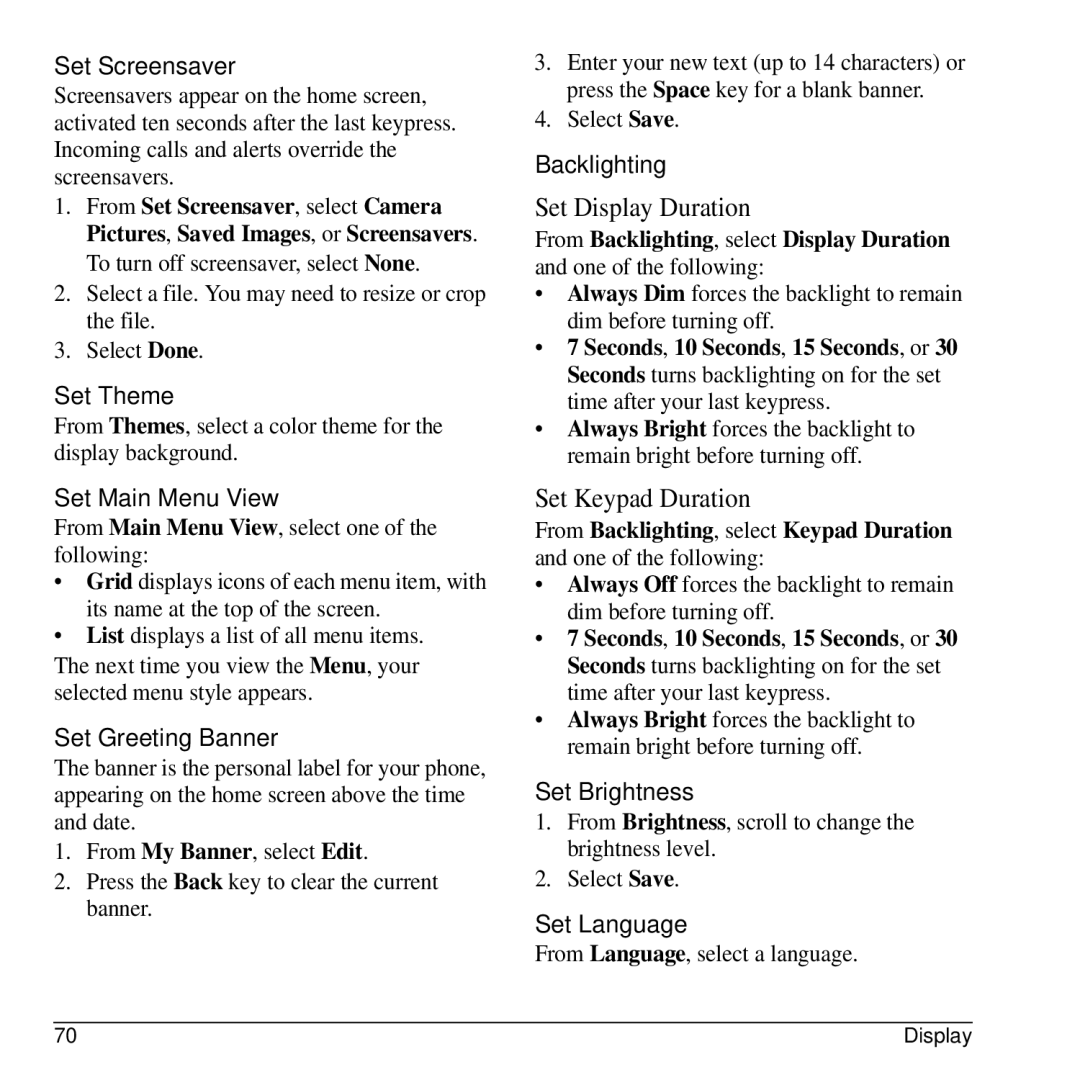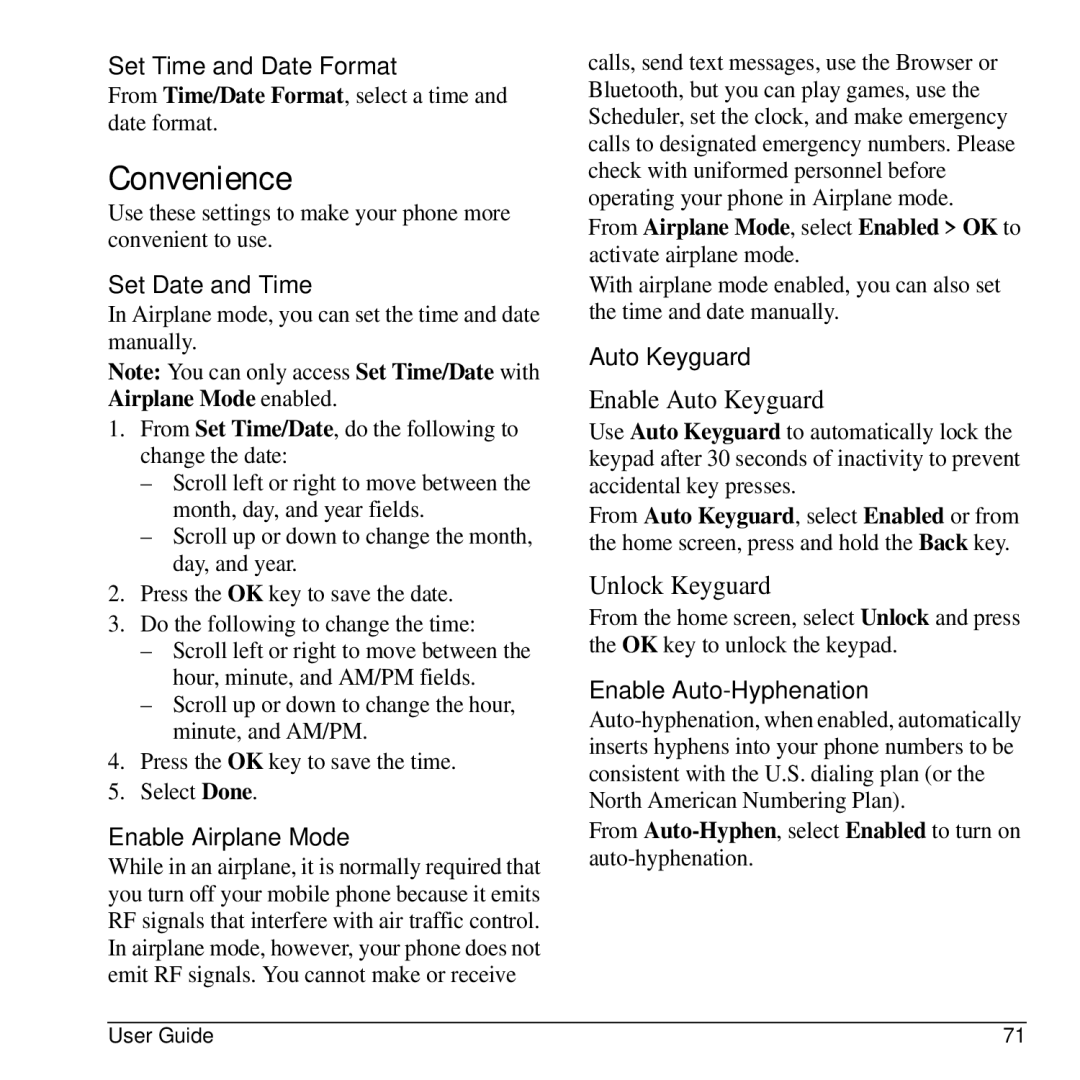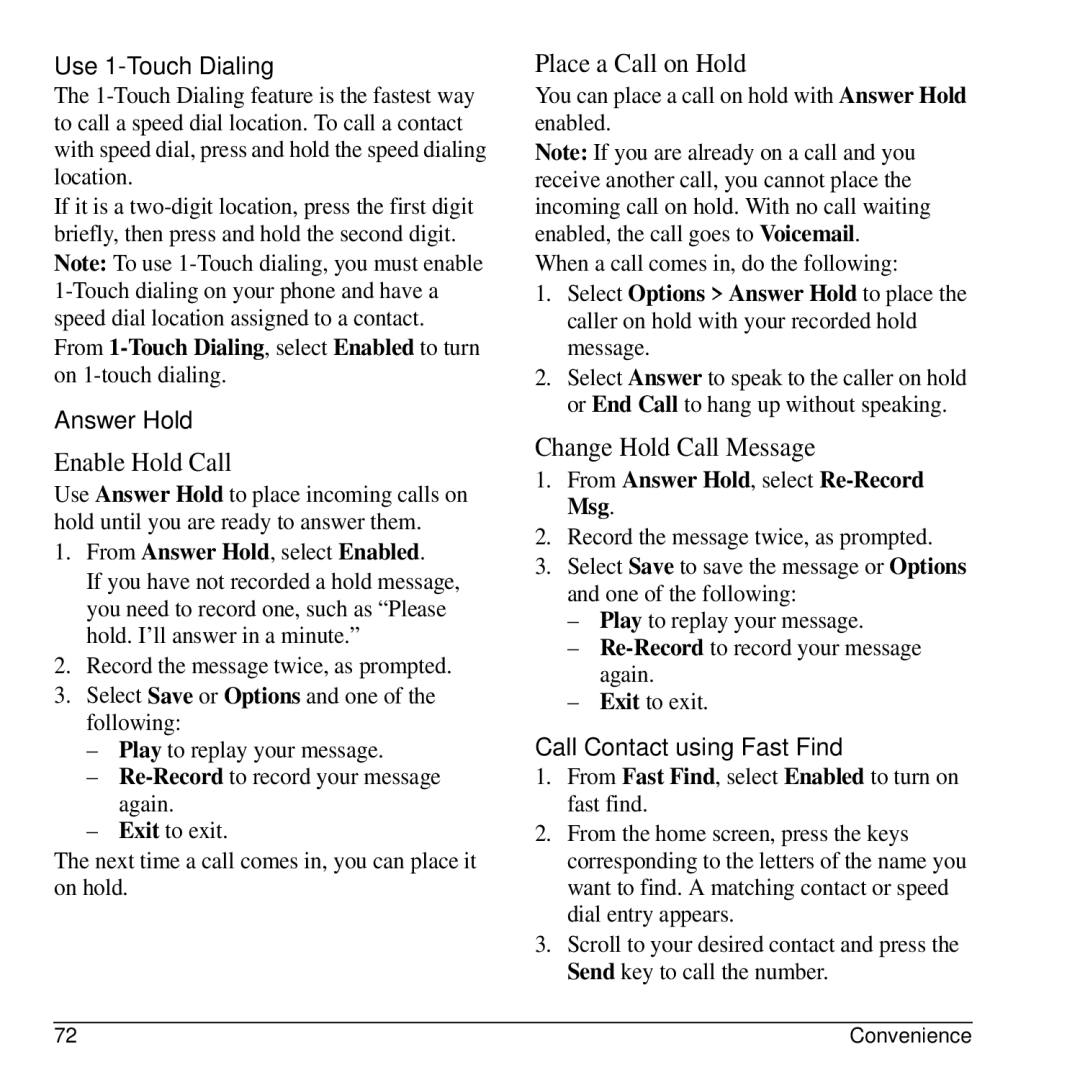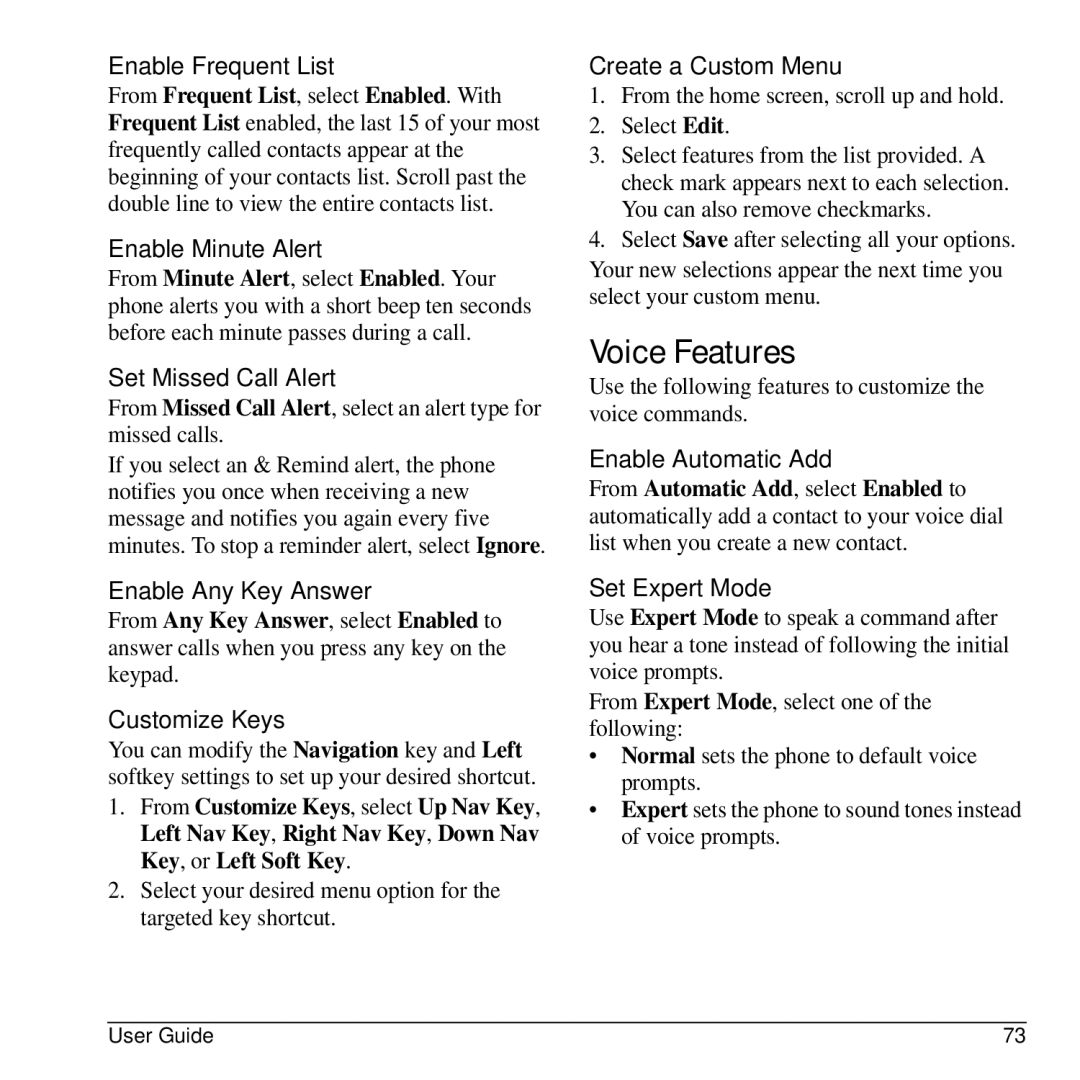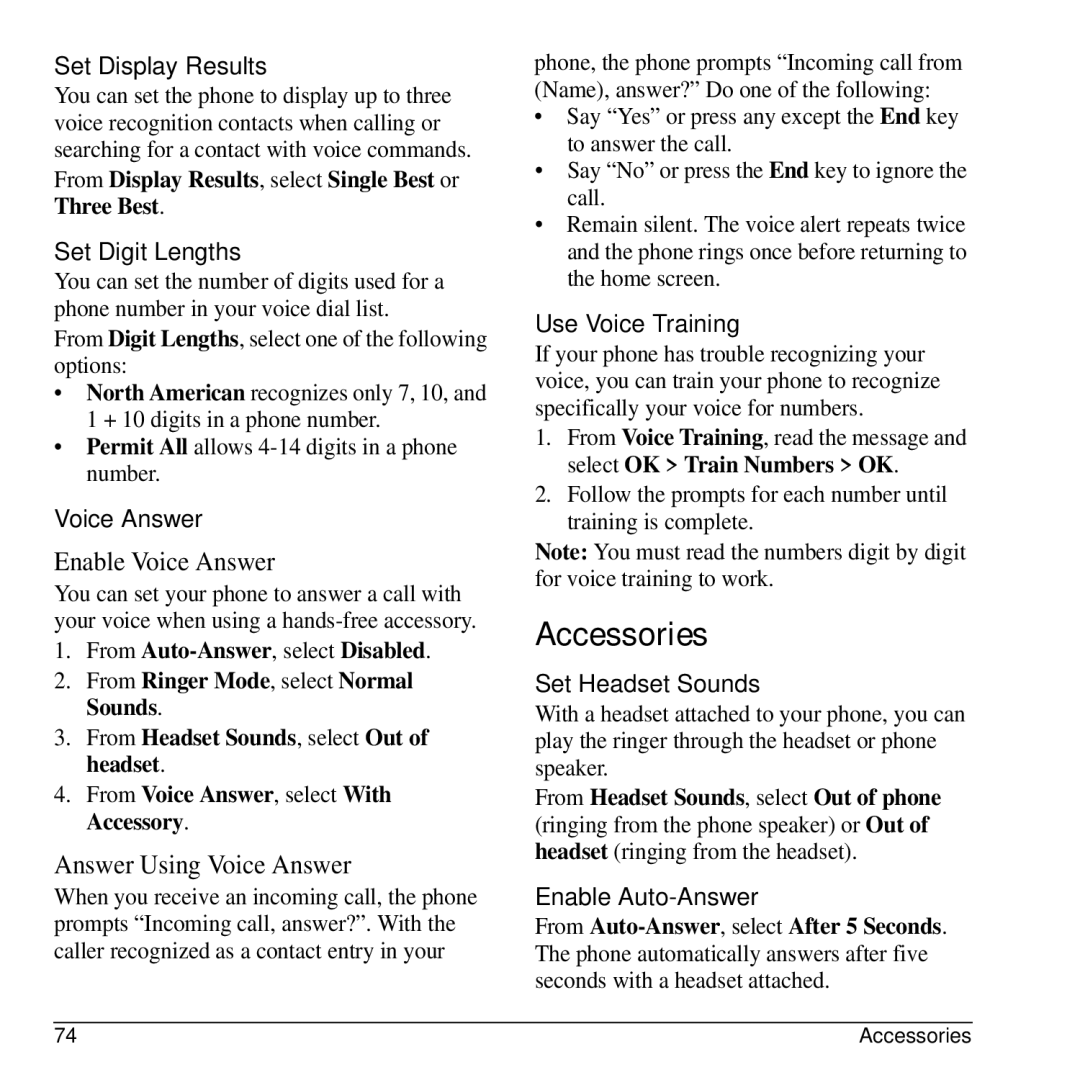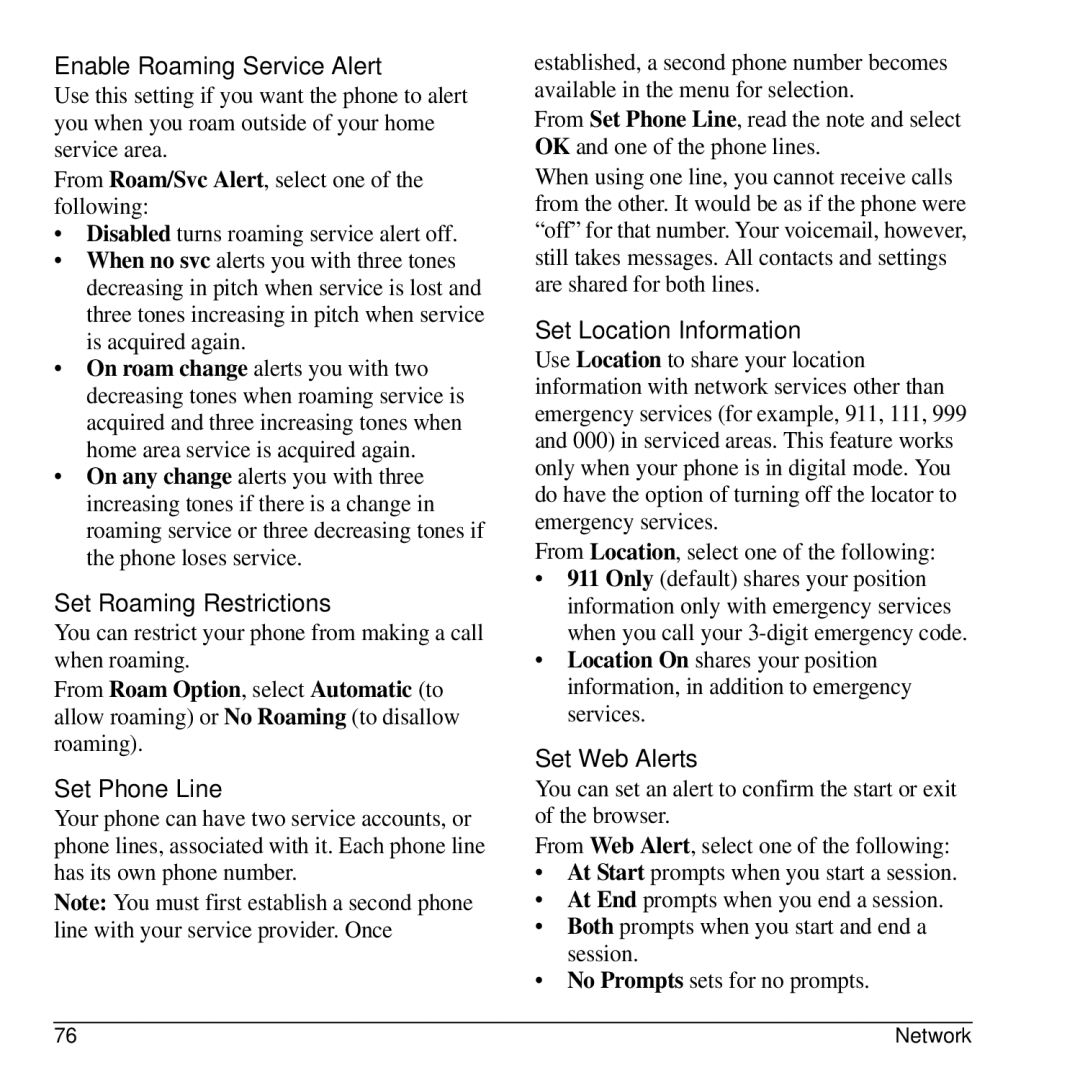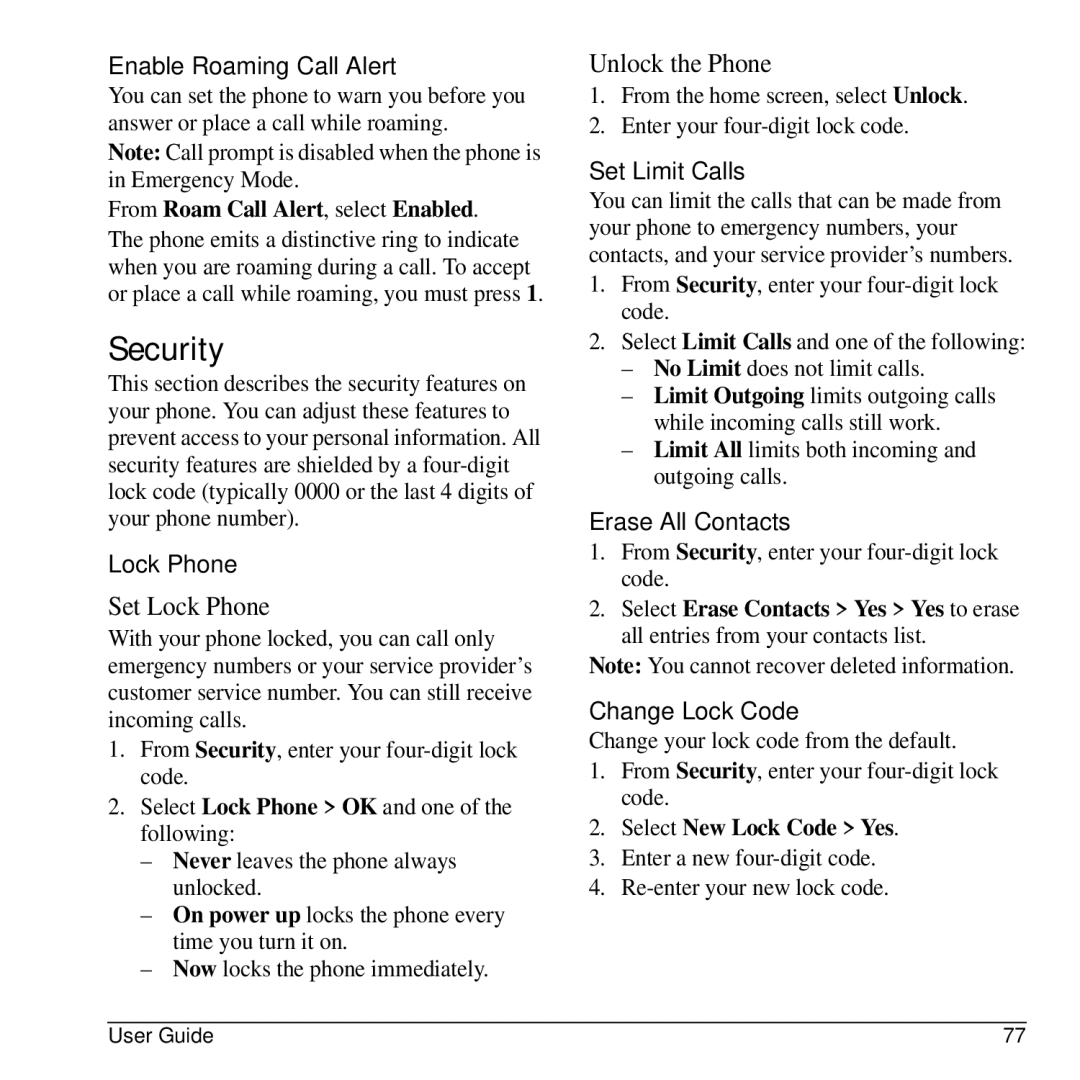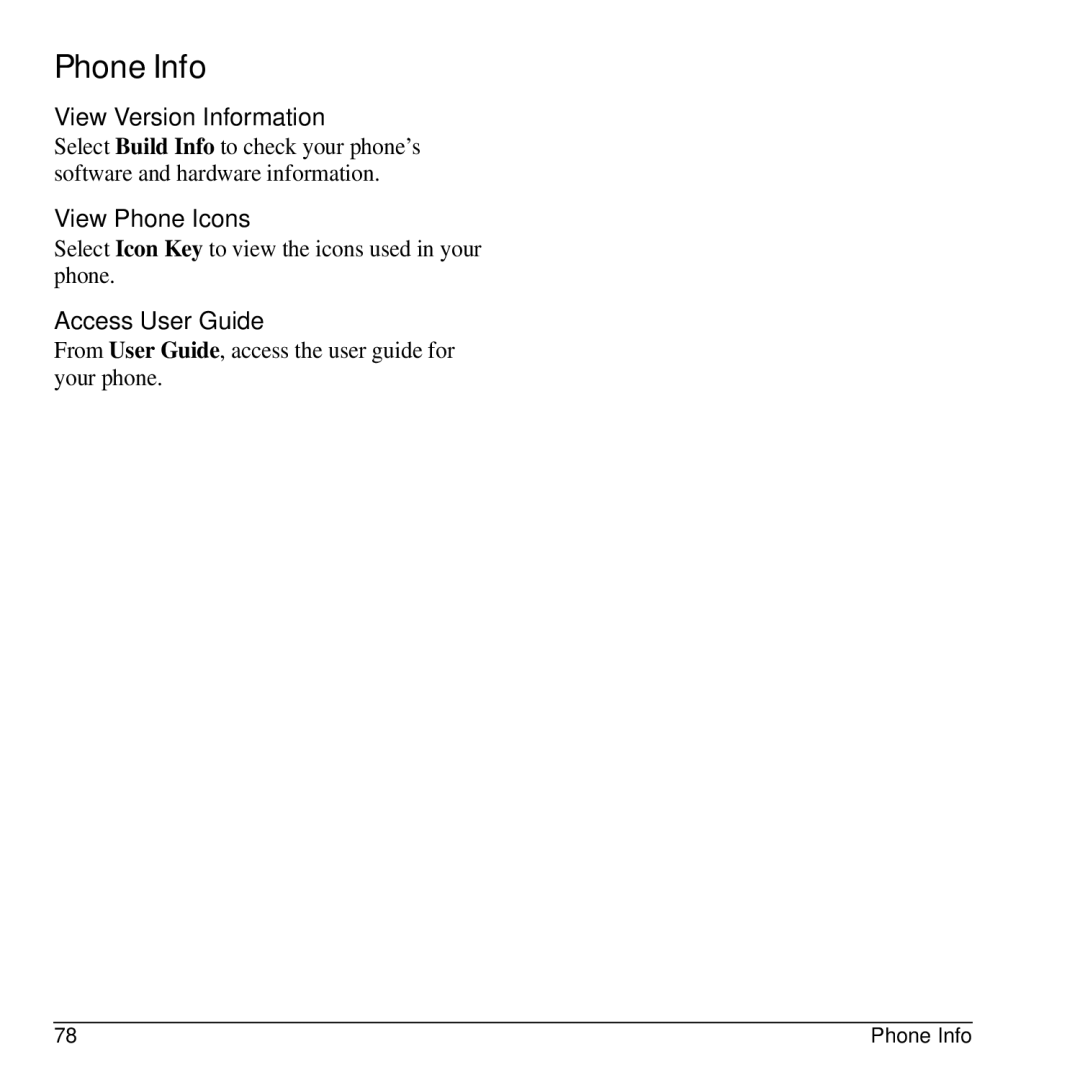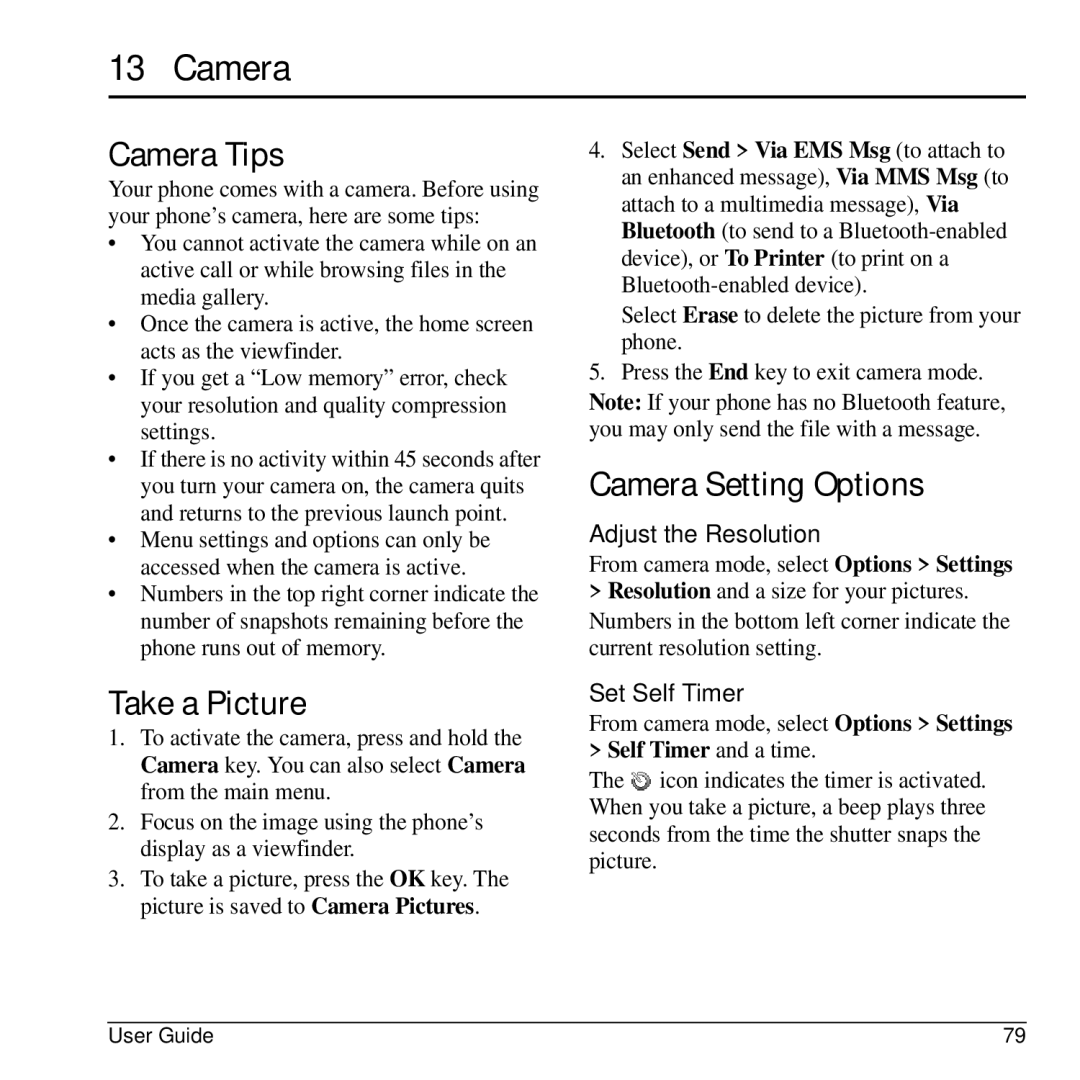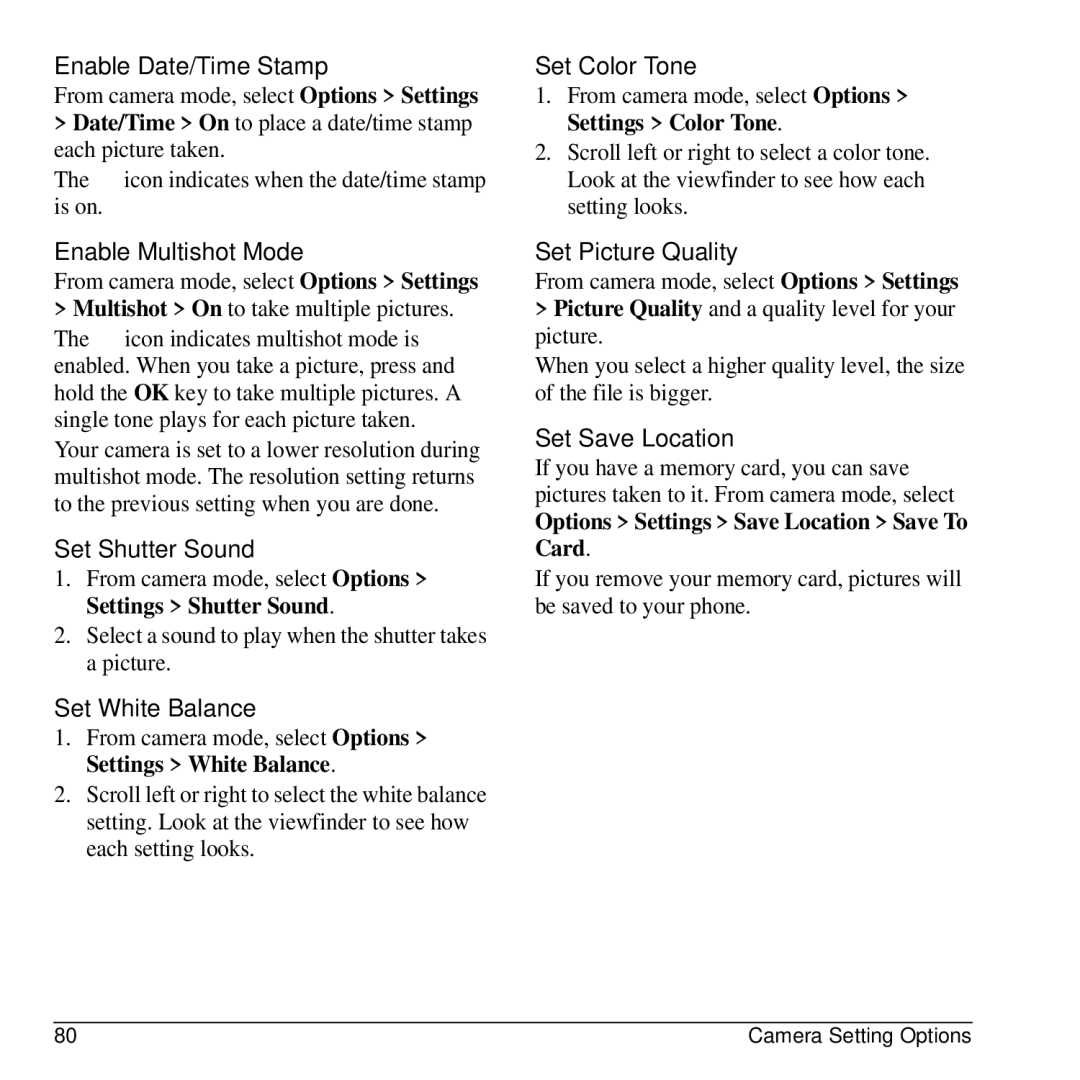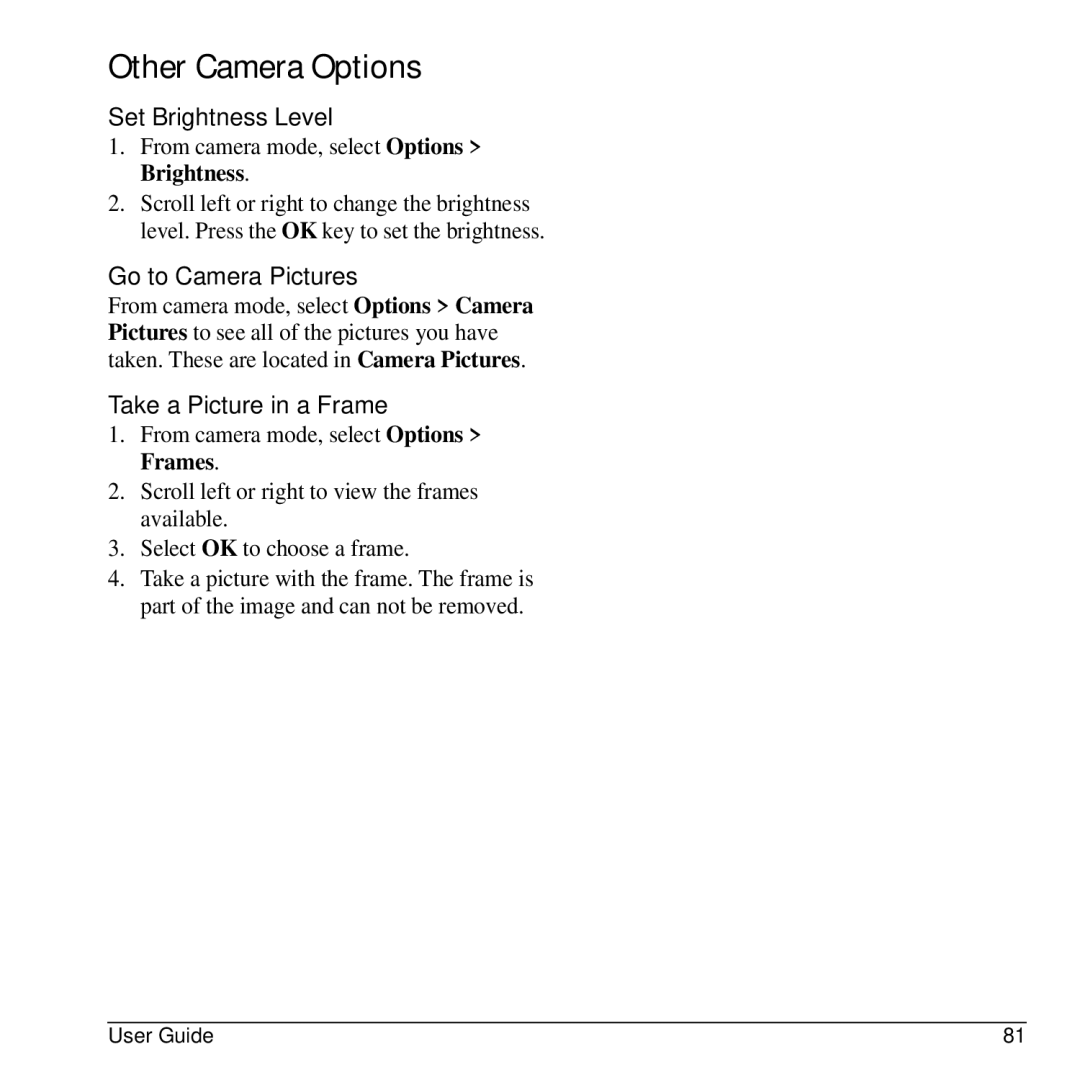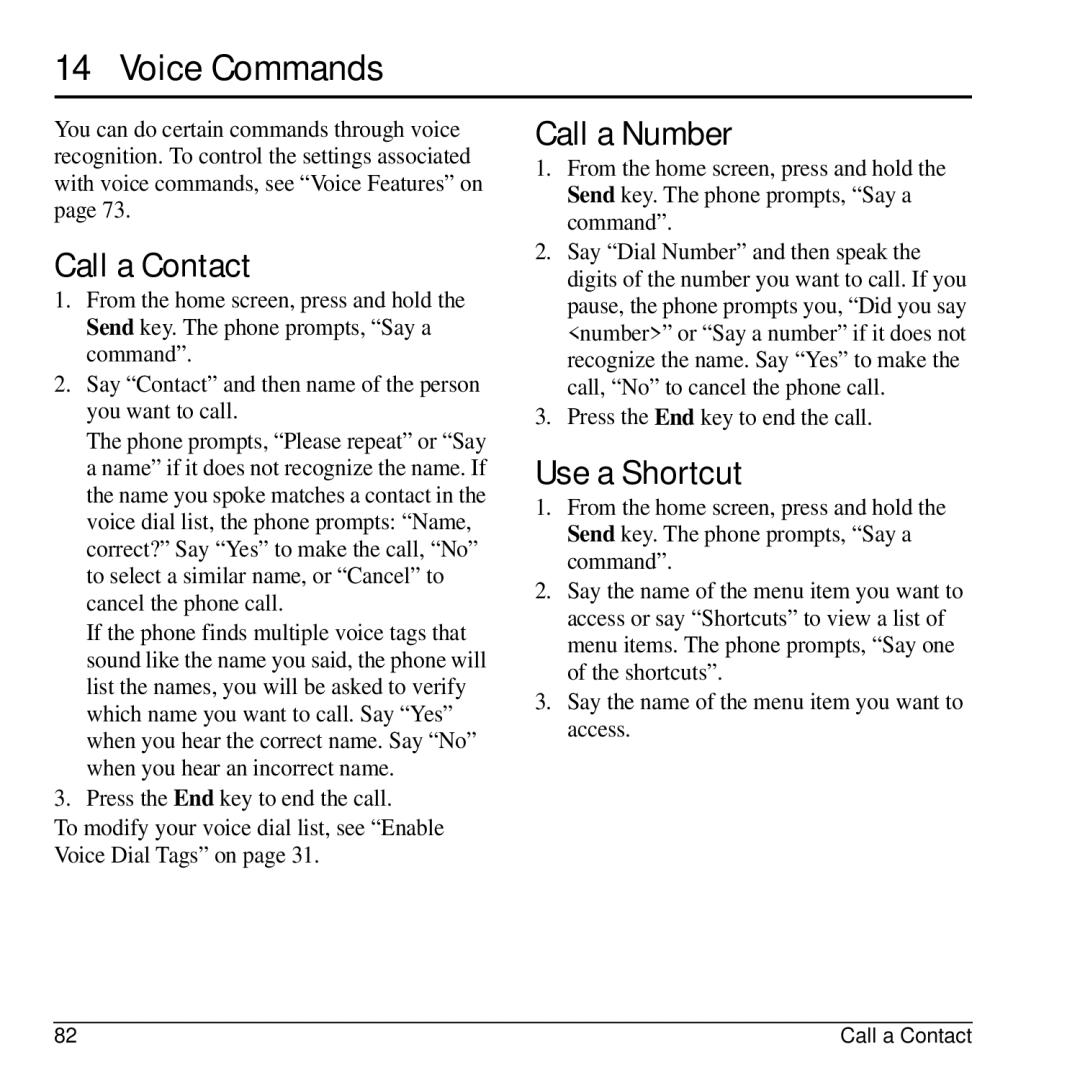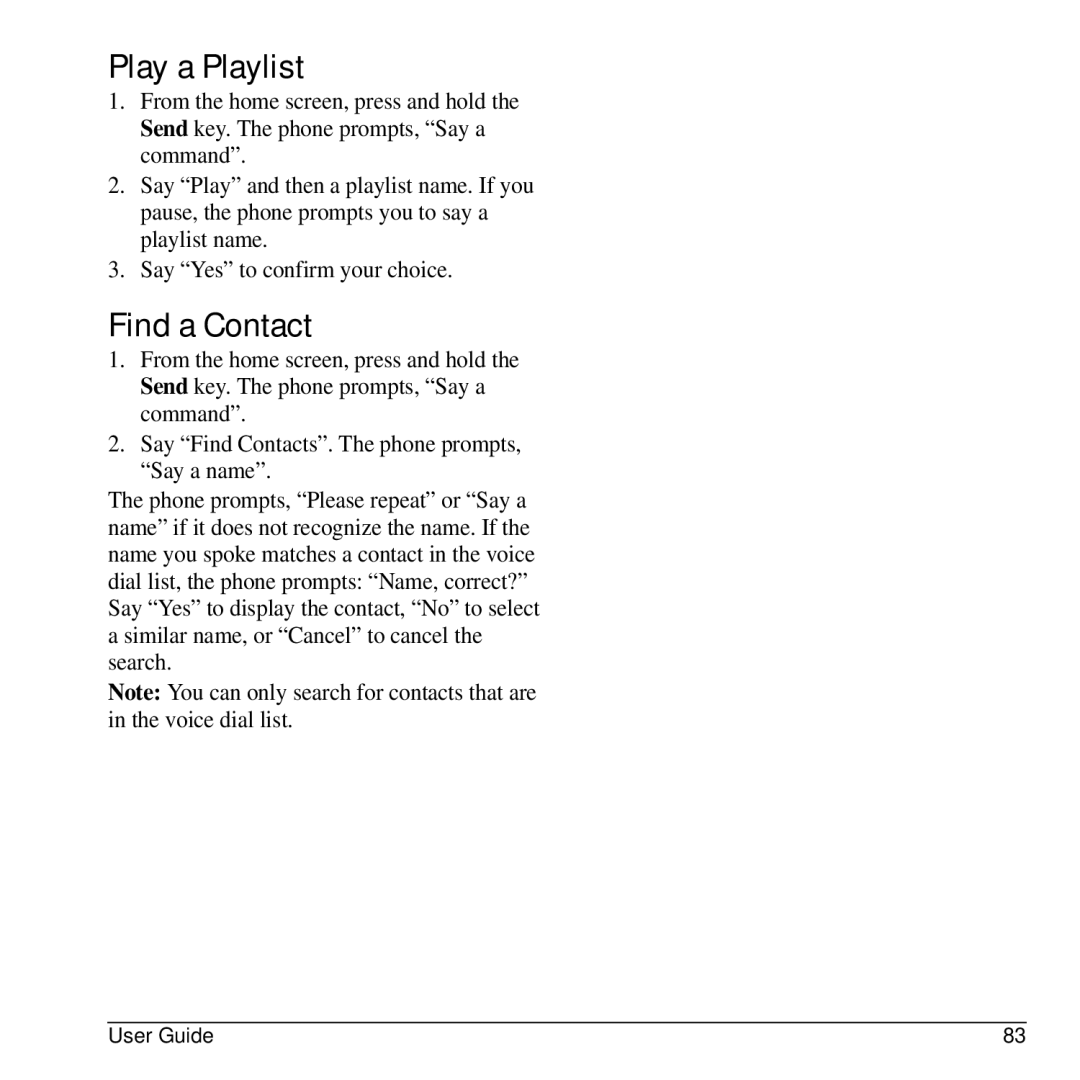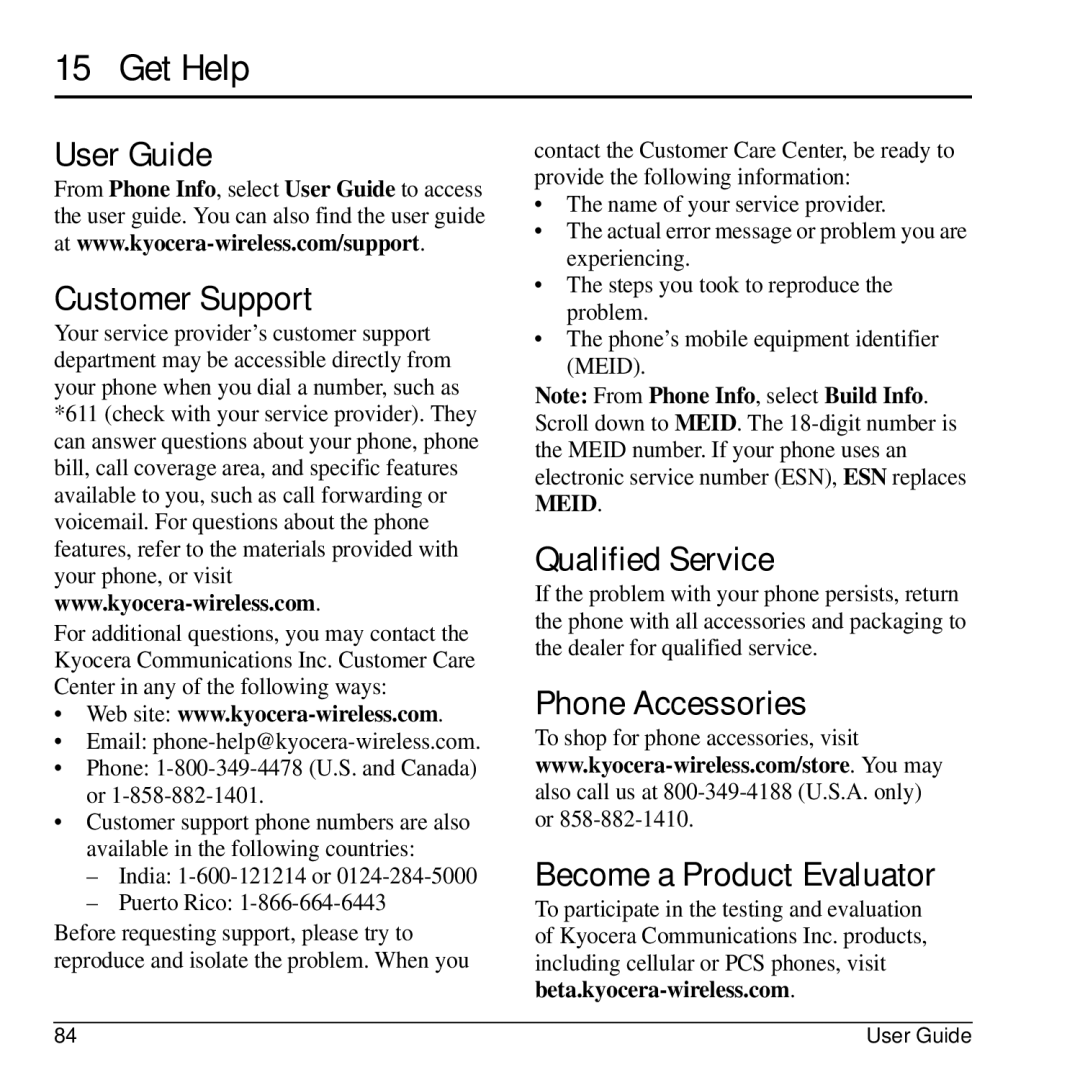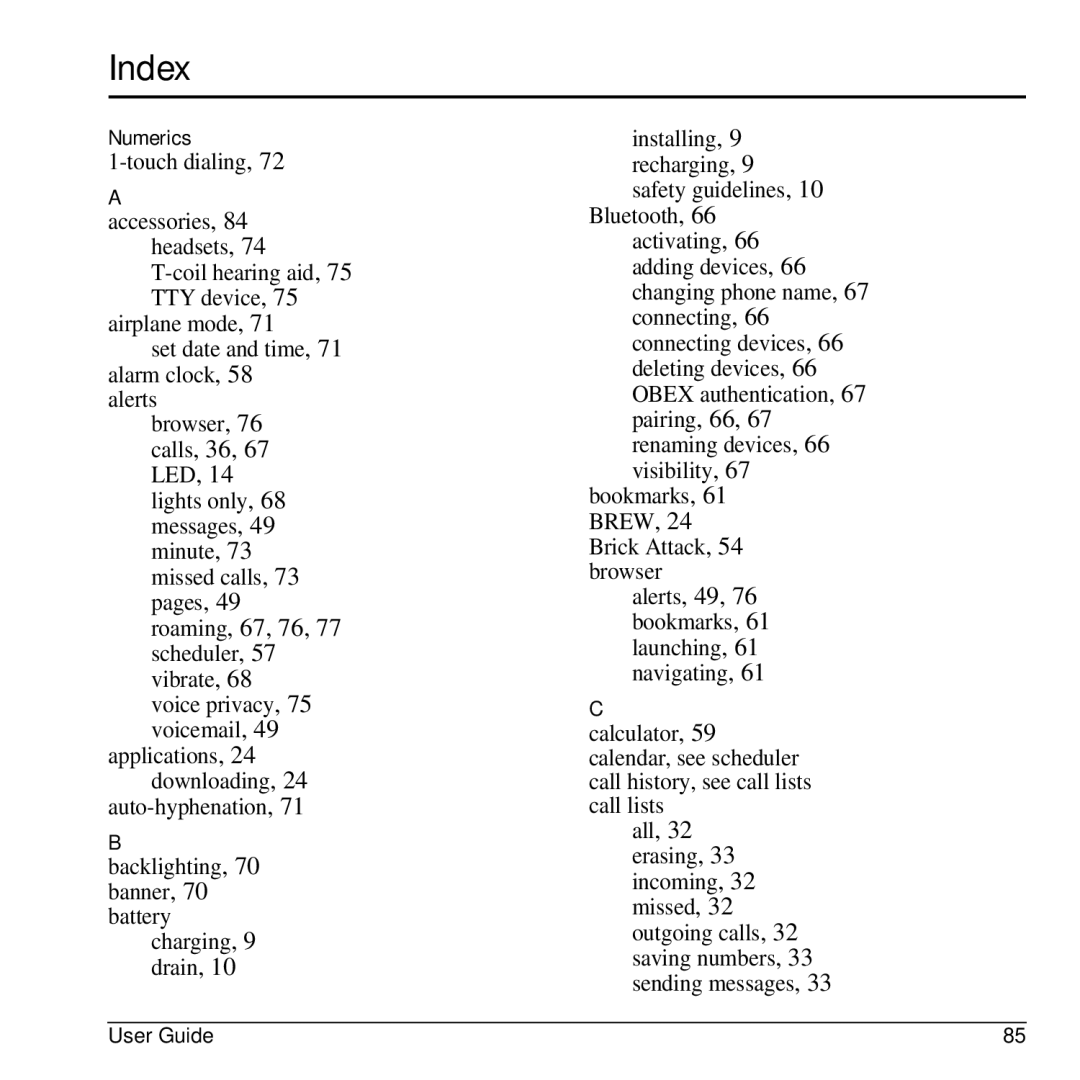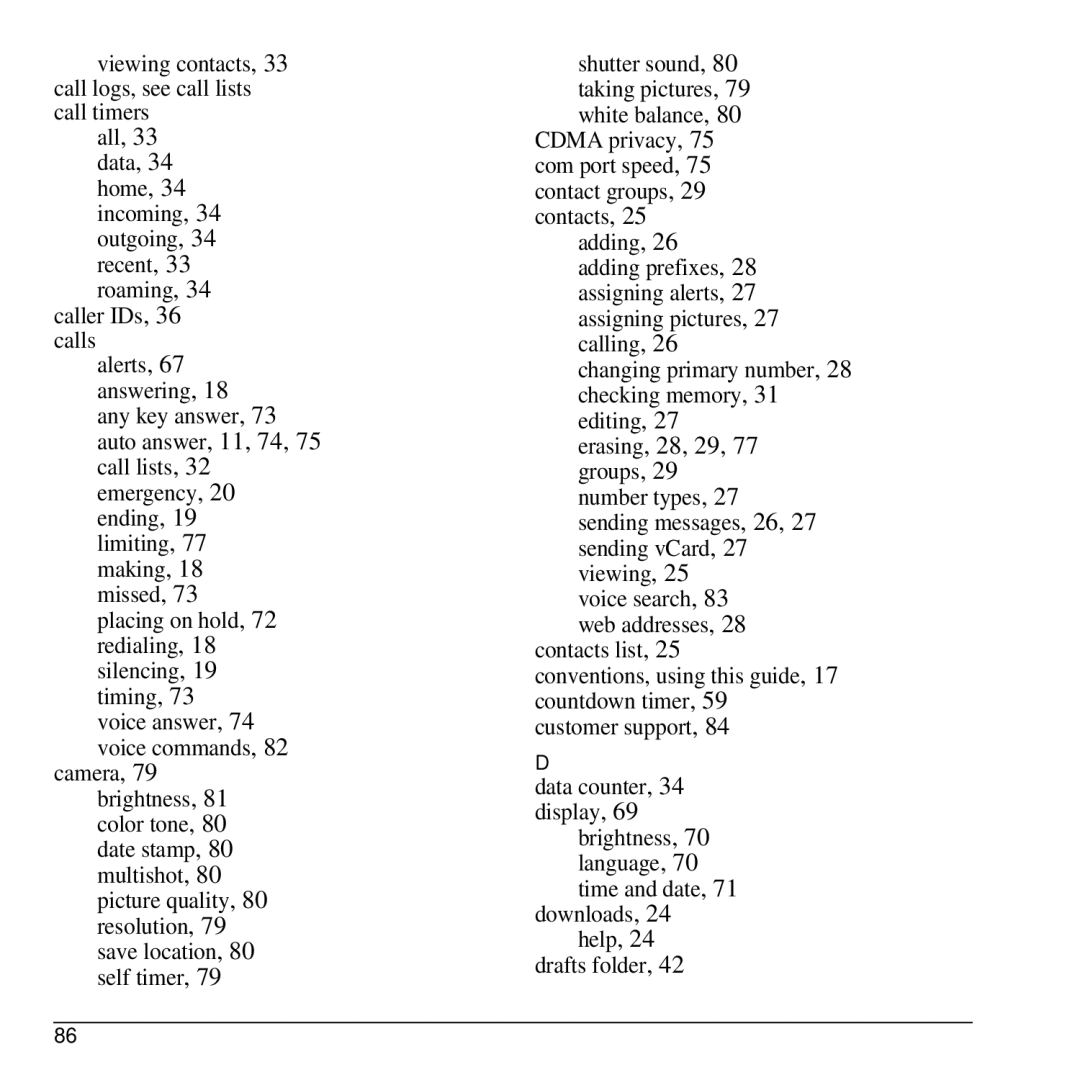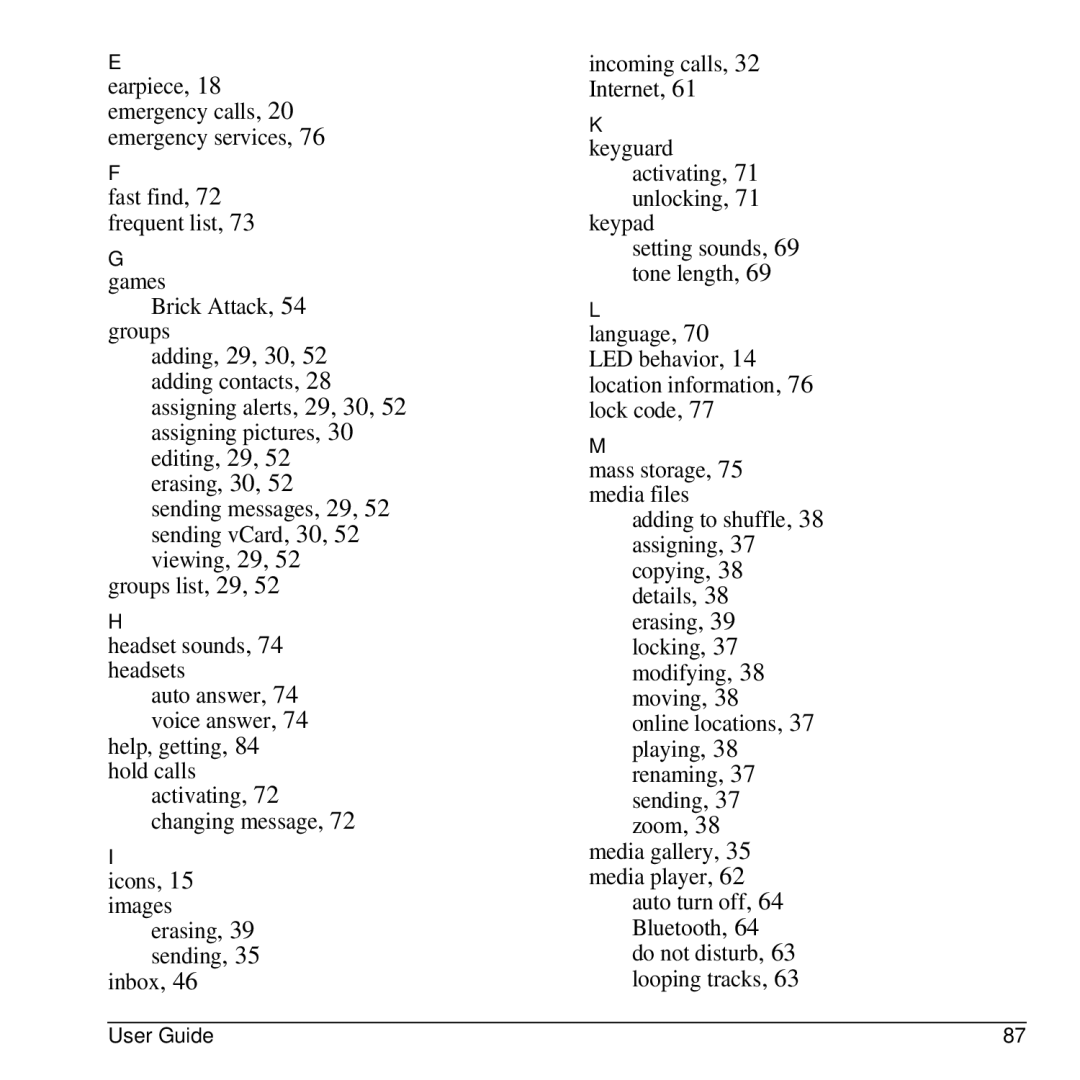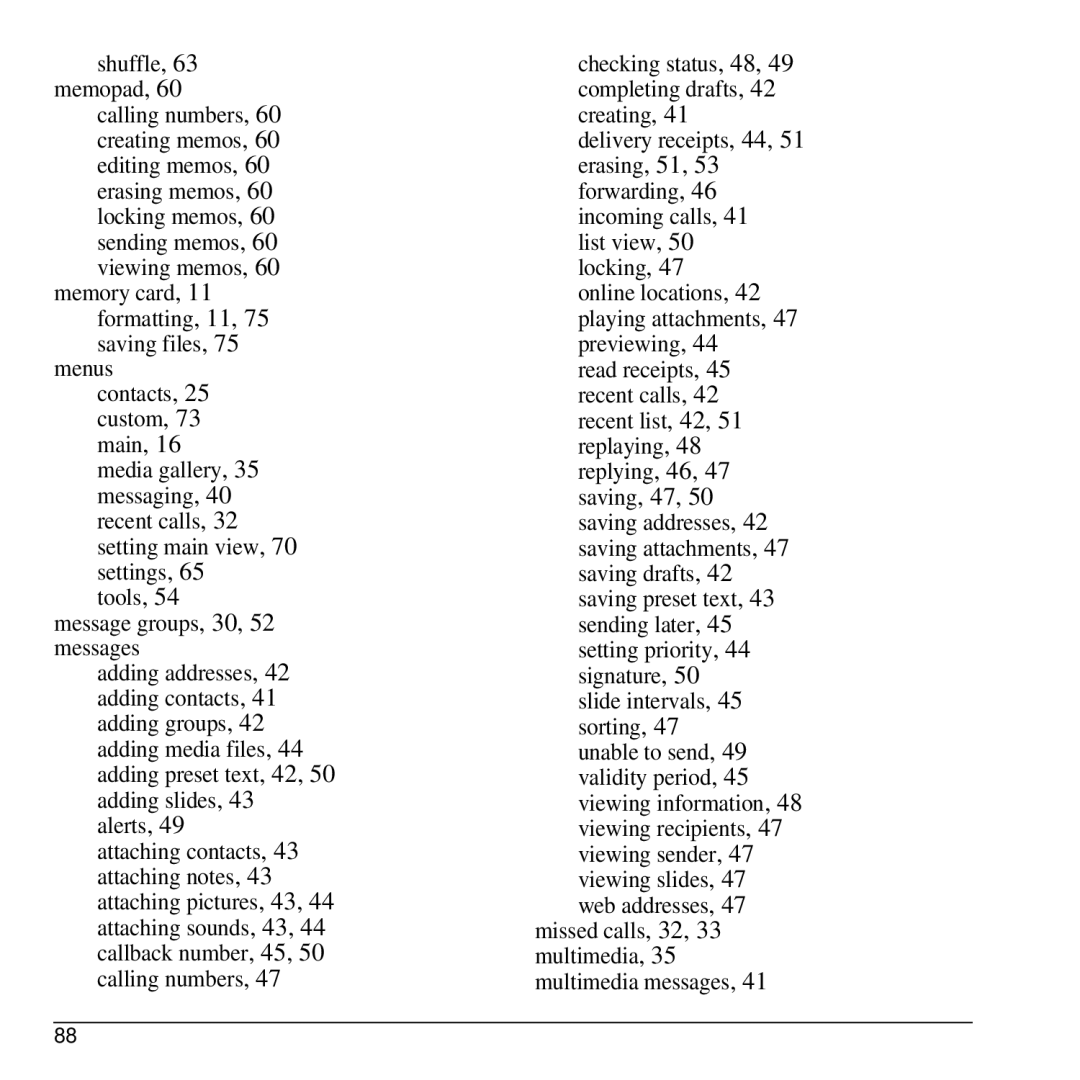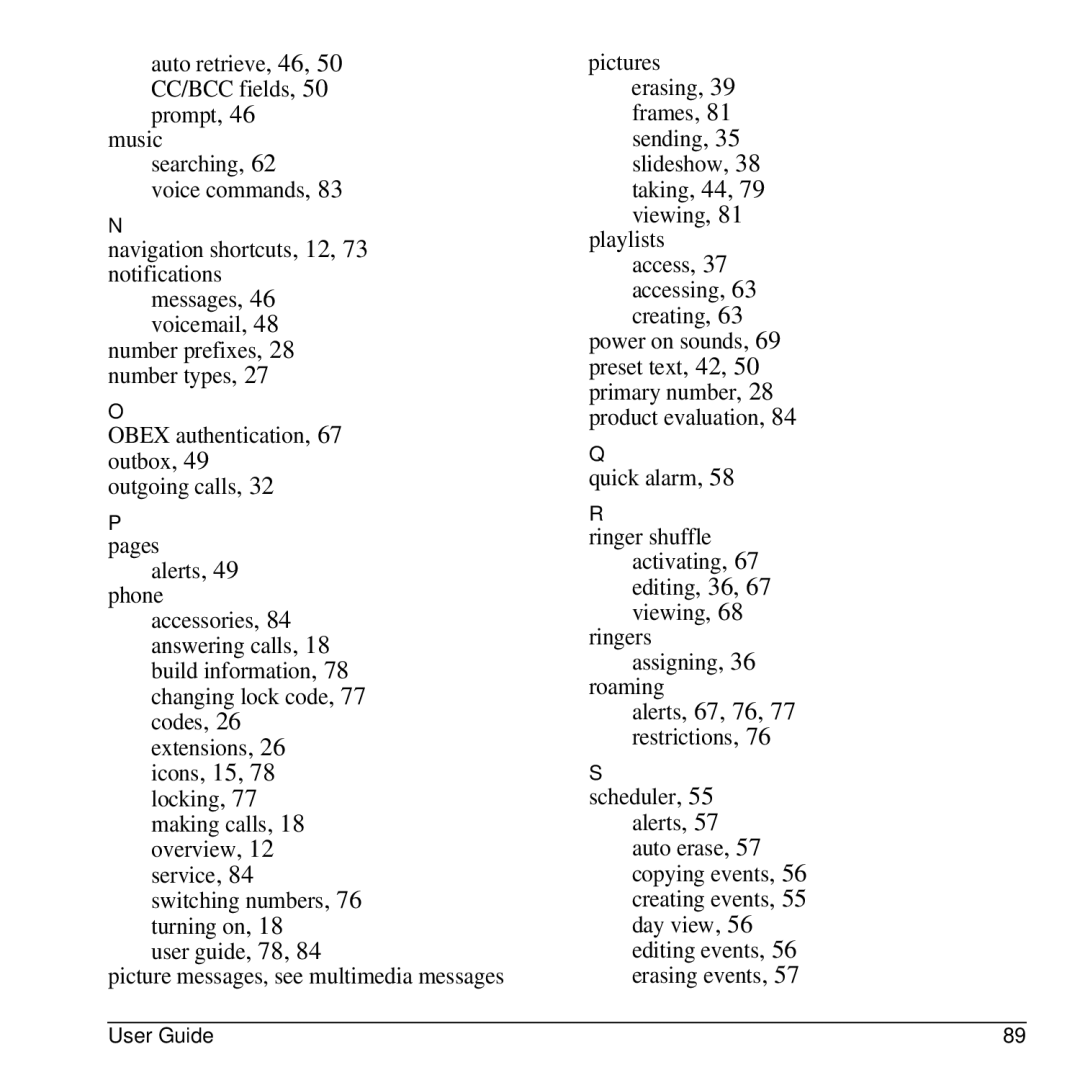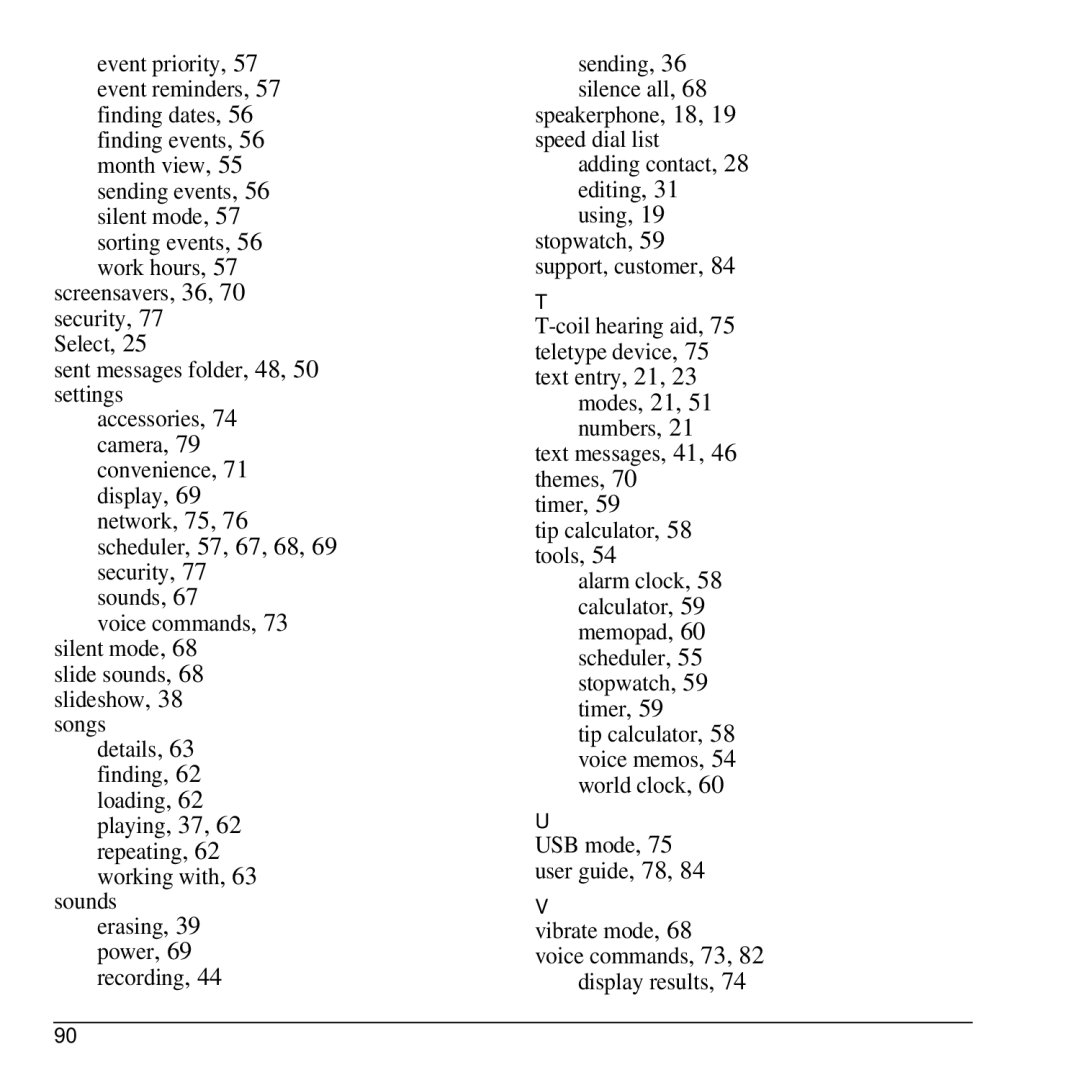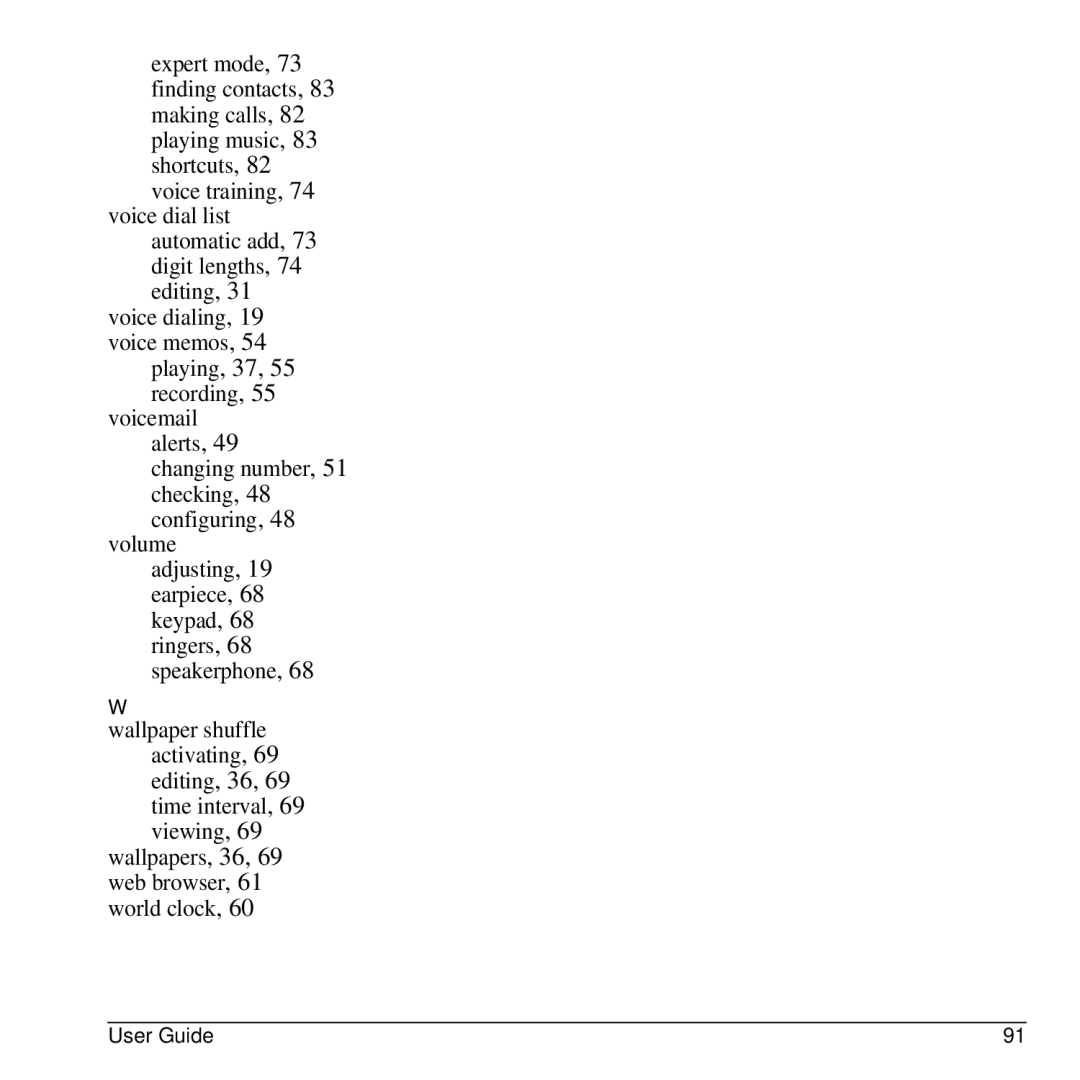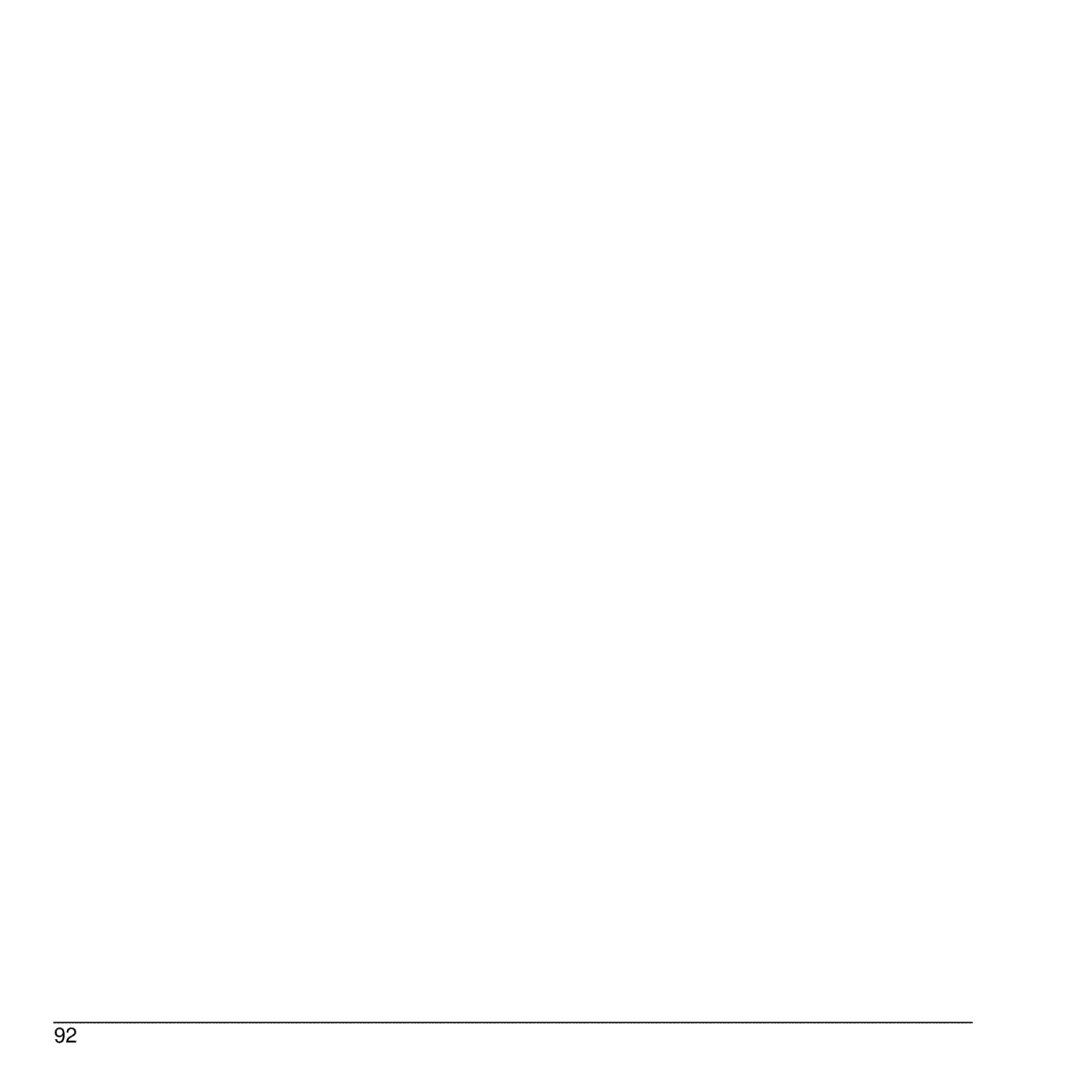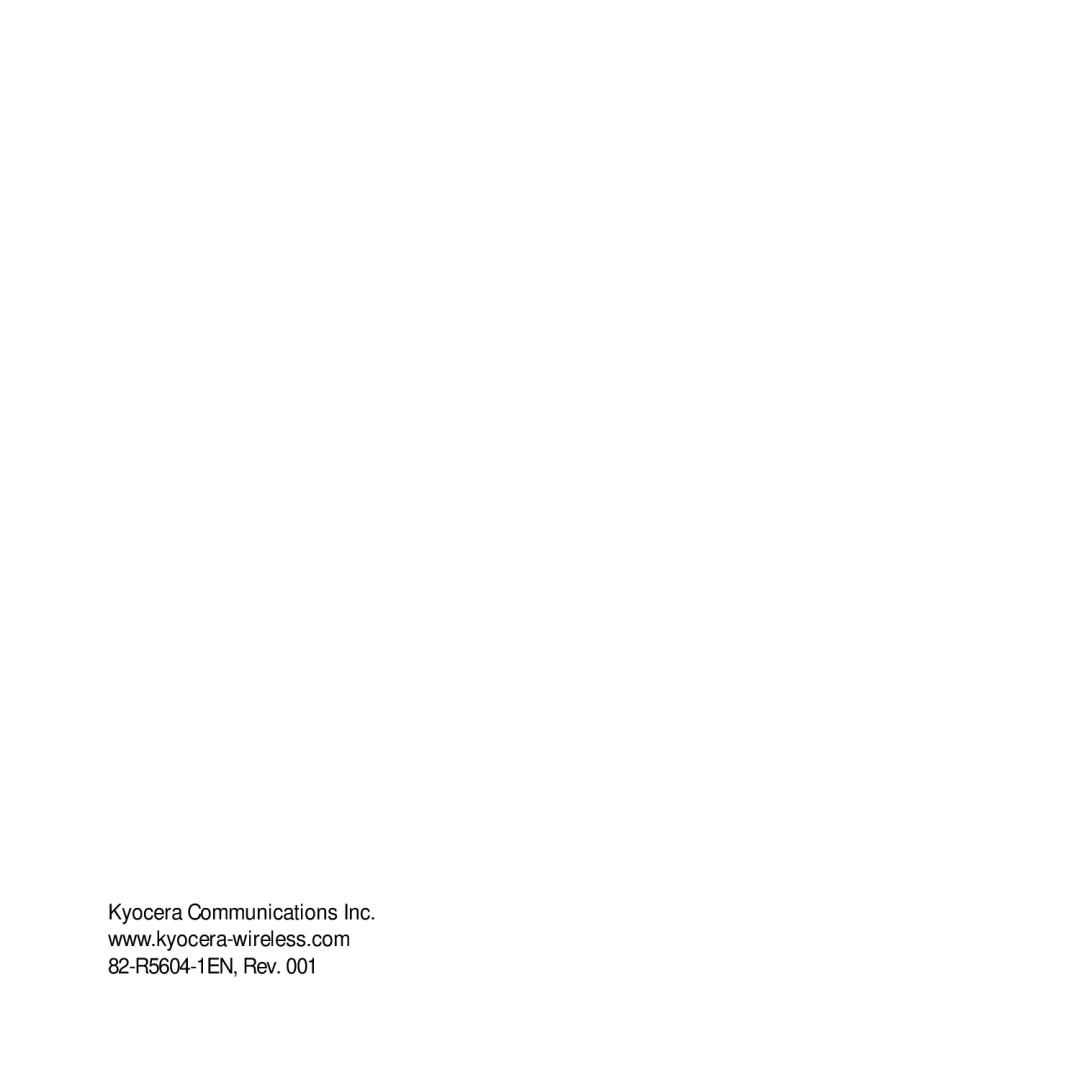Play a Playlist
1.From the home screen, press and hold the Send key. The phone prompts, “Say a command”.
2.Say “Play” and then a playlist name. If you pause, the phone prompts you to say a playlist name.
3.Say “Yes” to confirm your choice.
Find a Contact
1.From the home screen, press and hold the Send key. The phone prompts, “Say a command”.
2.Say “Find Contacts”. The phone prompts, “Say a name”.
The phone prompts, “Please repeat” or “Say a name” if it does not recognize the name. If the name you spoke matches a contact in the voice dial list, the phone prompts: “Name, correct?” Say “Yes” to display the contact, “No” to select a similar name, or “Cancel” to cancel the search.
Note: You can only search for contacts that are in the voice dial list.
User Guide | 83 |