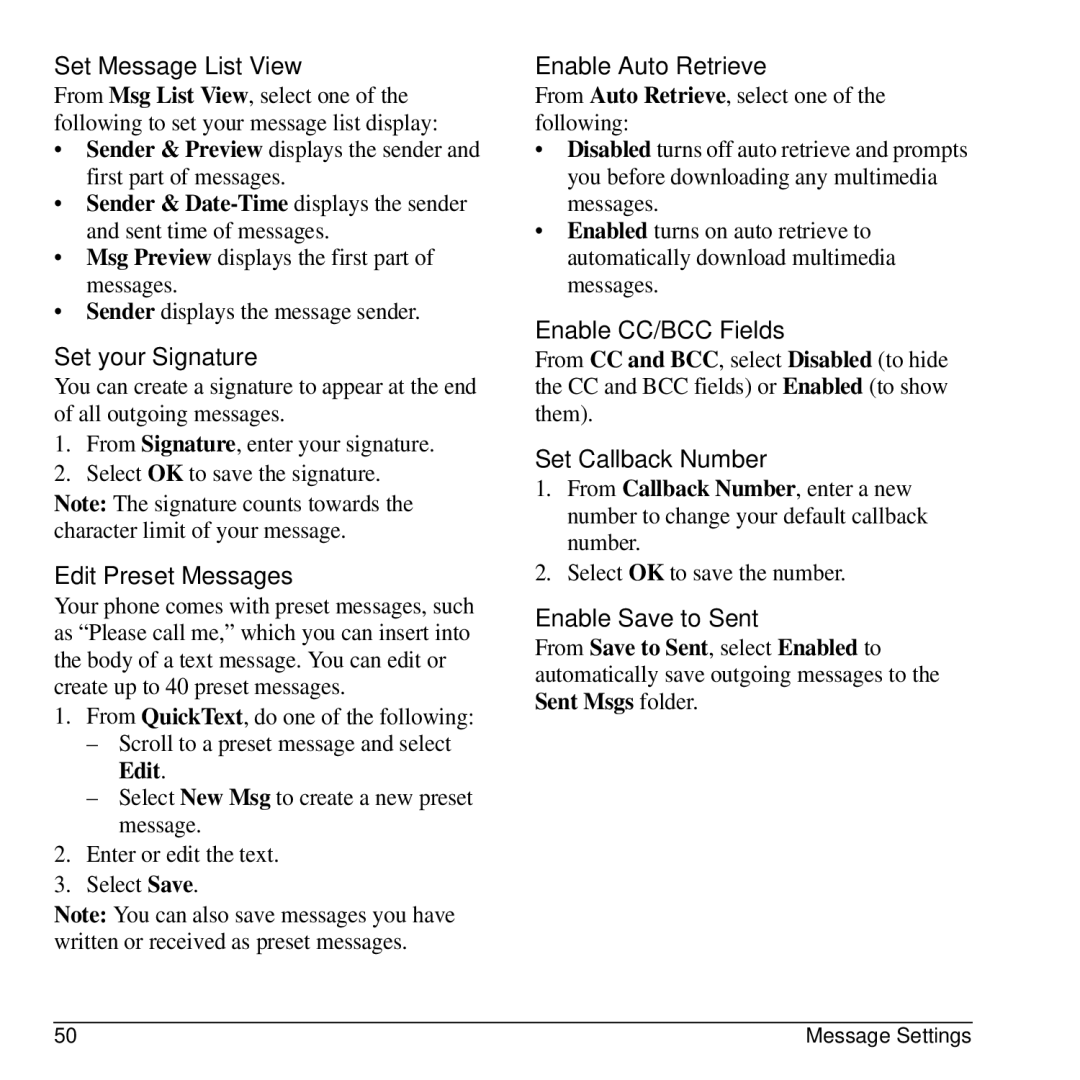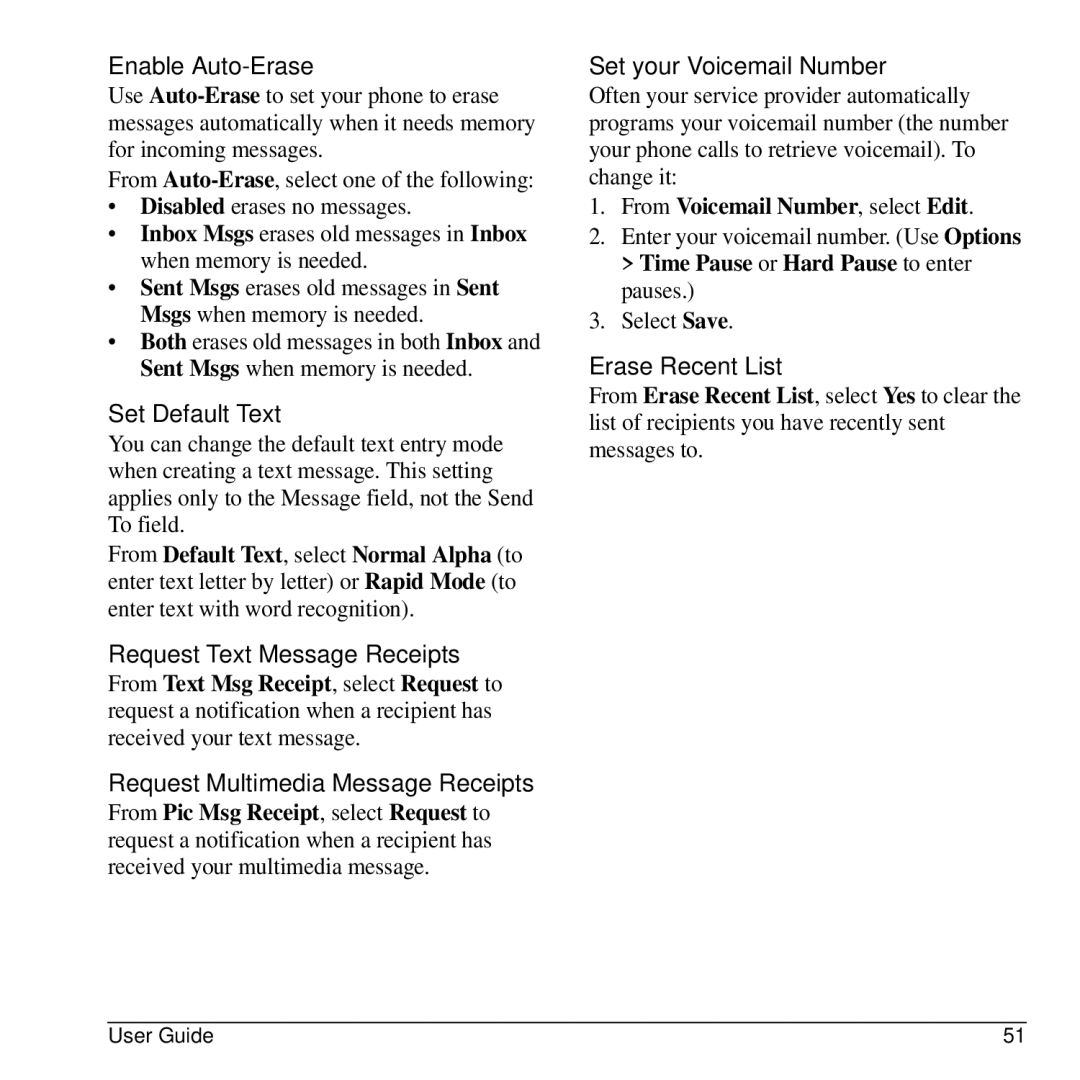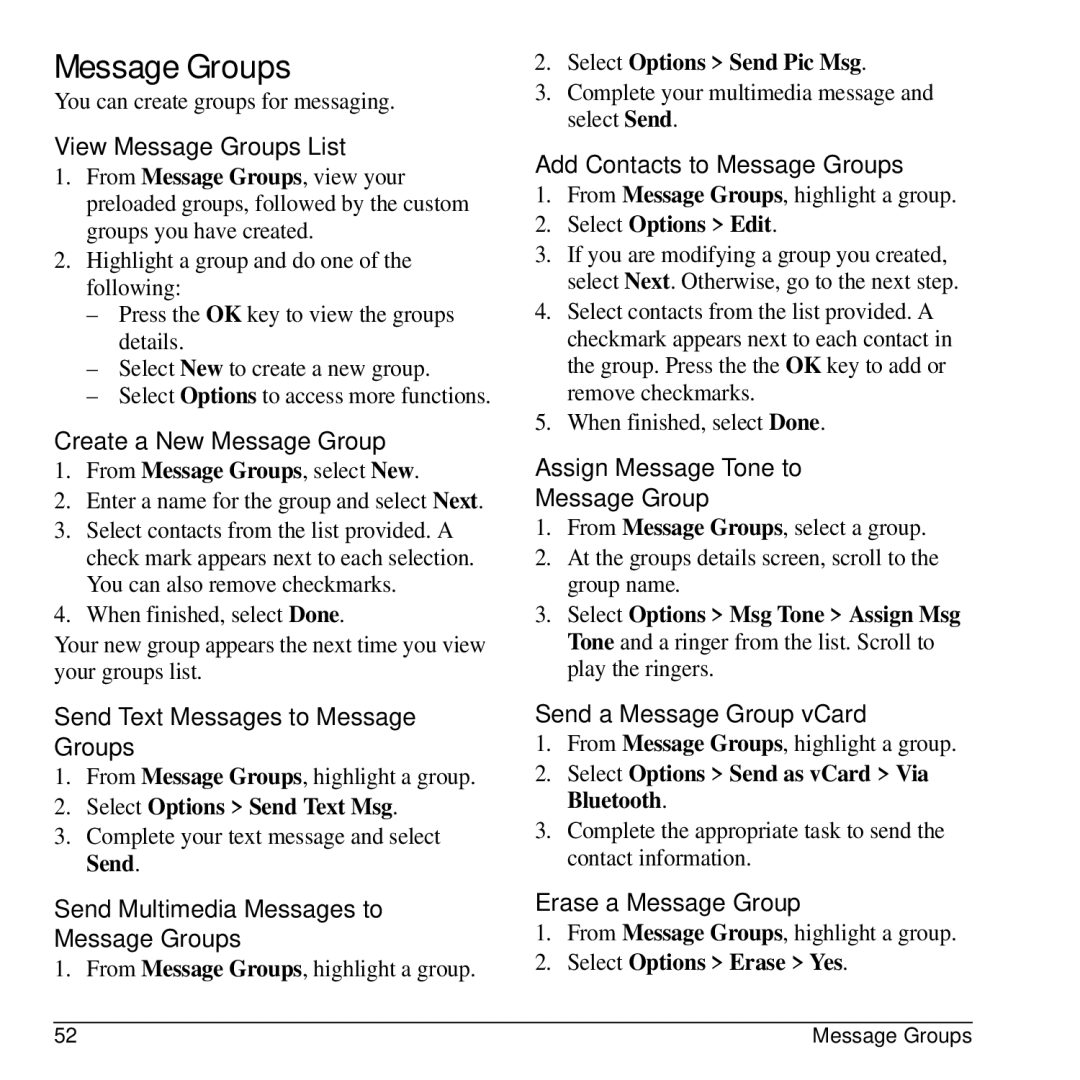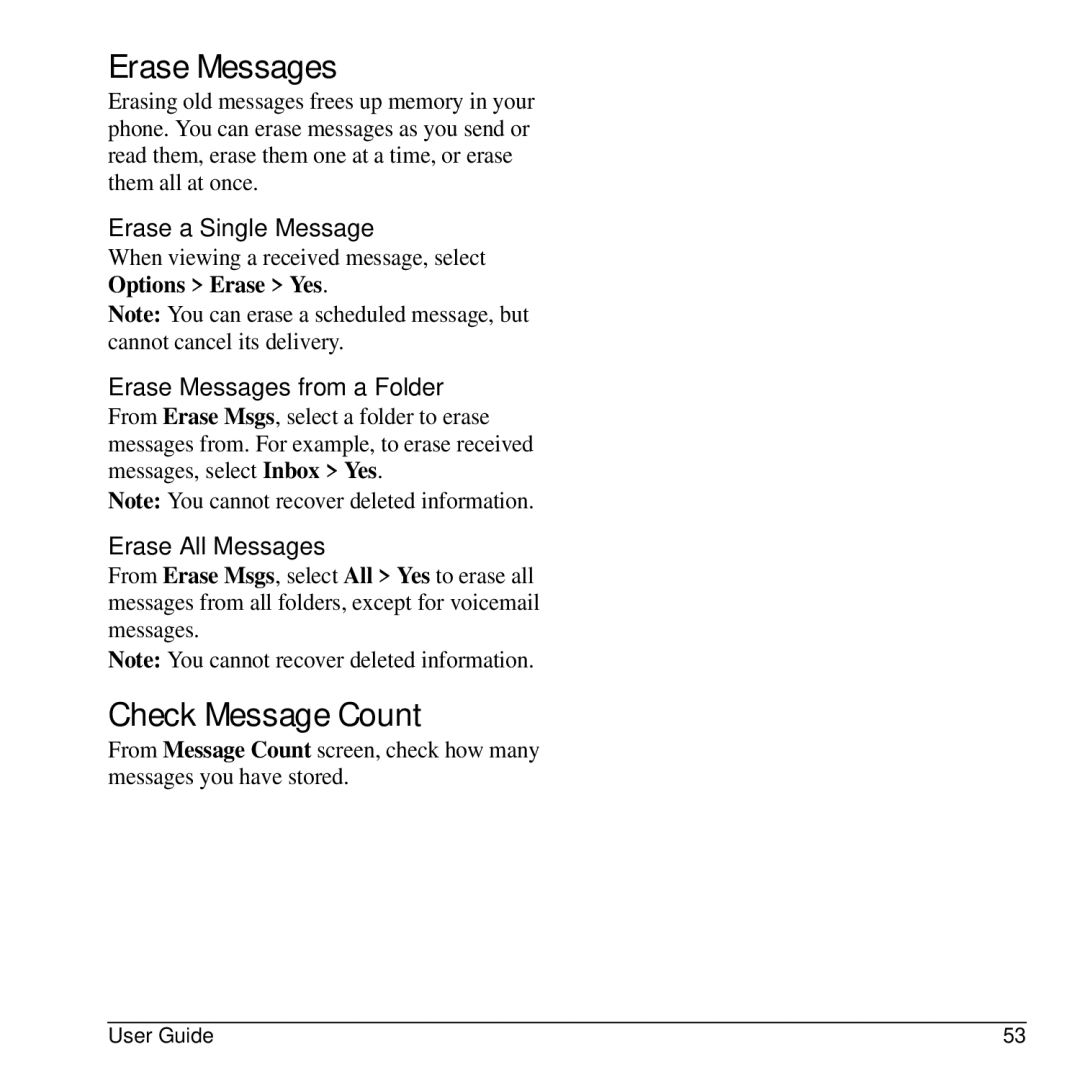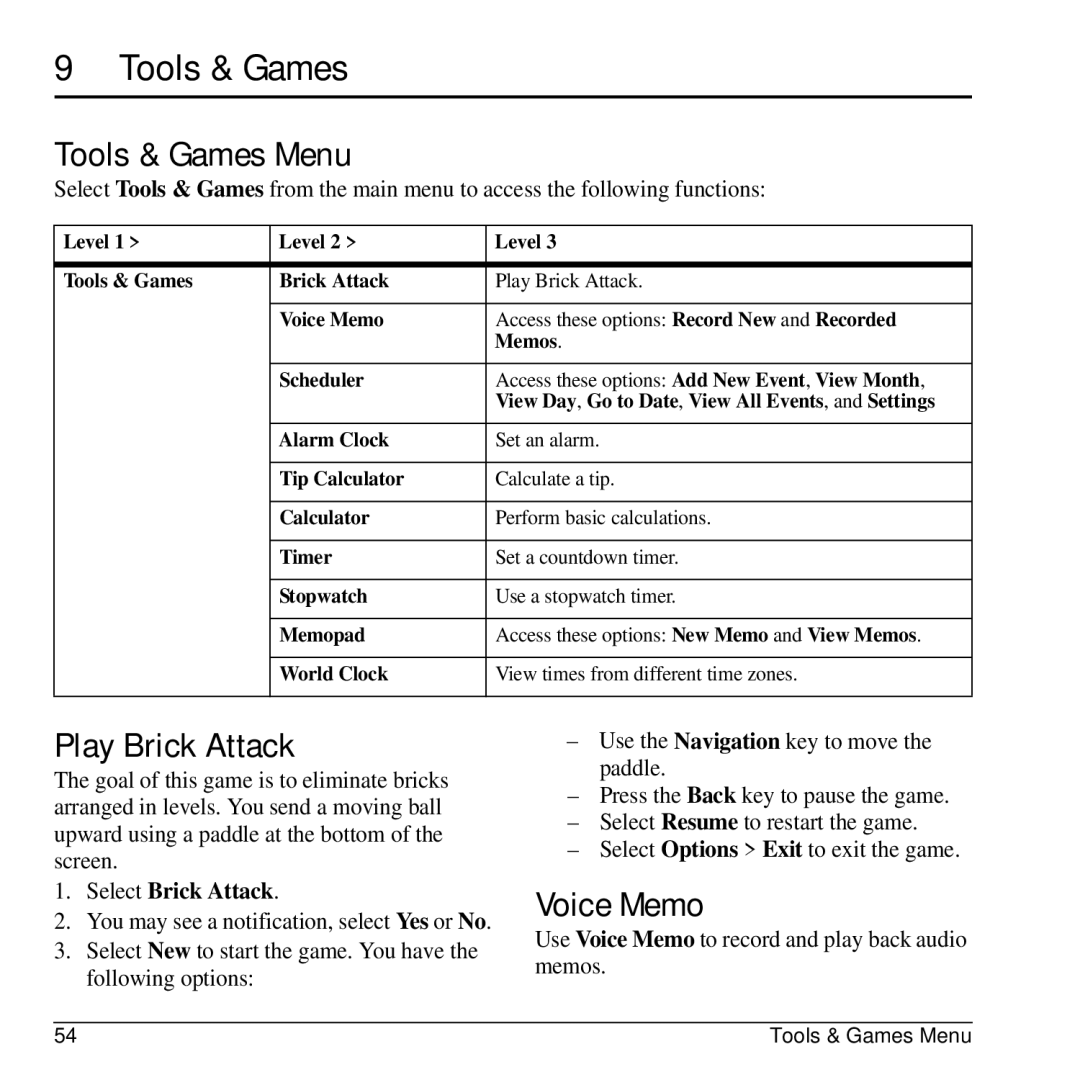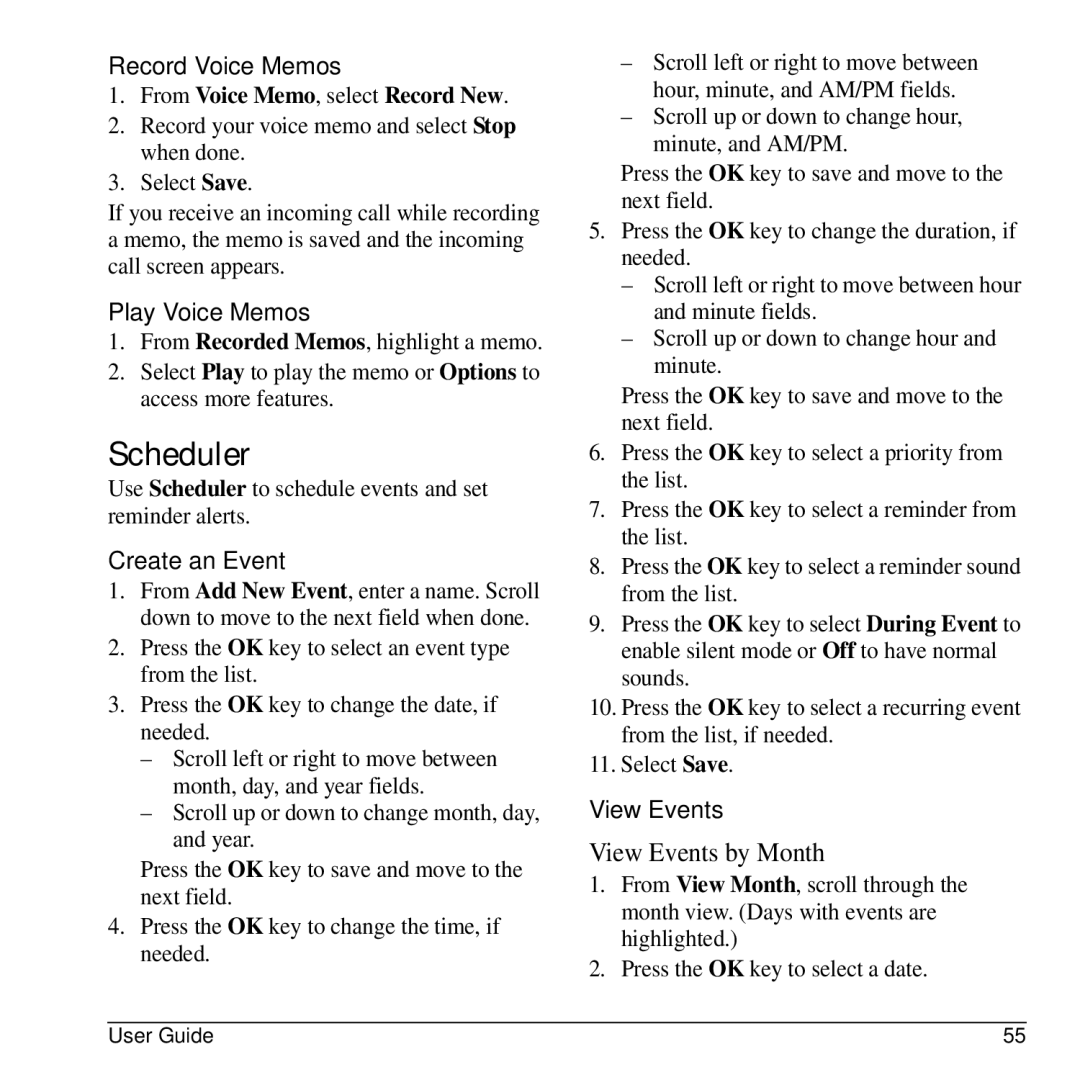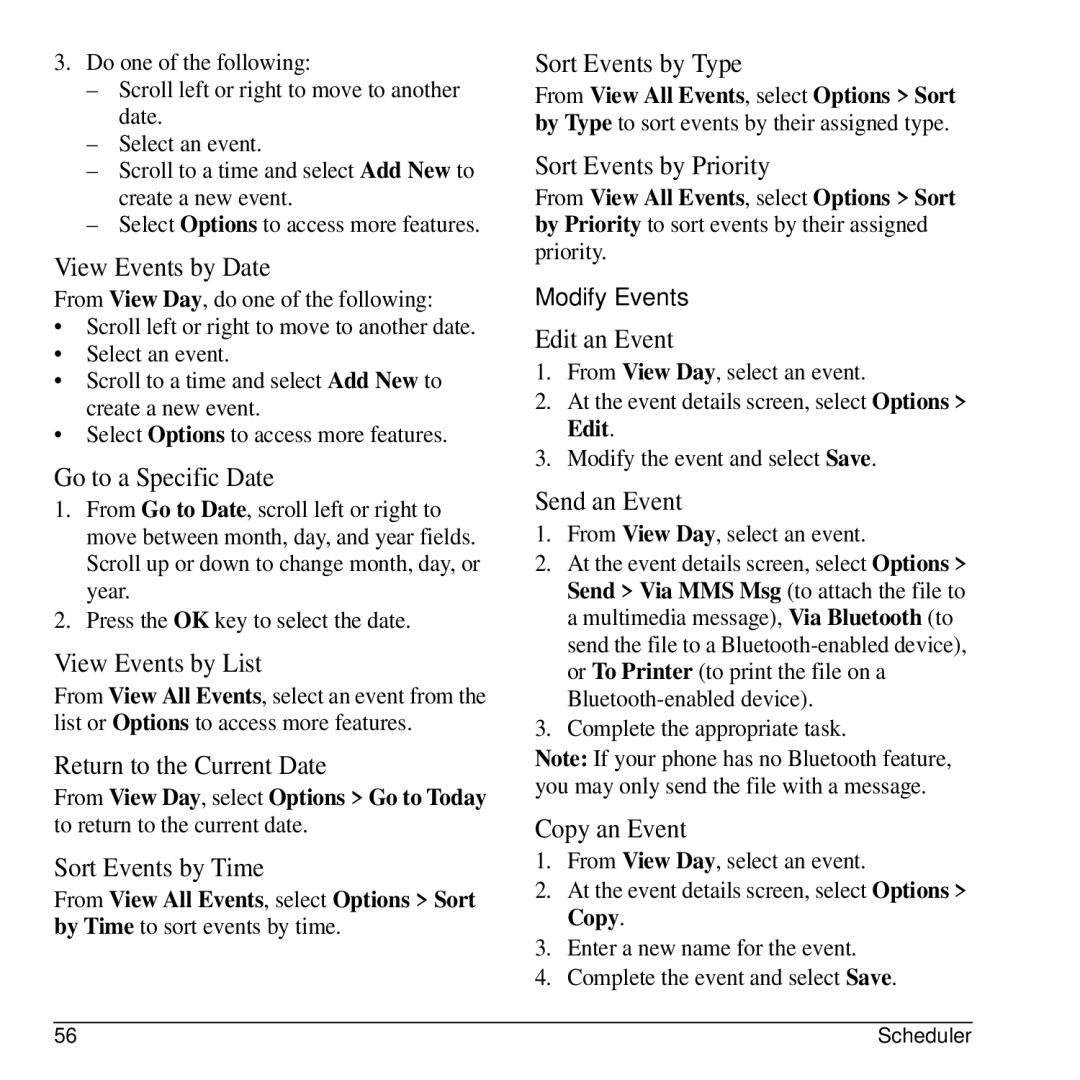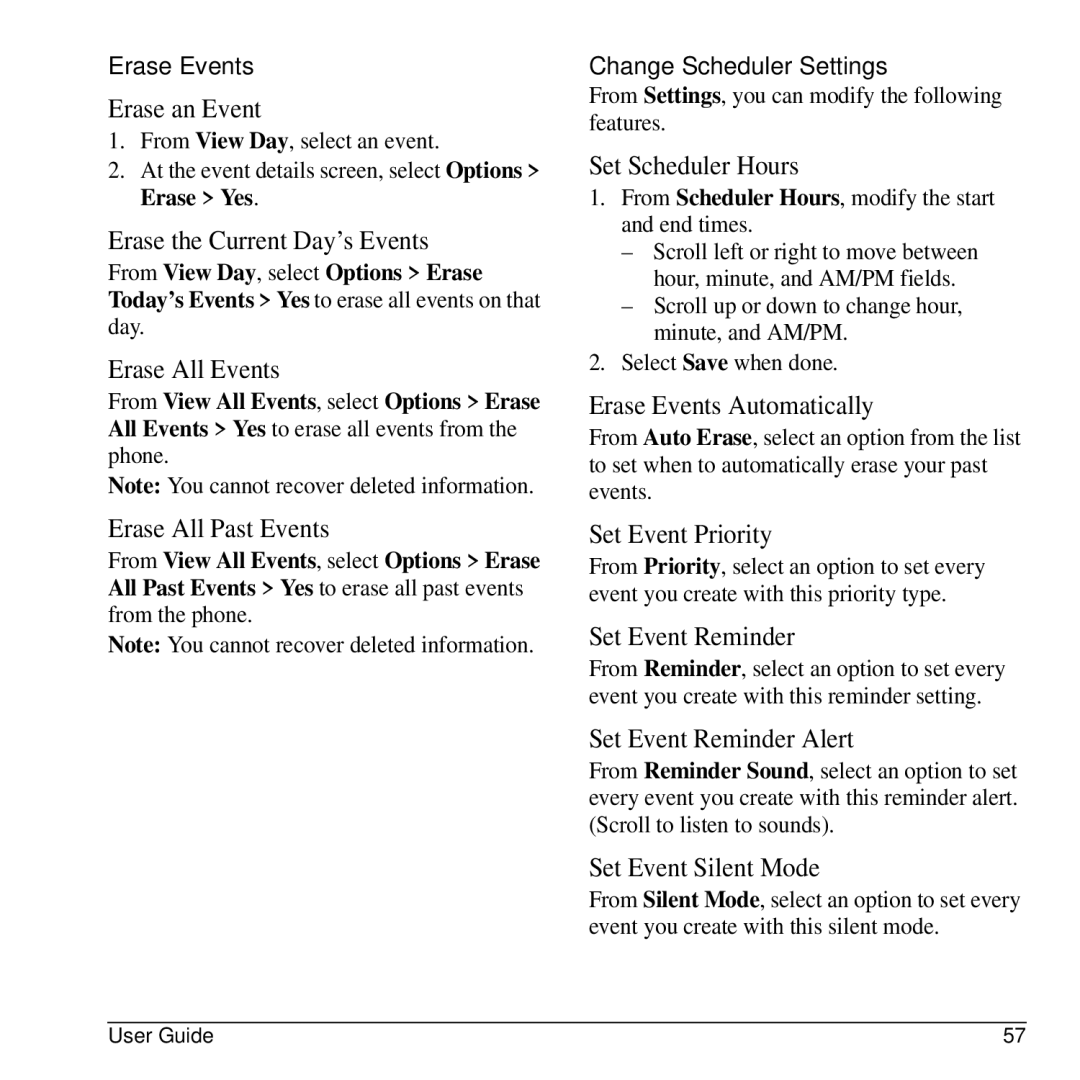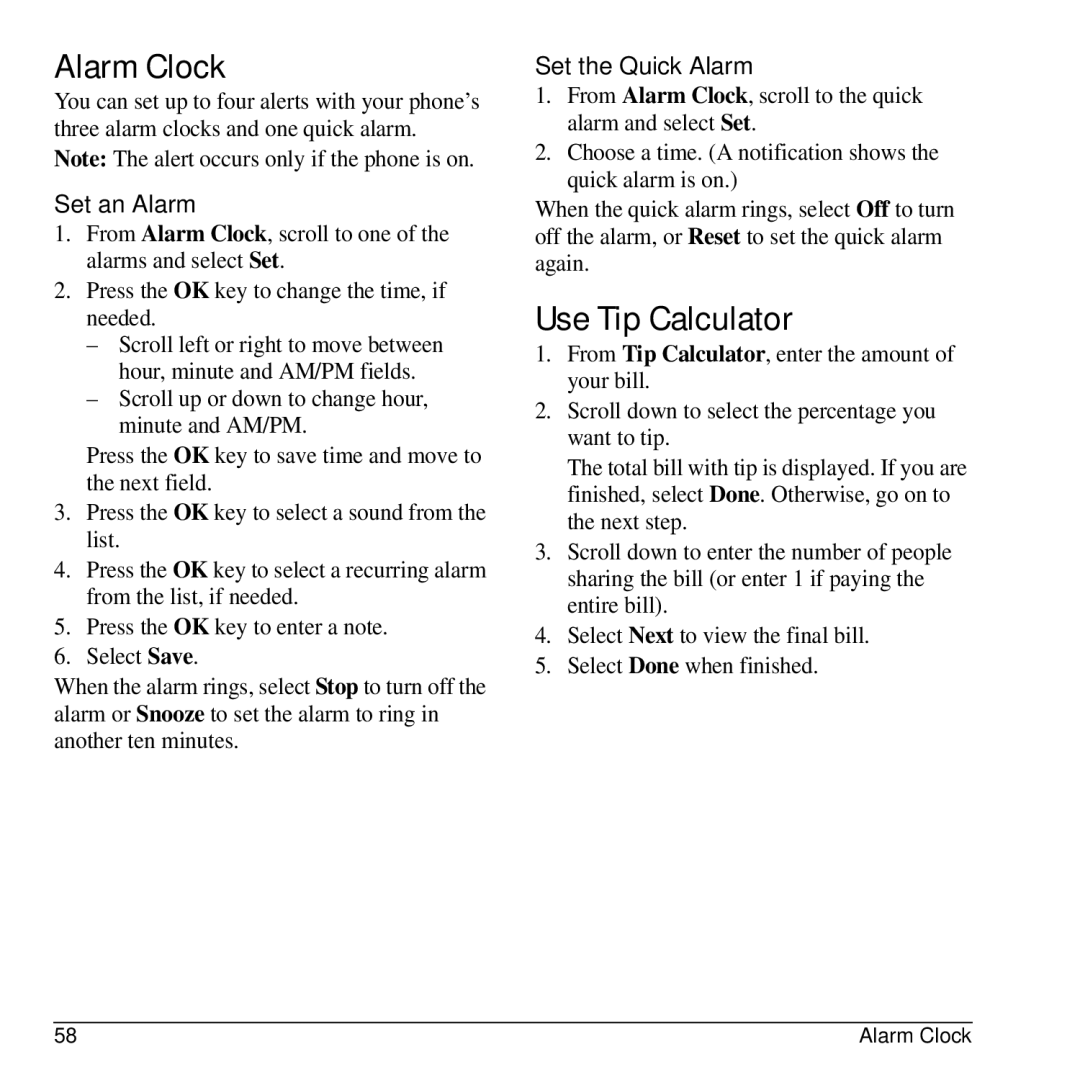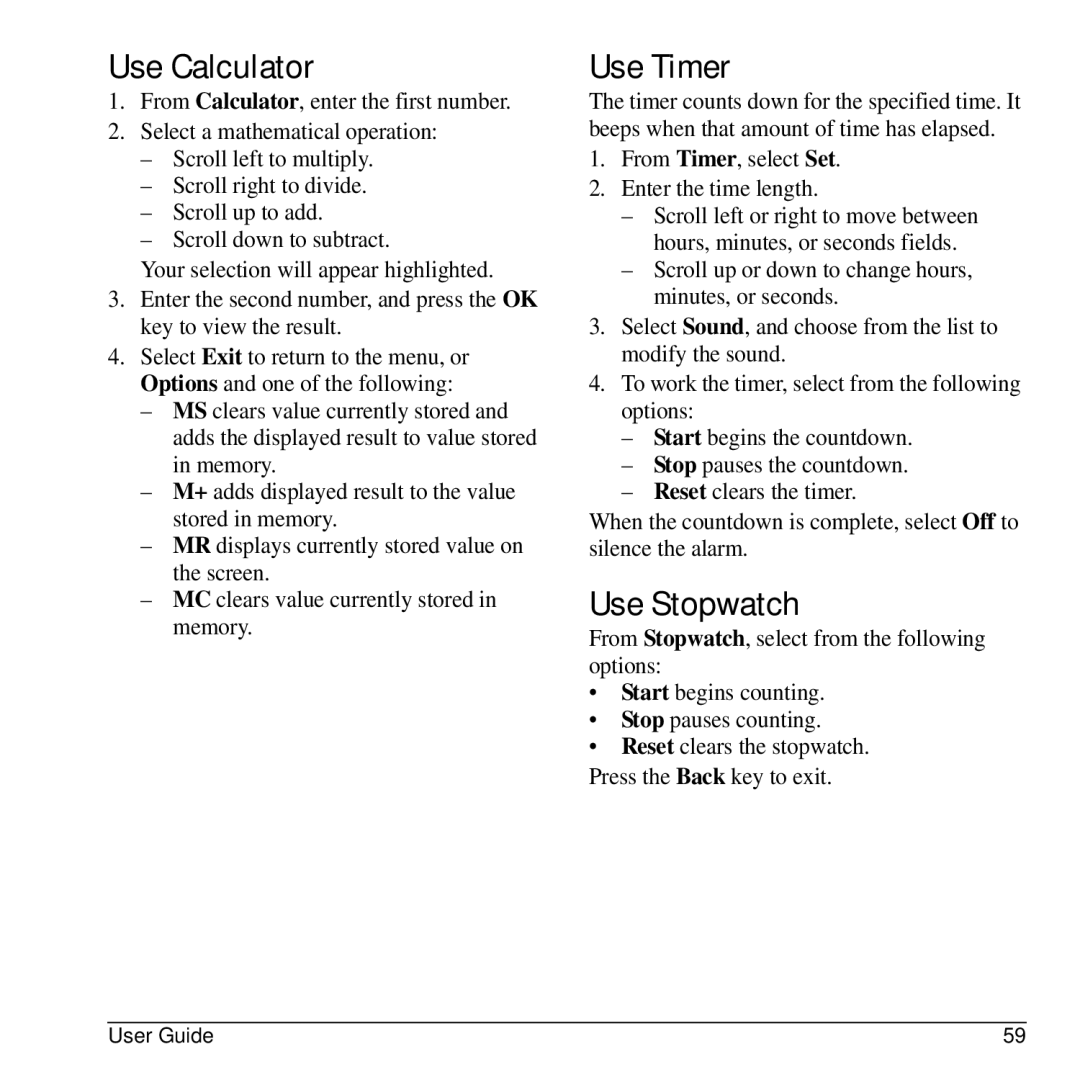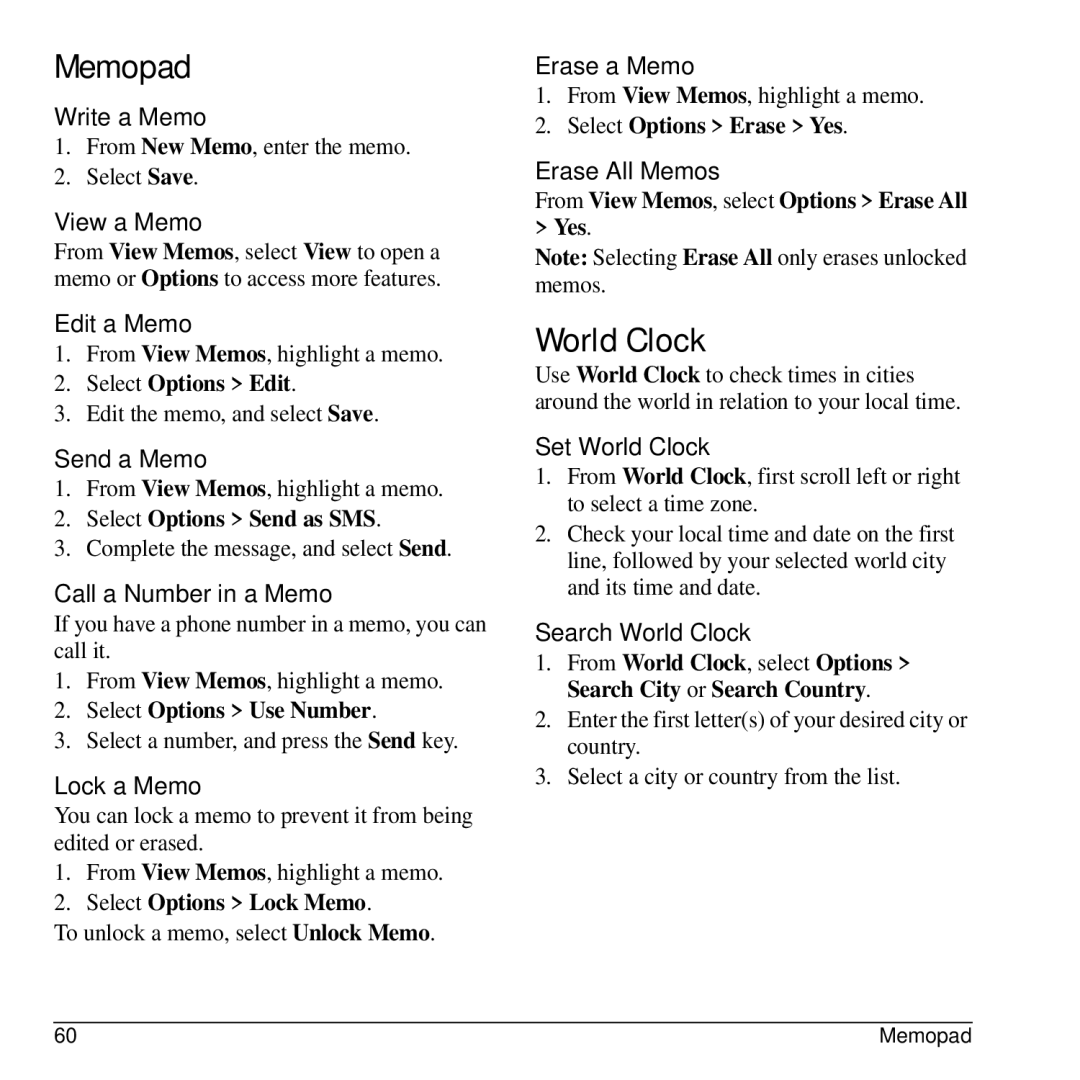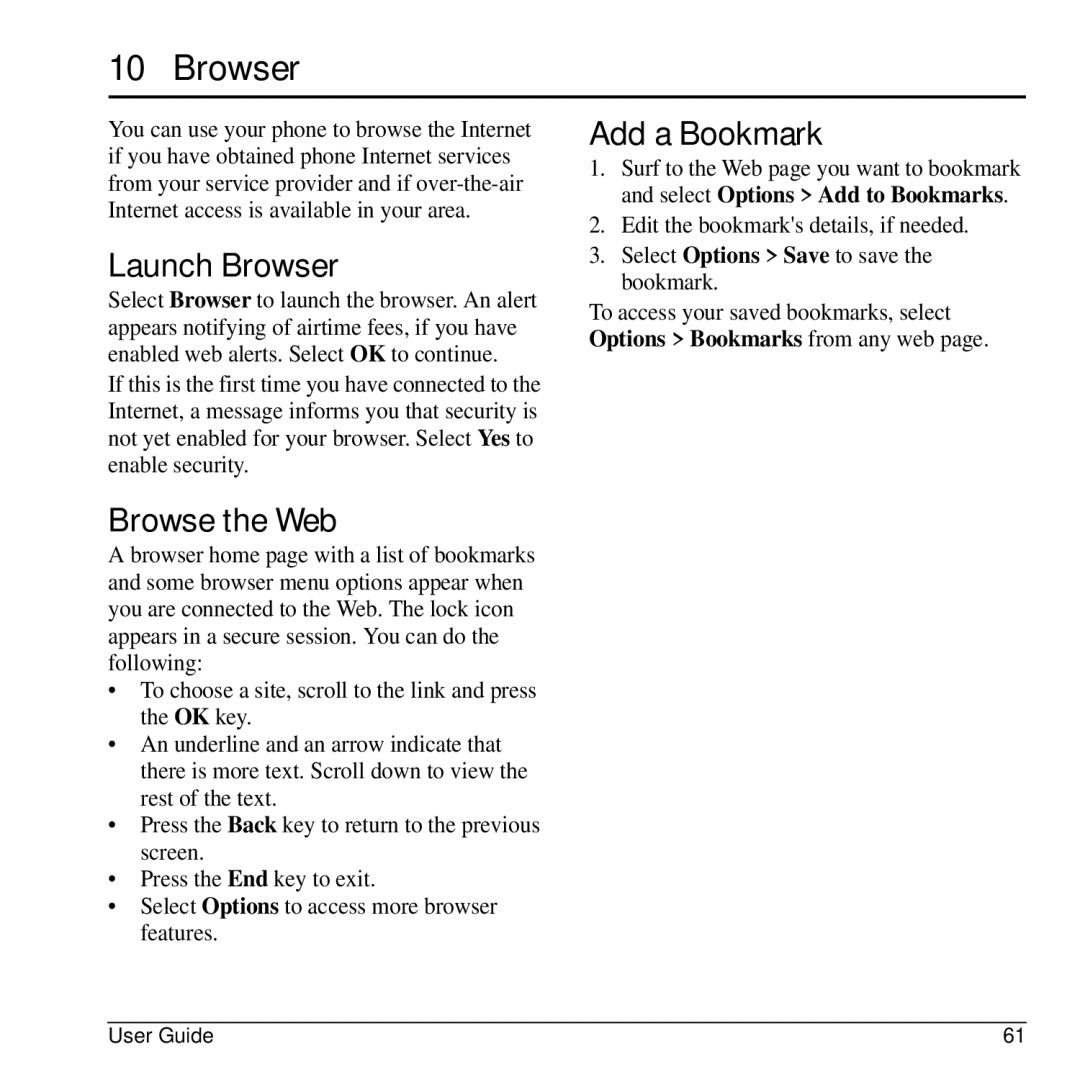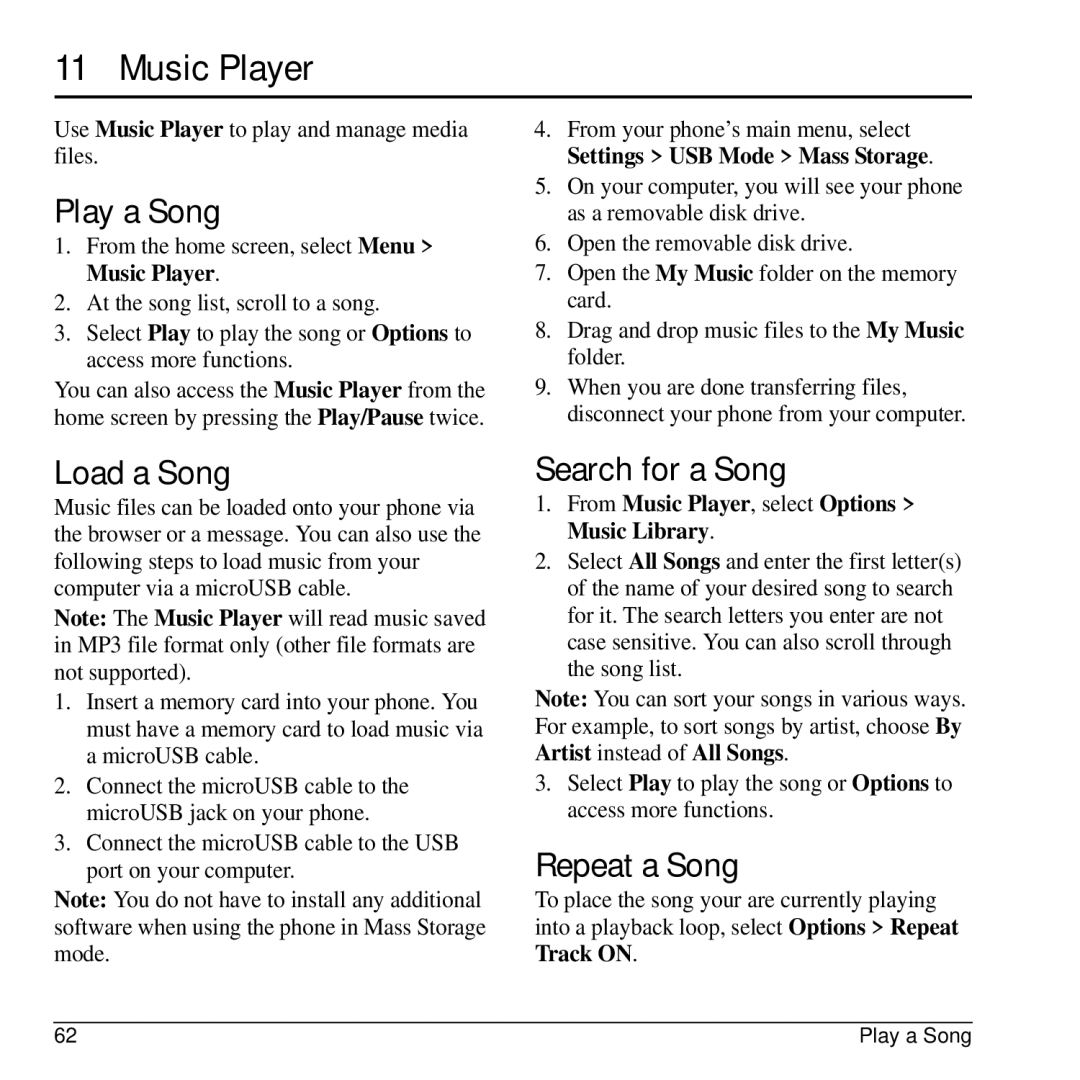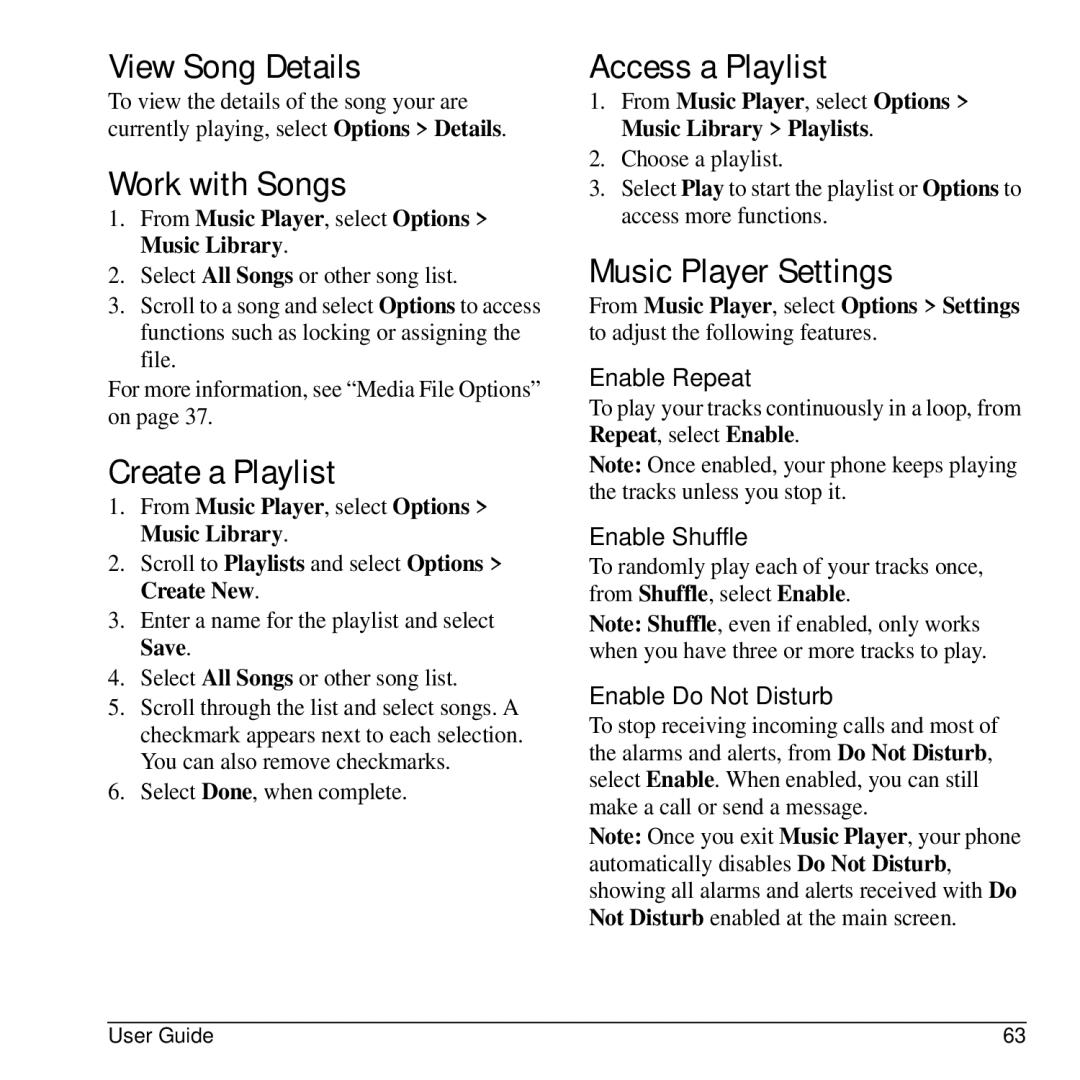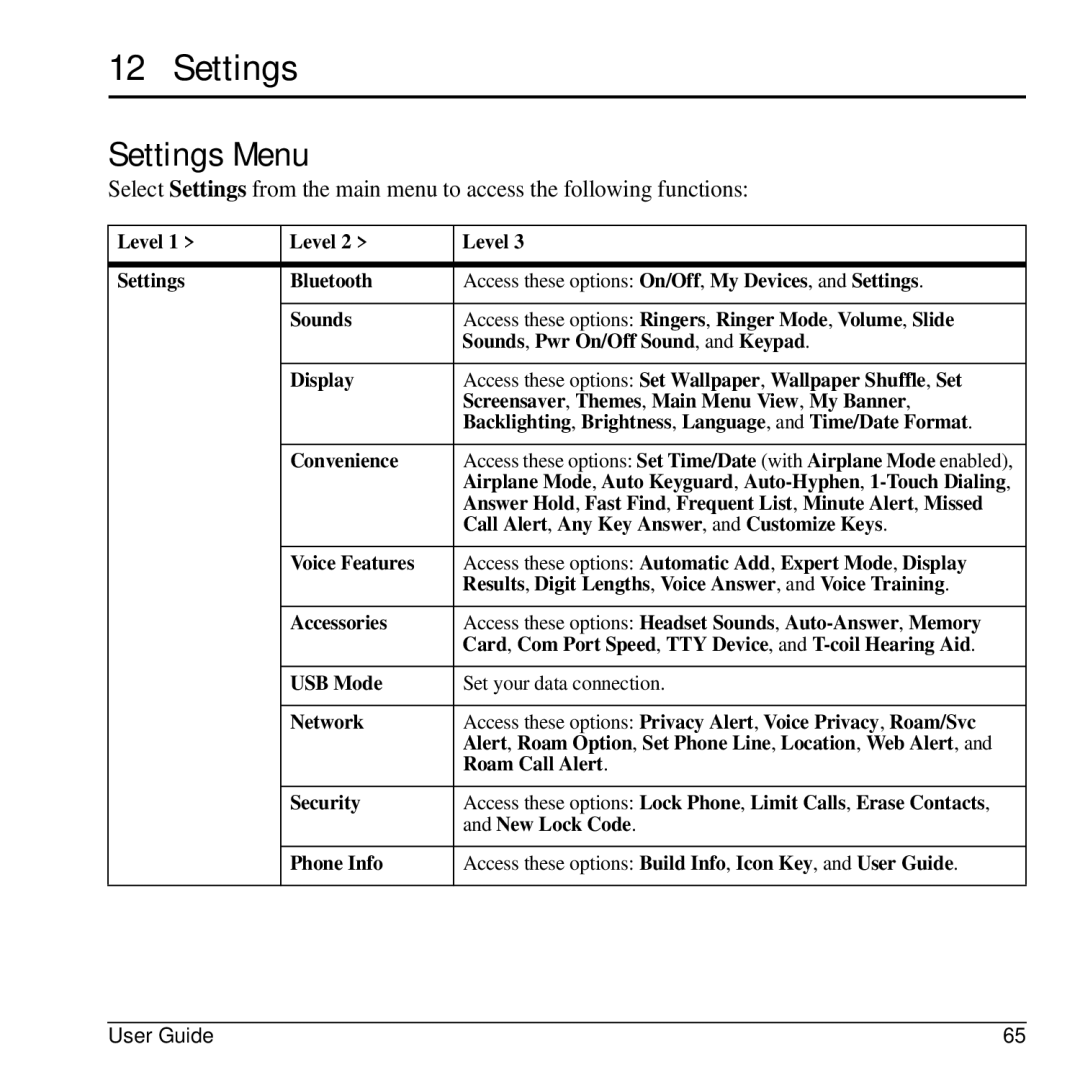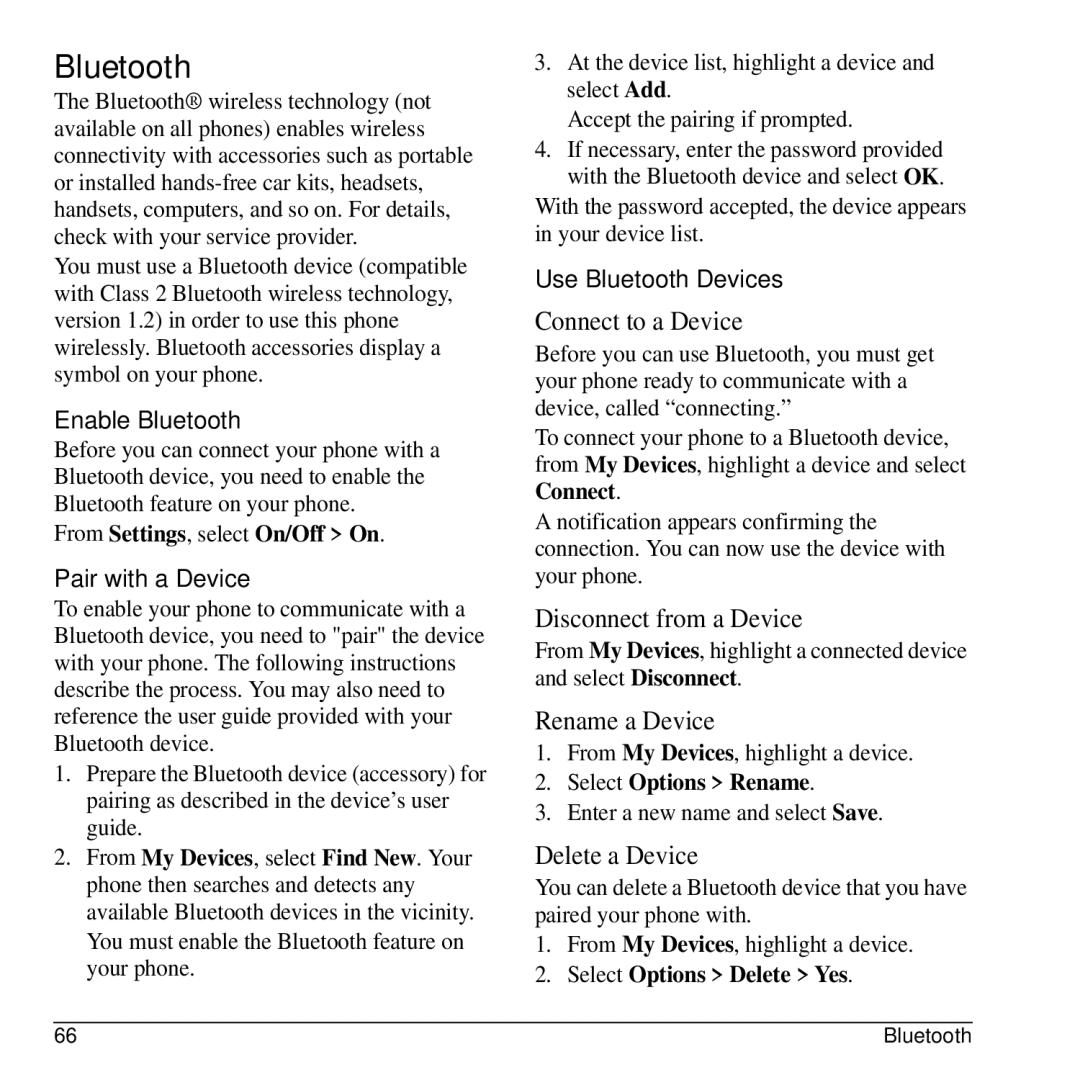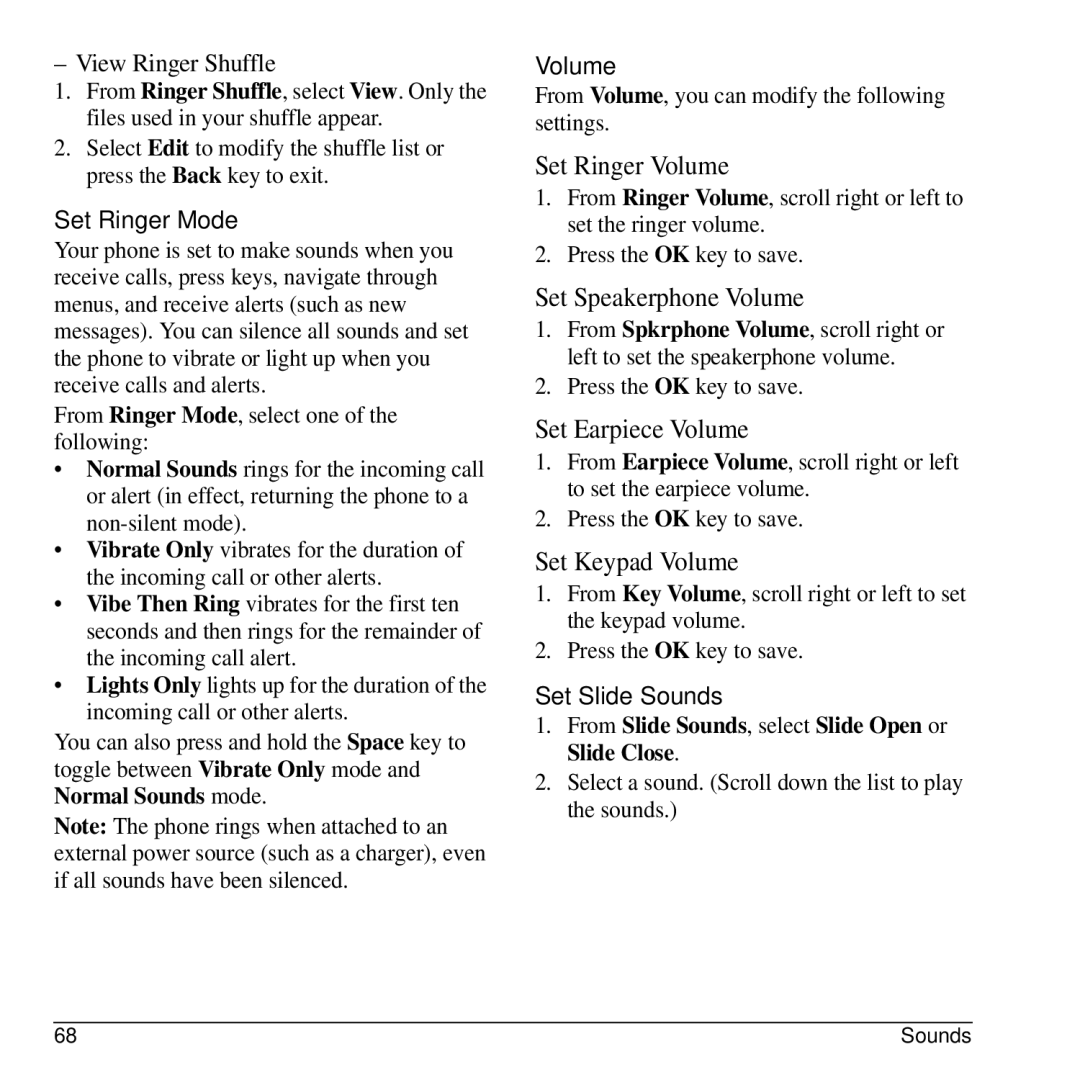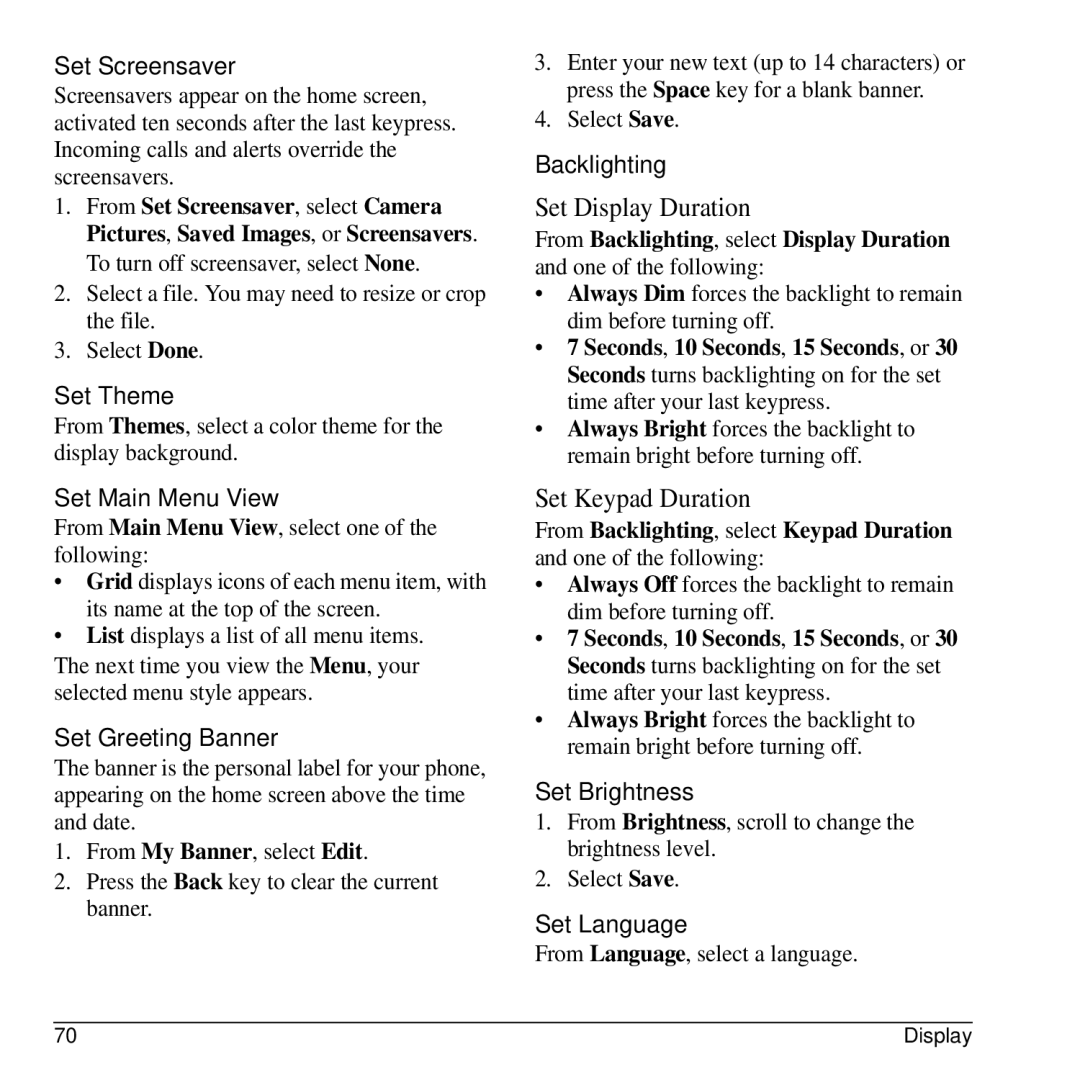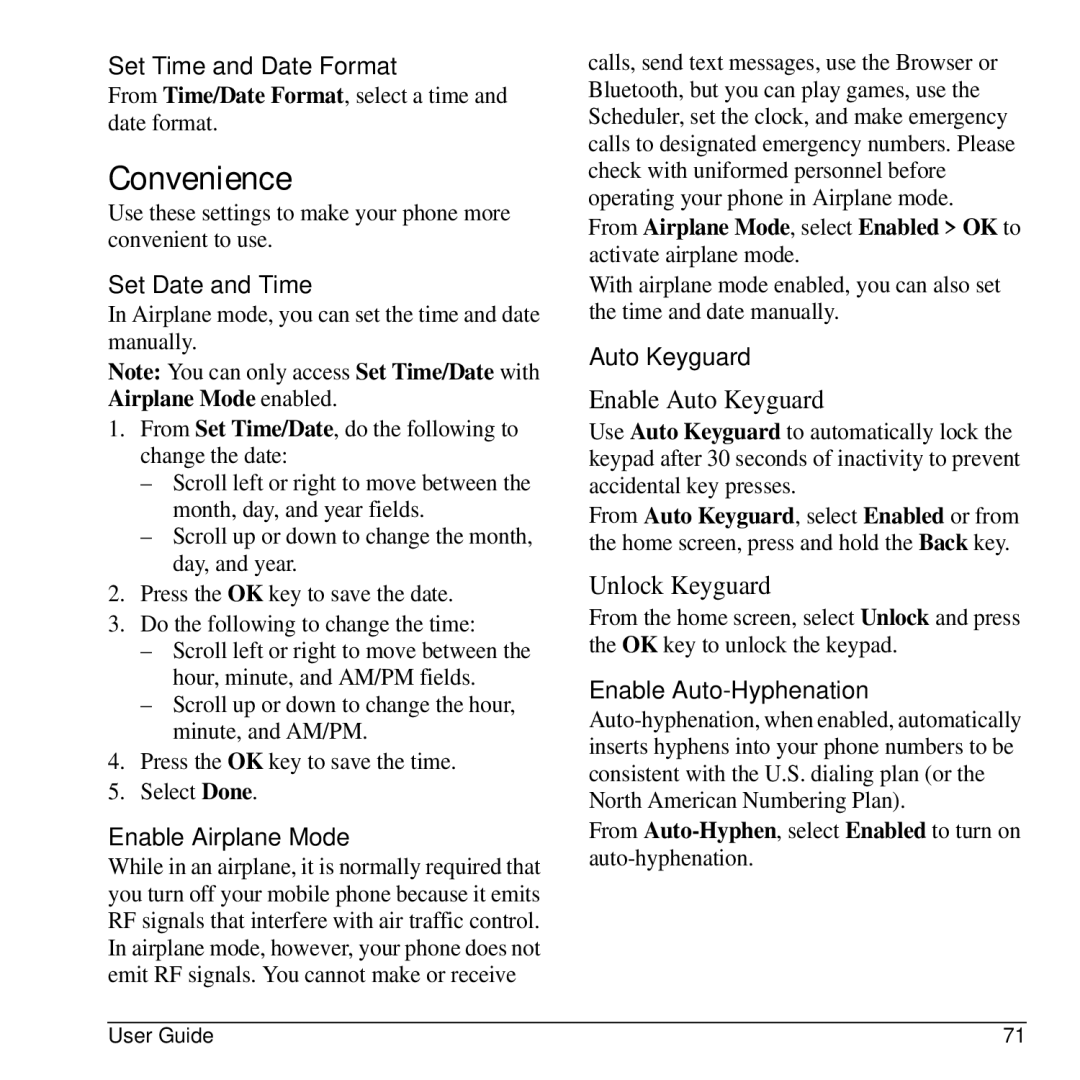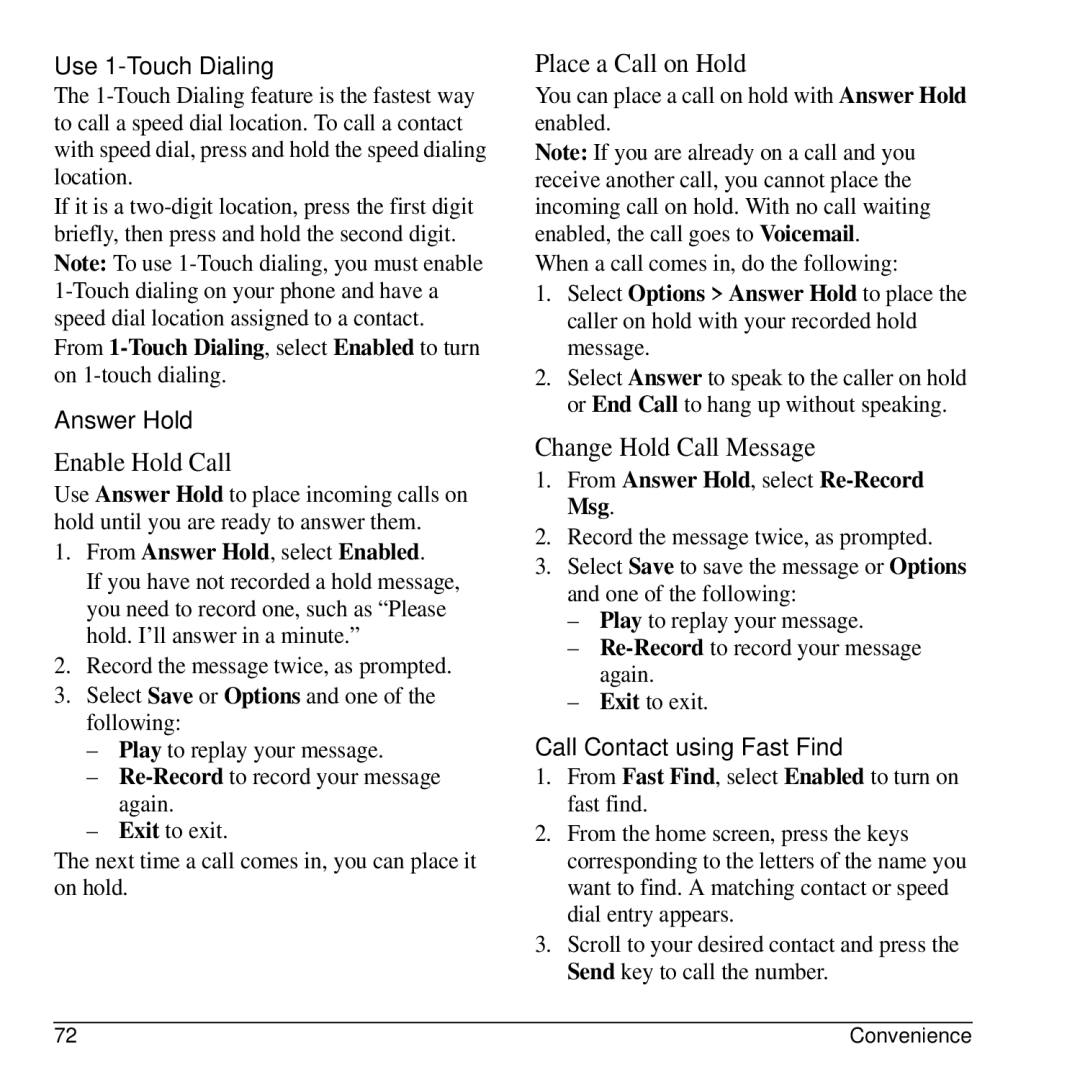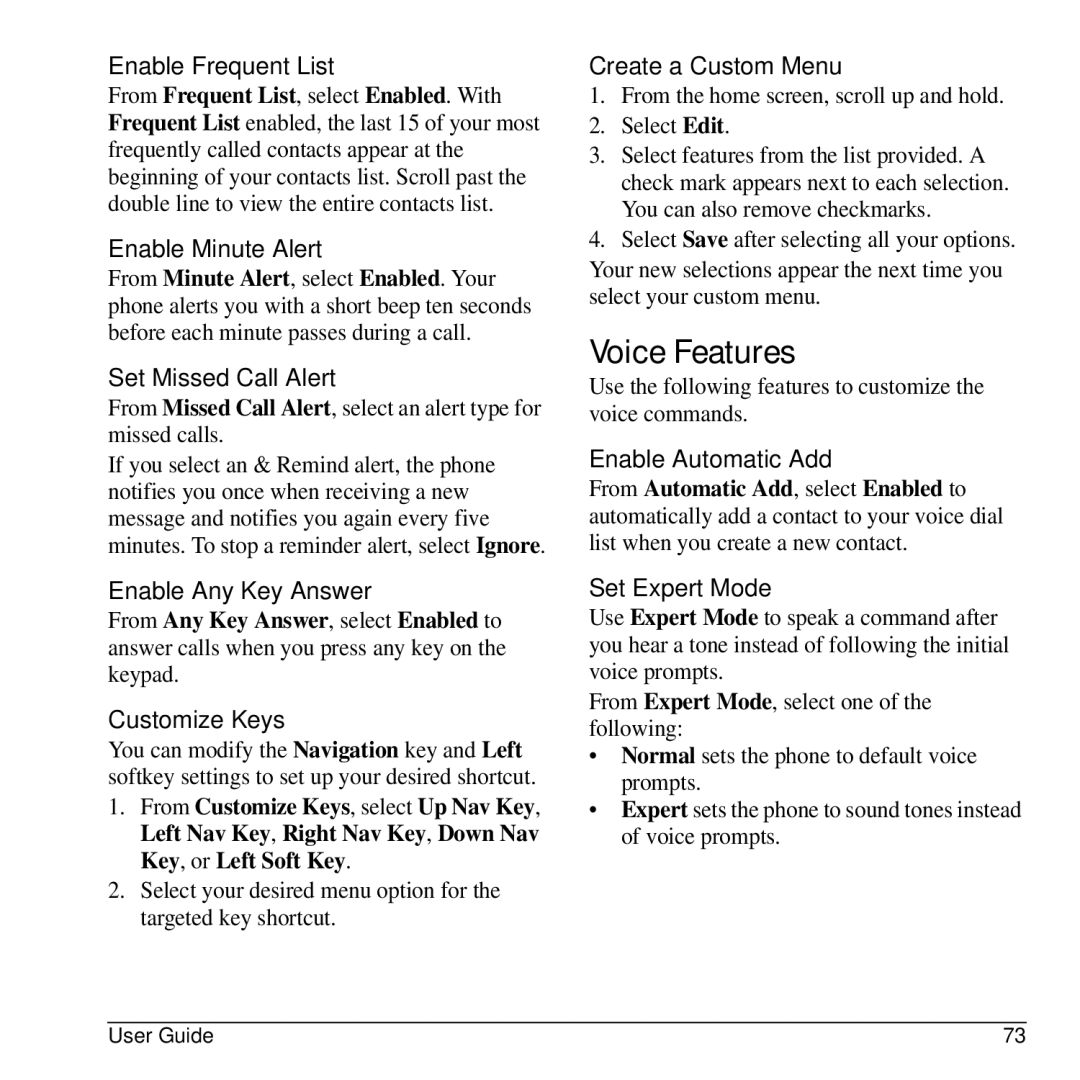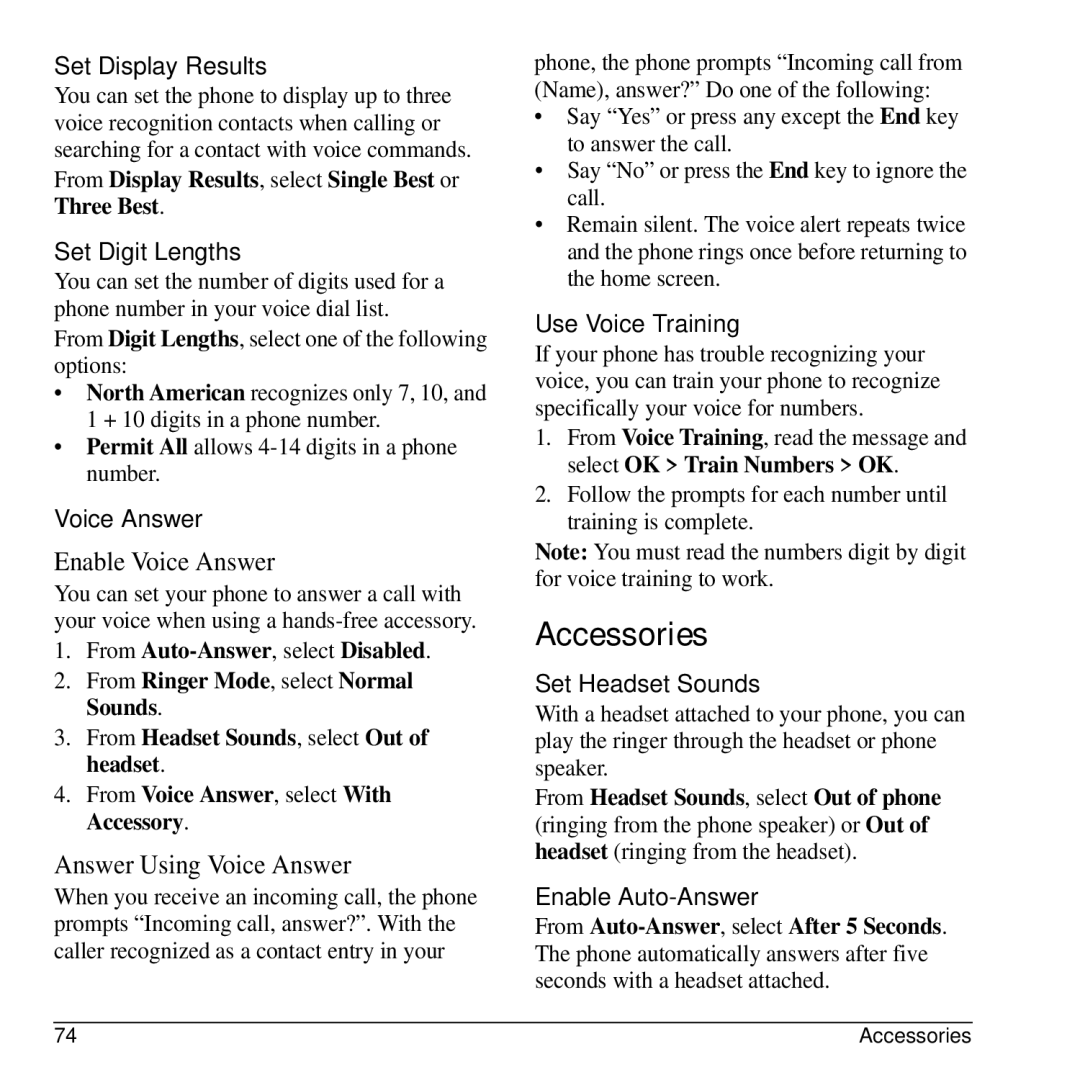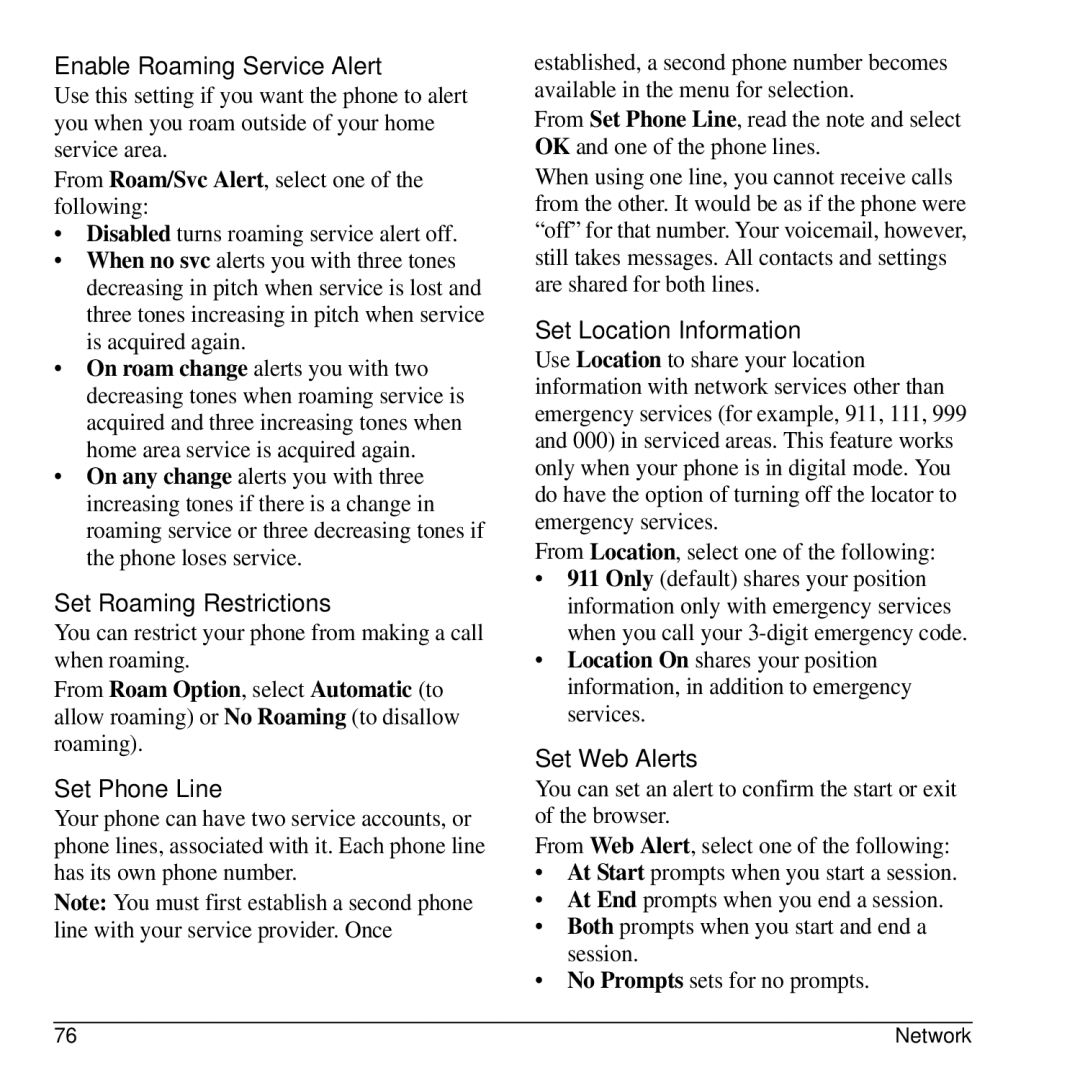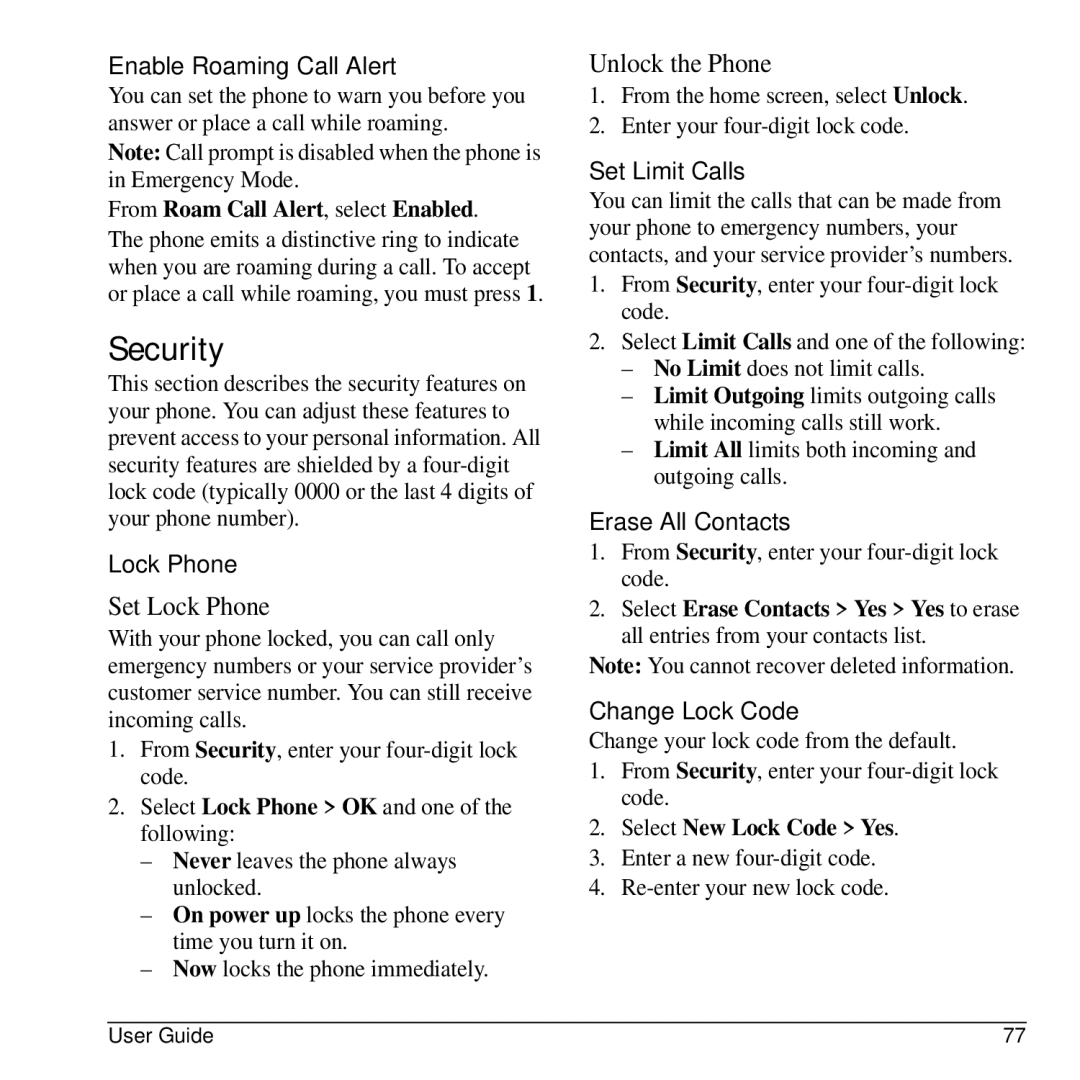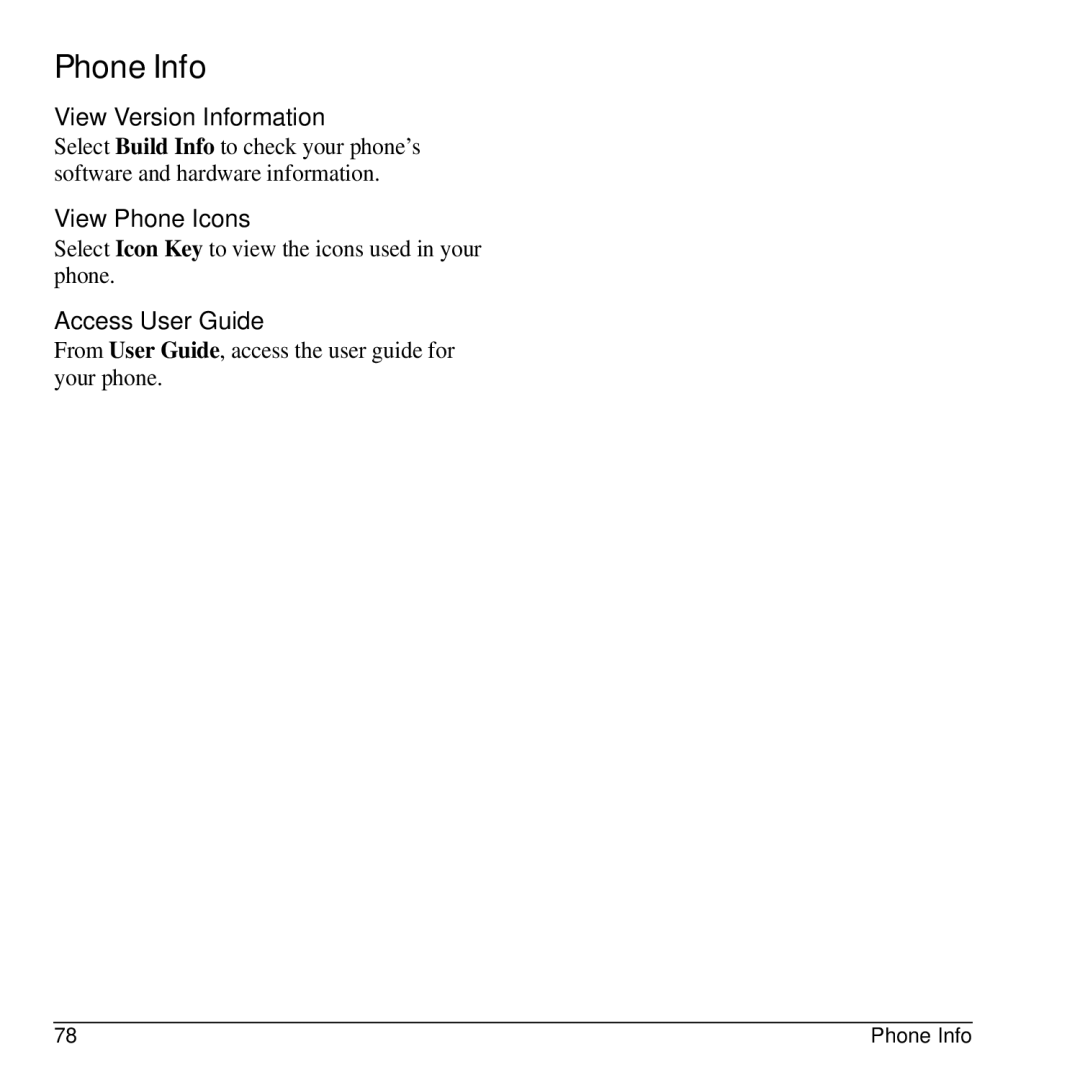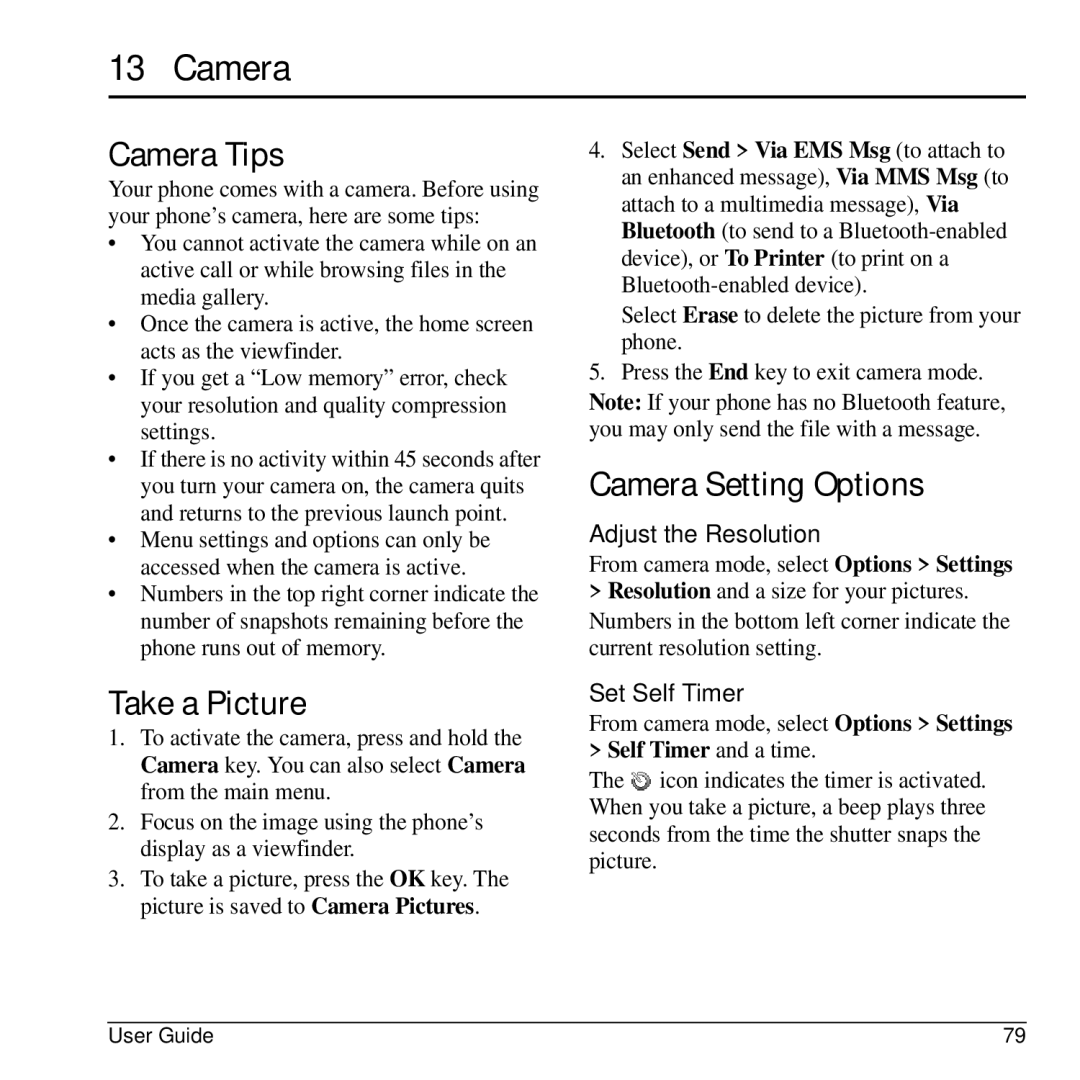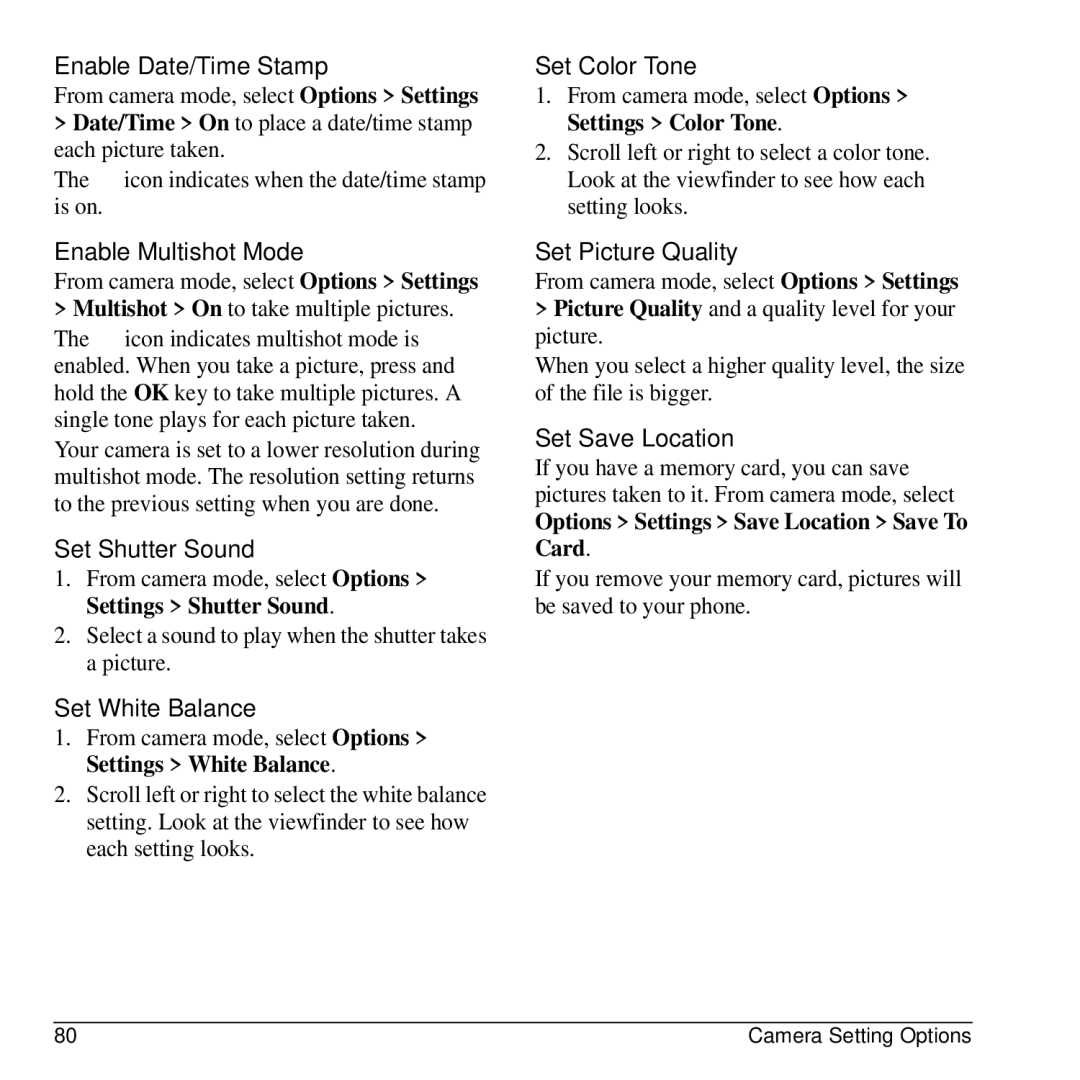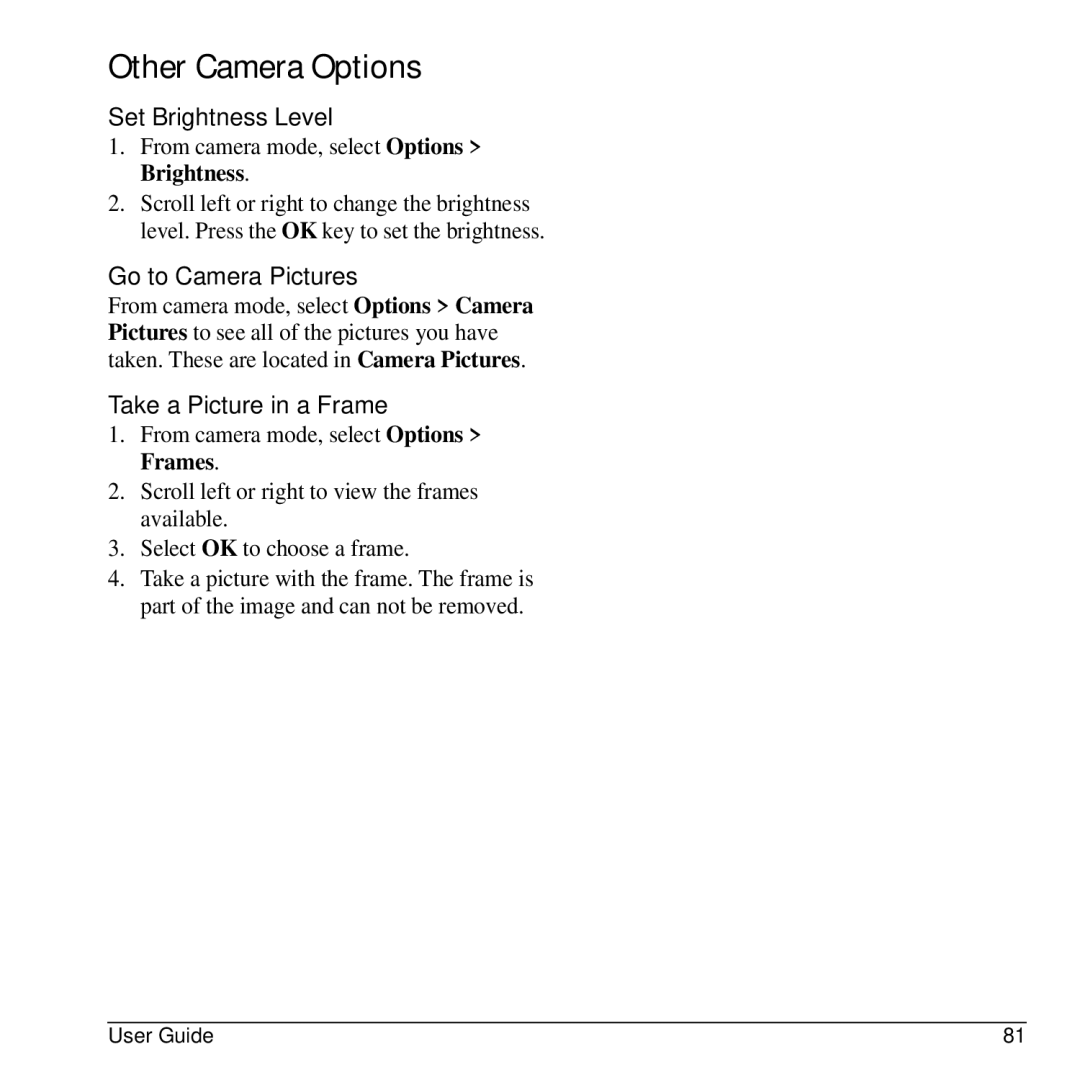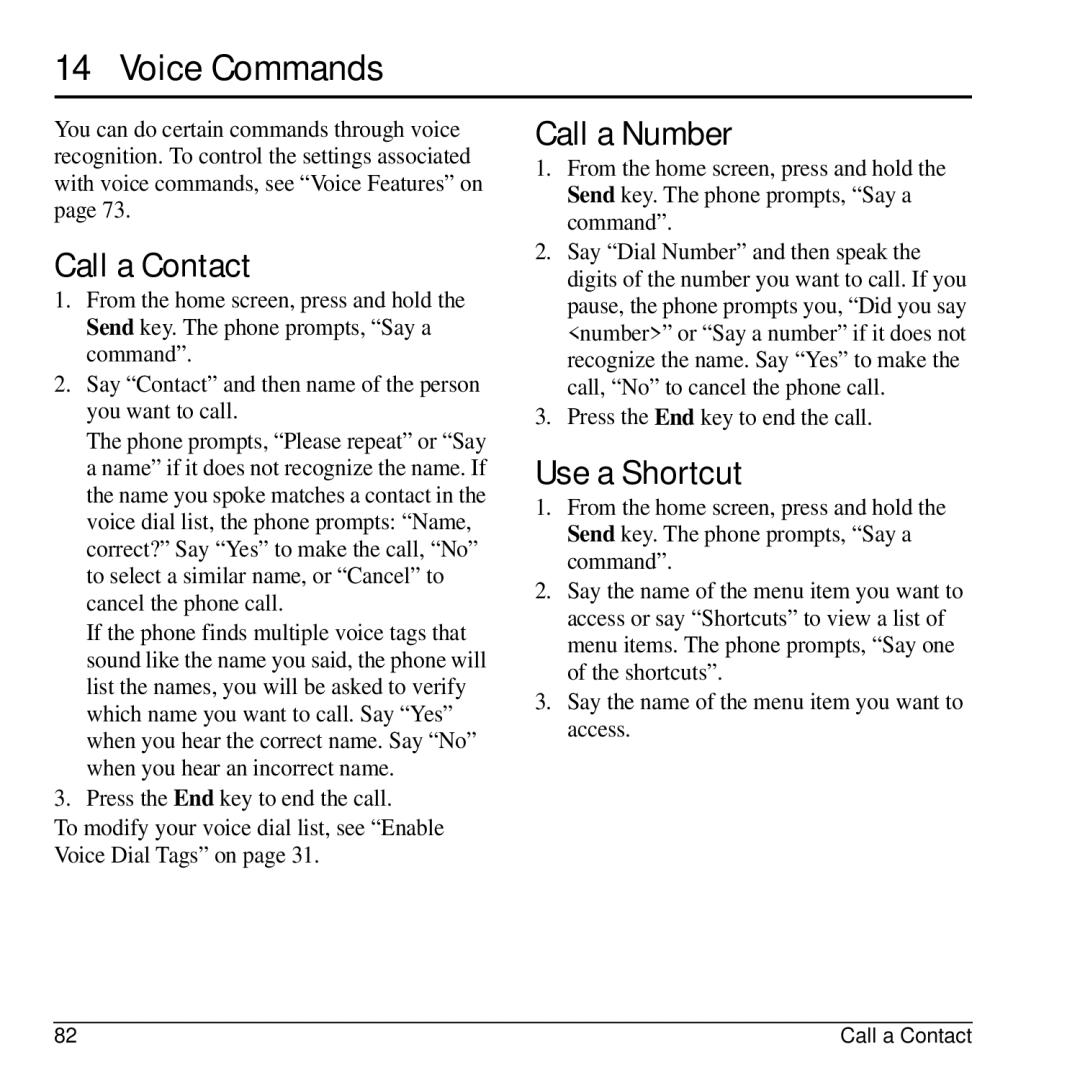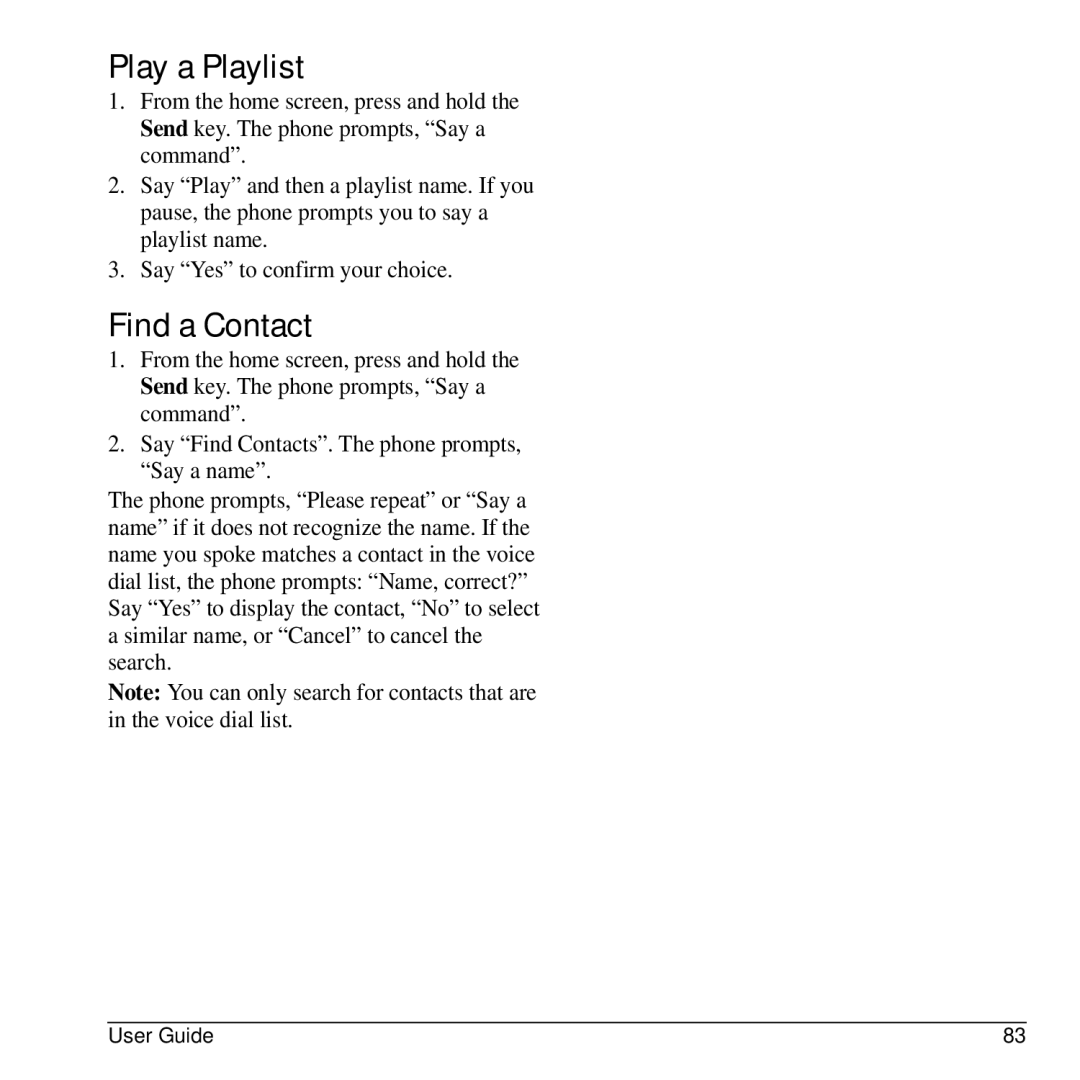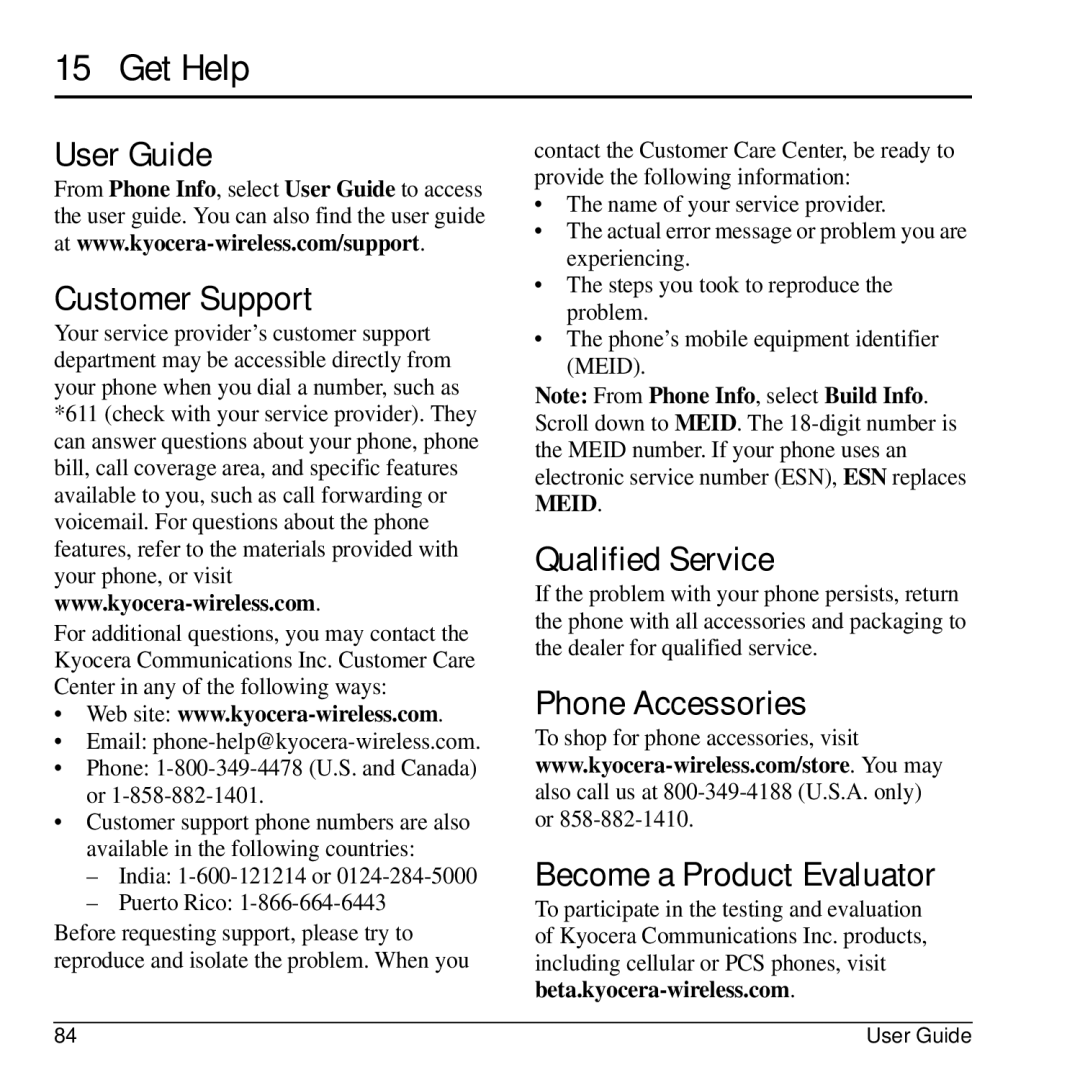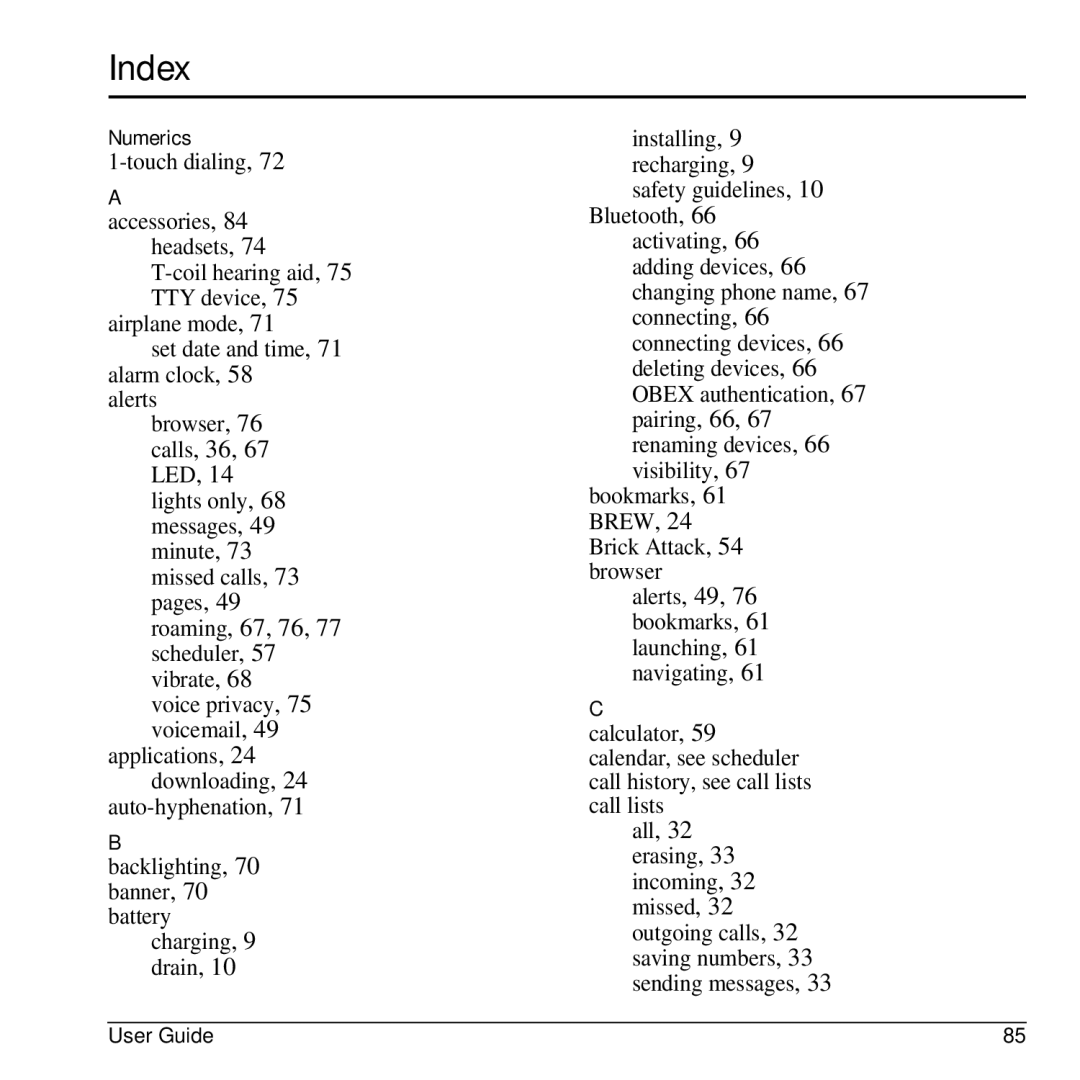11 Music Player
Use Music Player to play and manage media files.
Play a Song
1.From the home screen, select Menu > Music Player.
2.At the song list, scroll to a song.
3.Select Play to play the song or Options to access more functions.
You can also access the Music Player from the home screen by pressing the Play/Pause twice.
Load a Song
Music files can be loaded onto your phone via the browser or a message. You can also use the following steps to load music from your computer via a microUSB cable.
Note: The Music Player will read music saved in MP3 file format only (other file formats are not supported).
1.Insert a memory card into your phone. You must have a memory card to load music via a microUSB cable.
2.Connect the microUSB cable to the microUSB jack on your phone.
3.Connect the microUSB cable to the USB port on your computer.
Note: You do not have to install any additional software when using the phone in Mass Storage mode.
4.From your phone’s main menu, select Settings > USB Mode > Mass Storage.
5.On your computer, you will see your phone as a removable disk drive.
6.Open the removable disk drive.
7.Open the My Music folder on the memory card.
8.Drag and drop music files to the My Music folder.
9.When you are done transferring files, disconnect your phone from your computer.
Search for a Song
1.From Music Player, select Options > Music Library.
2.Select All Songs and enter the first letter(s) of the name of your desired song to search for it. The search letters you enter are not case sensitive. You can also scroll through the song list.
Note: You can sort your songs in various ways. For example, to sort songs by artist, choose By Artist instead of All Songs.
3.Select Play to play the song or Options to access more functions.
Repeat a Song
To place the song your are currently playing into a playback loop, select Options > Repeat
Track ON.
62 | Play a Song |