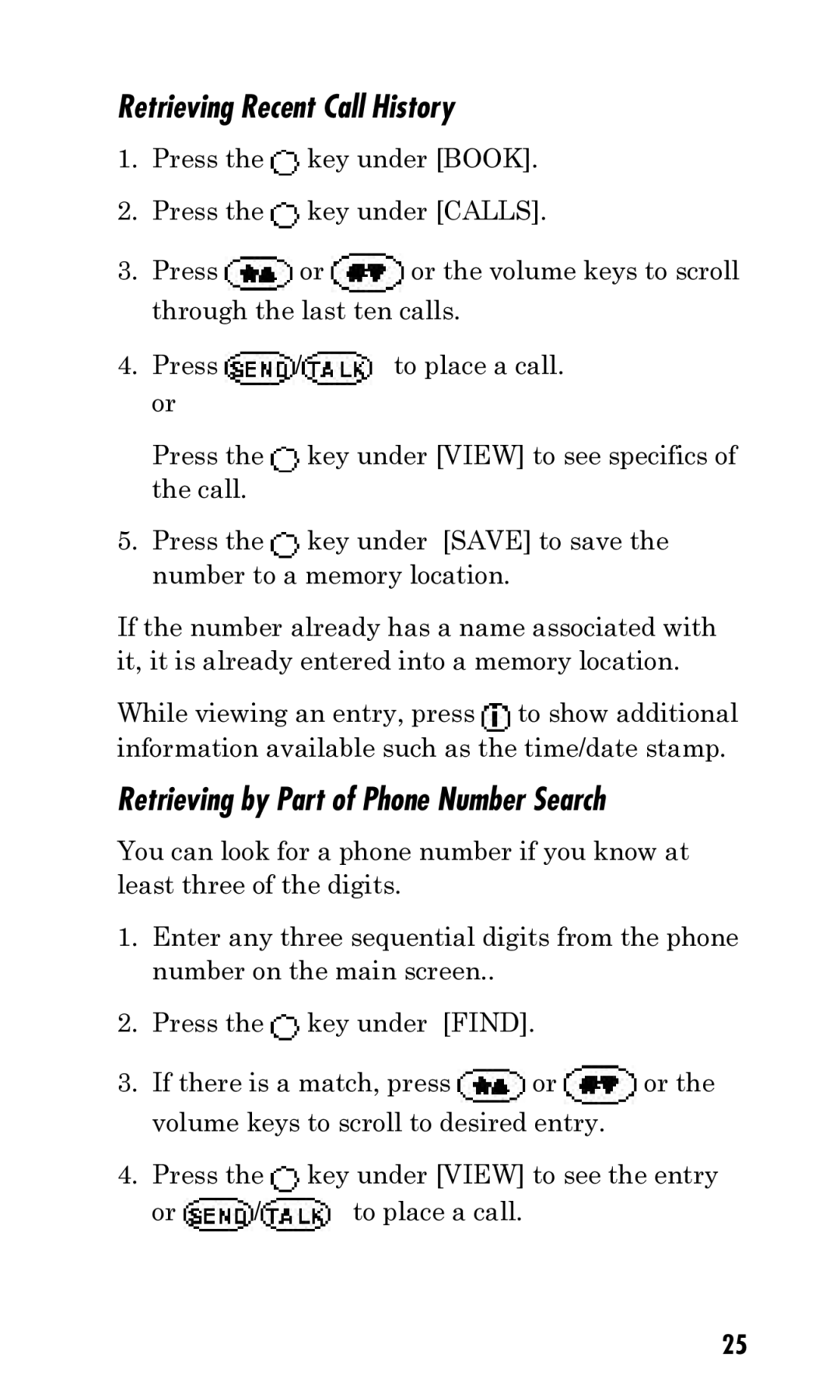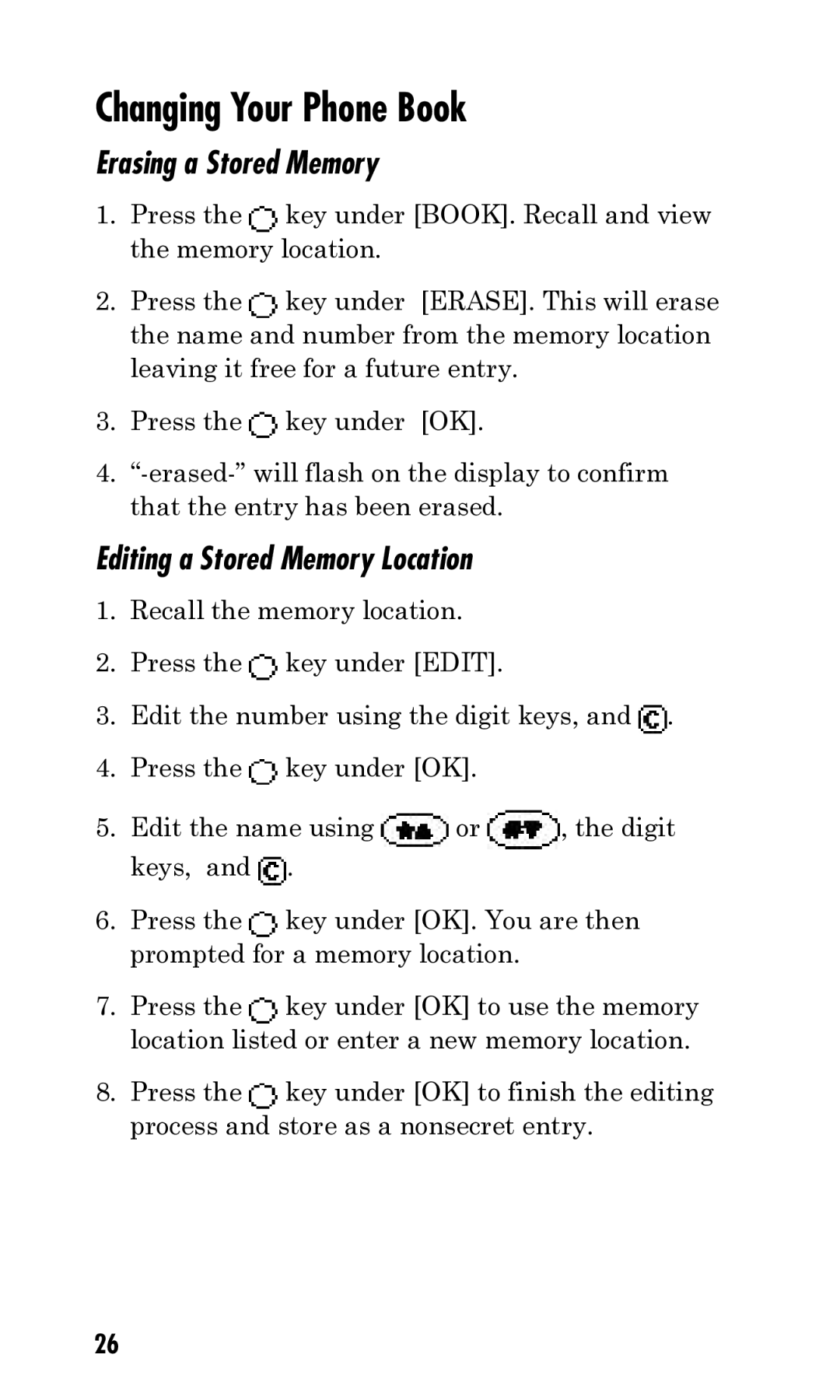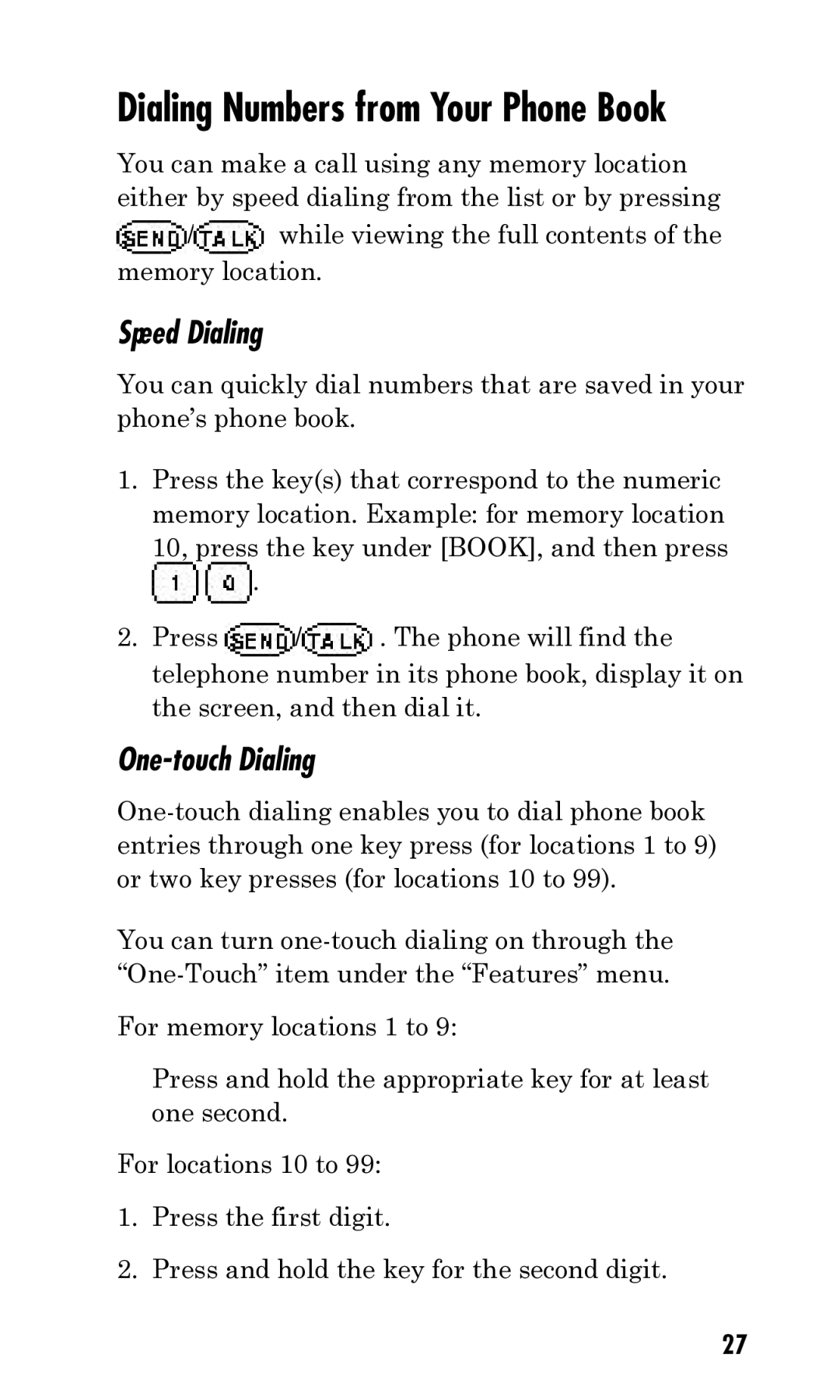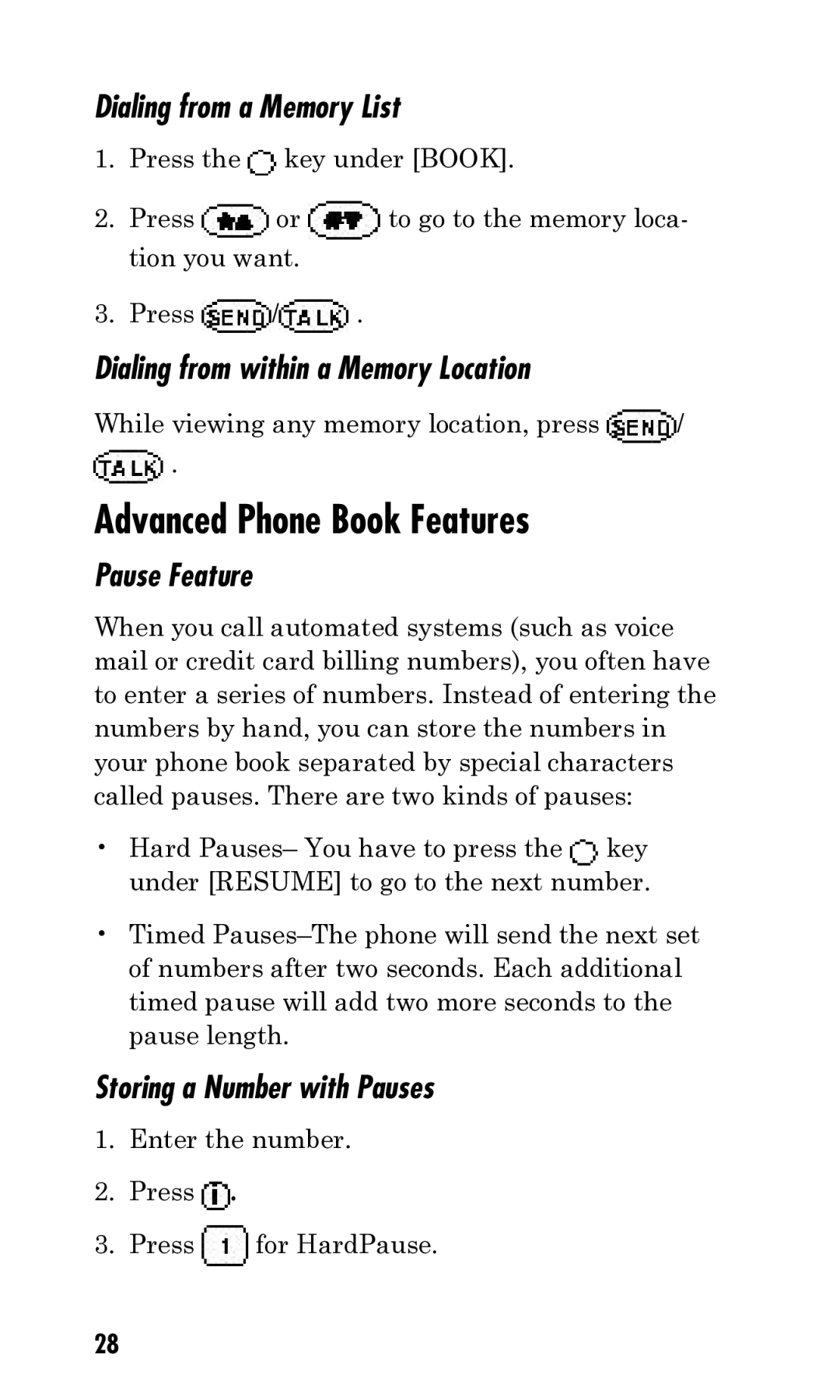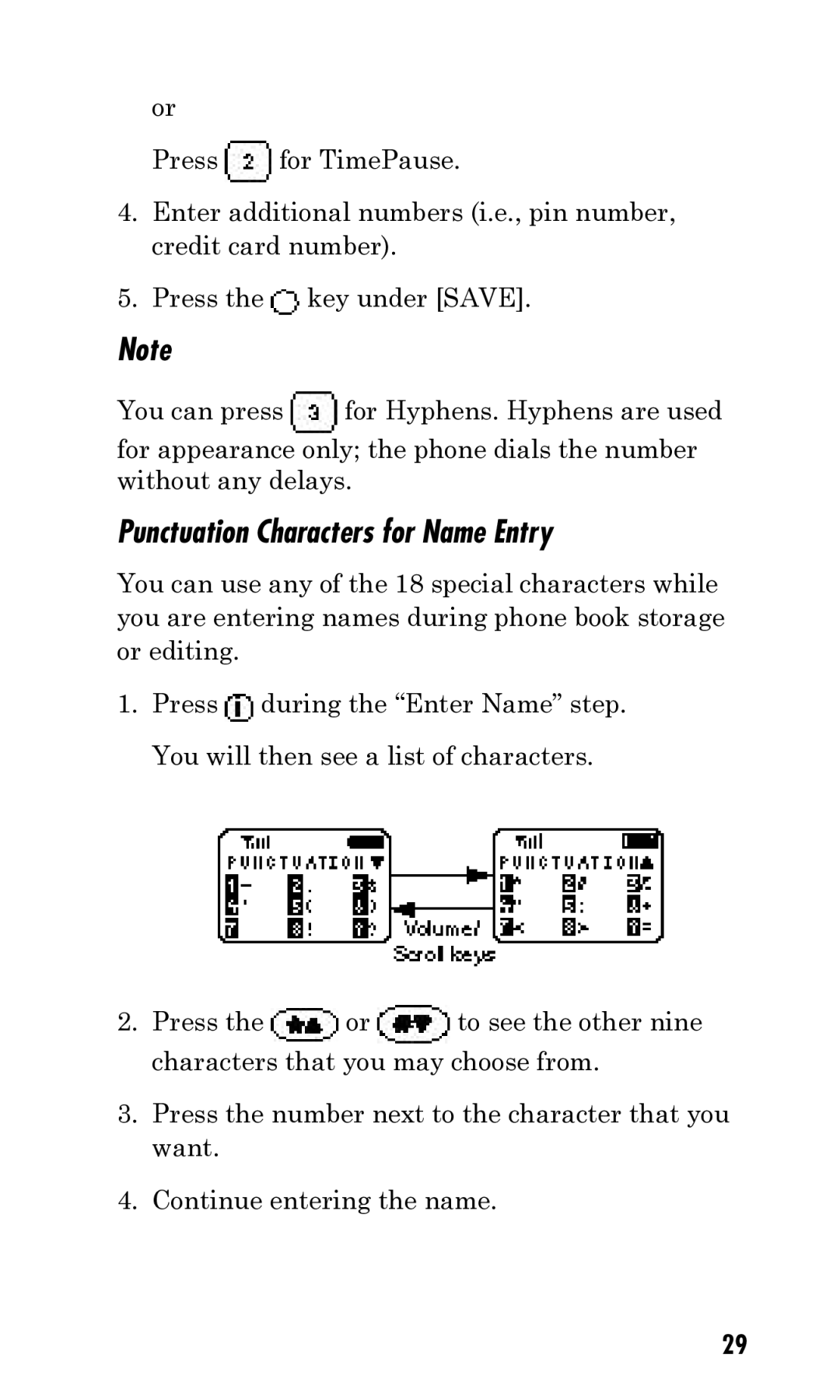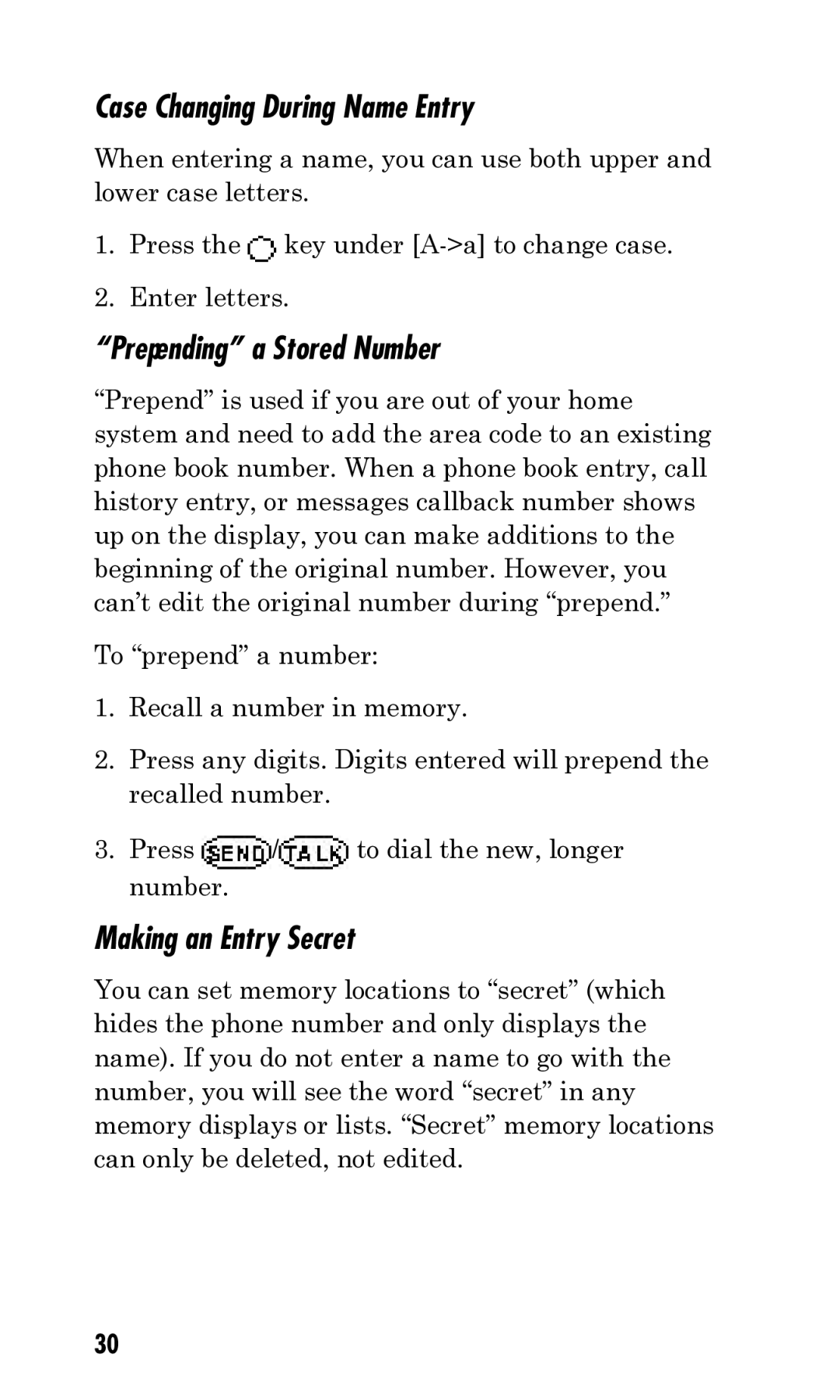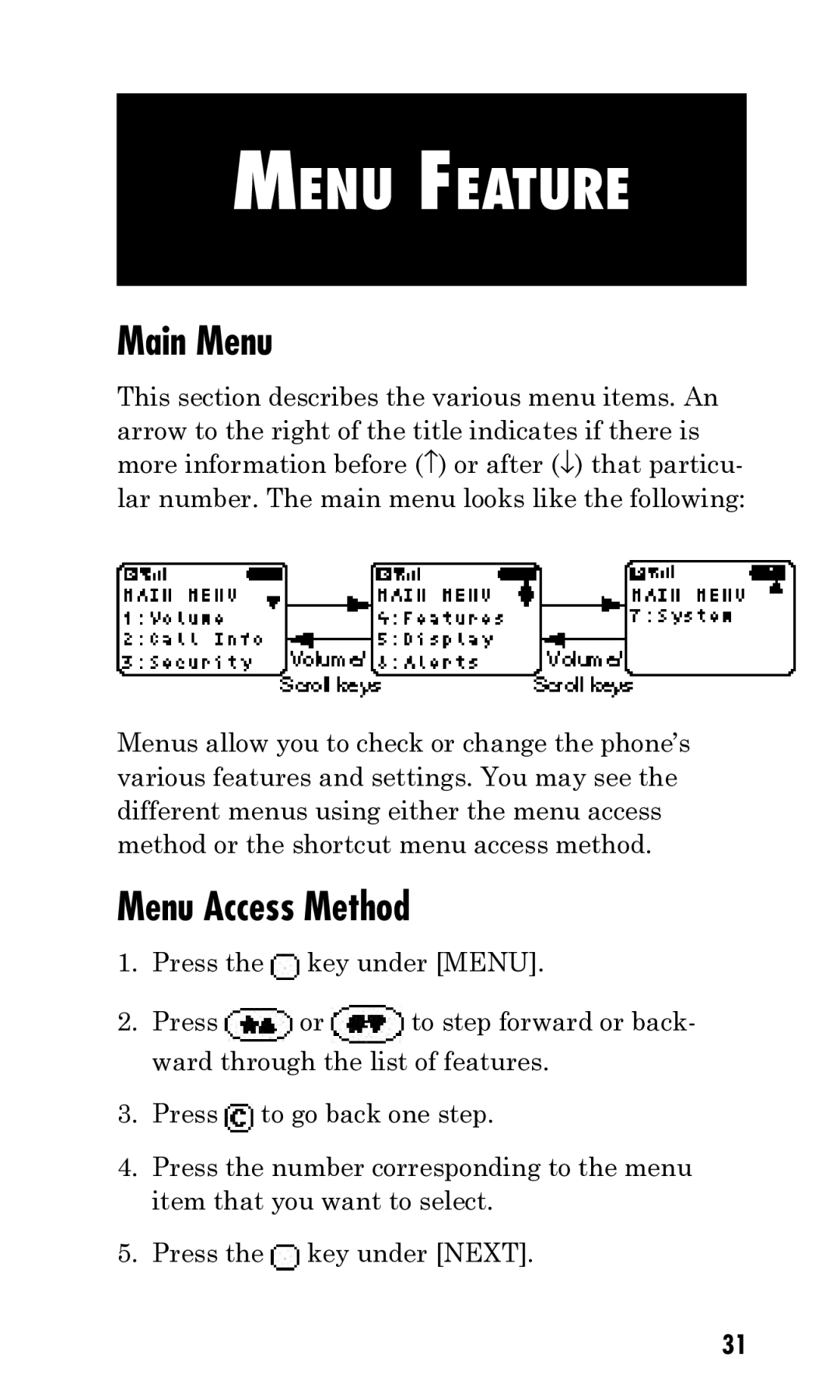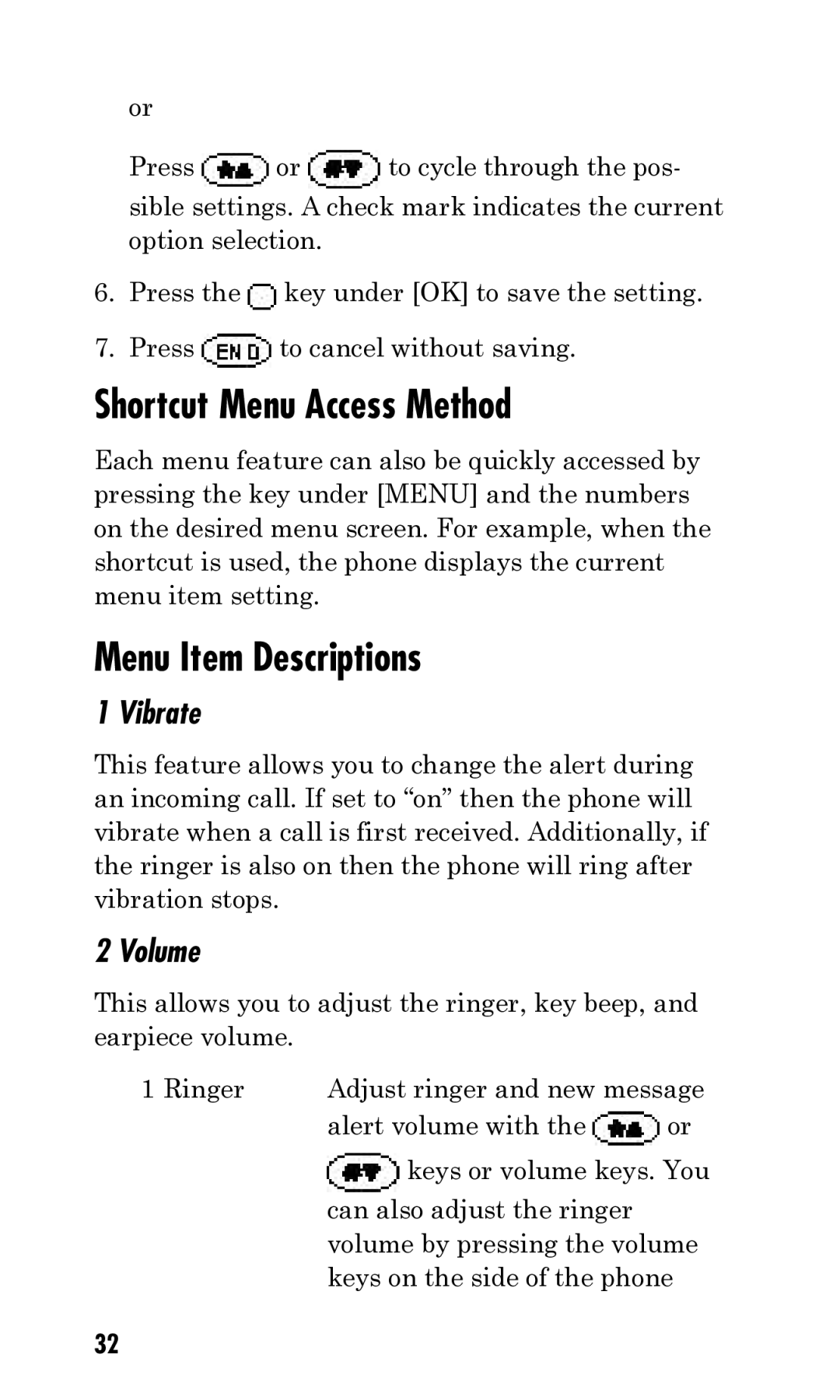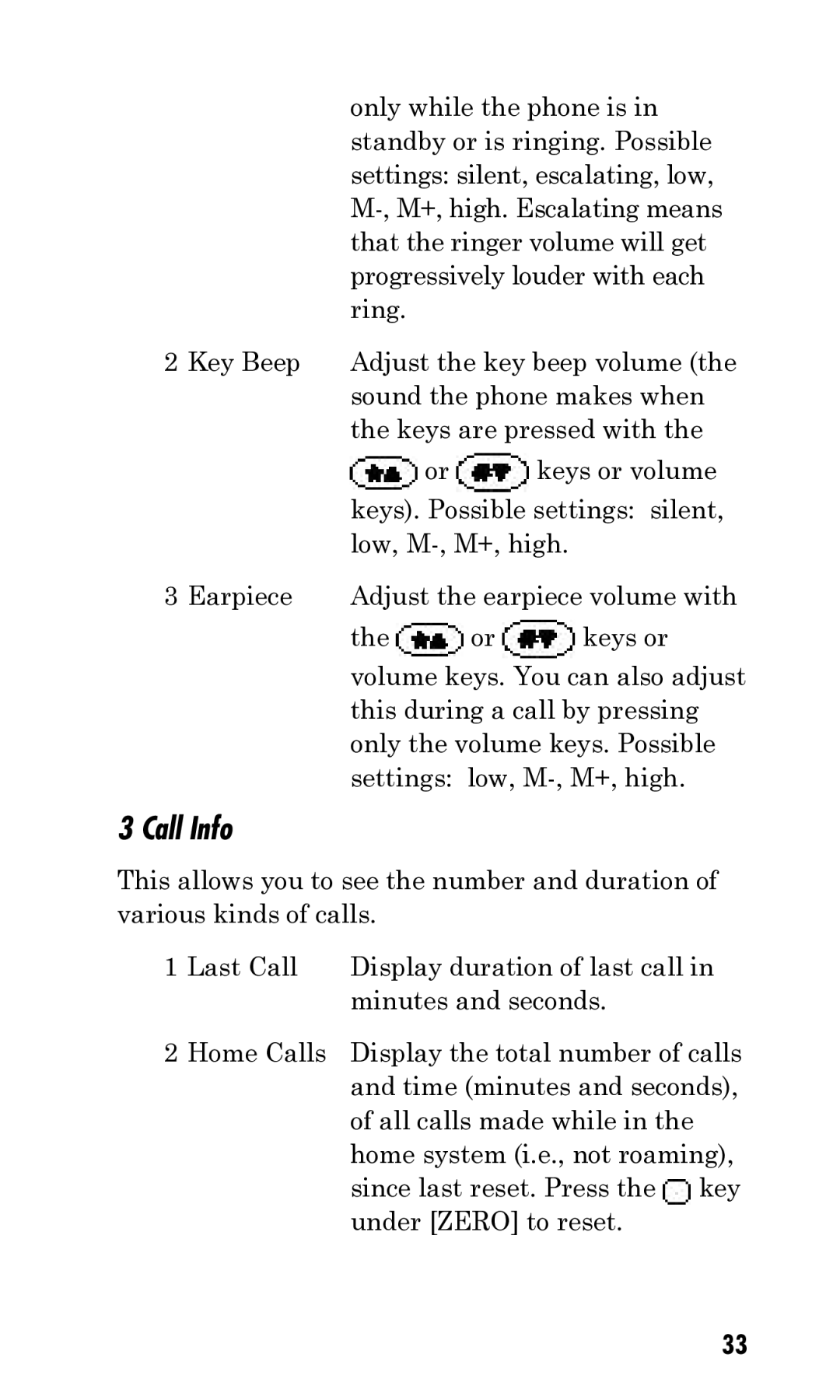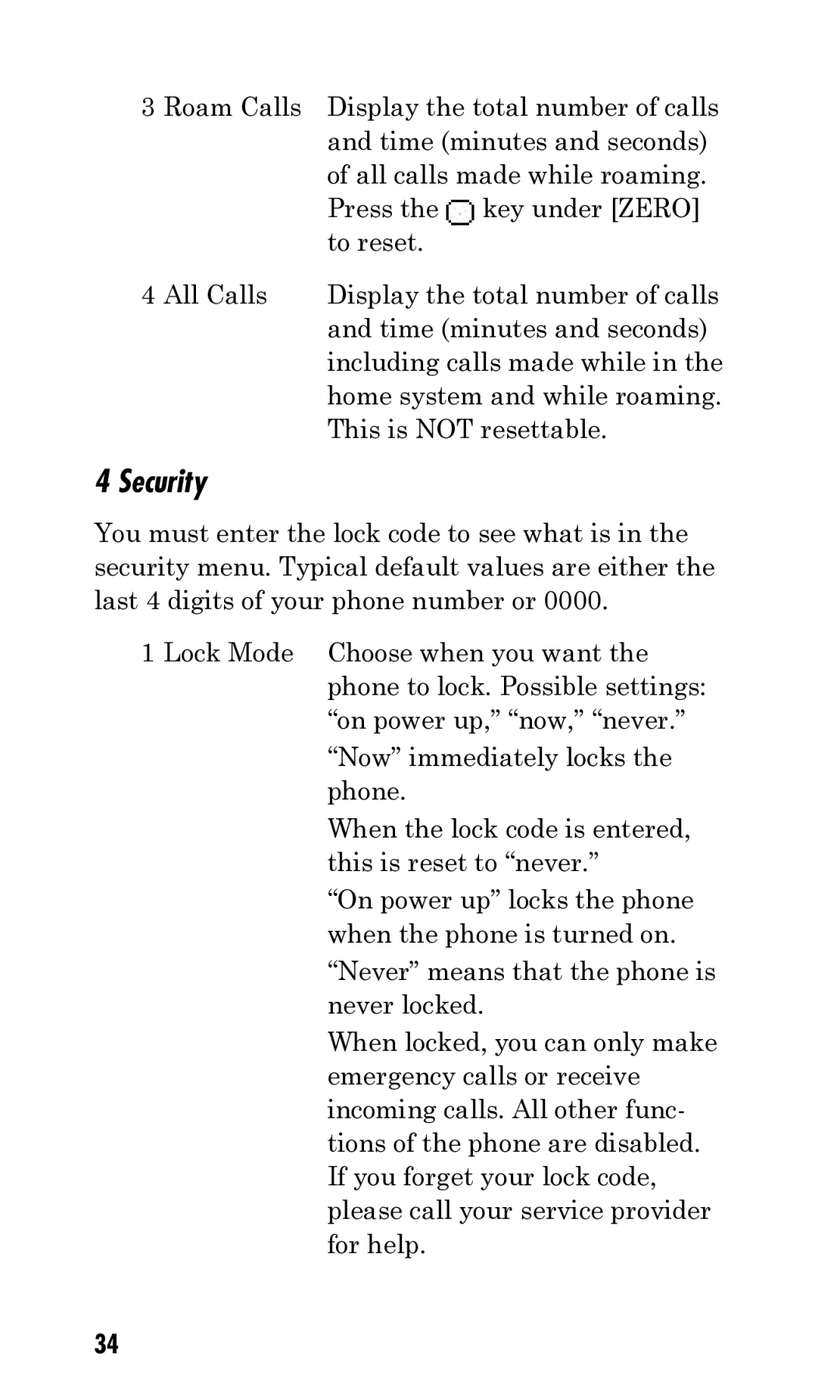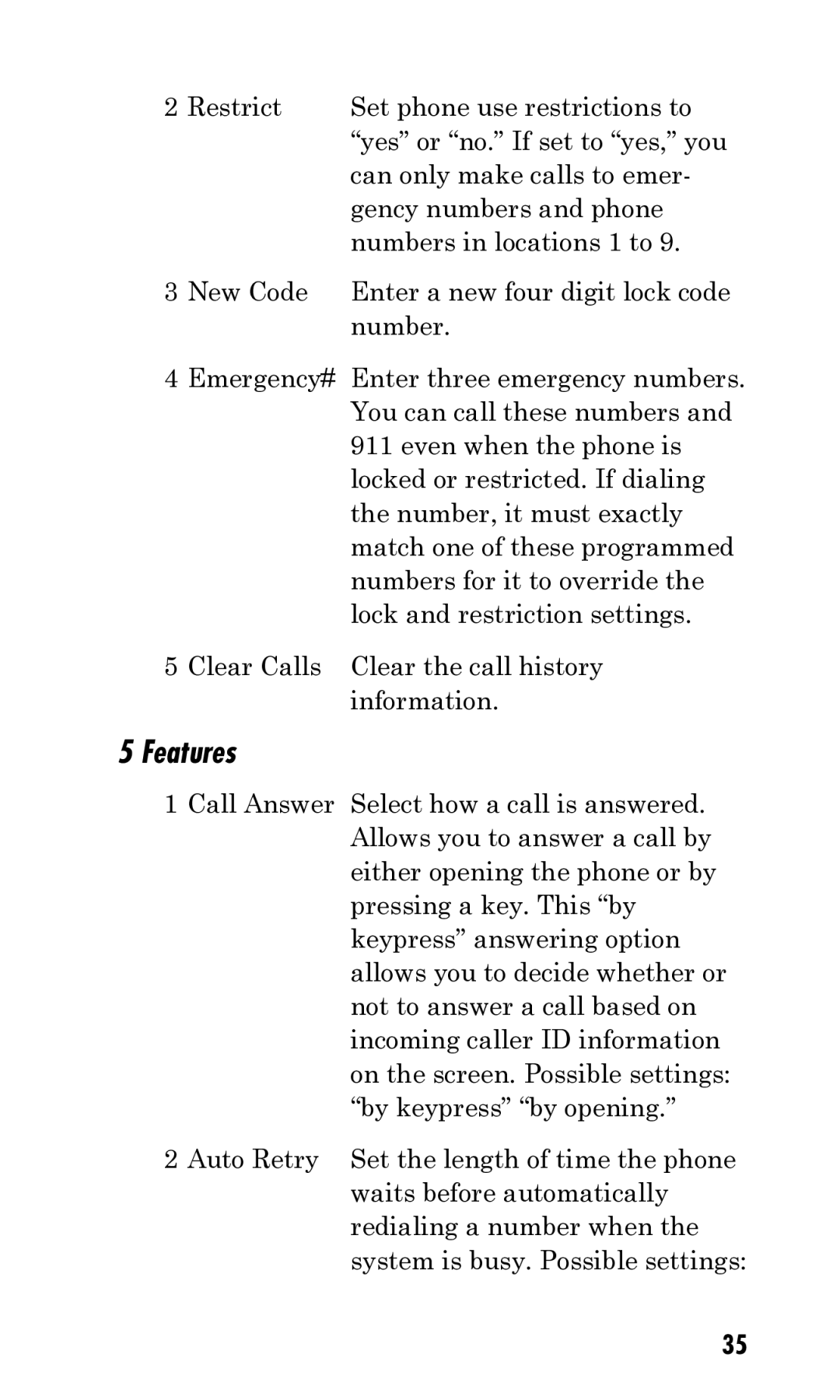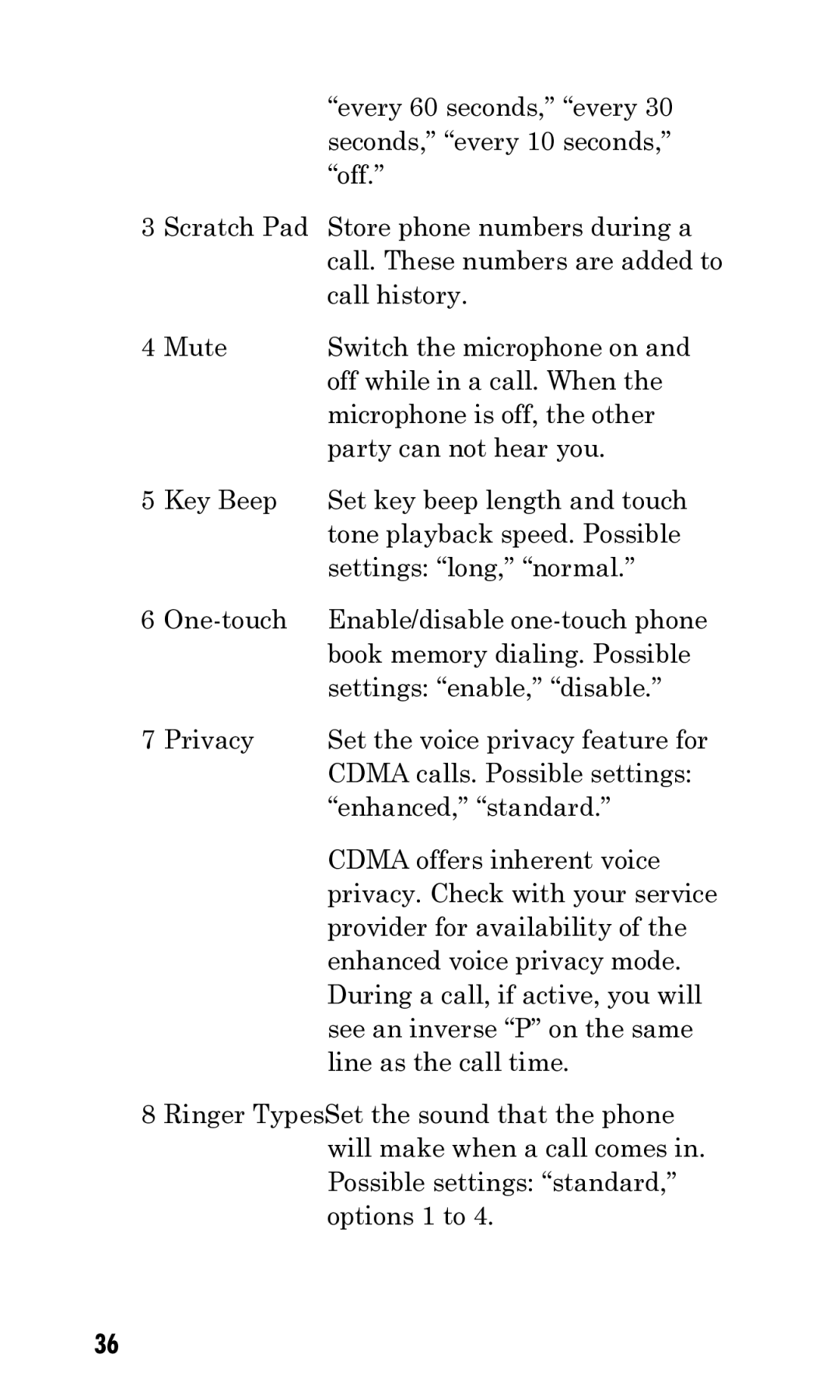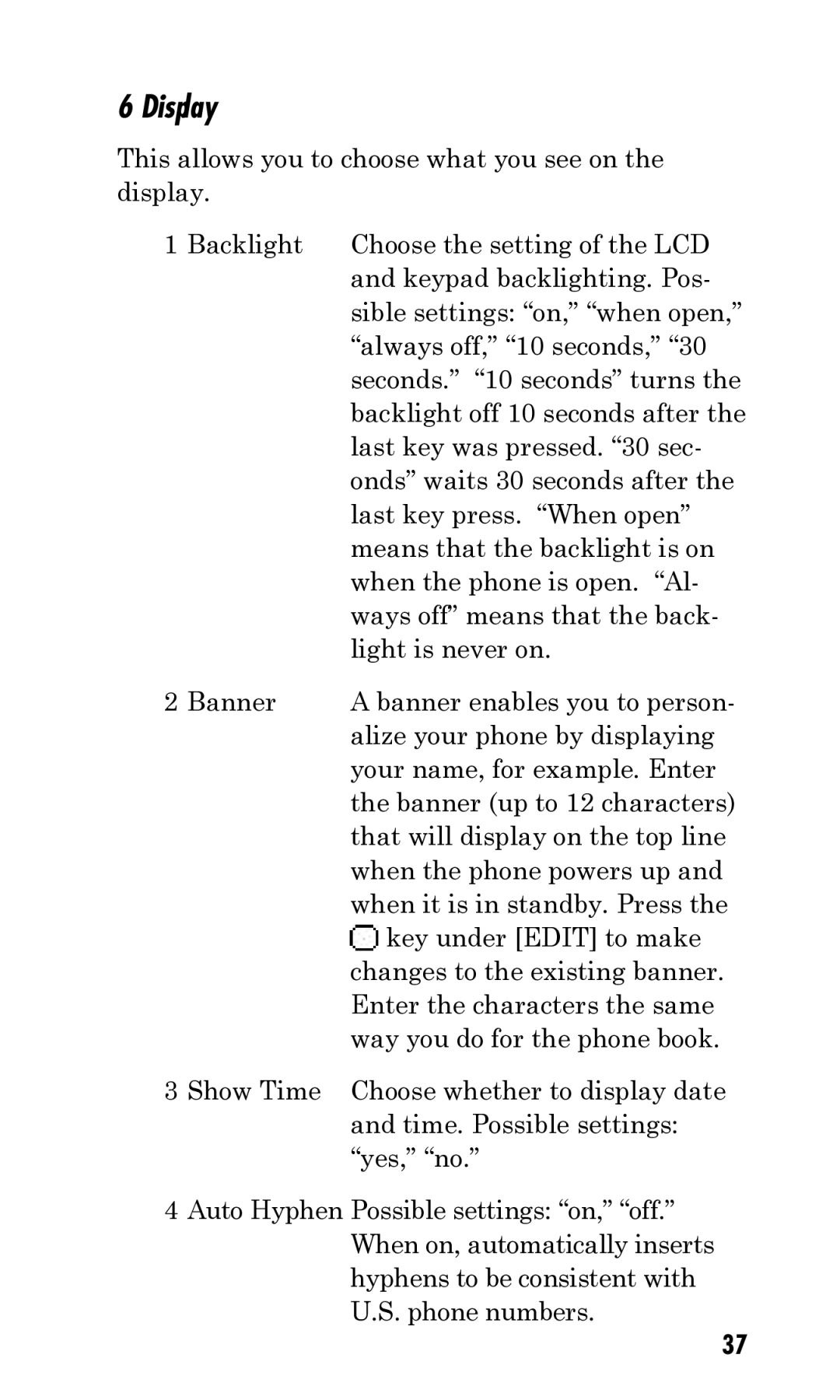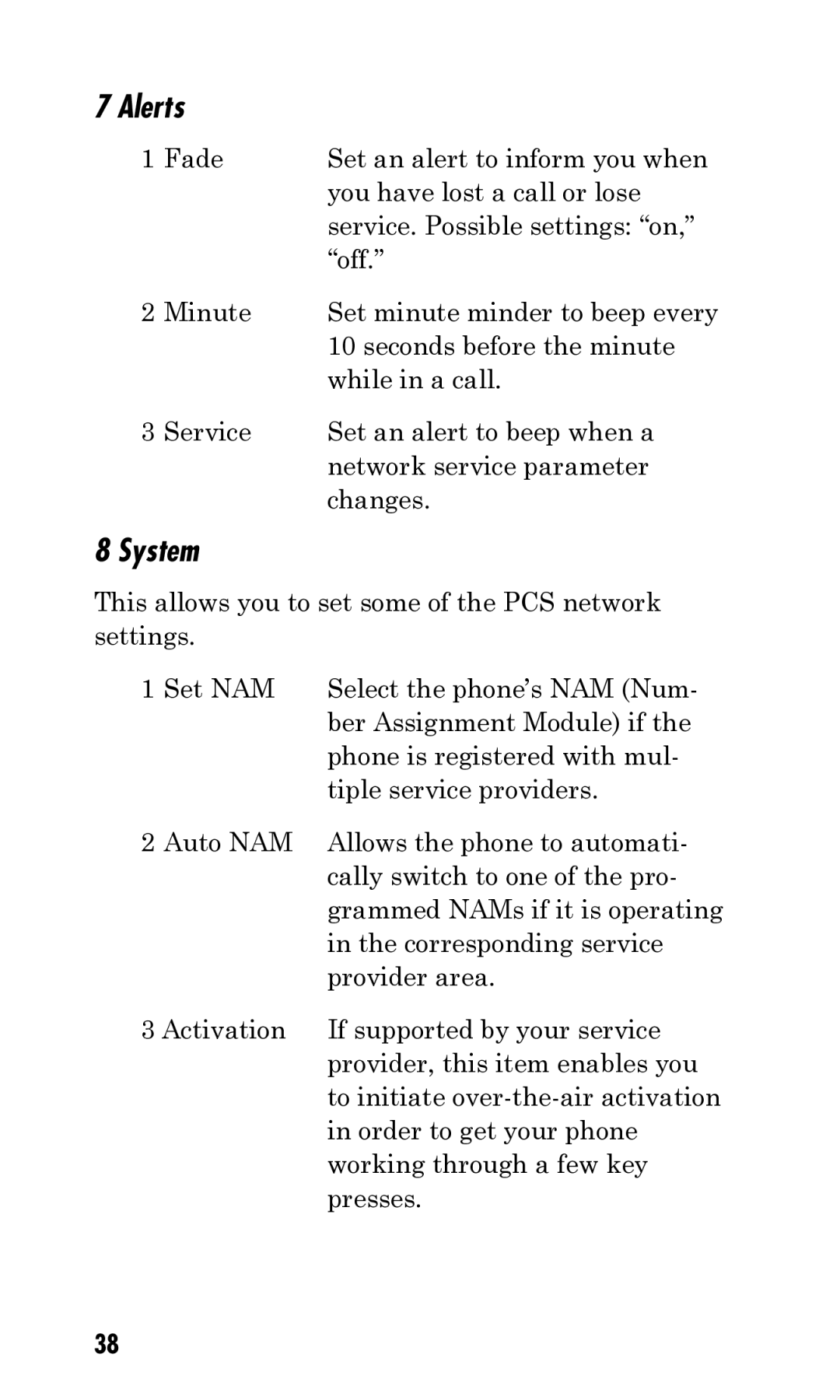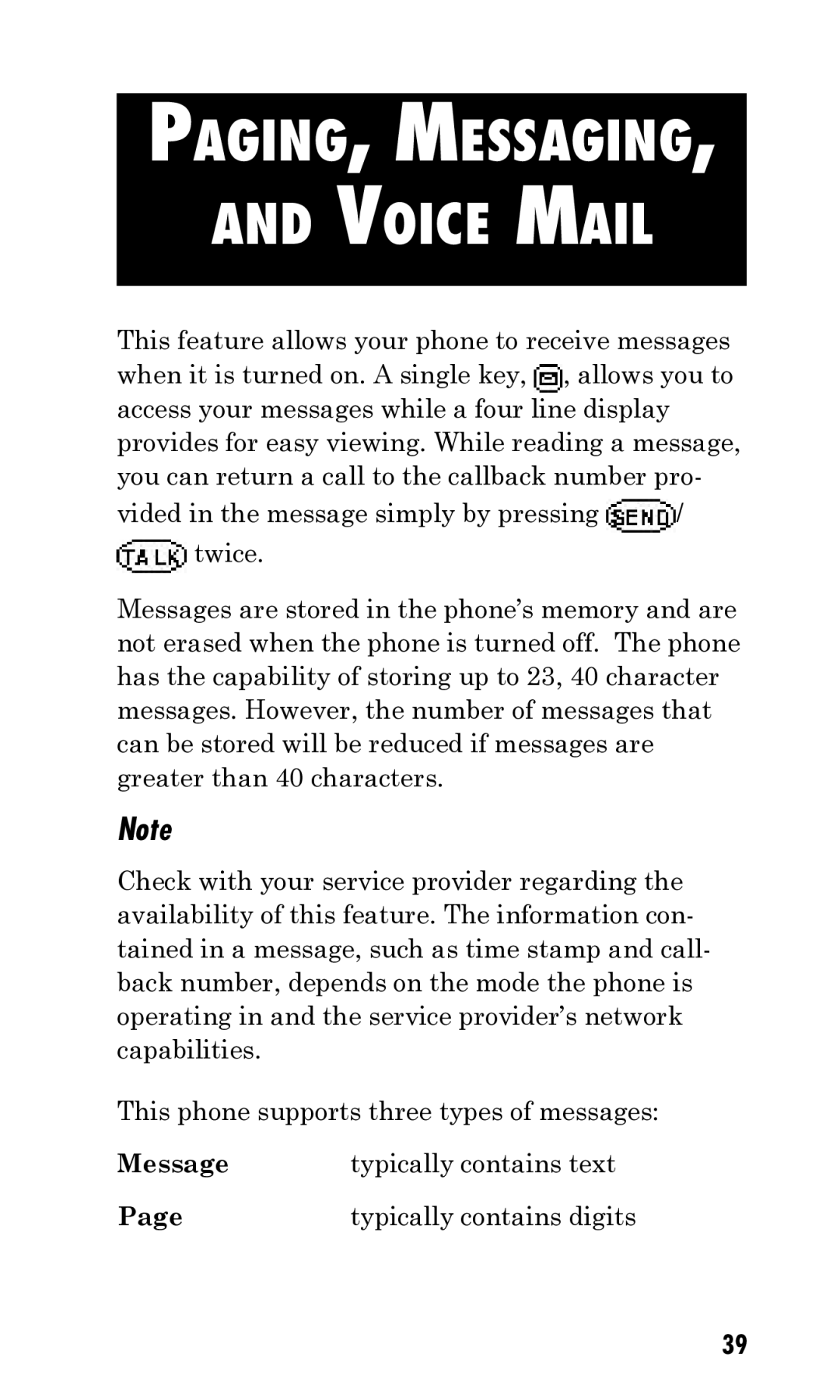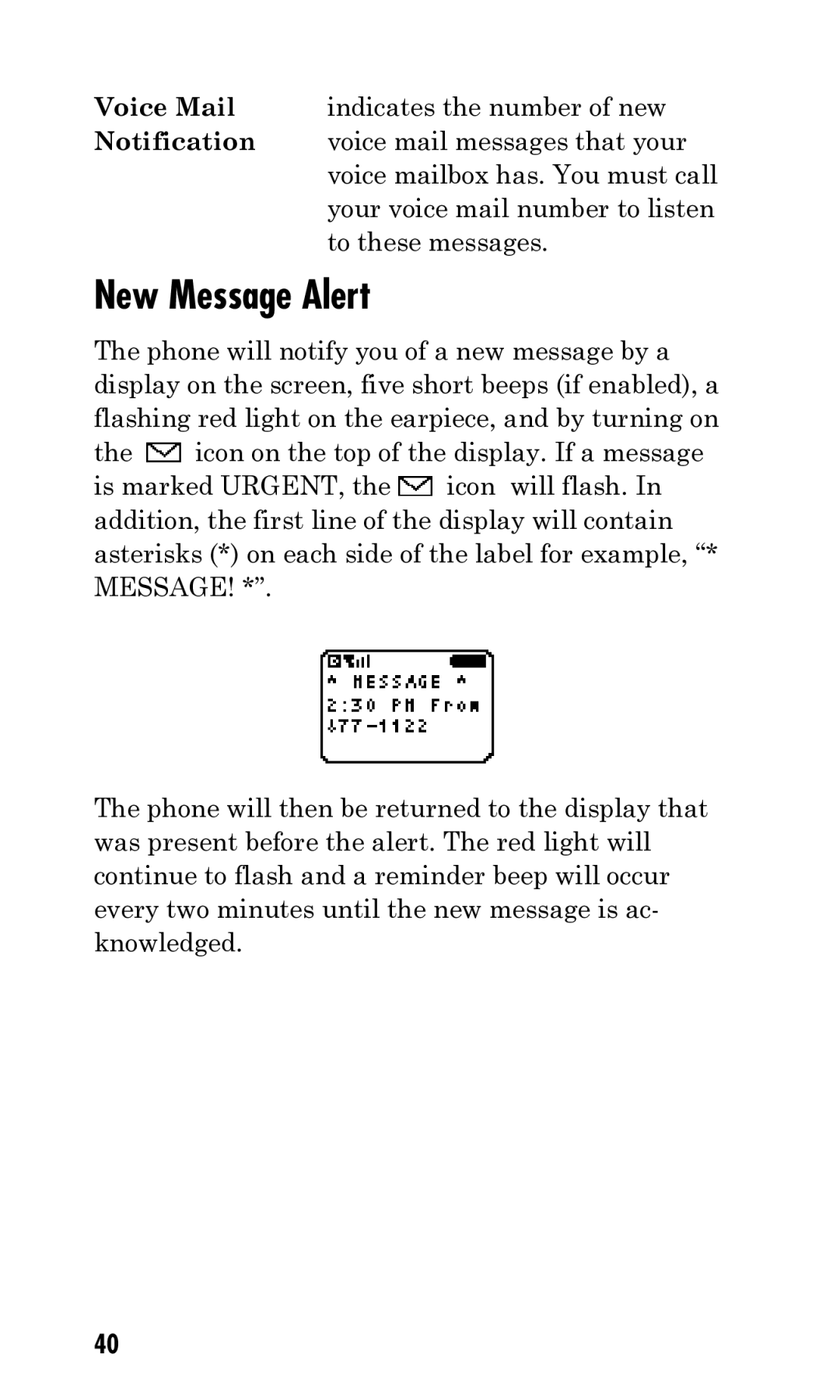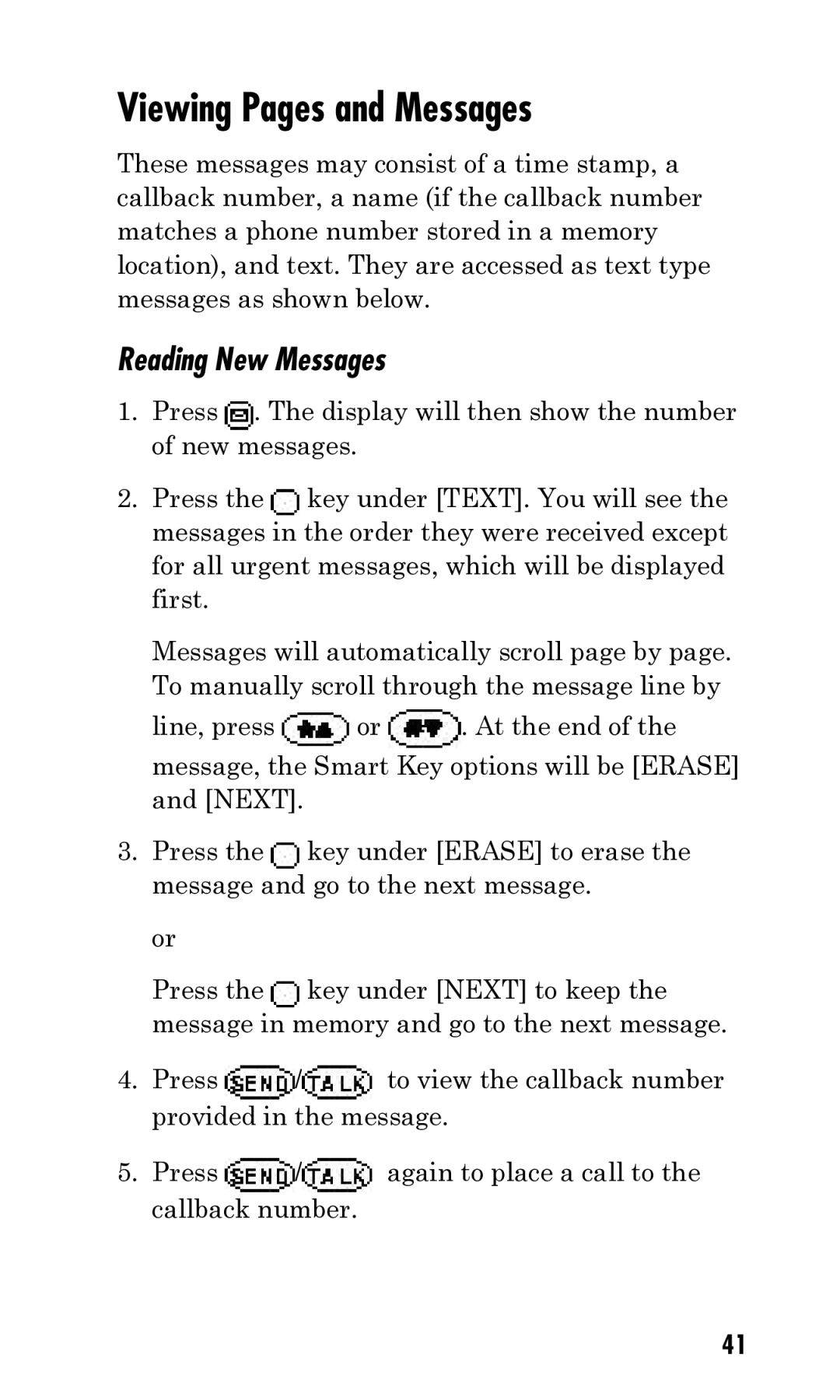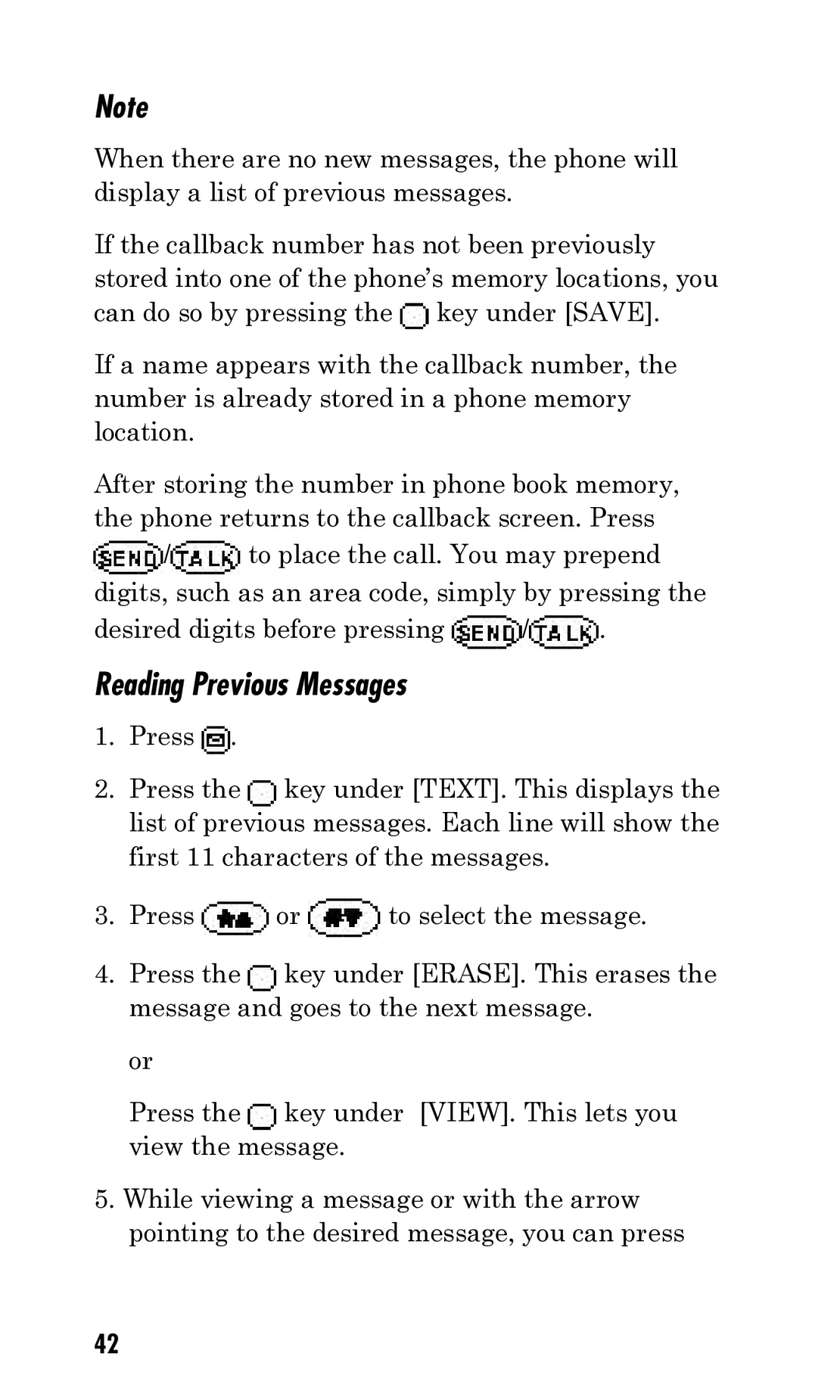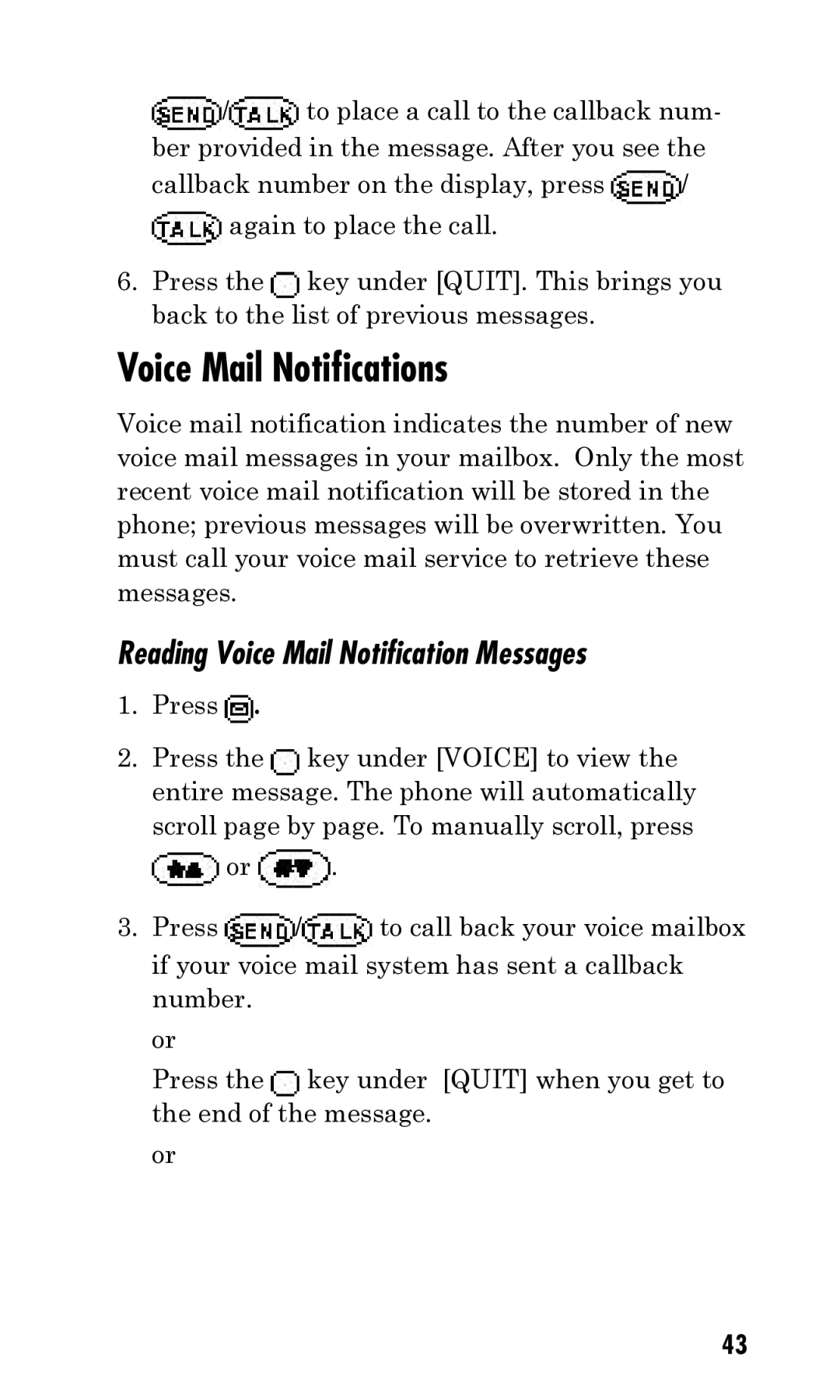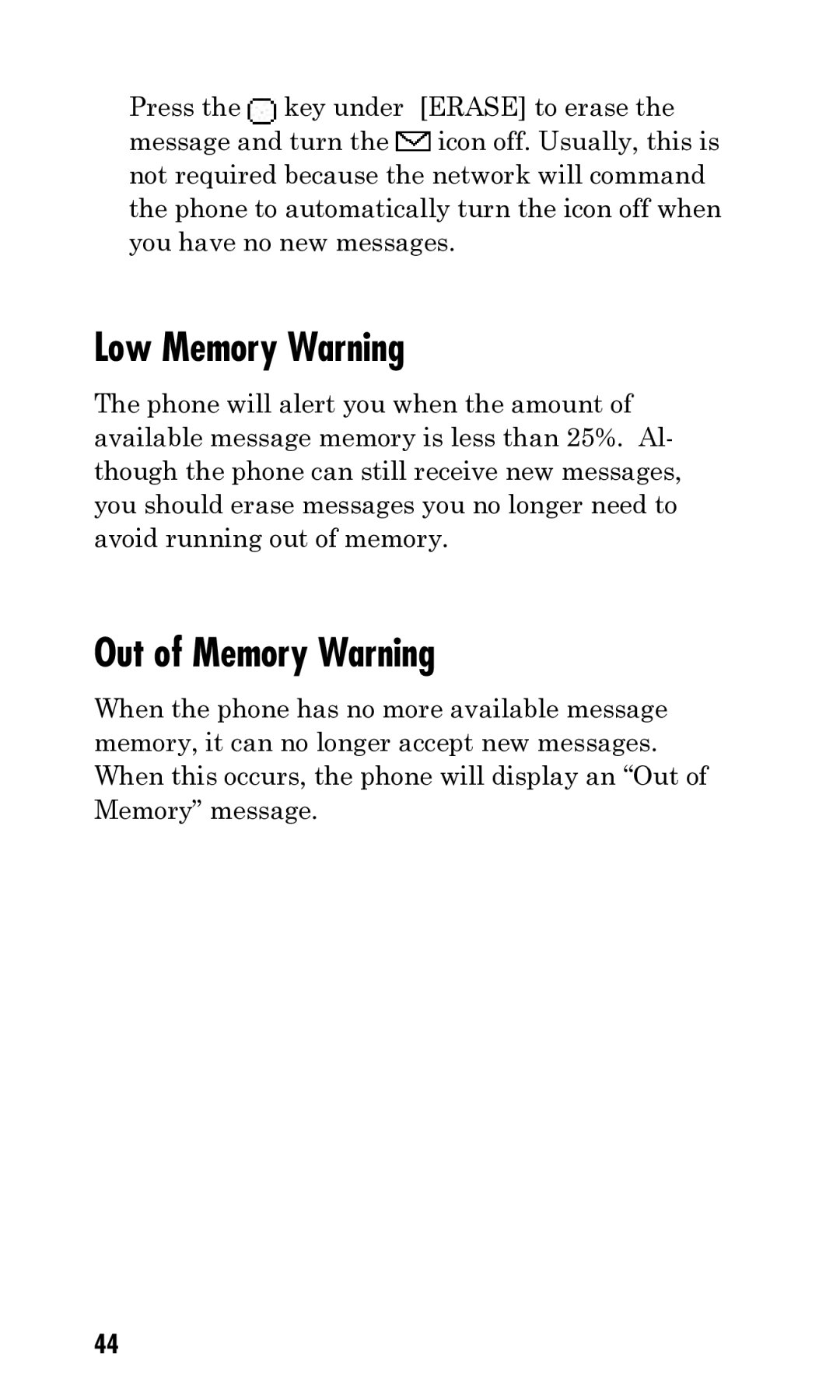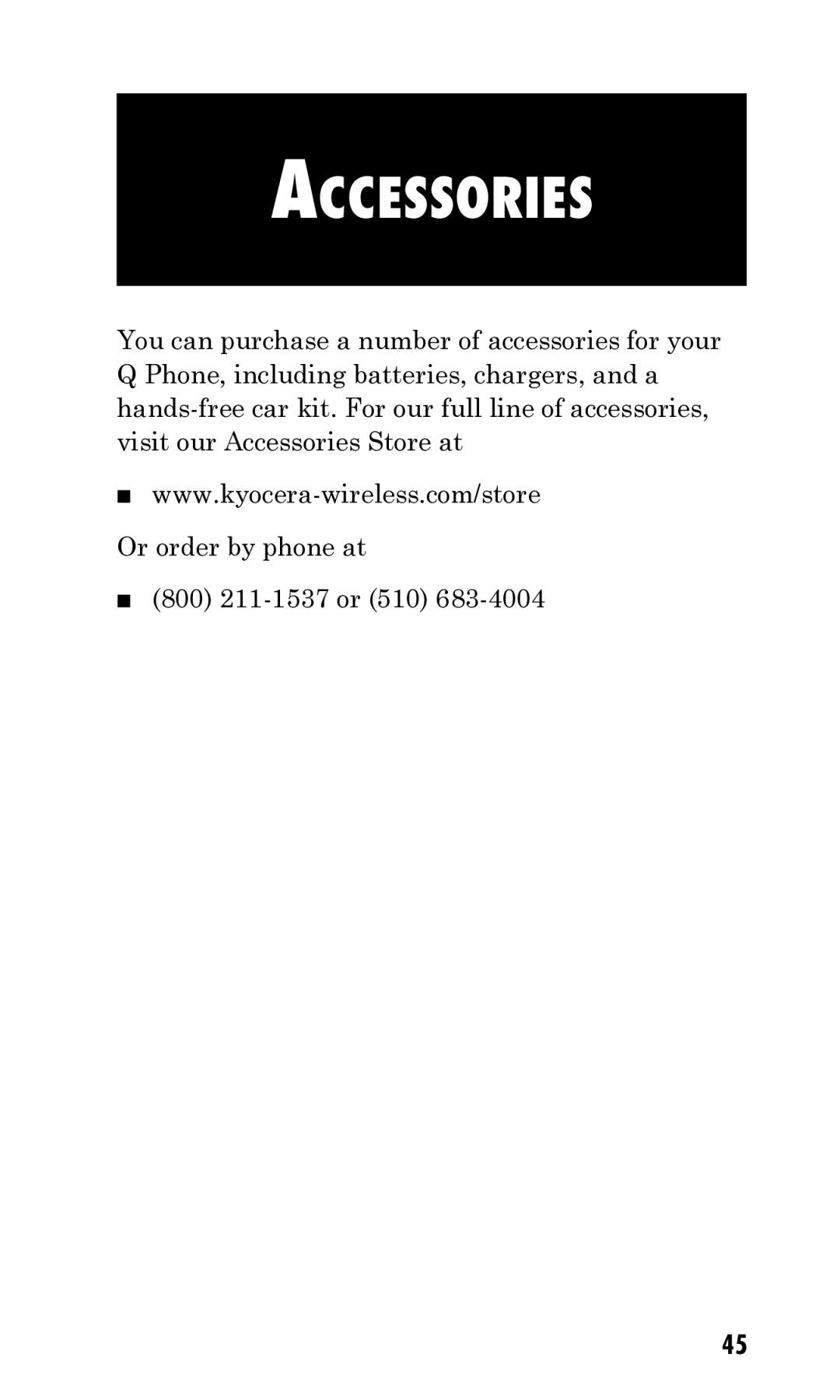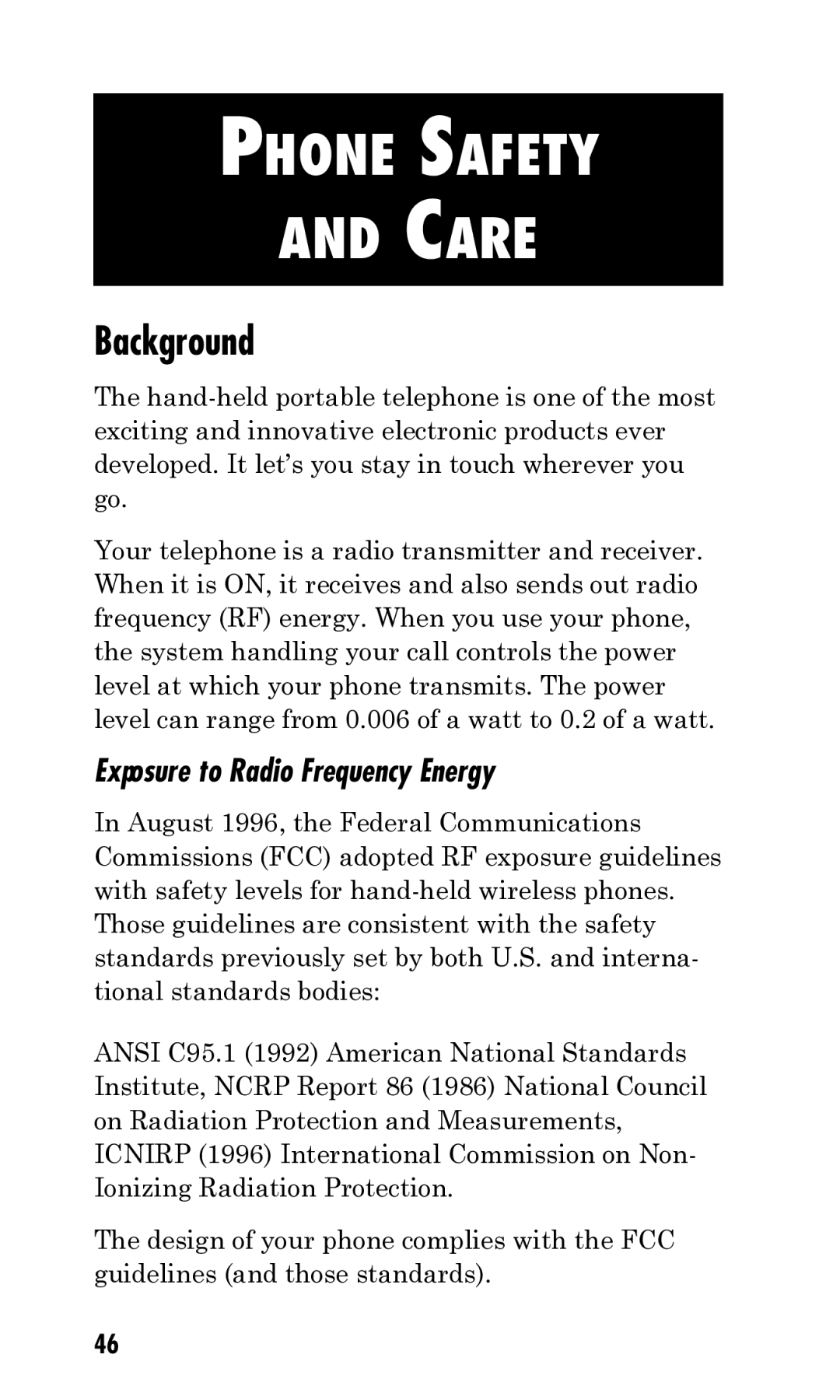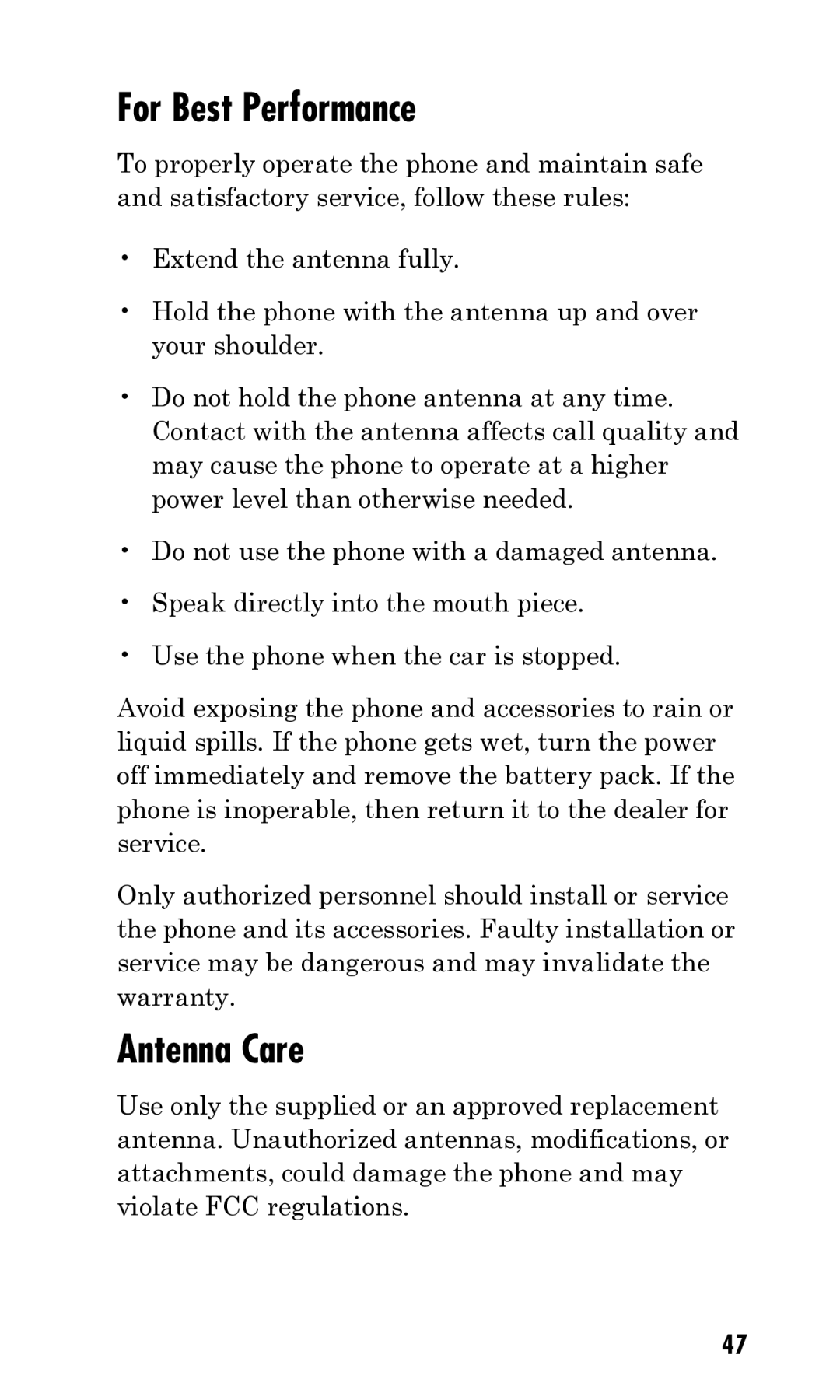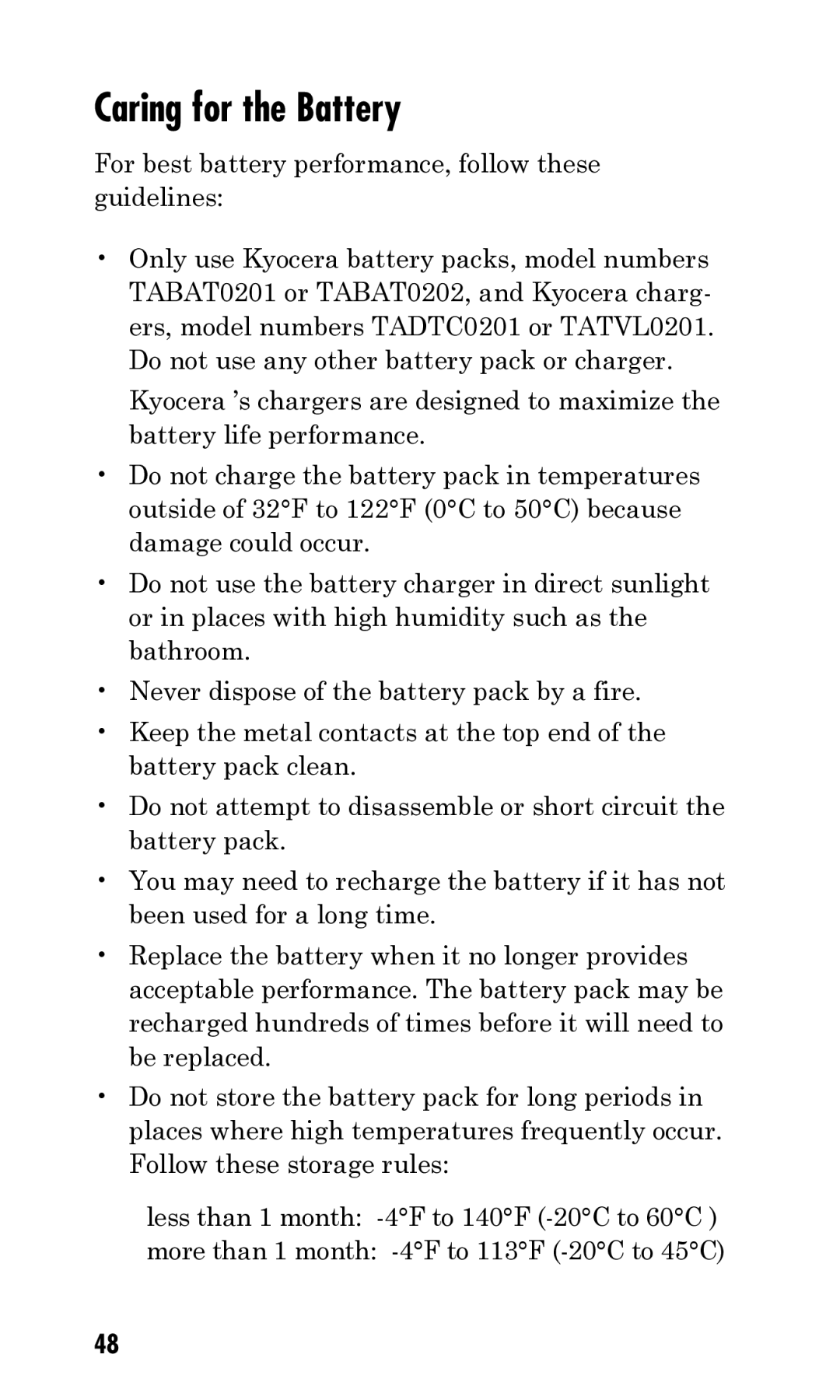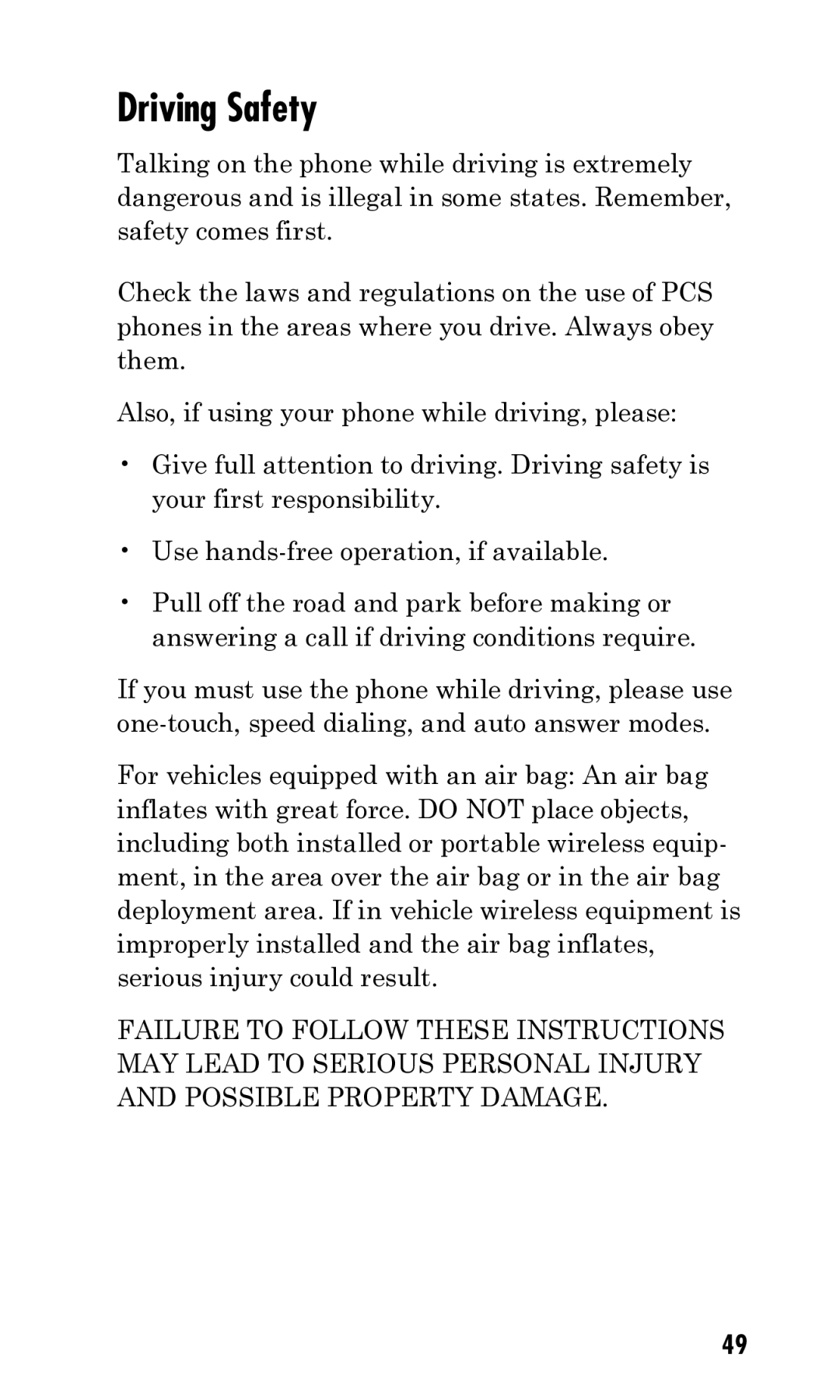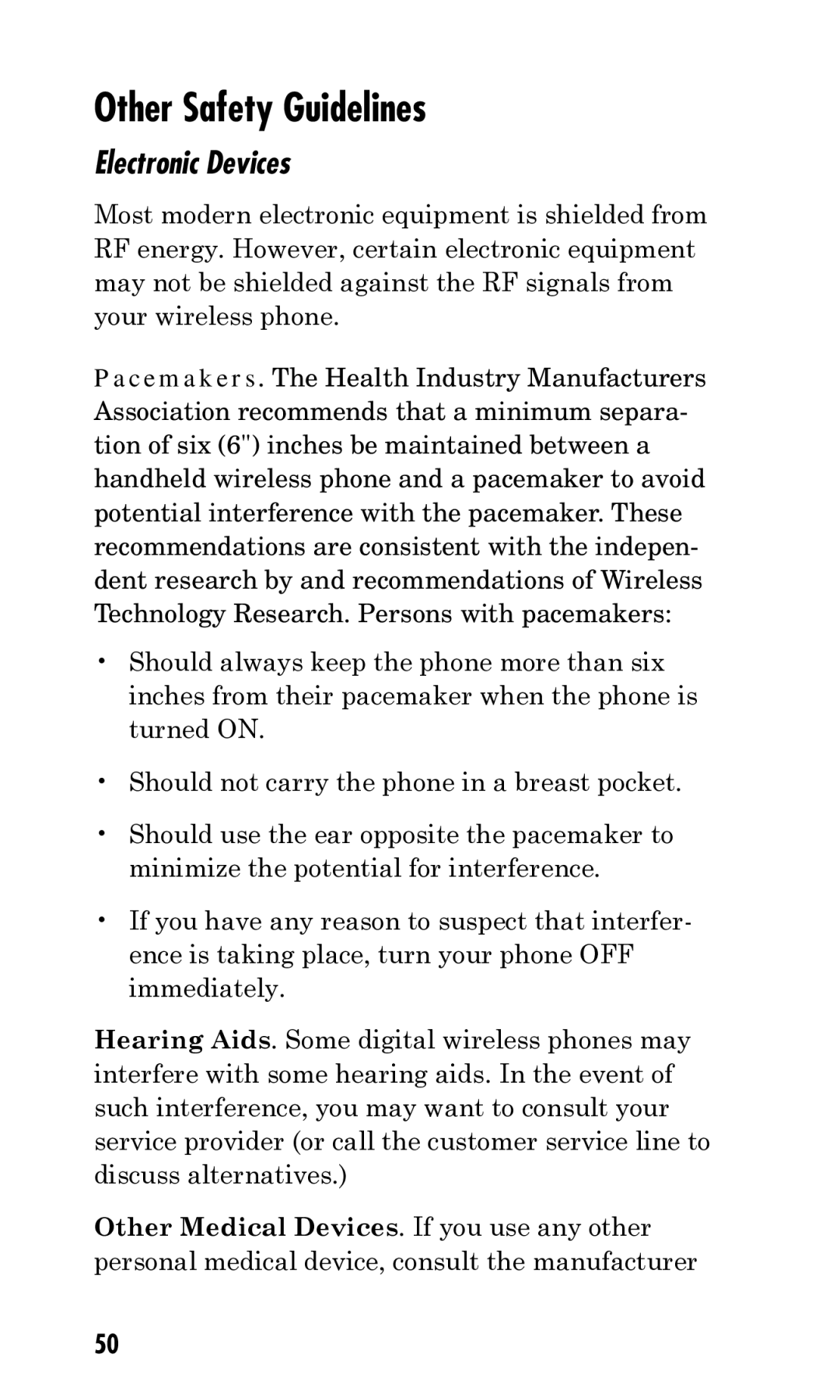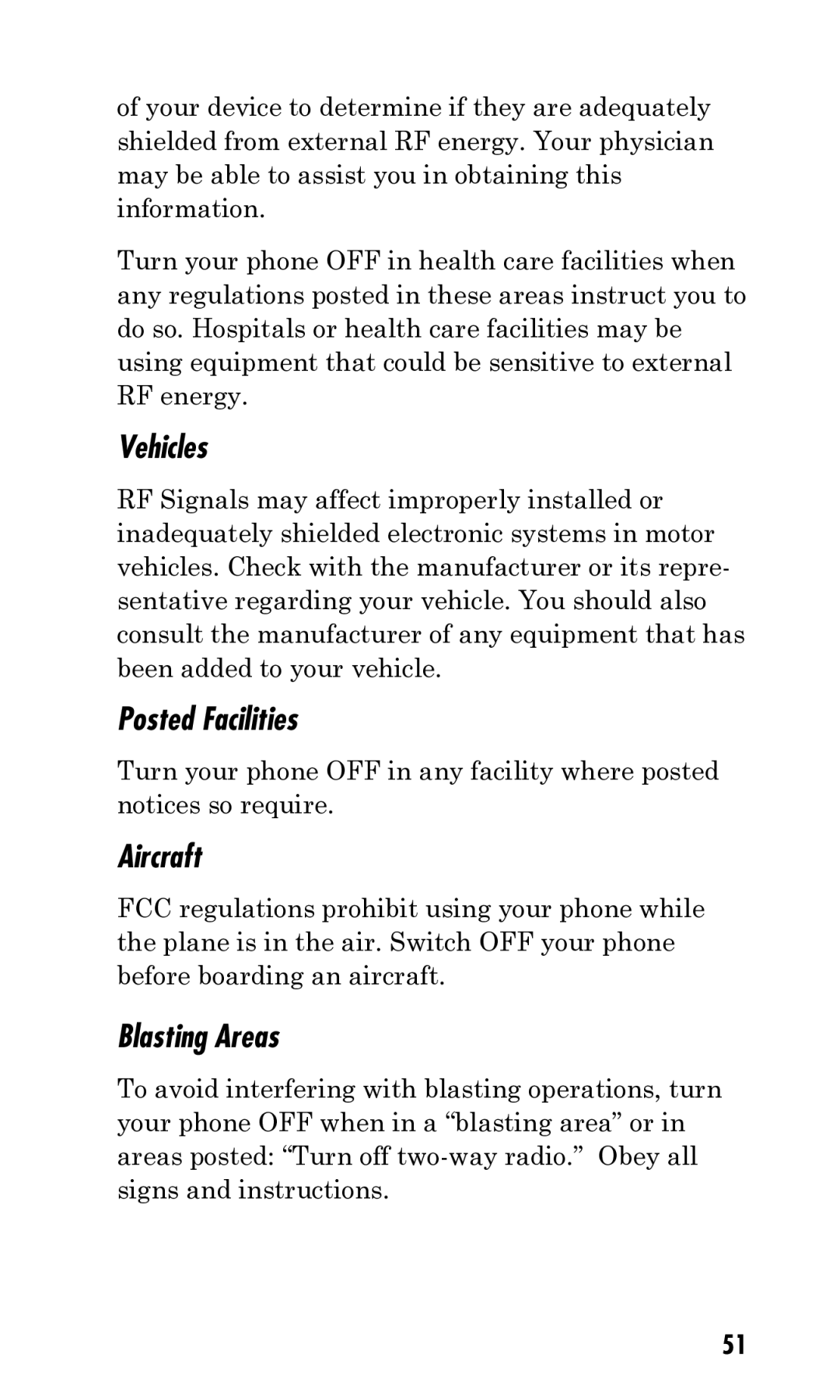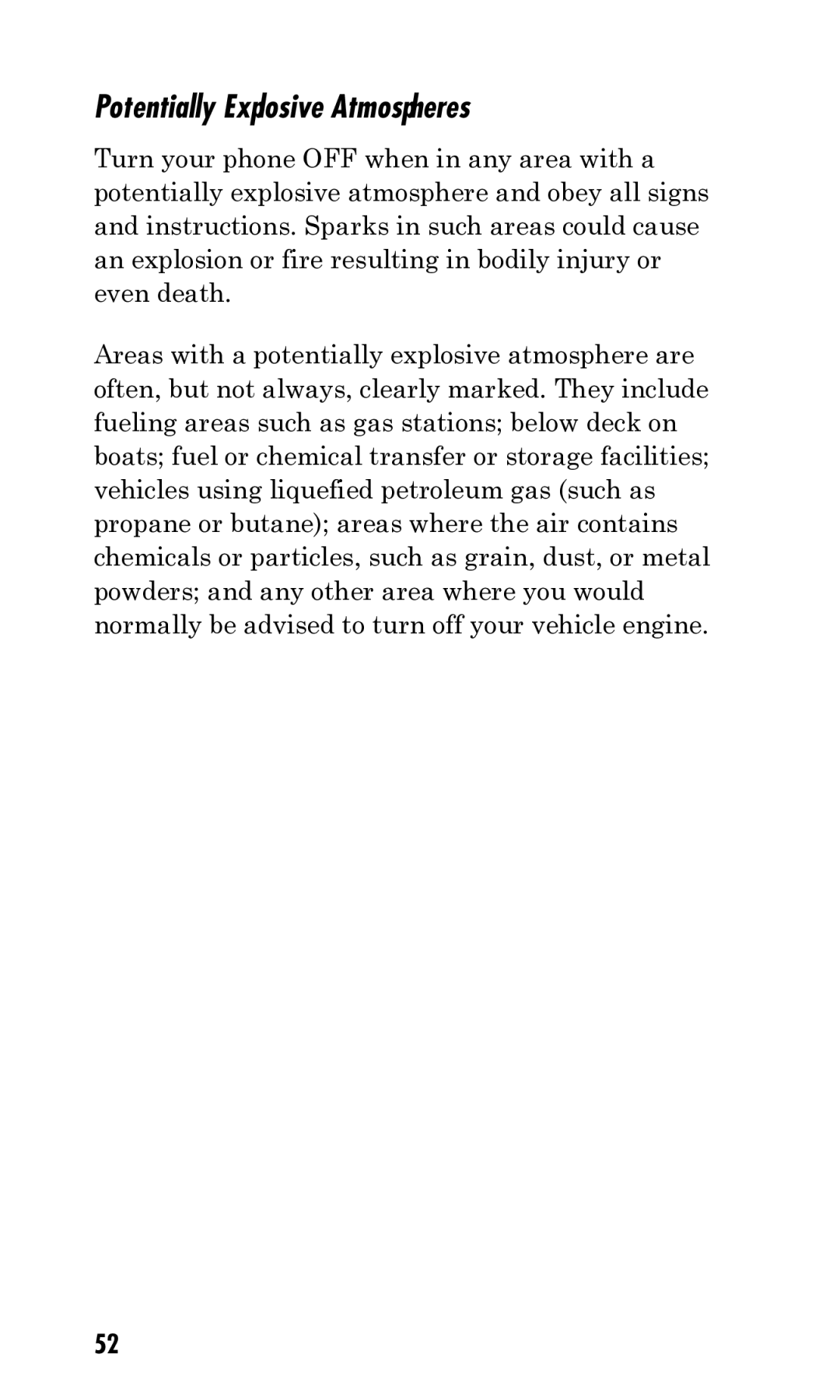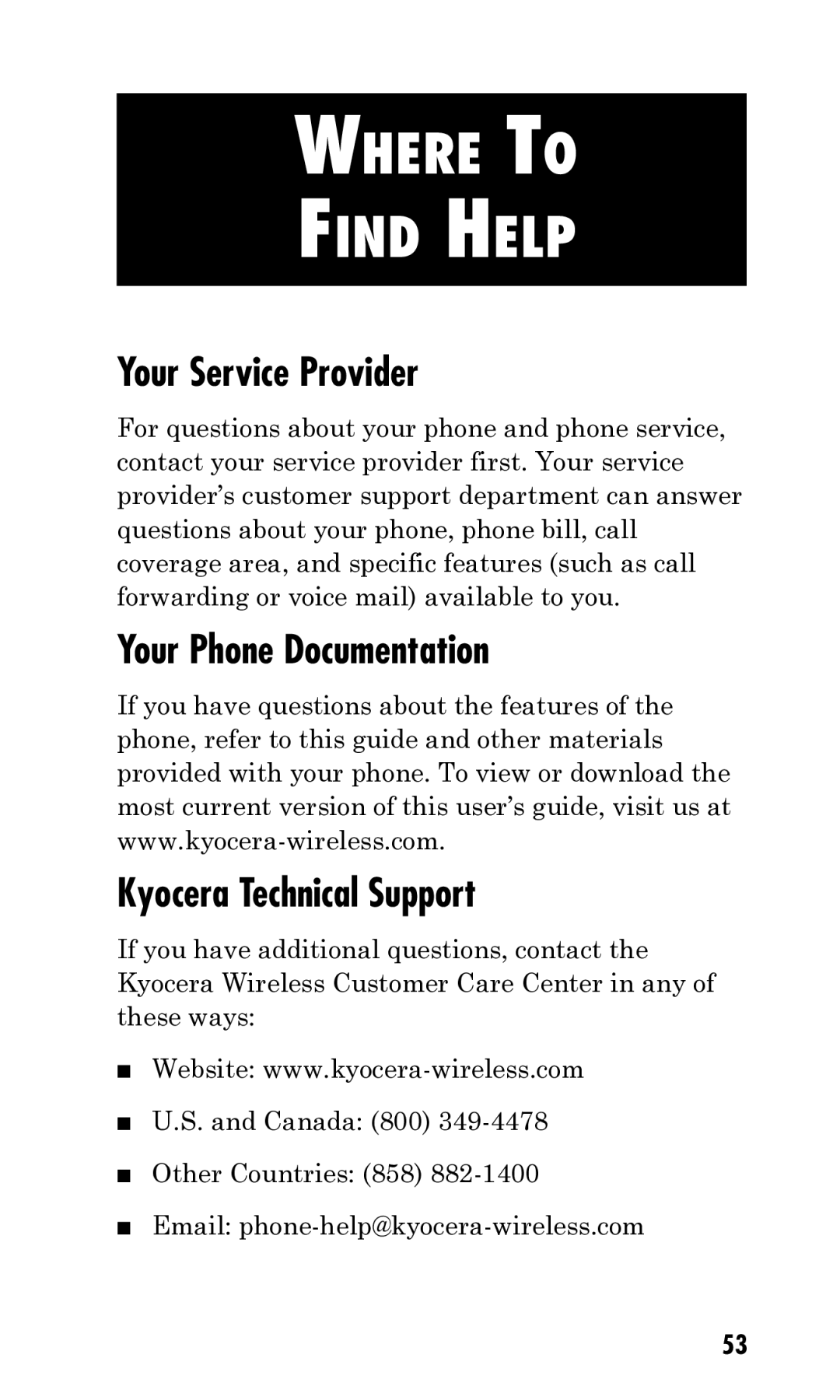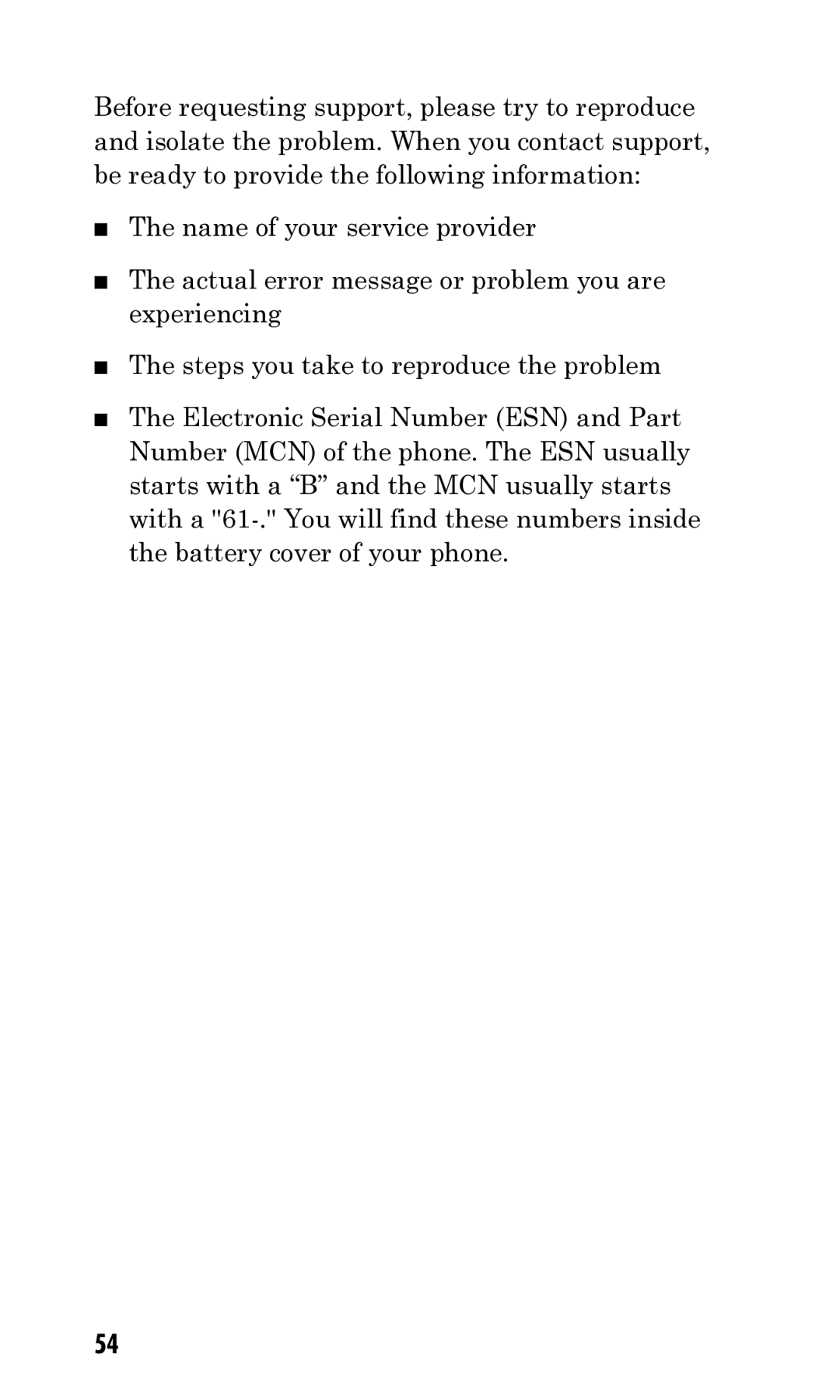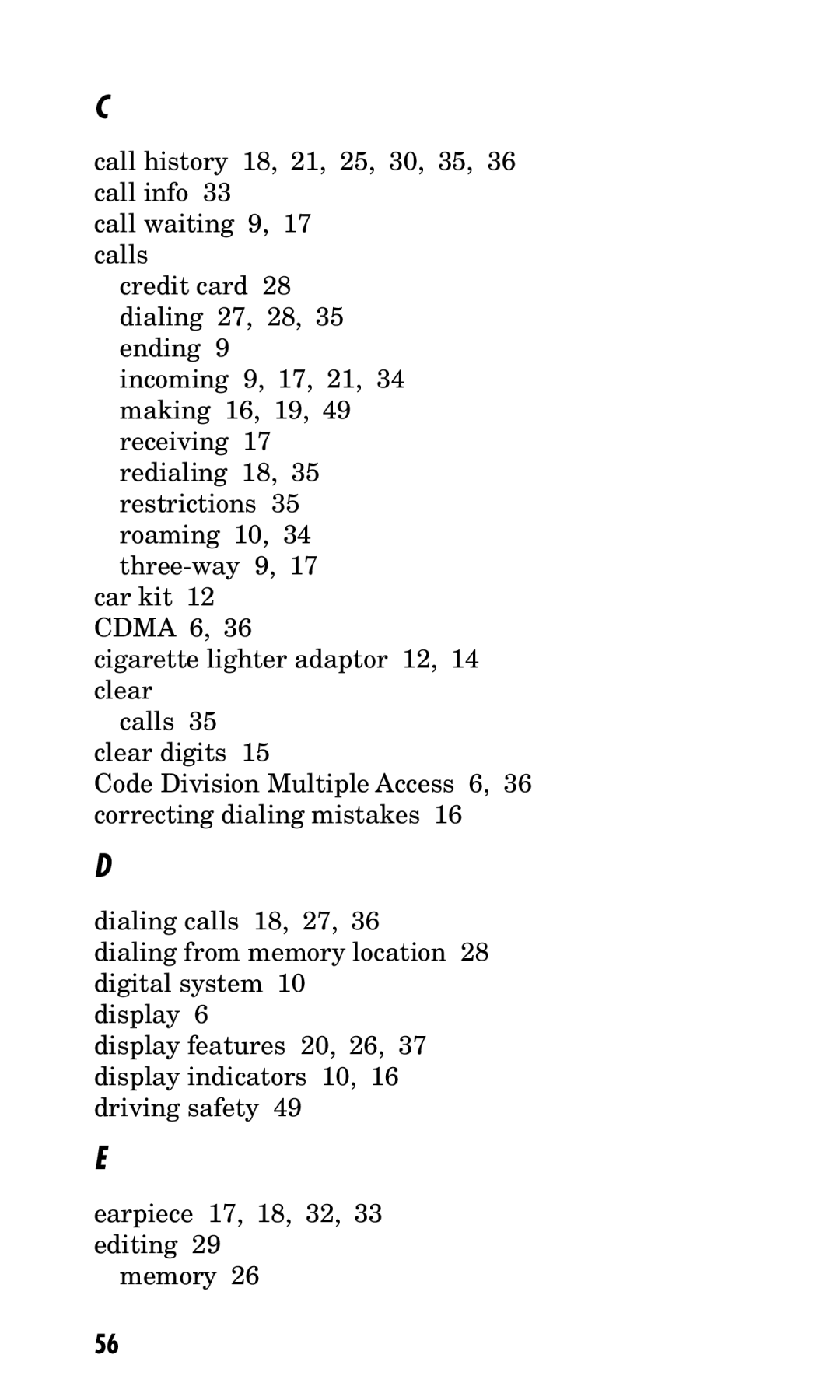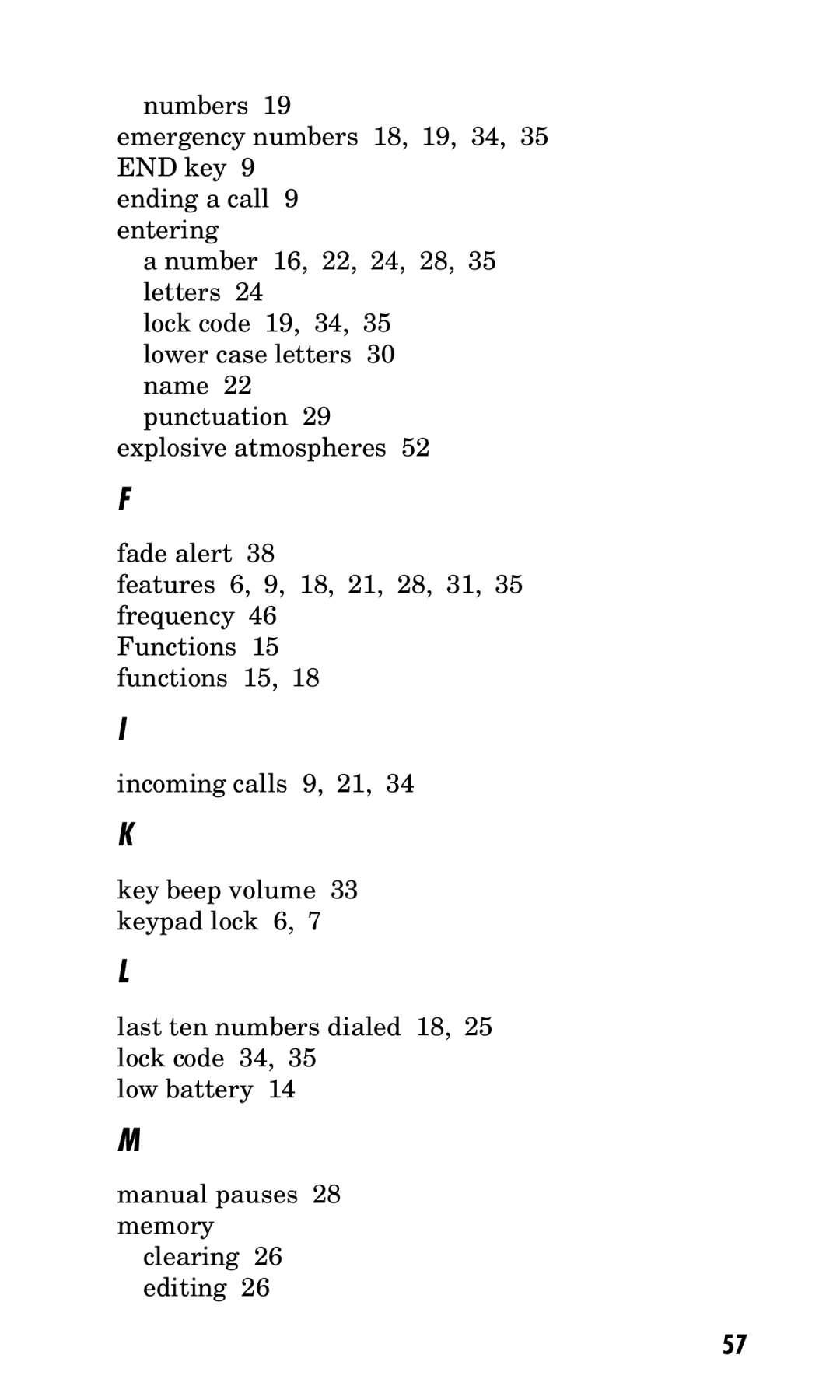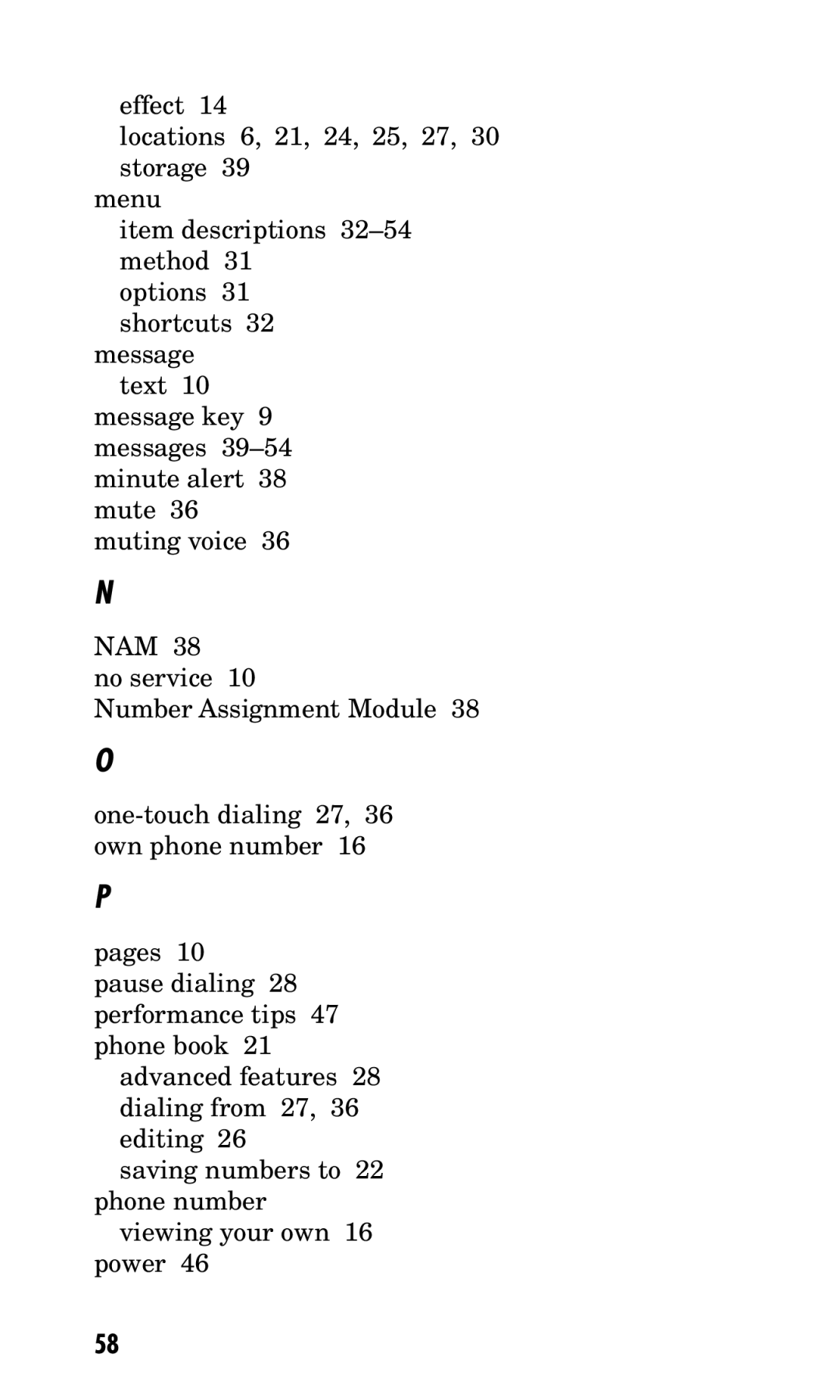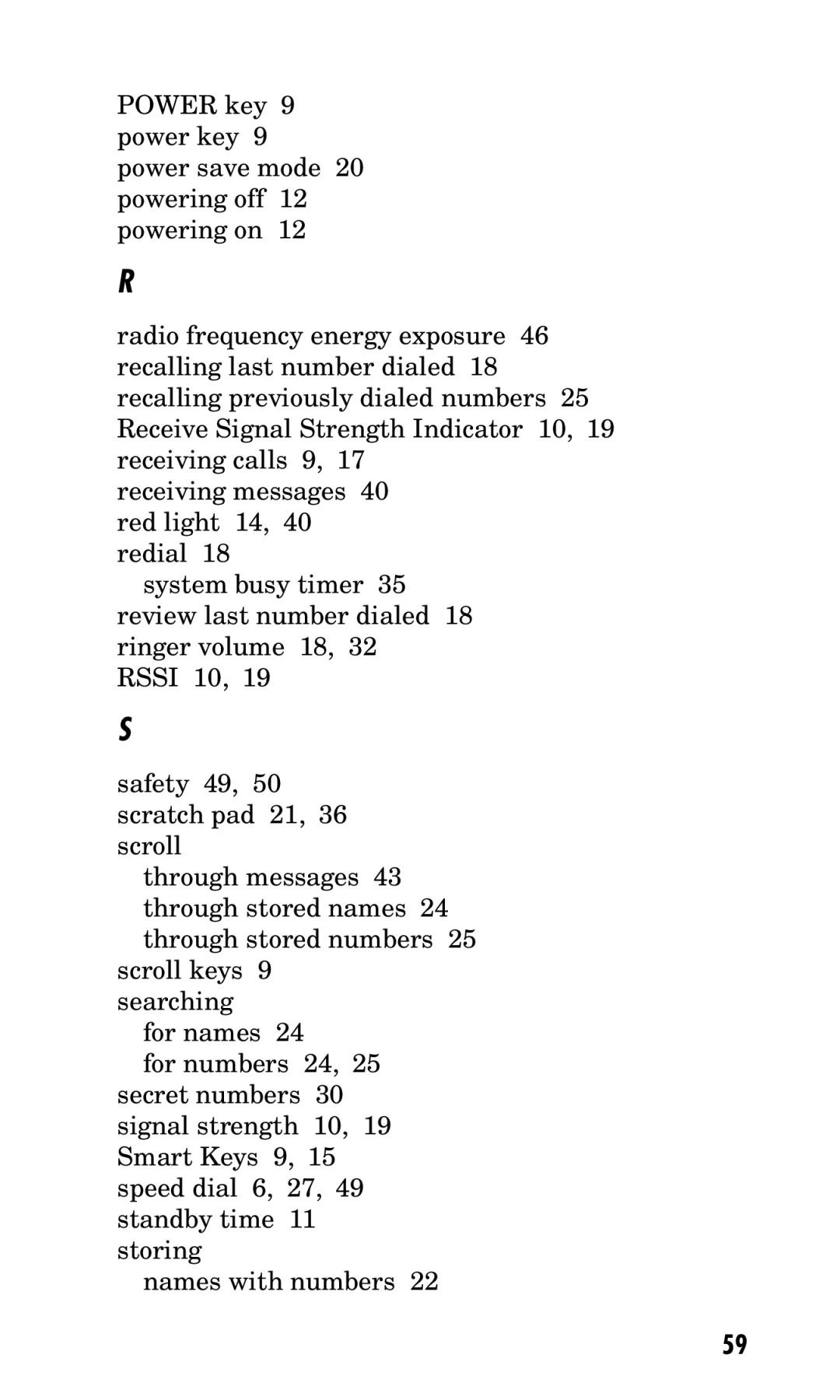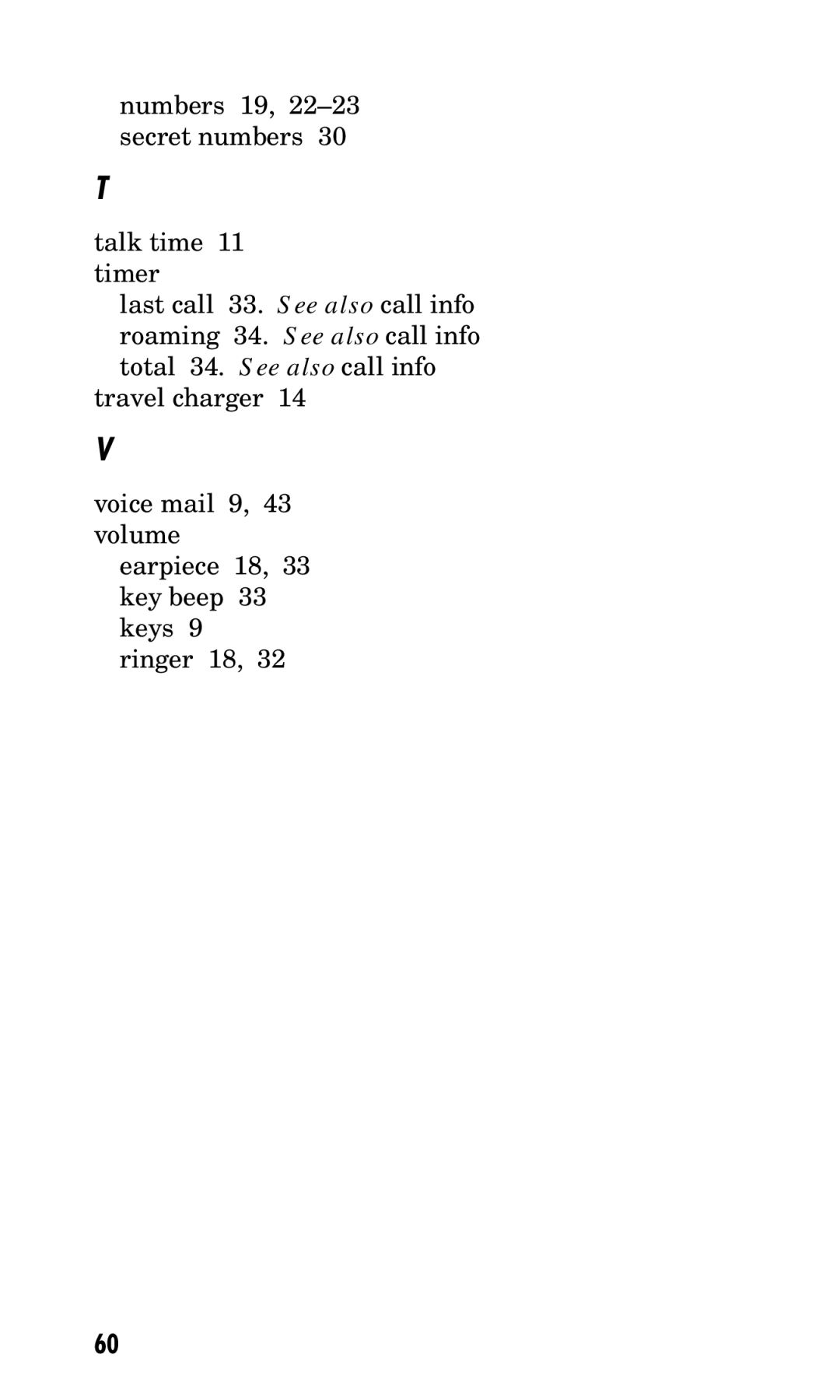6 Display
This allows you to choose what you see on the display.
1 Backlight | Choose the setting of the LCD |
| and keypad backlighting. Pos- |
| sible settings: “on,” “when open,” |
| “always off,” “10 seconds,” “30 |
| seconds.” “10 seconds” turns the |
| backlight off 10 seconds after the |
| last key was pressed. “30 sec- |
| onds” waits 30 seconds after the |
| last key press. “When open” |
| means that the backlight is on |
| when the phone is open. “Al- |
| ways off” means that the back- |
| light is never on. |
2 Banner | A banner enables you to person- |
| alize your phone by displaying |
| your name, for example. Enter |
| the banner (up to 12 characters) |
| that will display on the top line |
| when the phone powers up and |
| when it is in standby. Press the |
| key under [EDIT] to make |
| changes to the existing banner. |
| Enter the characters the same |
| way you do for the phone book. |
3 Show Time | Choose whether to display date |
| and time. Possible settings: |
| “yes,” “no.” |
4Auto Hyphen Possible settings: “on,” “off.” When on, automatically inserts hyphens to be consistent with U.S. phone numbers.
37