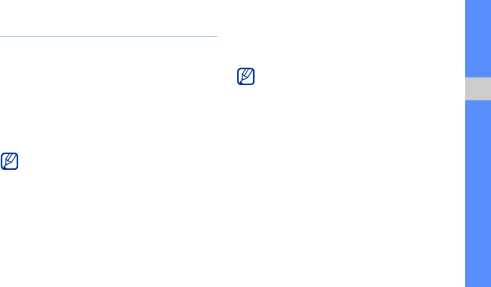
Use advanced phonebook functions
Learn to create namecards, set favorite numbers, and create groups of contacts.
Create a namecard
1.In Menu mode, select Phonebook → More → My namecard.
2.Enter your personal details.
3.Select Save.
You can send your namecard by attaching it to a message or email or transferring it via the Bluetooth wireless feature or ActiveSync.
Set favorite numbers
1.In Menu mode, select Phonebook.
2.Select the Contacts
3.Select Add.
4.Select a contact.
The contact is saved to the favorite number list.
•You can call this contact by touching and holding the assigned number in the dialing screen.
•The favorite numbers will be assigned to the buddy list (![]() ) on the widget toolbar. You can make calls or send messages by selecting a contact from the buddy list.
) on the widget toolbar. You can make calls or send messages by selecting a contact from the buddy list.
Create a group of contacts
By creating groups of contacts, you can assign group names, ringtones, caller ID photos, and vibration type to each group or send messages and emails to an entire group. Start by creating a group:
1.In Menu mode, select Phonebook.
2.Select the Contacts
using advanced functions
47