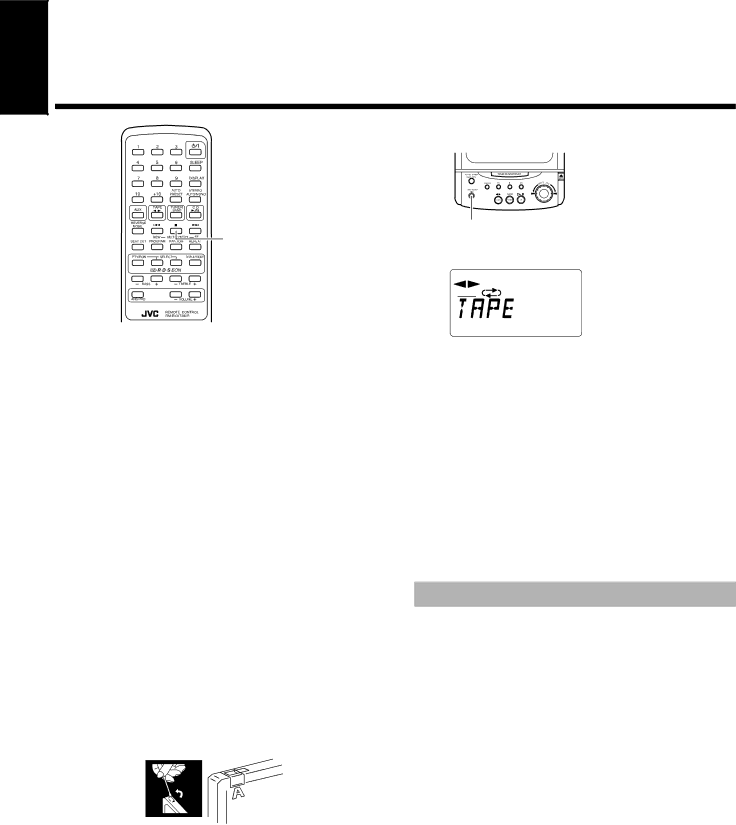
English |
■Using the Cassette Deck
■(Recording)
ONE TOUCH REC
7
BEAT CUT ![]()
REC indicator ![]()
![]()
When the System is in use, the display shows other items as well.
For simplicity, we show here only the items described in this section.
Recording onto a tape from any of the sound sources is simple. Just place a tape in the Cassette Deck, have the source ready, make one or two settings, and you're ready to record. For each source the pro- cedure is a little bit different so we explain each separately. But first, here are a few things to make your recordings better.
Things To Know Before You Start Recording —————————————
■It may be unlawful to record or play back copyrighted material without the consent of the copyright owner.
■When you want to record onto both sides of a tape, you can set Reverse mode to do so. Recording automatically stops after re- cording in the 2direction. Therefore, make sure that the tape di- rection is 3 when recording with Reverse mode on.
■The recording level, which is the volume at which the new tape is being made, is automatically set correctly, so it is not affected by the VOLUME control on the System. Nor is it affected by adjusting the sound effects. Thus, during recording you can ad- just the sound you are actually listening to without affecting the recording level.
■Two small tabs on the back of the cassette tape, one for side A and one for side B, can be removed to prevent accidental erasure or recording.
■To record on a cassette with the tabs removed, you must cover the holes with adhesive tape first. However, when a type II tape is used, only cover part of the hole as shown, since the other part of the hole is used to detect the tape type.
■Type I and Type II tapes can be used for recording.
Note: At the start and end of cassette tapes, there is leader tape which cannot be recorded onto. Thus, when recording CDs or radio broadcasts, wind on the leader tape first to ensure getting the begin- ning of the recording.
CAUTION: If a recording you make has excessive noise or static, the Unit may have been too close to a TV which was on during the recording. Either turn off the TV or increase the distance between the TV and the System.
Standard Recording
You can record any sound source to tape as follows:
■1. Insert a blank or erasable tape into the
Cassette Deck and wind past the tape leader.
■2. Press the REVERSE MODE button on the
Remote Control if you want to record on both sides of the tape.
Press the button until the ![]()
![]() indicator is lit.
indicator is lit.
•When using Reverse mode, insert the tape so that it will be recorded in the forwards 3 direction.
■3. Check the recording direction for the tape.
Check that the Tape Direction indicator is the same as that for the tape in the Cassette Deck. If the directions are different, press the TAPE ` button to correct the tape direction and then press the e button to stop the tape.
14