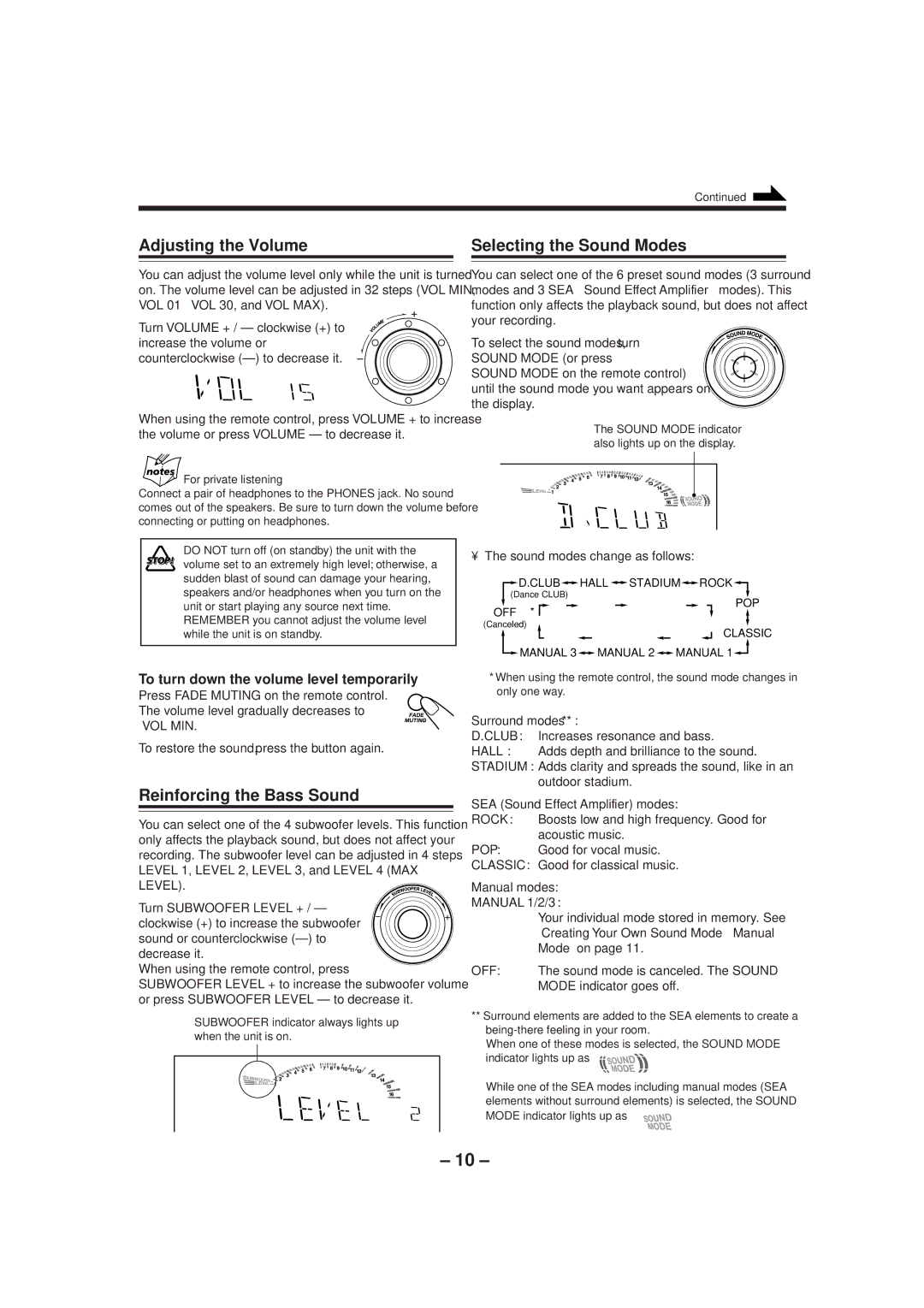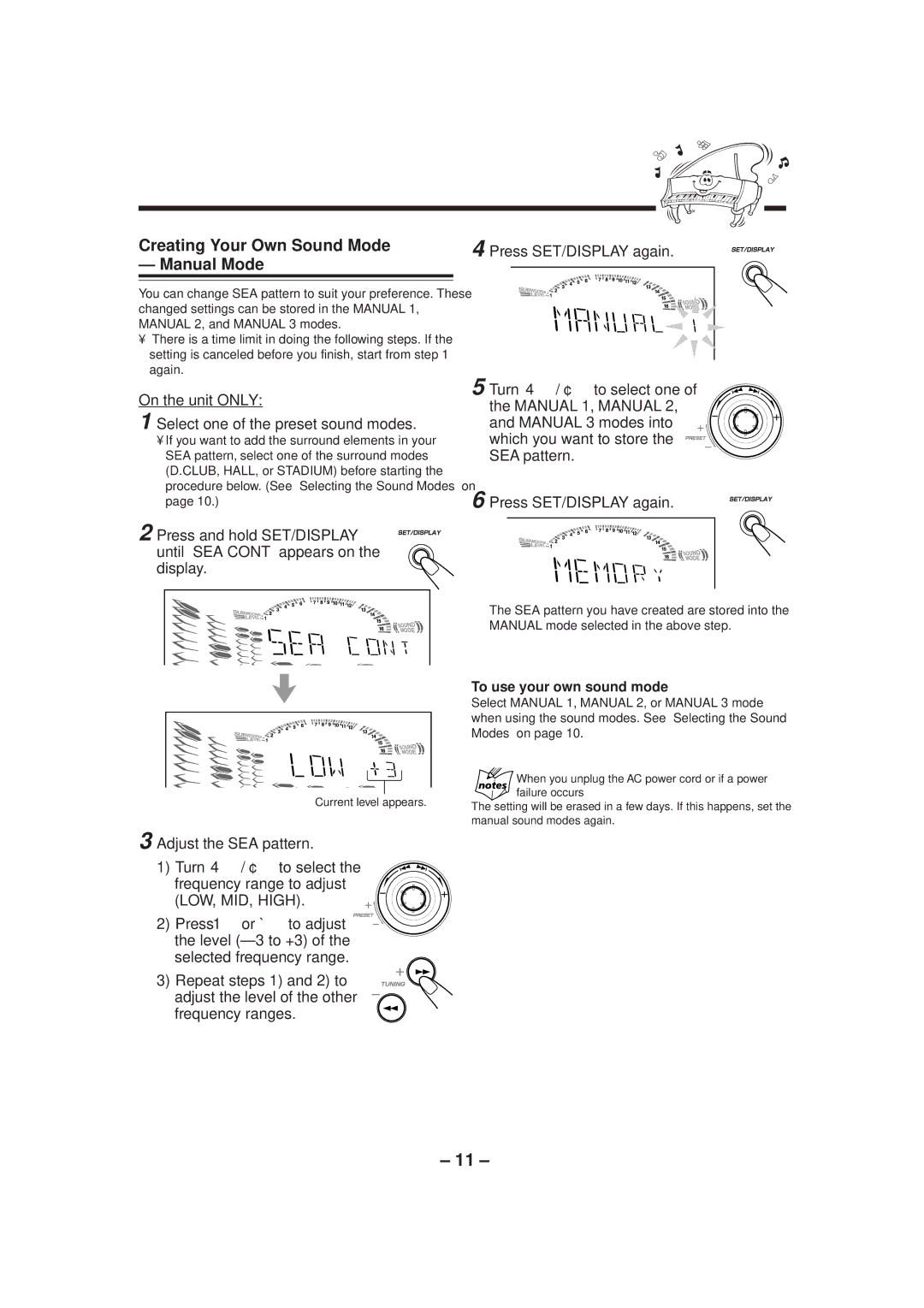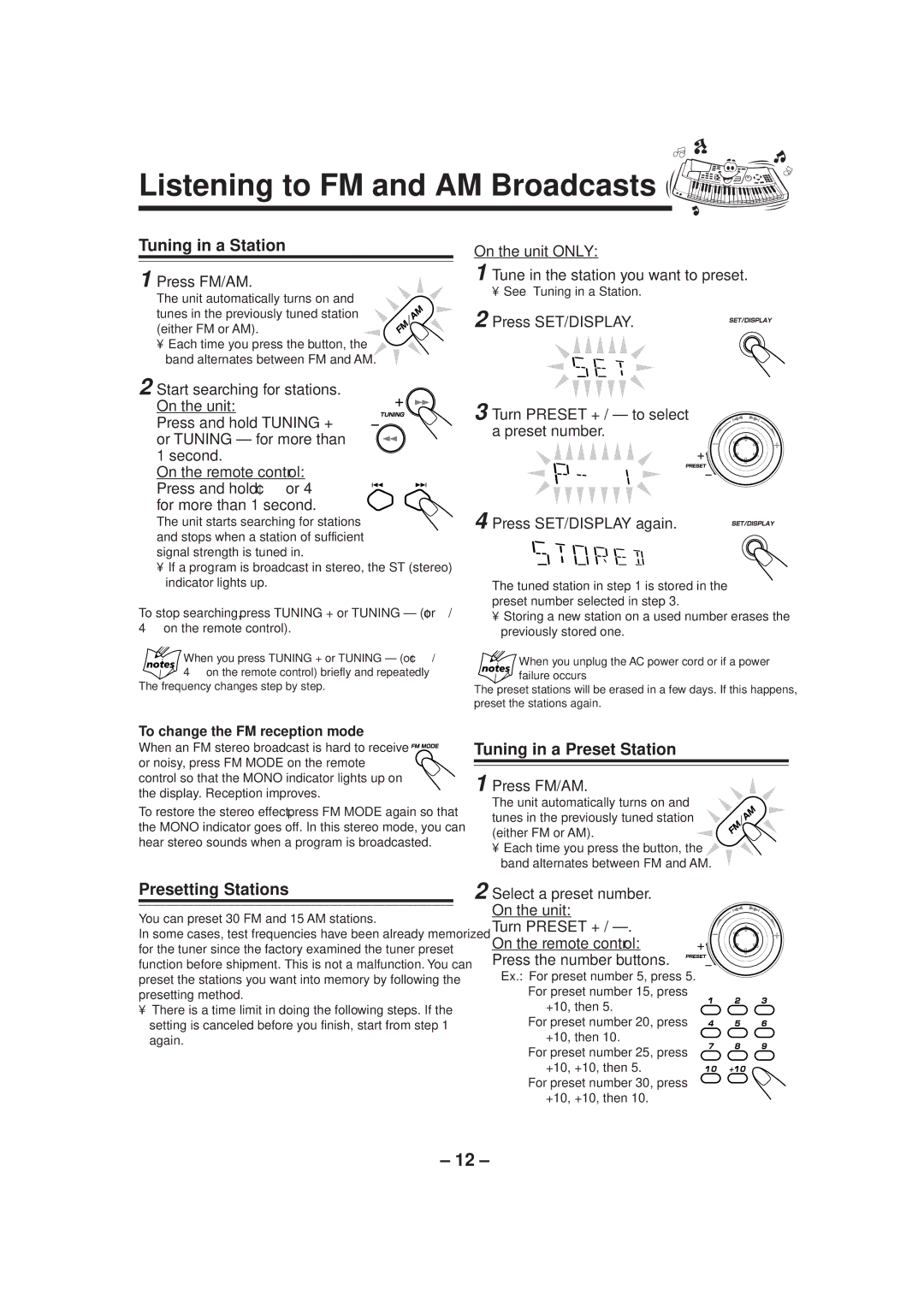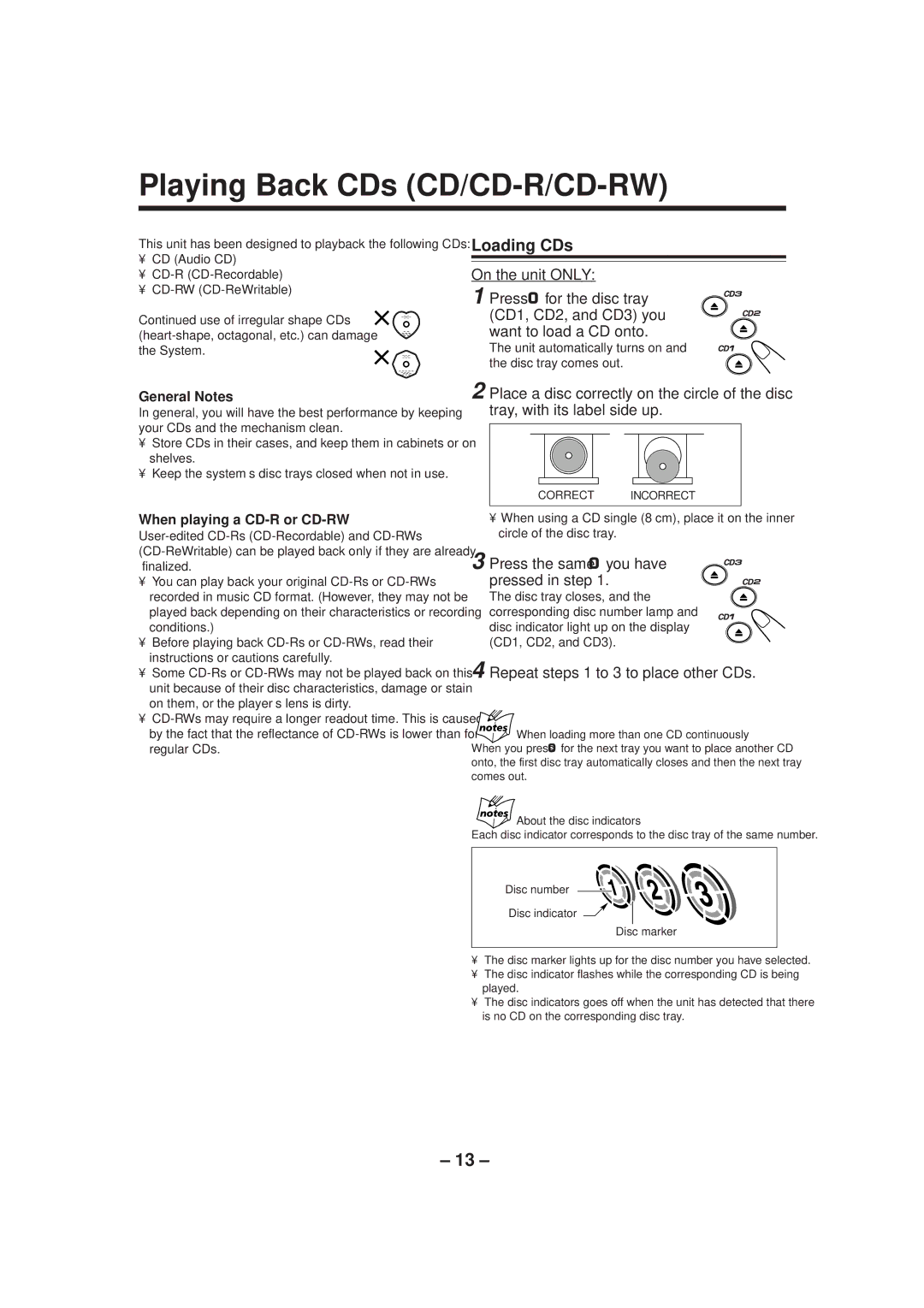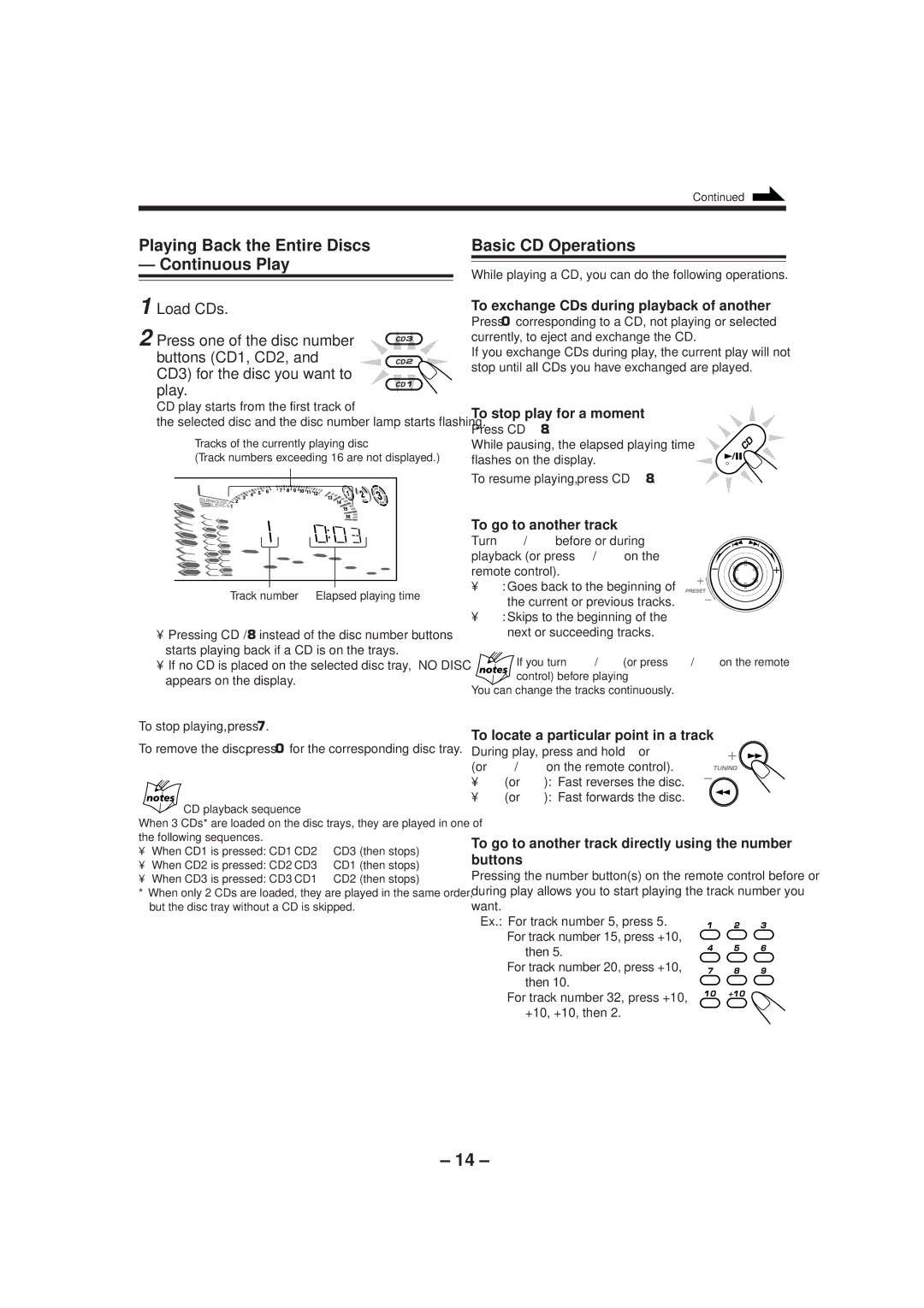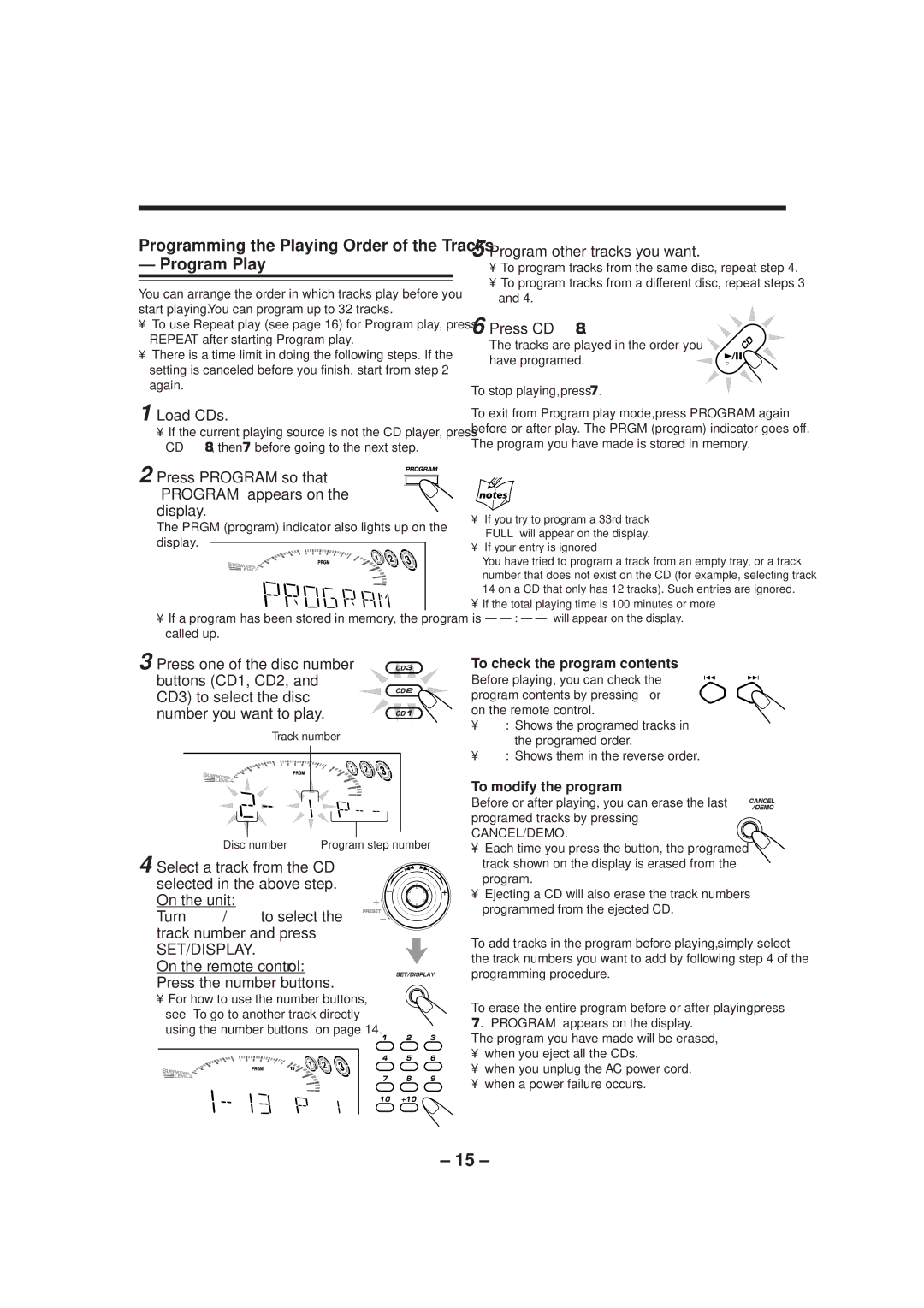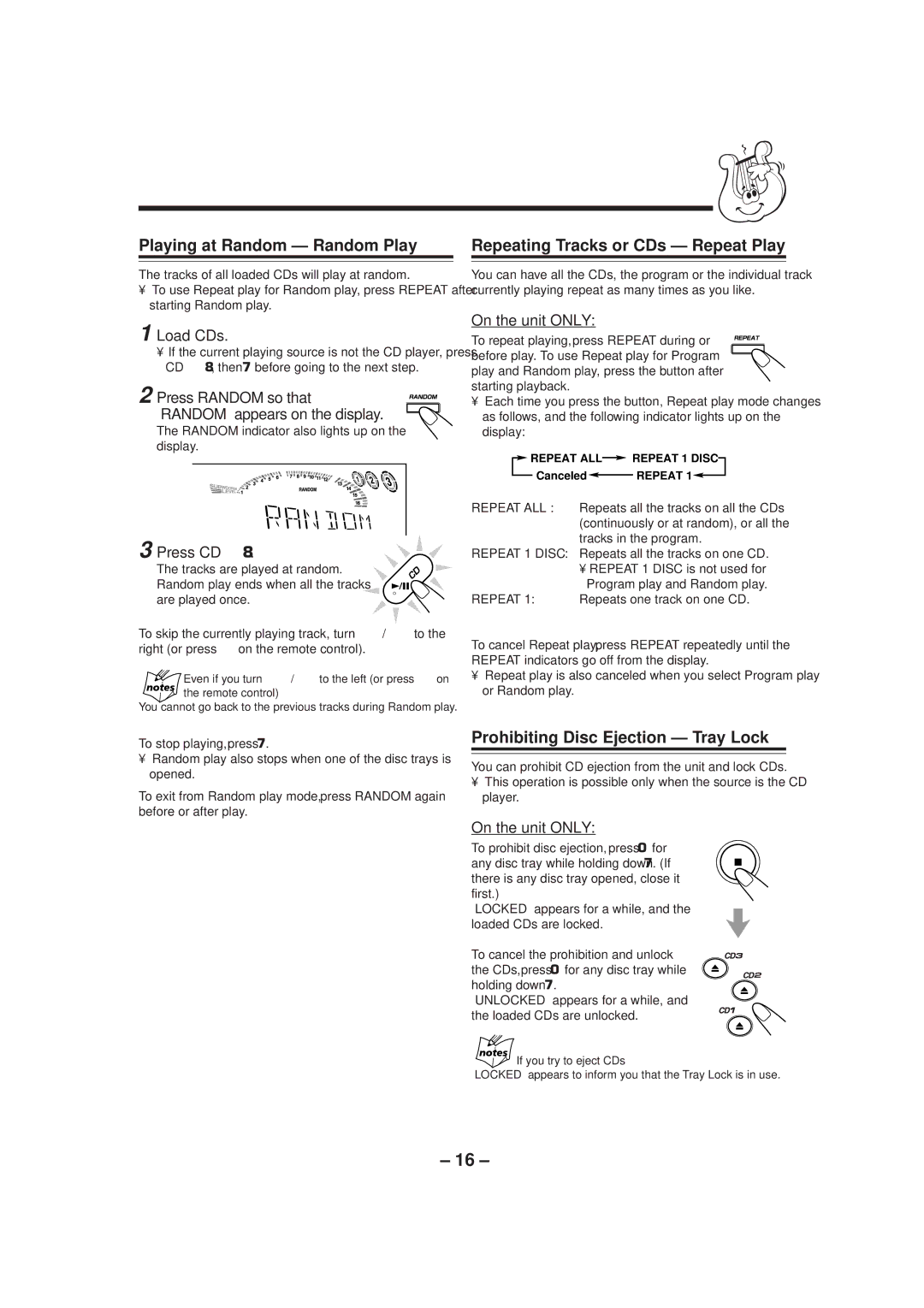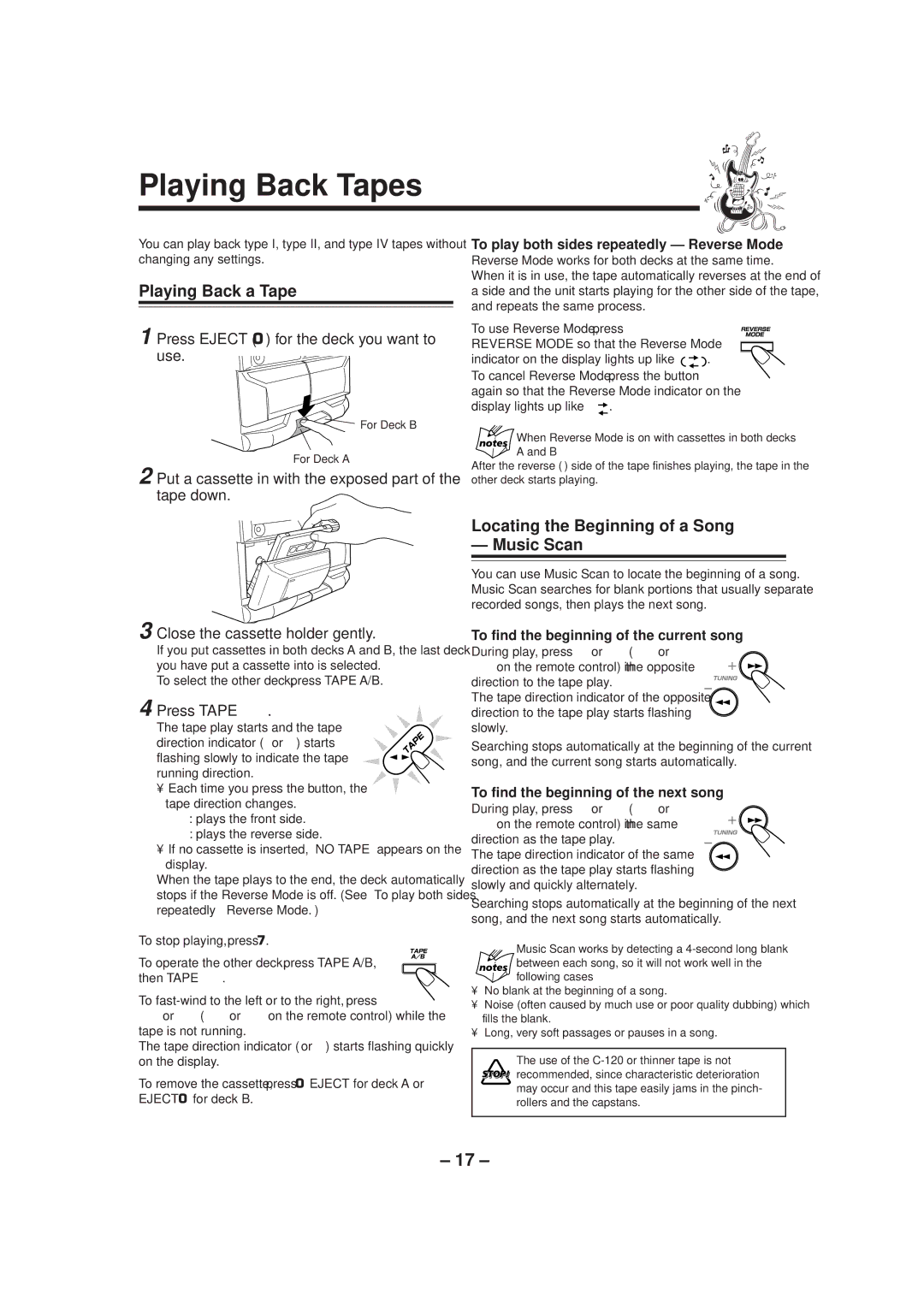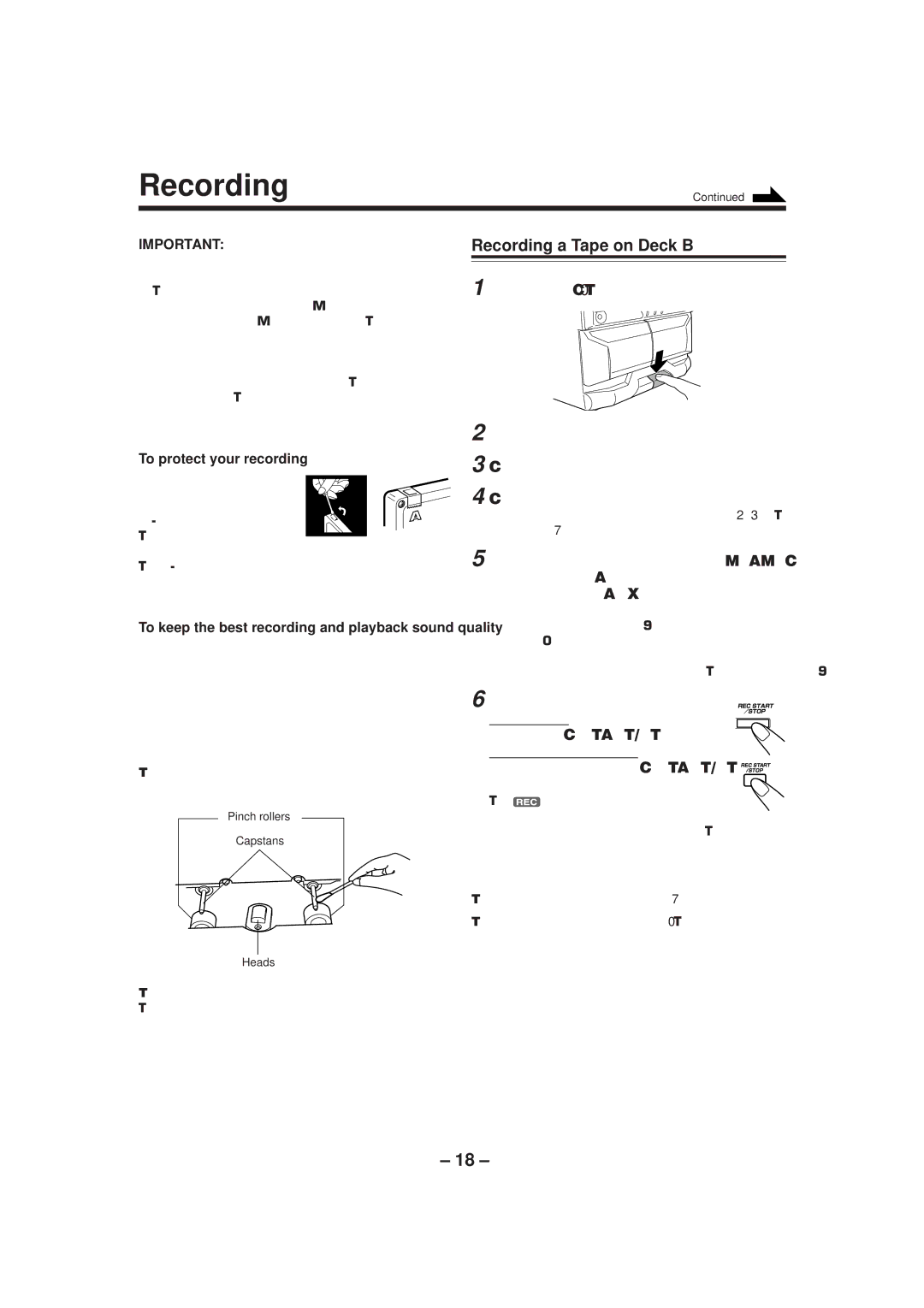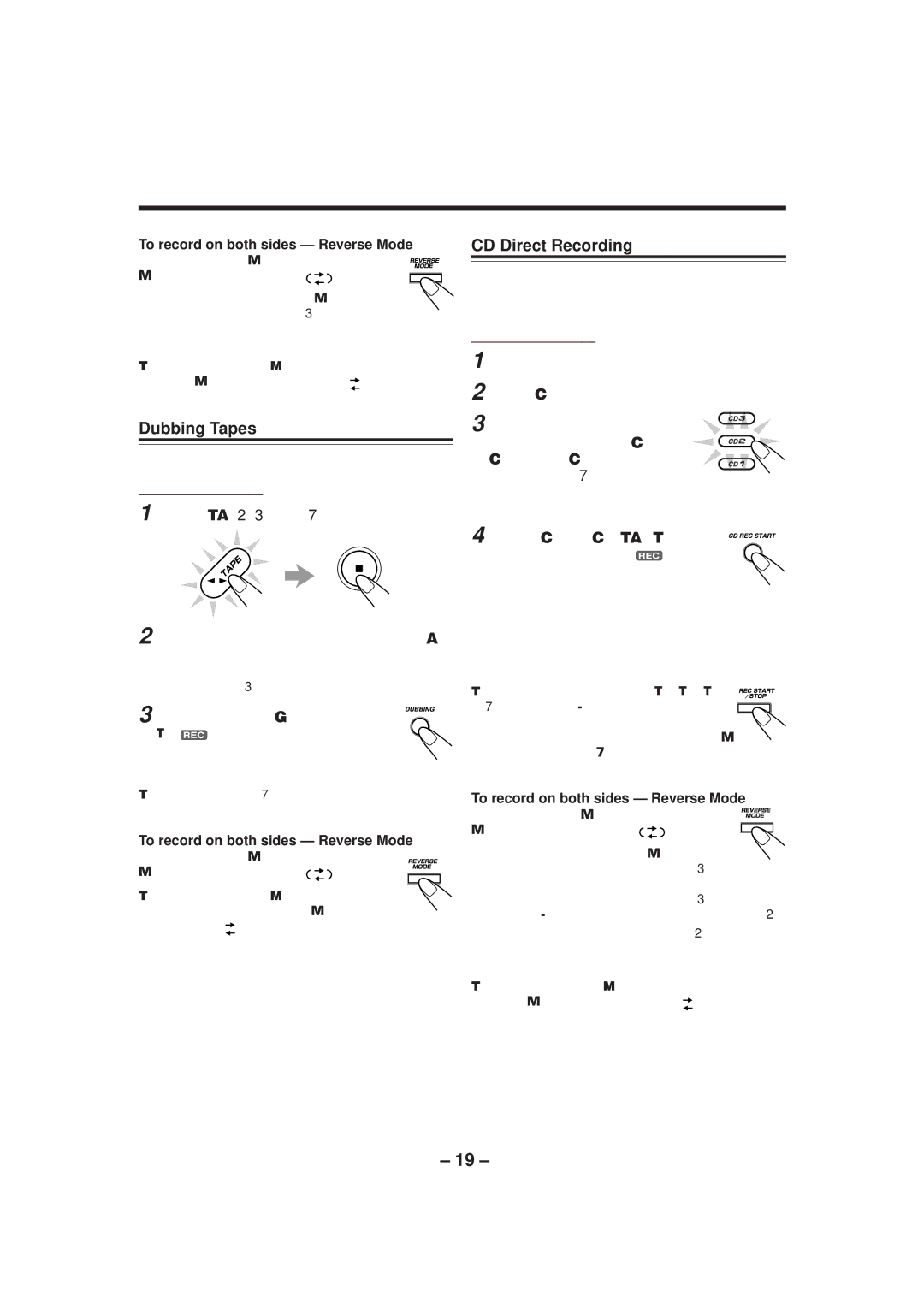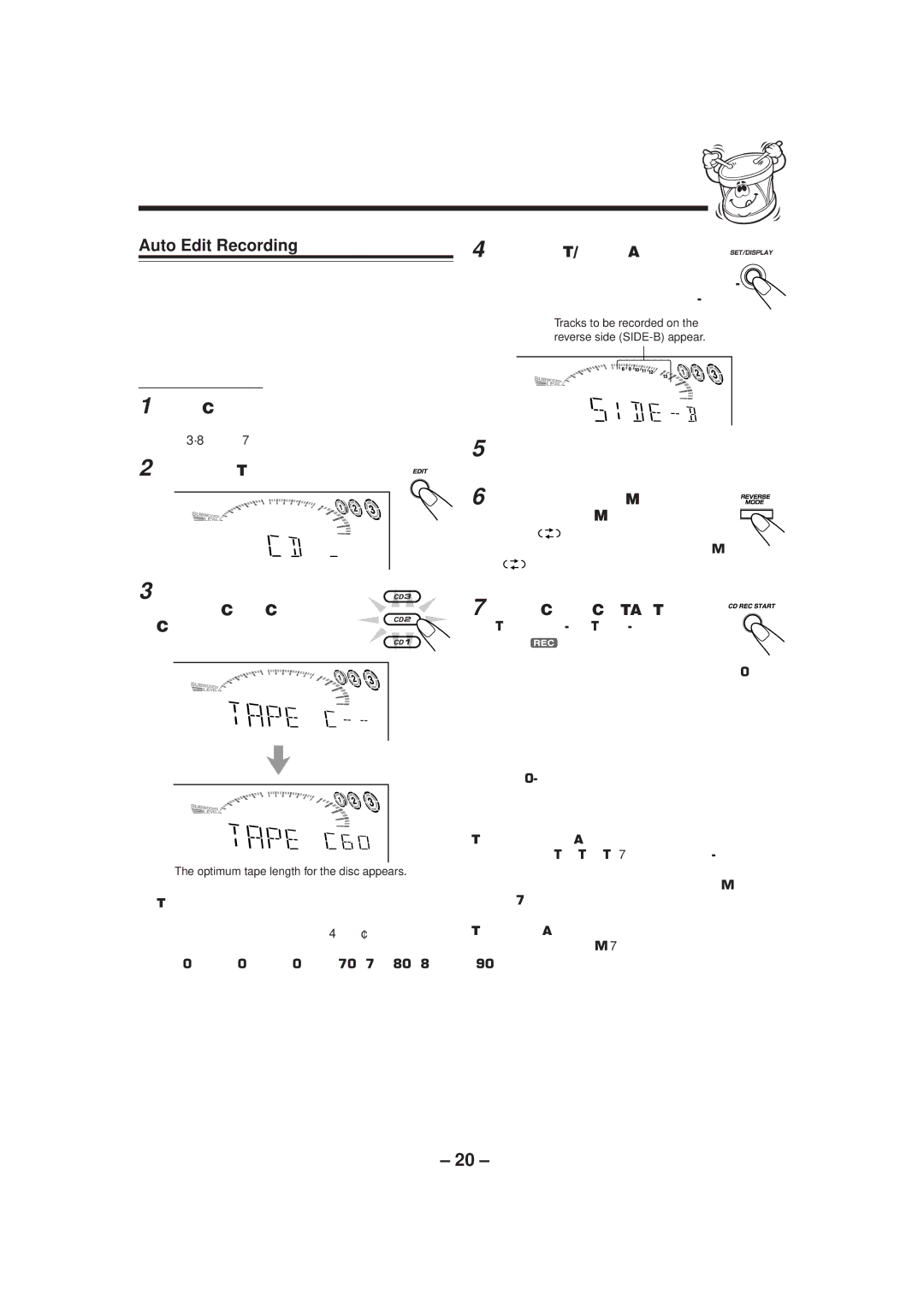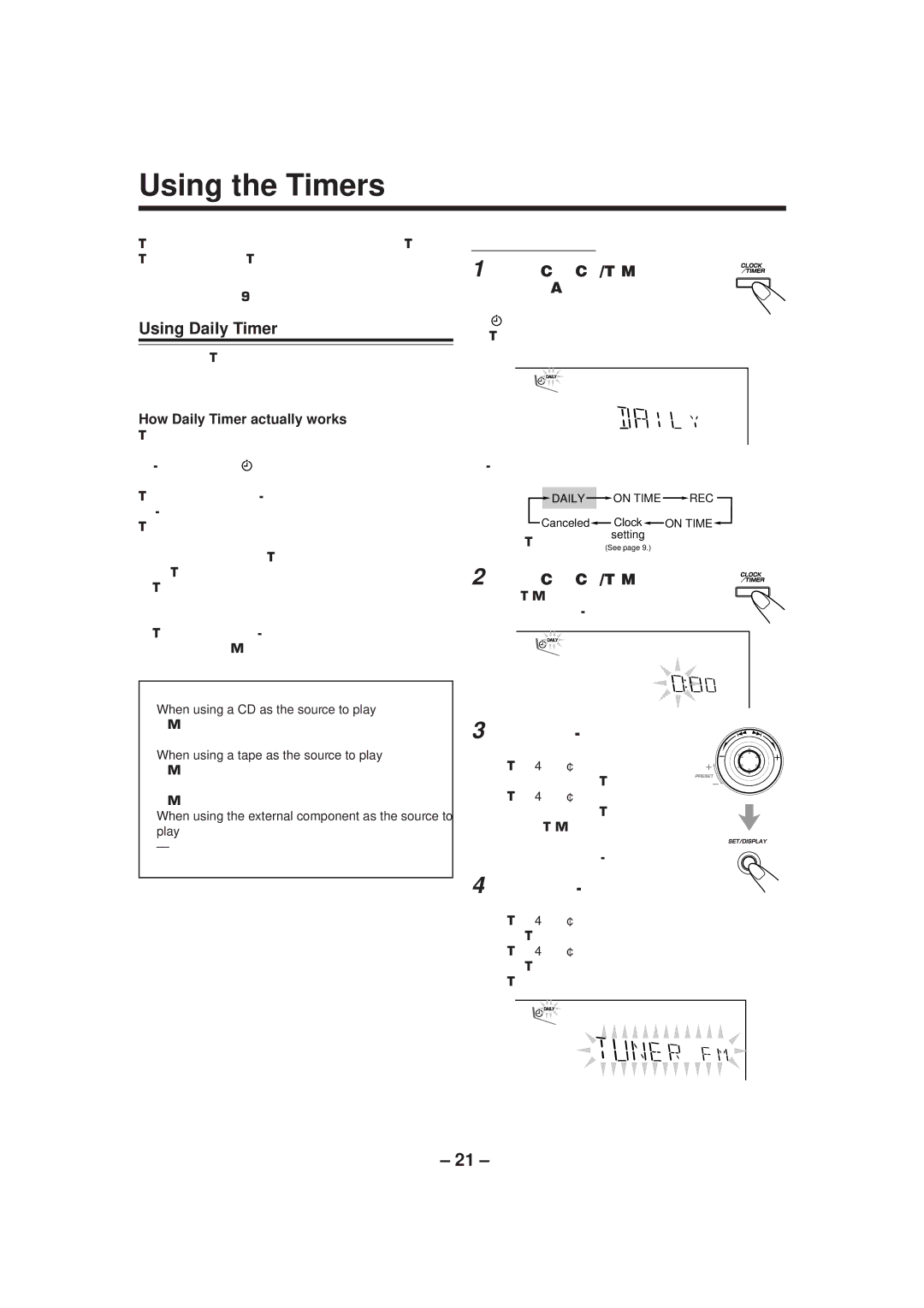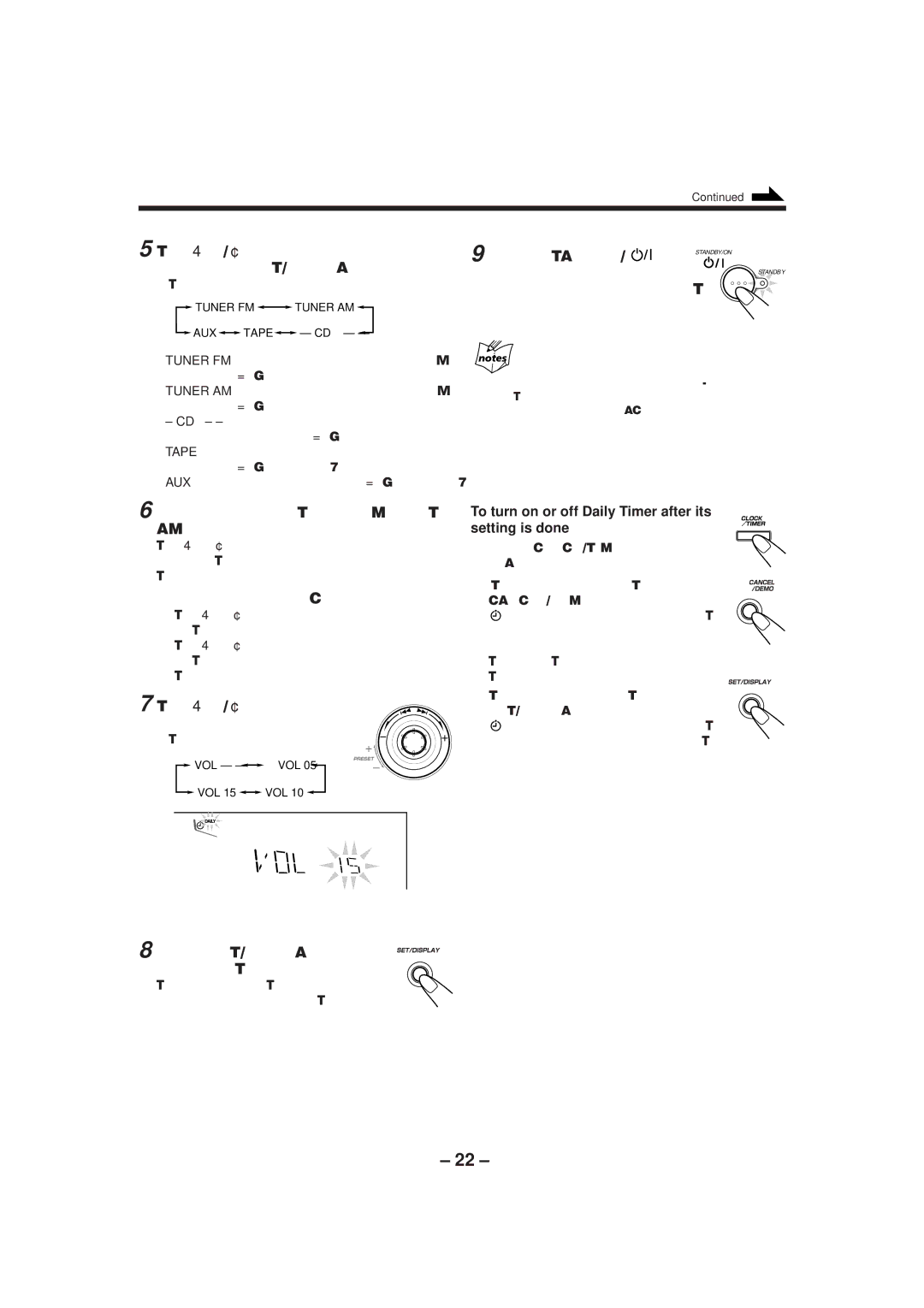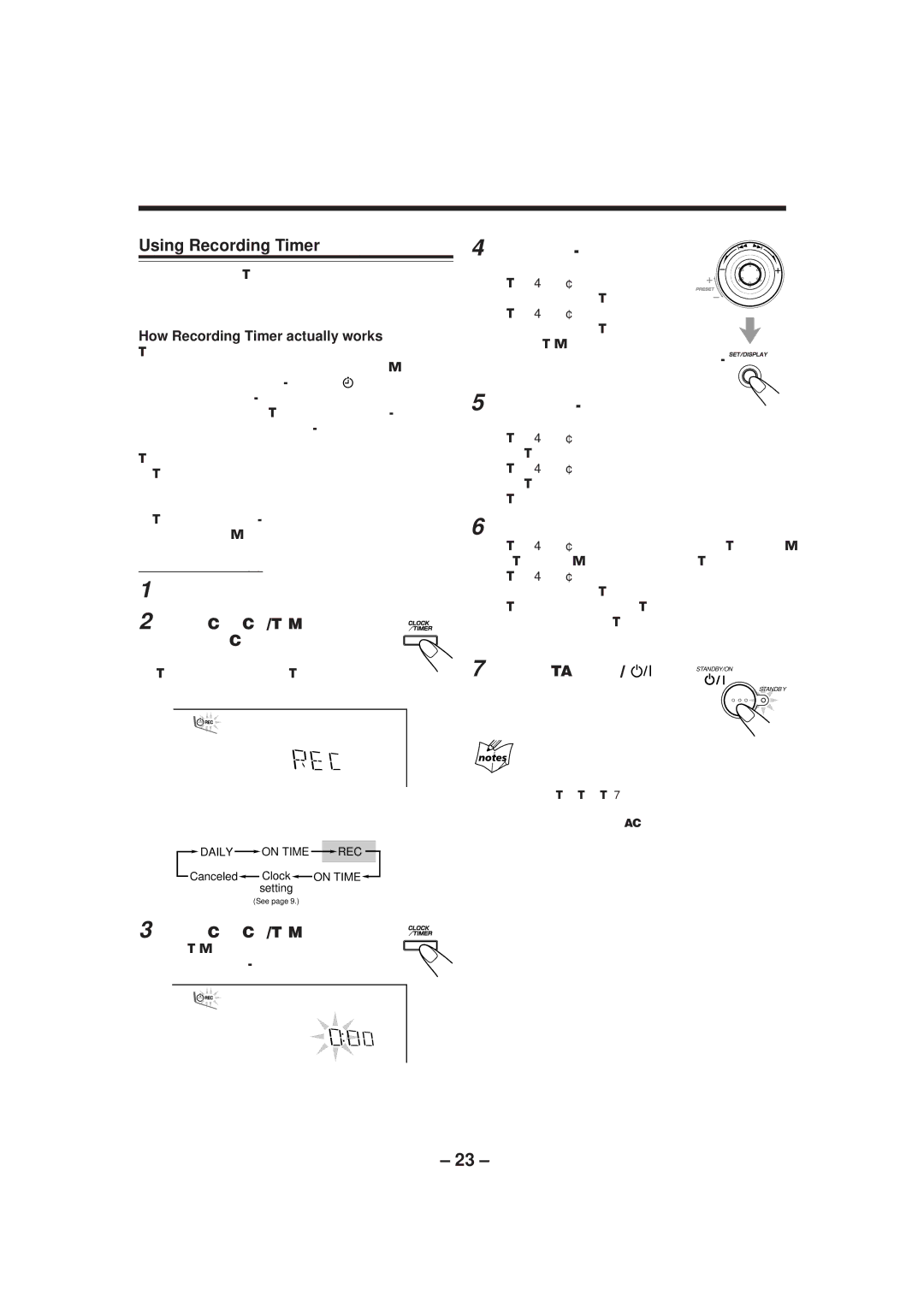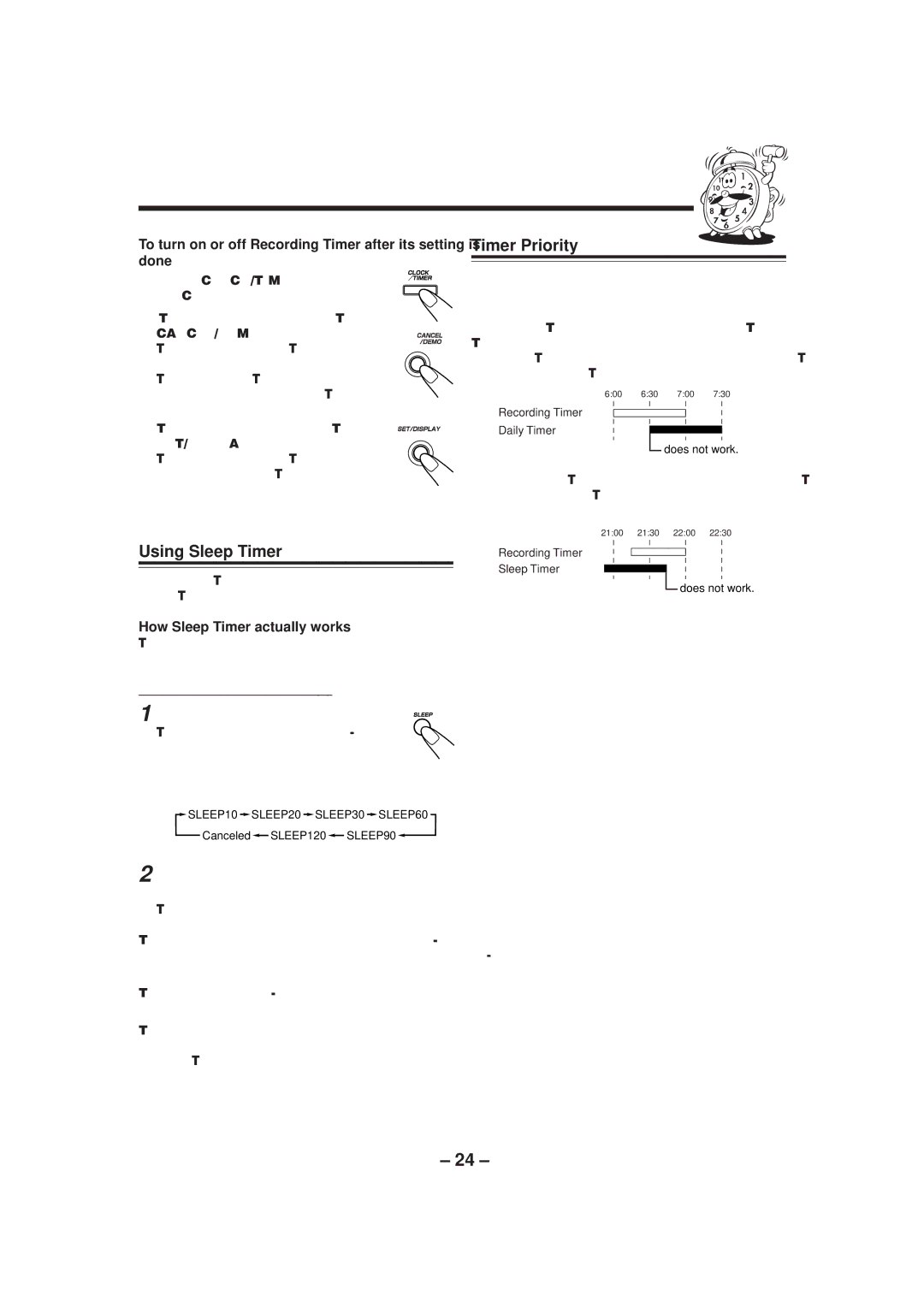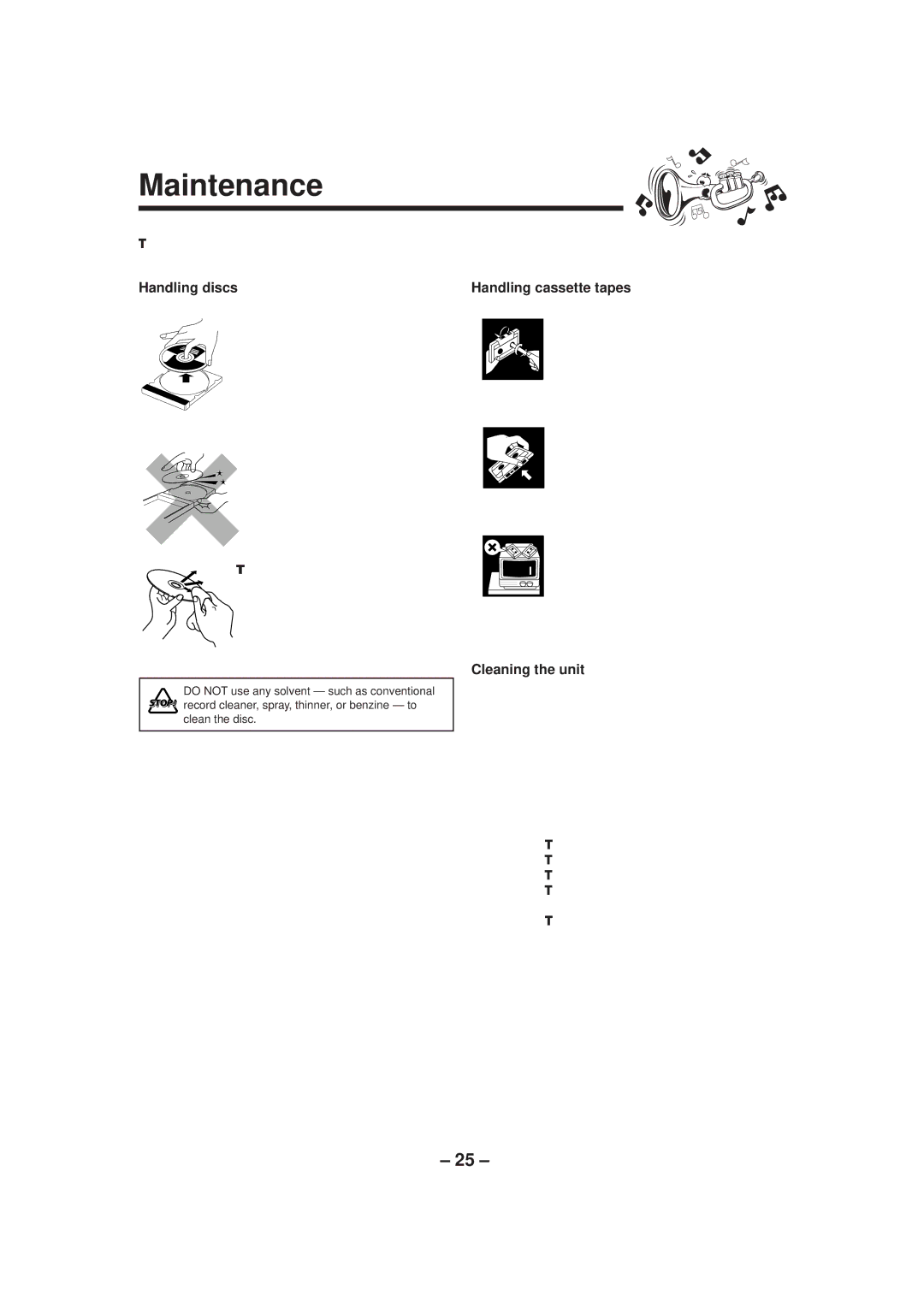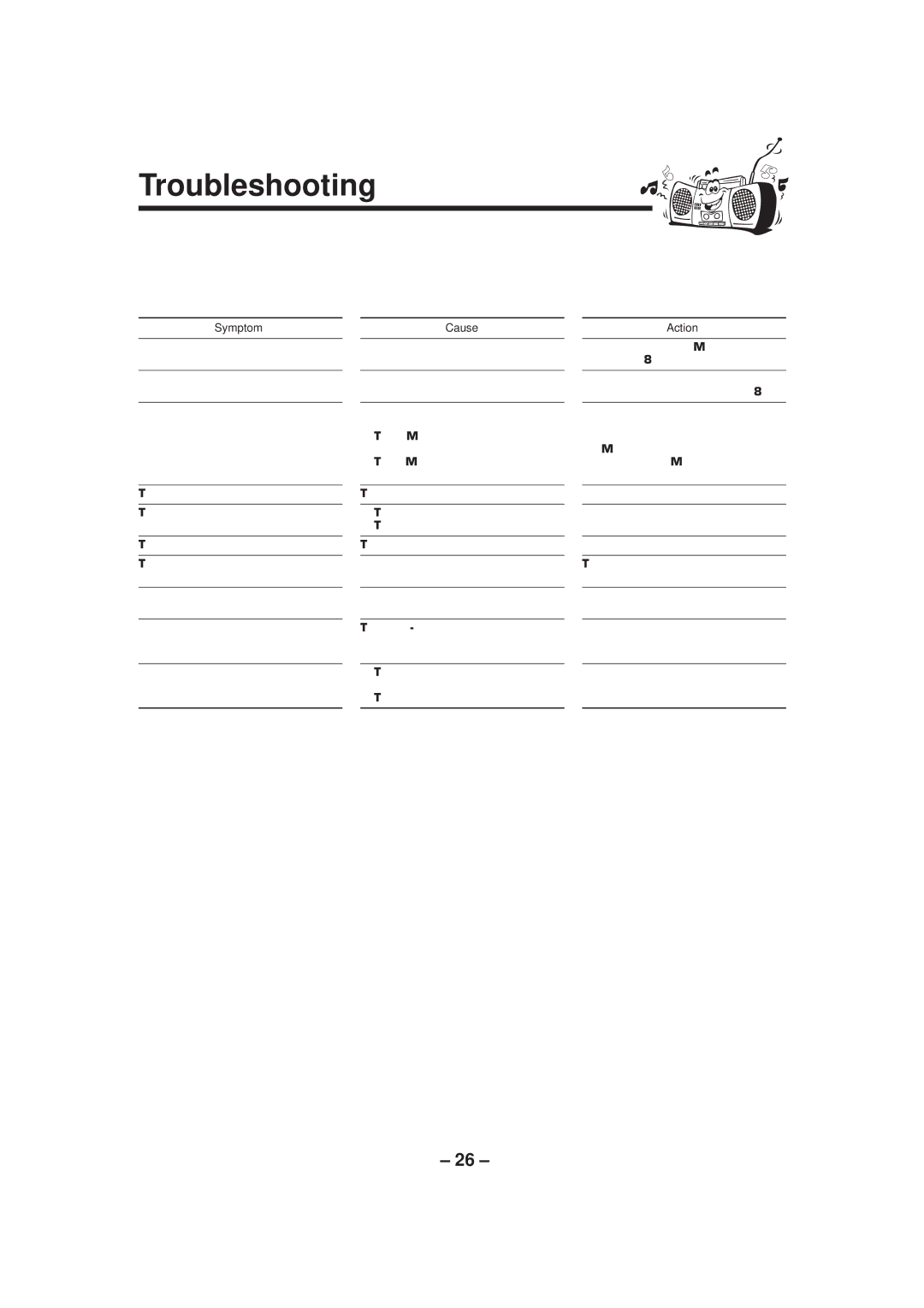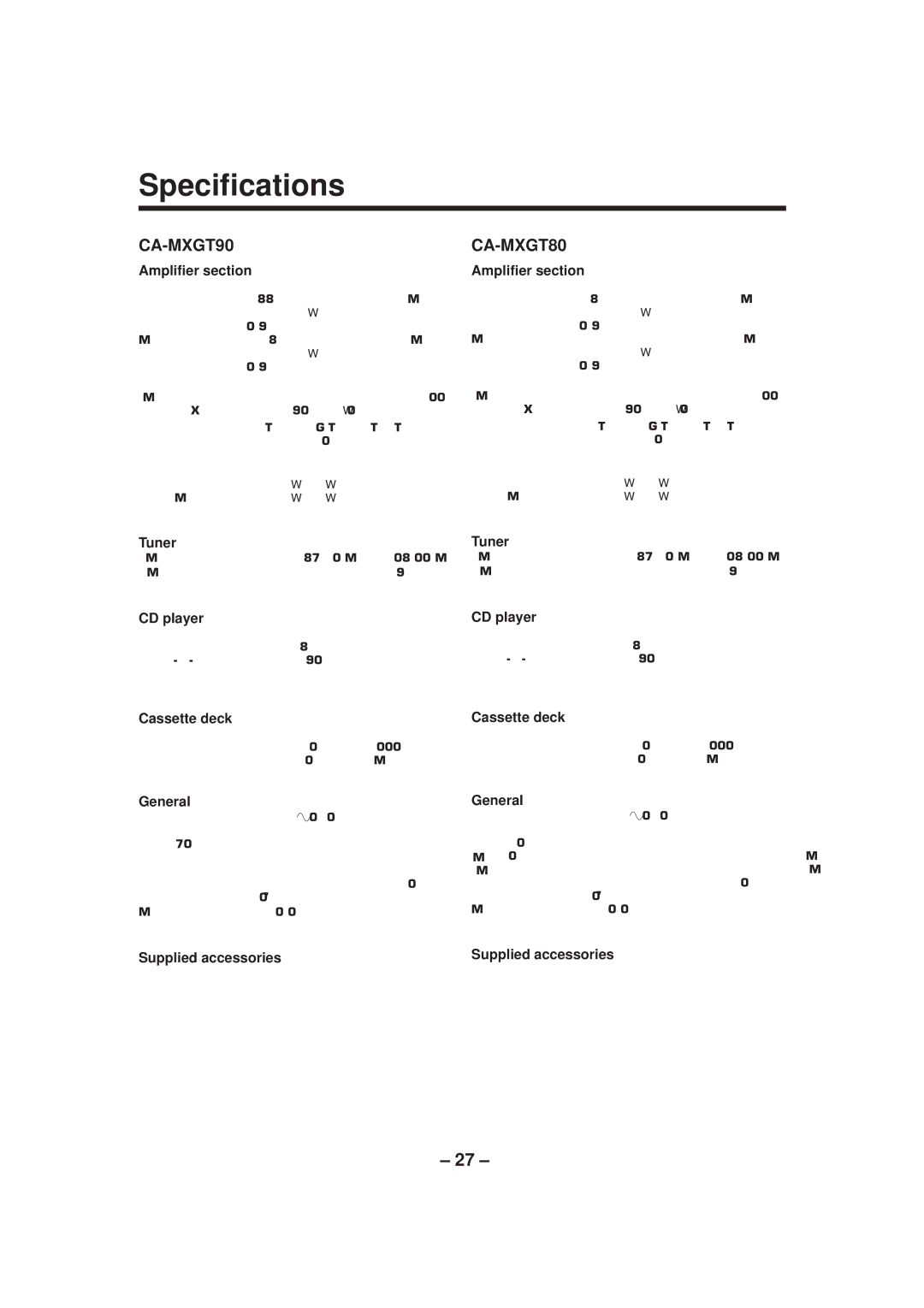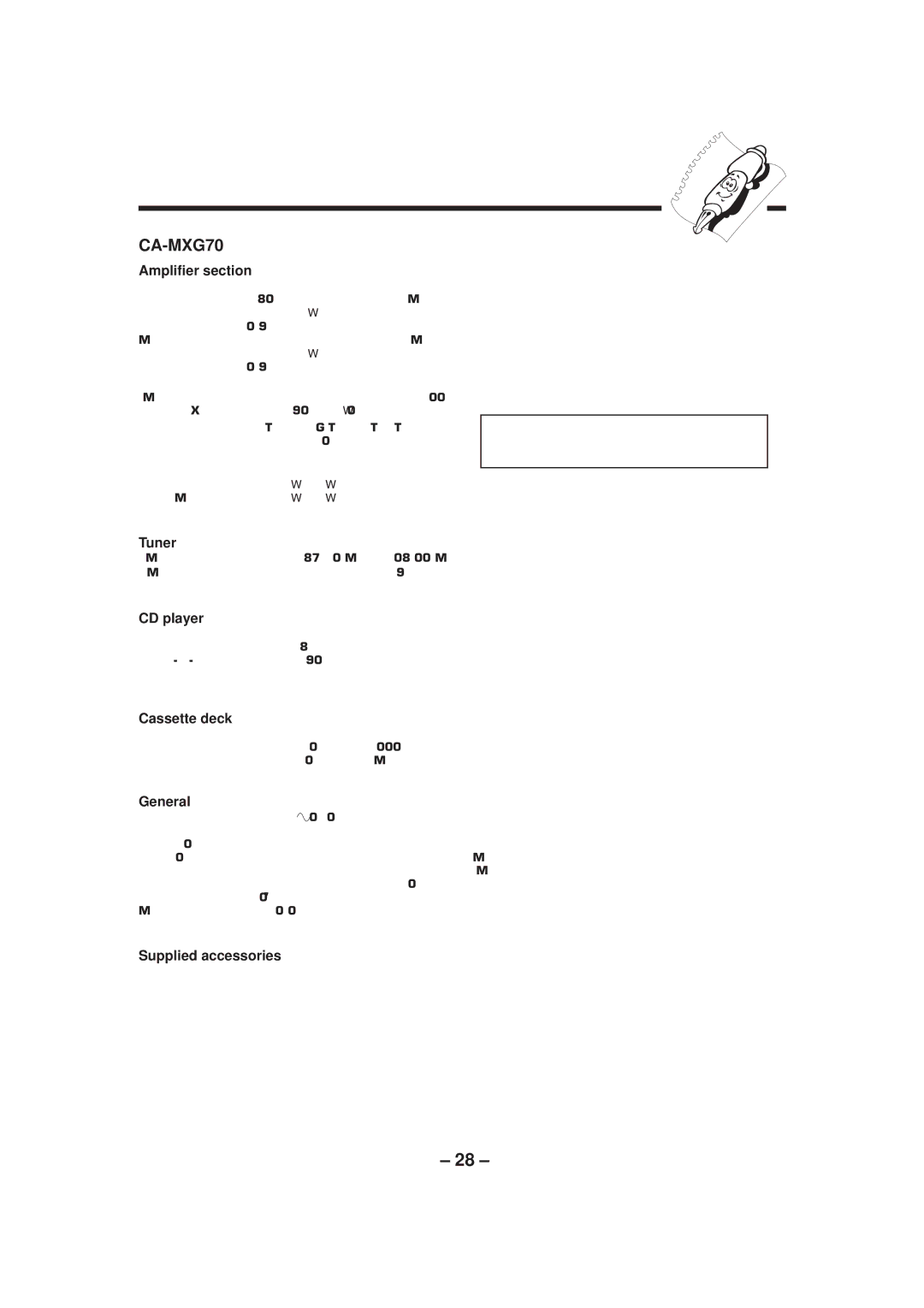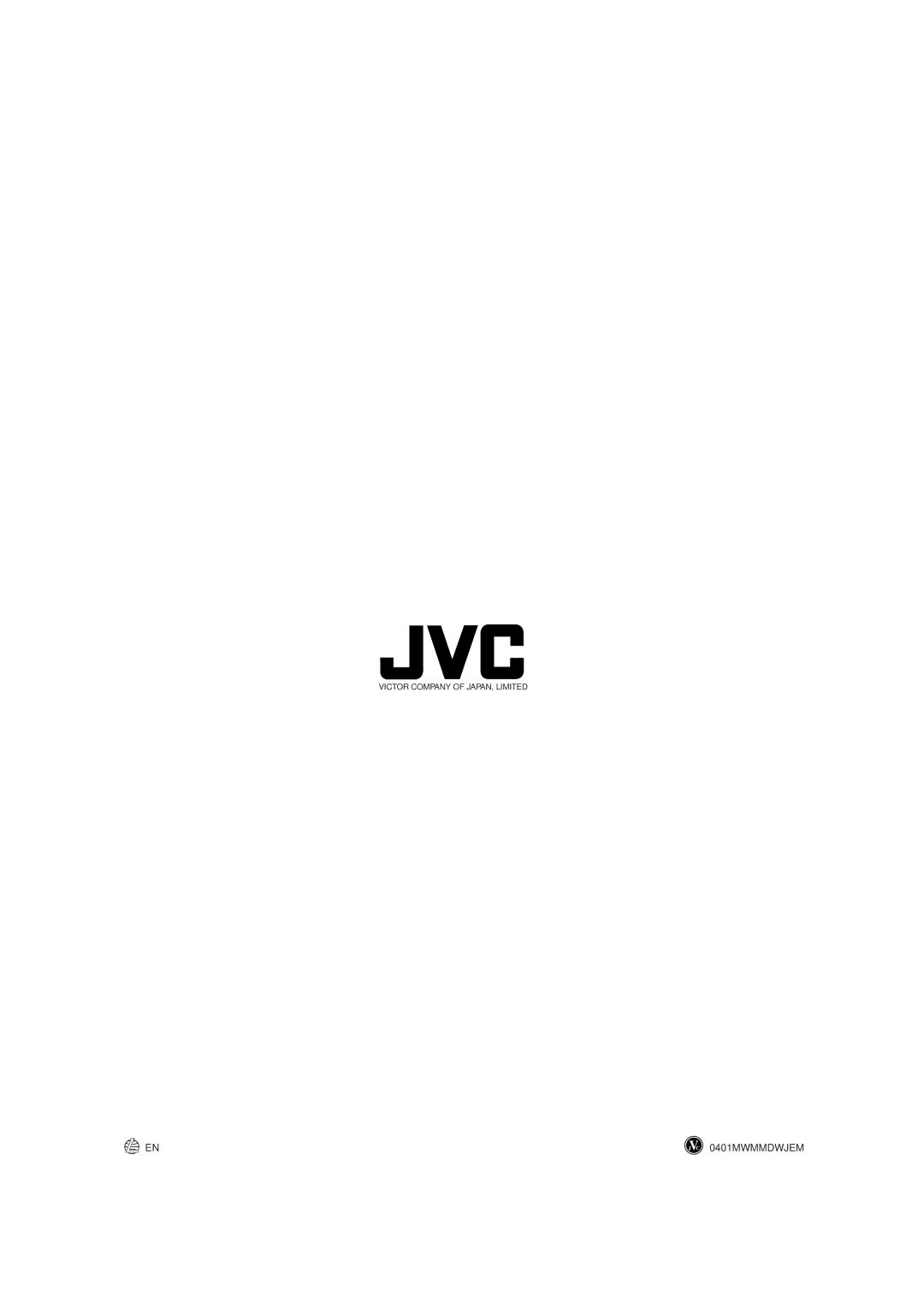Troubleshooting
If you are having a problem with your unit, check this list for a possible solution before calling for service.
If you cannot solve the problem from the hints given here, or the unit has been physically damaged, call a qualified person, such as your dealer, for service.
Symptom
Unable to cancel the display demonstration.
No sound is heard.
Hard to listen to broadcasts because of noise.
The disc sound is discontinuous.
The disc tray does not open or close.
The disc does not play.
The cassette holders cannot be opened.
Impossible to record.
Operations are disabled.
Unable to operate the unit from the remote control.
Cause
Other buttons will pressed to cancel the display demonstration.
Connections are incorrect or loose.
•Antennas are disconnected.
•The AM loop antenna is too close to the unit.
•The FM antenna is not properly extended and positioned.
The disc is scratched or dirty.
•The AC power cord is not plugged in.
•Trays are locked.
The disc is placed upside down.
Power supply from the AC power cord has been cut off while the tape was running.
Small tabs on the back of the cassette are removed.
The
•The path between the remote control and the remote sensor on the unit is blocked.
•The batteries are exhausted.
Action
Press CANCEL/DEMO on the unit. (See page 8.)
Check all connections and make corrections. (See pages 6 to 8.)
•Reconnect the antennas correctly and securely.
•Change the position and direction of the AM loop antenna.
•Extend the FM antenna at the best position.
Clean or replace the disc. (See page 25.)
•Plug the AC power cord.
•Unlock the trays. (See page 16.)
Place the disc with the label side up.
Turn on the unit.
Cover the holes with adhesive tape.
Unplug the AC power cord and then plug it back in.
•Remove the obstruction.
•Replace the batteries.
– 26 –