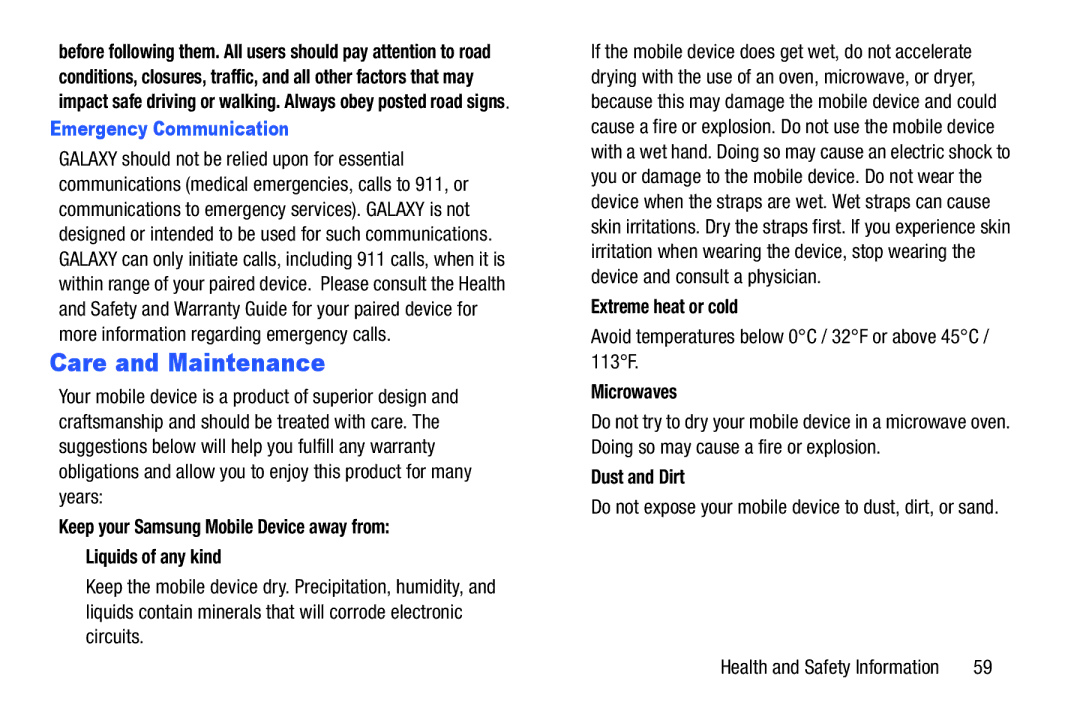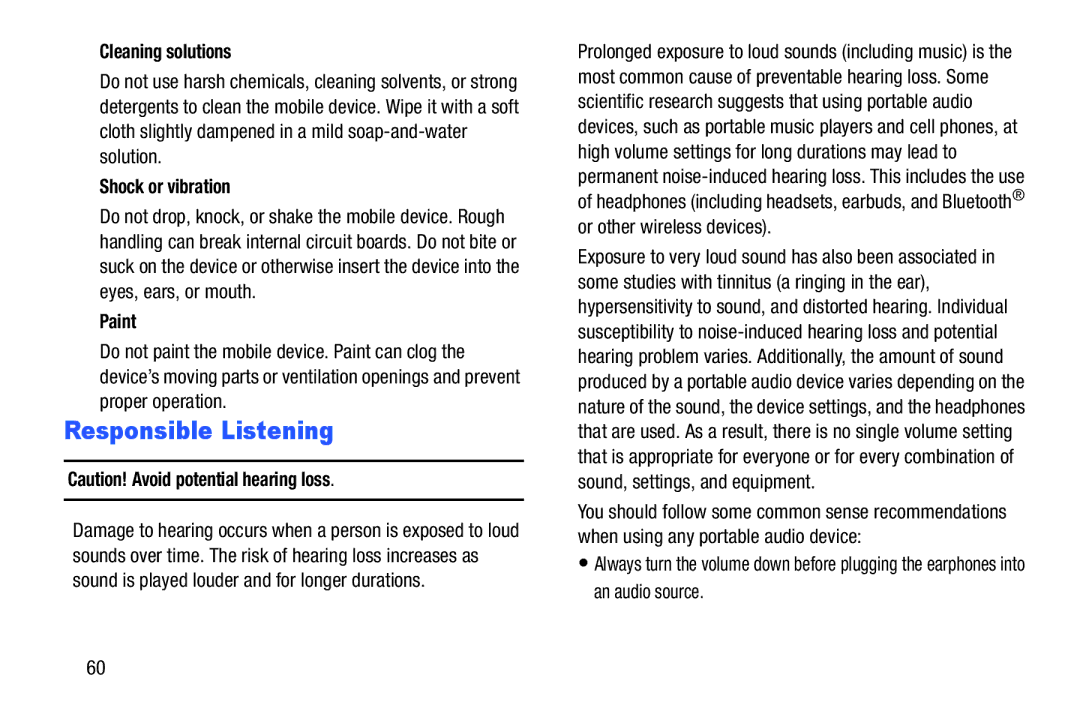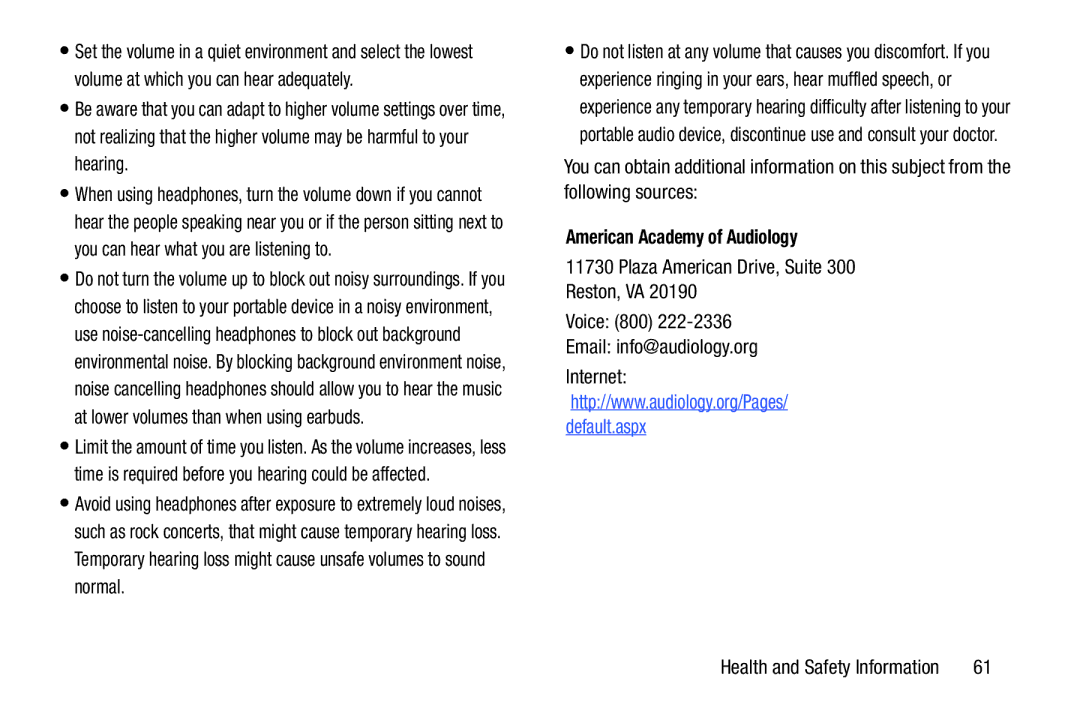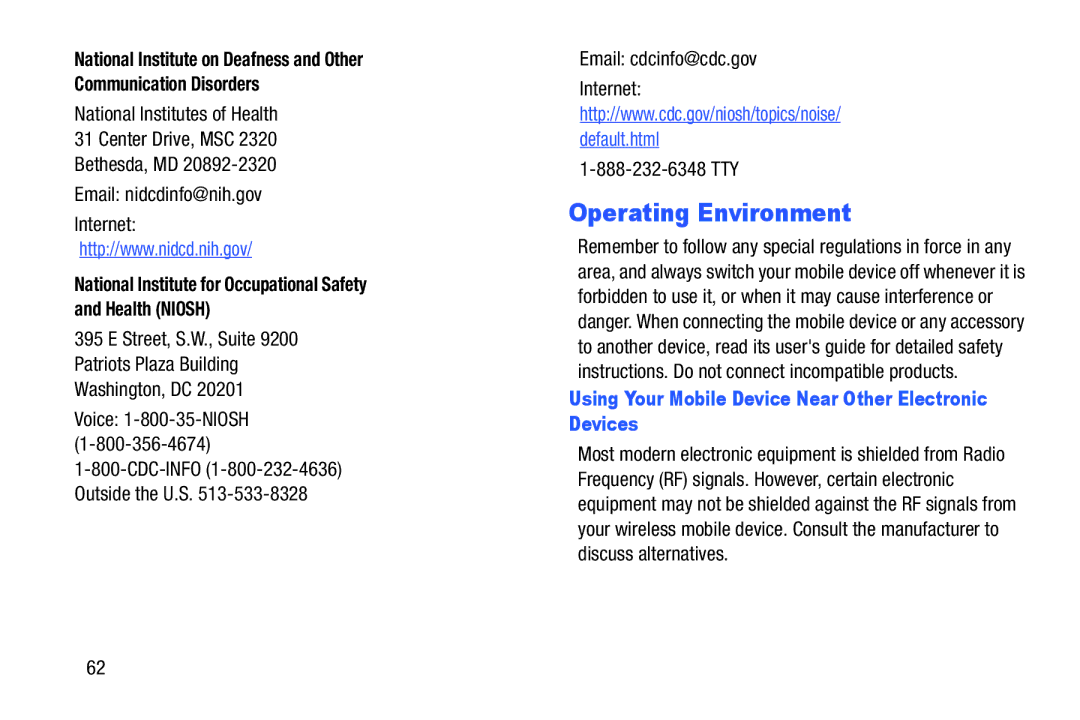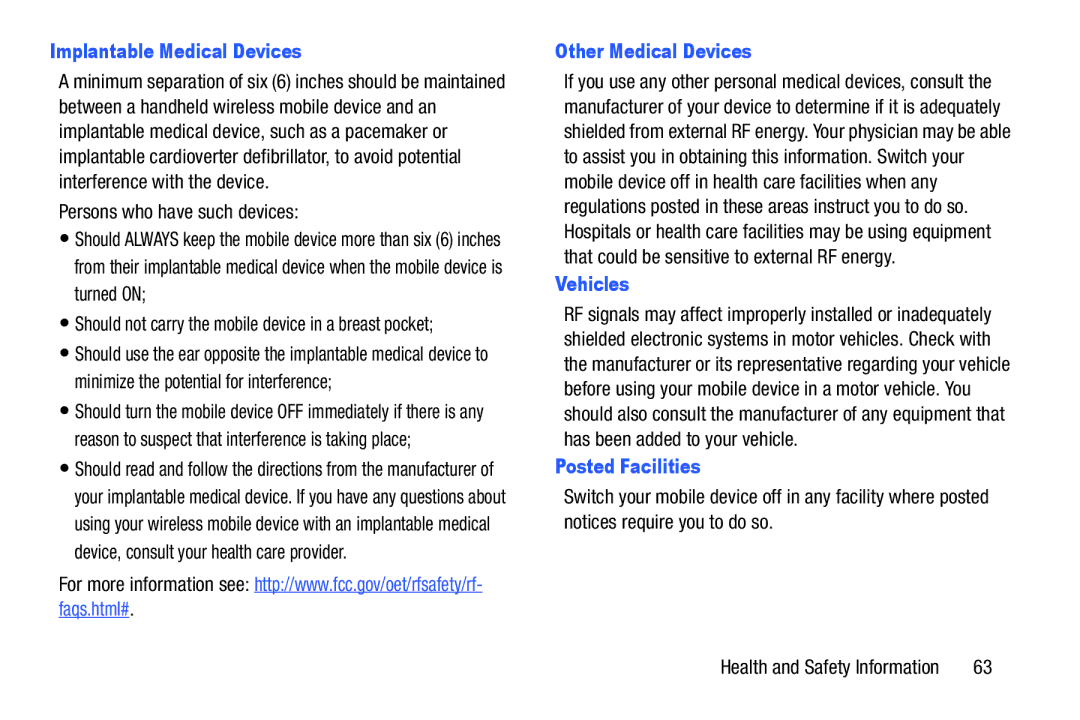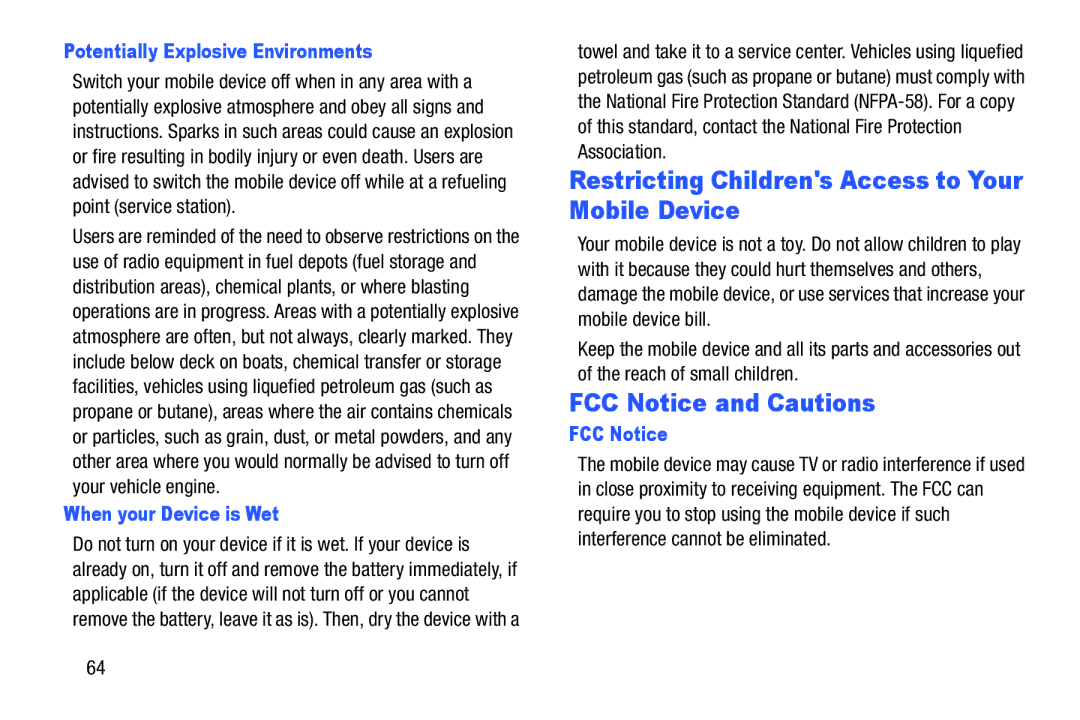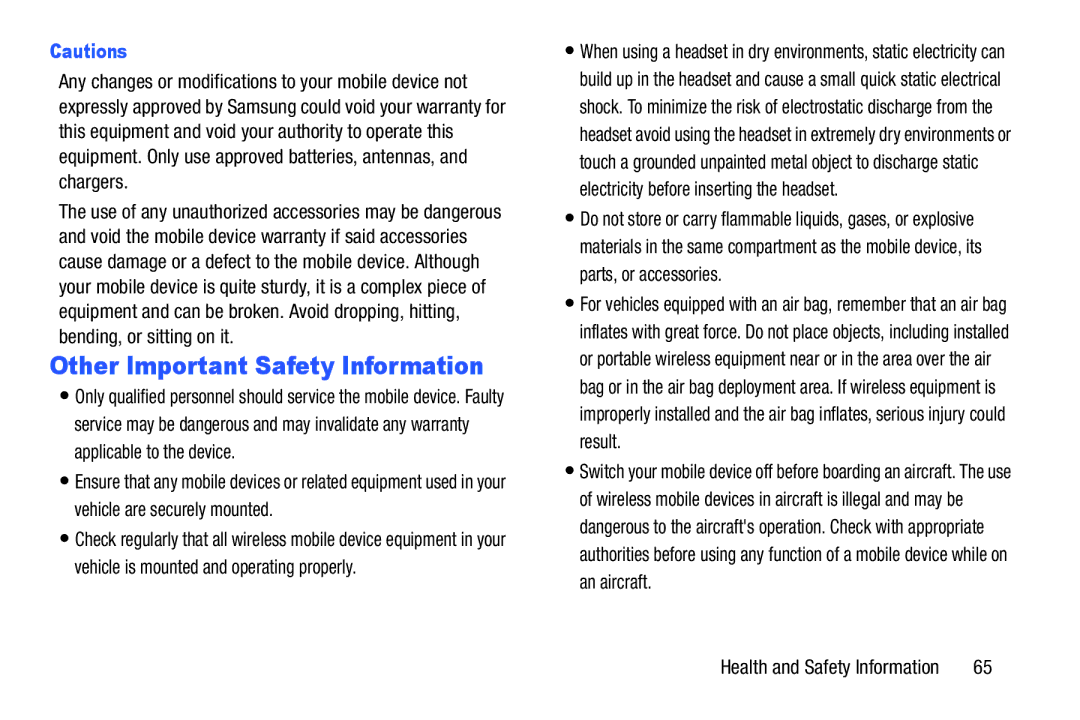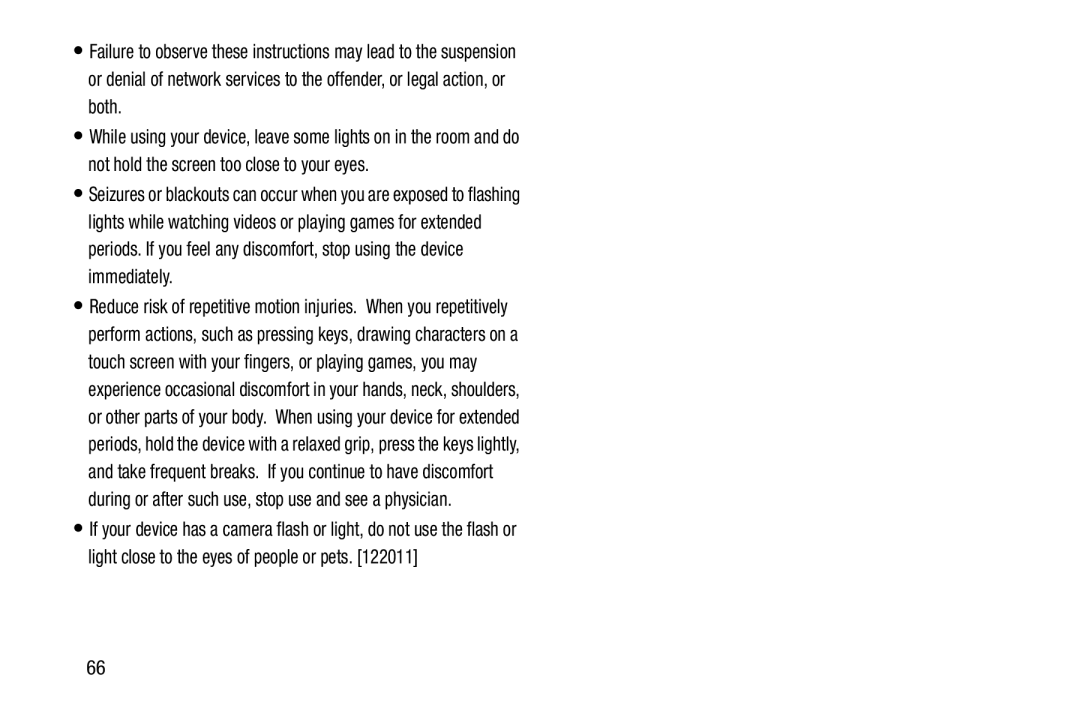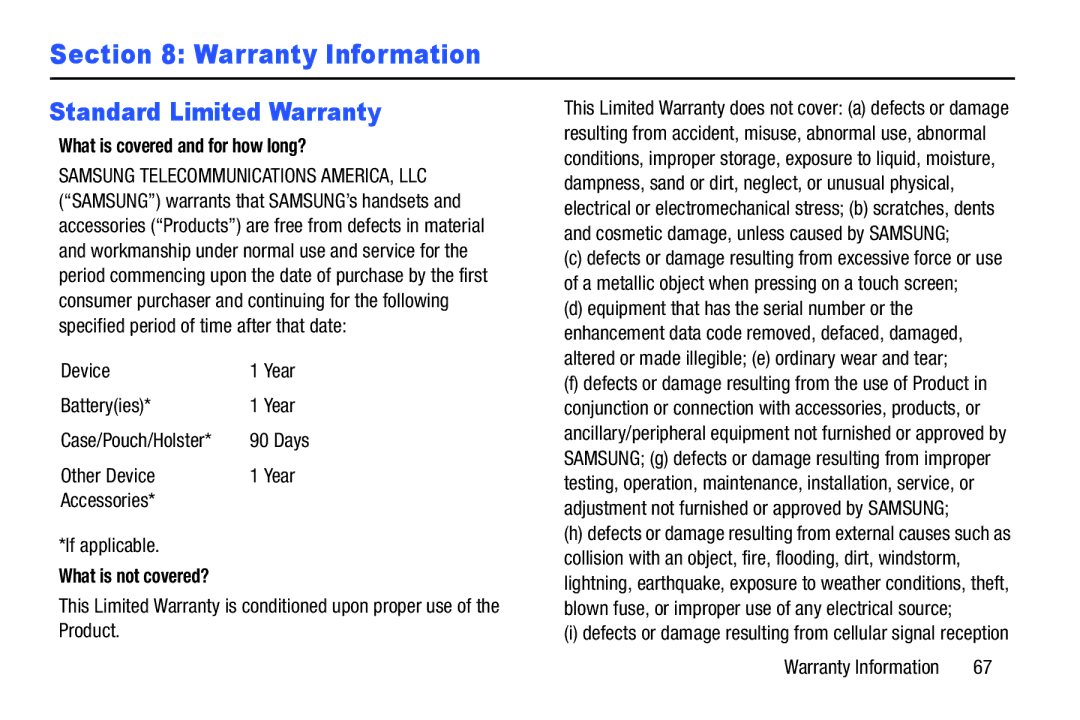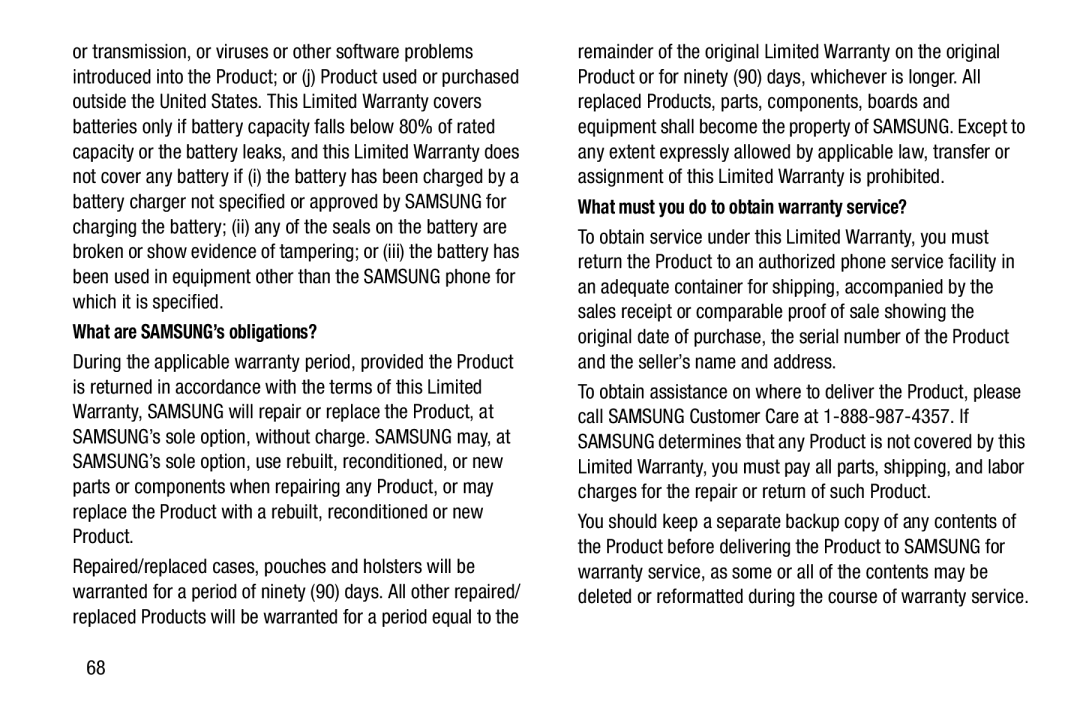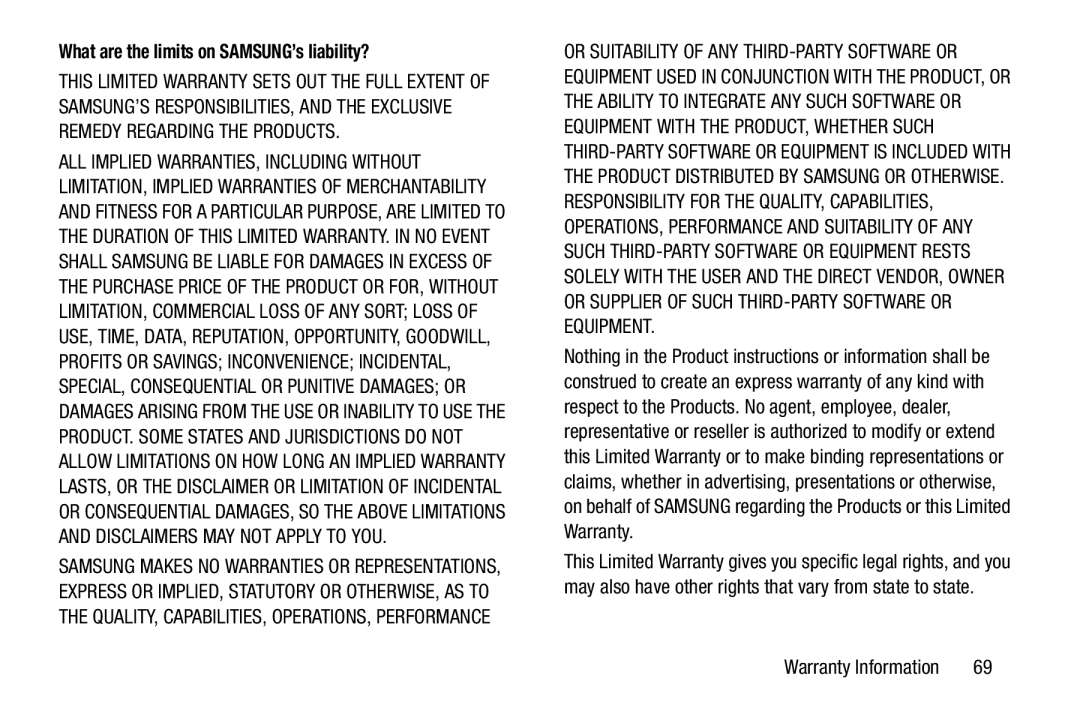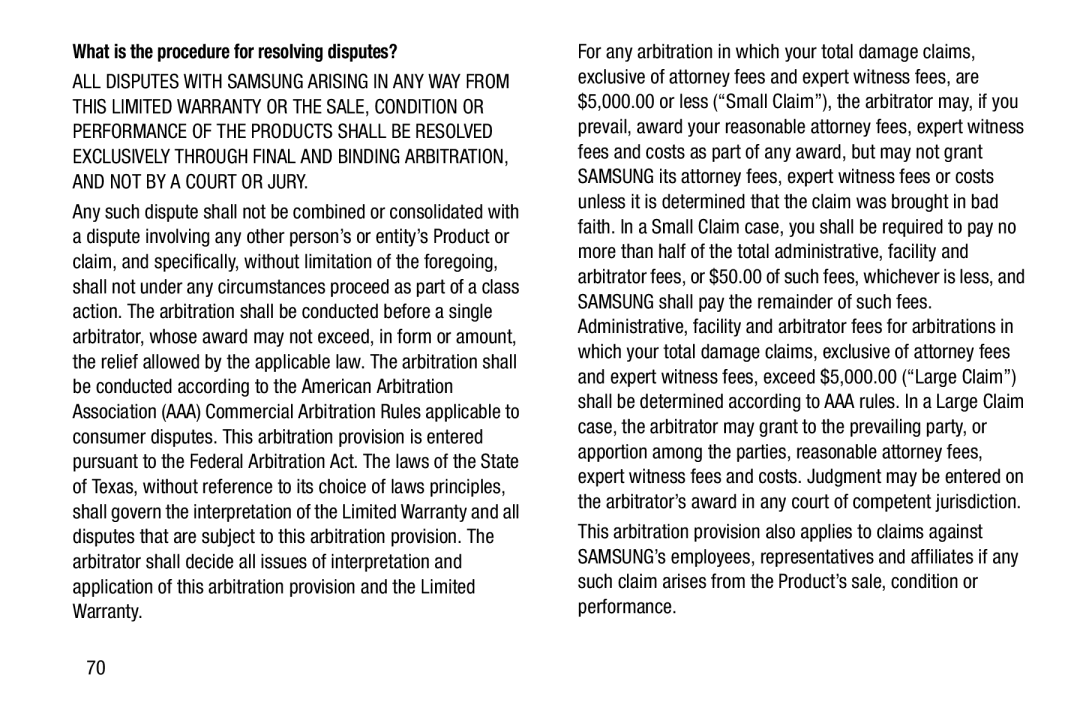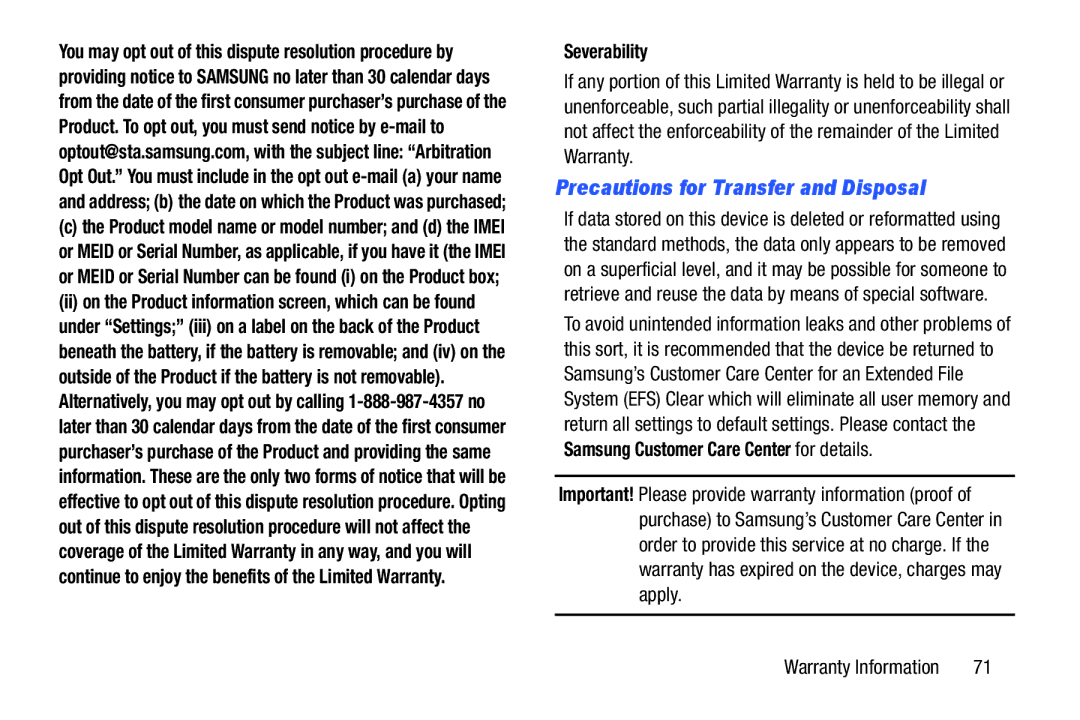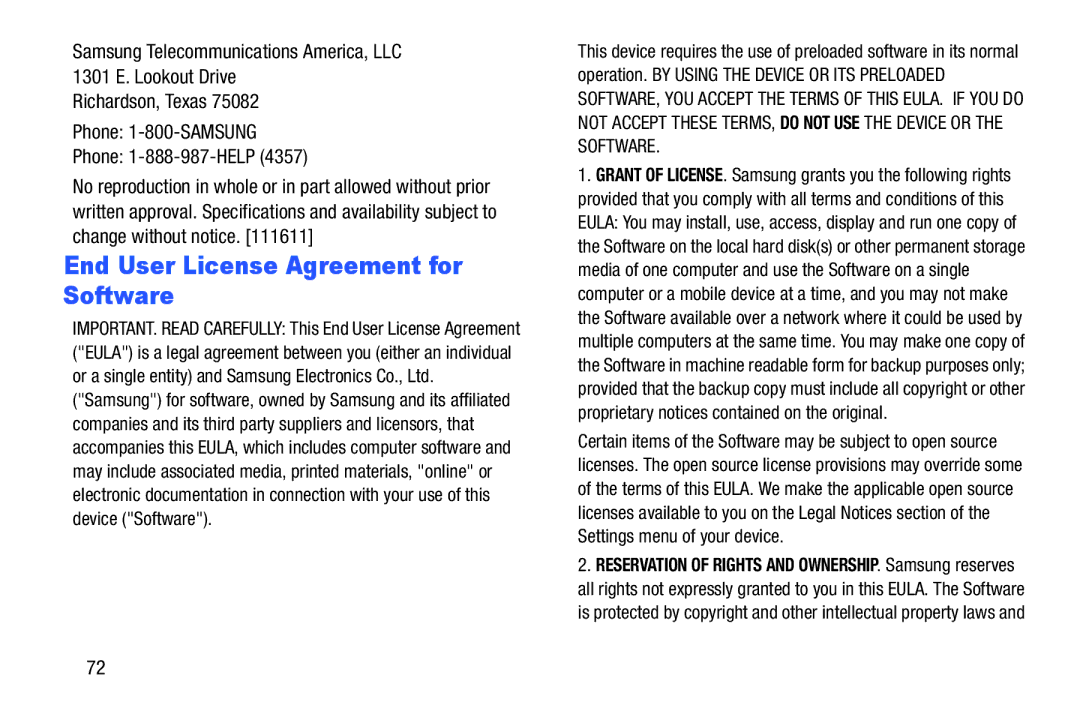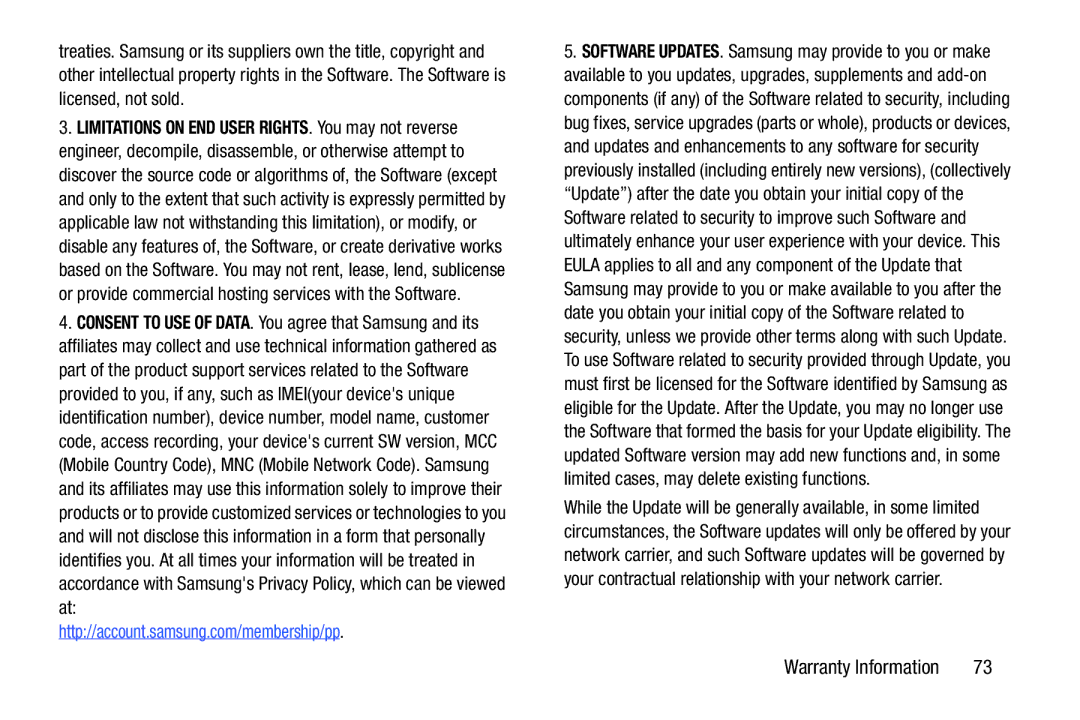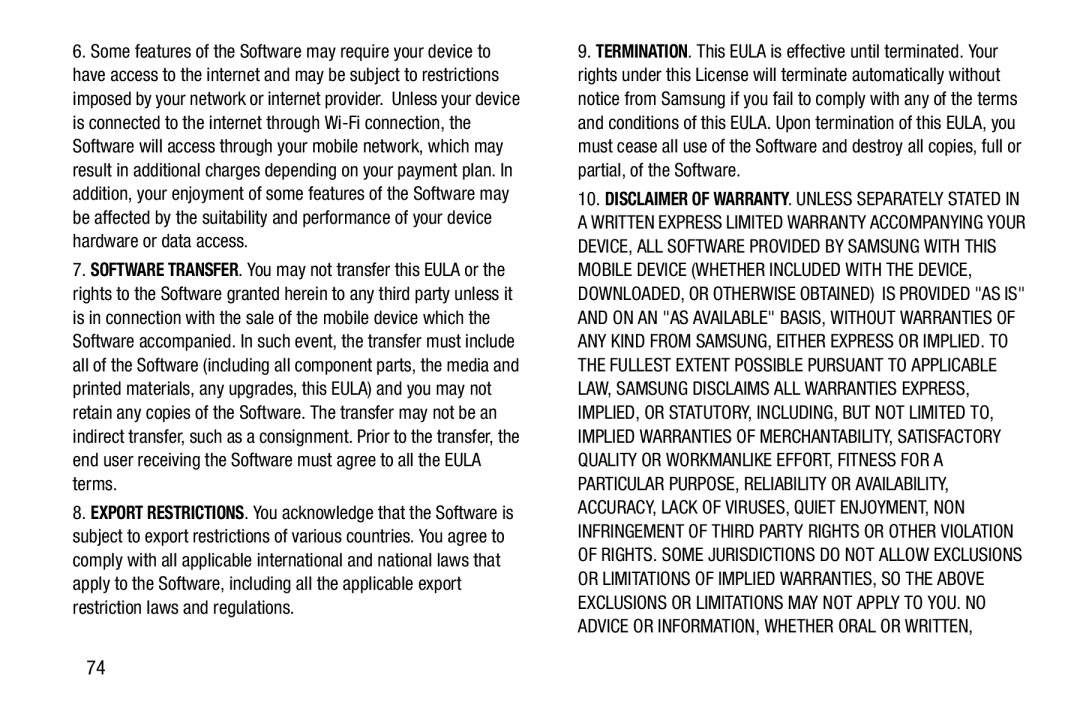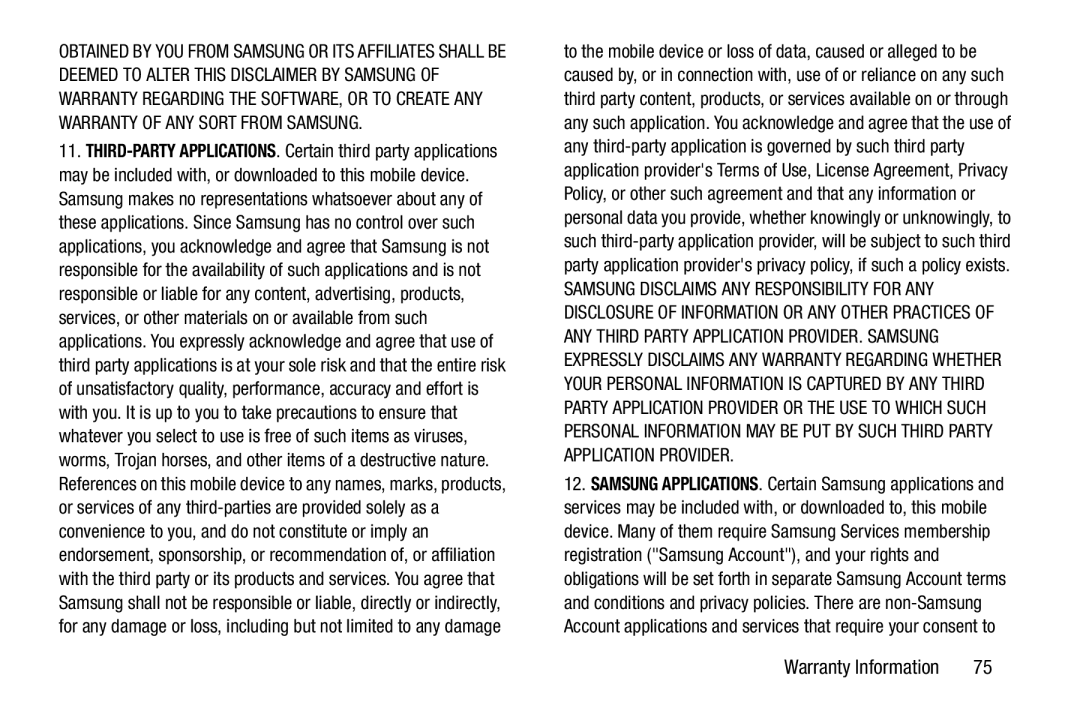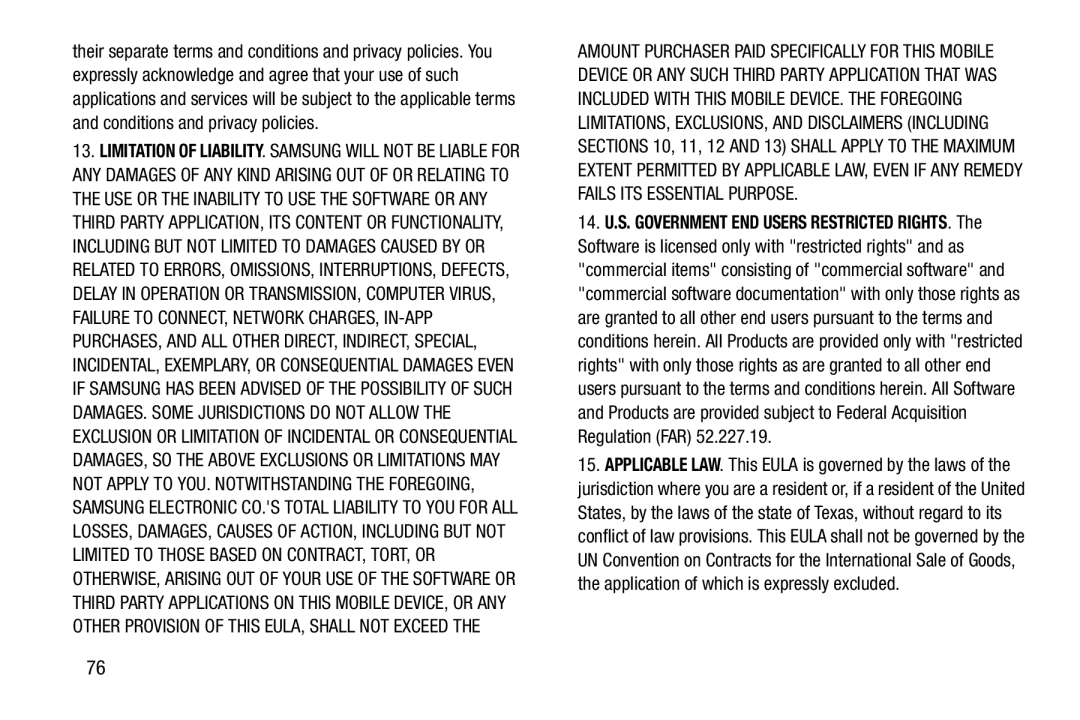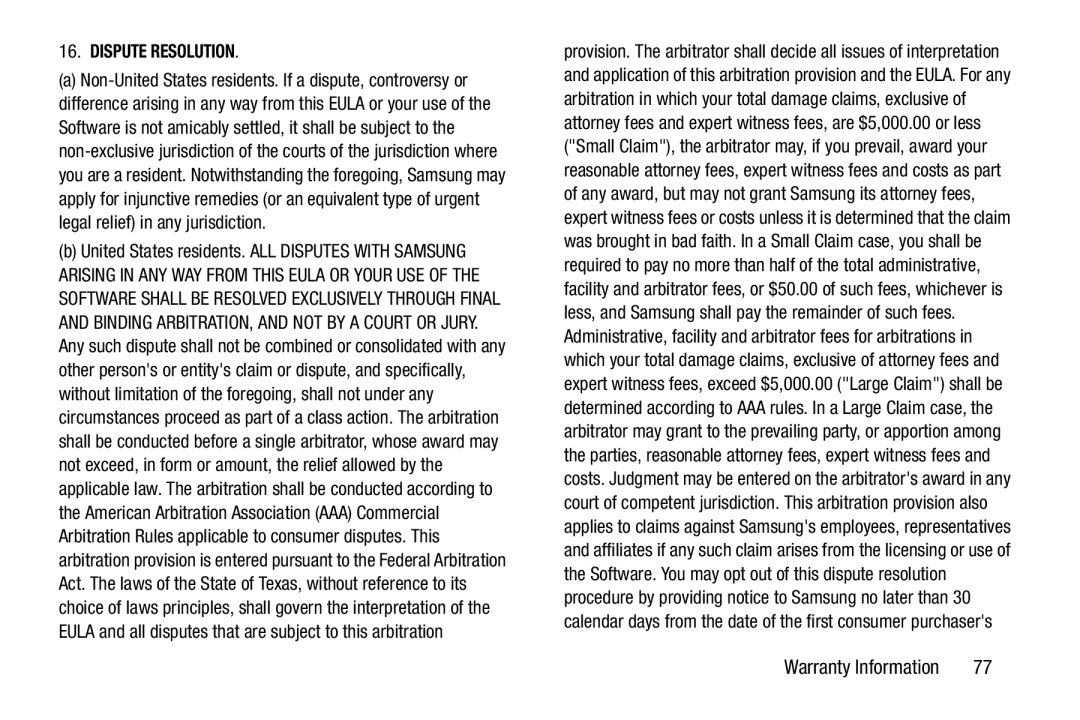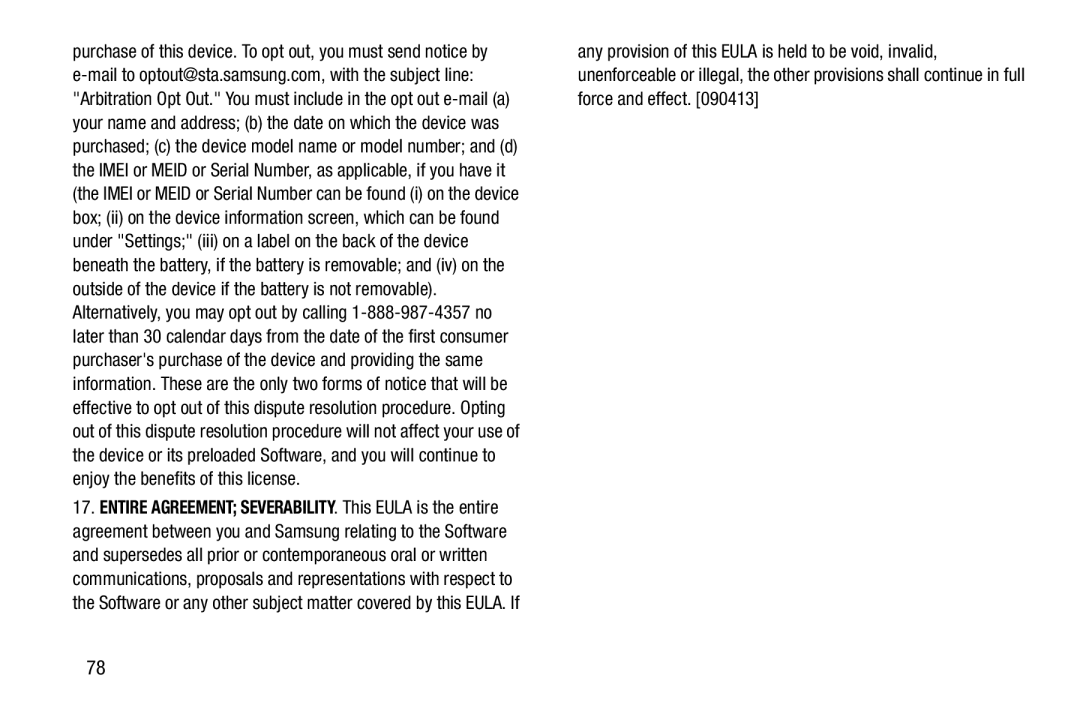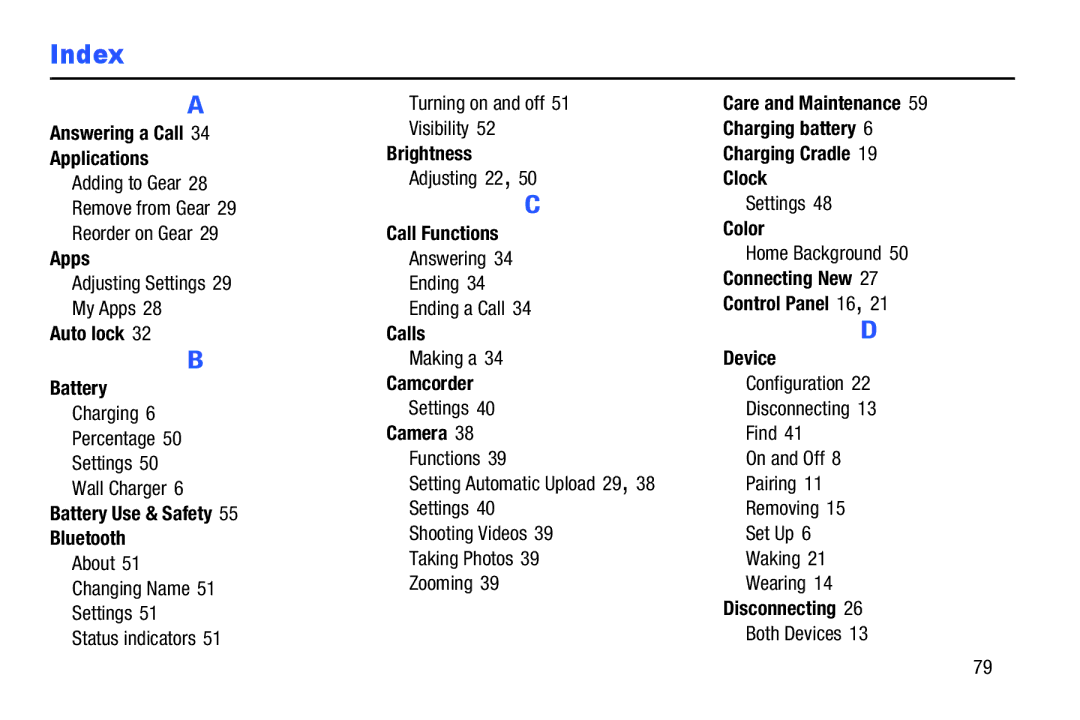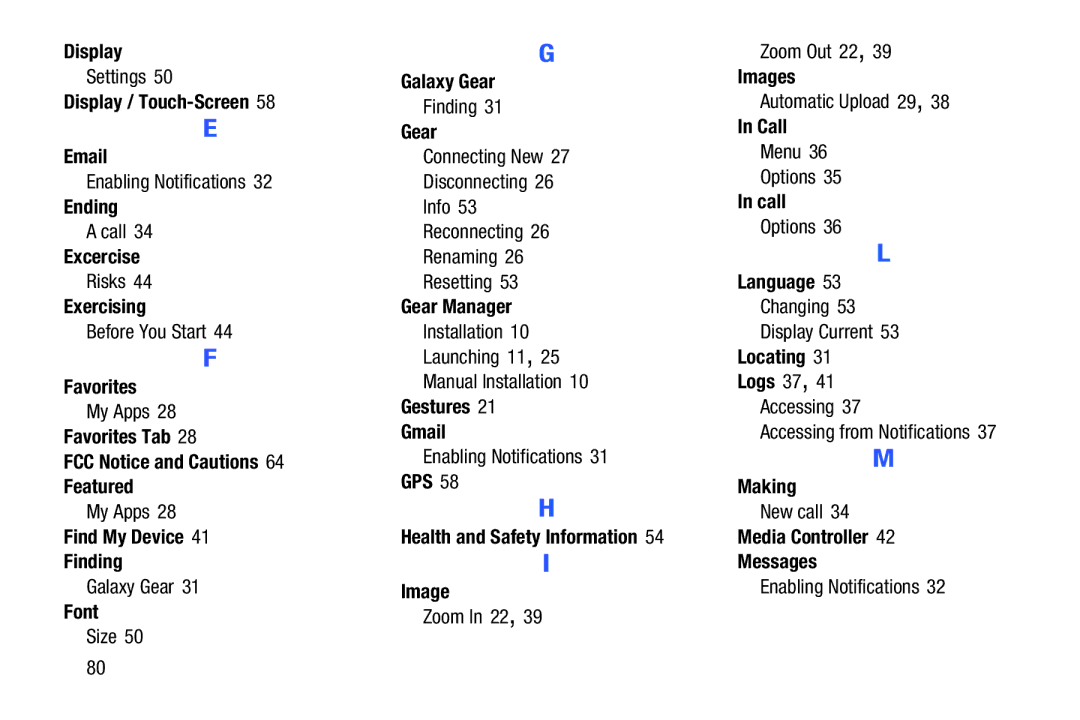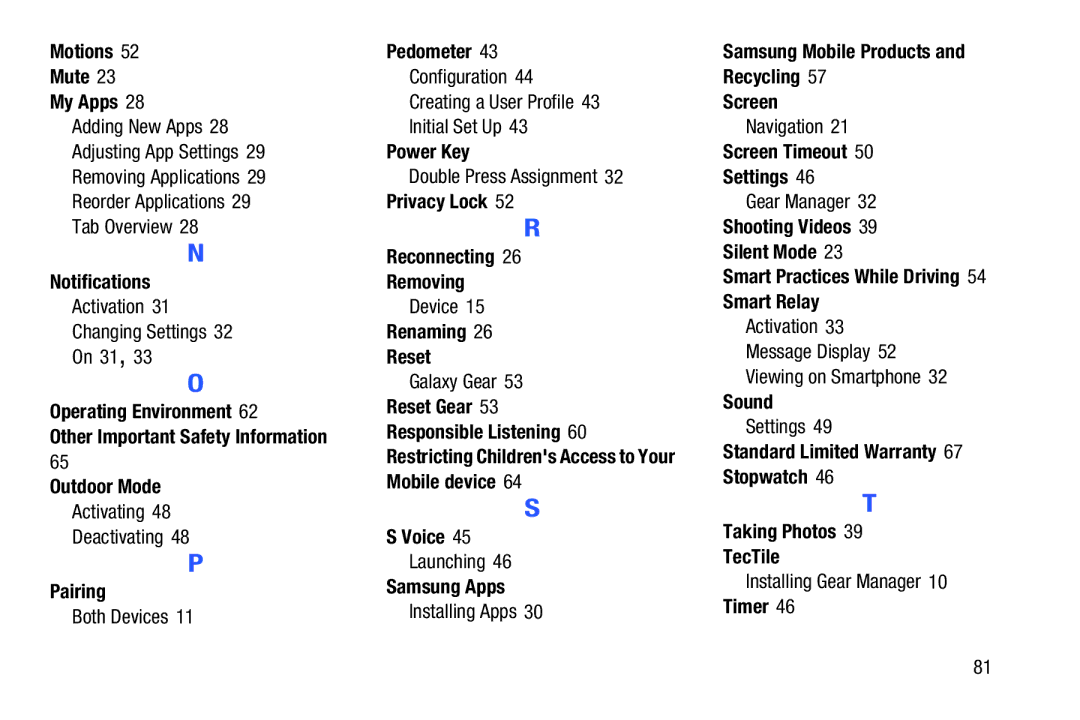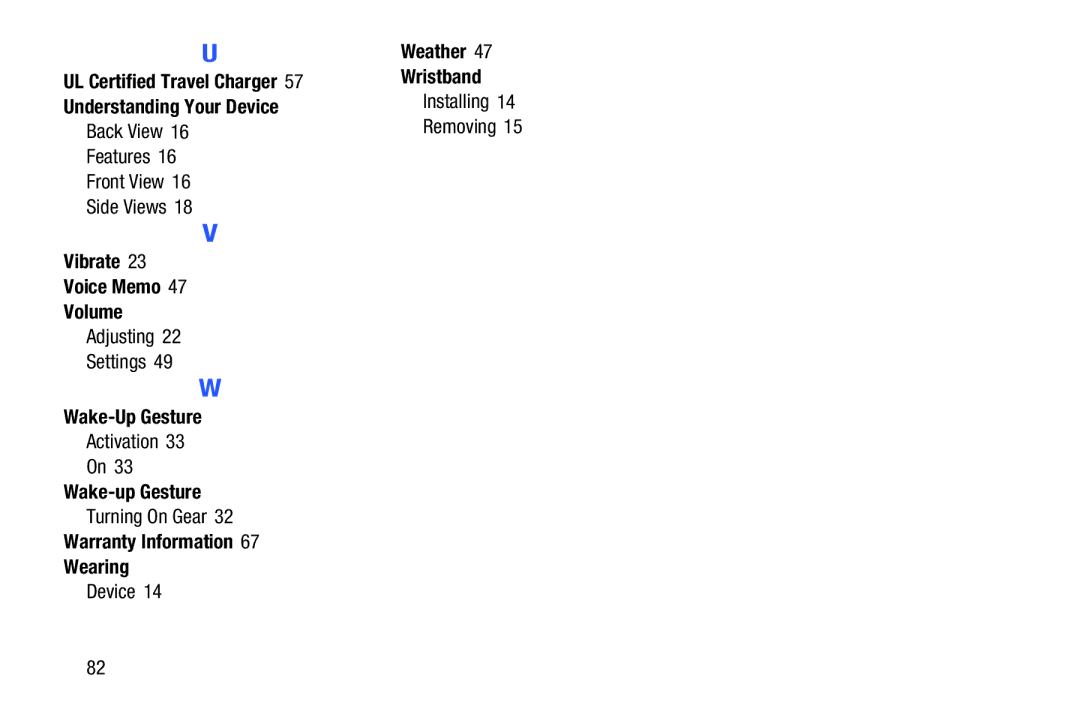Motions 52
Mute 23
My Apps 28
Adding New Apps 28
Adjusting App Settings 29
Removing Applications 29
Reorder Applications 29
Tab Overview 28
N
Notifications
Activation 31
Changing Settings 32
On 31, 33
O
Operating Environment 62
Other Important Safety Information
65
Outdoor Mode
Activating 48
Deactivating 48
P
Pairing
Both Devices 11
Pedometer 43
Configuration 44
Creating a User Profile 43
Initial Set Up 43
Power Key
Double Press Assignment 32
Privacy Lock 52
R
Reconnecting 26
Removing
Device 15
Renaming 26
Reset
Galaxy Gear 53
Reset Gear 53 Responsible Listening 60
Restricting Children's Access to Your Mobile device 64
S
S Voice 45
Launching 46
Samsung Apps
Installing Apps 30
Samsung Mobile Products and
Recycling 57
Screen
Navigation 21
Screen Timeout 50
Settings 46
Gear Manager 32
Shooting Videos 39
Silent Mode 23
Smart Practices While Driving 54
Smart Relay
Activation 33
Message Display 52
Viewing on Smartphone 32
Sound
Settings 49
Standard Limited Warranty 67 Stopwatch 46
T
Taking Photos 39
TecTile
Installing Gear Manager 10
Timer 46
81