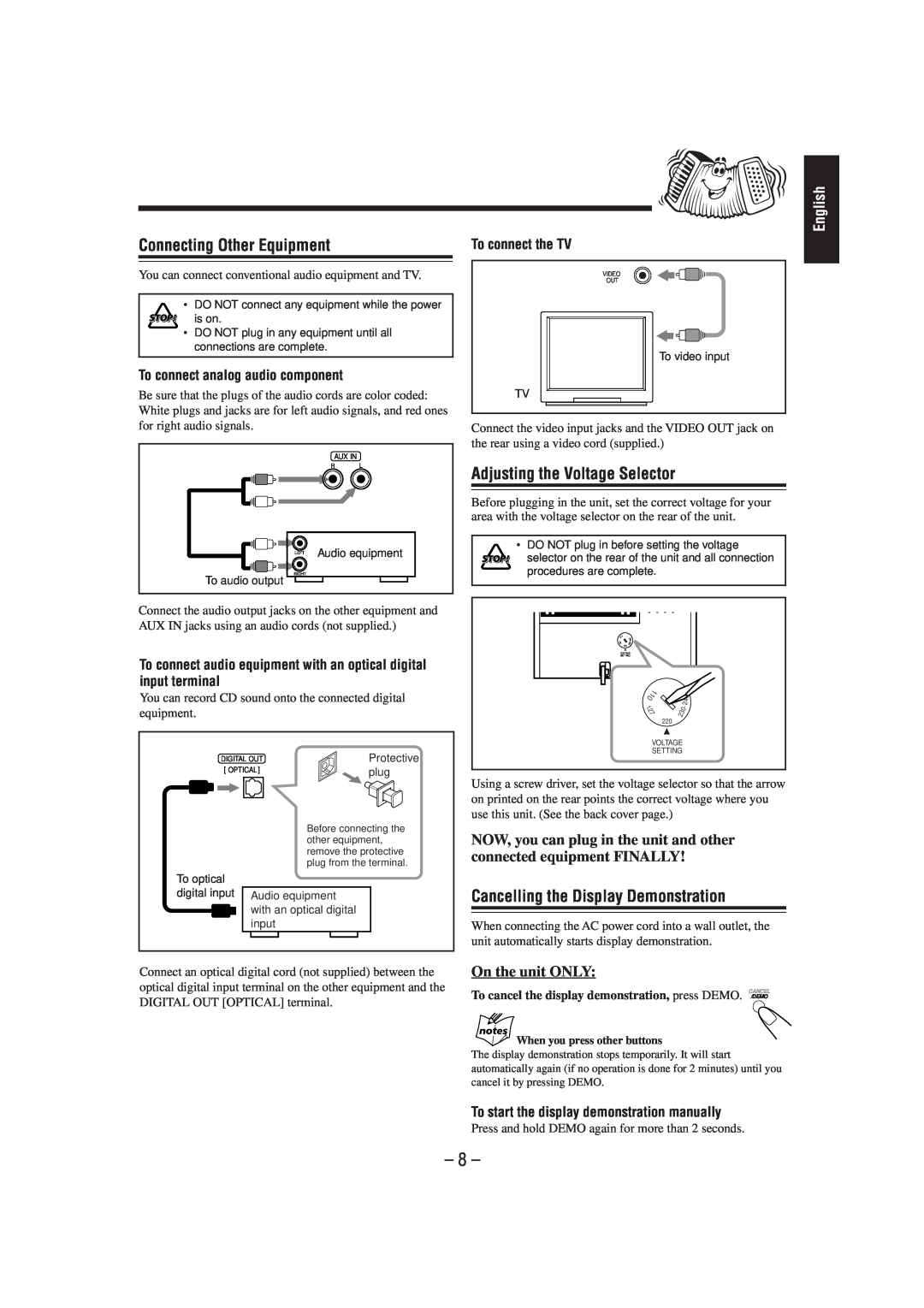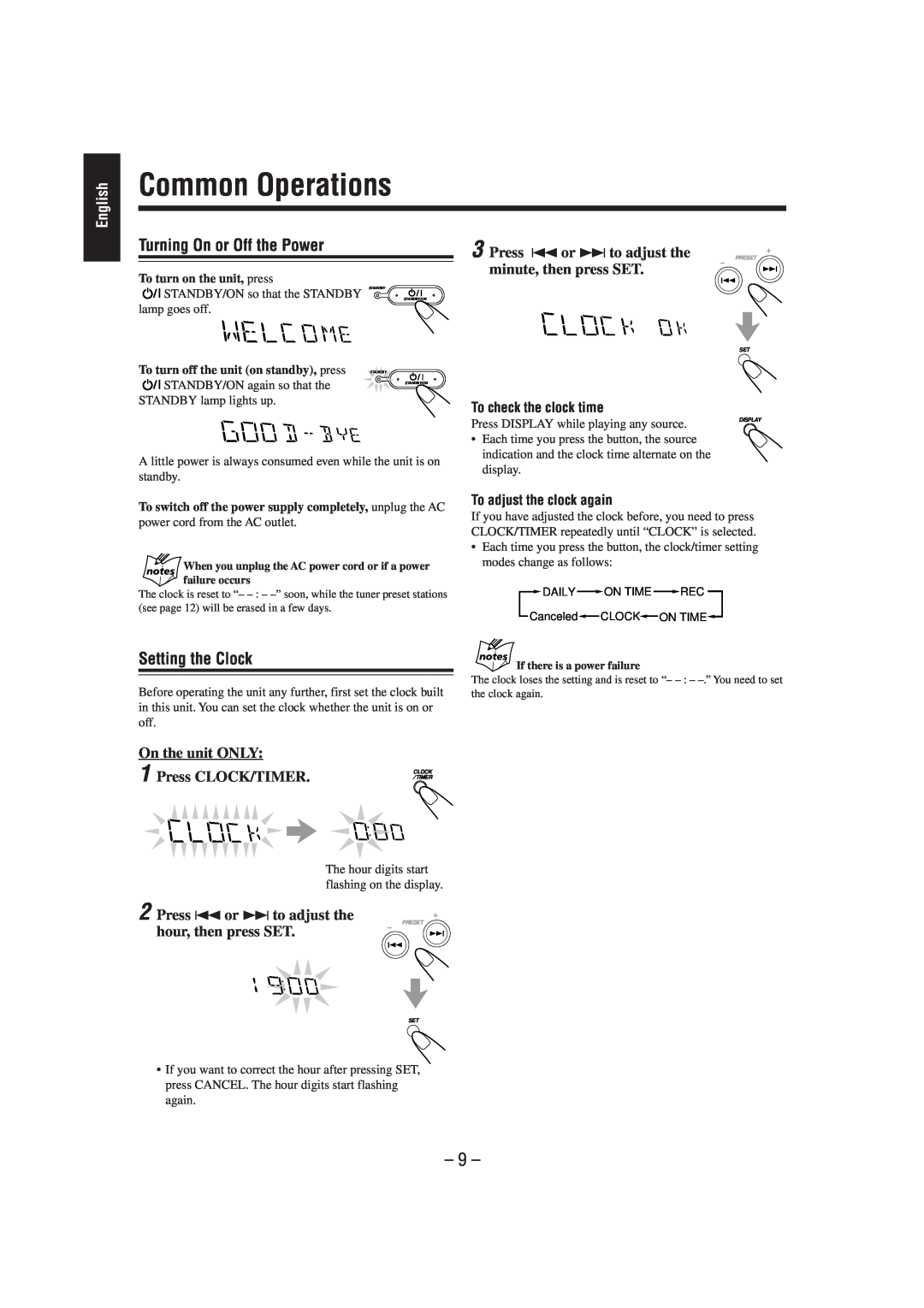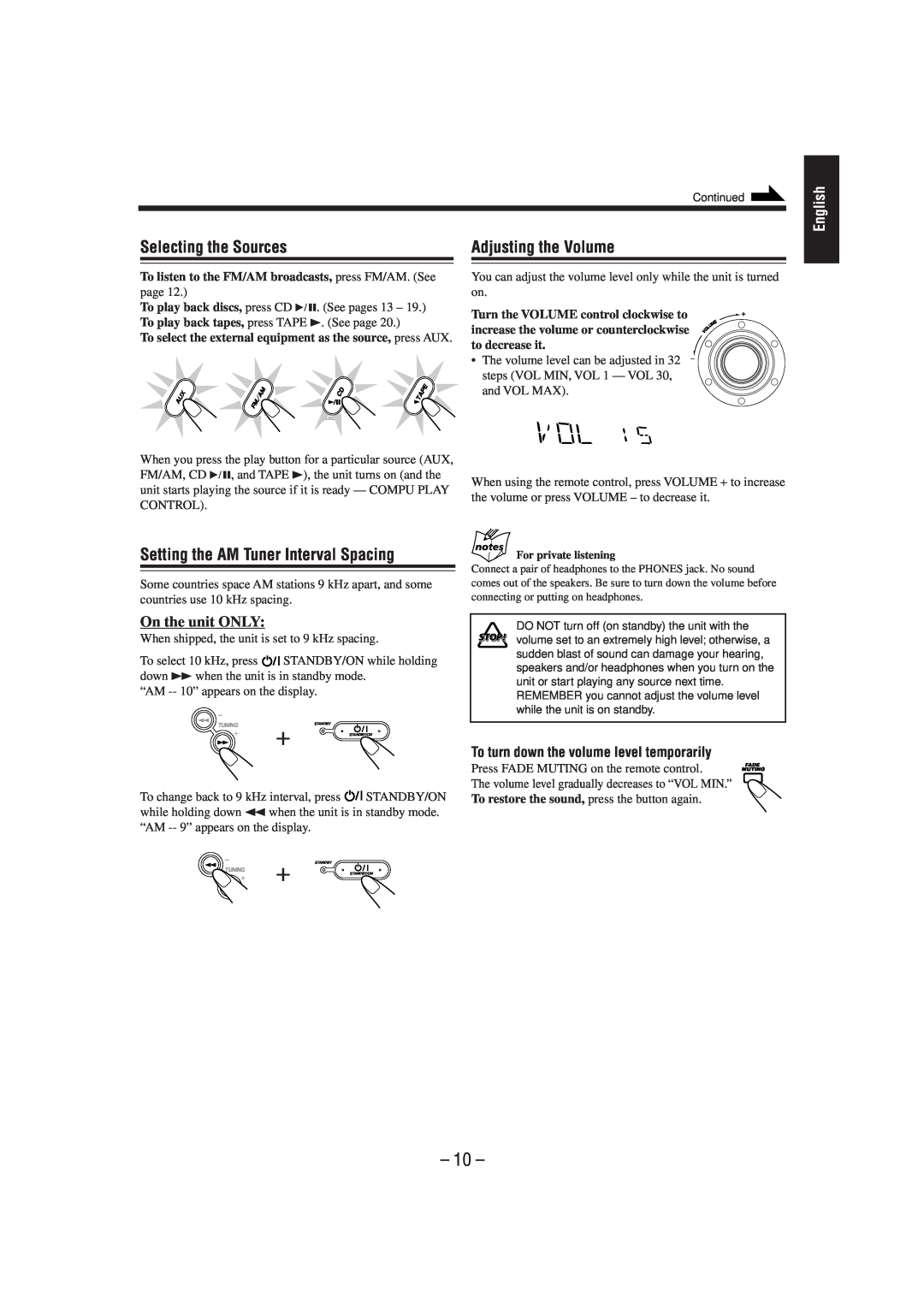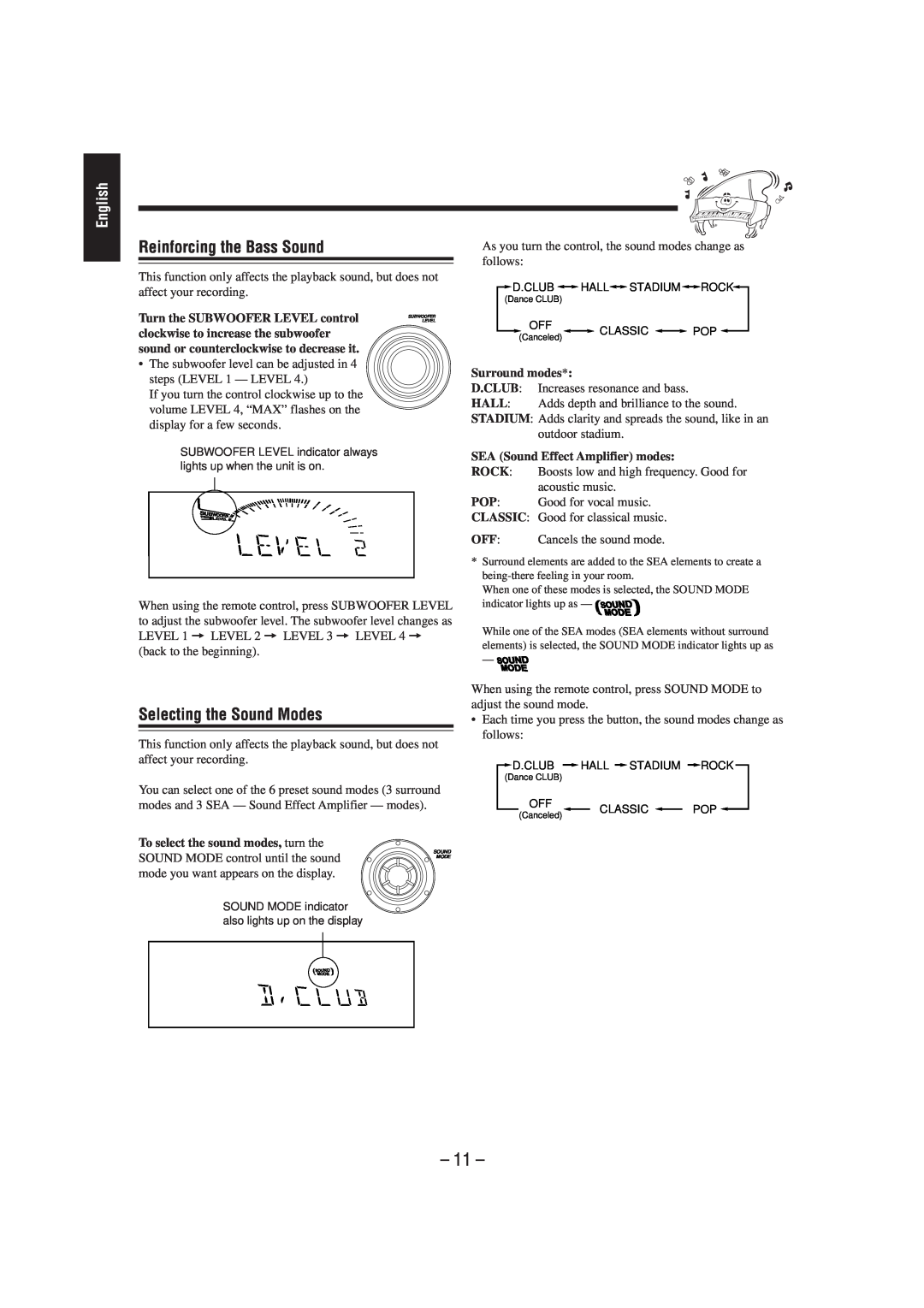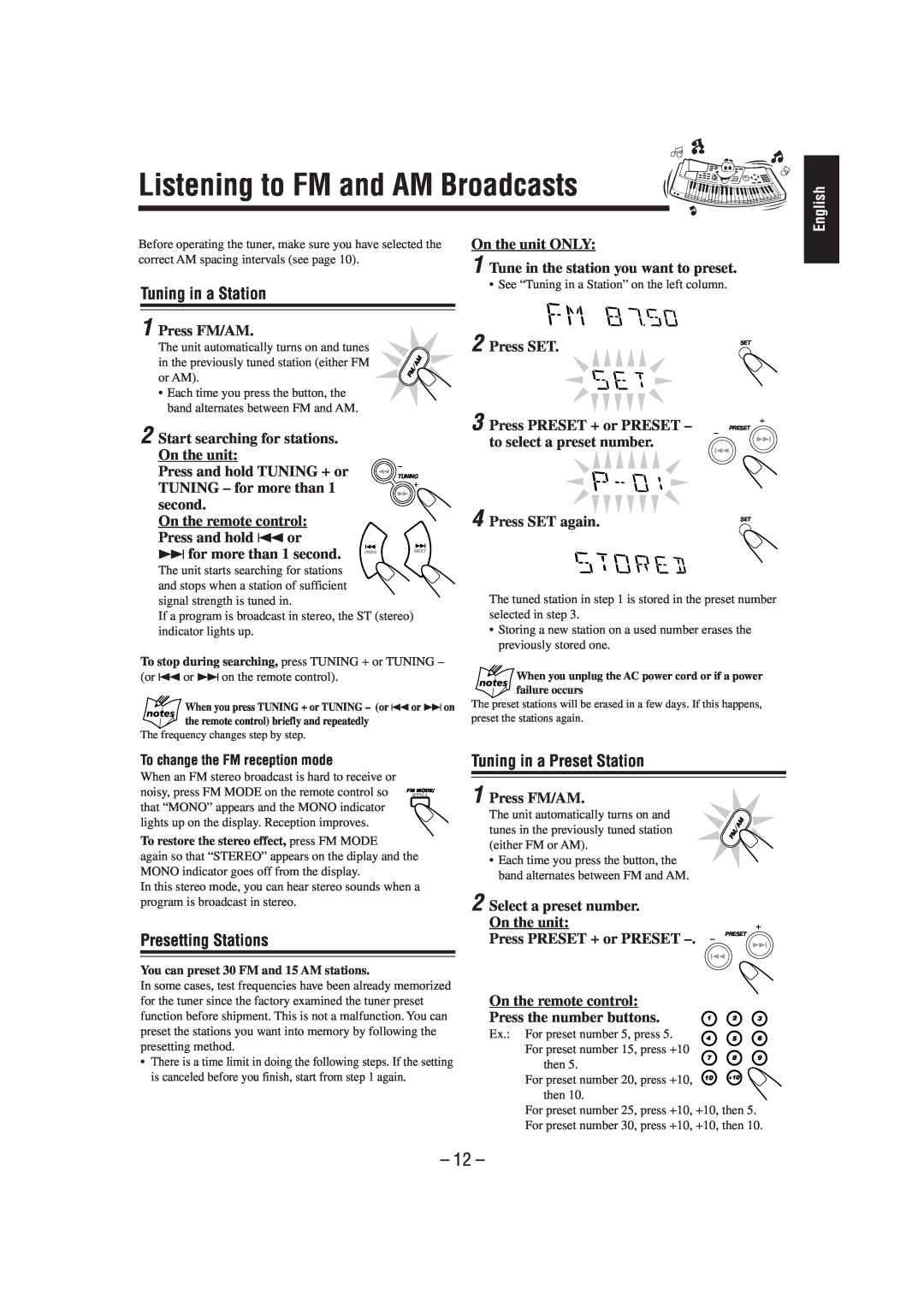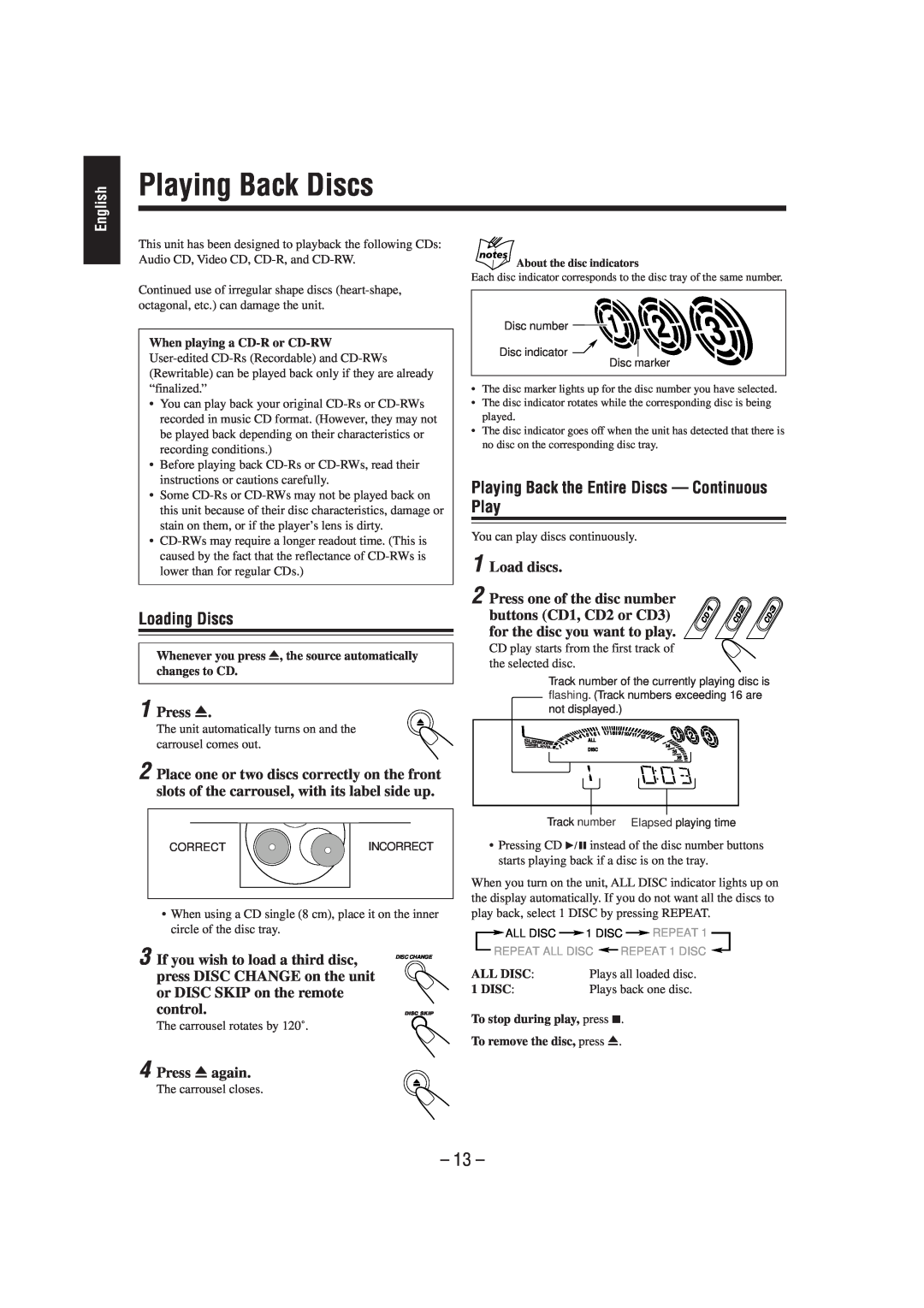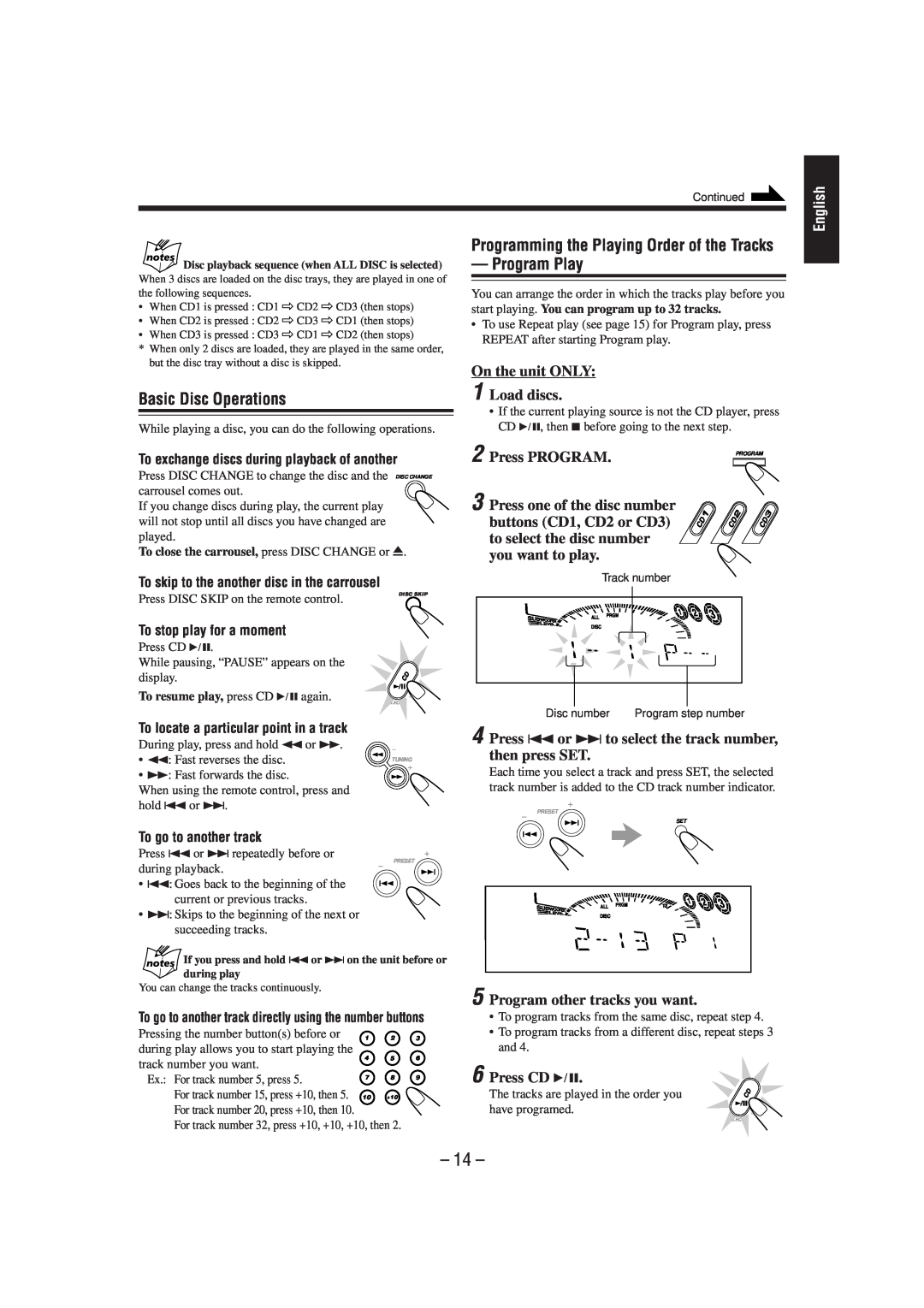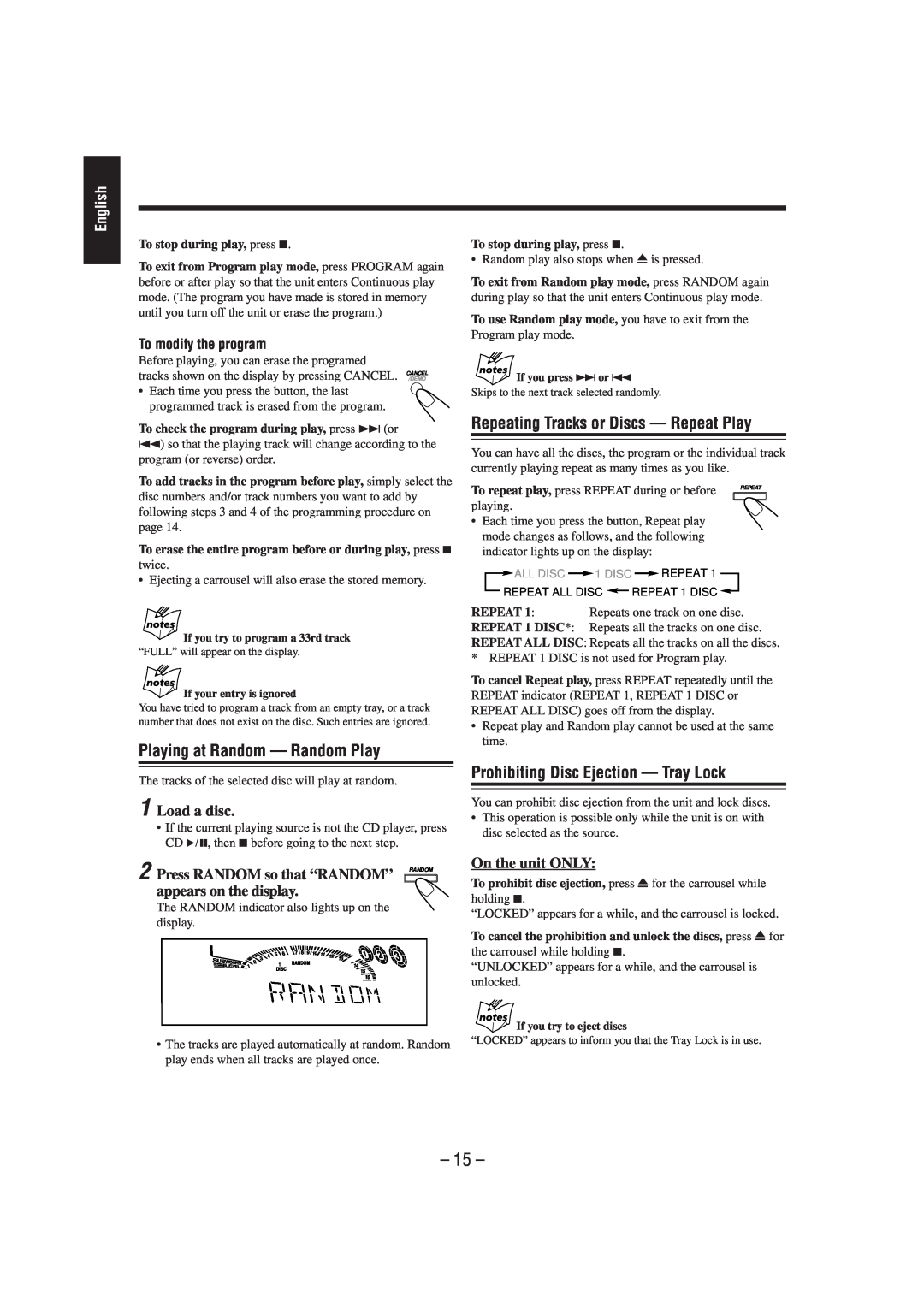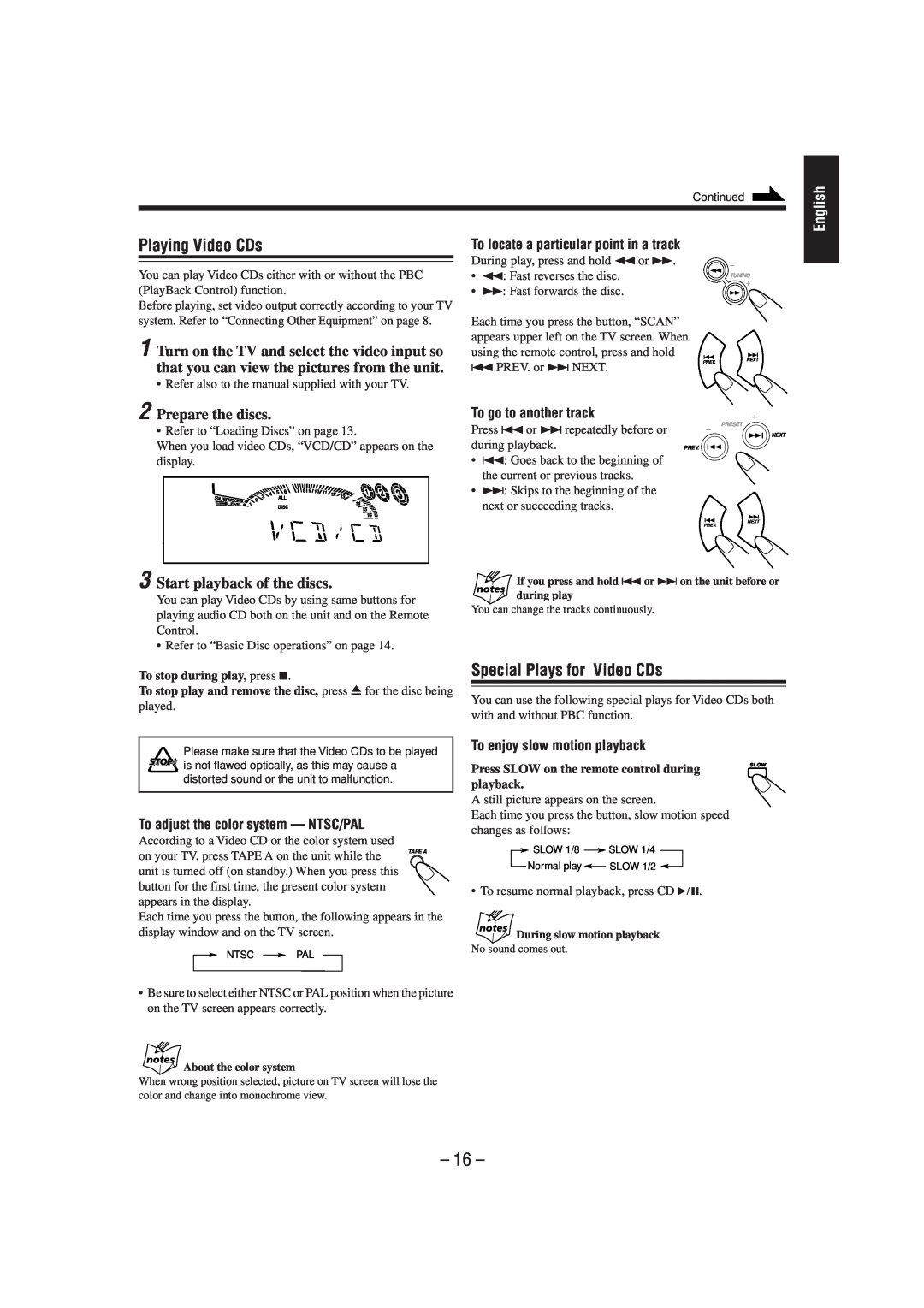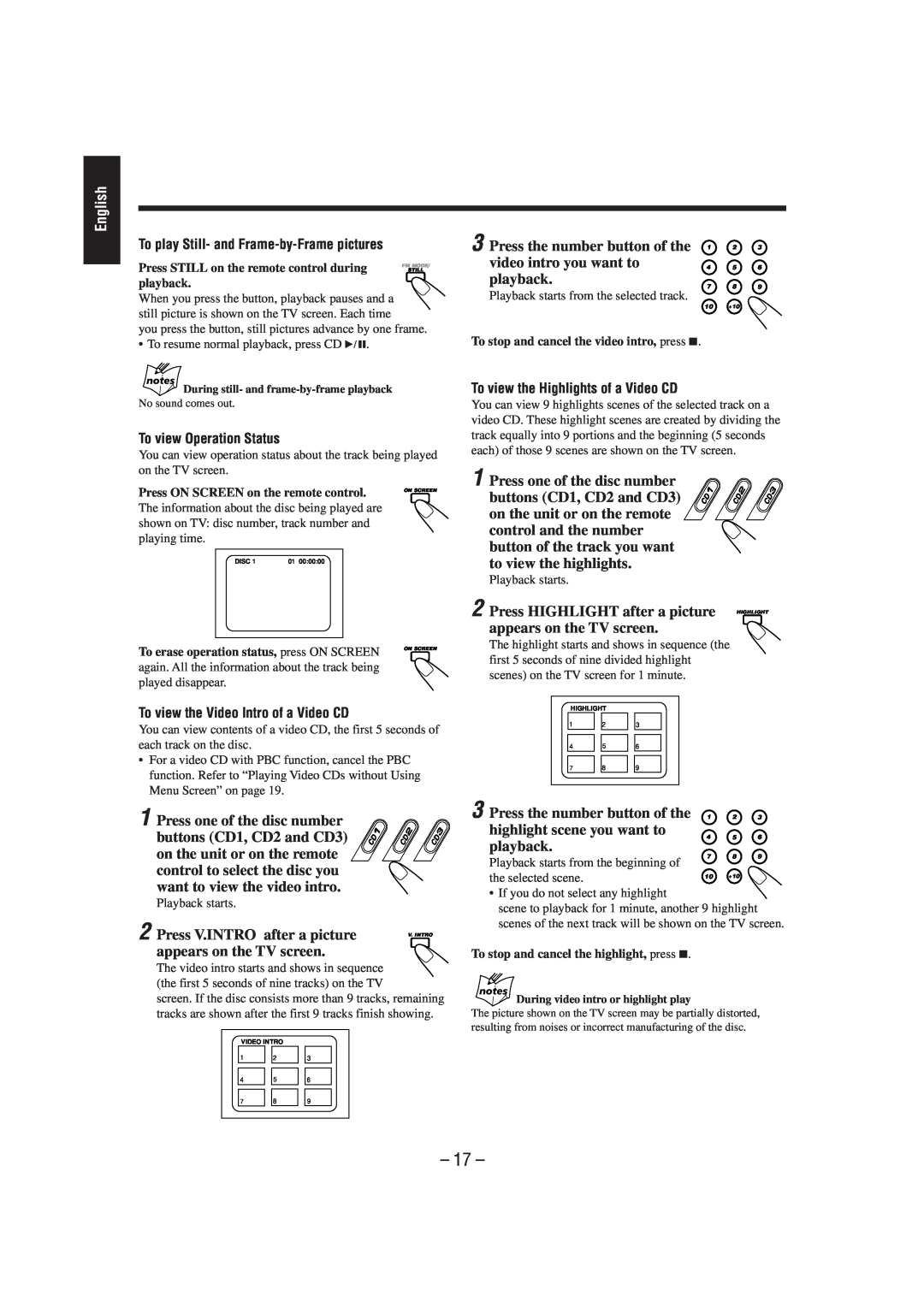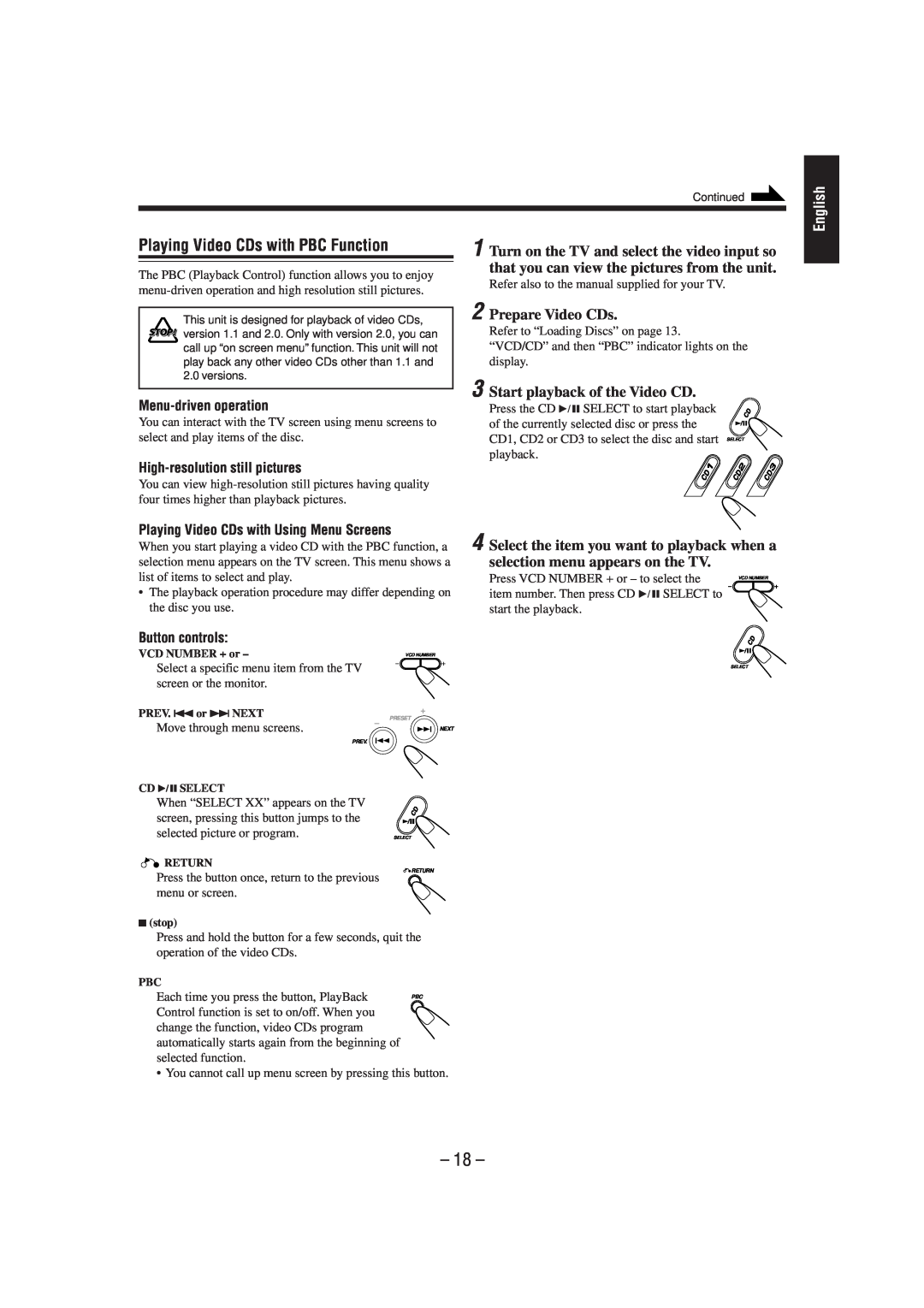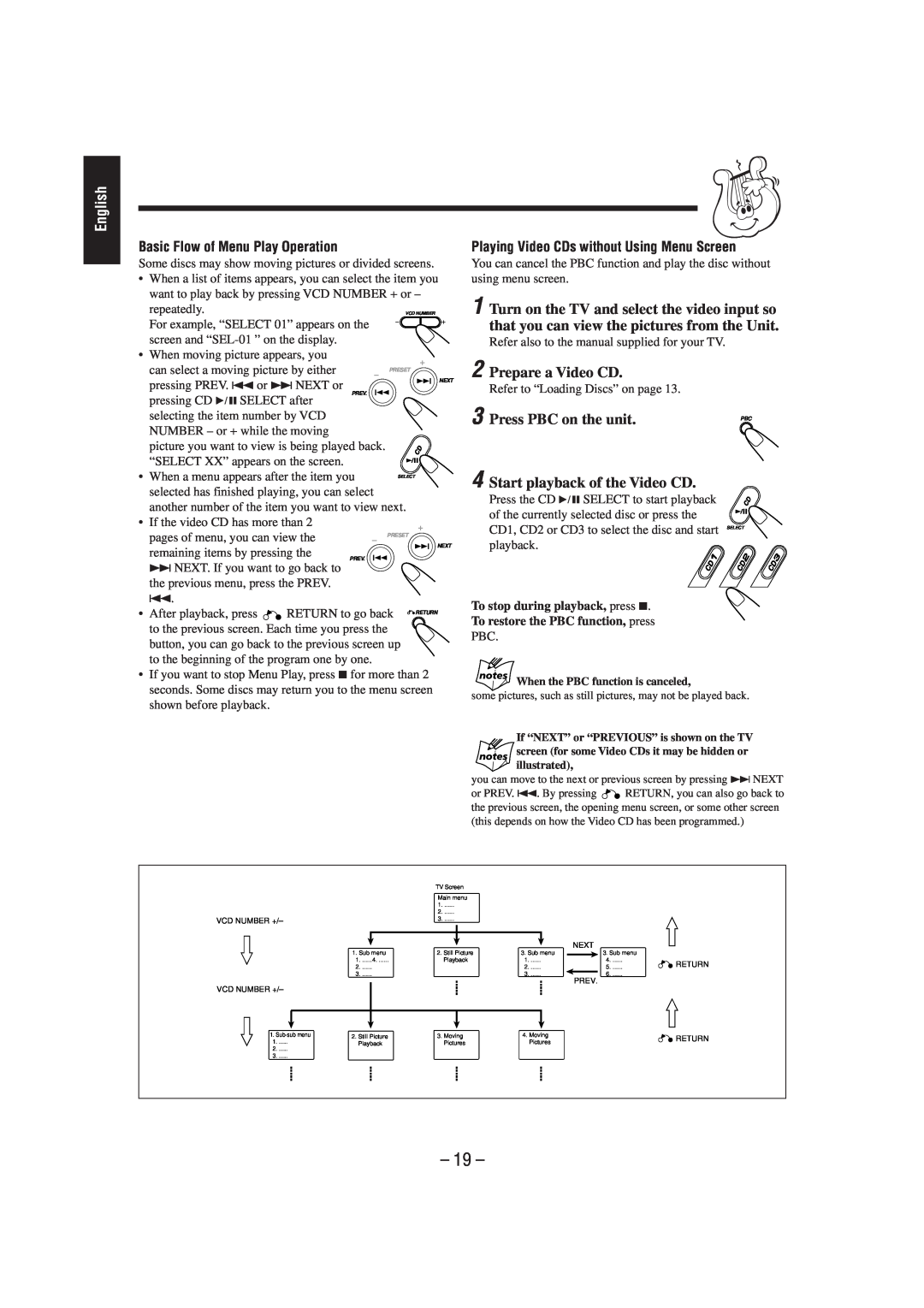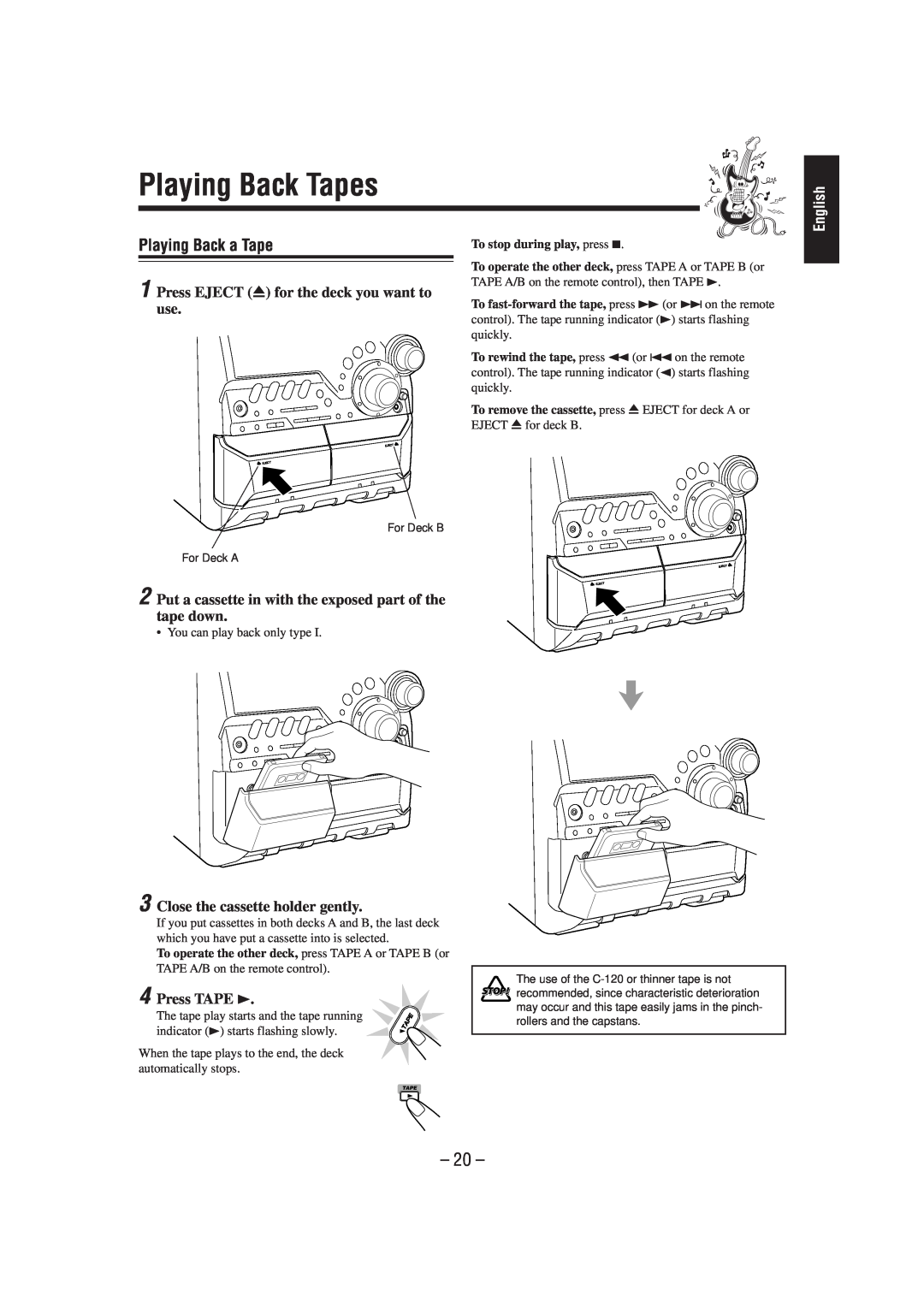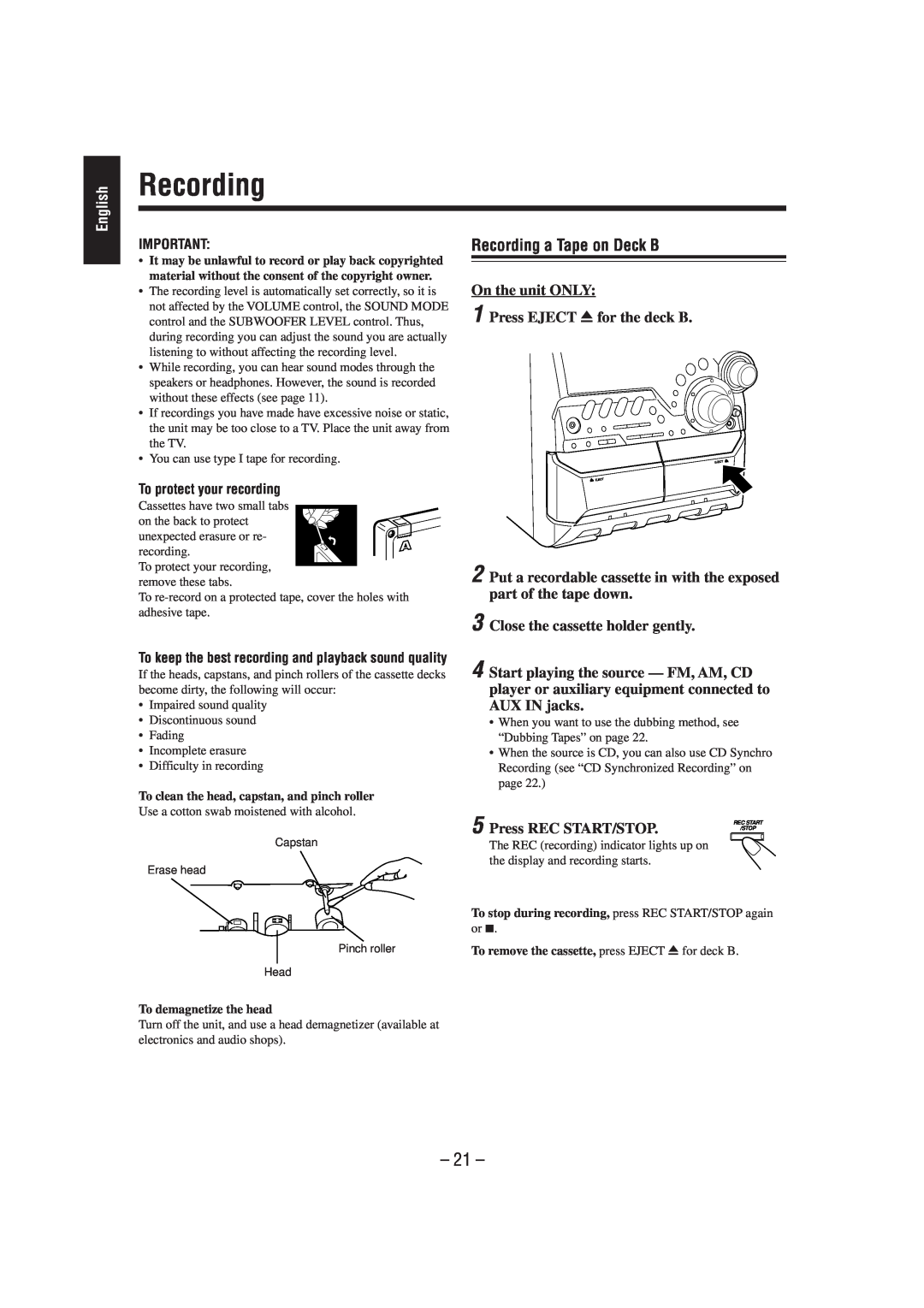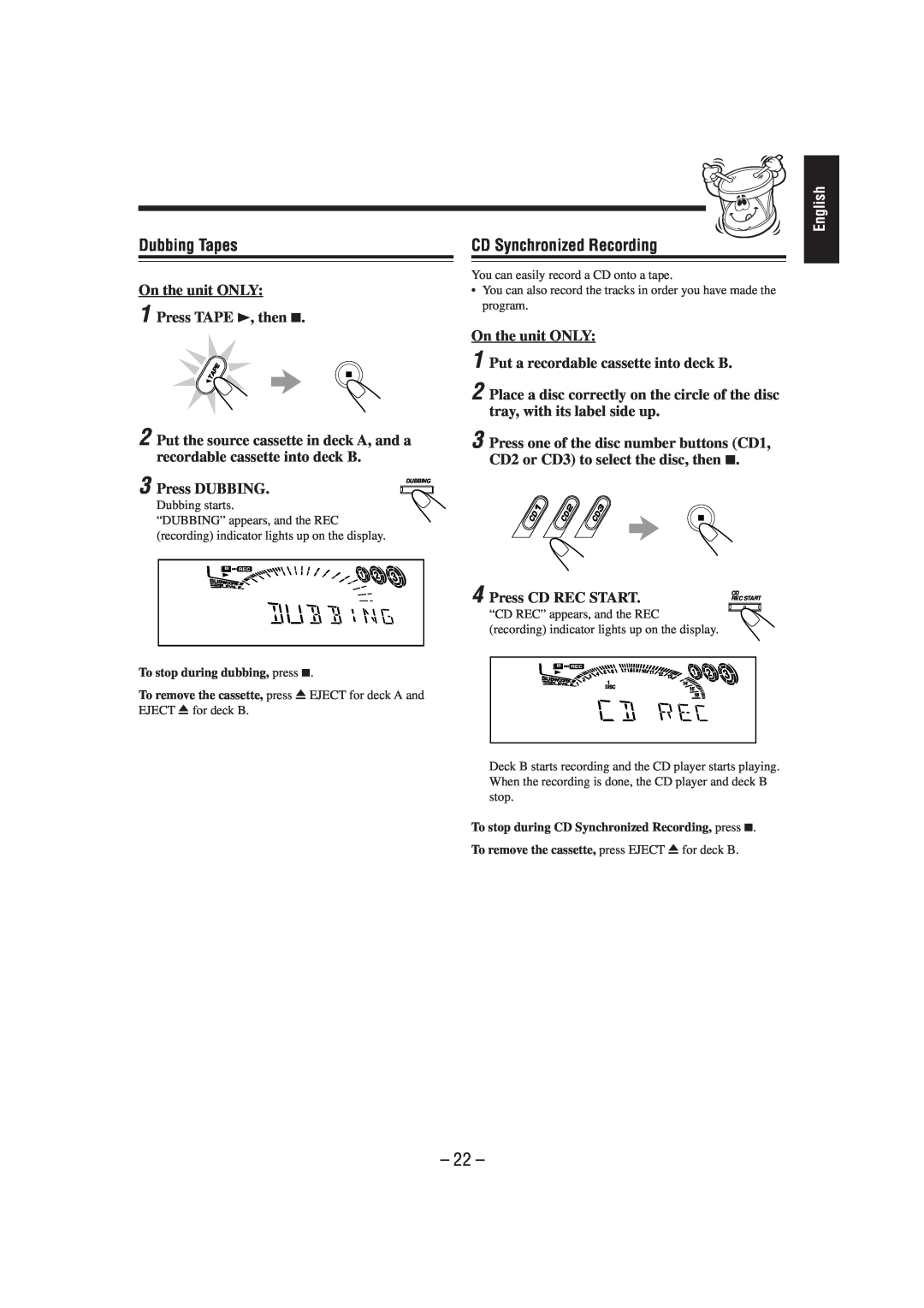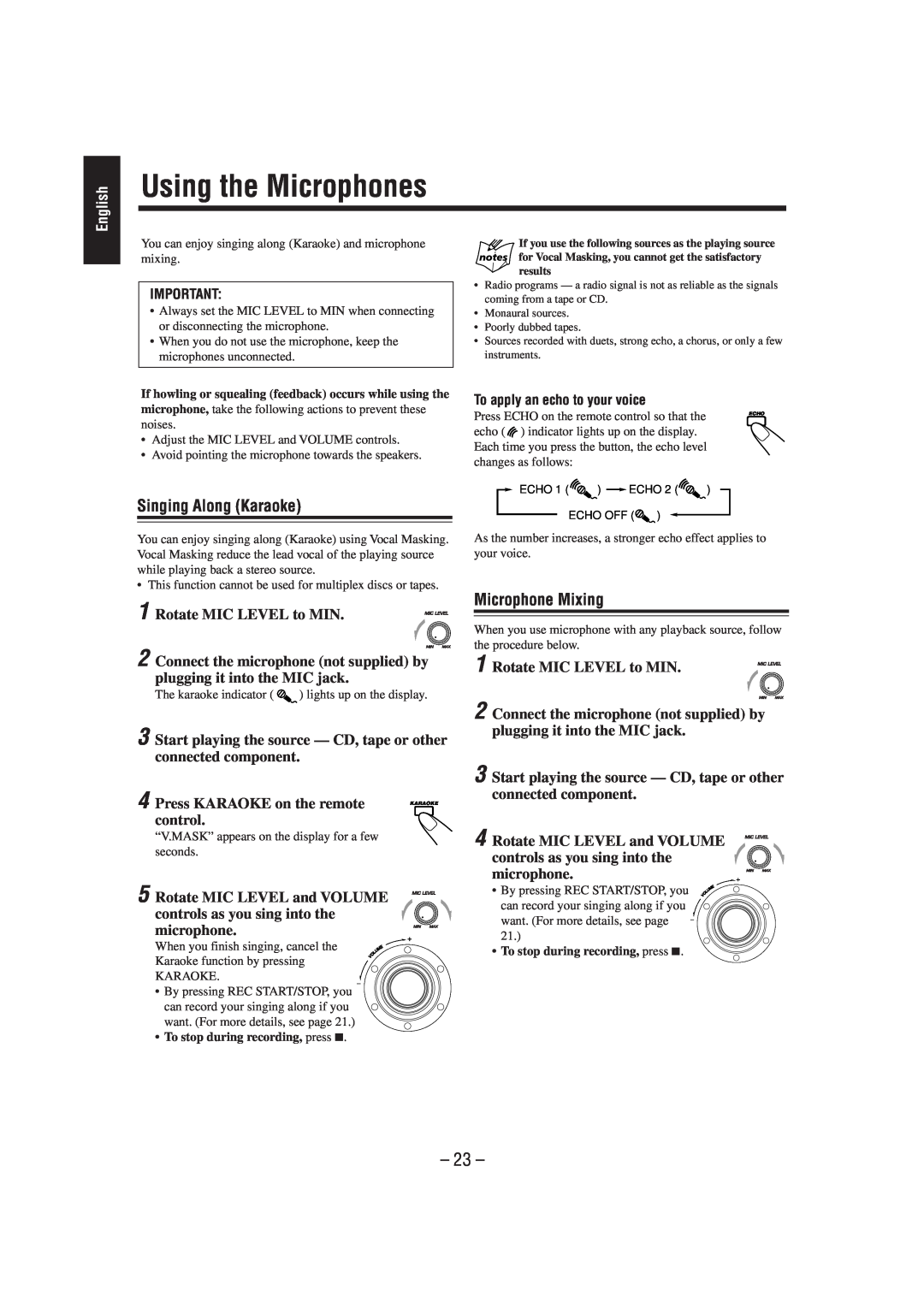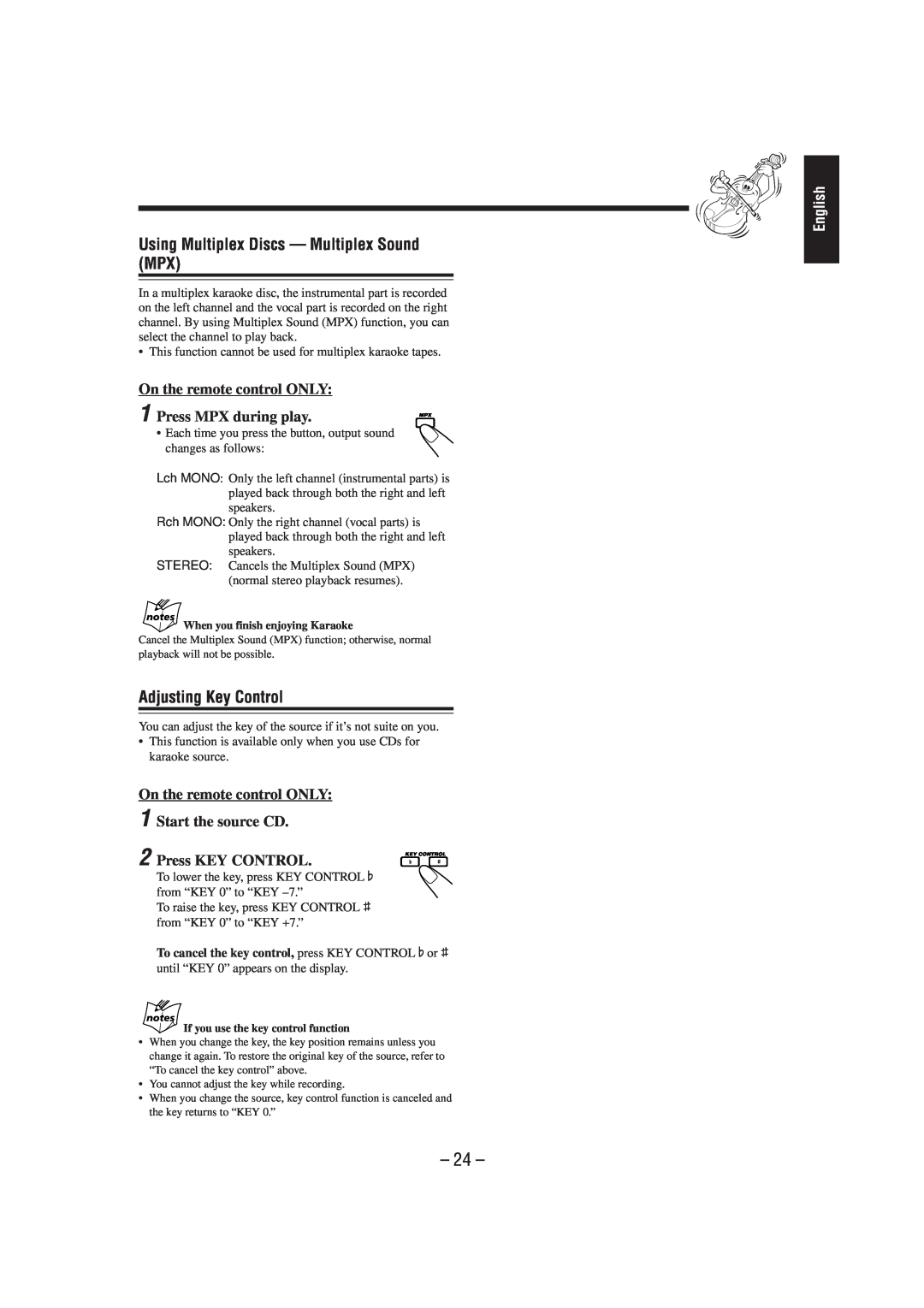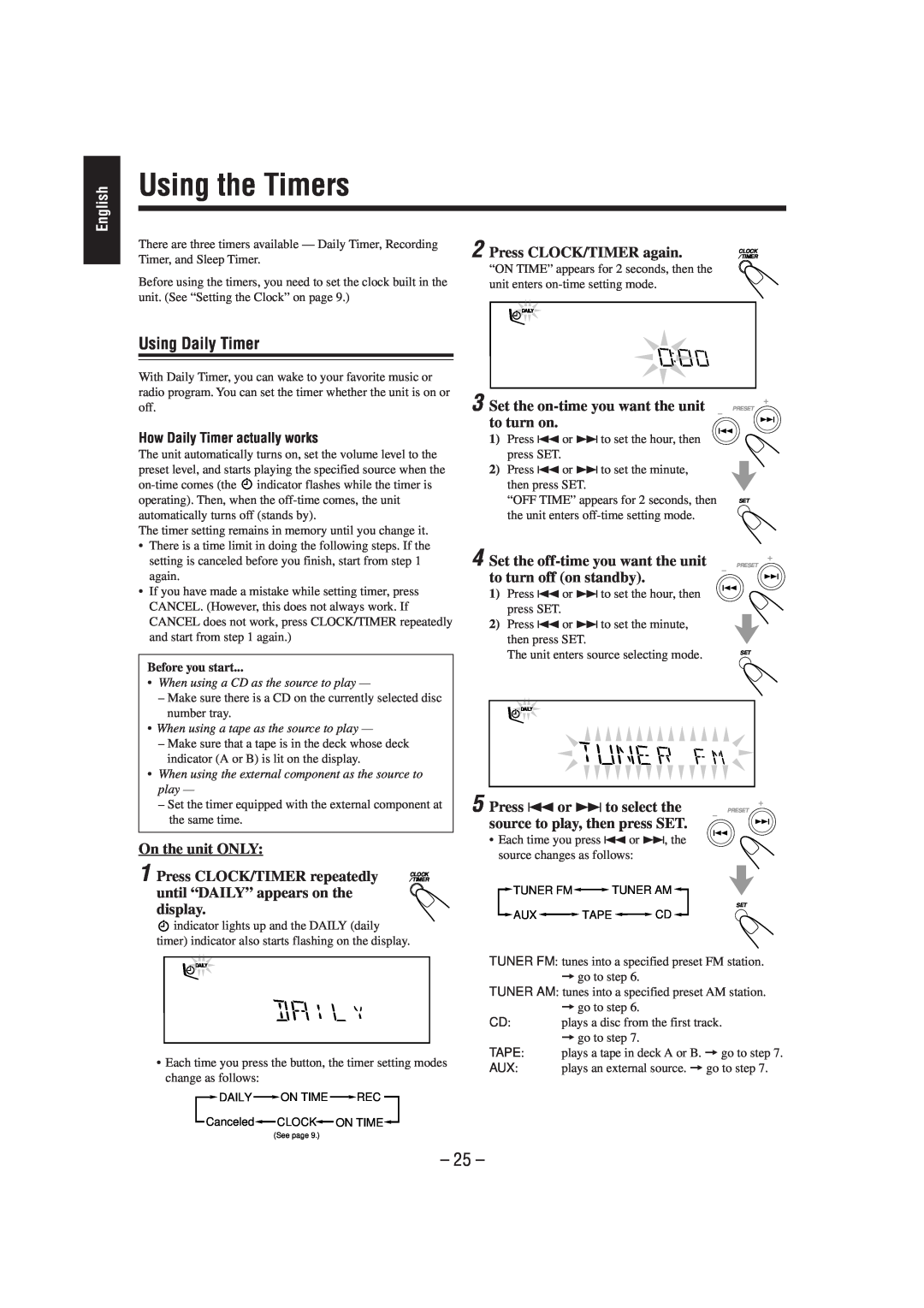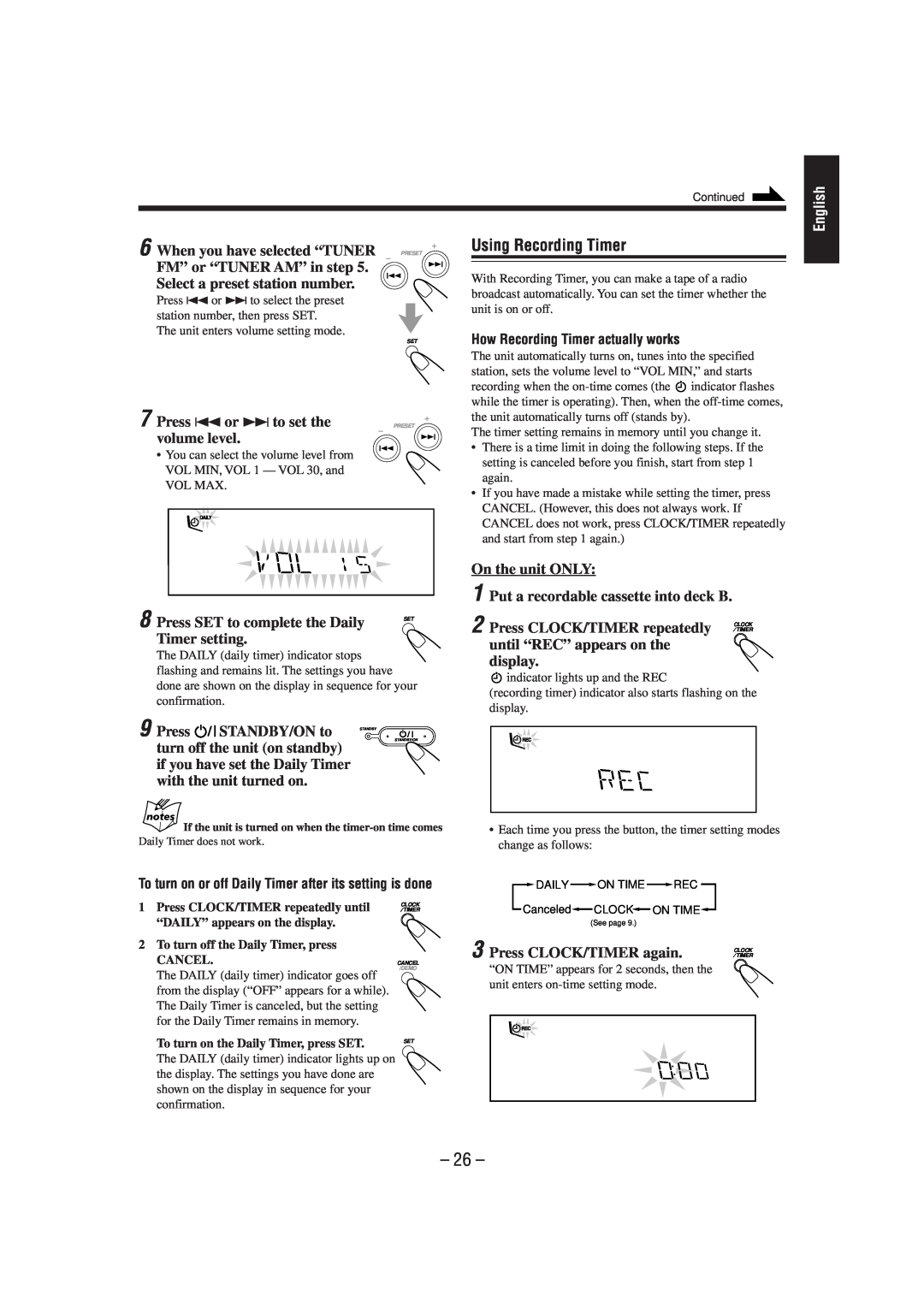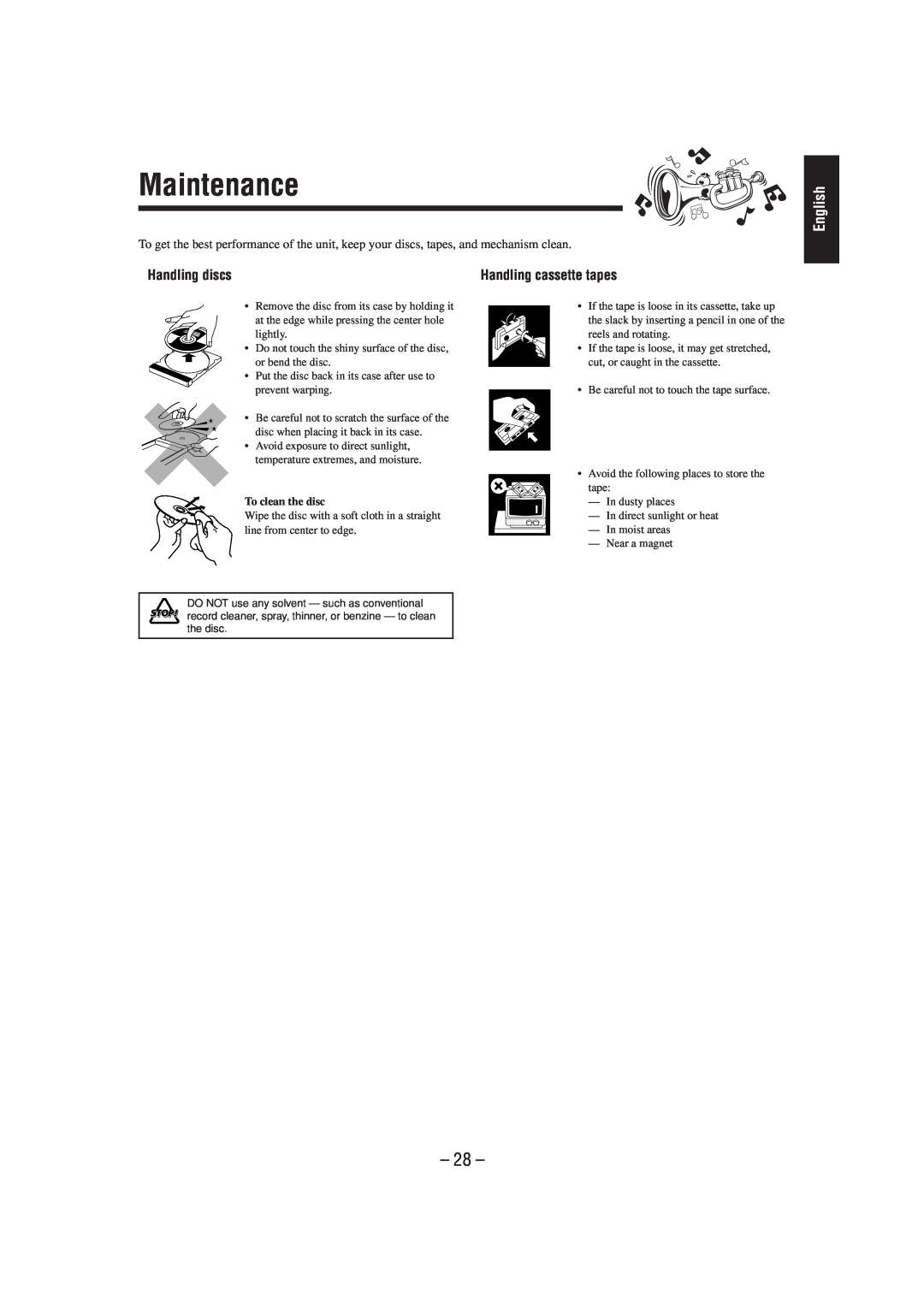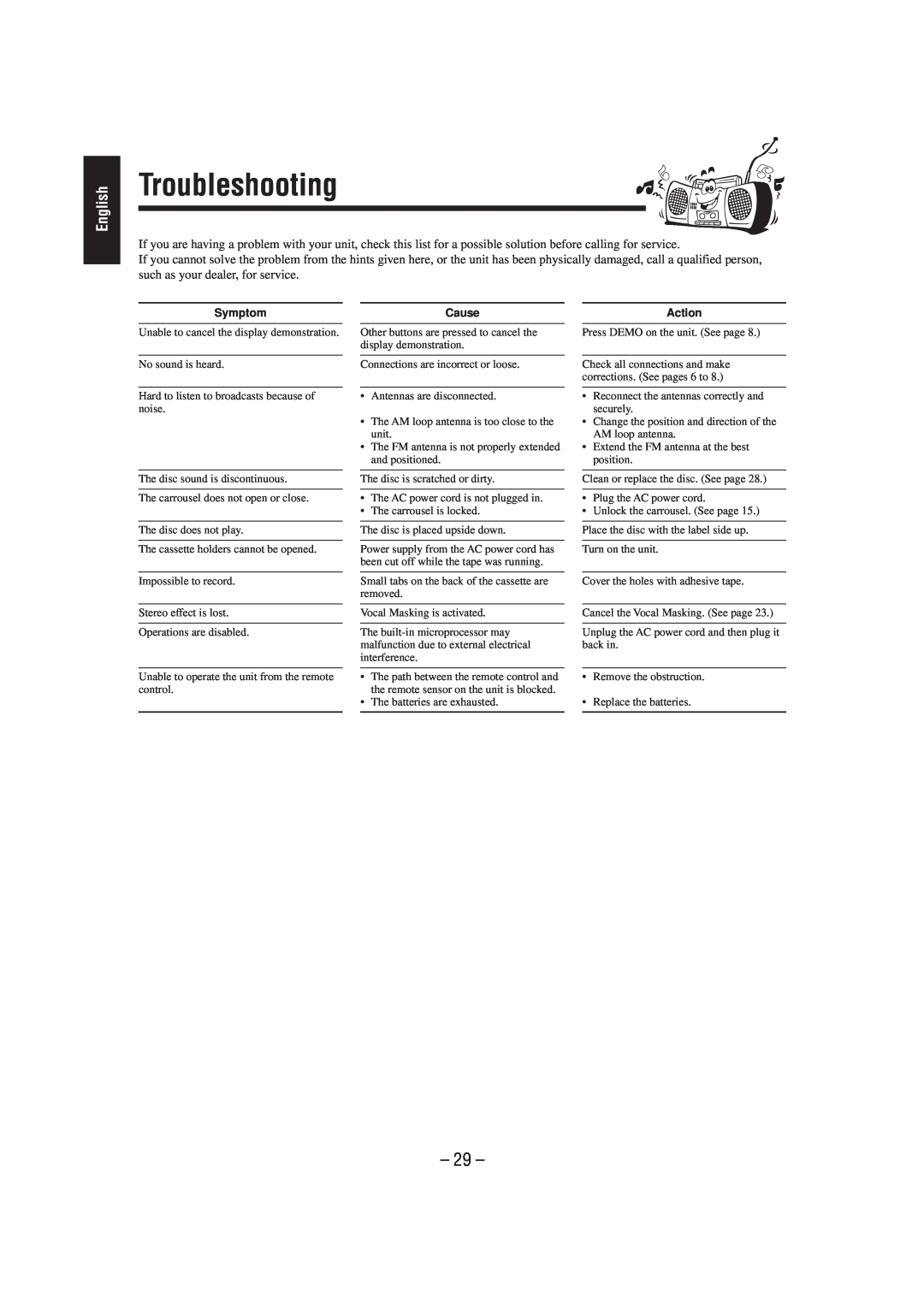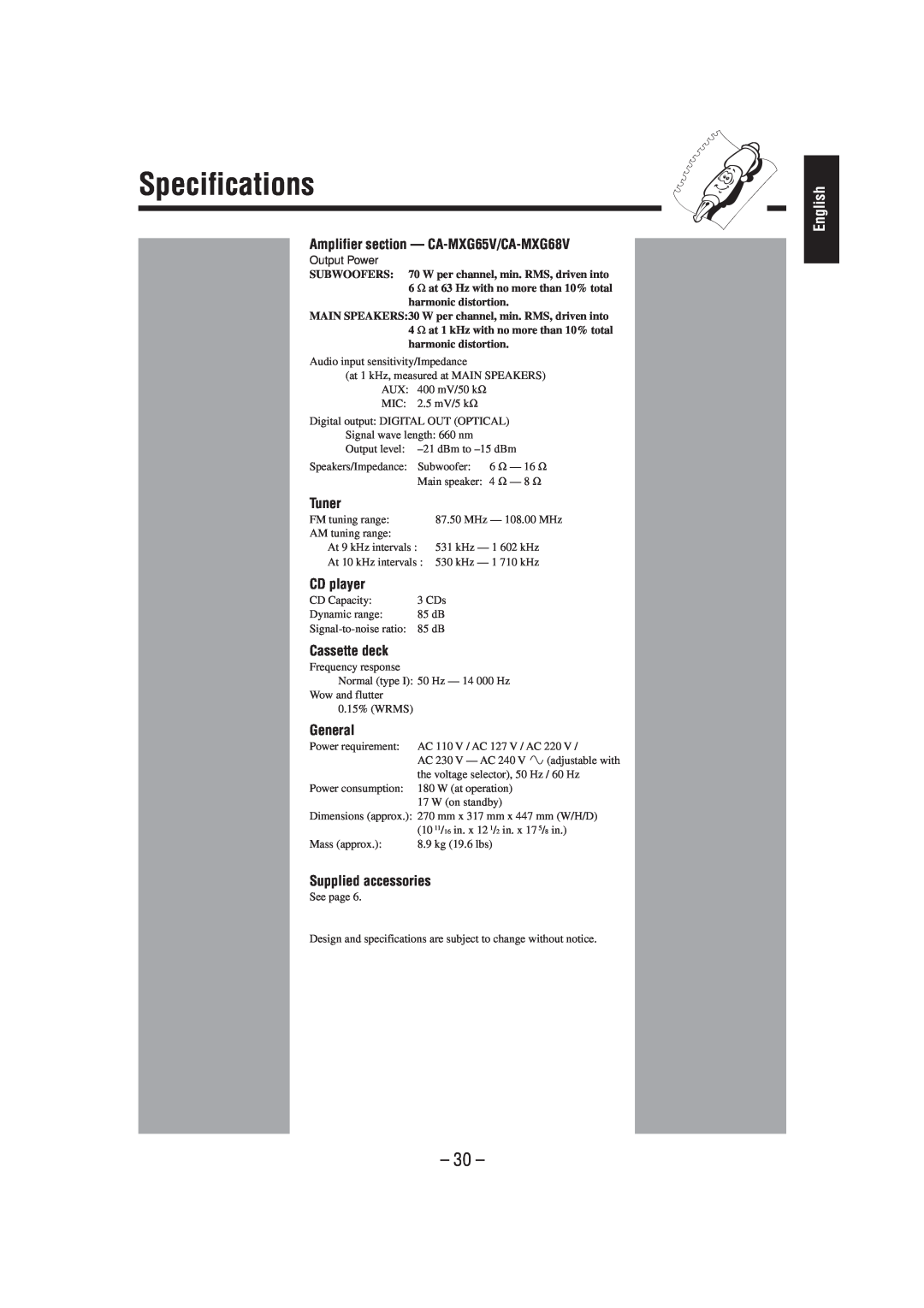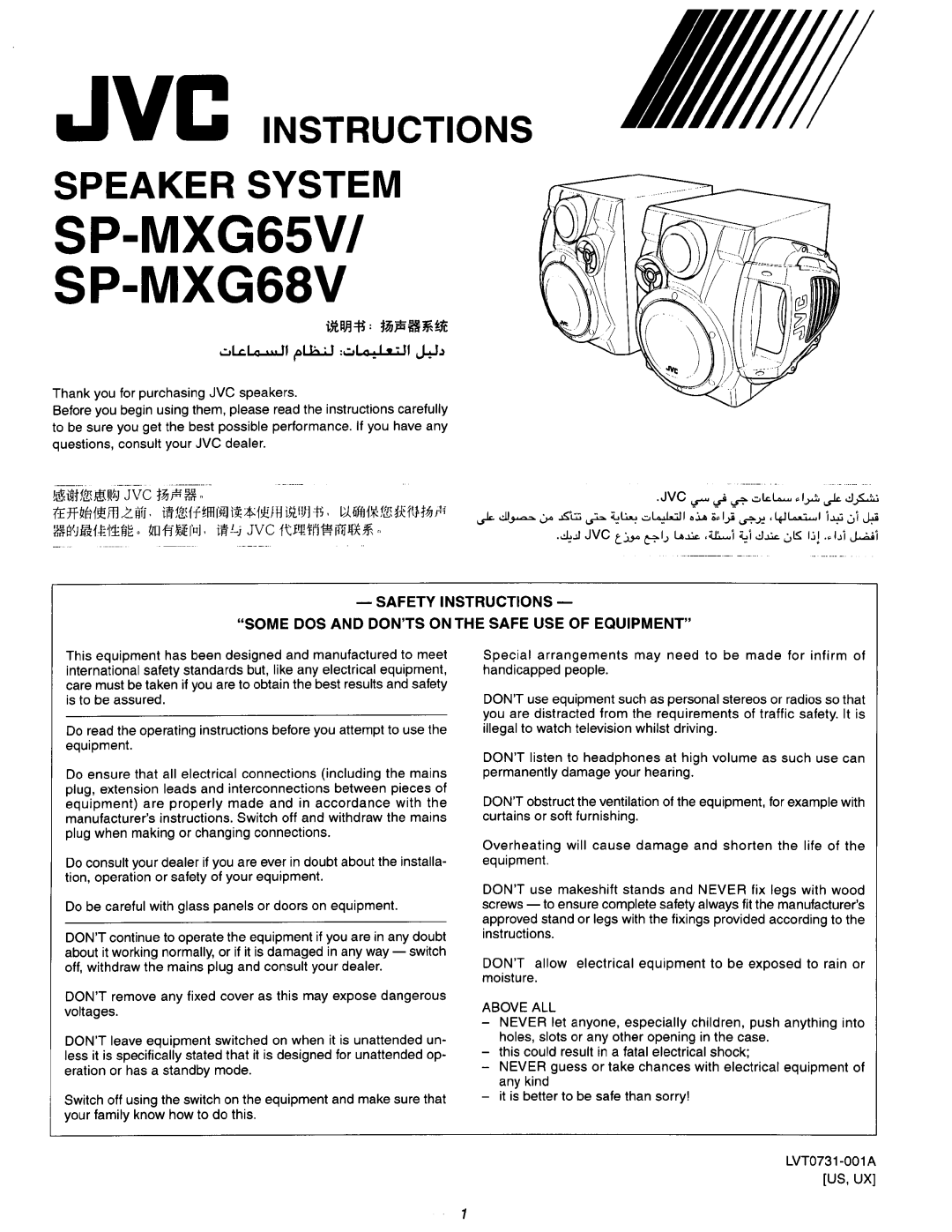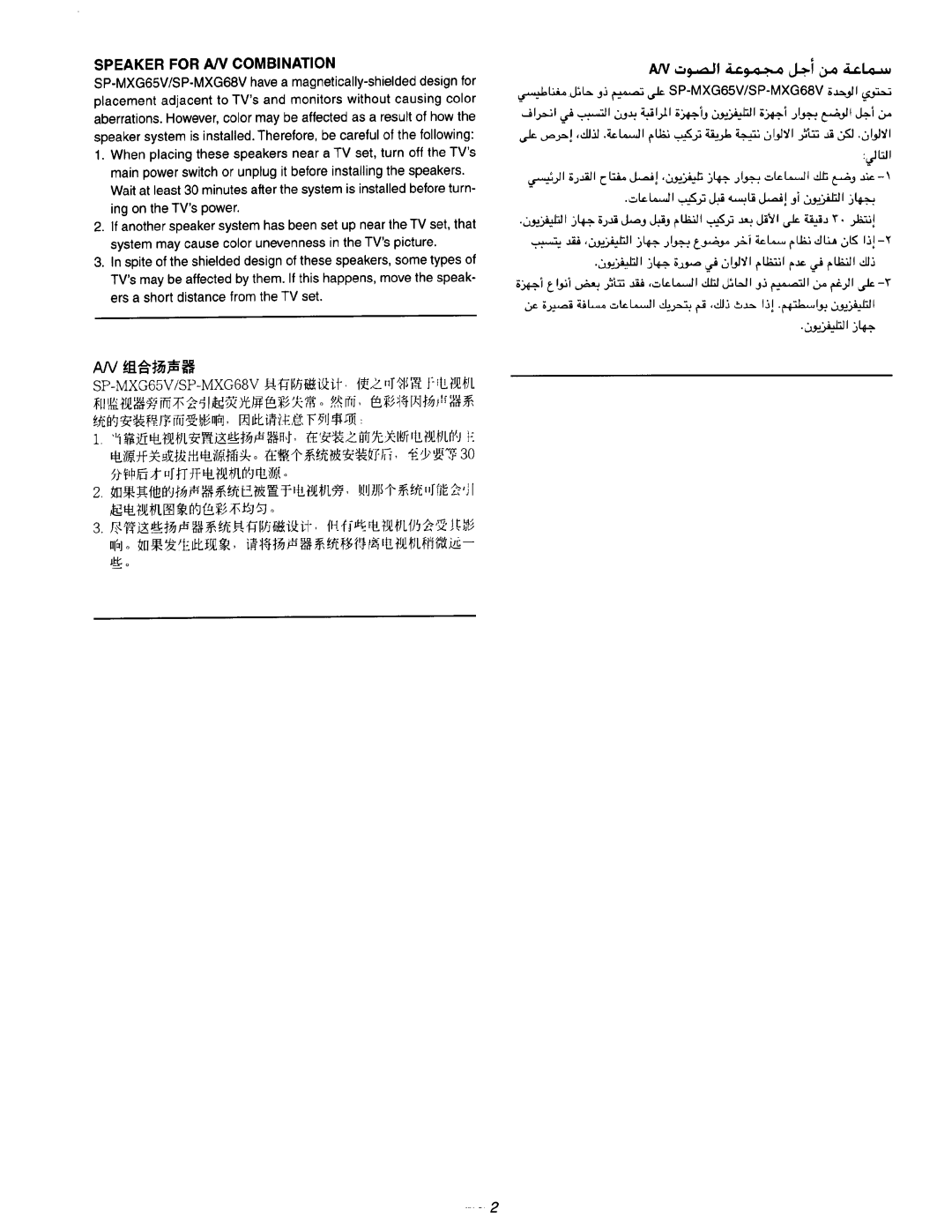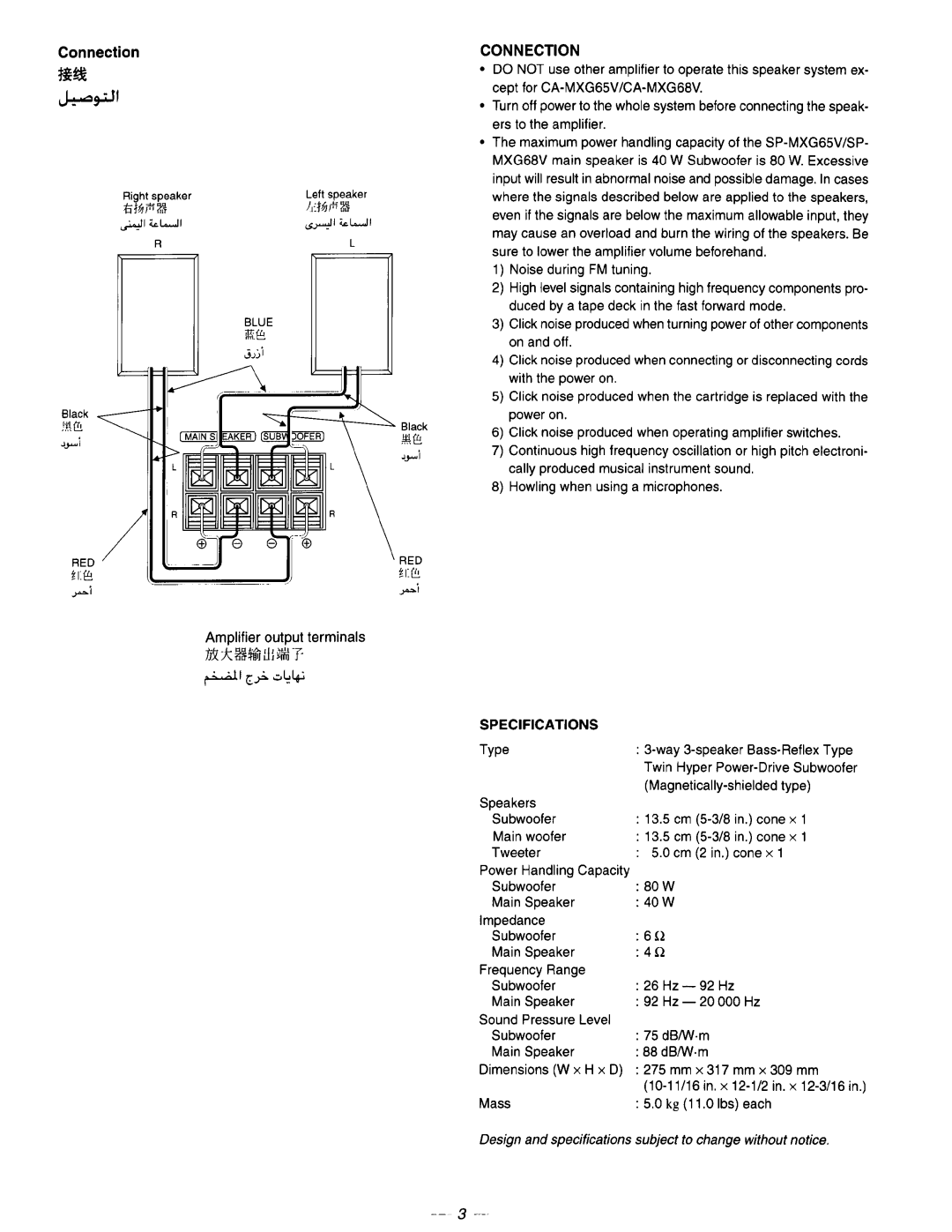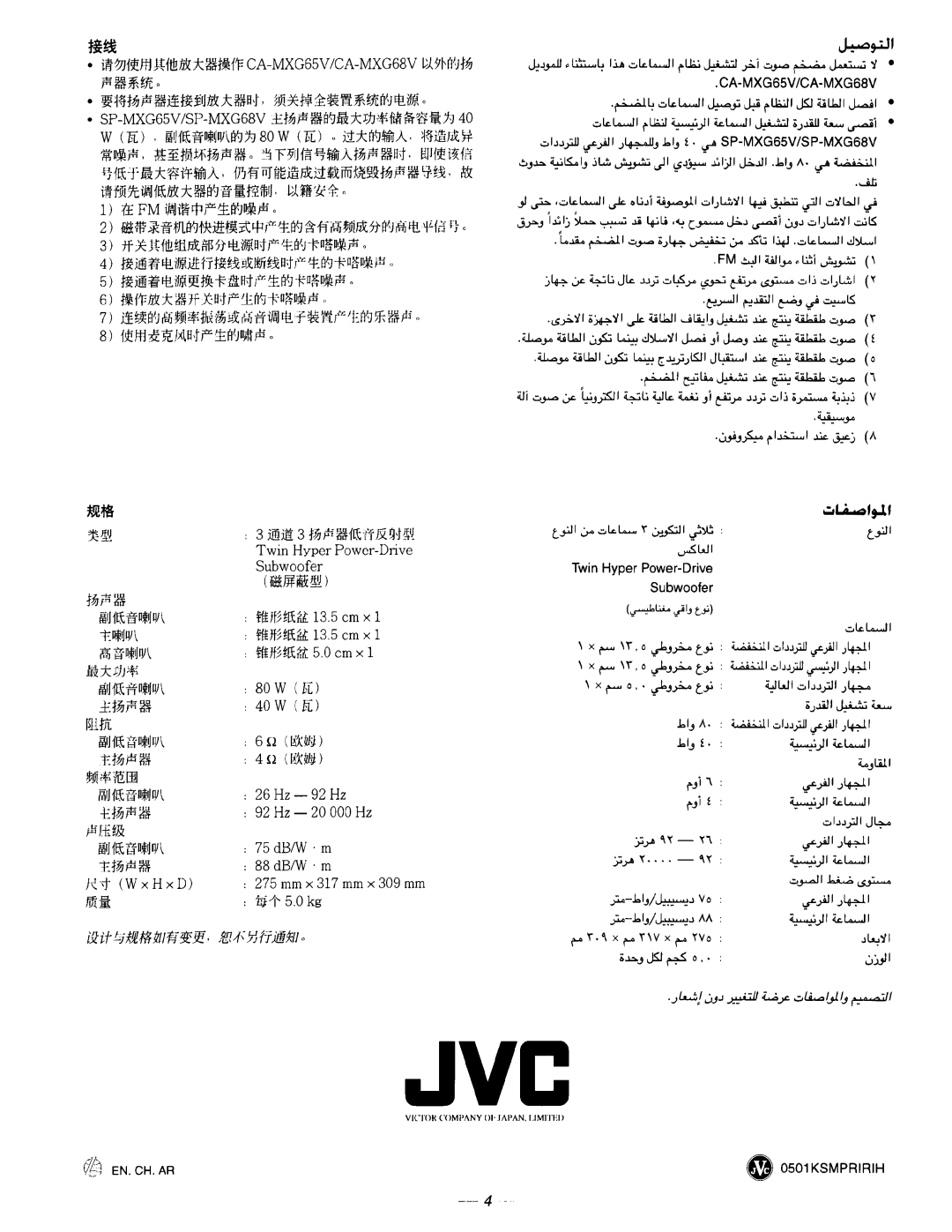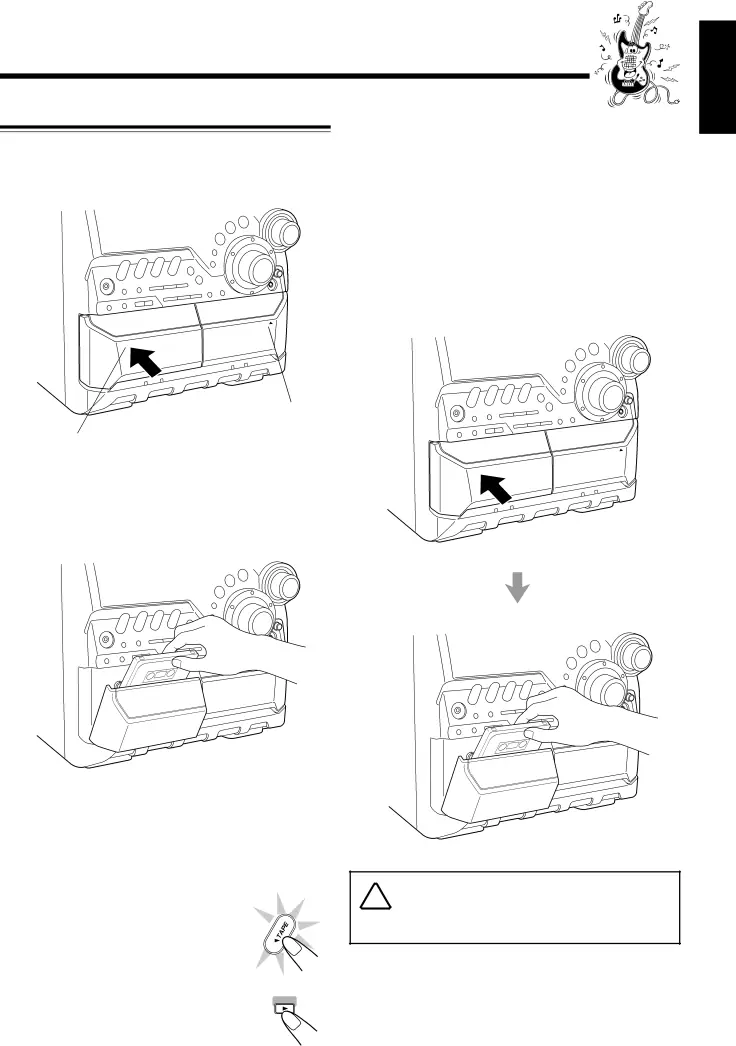
Playing Back Tapes
English
Playing Back a Tape
1 Press EJECT (0) for the deck you want to use.
To stop during play, press 7.
To operate the other deck, press TAPE A or TAPE B (or TAPE A/B on the remote control), then TAPE 3.
To
To rewind the tape, press 1 (or 4on the remote control). The tape running indicator (2) starts flashing quickly.
To remove the cassette, press 0EJECT for deck A or
EJECT 0for deck B.
EJECT ![]()
![]() EJECT
EJECT
For Deck B
For Deck A
EJECT ![]()
![]() EJECT
EJECT
2 Put a cassette in with the exposed part of the tape down.
• You can play back only type I.
3 Close the cassette holder gently.
If you put cassettes in both decks A and B, the last deck which you have put a cassette into is selected.
To operate the other deck, press TAPE A or TAPE B (or TAPE A/B on the remote control).
4 Press TAPE 3.
The tape play starts and the tape running ![]() indicator (3) starts flashing slowly.
indicator (3) starts flashing slowly. ![]()
When the tape plays to the end, the deck automatically stops.
TAPE
The use of the ![]()
![]()
![]() recommended, since characteristic deterioration may occur and this tape easily jams in the pinch- rollers and the capstans.
recommended, since characteristic deterioration may occur and this tape easily jams in the pinch- rollers and the capstans.