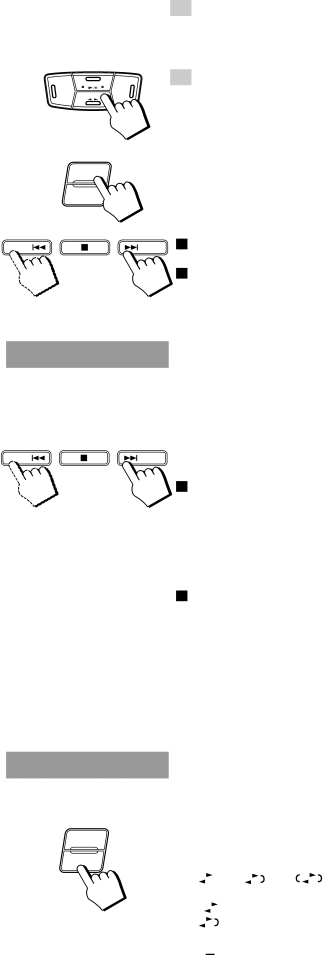
CD
FM/AMAUX
TAPE
DECK A/B
REV. MODE
3.Close the holder gently.
When both Deck A and Deck B contain a tape, the last deck to have a tape inserted is selected.
To change the selected deck, press the DECK A/B button. When using the Remote Control, press the A or B button.
4.Press the TAPE ª £ button (or 2 or 3 button on the Remote Con- trol).
The tape is played in the direction of the button pressed for the selected deck.
• The Cassette Deck automatically stops when one side of a tape has finished playing.
To stop playing, press the 7button.
To remove the tape, stop the tape, and press the 0EJECT button.
To change decks while playing a tape, press the TAPE ª£ button after pressing the DECK A/B button on the Unit or press the 2 or 3 button after pressing the A or B button on the Remote Control.
P. DOWN
P. DOWN
DECK A/B
REV. MODE
Fast Left and Fast Right ——————————————————
P. UP o While the tape is stopped, press the P. DOWN 4 button (or 1button on the Remote Control) and the tape will wind rapidly onto the left side of the cassette without playing.
oWhile the tape is stopped, press the ¢ P. UP button (or Ábutton on the Remote Control) and the tape will wind rapidly onto the right side of the cassette without playing.
Note: Deck A and Deck B cannot be used for playback at the same time.
Music Scan
To find the beginning of a music track during play, use the Music Scan function. Music Scan searches for blank portions that usually separate selections, then plays the next selection.
Finding the Beginning of the Current Selection —————
P. UP Press the P. DOWN 4 or ¢ P. UP button (or the 1 or Á button on the Remote Control) during play.
oMake sure that you press the P. DOWN 4 or ¢ P. UP button (or the 1 or Ábutton on the Remote Control) in the opposite direction to that in which the tape is playing. Searching stops at the beginning of the current selection, and the current selection starts automatically.
Finding the Beginning of the Next Selection ———————
Press the P. DOWN 4 or ¢ P. UP button (or the 1 or Á button on the Remote Control) during play.
oMake sure that you press the P. DOWN 4 or ¢ P. UP button (or the 1 or Ábutton on the Remote Control) in the same direction as that in which the tape is playing. Searching stops at the beginning of the next selection, and the next selection starts automatically.
Music Scan works by detecting a
•No blank at the beginning of a selection .
•Noise (often caused by much use or poor quality dubbing) which fills the blank.
•Long, very soft passages or pauses in a selection. The scan will detect these as
Reverse Mode
You can play both sides of a cassette, or play both the tapes in the two Cassette Decks continuously.
Press the REV. MODE button to switch to Reverse Mode.
The indicator changes with each press of the button as shown.
= |
|
|
|
| = |
|
|
|
| = |
|
|
| =(back to the beginning) | ||||
|
|
|
|
|
|
| ||||||||||||
|
|
|
|
| : | The Cassette Deck automatically stops after playing one side of the tape. | ||||||||||||
|
|
| ||||||||||||||||
|
| : | The Cassette Deck automatically stops after playing both sides of the tape being played (or set | |||||||||||||||
|
| |||||||||||||||||
|
|
|
|
|
|
|
|
| to play). |
|
|
|
|
| ||||
![]() : After playing both sides of the tape being played (or set to play), the Unit always checks to see if a tape is in the other deck. If there is, it automatically starts playing that tape. This Continuous Play function works regardless of which deck starts first. The tapes are played continuously until the 7 button is pressed.
: After playing both sides of the tape being played (or set to play), the Unit always checks to see if a tape is in the other deck. If there is, it automatically starts playing that tape. This Continuous Play function works regardless of which deck starts first. The tapes are played continuously until the 7 button is pressed.
19