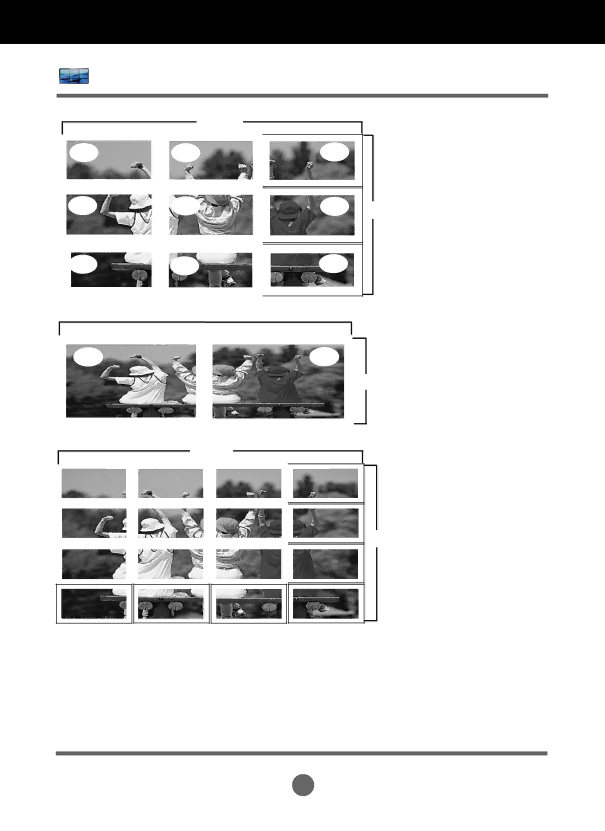
User Menus
Screen Tiling Options
-Tile Mode (set 1 to 9): c(3) x r(3) Column
ID 1 | ID 2 |
| ID3 |
|
|
|
|
ID 4 | ID 5 |
| ID 6 |
|
|
| ID 9 |
ID 7 | ID 8 |
| |
|
|
|
|
-Tile Mode (set 1 to 2): c(2) x r(1) Column
ID1 | ID2 |
|
|
-Tile Mode (set 1 to 16): c(4) x r(4) Column
ID 1 | ID 2 | ID 3 | ID 4 |
|
|
|
|
ID 5 | ID 6 | ID 7 | ID 8 |
|
|
|
|
ID 9 | ID10 | ID 11 | ID 12 |
|
|
|
|
Row
Row
Row
ID 13
ID 14
ID 15
ID 16
Tile ID: Select the location of the Tile by setting an ID.
Natural: Omits the distance between the screens allowing the image to be displayed naturally.
Reset: Initializes and releases current Tile Mode settings.
All Tile settings are released when selecting Tile recall and the screen returns to Full screen.
34