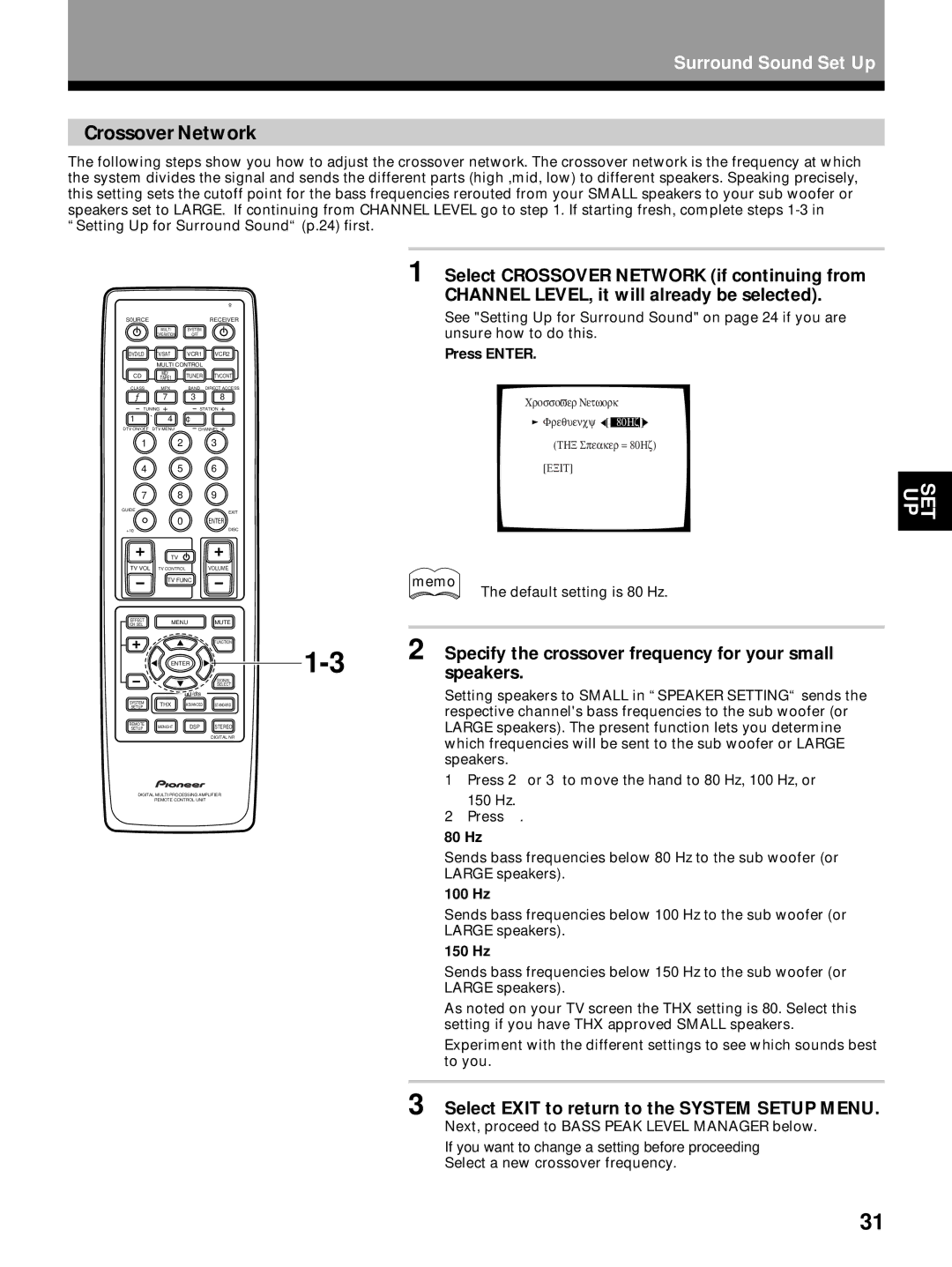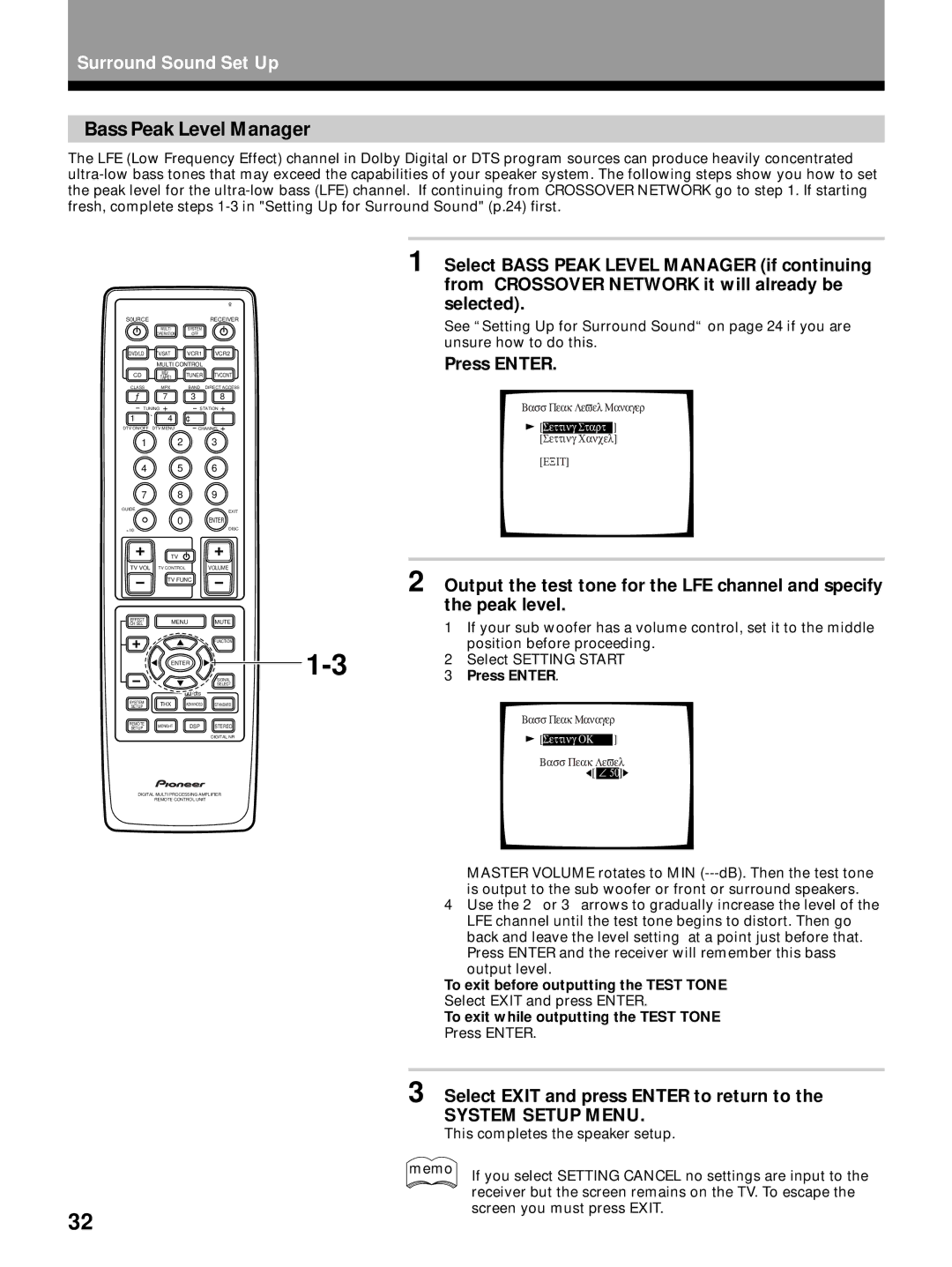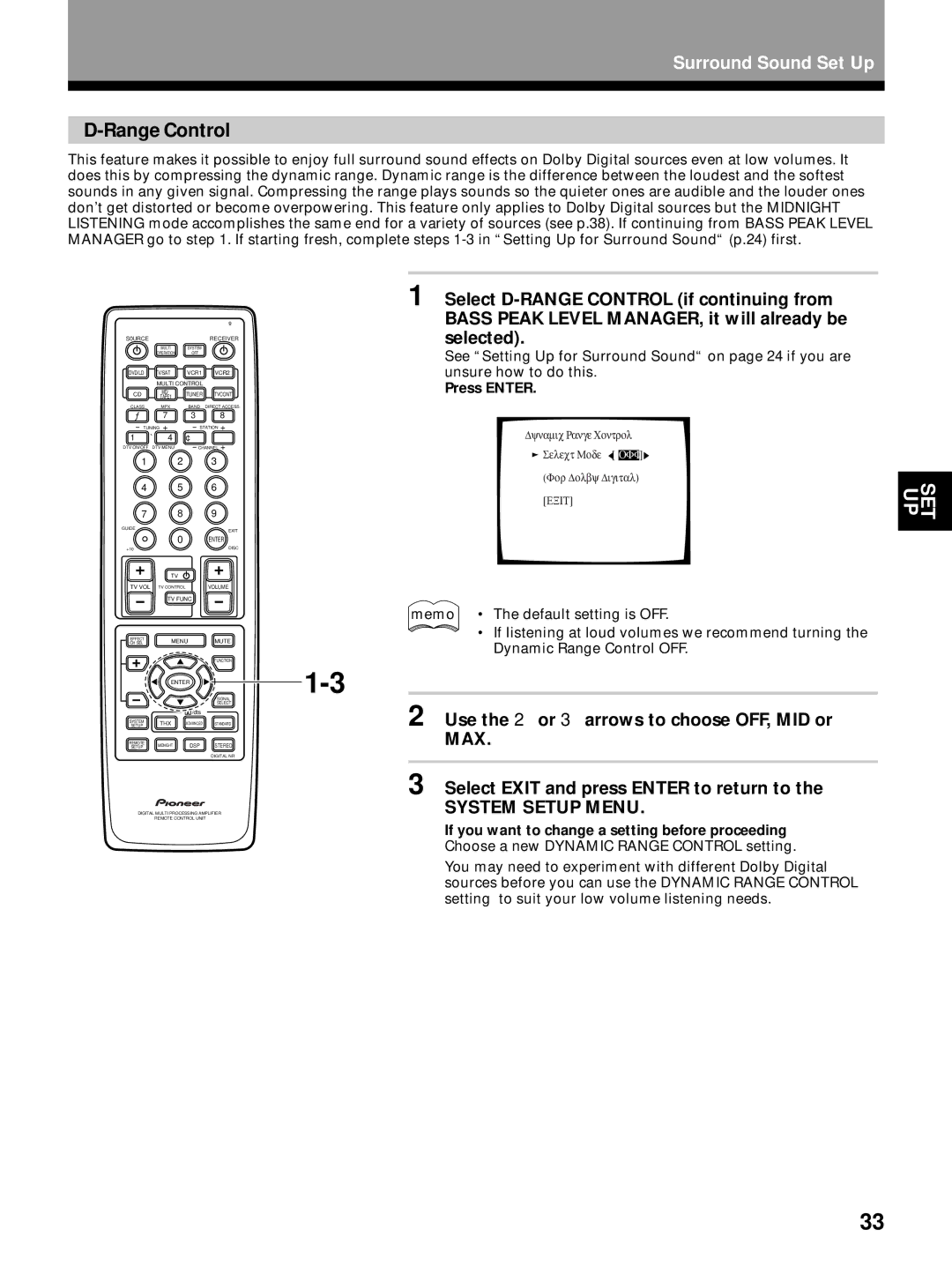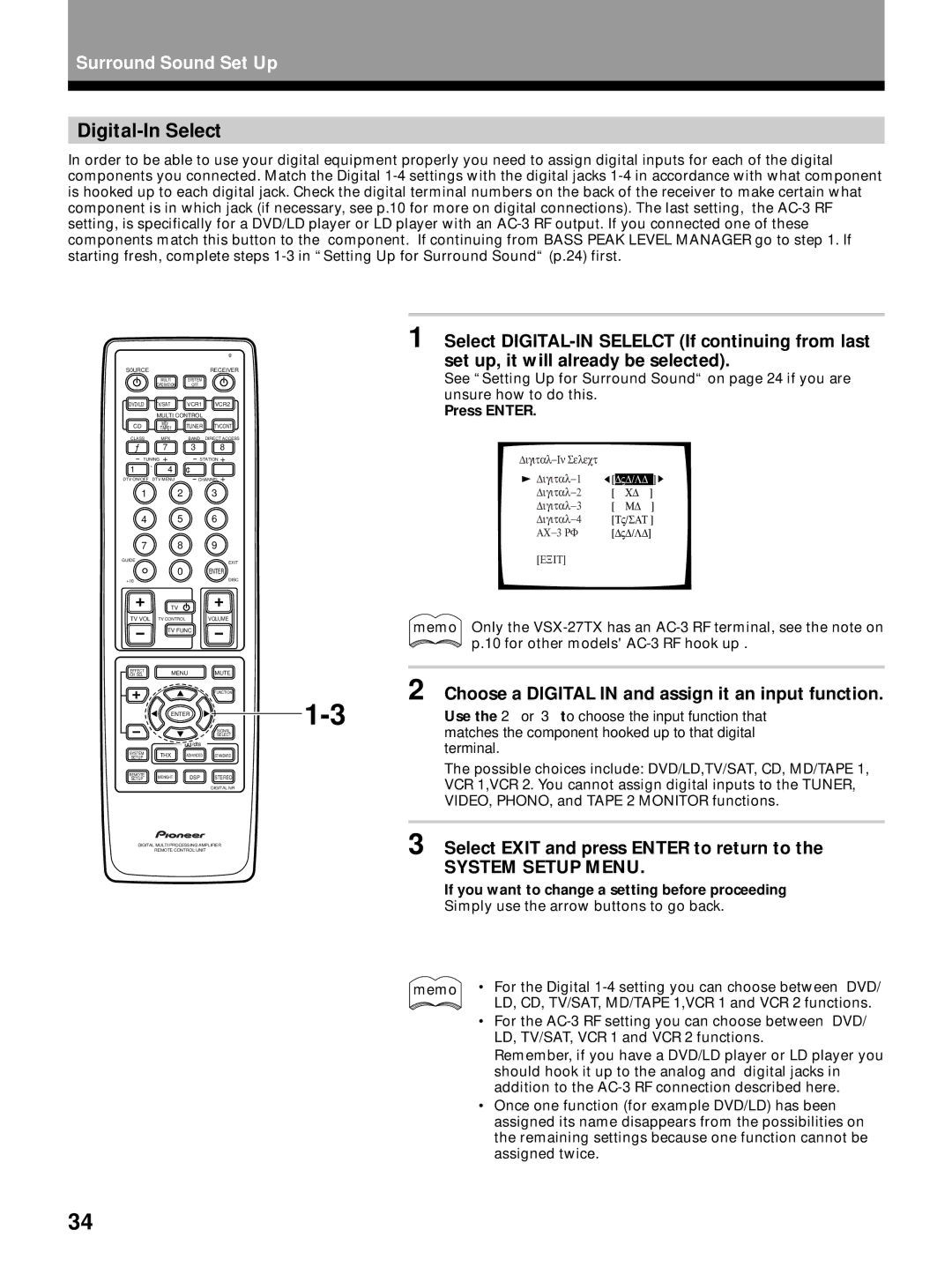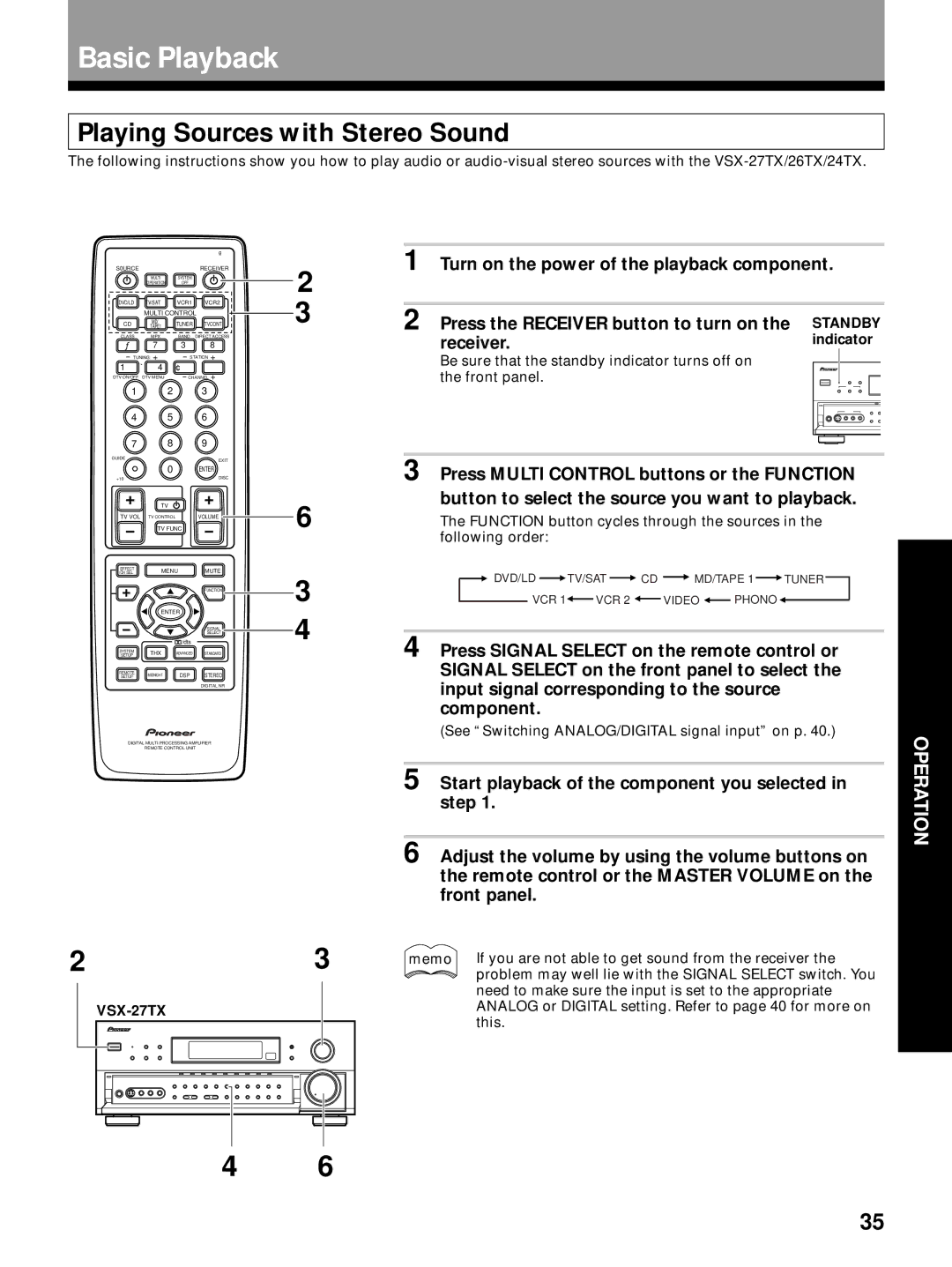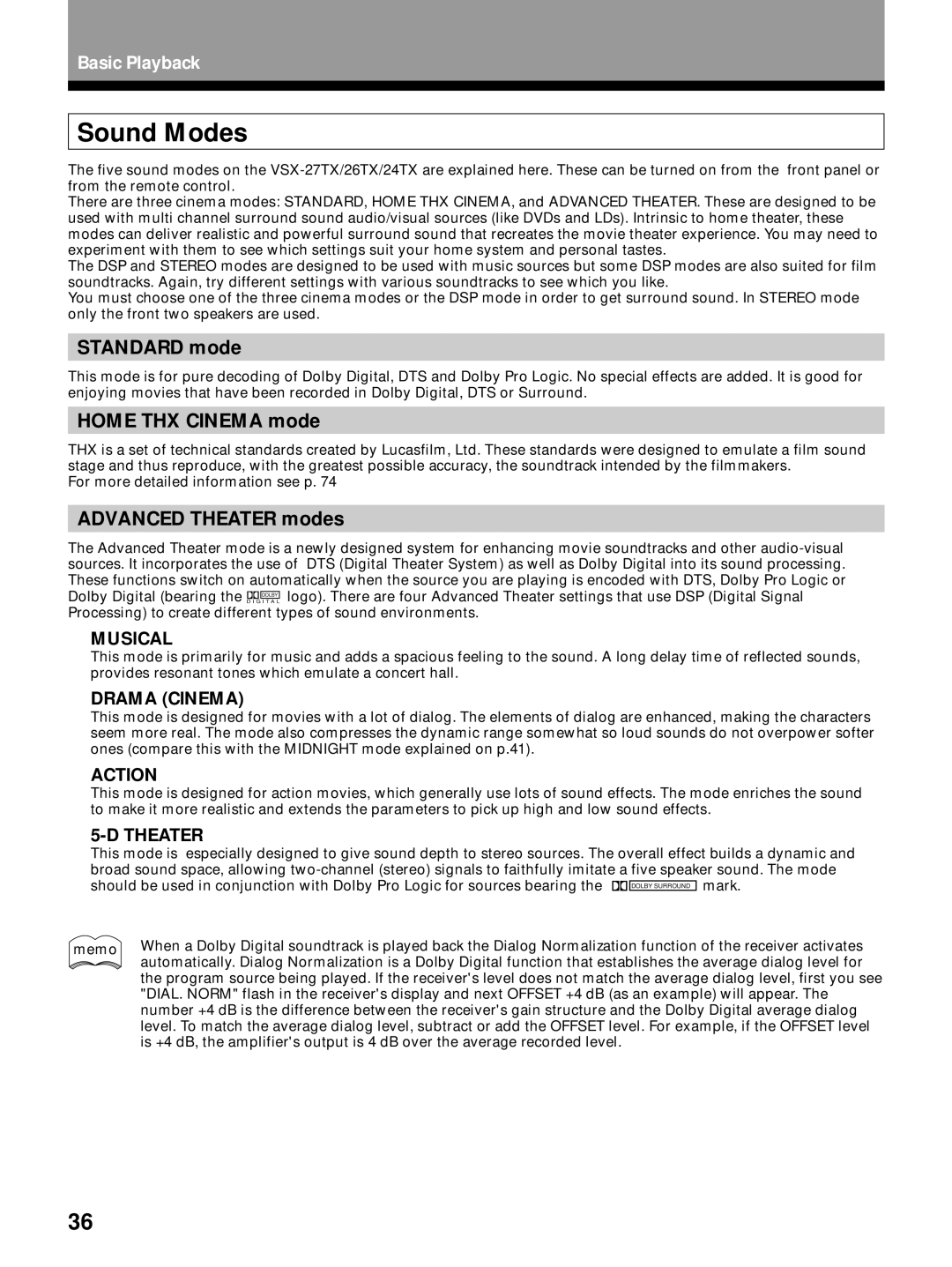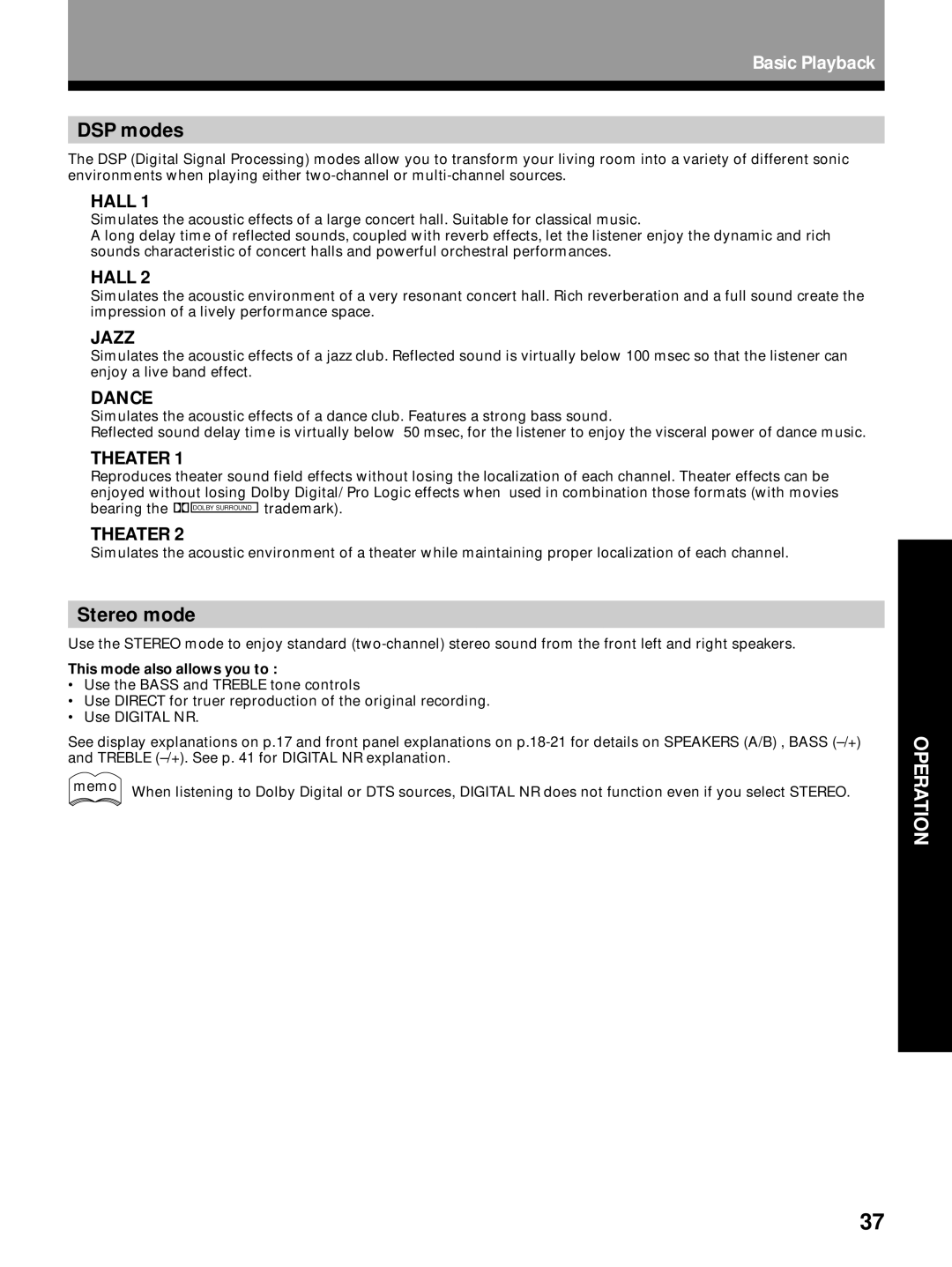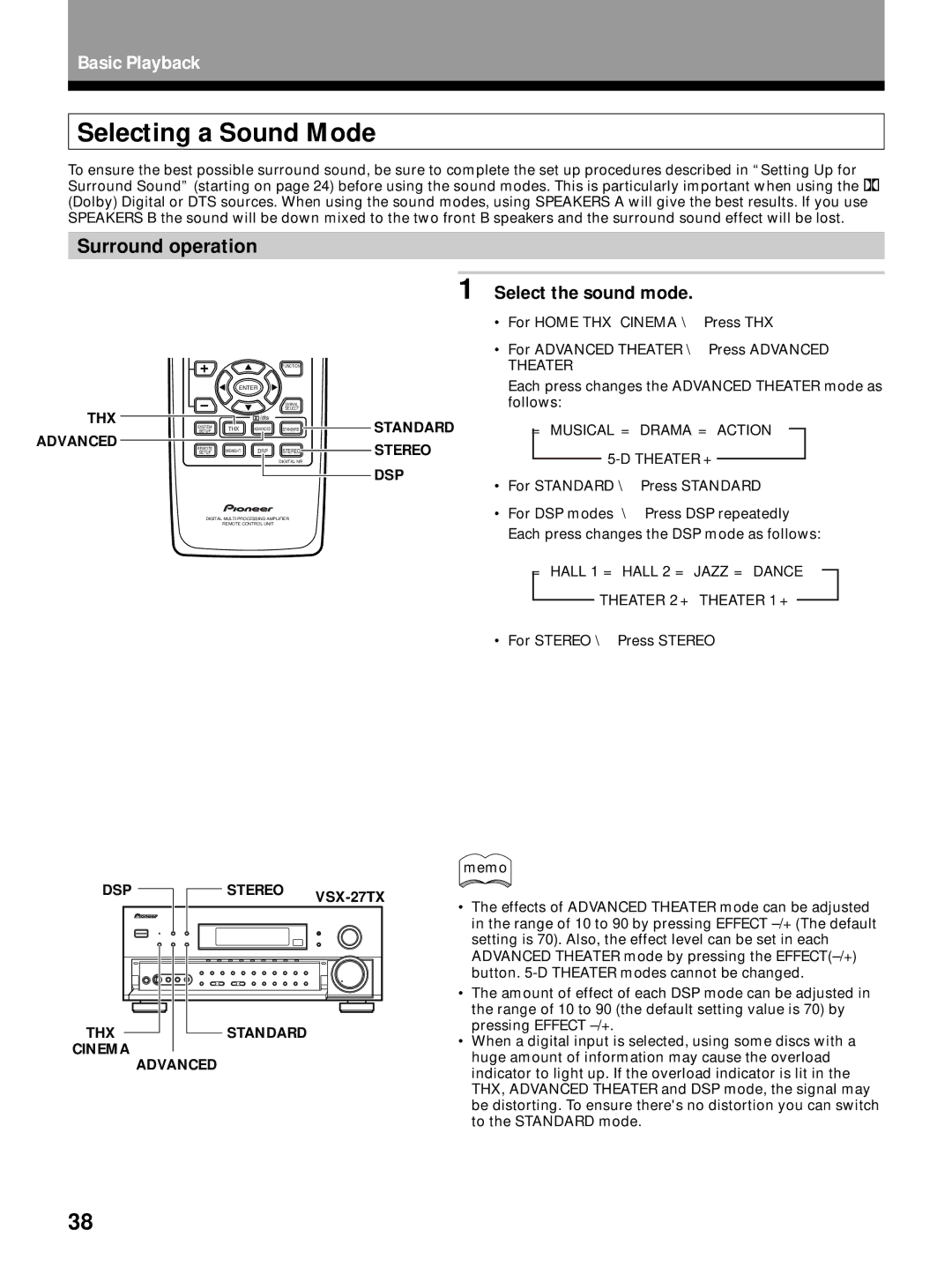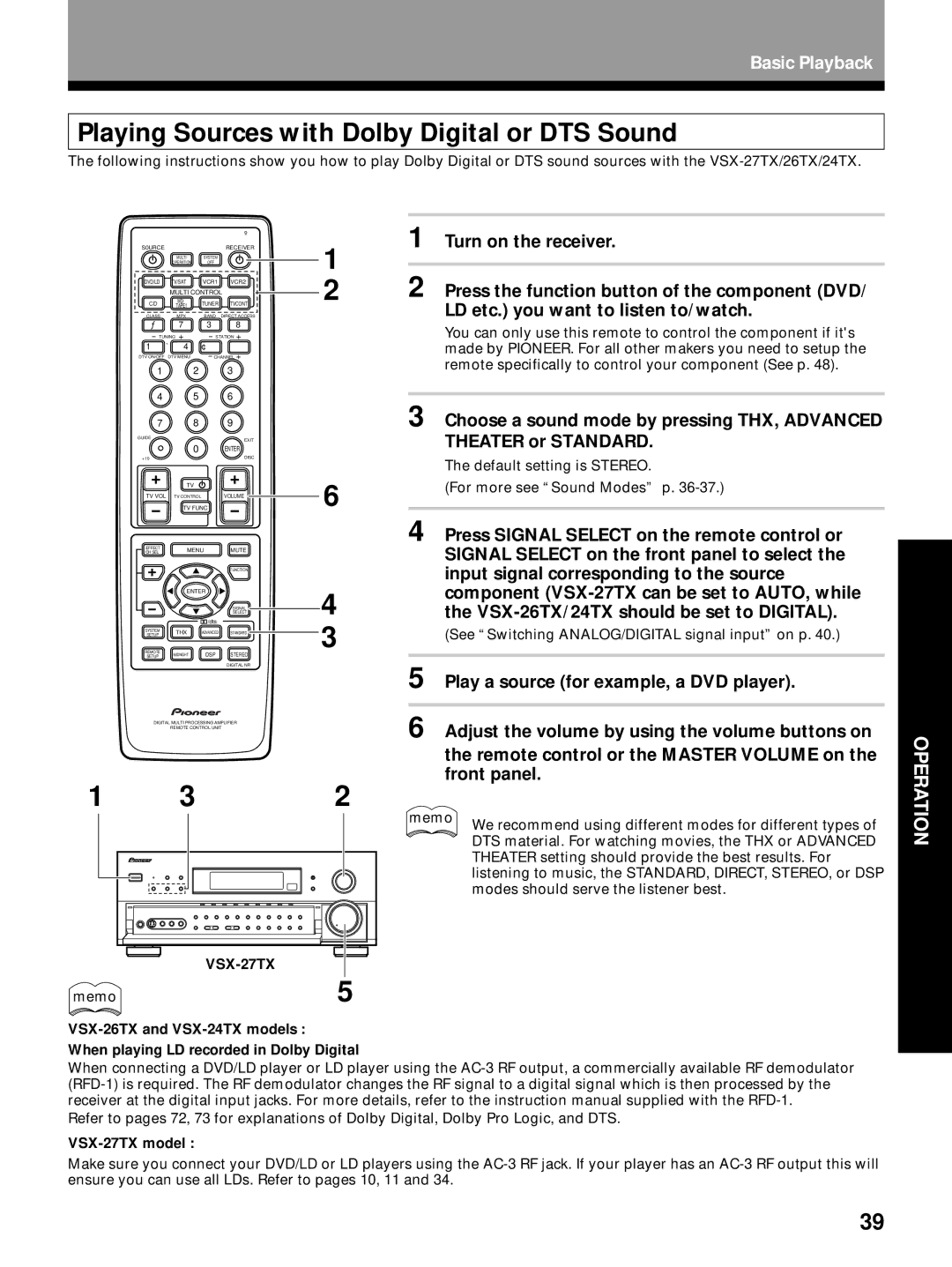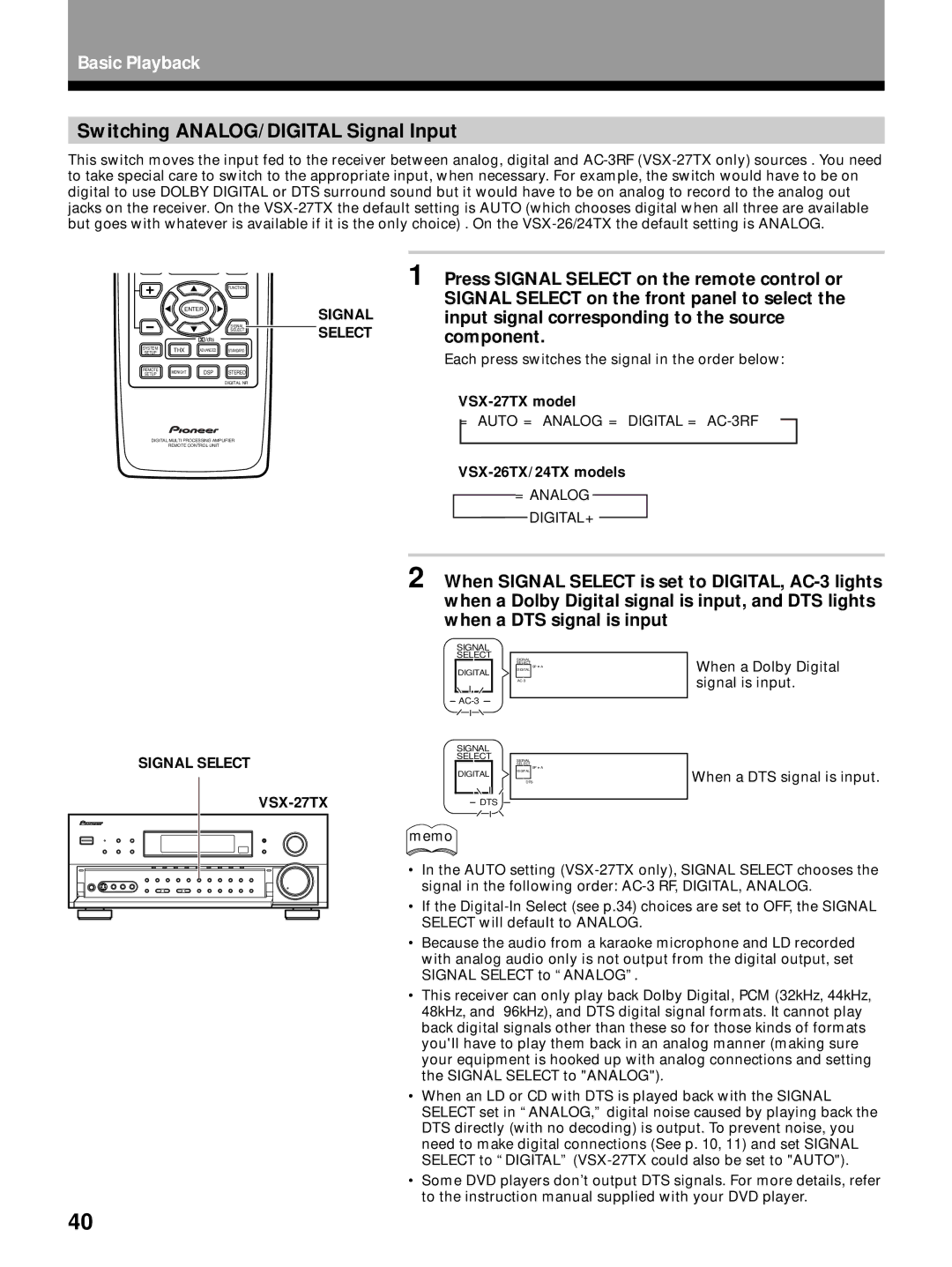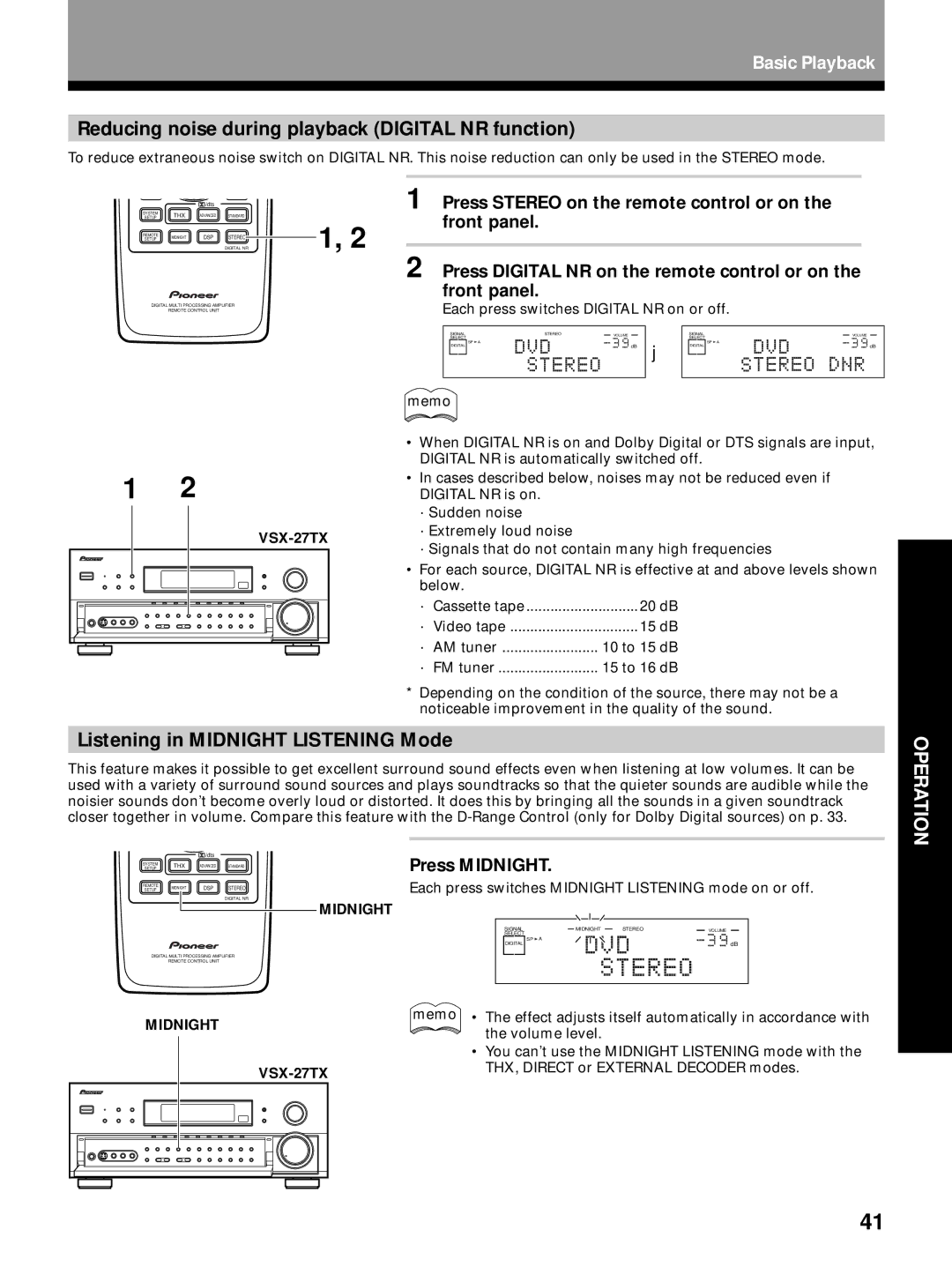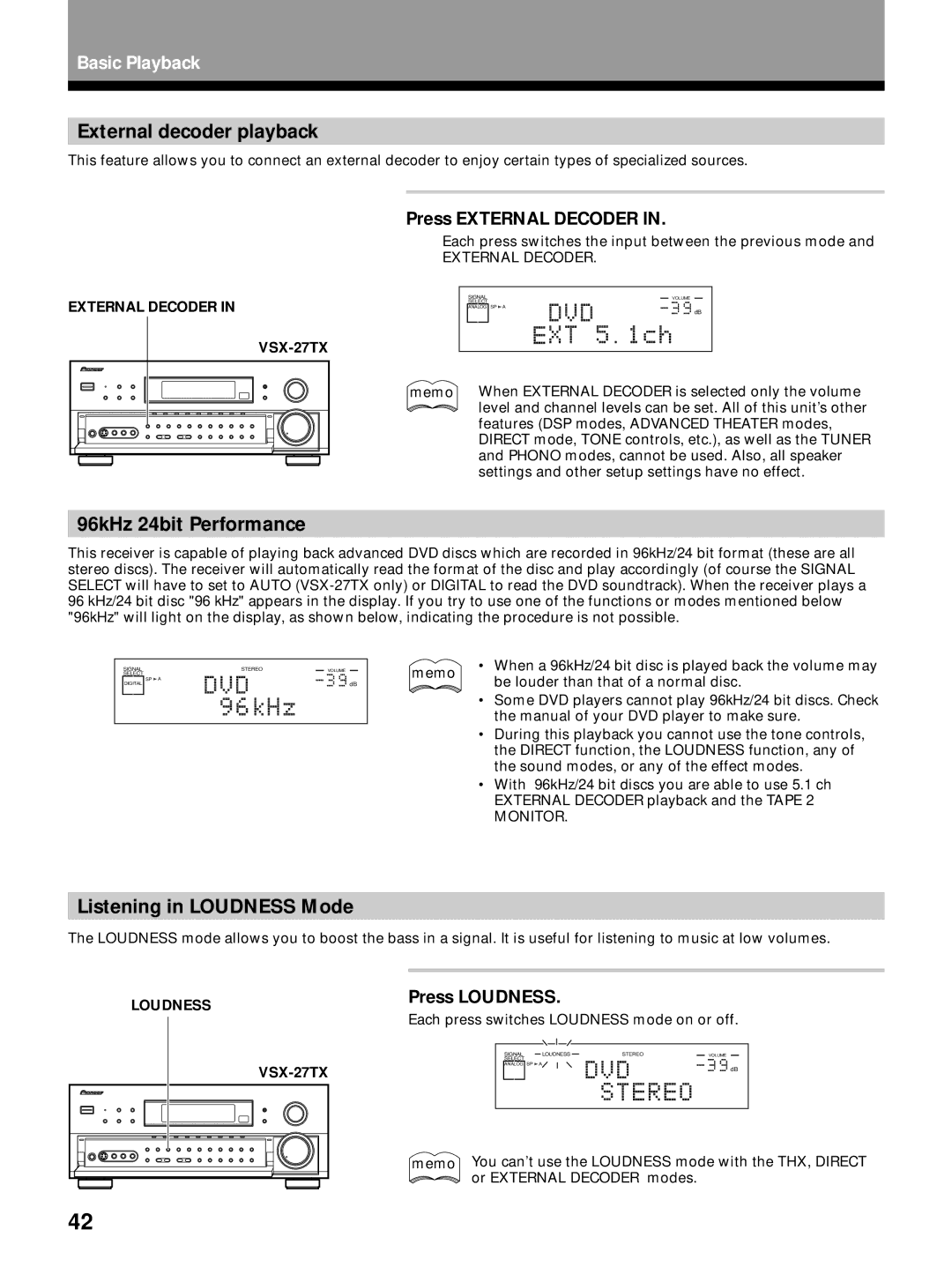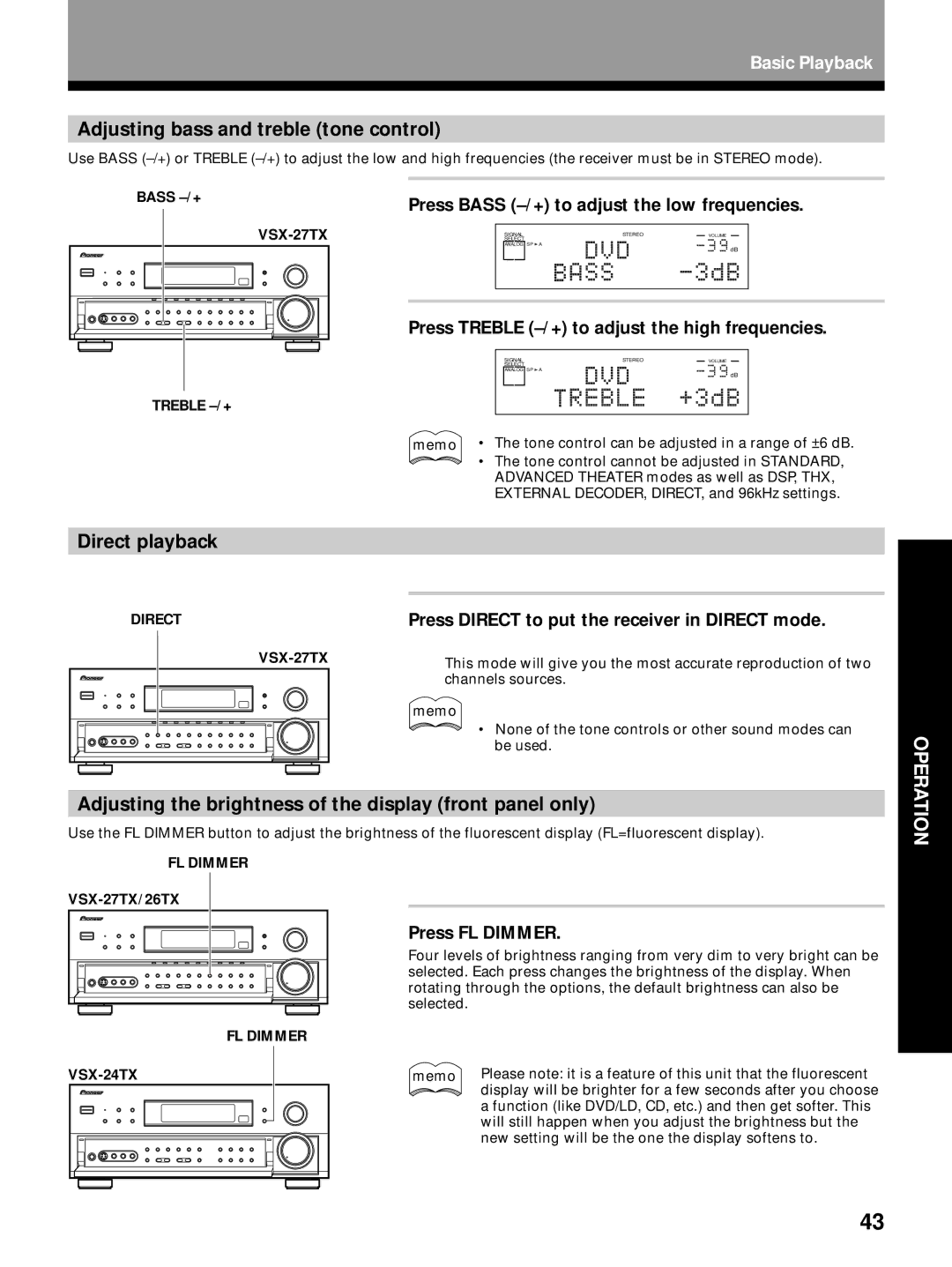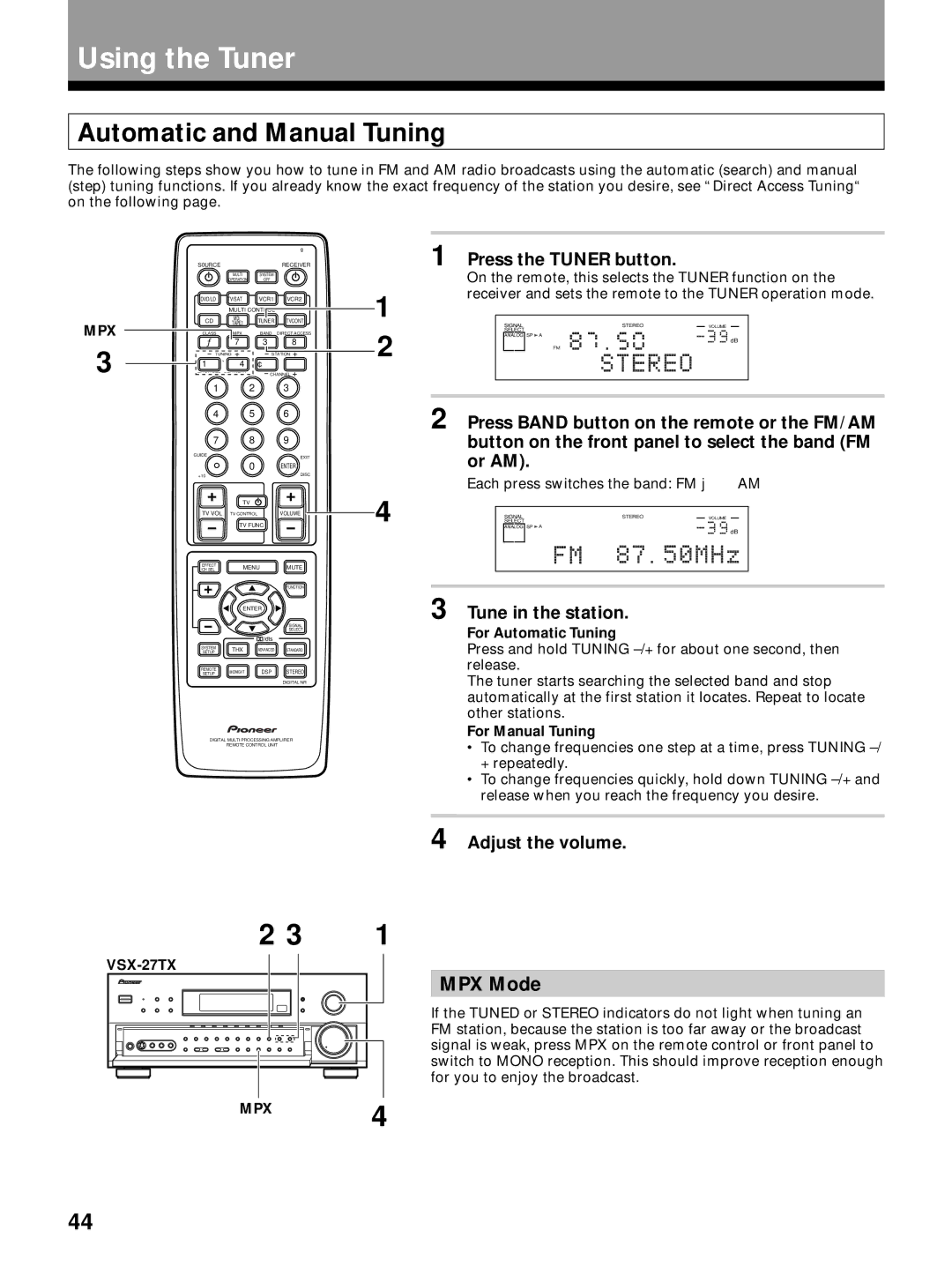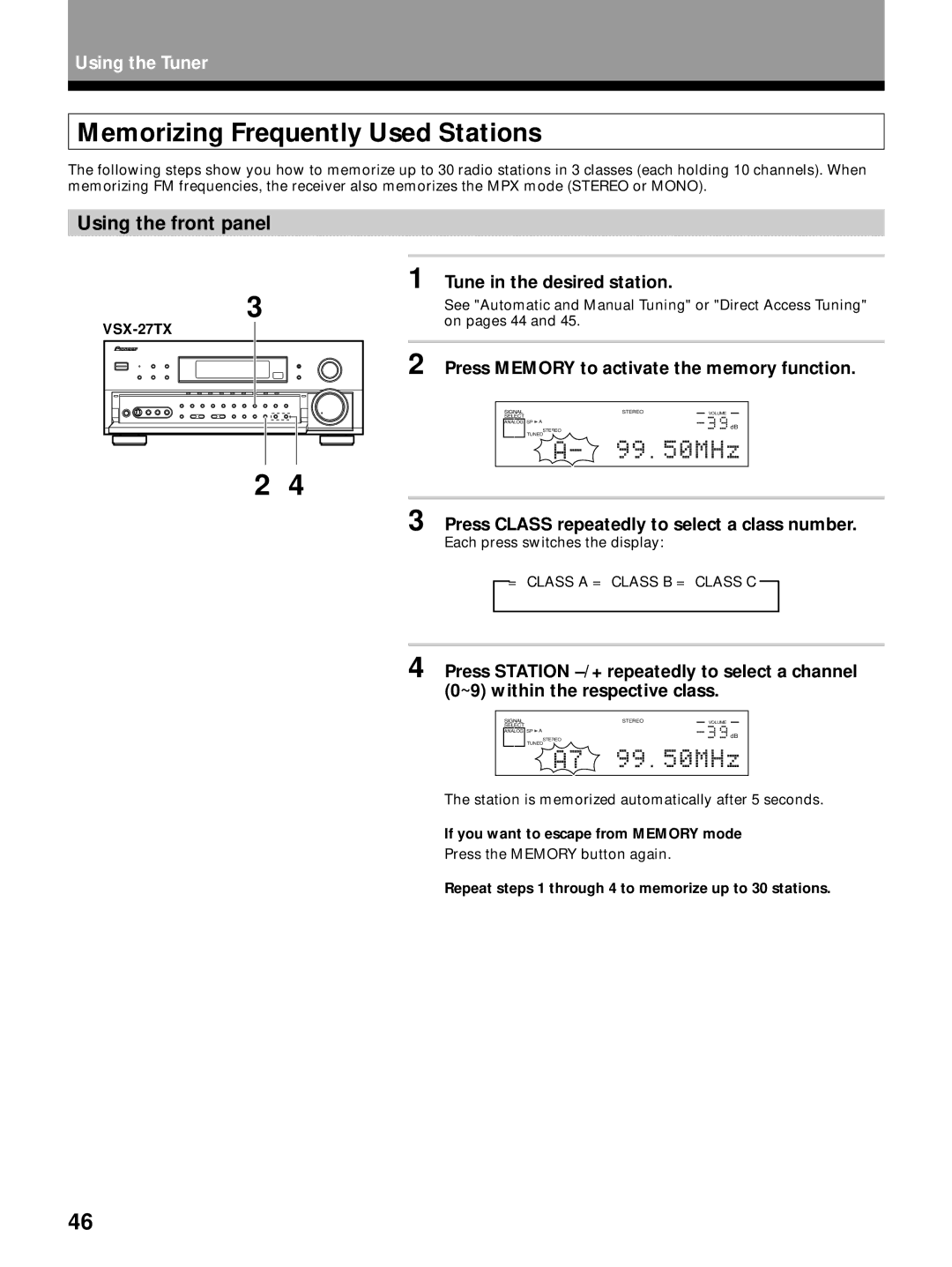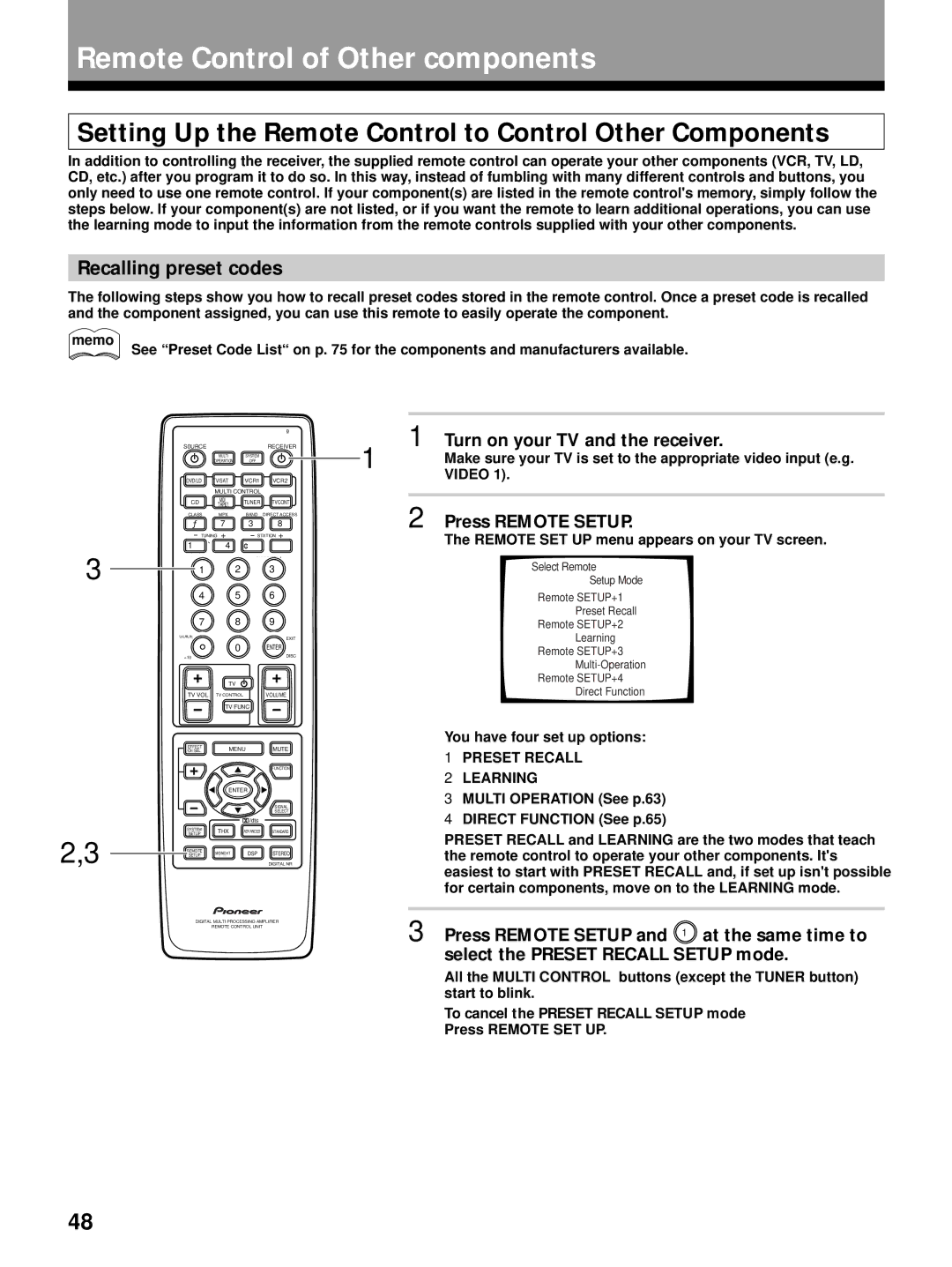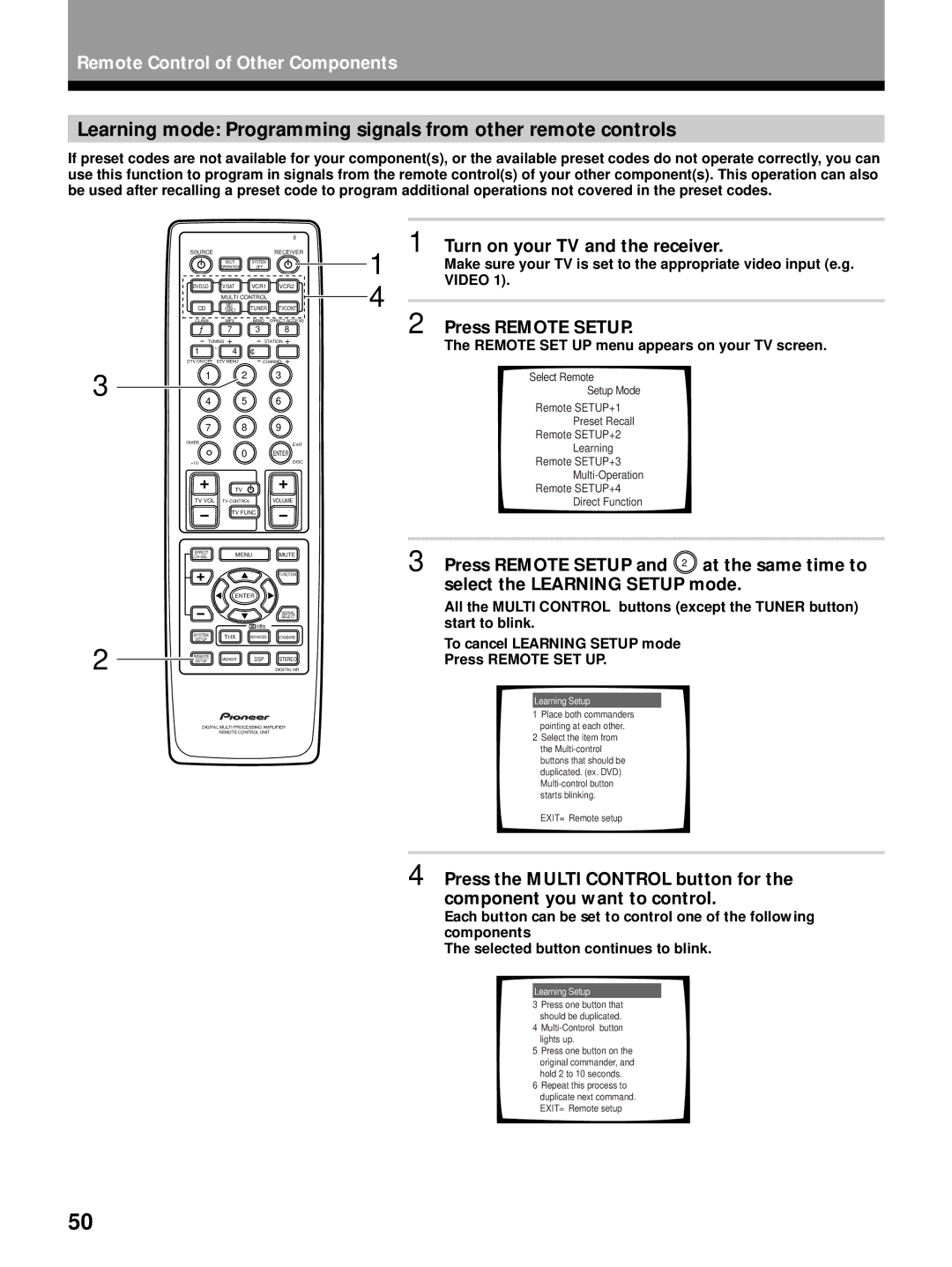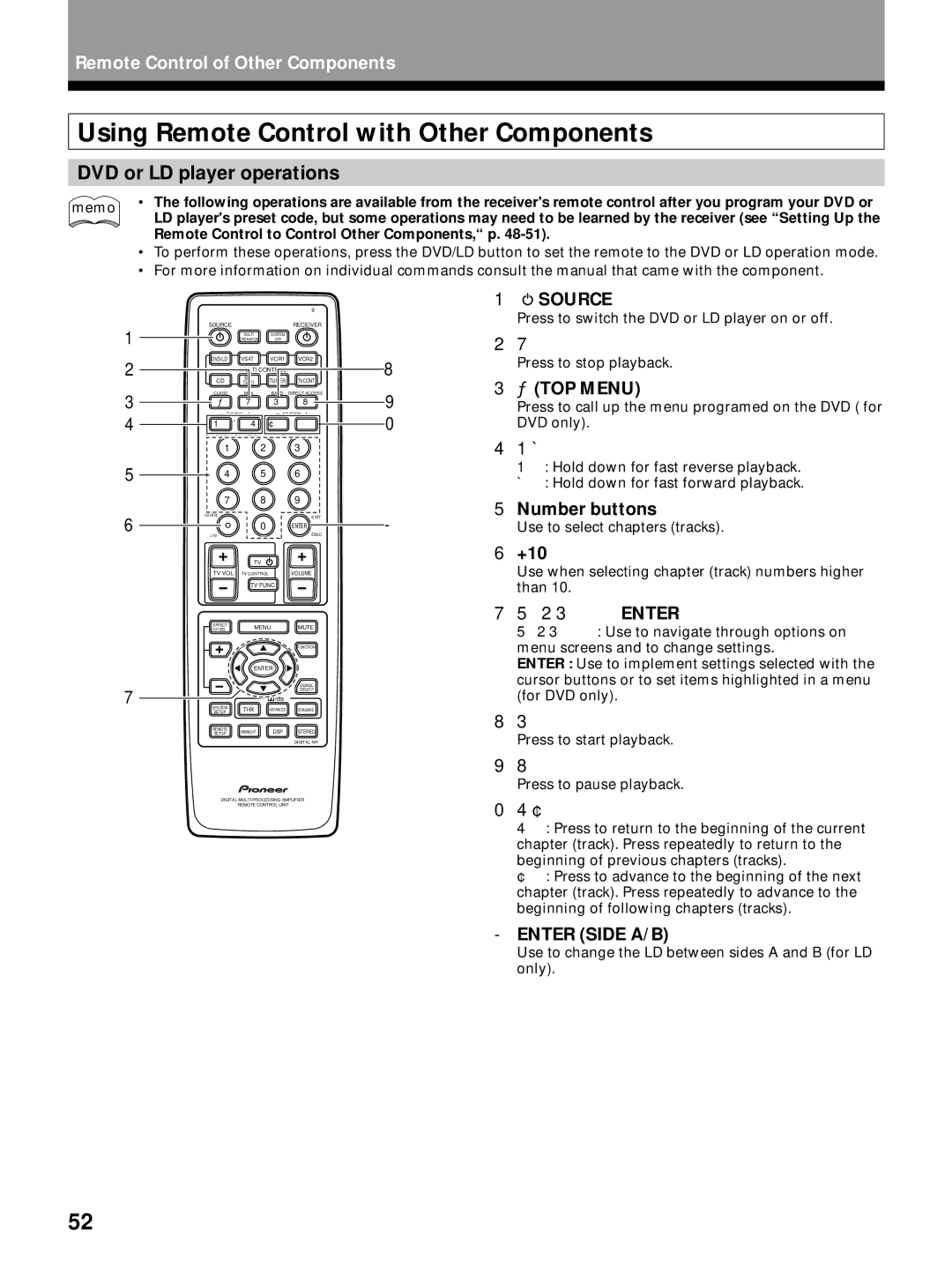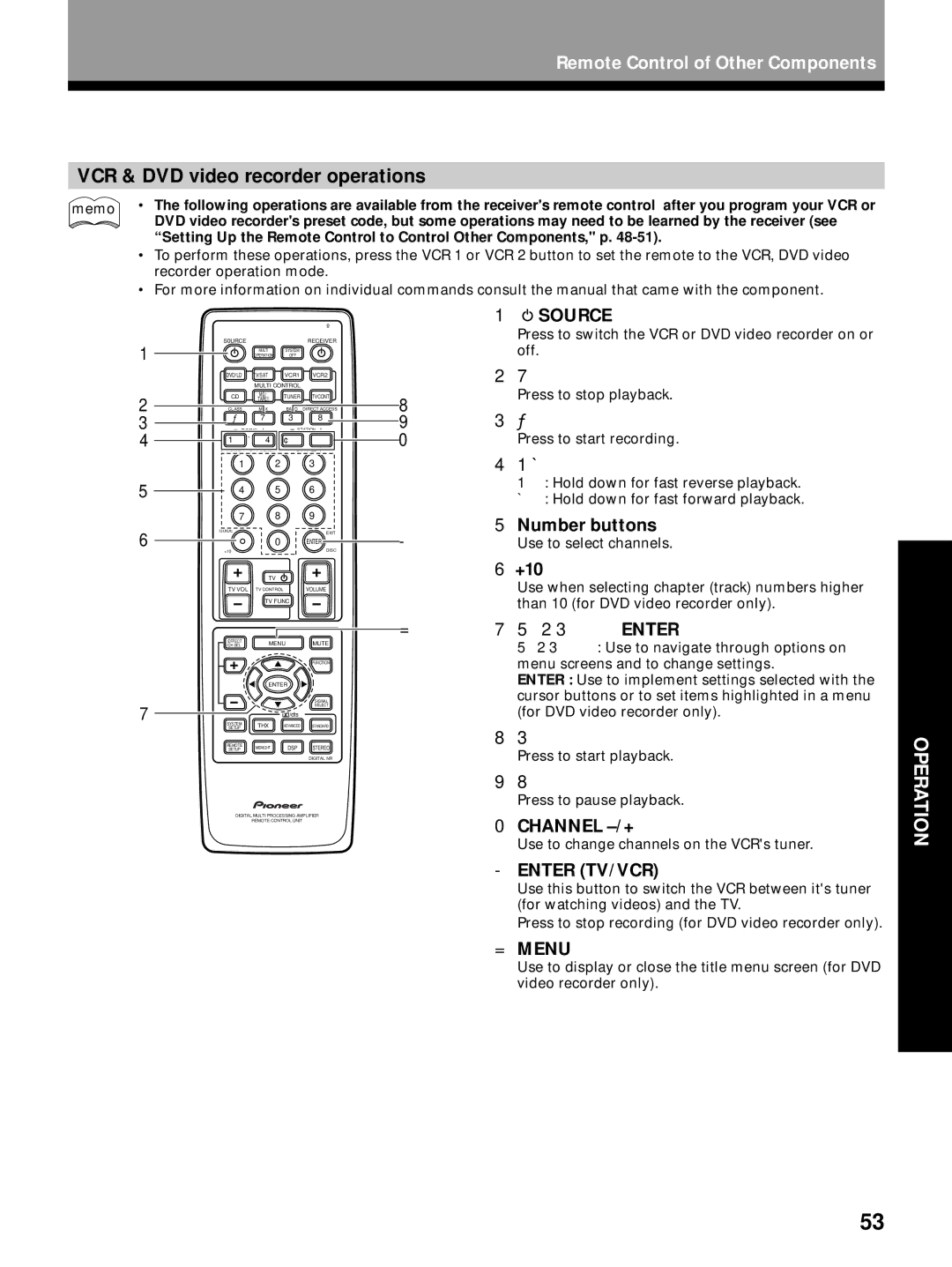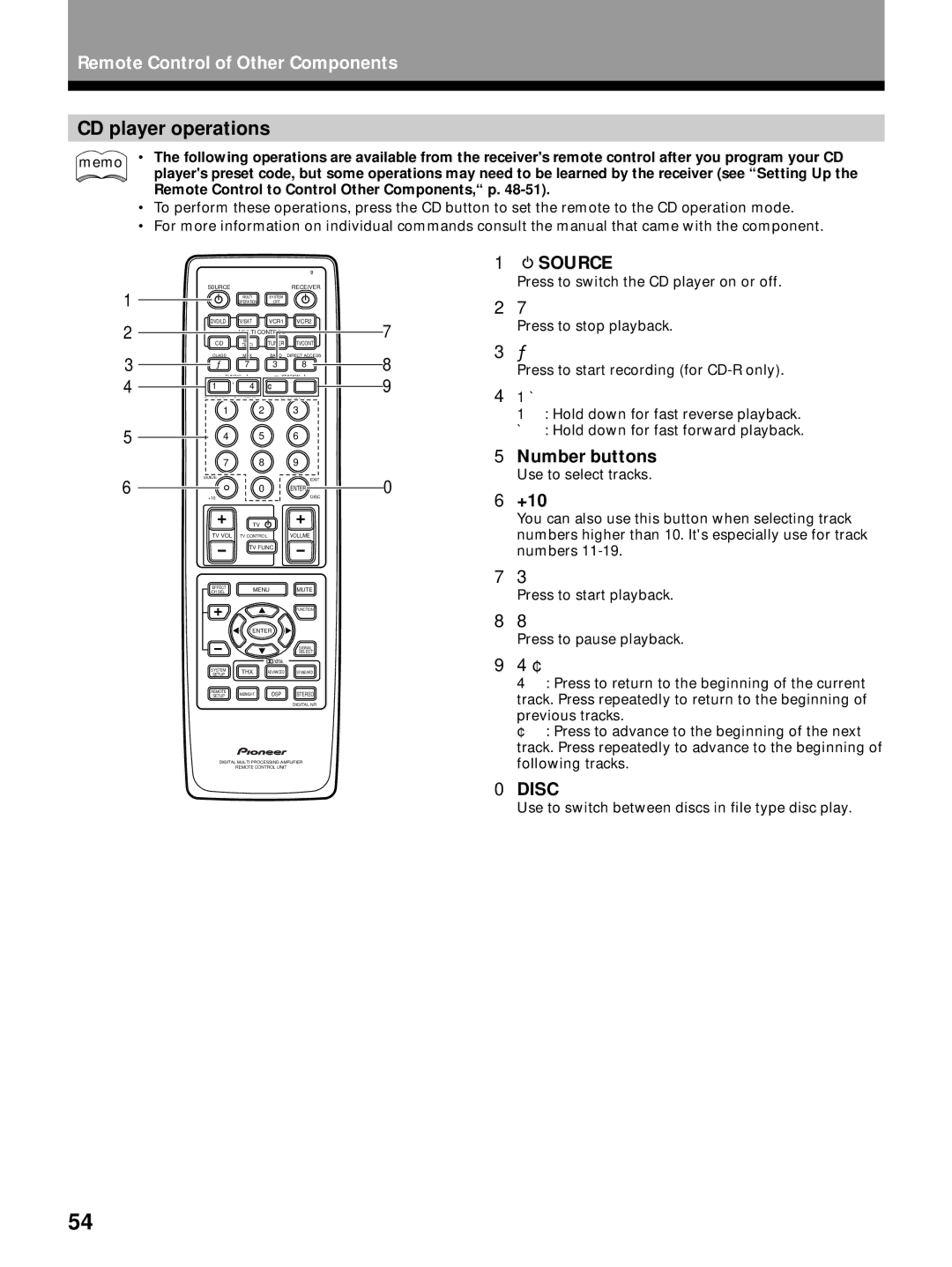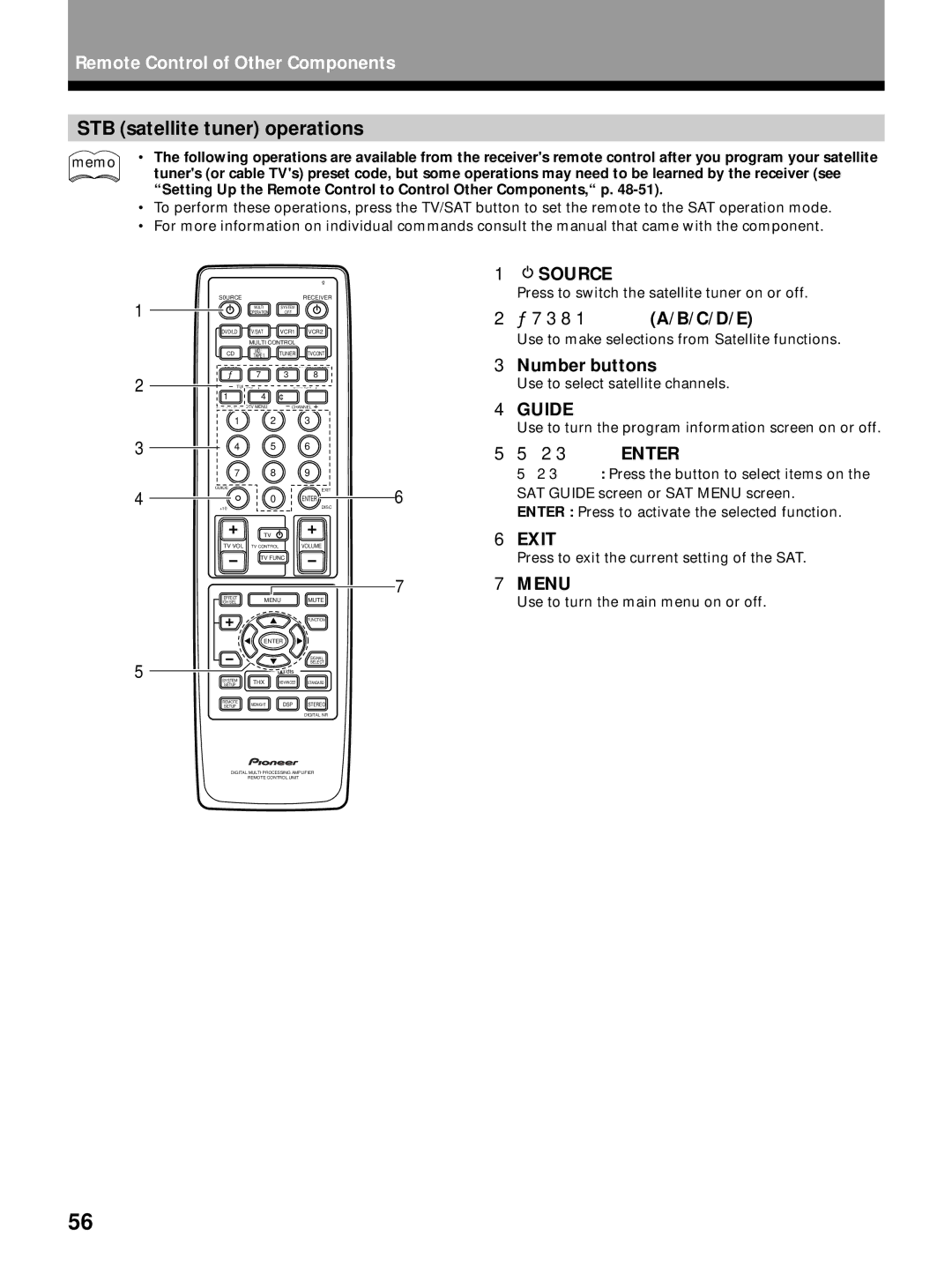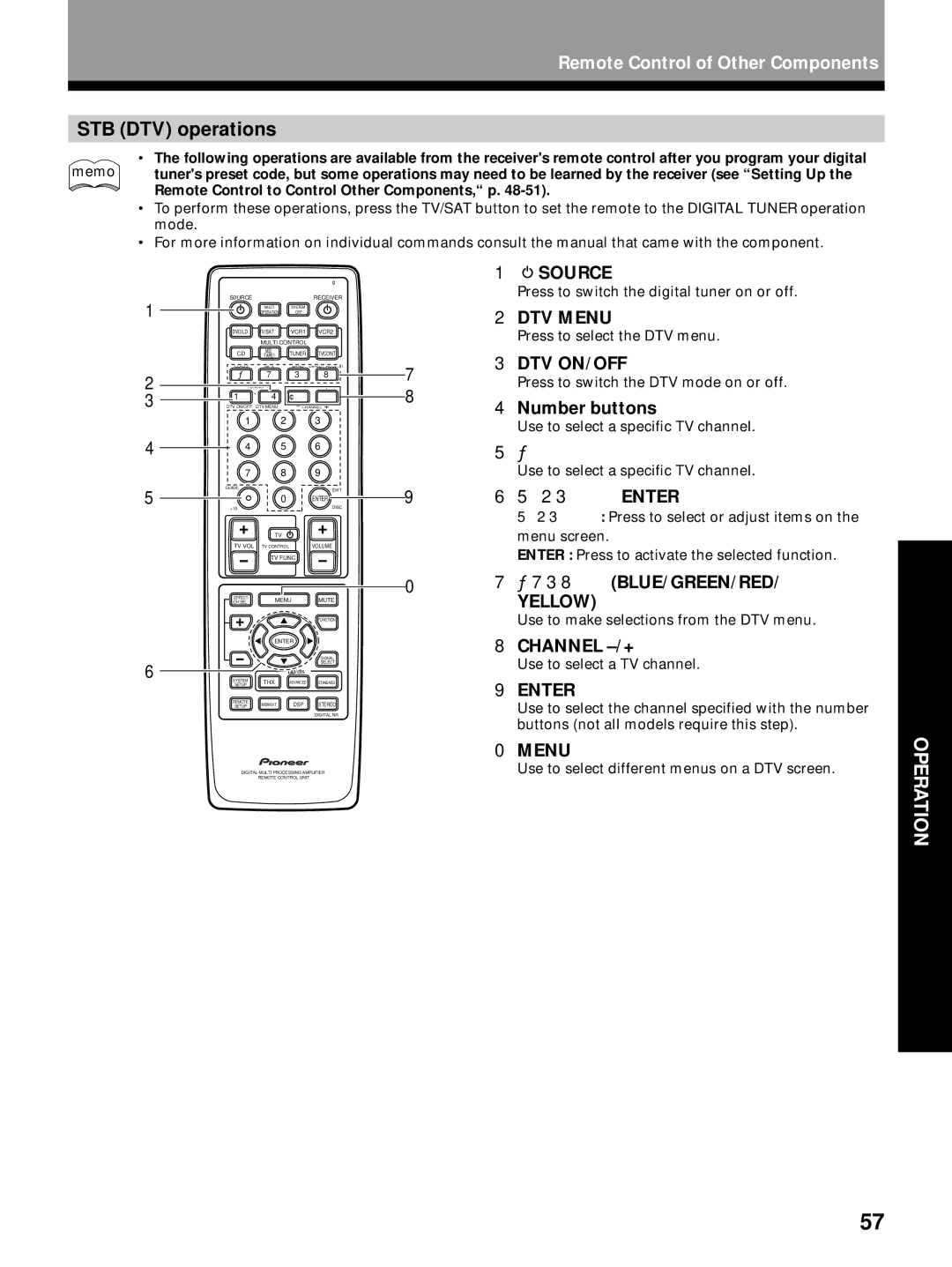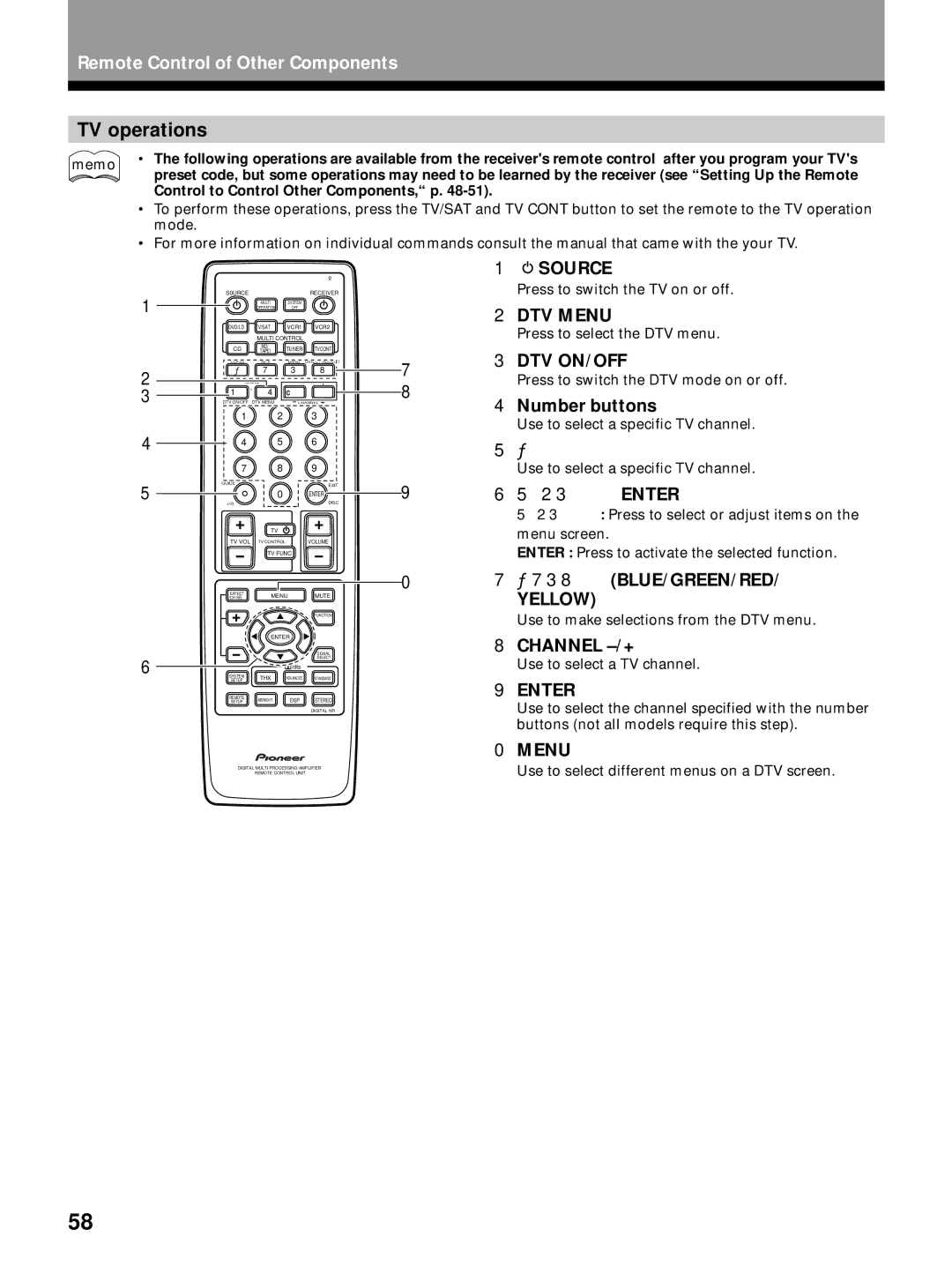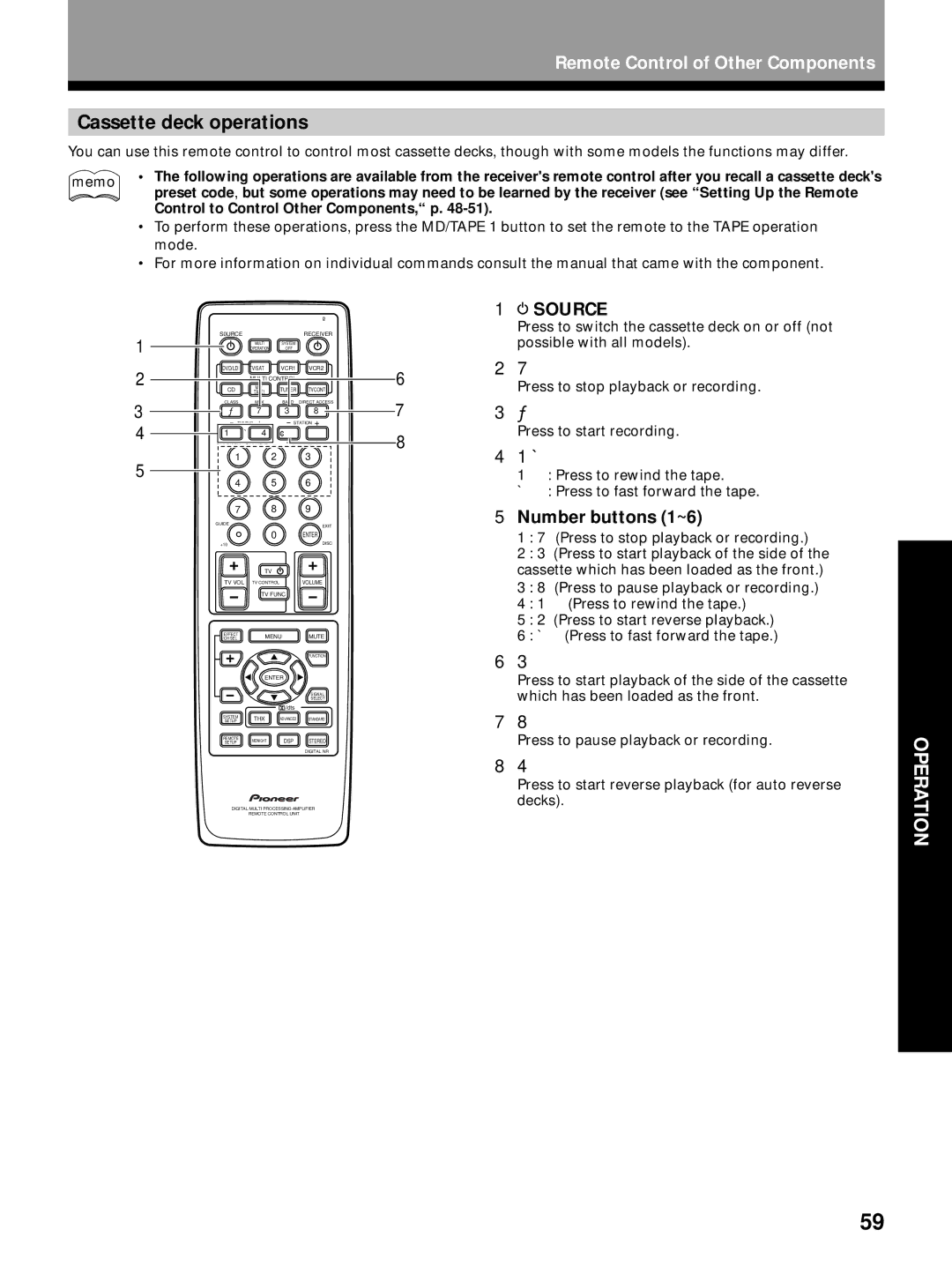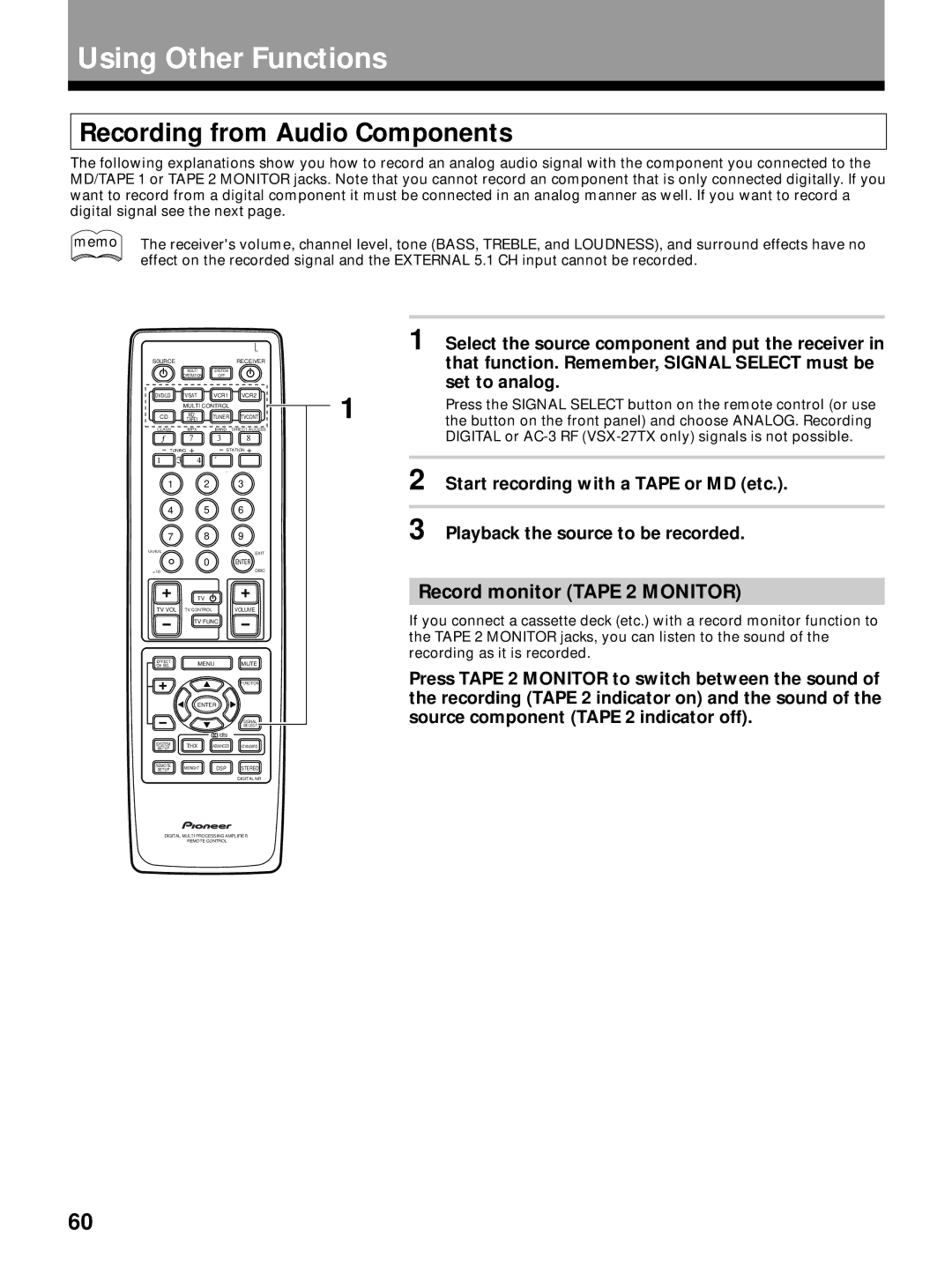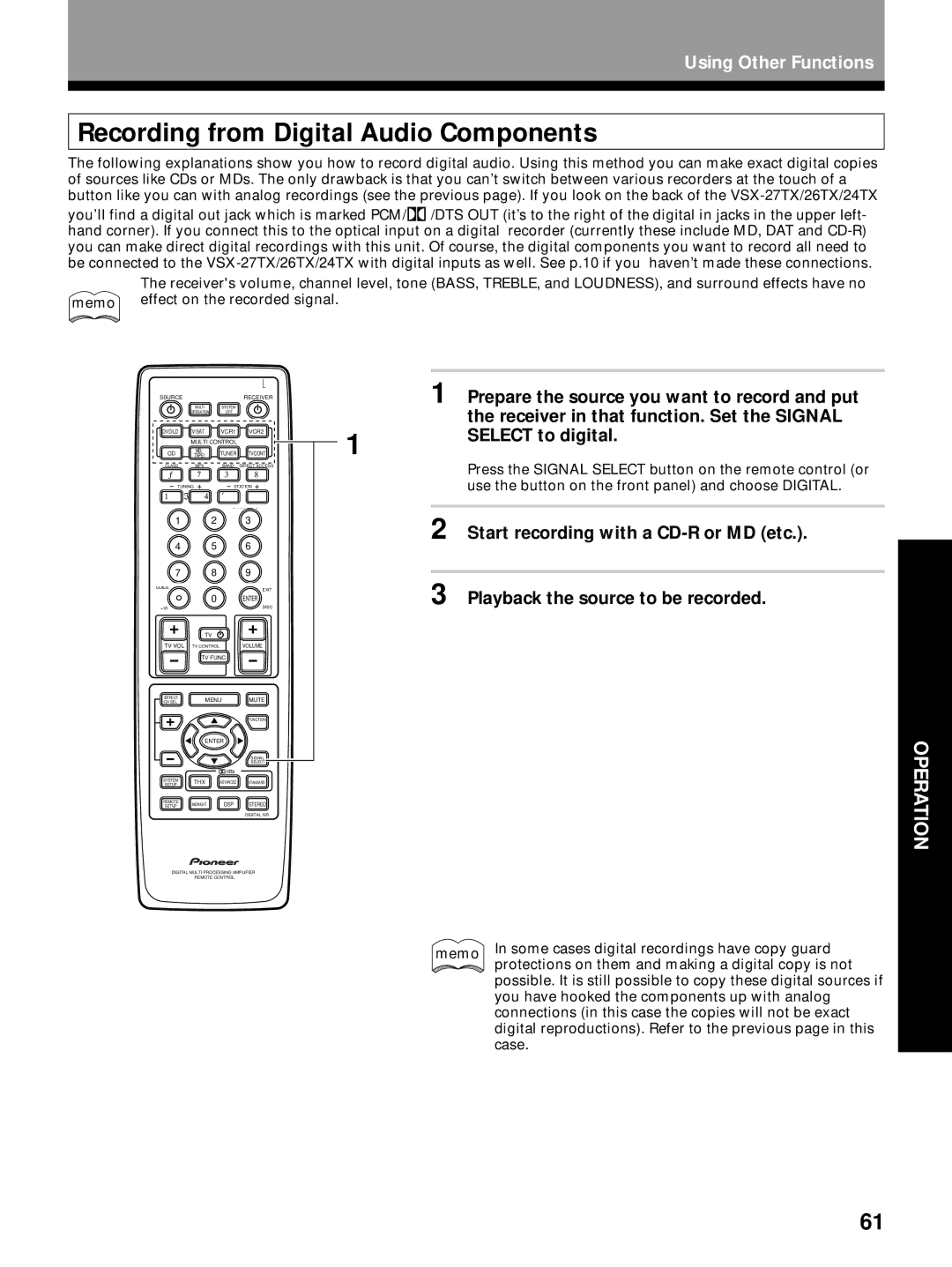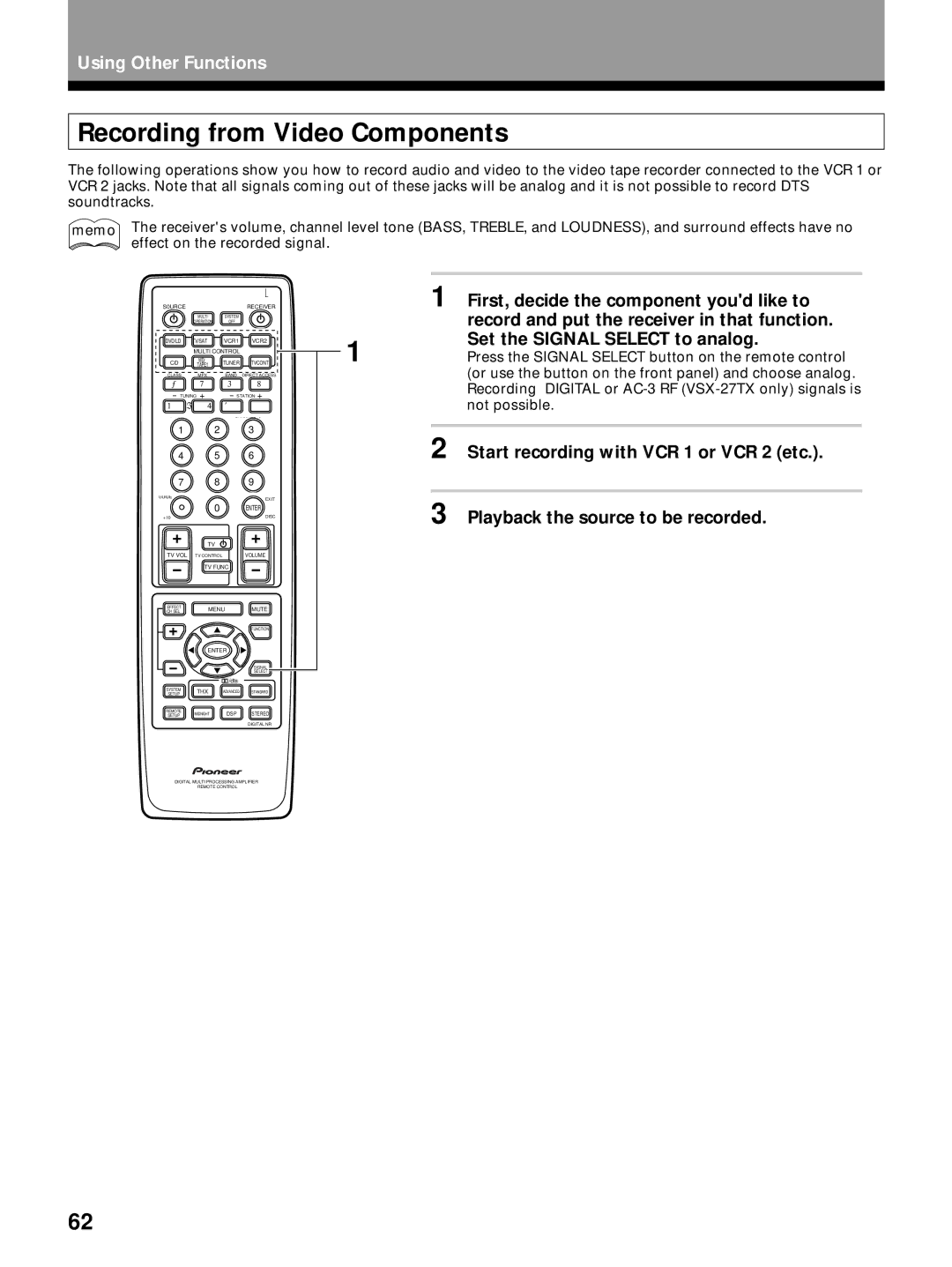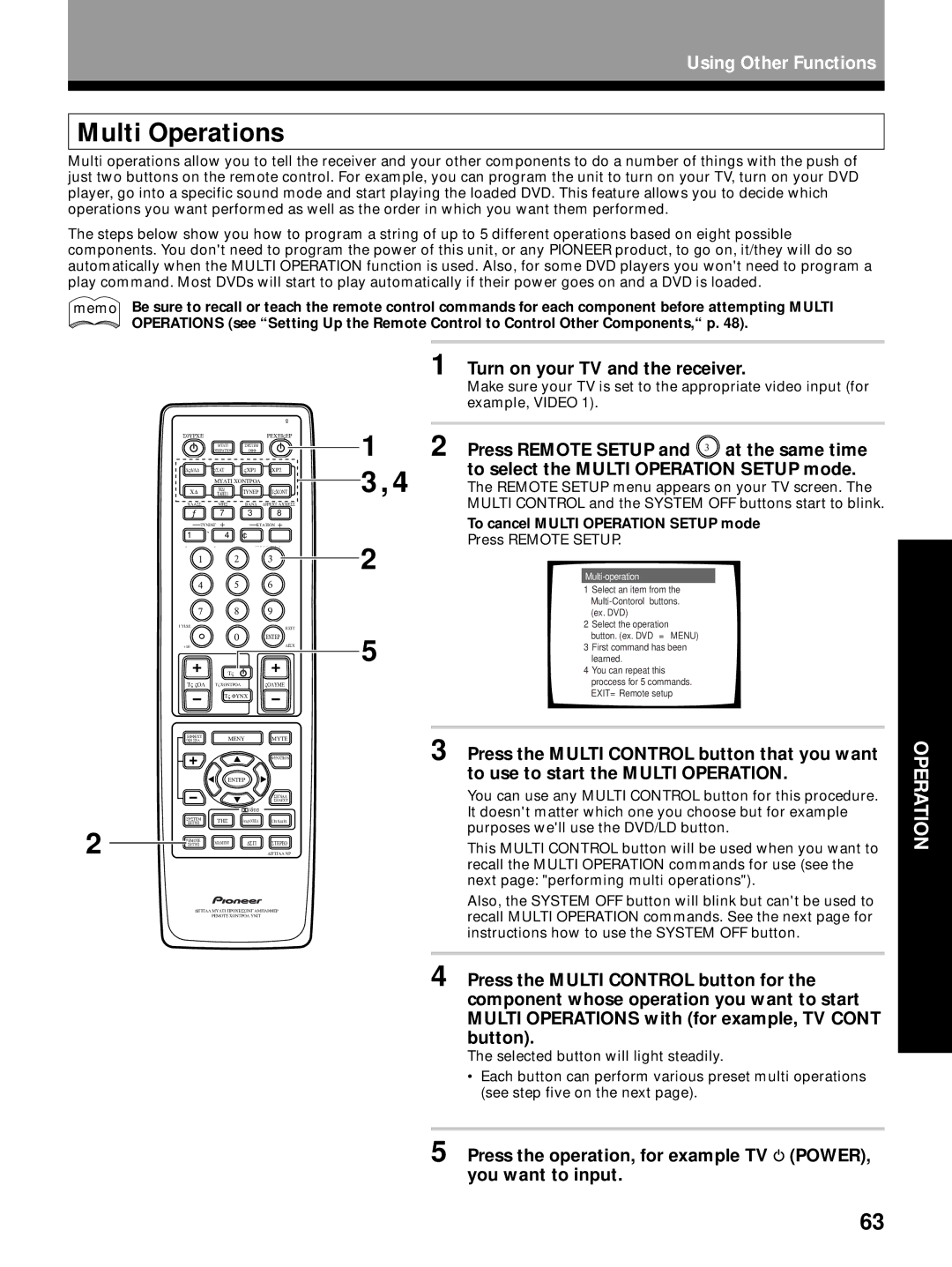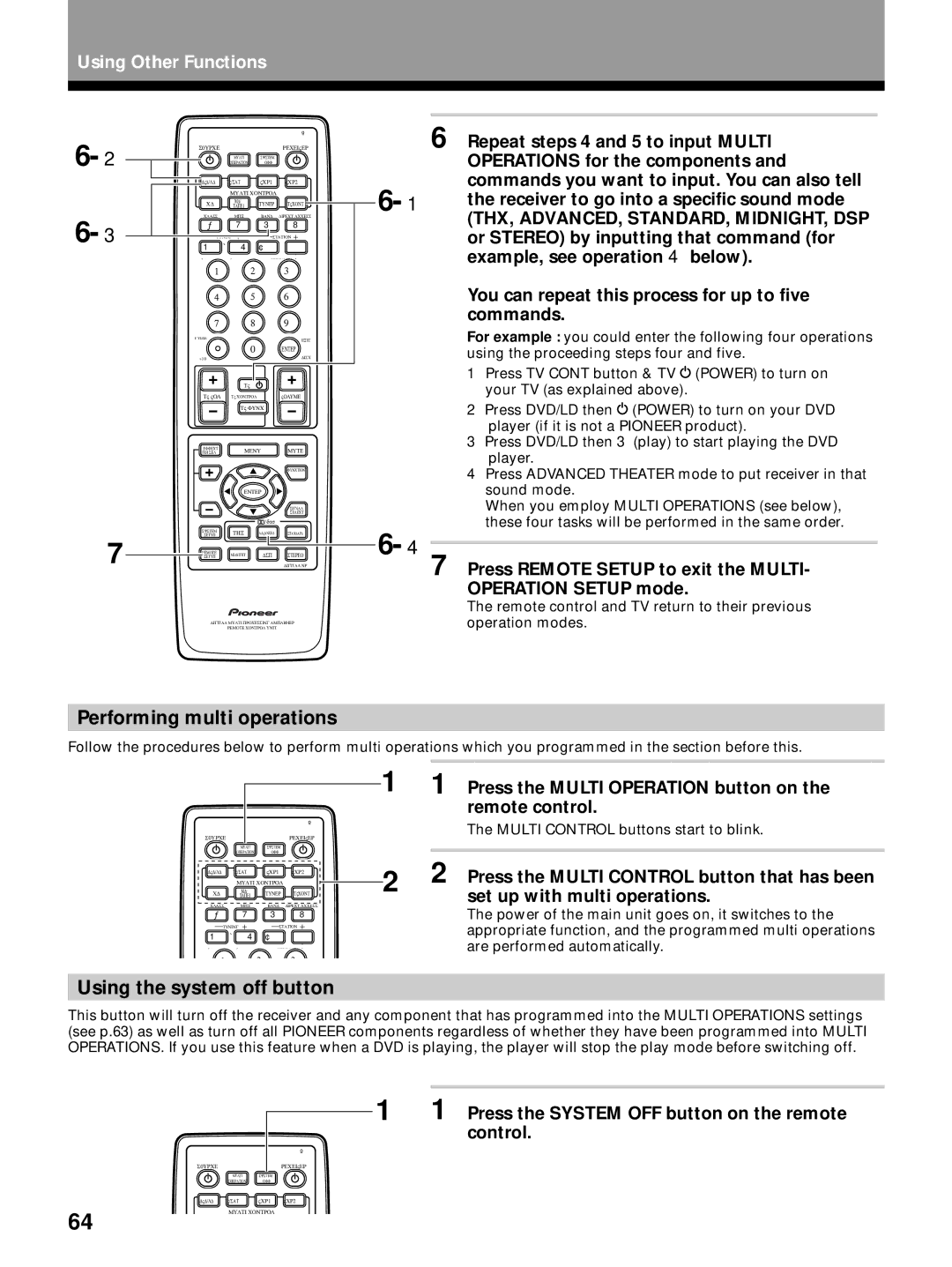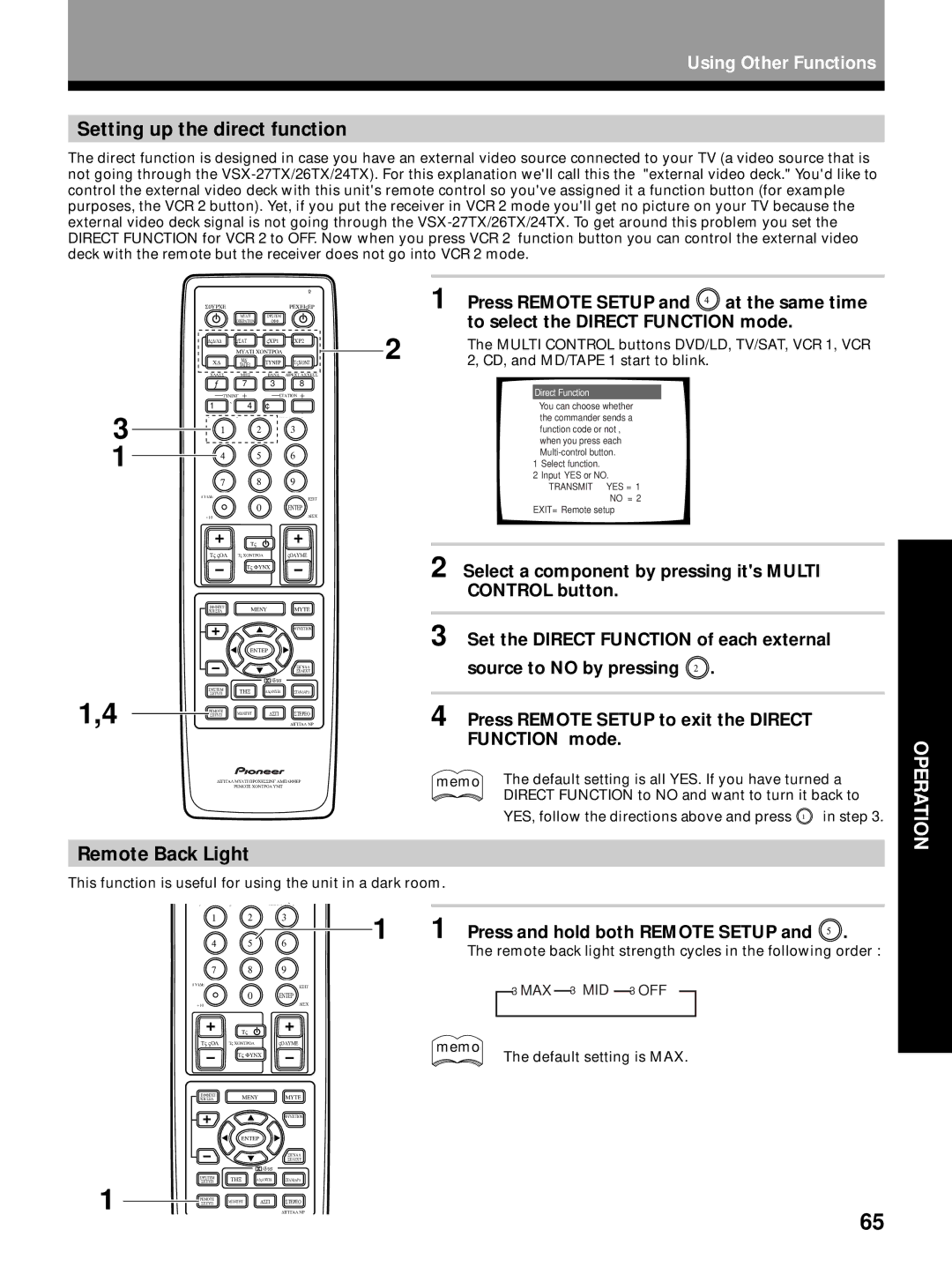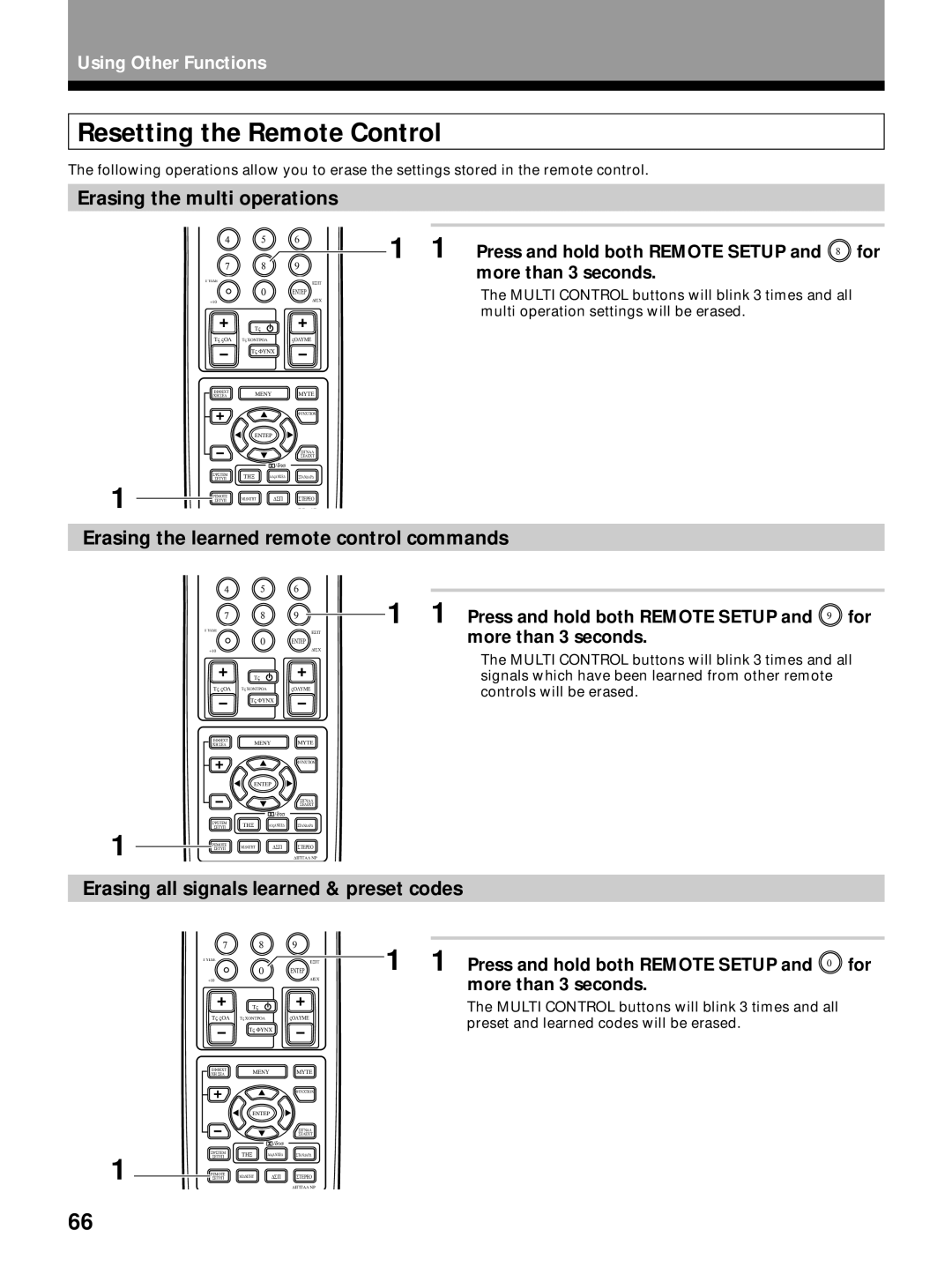Basic Playback
Adjusting bass and treble (tone control)
Use BASS
BASS | Press BASS |
|
| SELECT |
|
|
| SIGNAL | STEREO | VOLUME |
| ANALOG SP A |
| dB |
|
|
| |
Press TREBLE | |||
| SIGNAL | STEREO | VOLUME |
| SELECT |
|
|
| ANALOG SP A |
| dB |
|
|
| |
TREBLE |
|
|
|
memo | • The tone control can be adjusted in a range of ±6 dB. | ||
| • The tone control cannot be adjusted in STANDARD, | ||
| ADVANCED THEATER modes as well as DSP, THX, | ||
| EXTERNAL DECODER, DIRECT, and 96kHz settings. | ||
Direct playback
DIRECT |
| Press DIRECT to put the receiver in DIRECT mode. |
|
| This mode will give you the most accurate reproduction of two |
|
| |
|
| channels sources. |
|
| memo |
|
| • None of the tone controls or other sound modes can |
|
| be used. |
Adjusting the brightness of the display (front panel only)
Use the FL DIMMER button to adjust the brightness of the fluorescent display (FL=fluorescent display).
FL DIMMER |
|
|
|
| |
| Press FL DIMMER. | |
| Four levels of brightness ranging from very dim to very bright can be | |
| selected. Each press changes the brightness of the display. When | |
| rotating through the options, the default brightness can also be | |
| selected. |
|
FL DIMMER |
|
|
| memo | Please note: it is a feature of this unit that the fluorescent |
|
| display will be brighter for a few seconds after you choose |
|
| a function (like DVD/LD, CD, etc.) and then get softer. This |
|
| will still happen when you adjust the brightness but the |
|
| new setting will be the one the display softens to. |
OPERATION
43