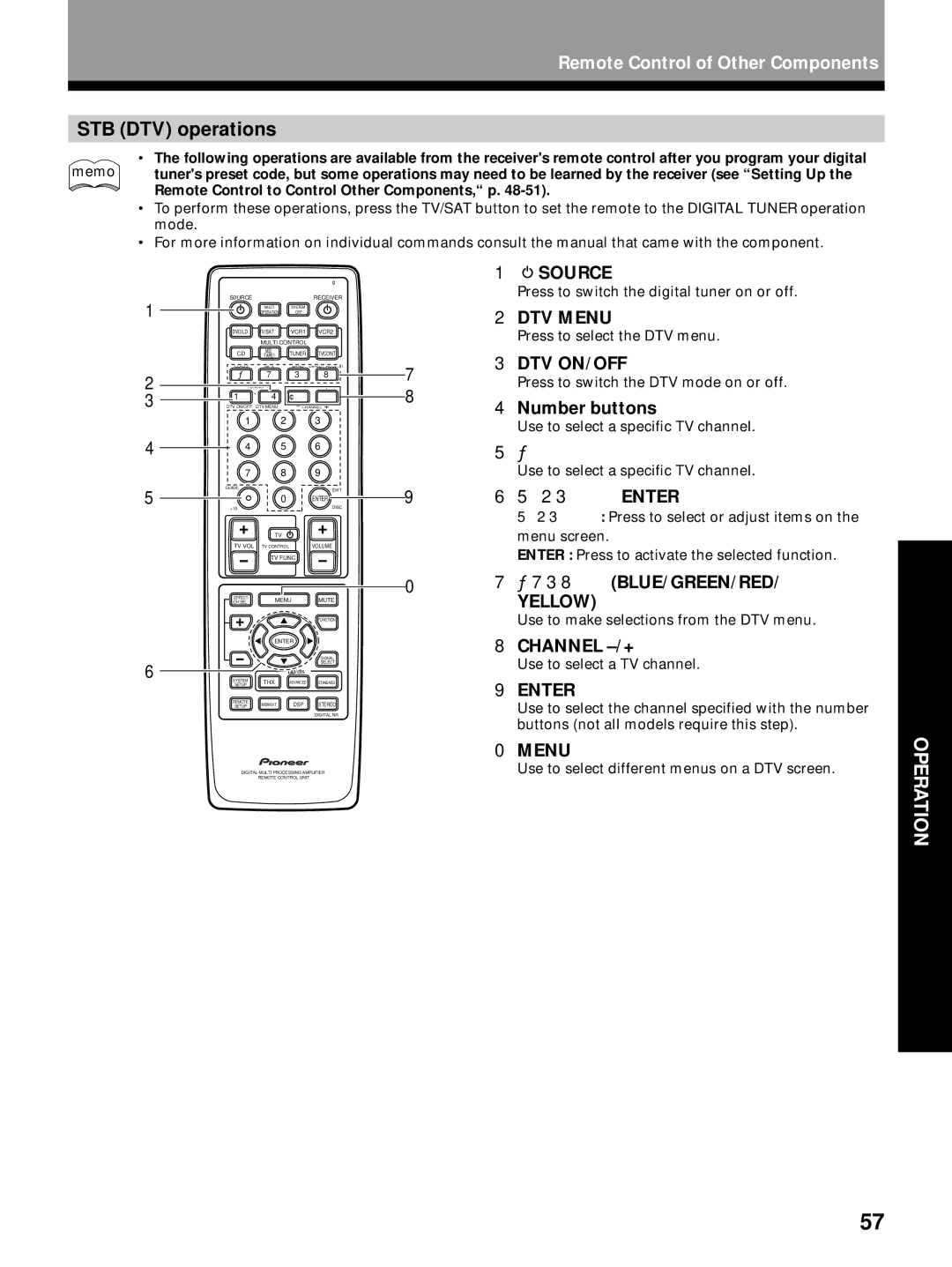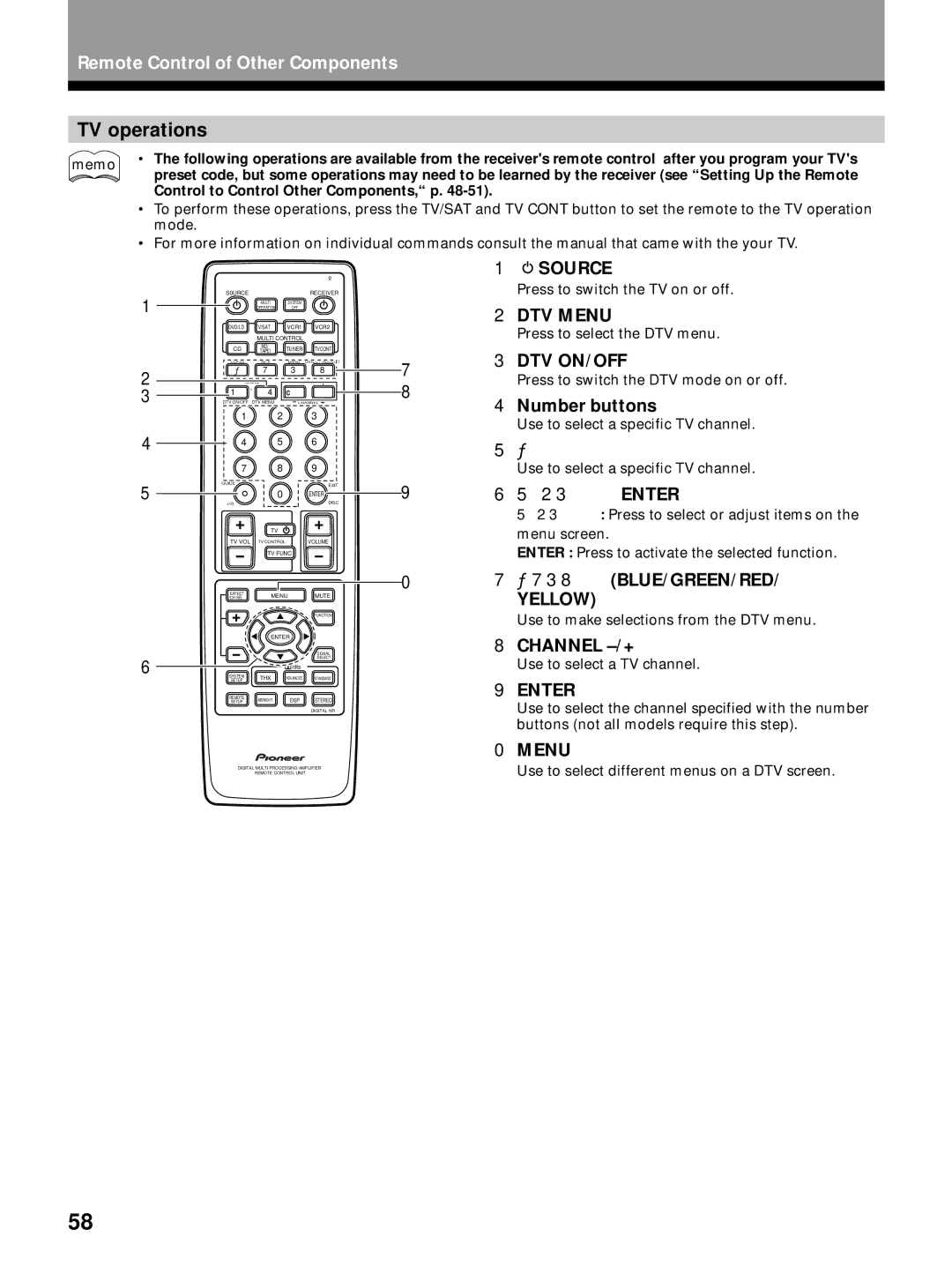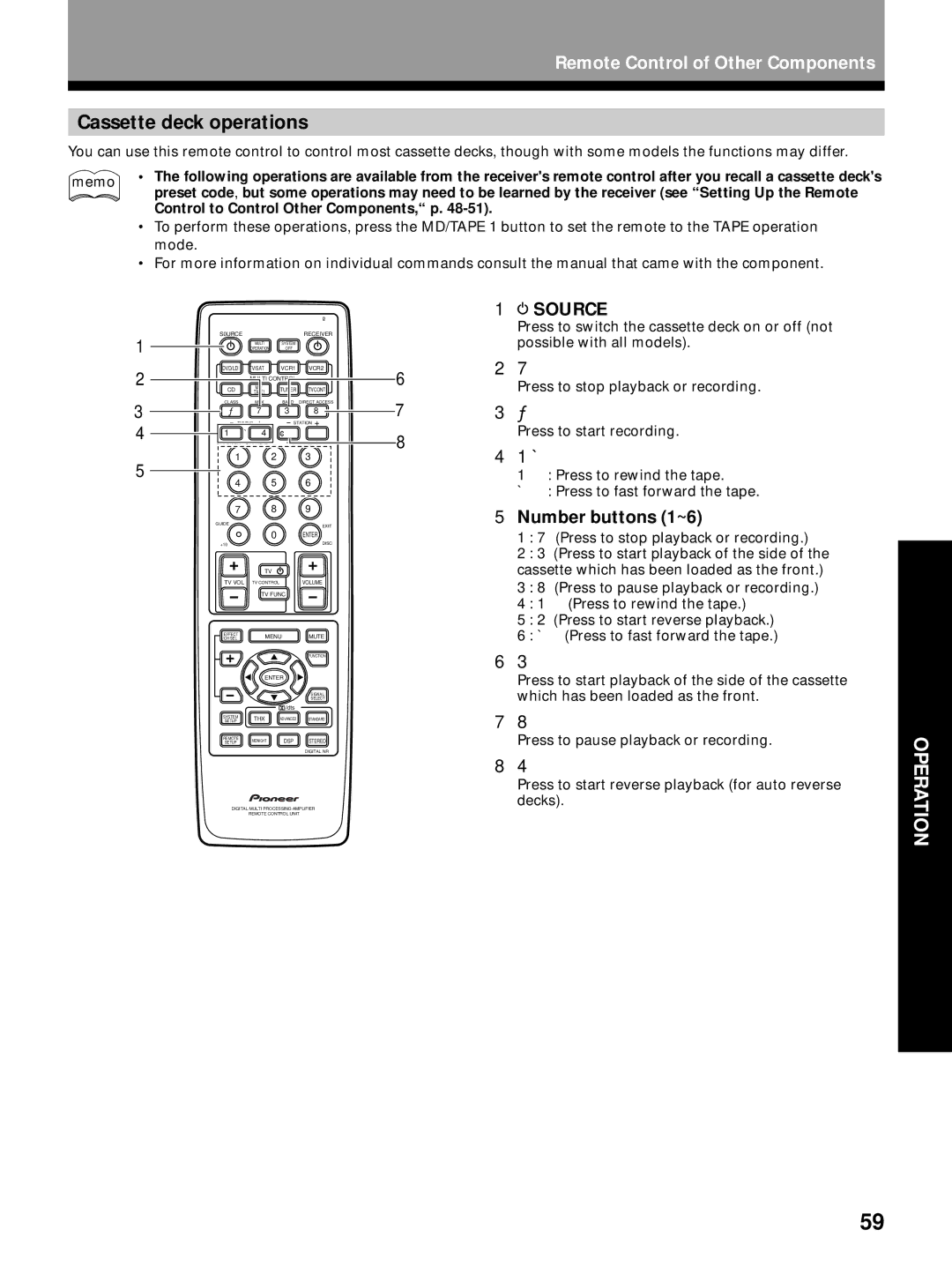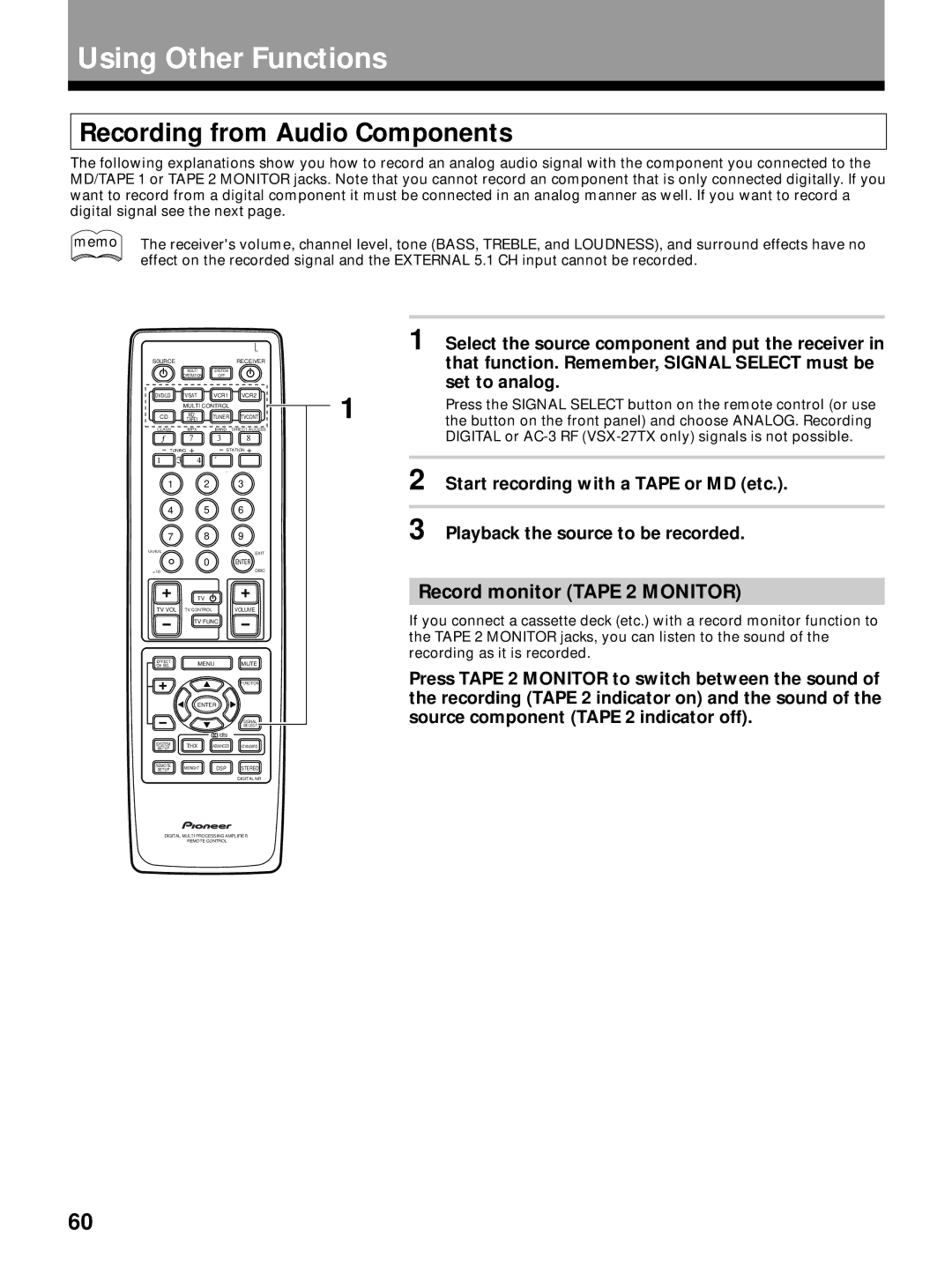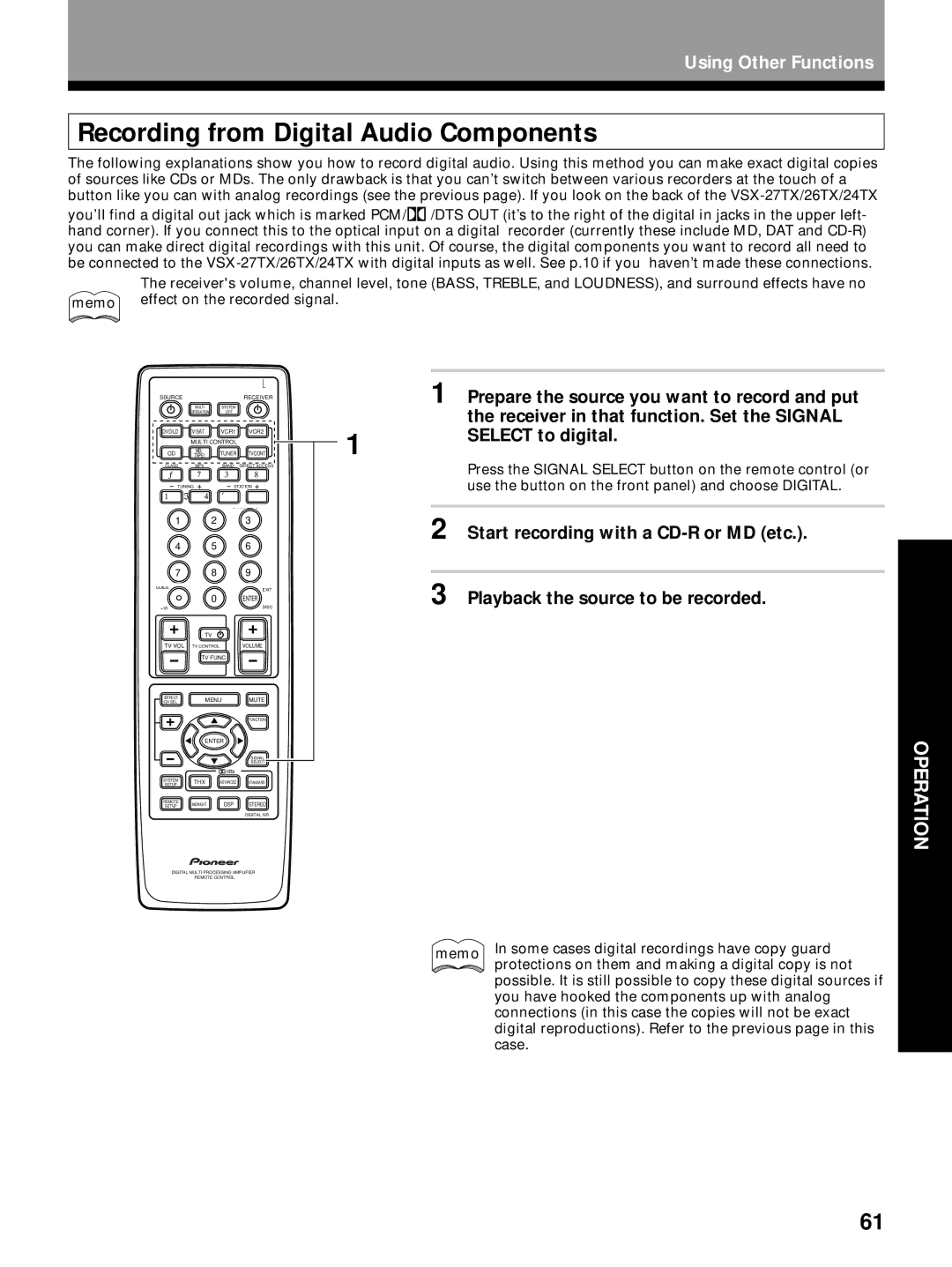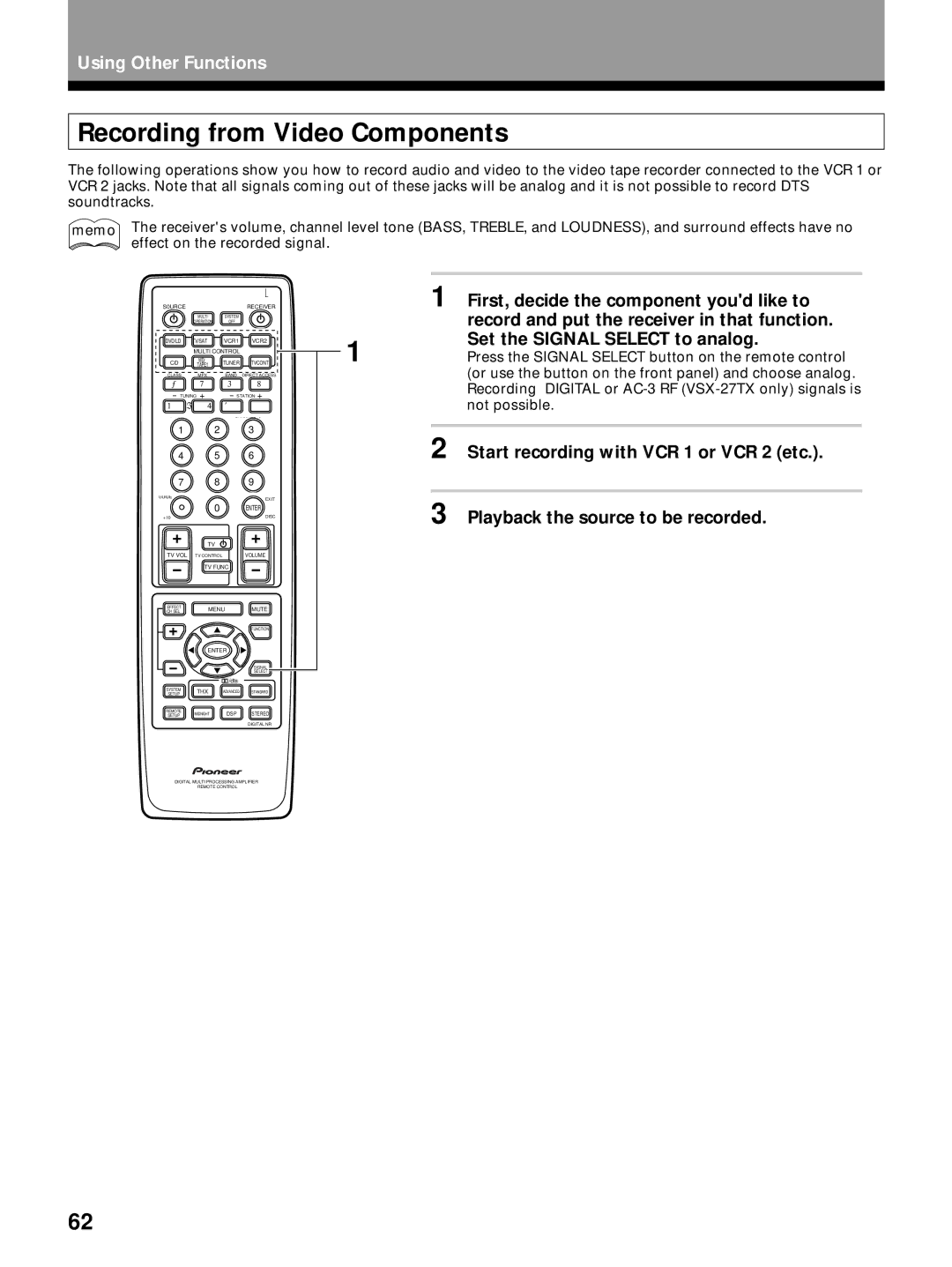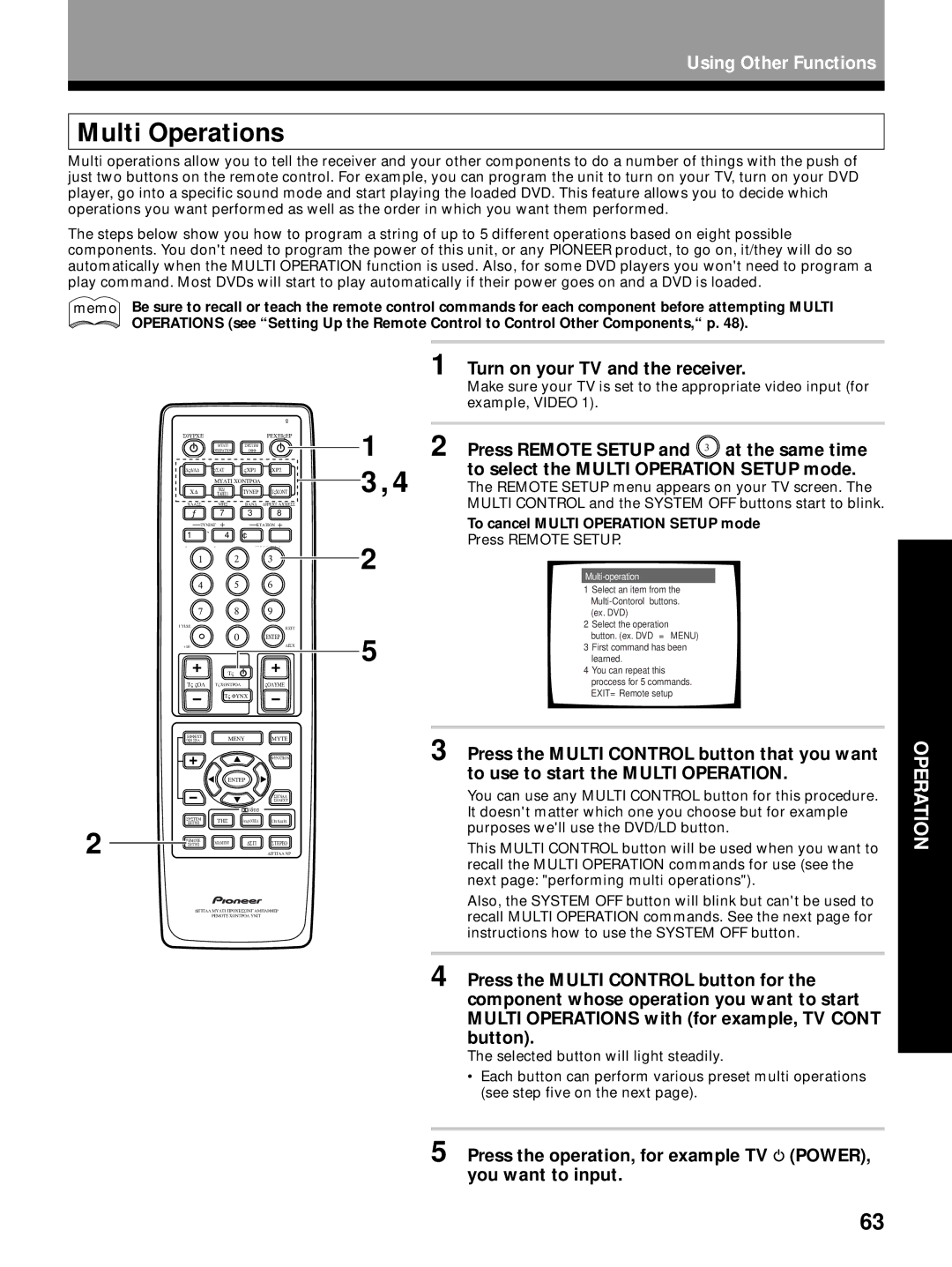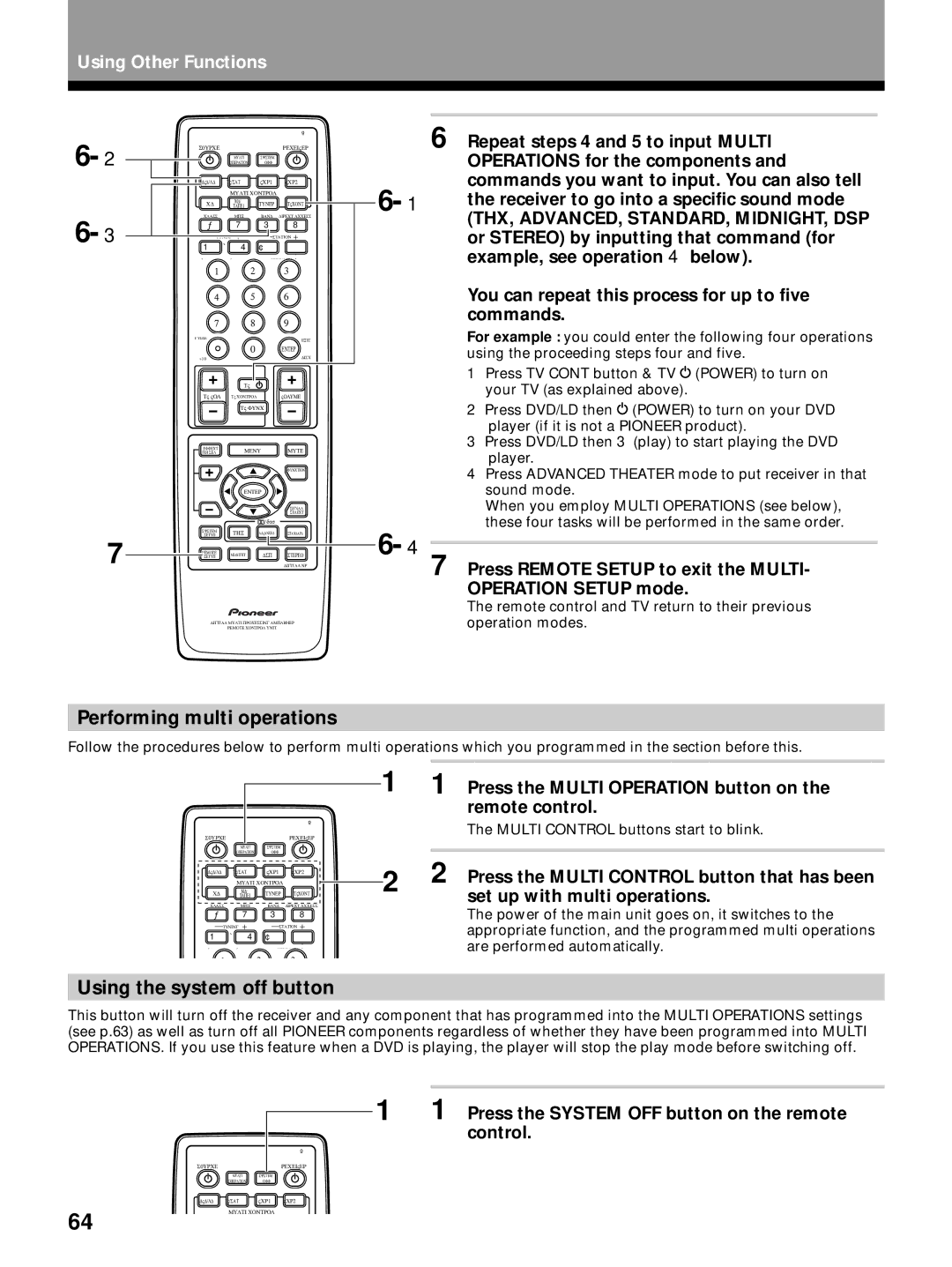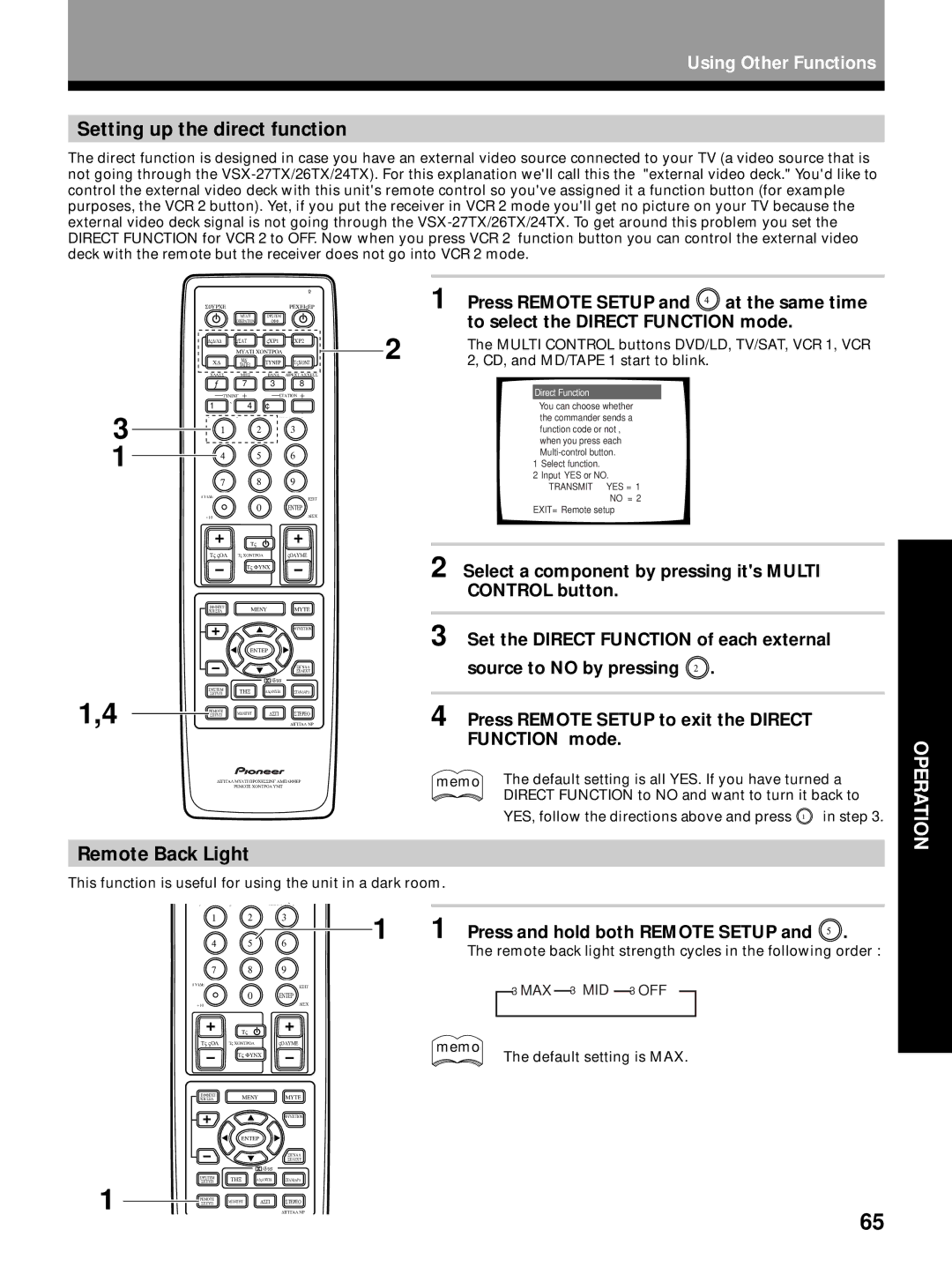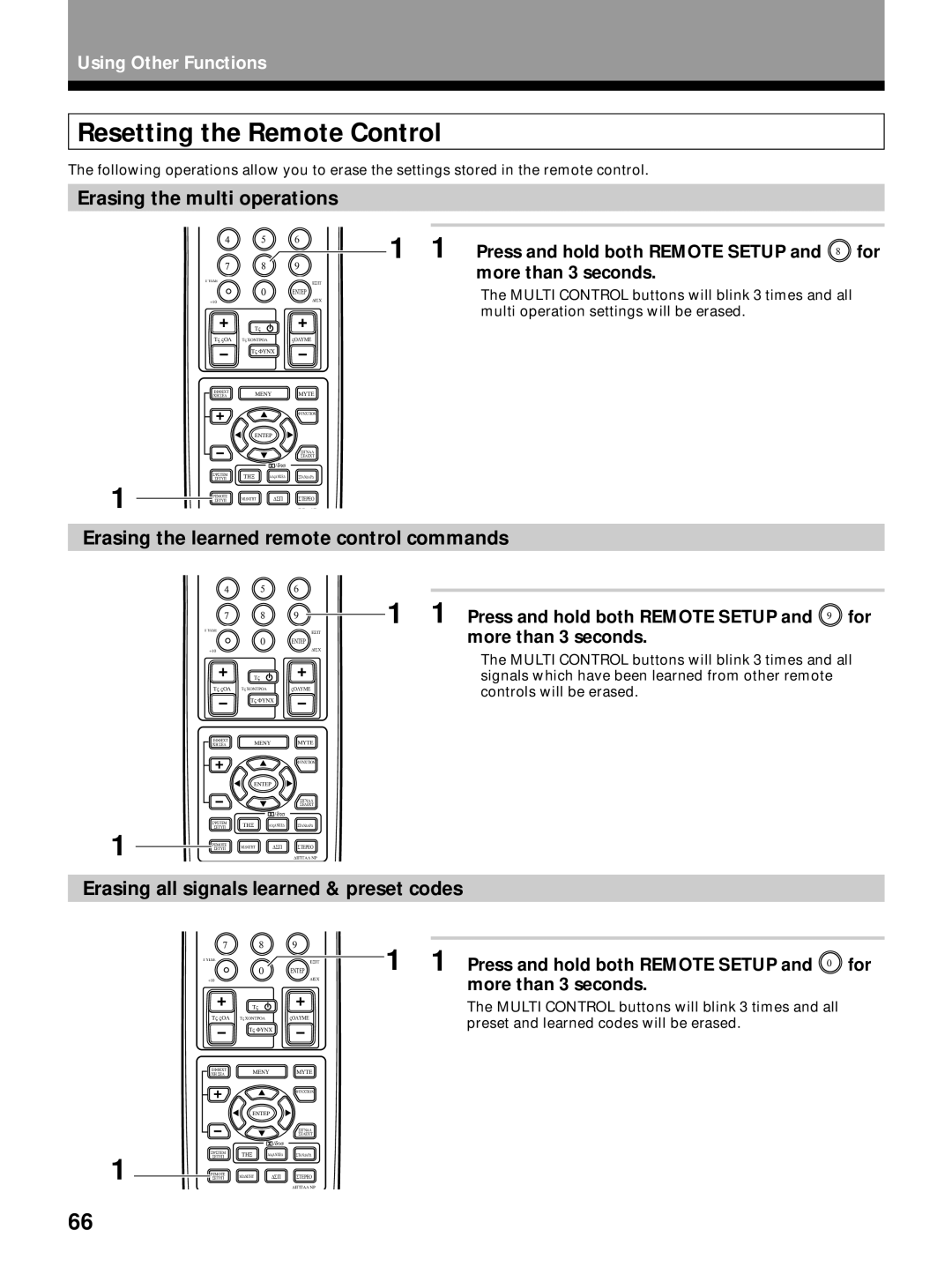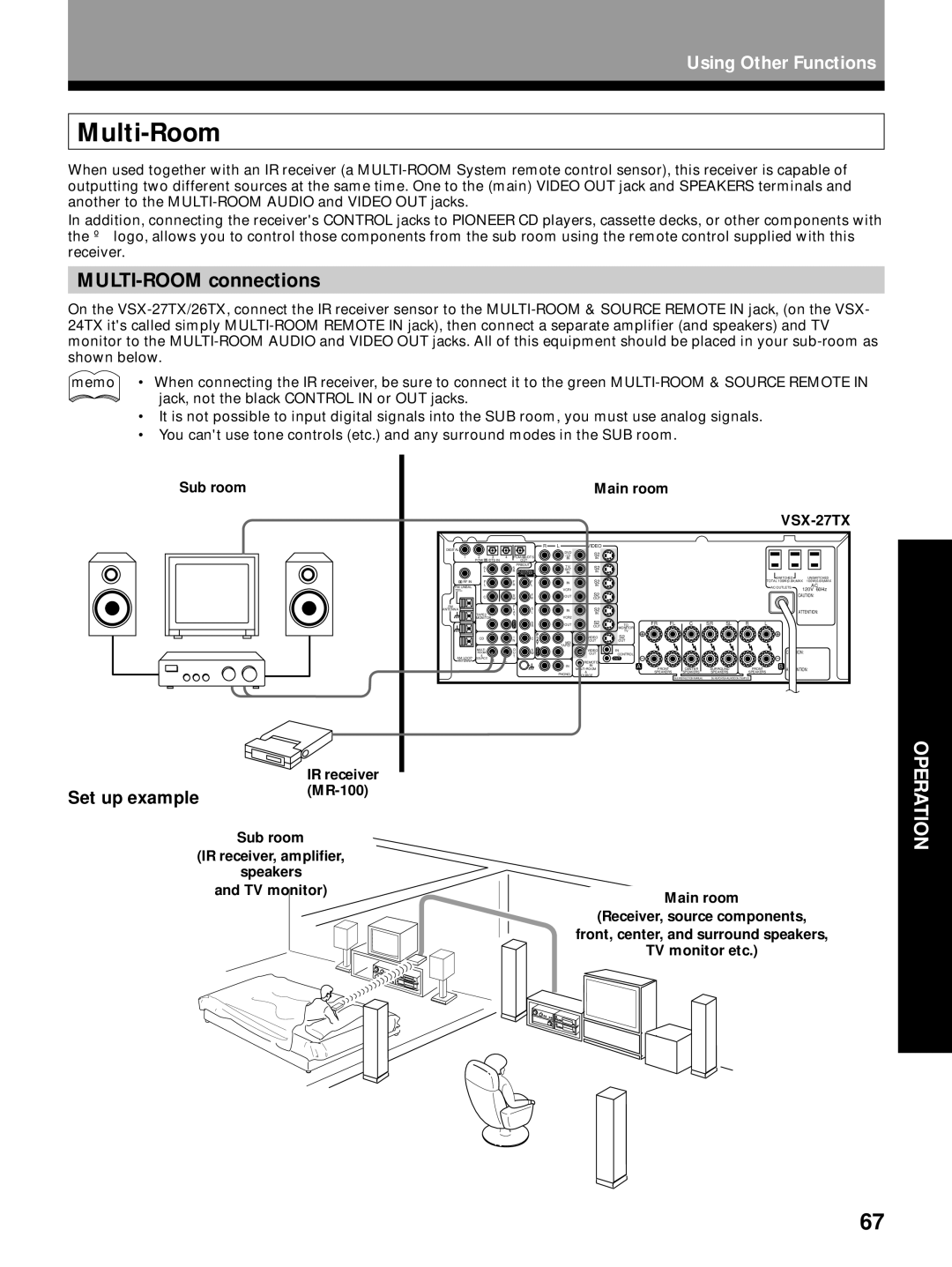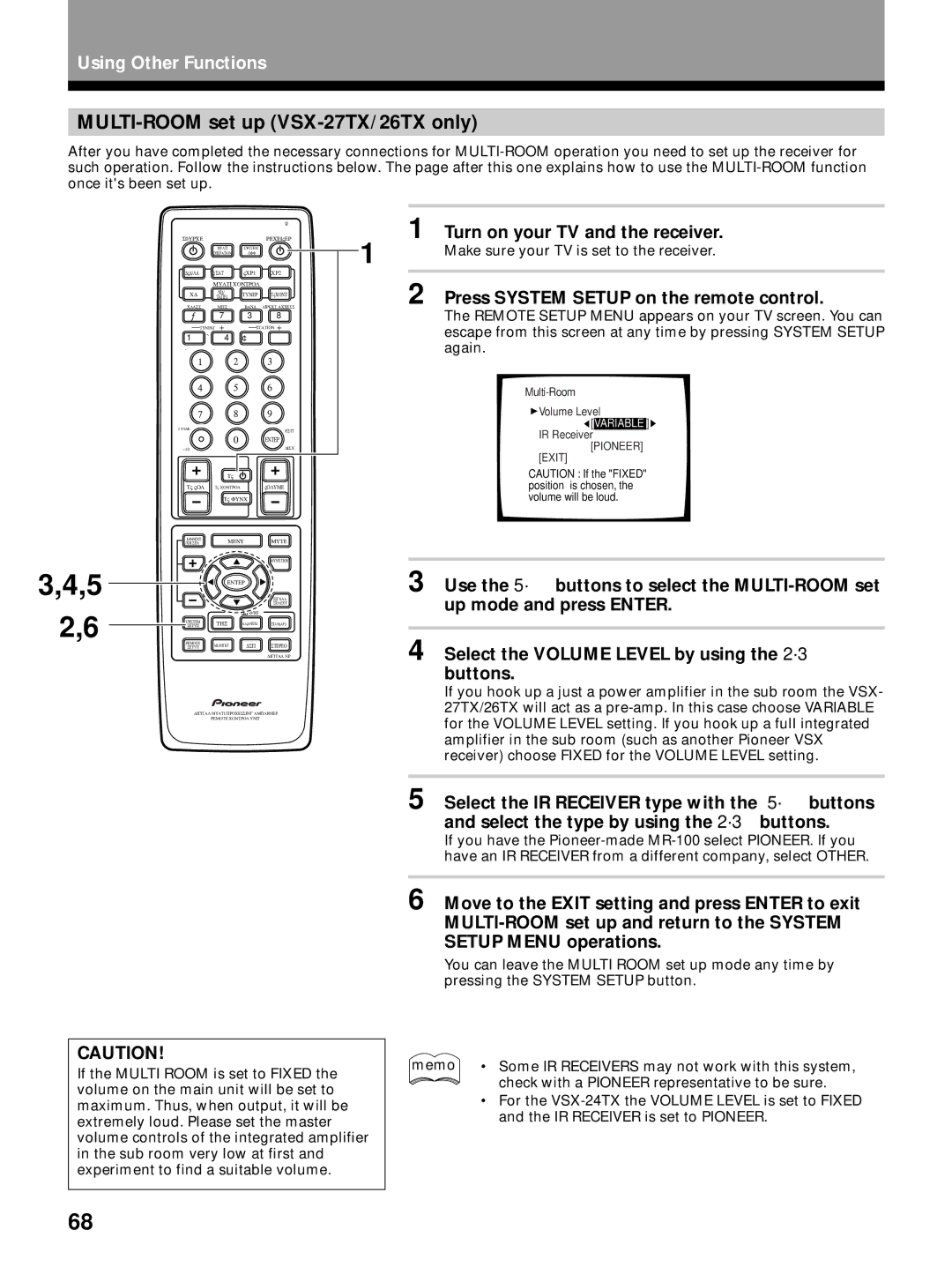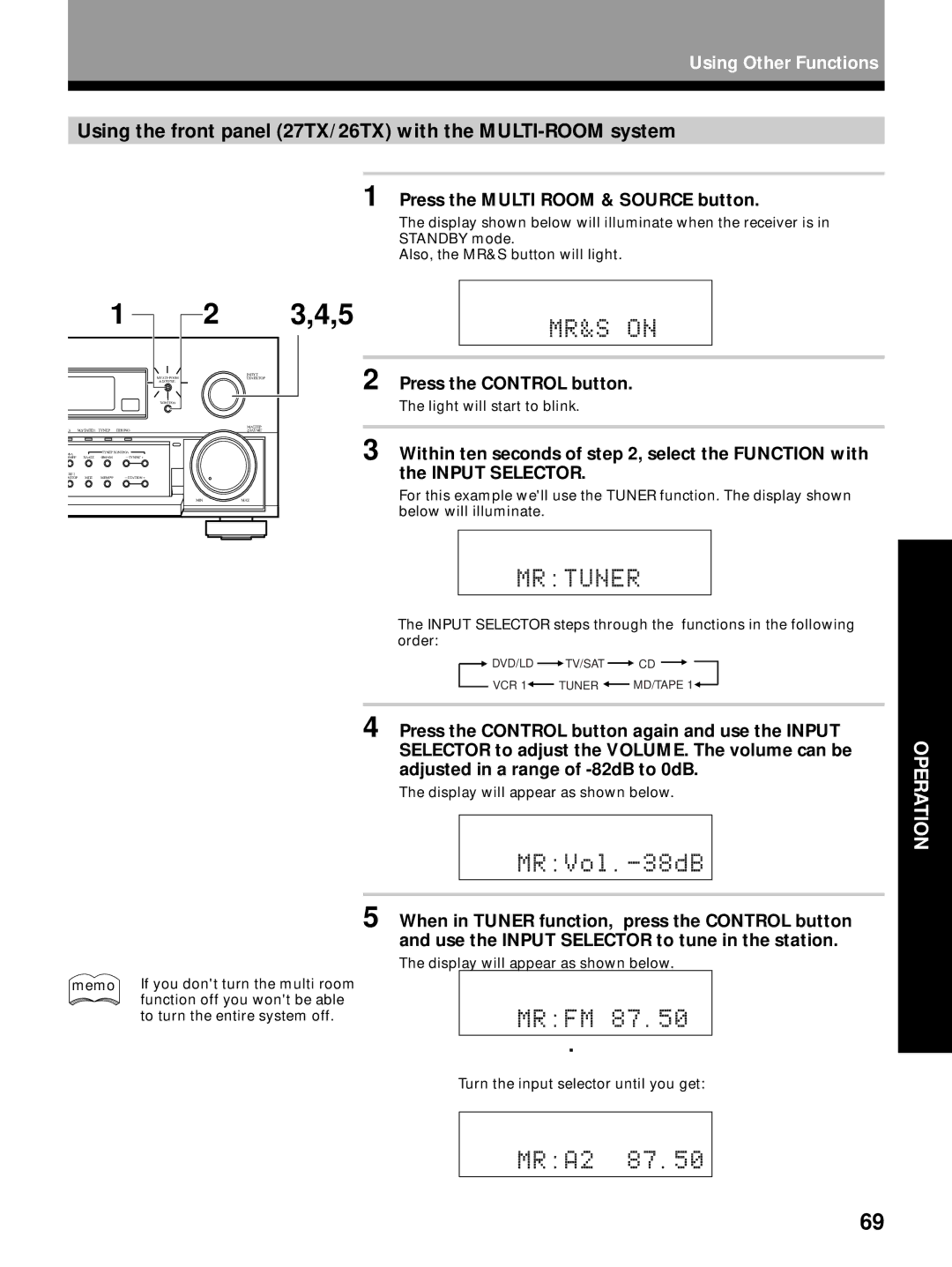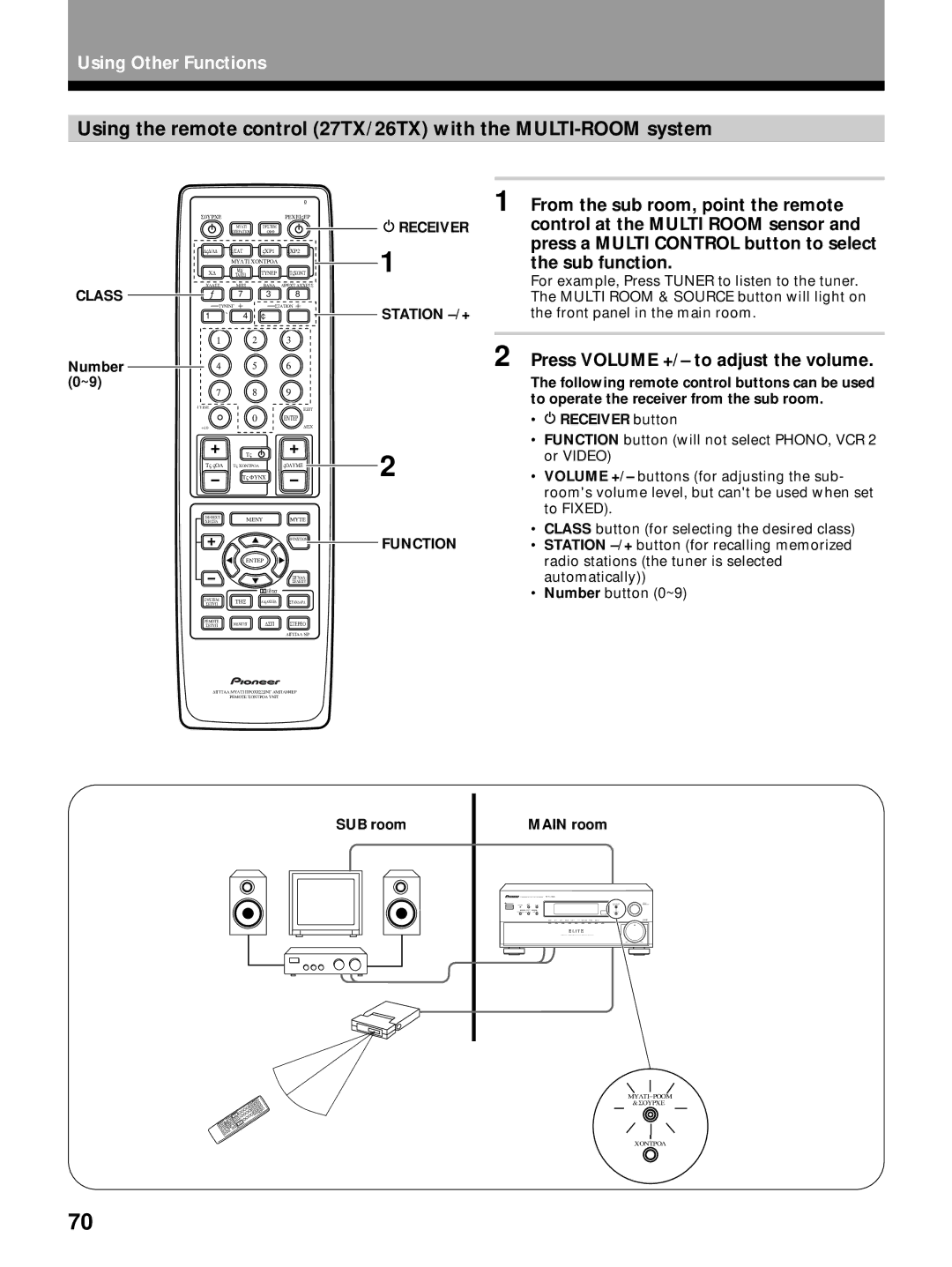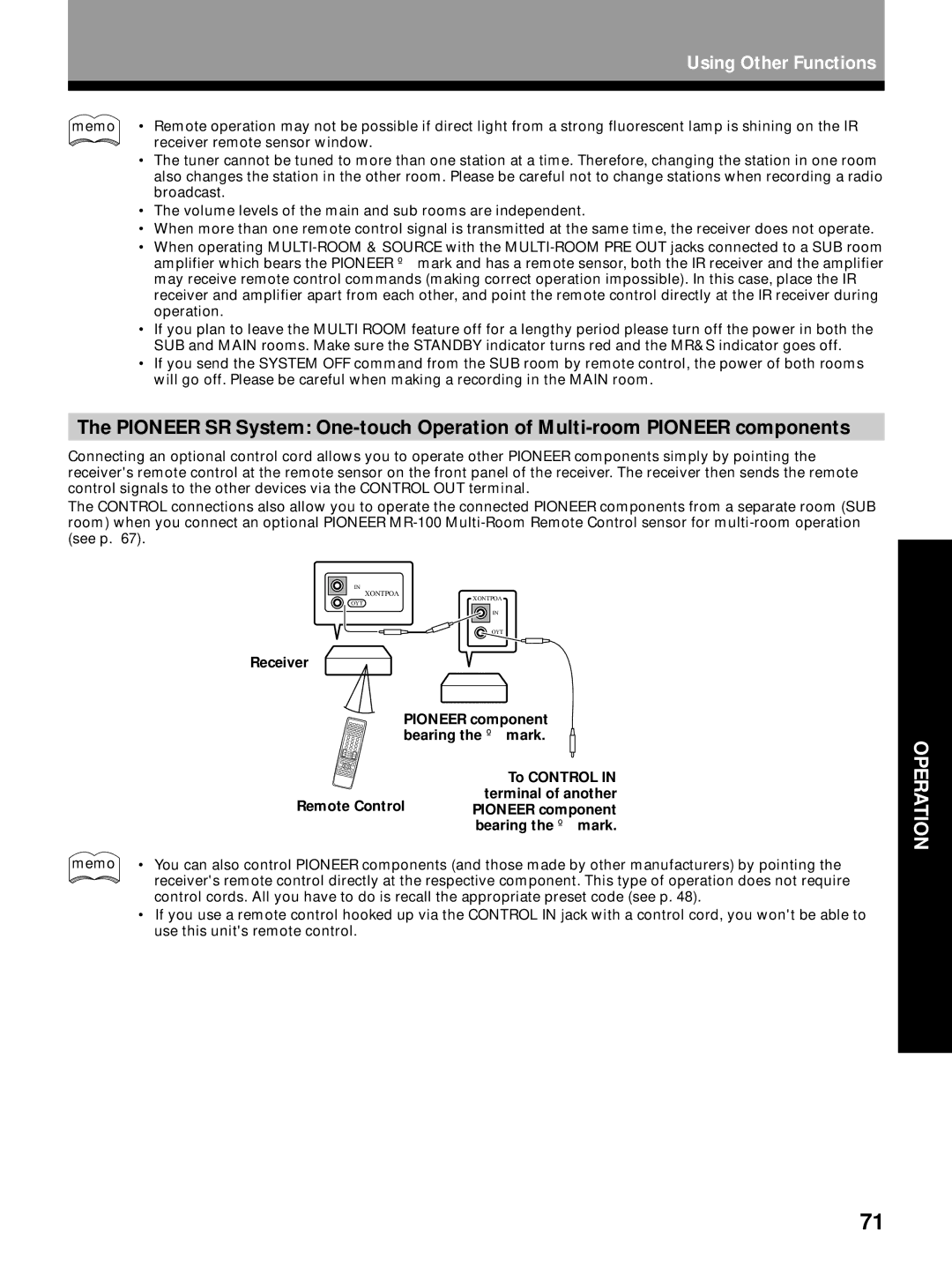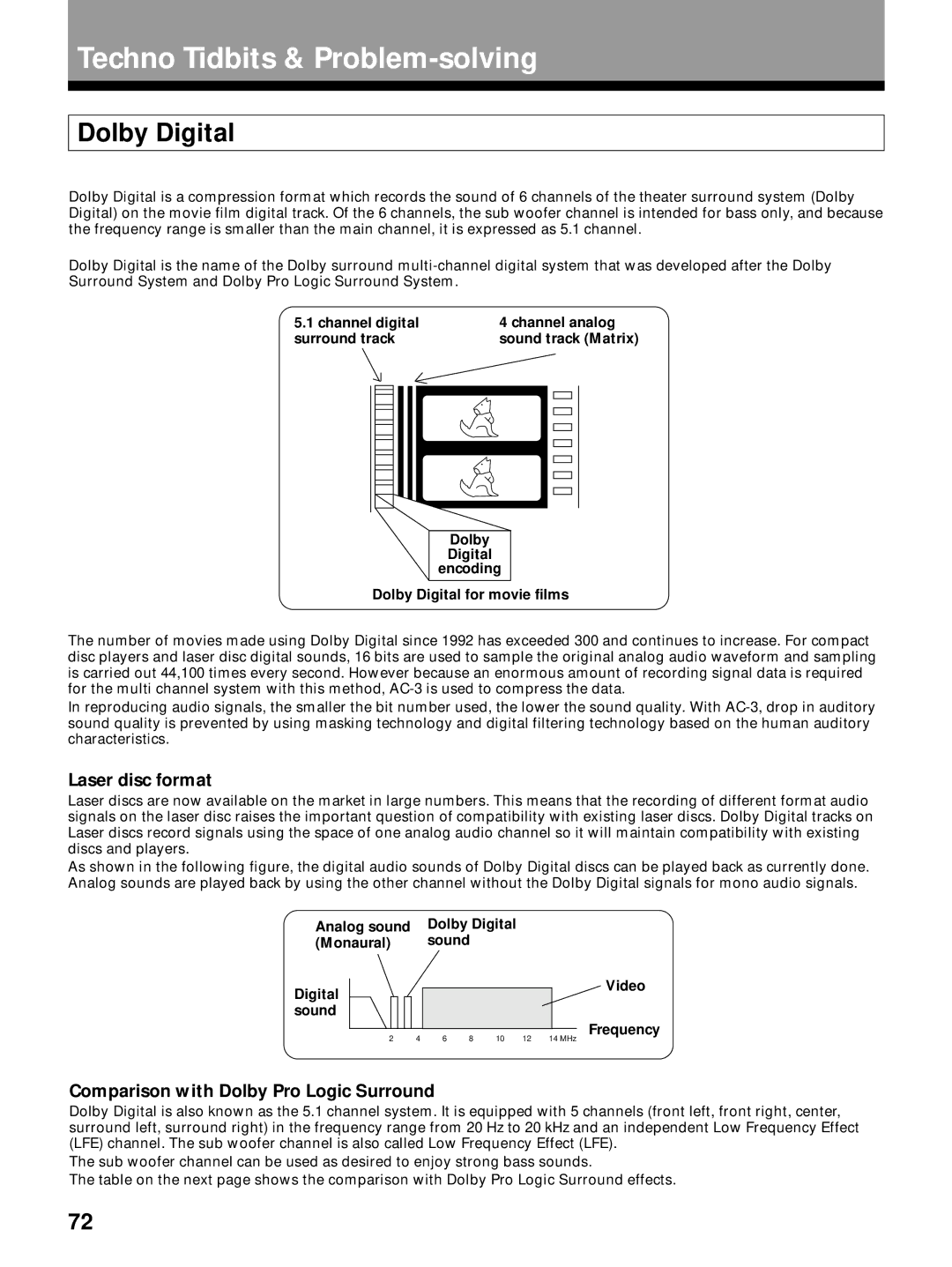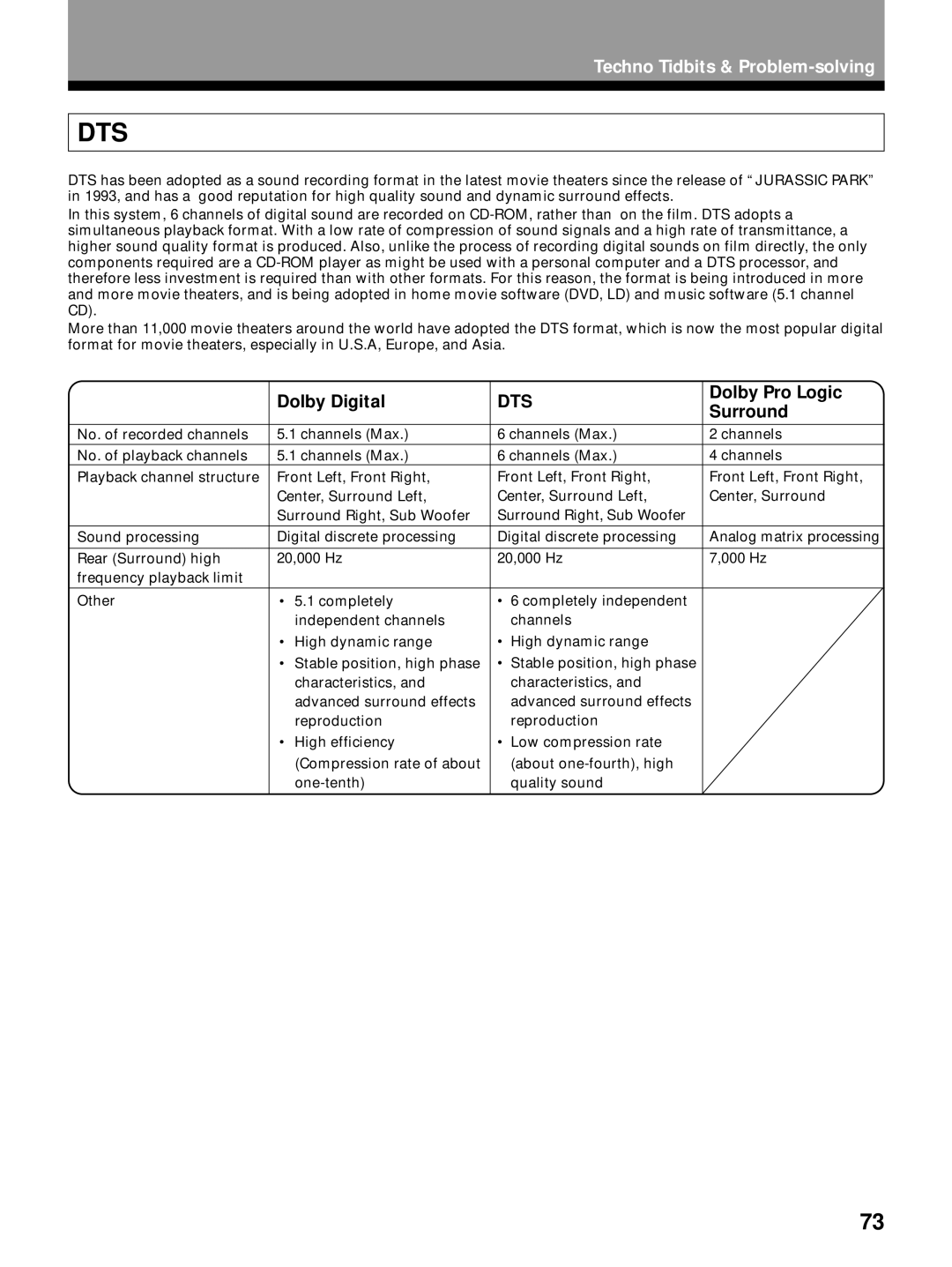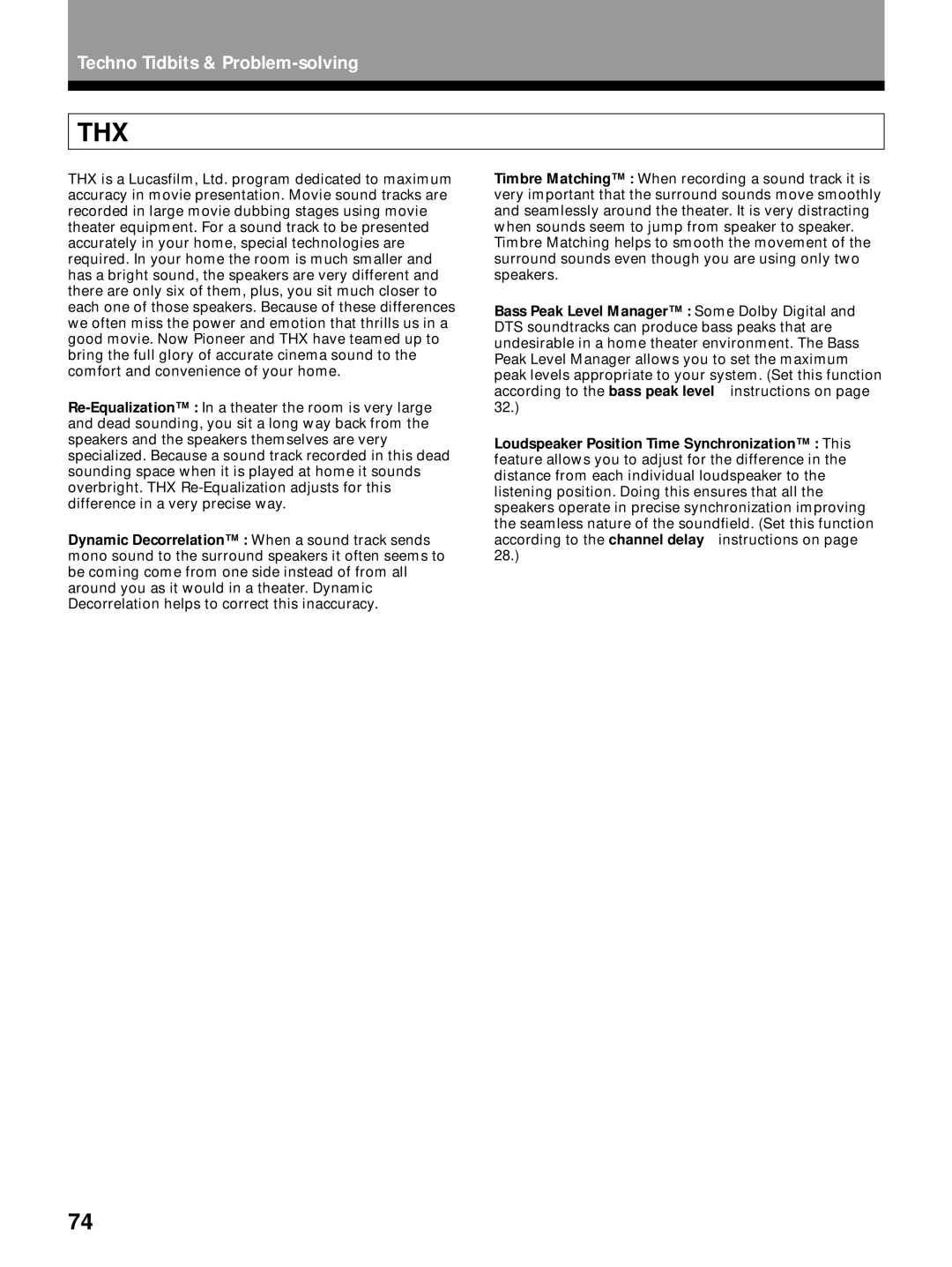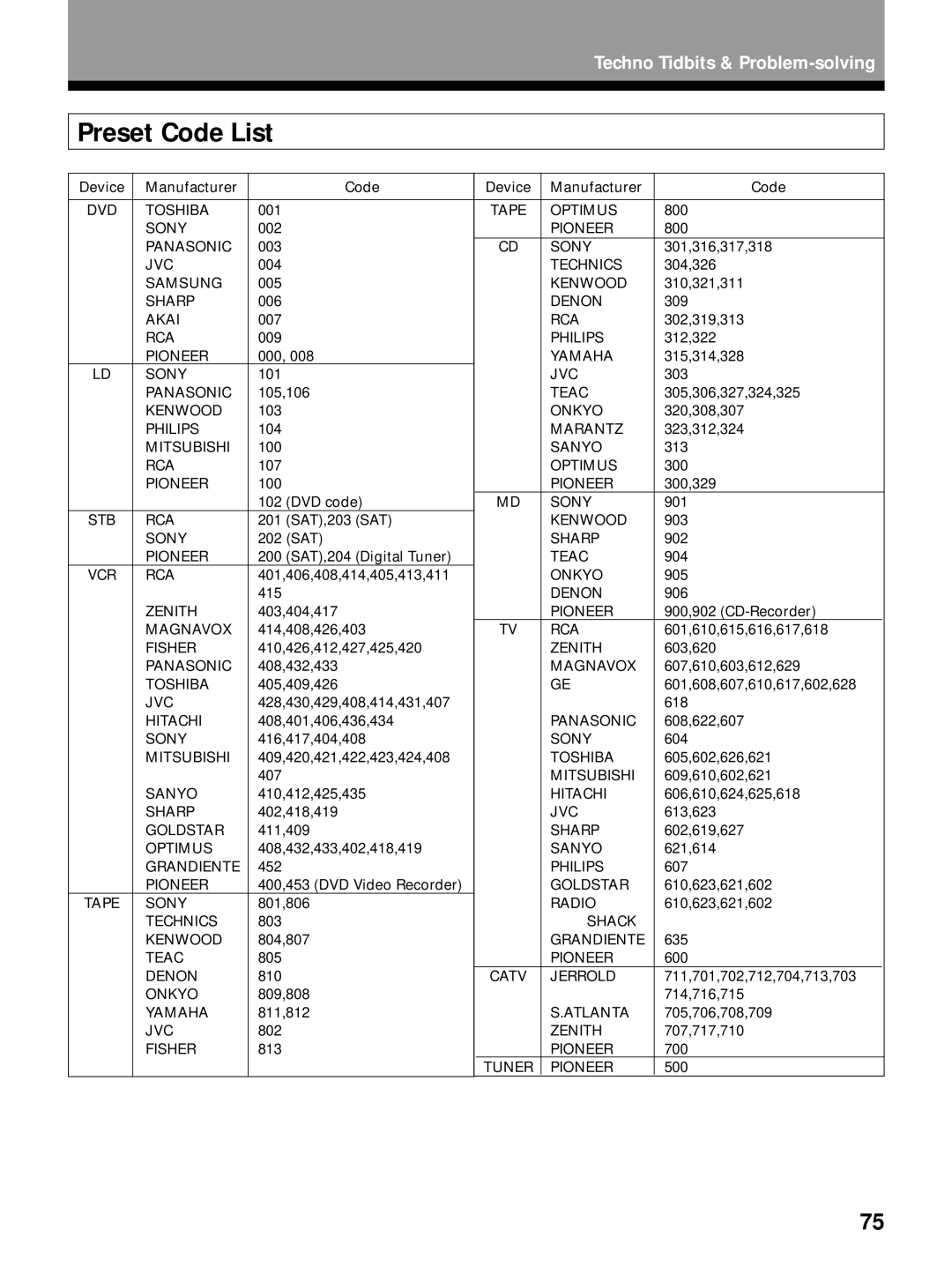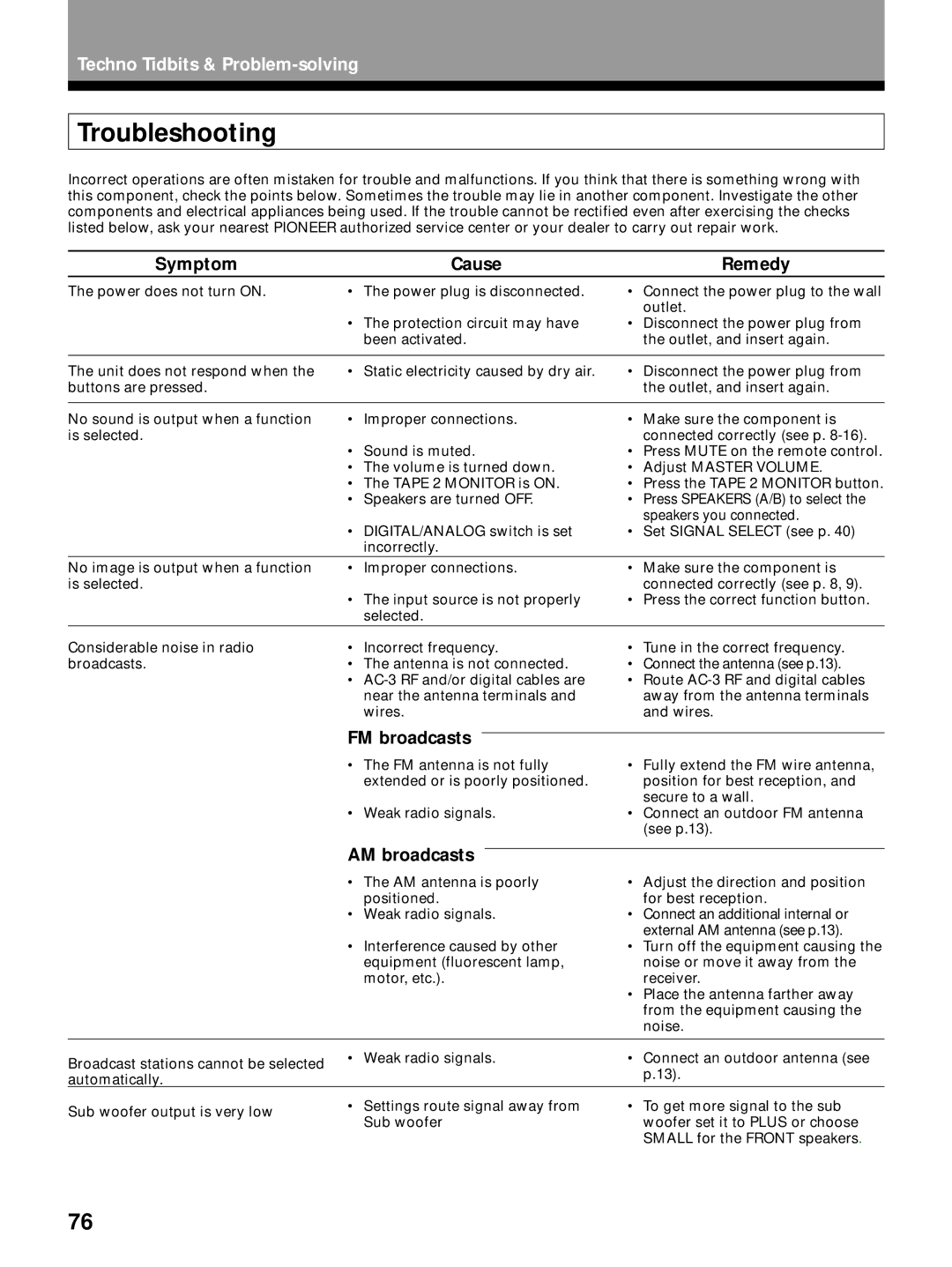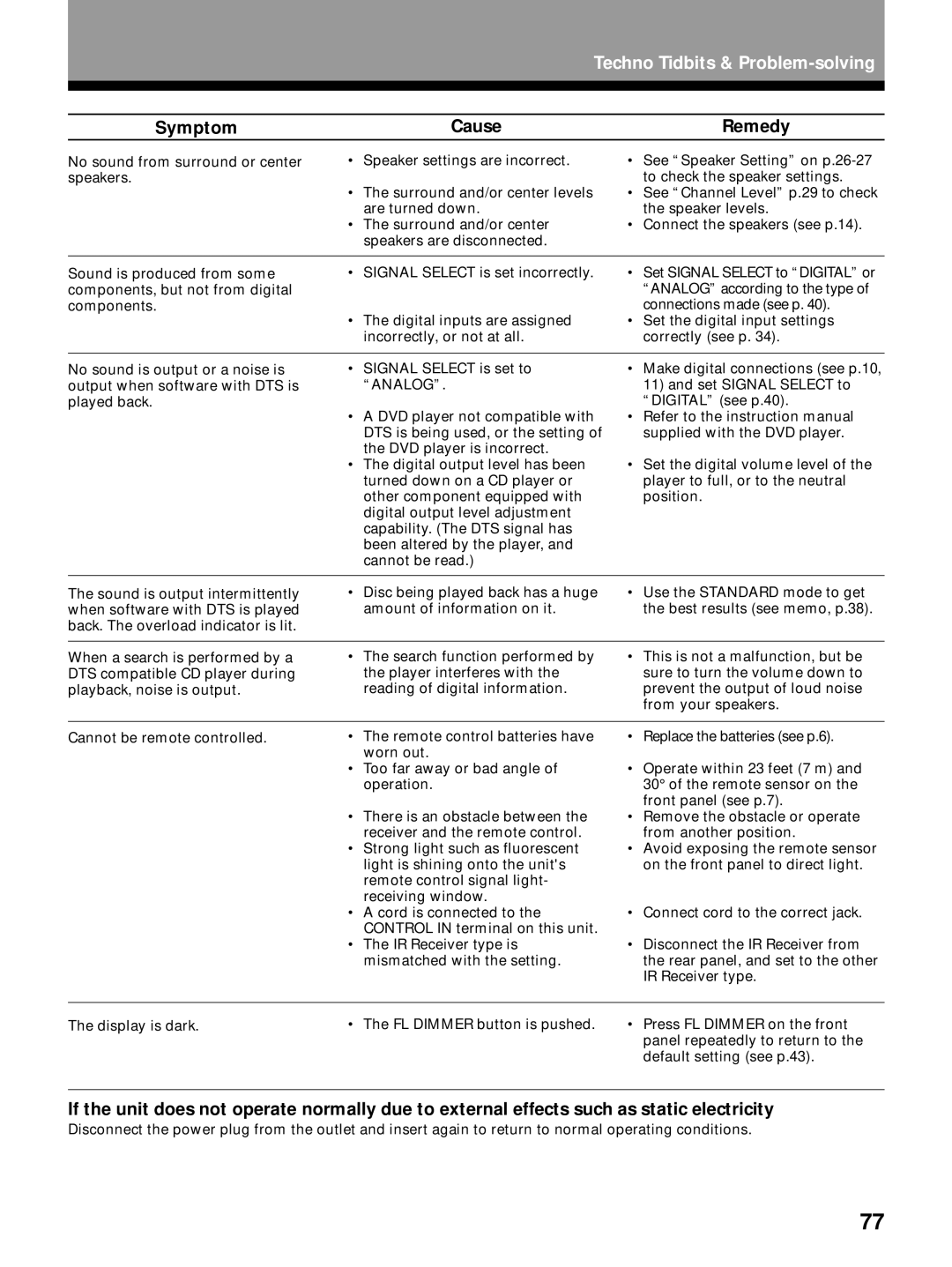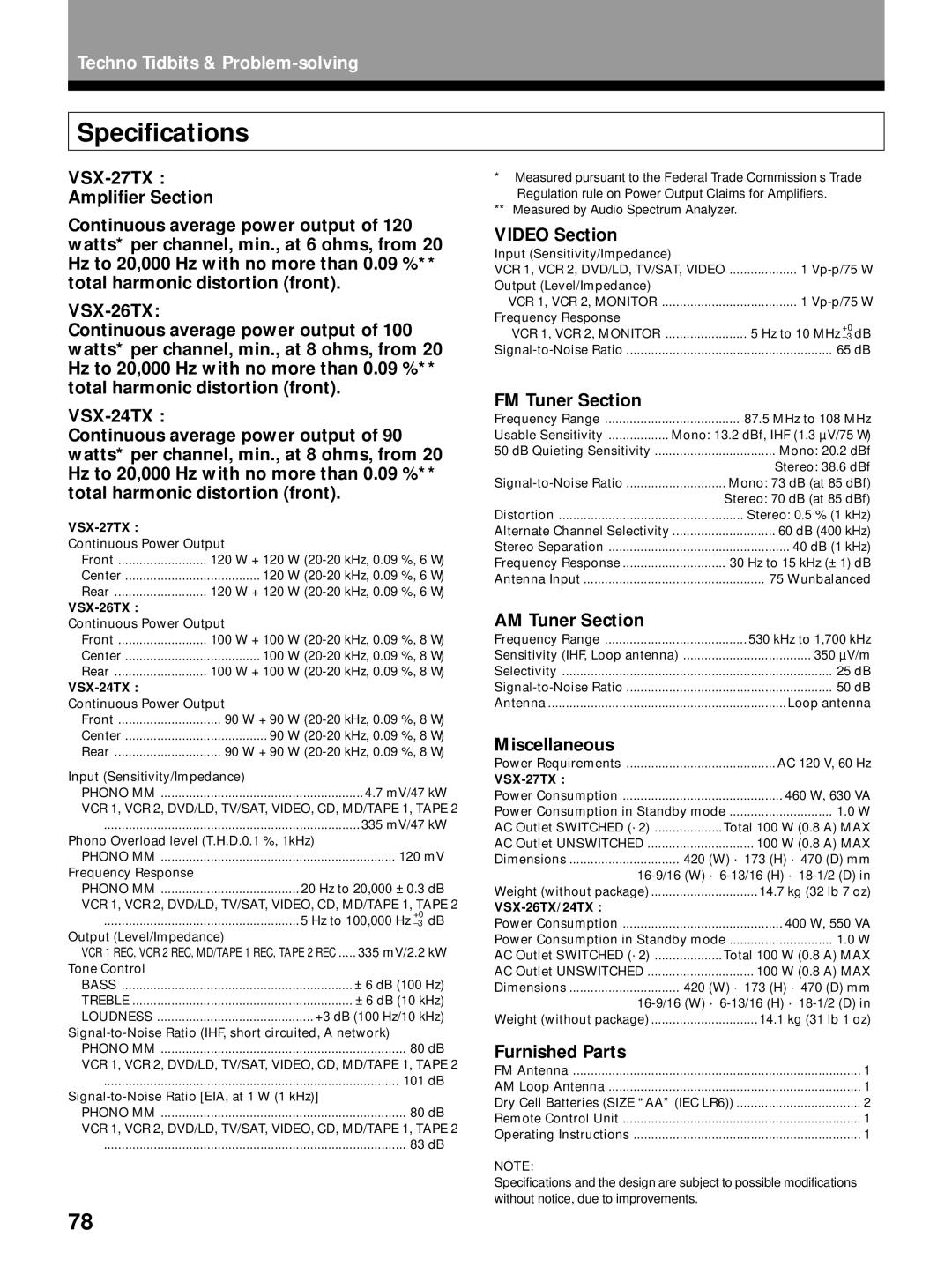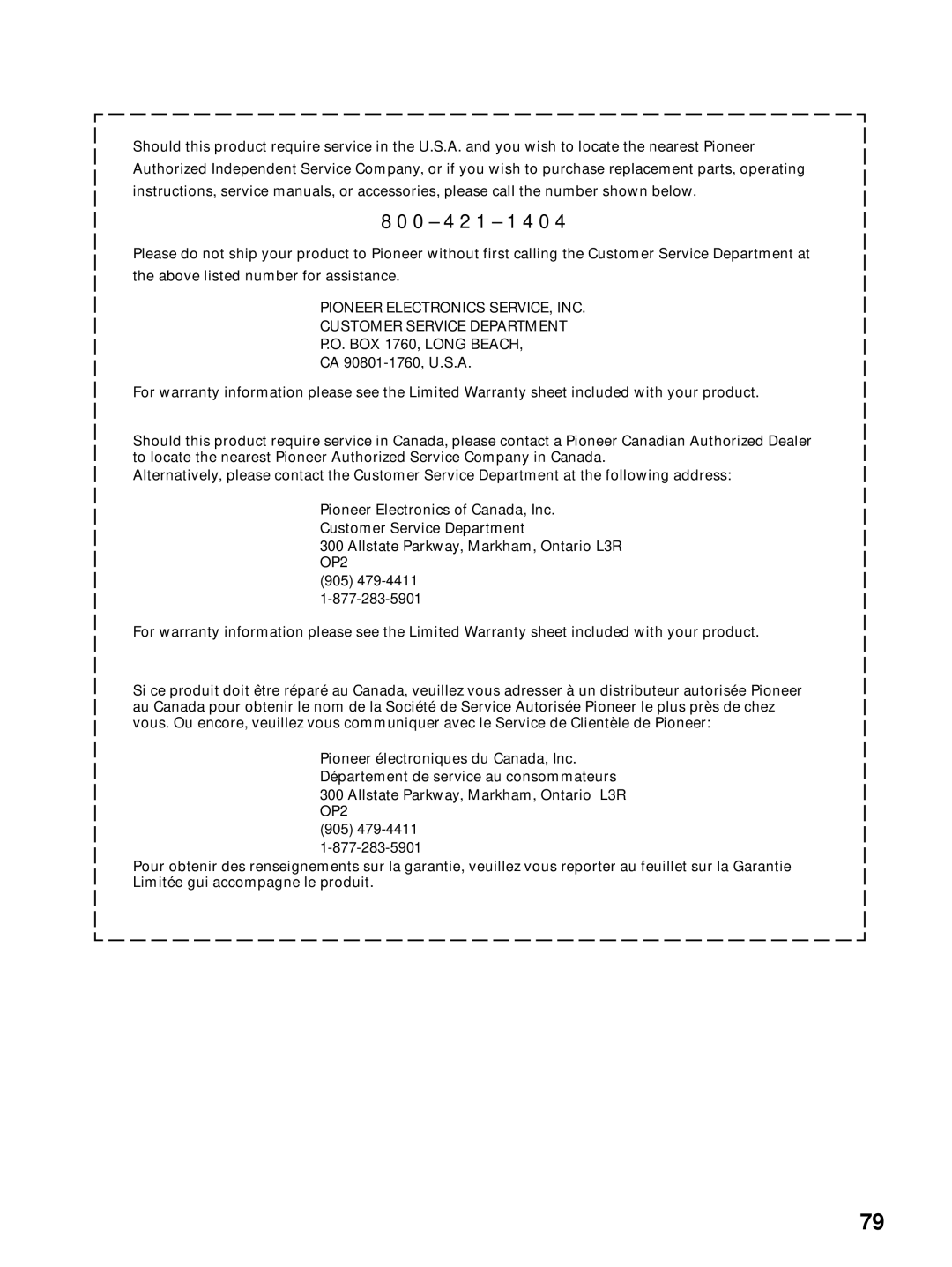Using Other Functions
memo • Remote operation may not be possible if direct light from a strong fluorescent lamp is shining on the IR ![]() receiver remote sensor window.
receiver remote sensor window.
•The tuner cannot be tuned to more than one station at a time. Therefore, changing the station in one room also changes the station in the other room. Please be careful not to change stations when recording a radio broadcast.
•The volume levels of the main and sub rooms are independent.
•When more than one remote control signal is transmitted at the same time, the receiver does not operate.
•When operating
•If you plan to leave the MULTI ROOM feature off for a lengthy period please turn off the power in both the SUB and MAIN rooms. Make sure the STANDBY indicator turns red and the MR&S indicator goes off.
•If you send the SYSTEM OFF command from the SUB room by remote control, the power of both rooms will go off. Please be careful when making a recording in the MAIN room.
The PIONEER SR System:
Connecting an optional control cord allows you to operate other PIONEER components simply by pointing the receiver's remote control at the remote sensor on the front panel of the receiver. The receiver then sends the remote control signals to the other devices via the CONTROL OUT terminal.
The CONTROL connections also allow you to operate the connected PIONEER components from a separate room (SUB room) when you connect an optional PIONEER
IN
CONTROL
OUT
Receiver
CONTROL
IN
OUT
PIONEER component bearing the ë mark.
| To CONTROL IN |
Remote Control | terminal of another |
PIONEER component | |
| bearing the ë mark. |
memo • You can also control PIONEER components (and those made by other manufacturers) by pointing the ![]() receiver's remote control directly at the respective component. This type of operation does not require
receiver's remote control directly at the respective component. This type of operation does not require
control cords. All you have to do is recall the appropriate preset code (see p. 48).
•If you use a remote control hooked up via the CONTROL IN jack with a control cord, you won't be able to use this unit's remote control.
OPERATION
71