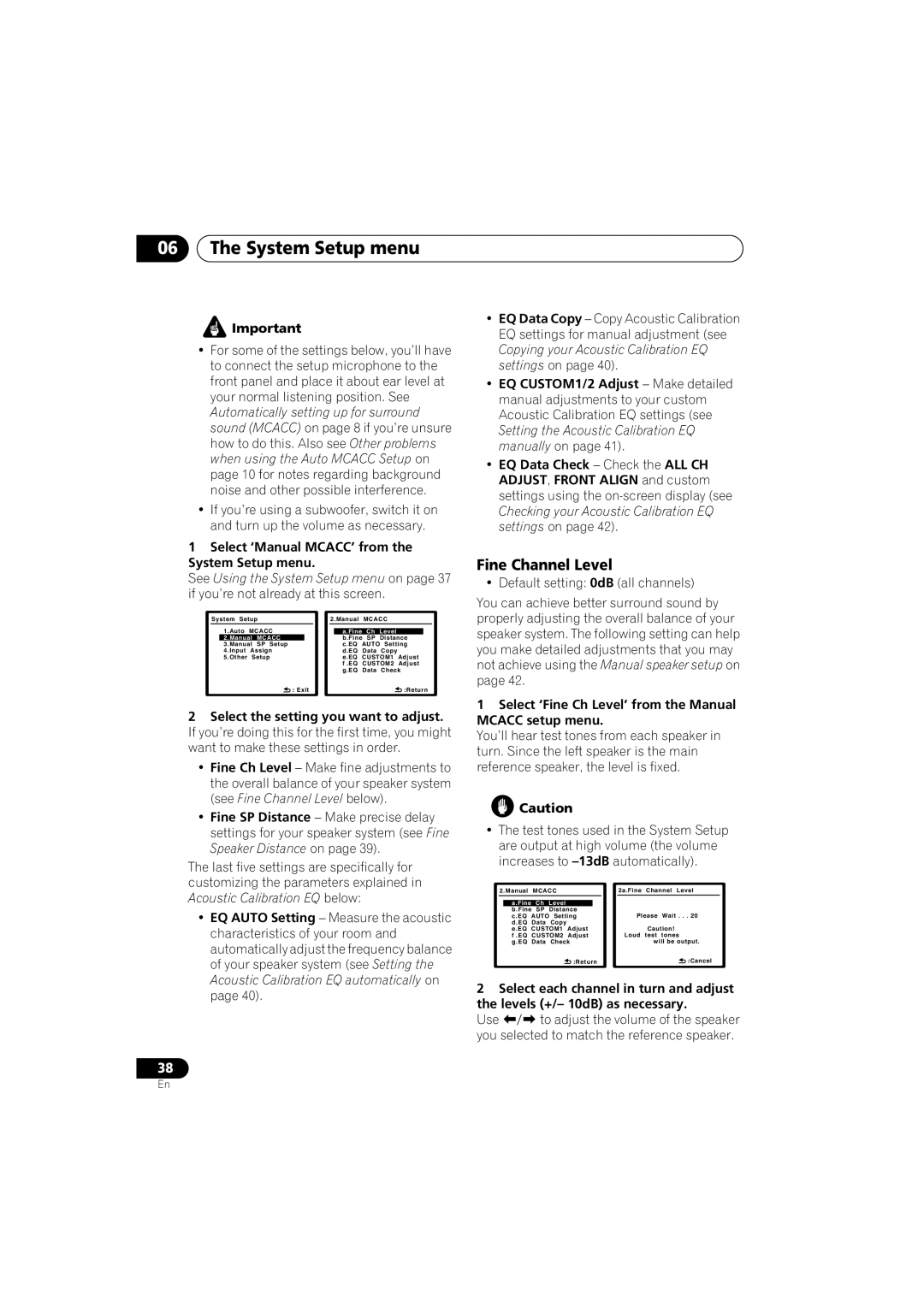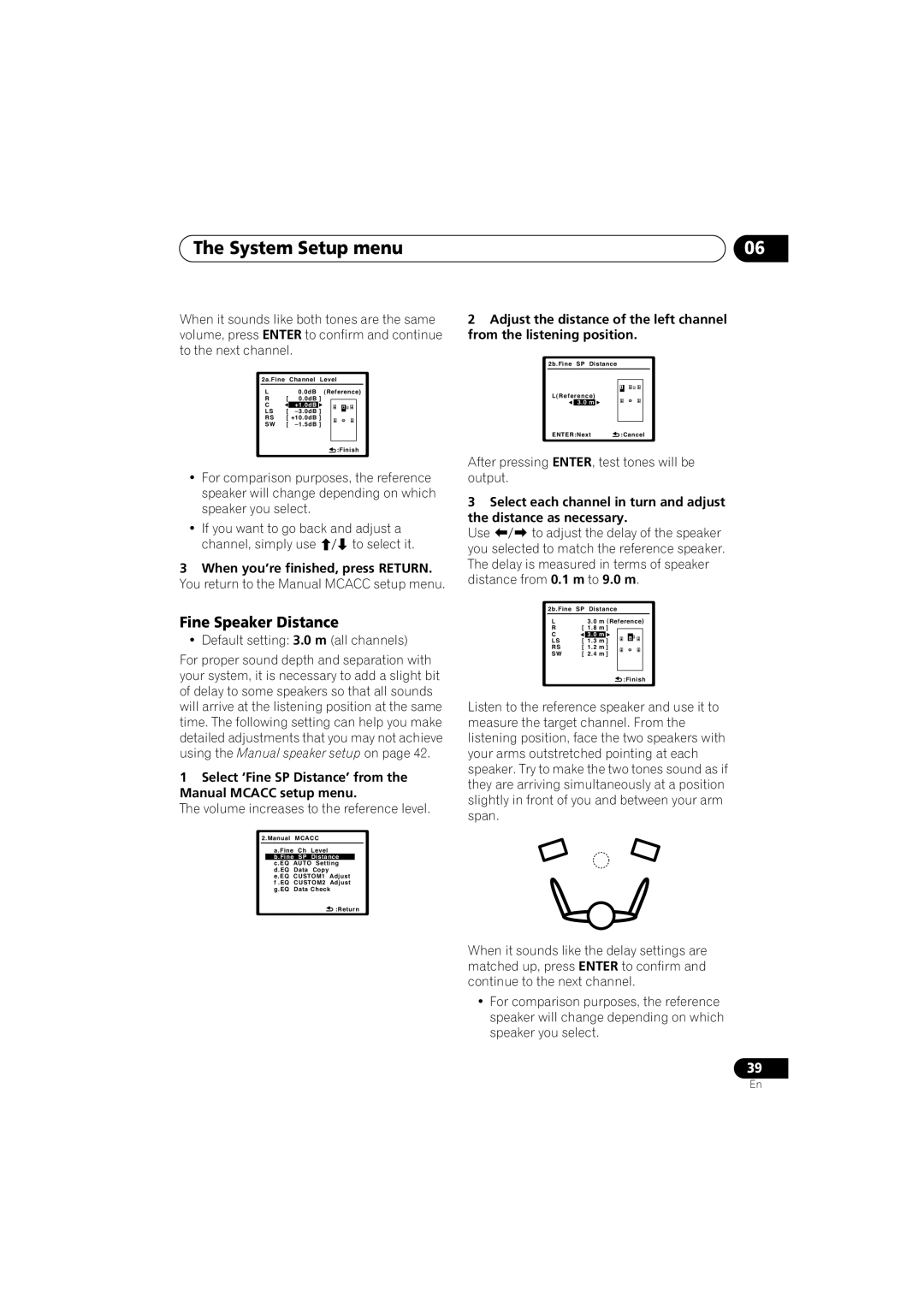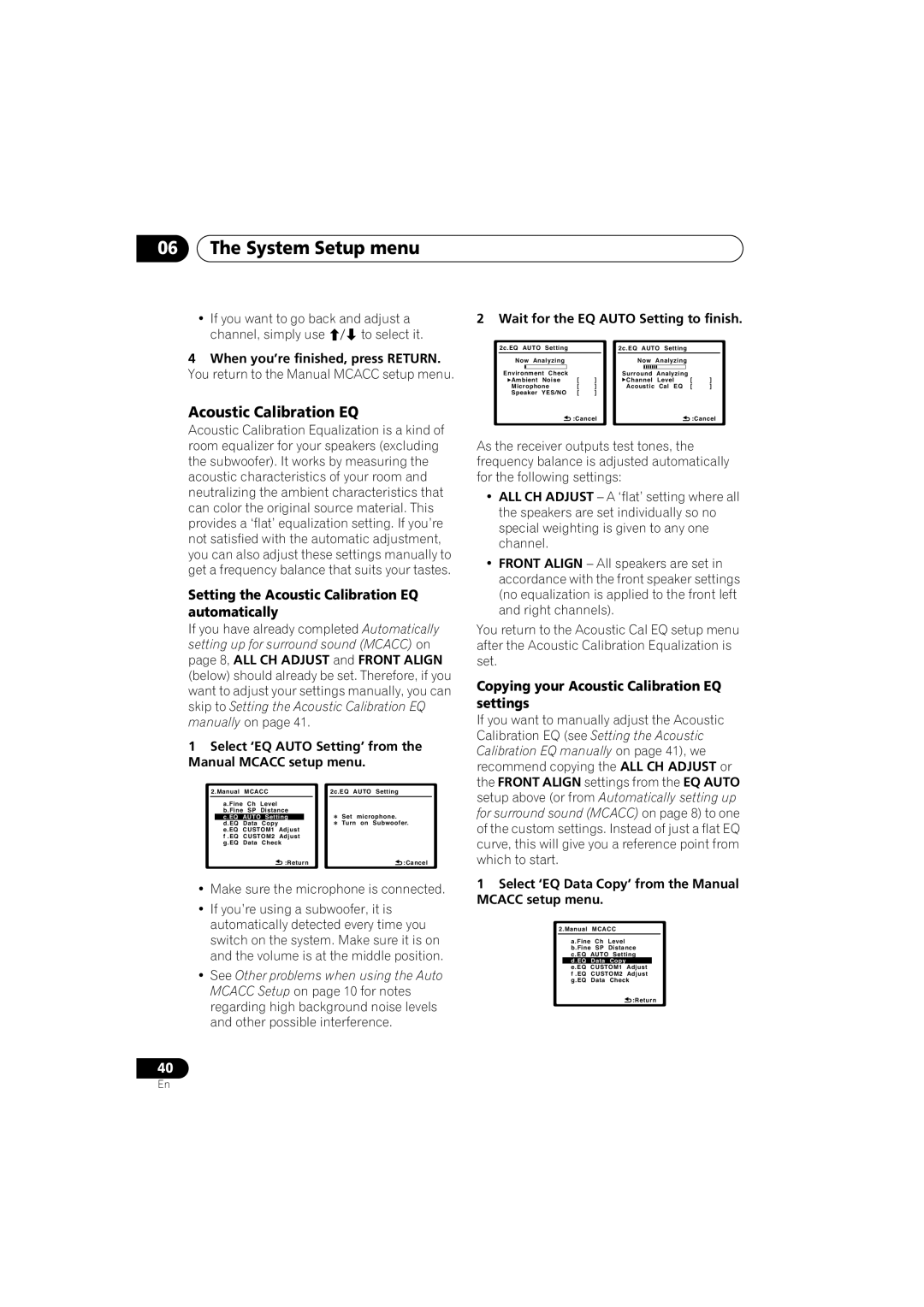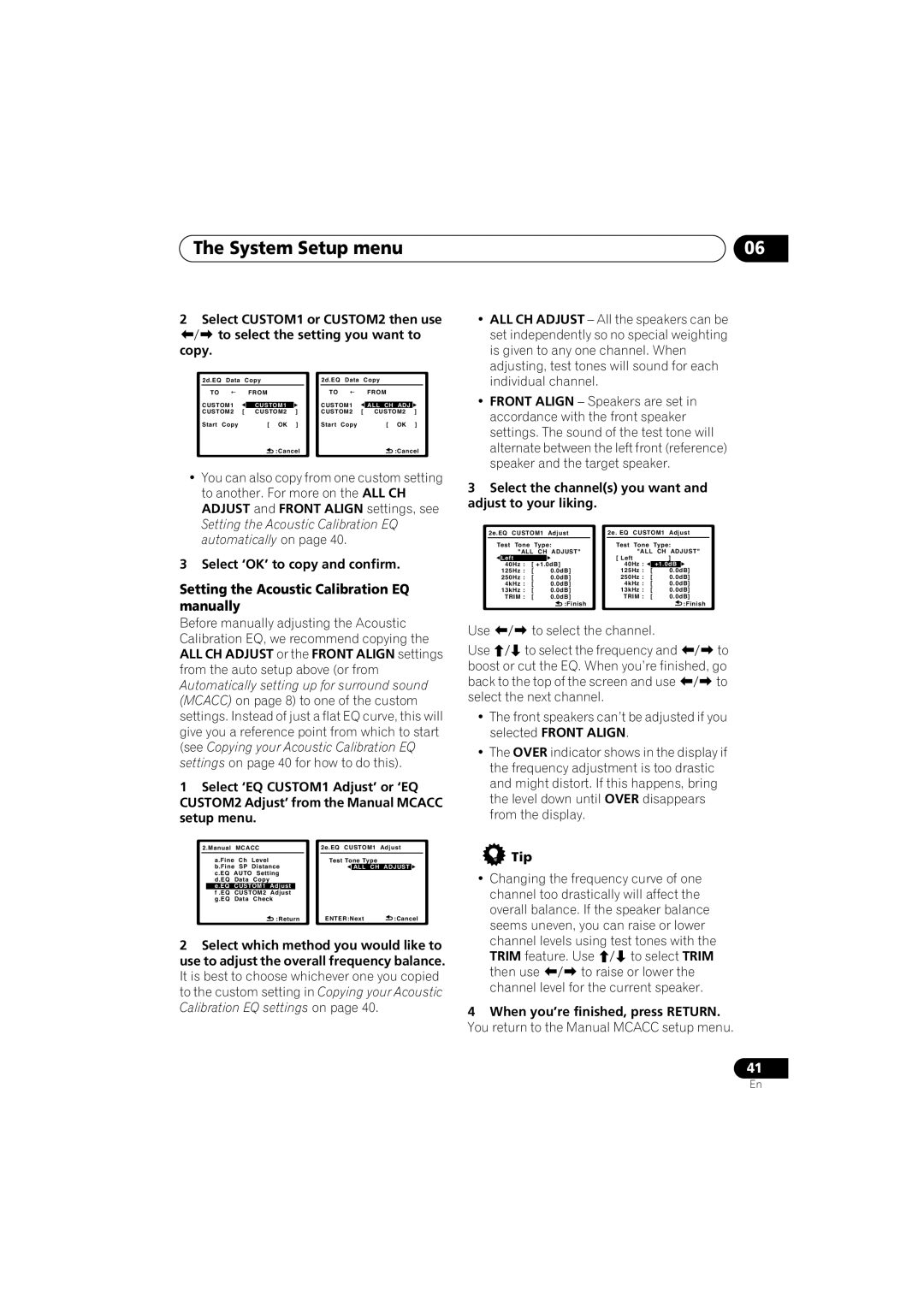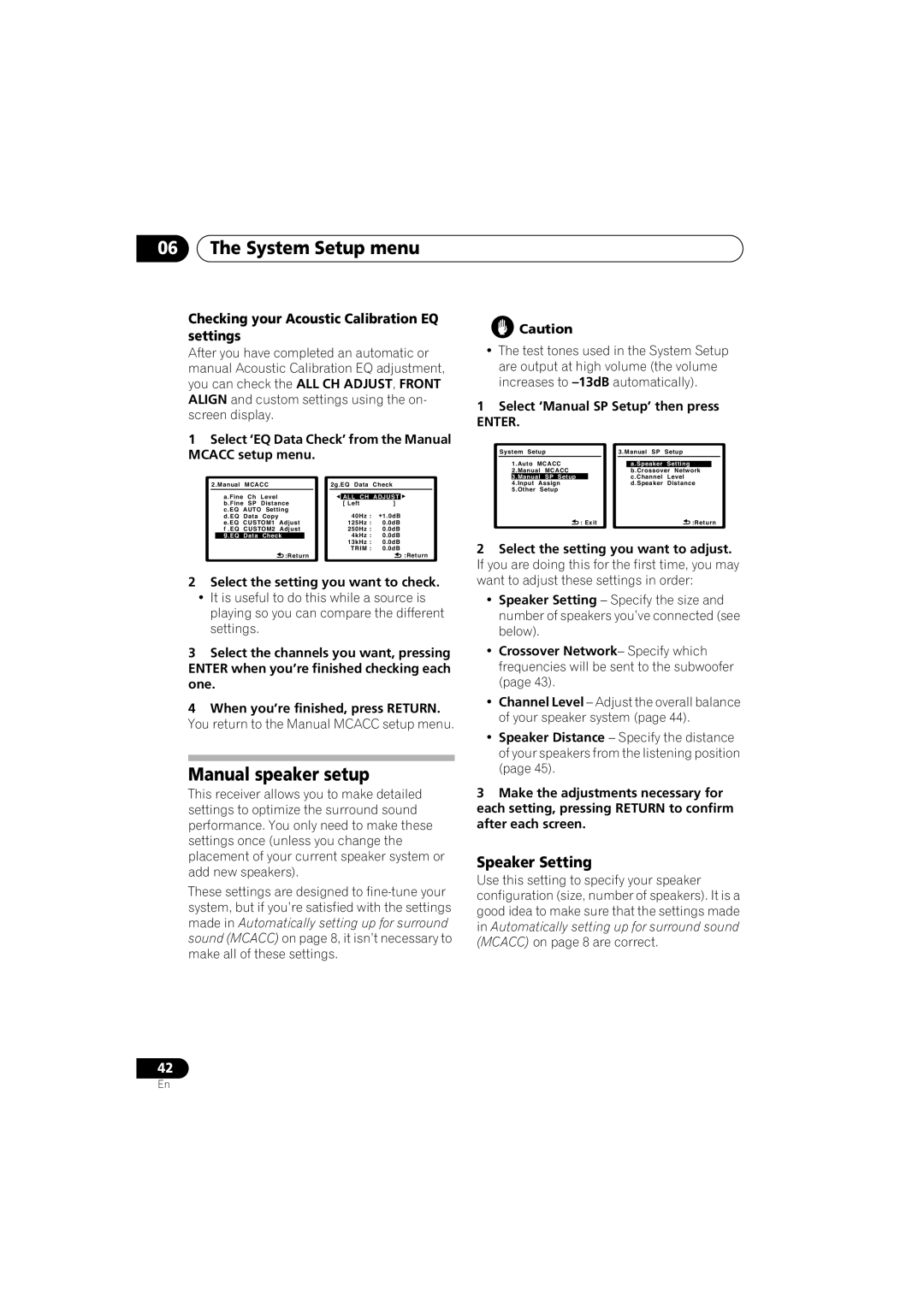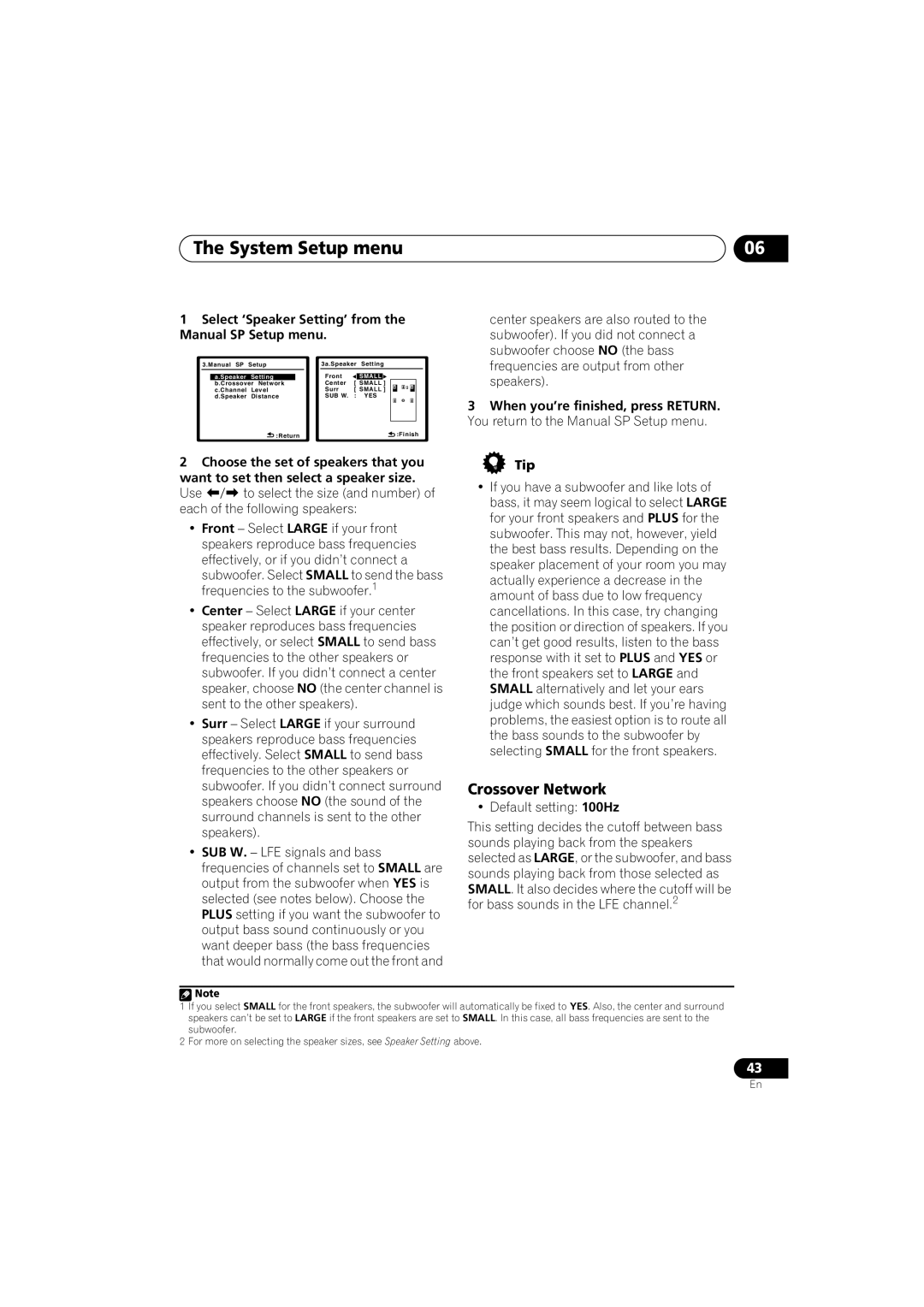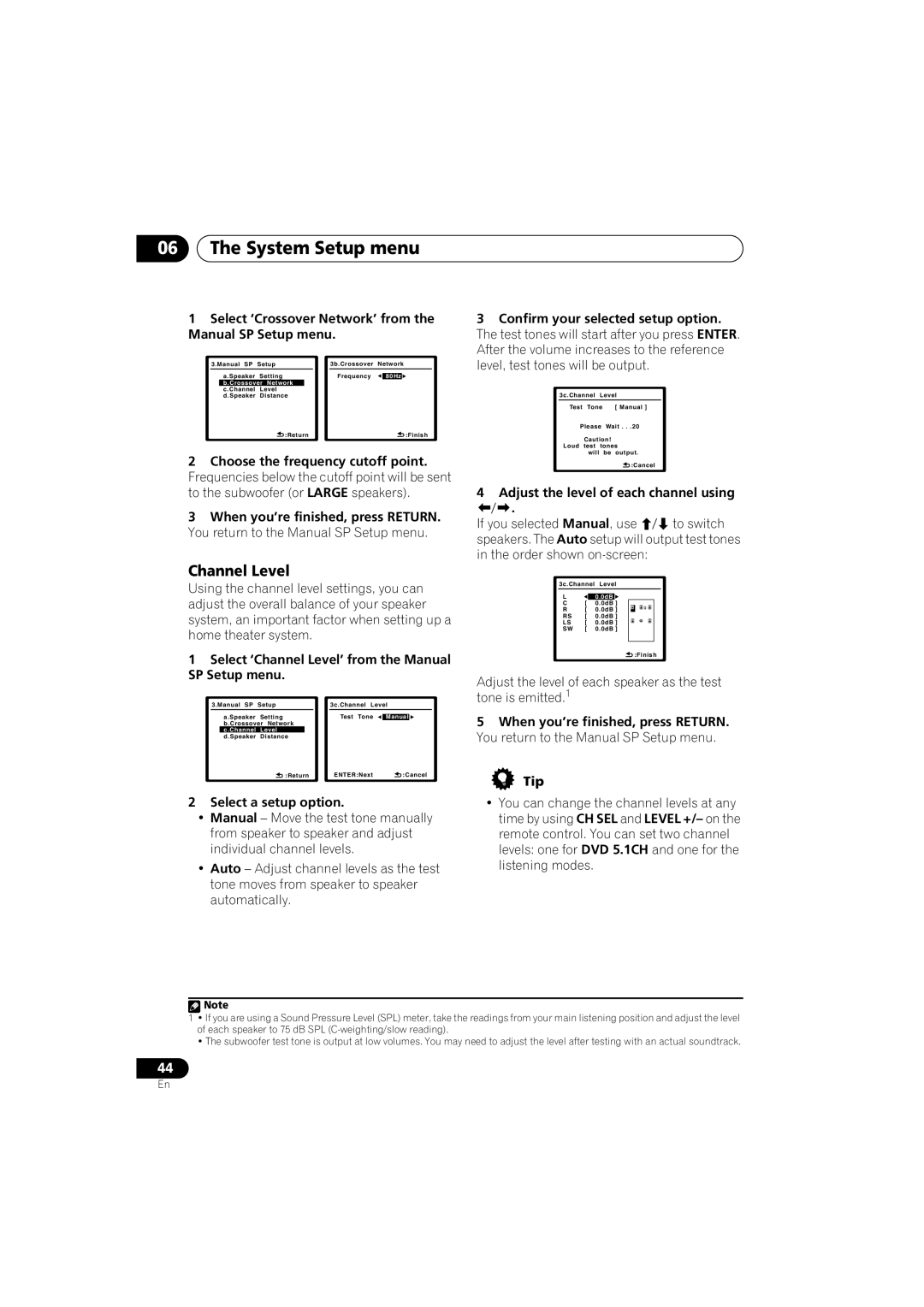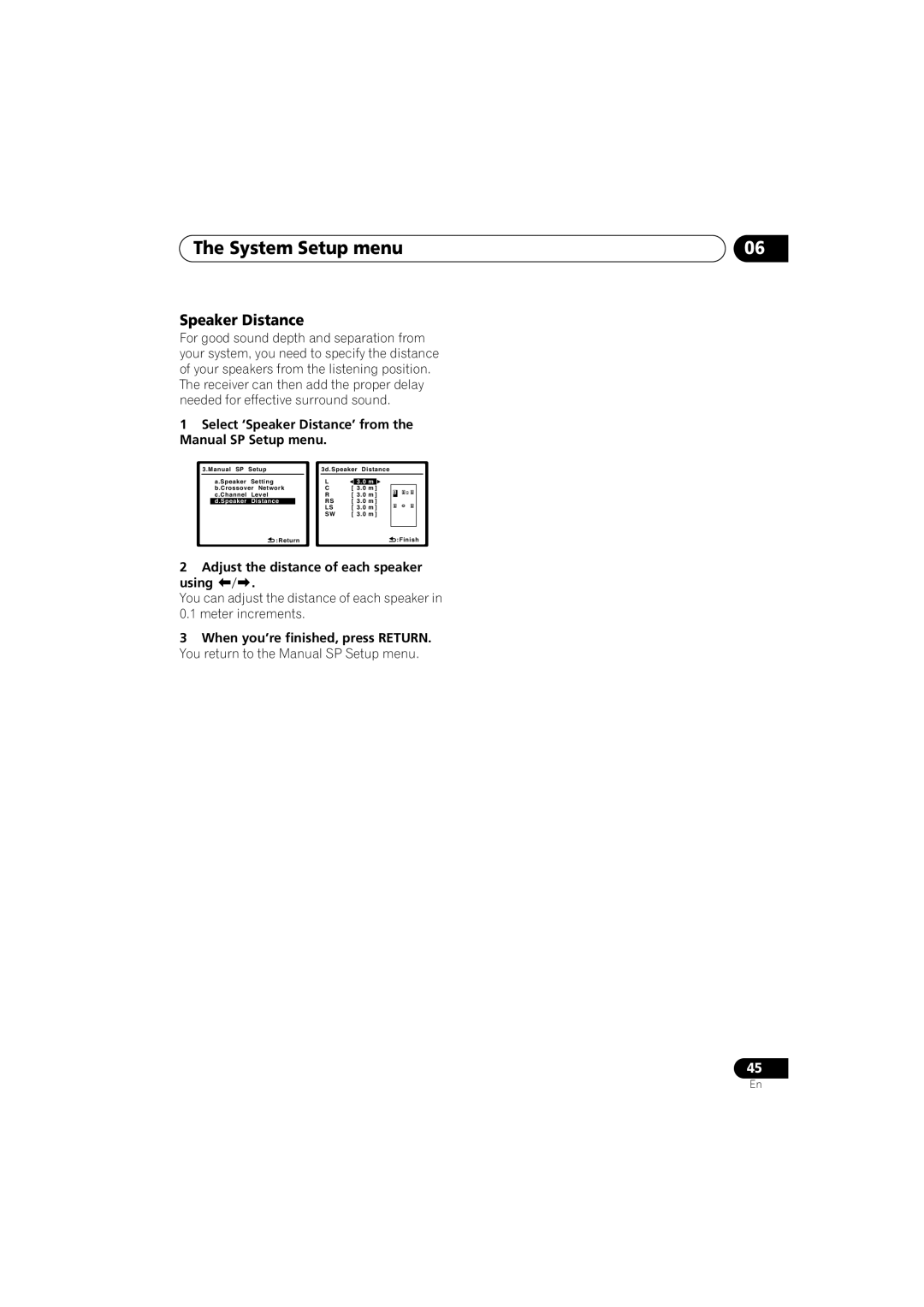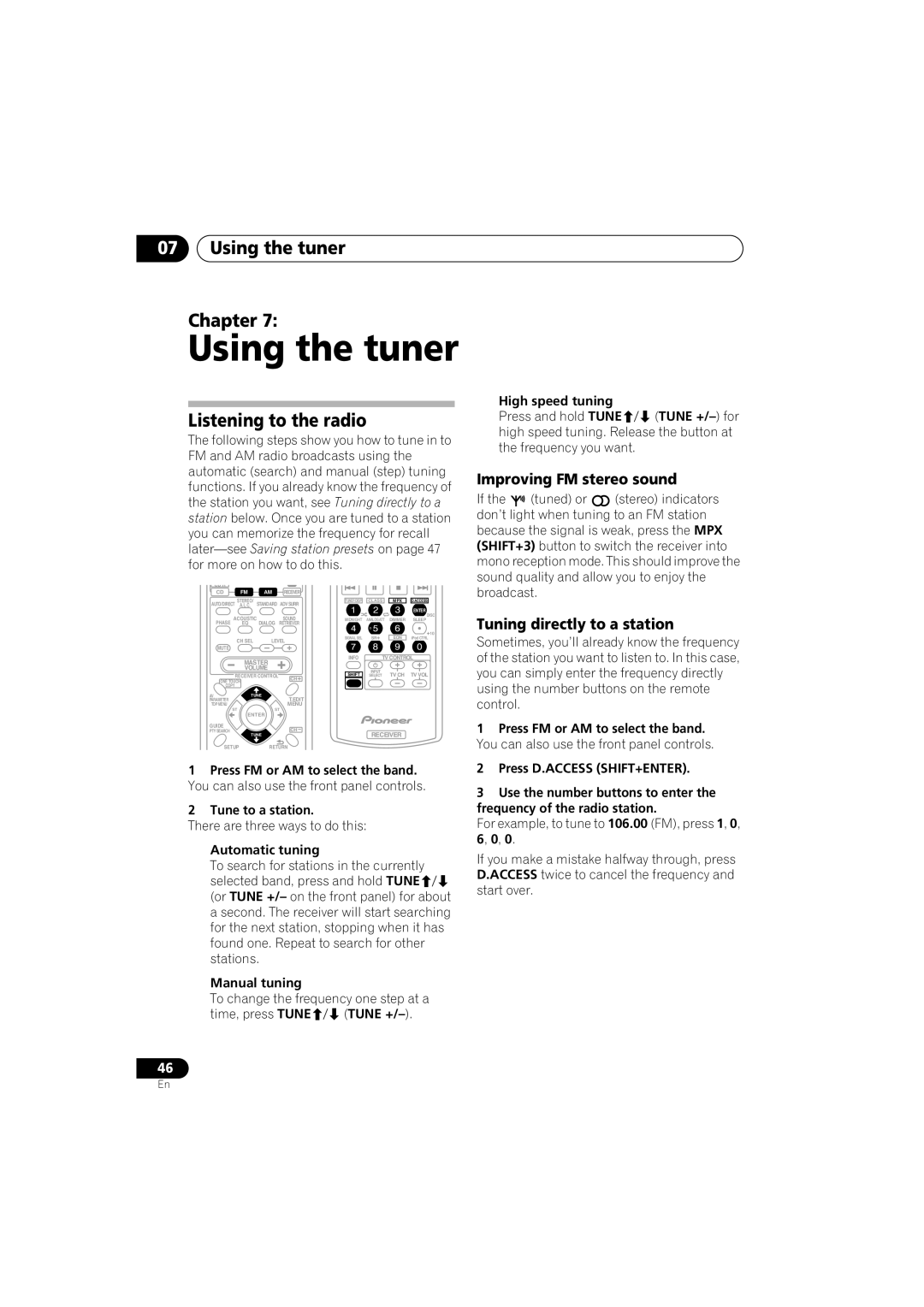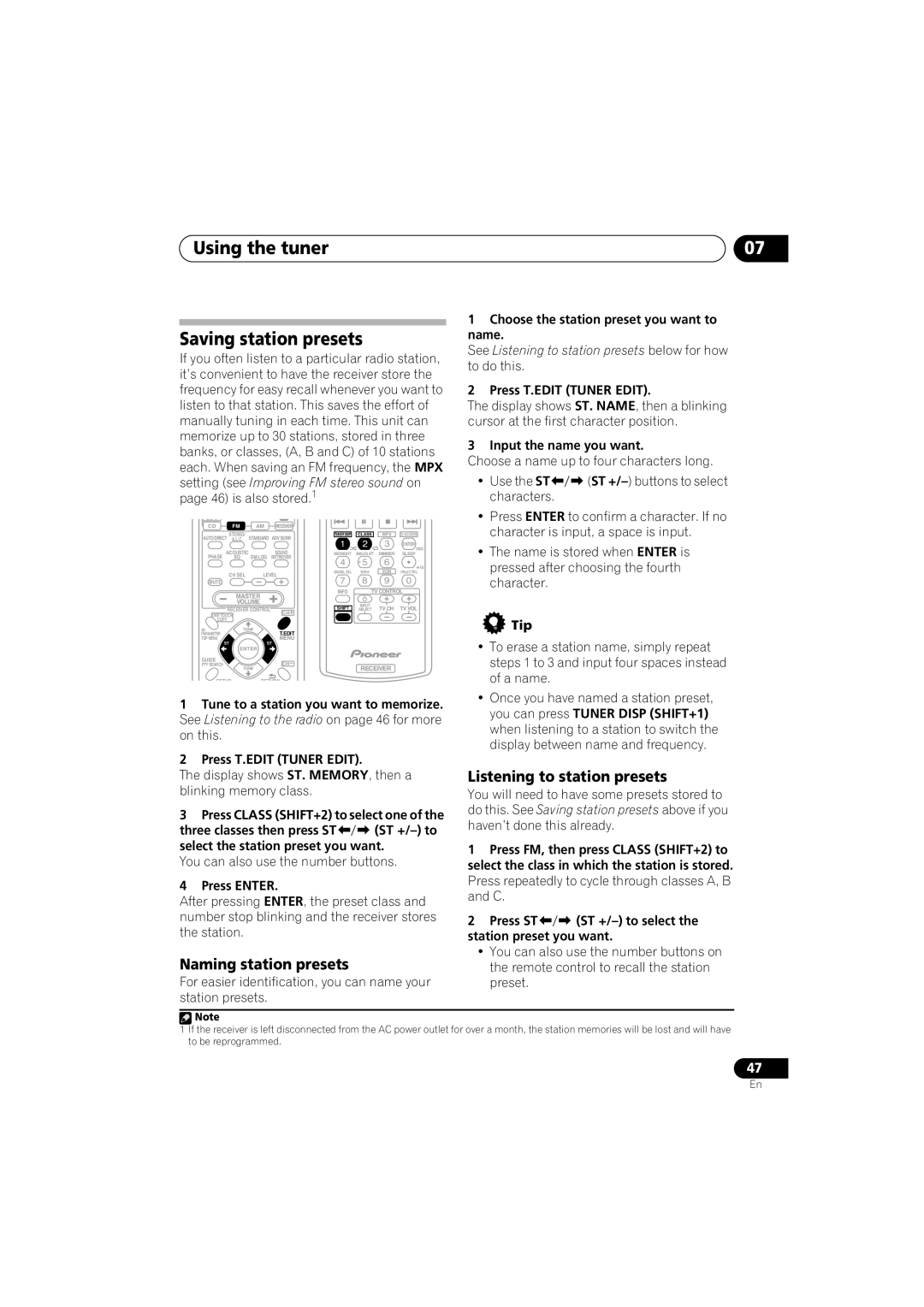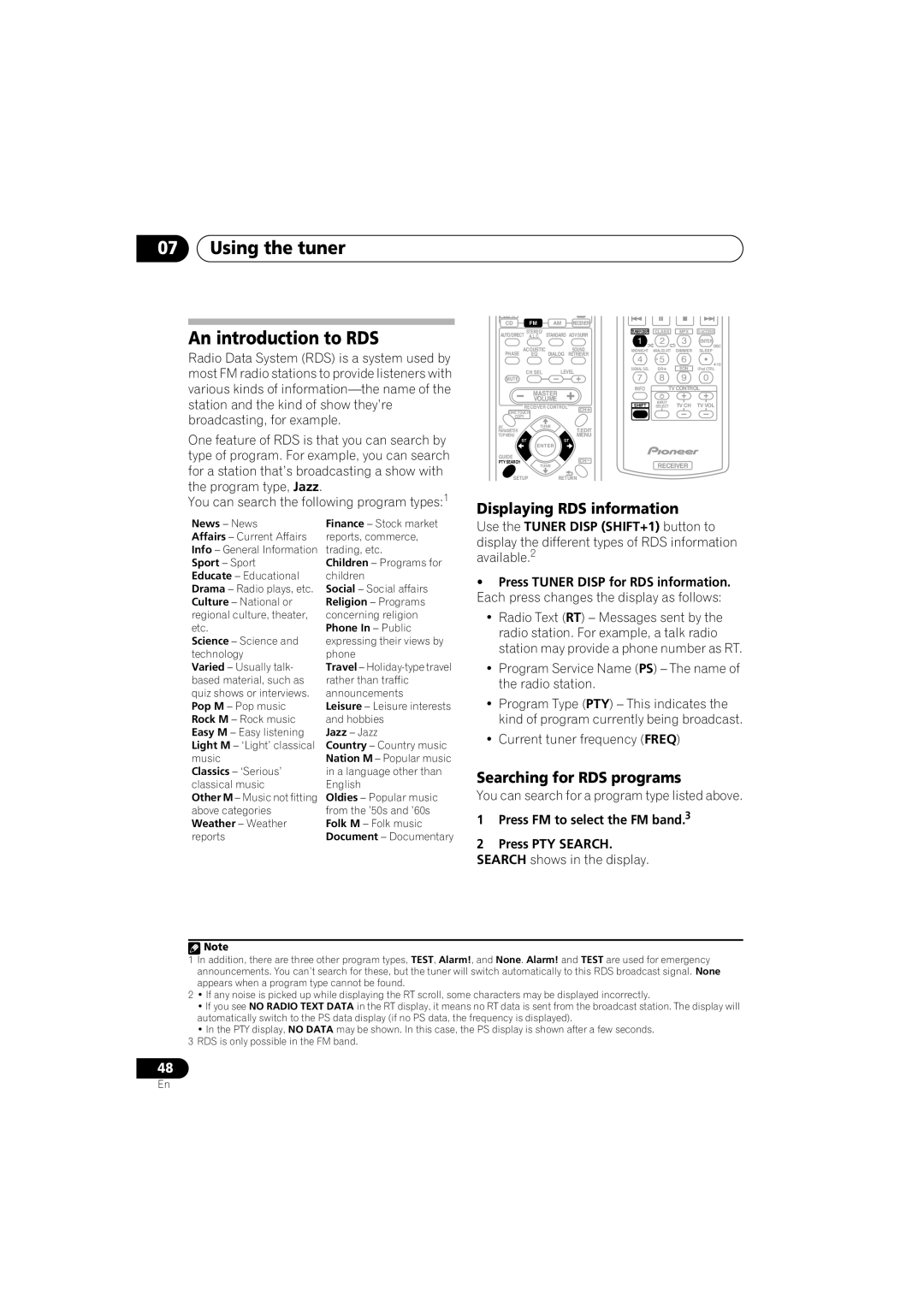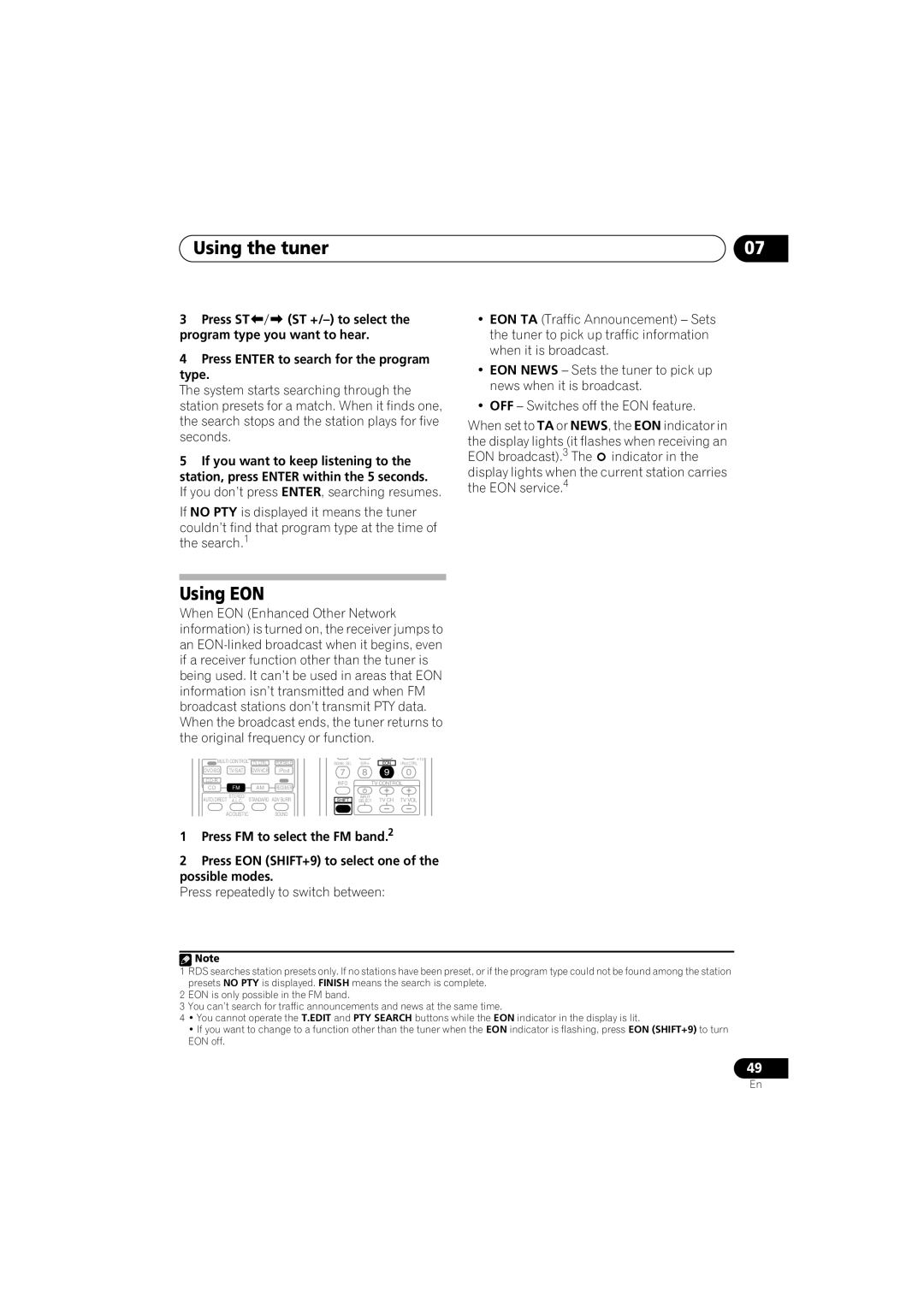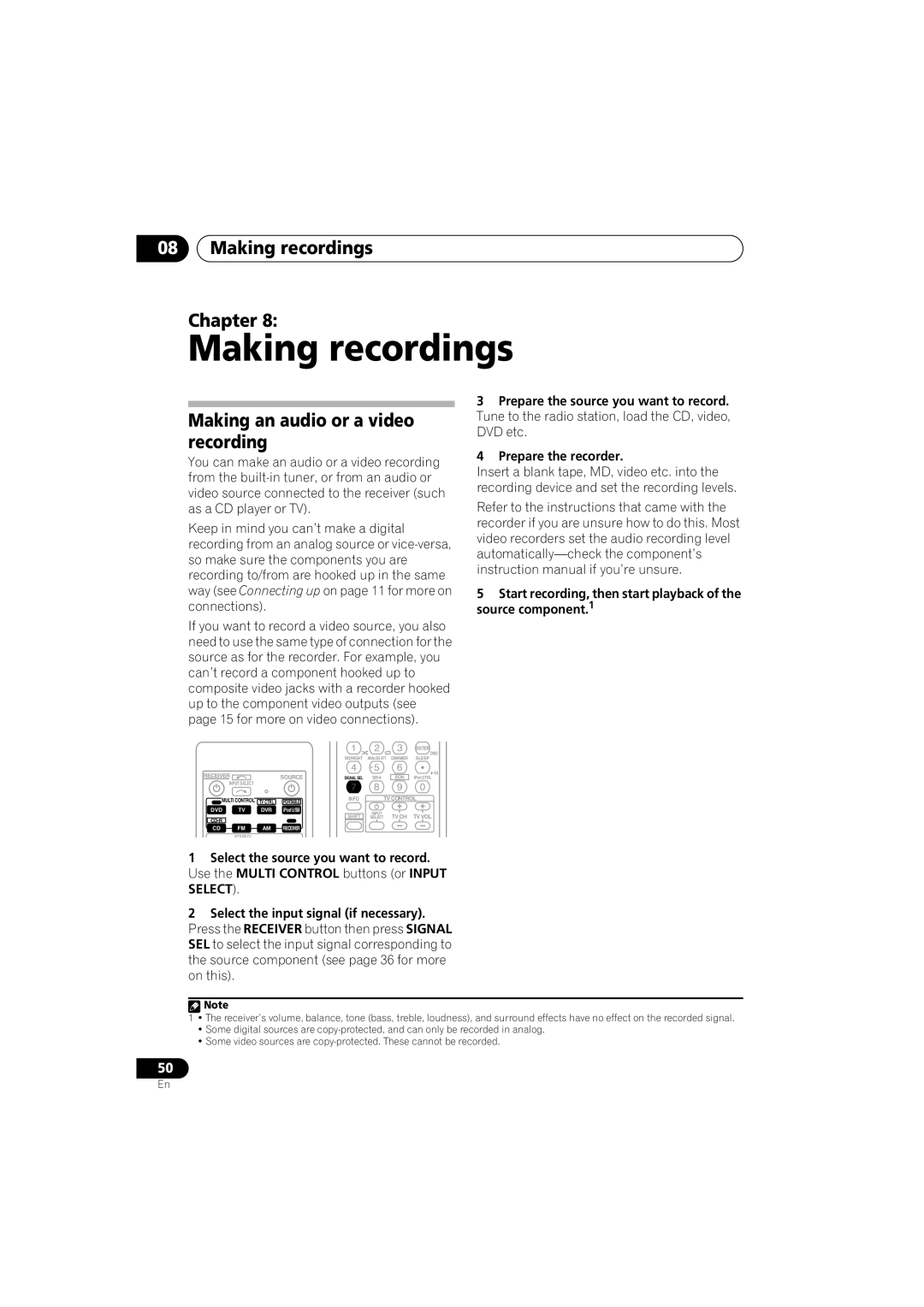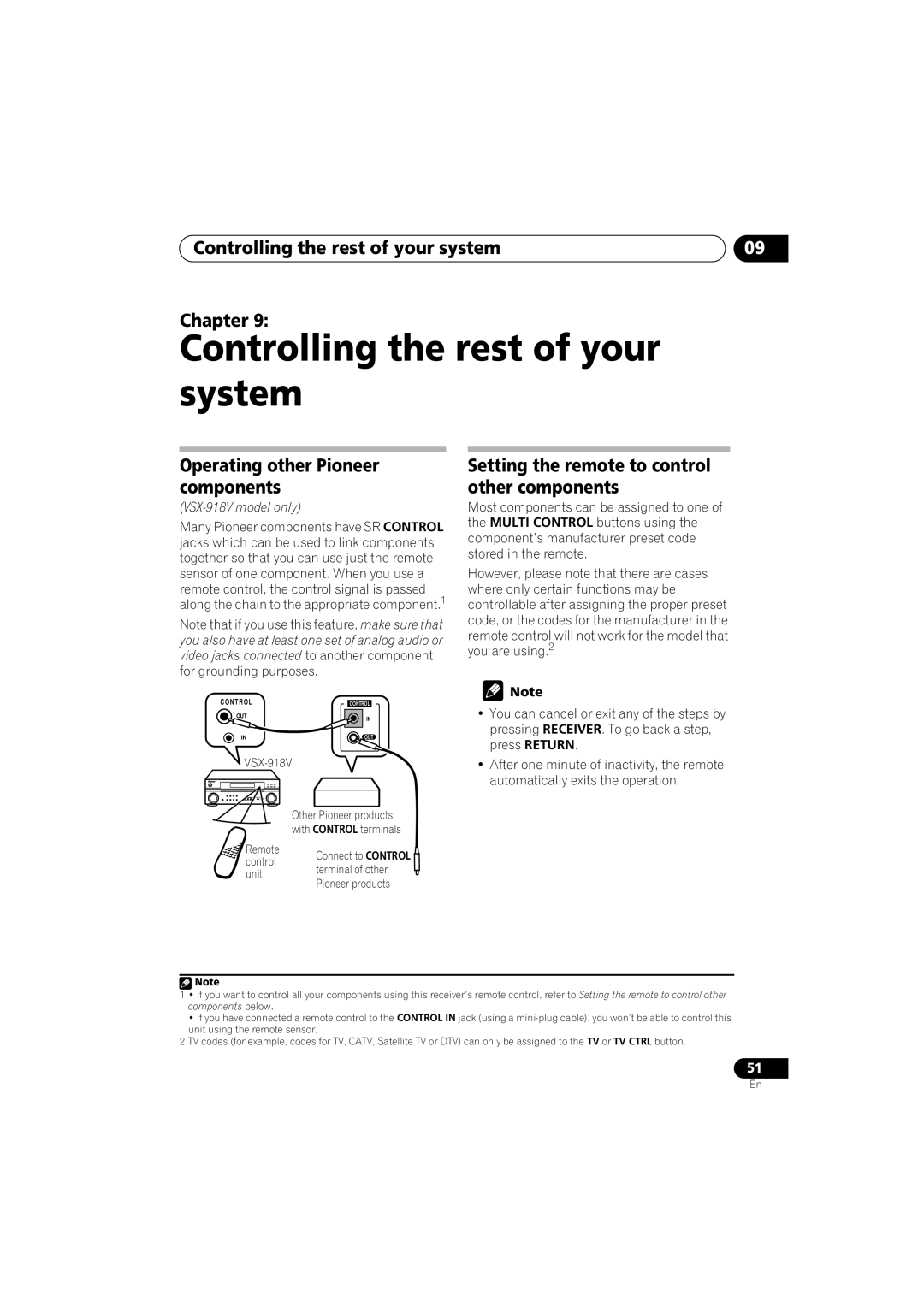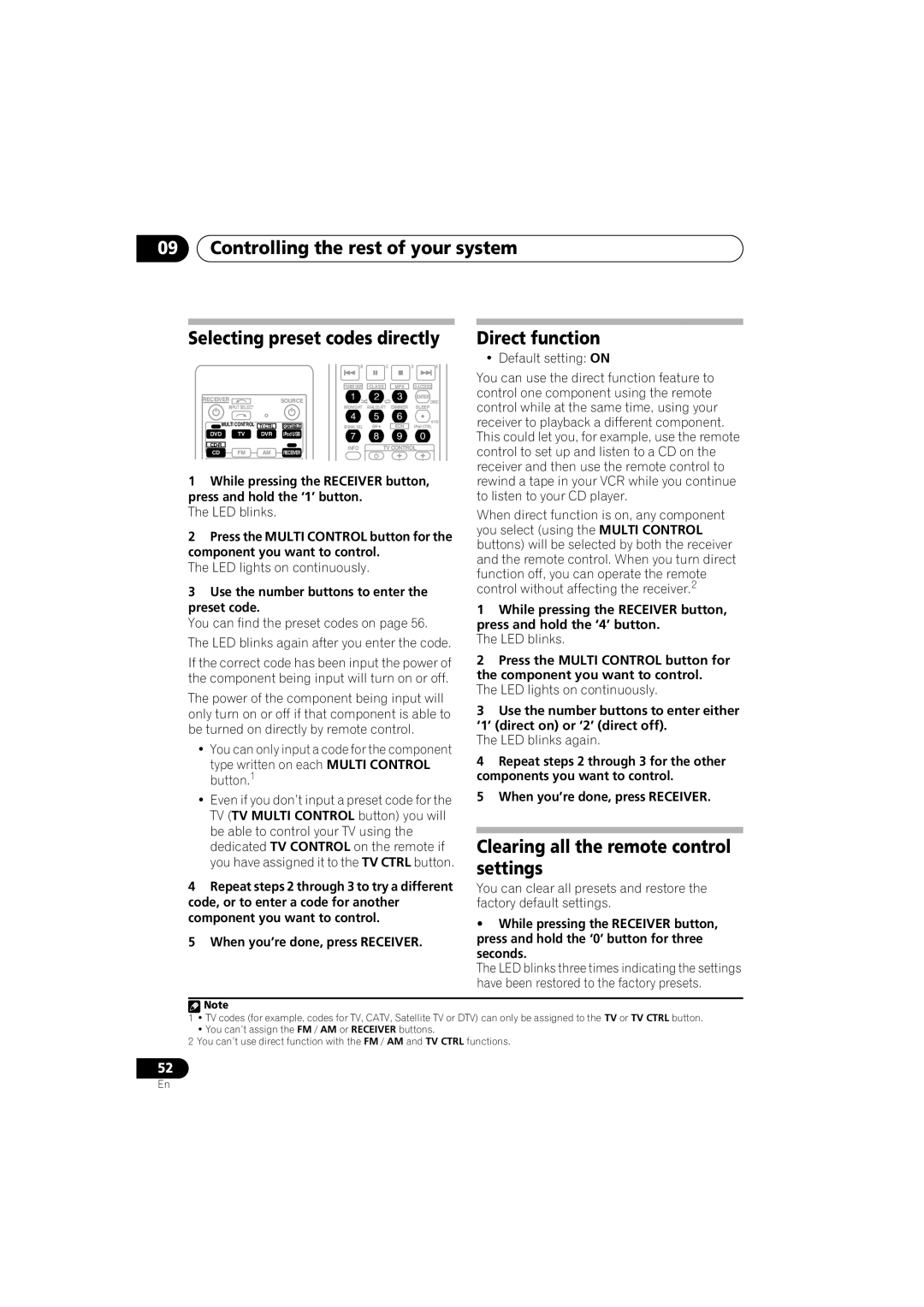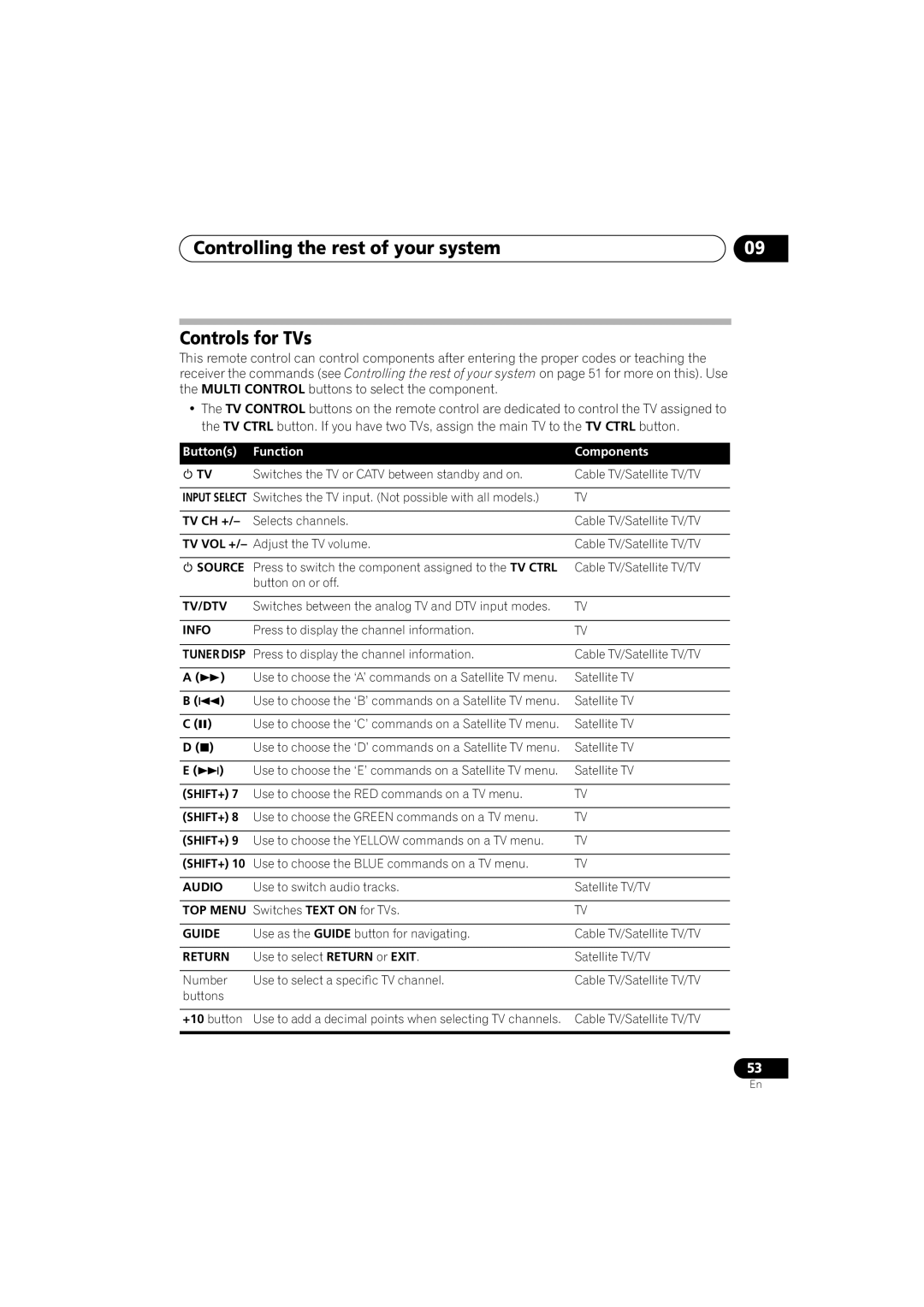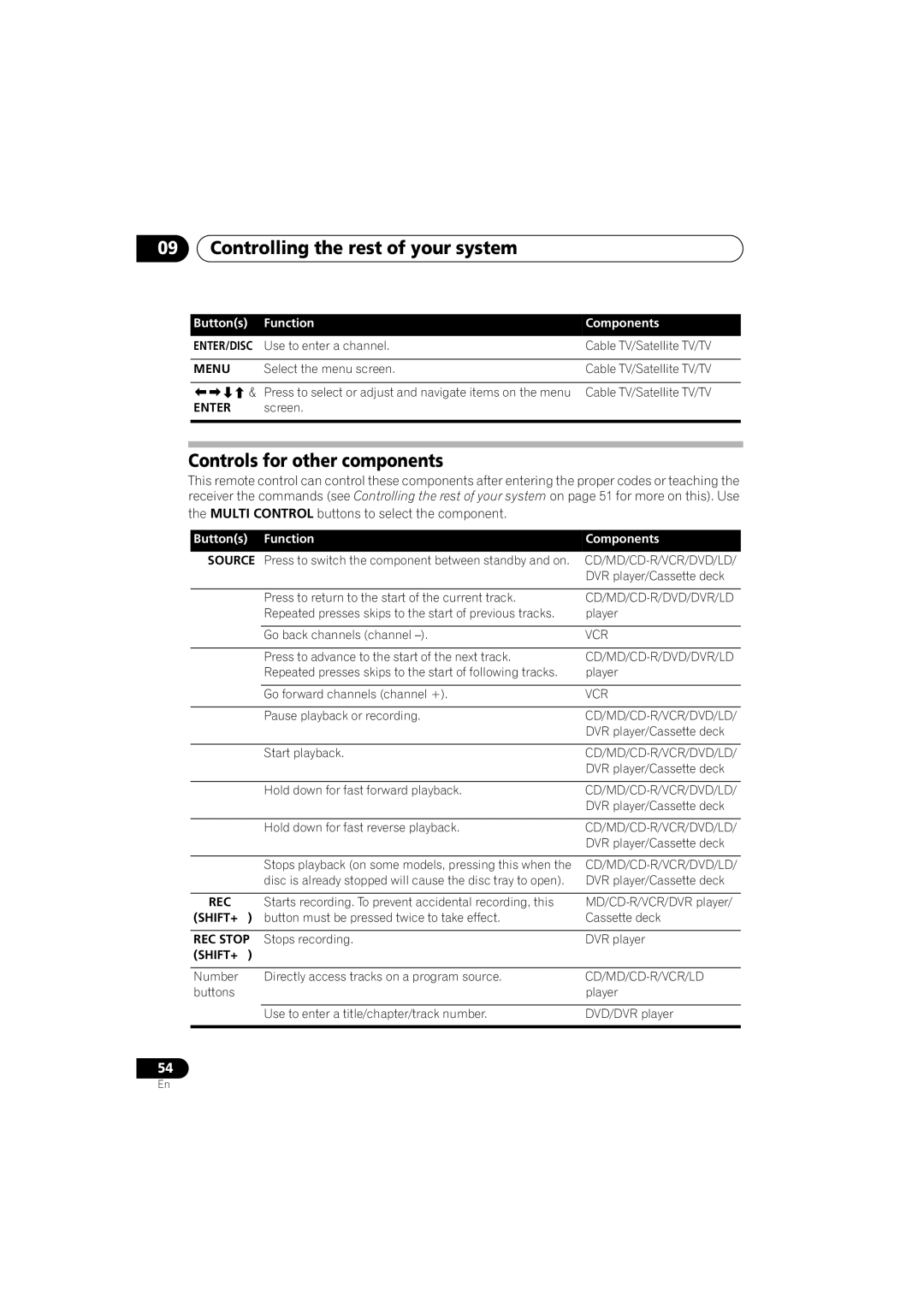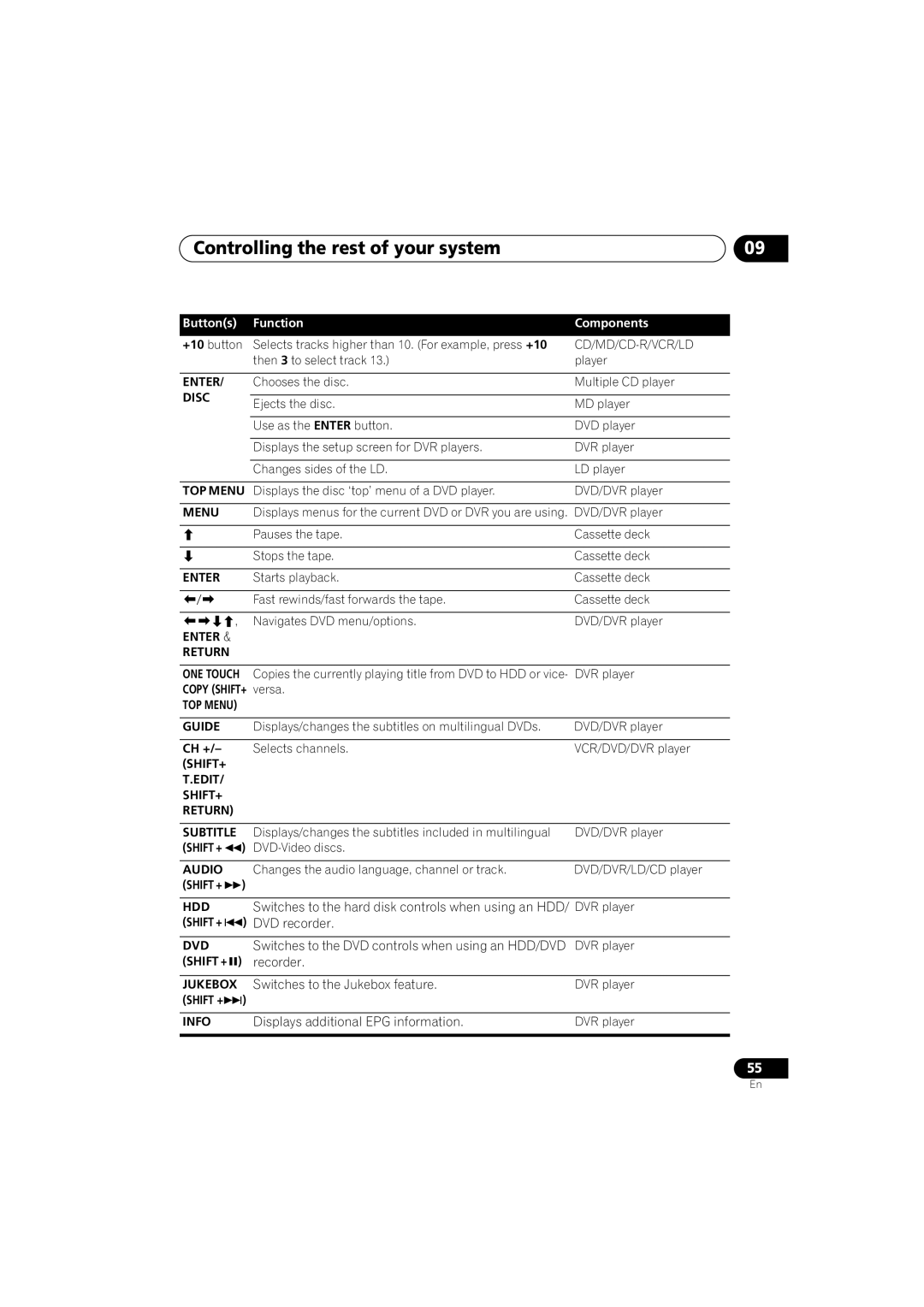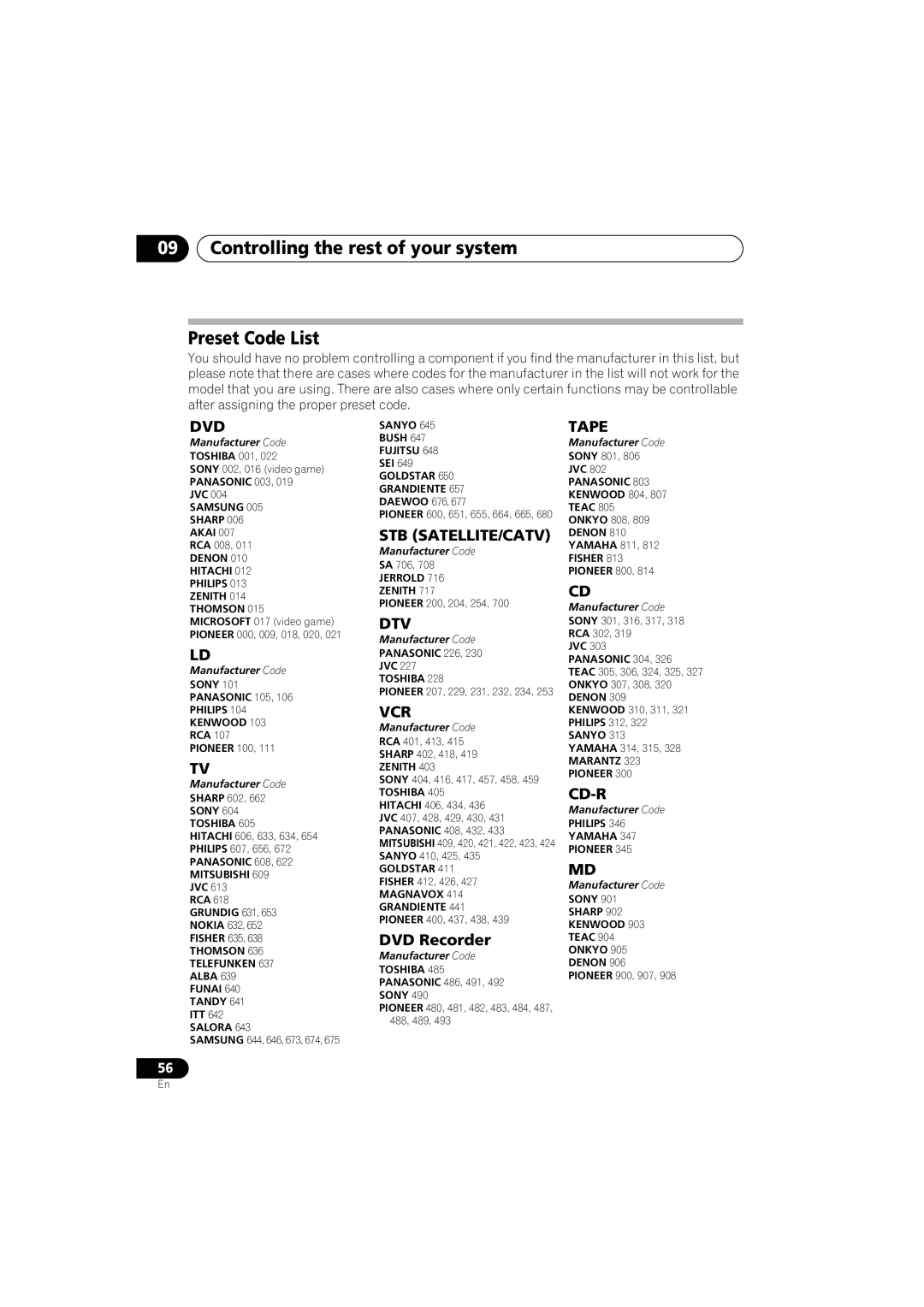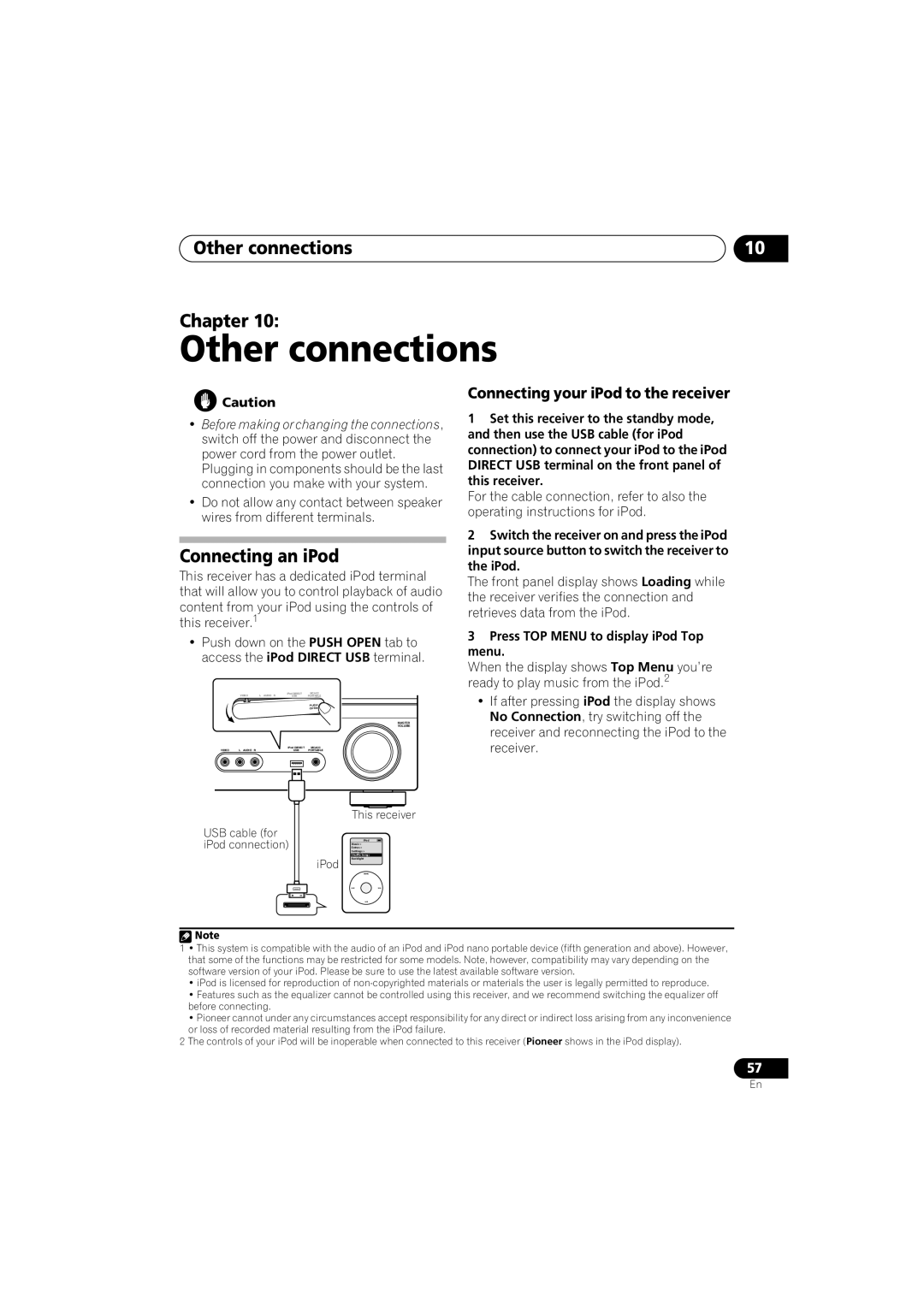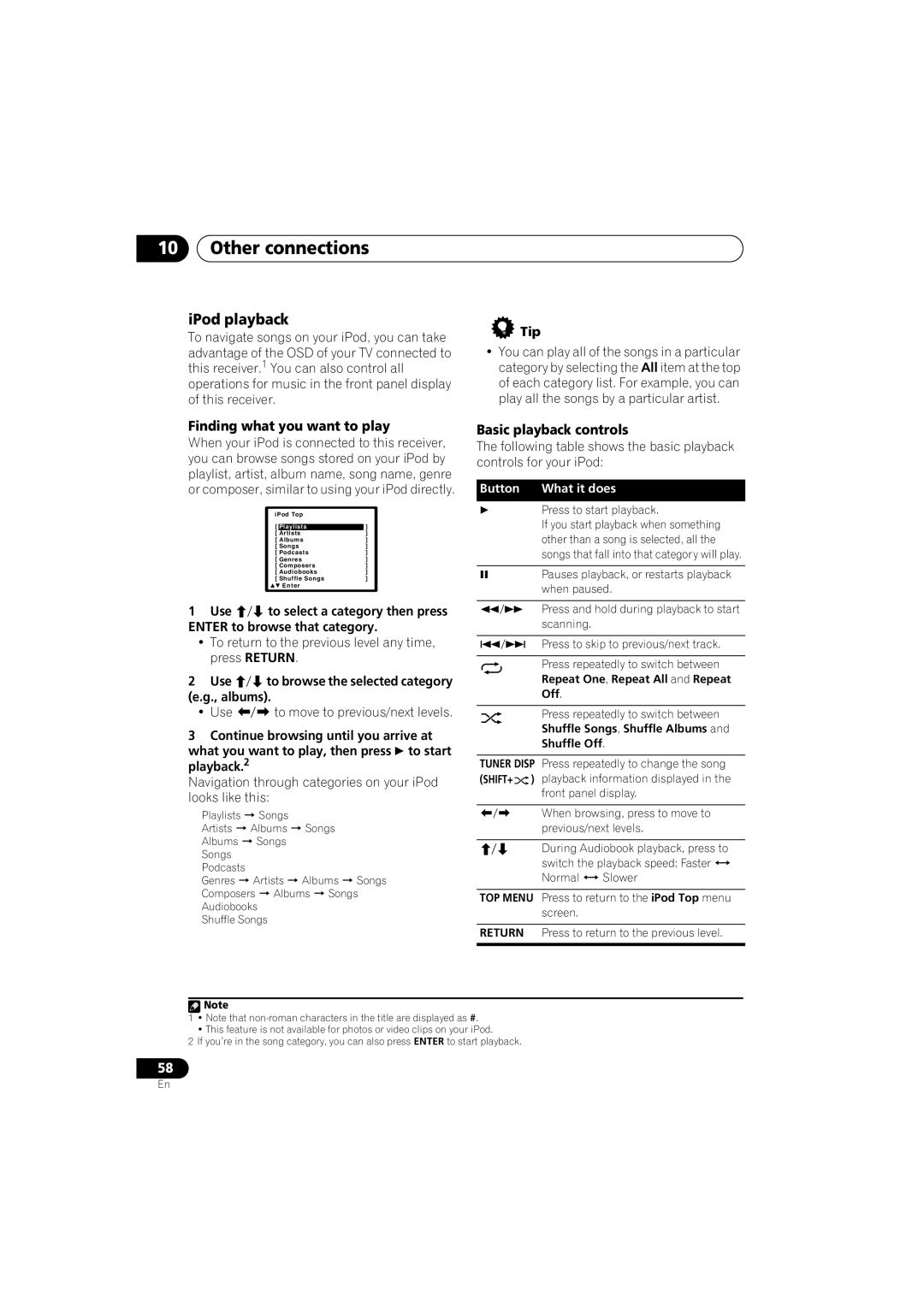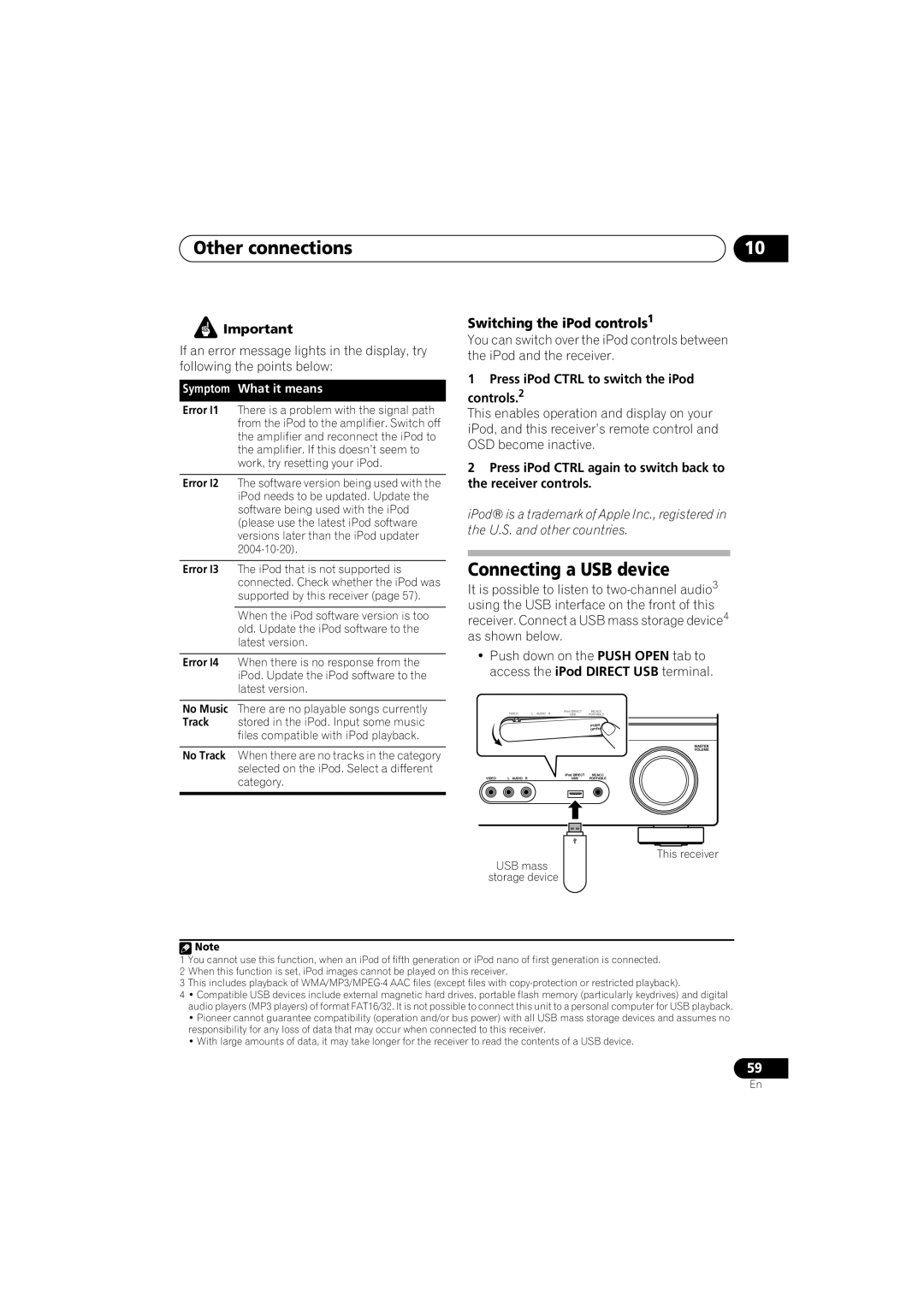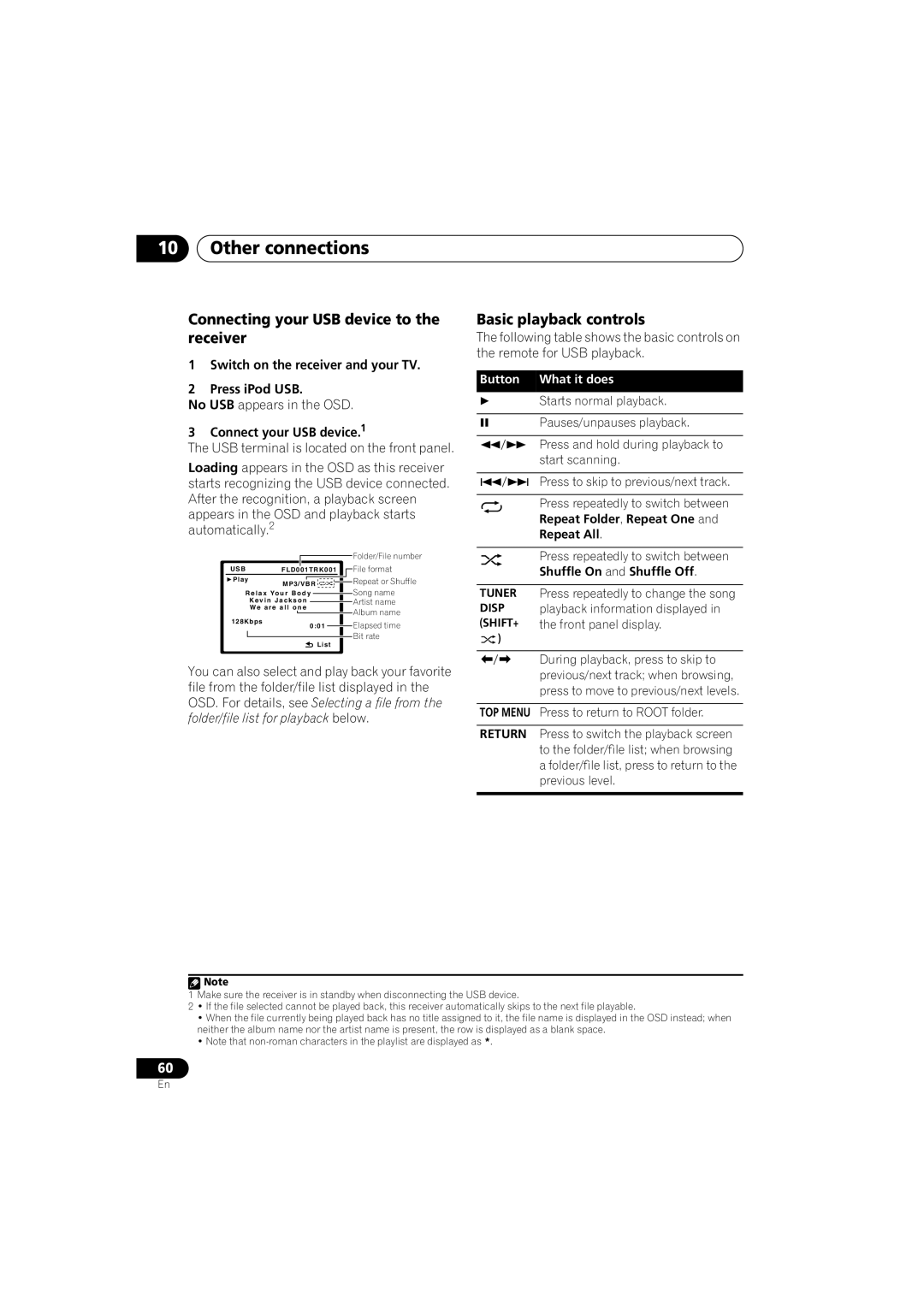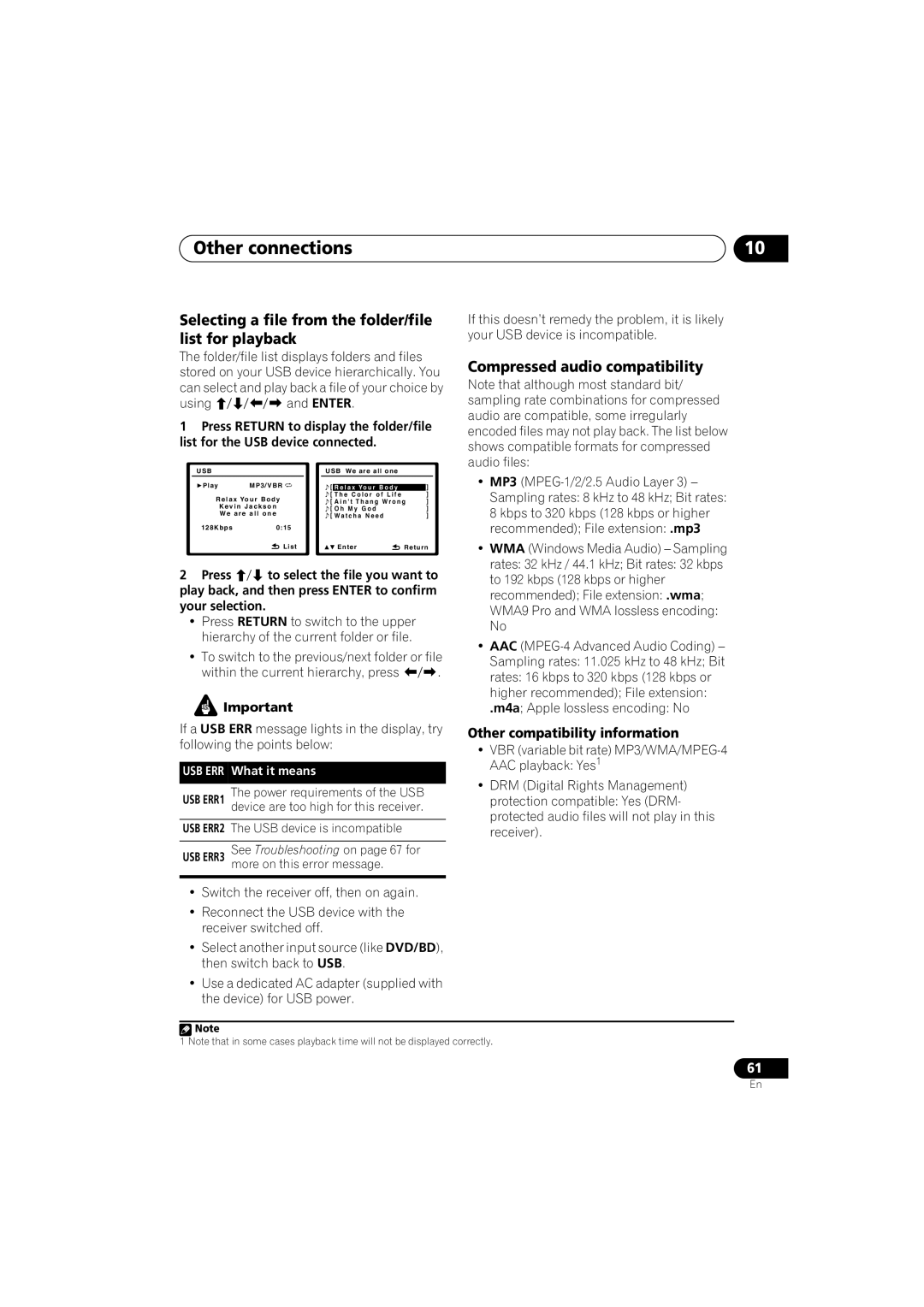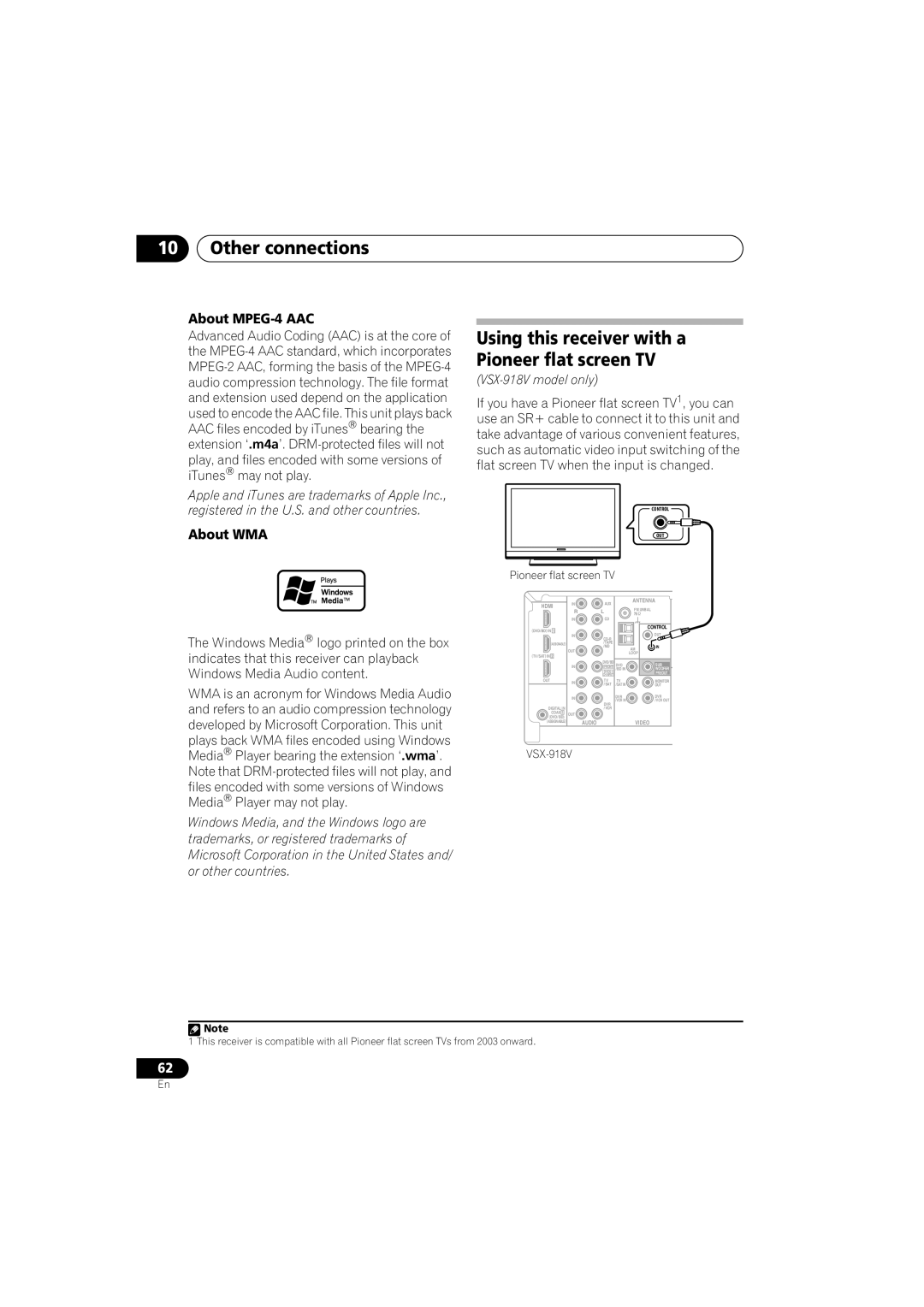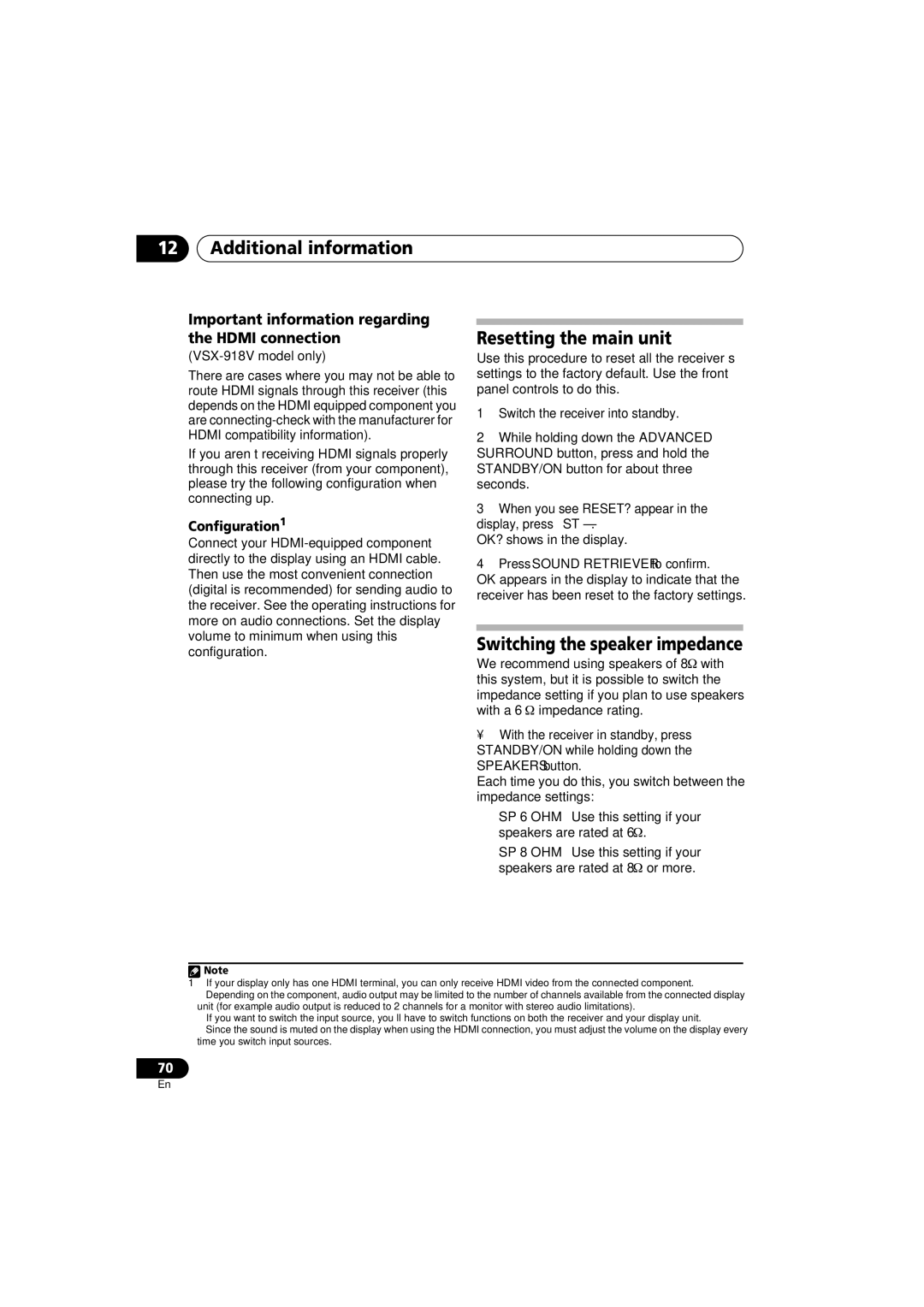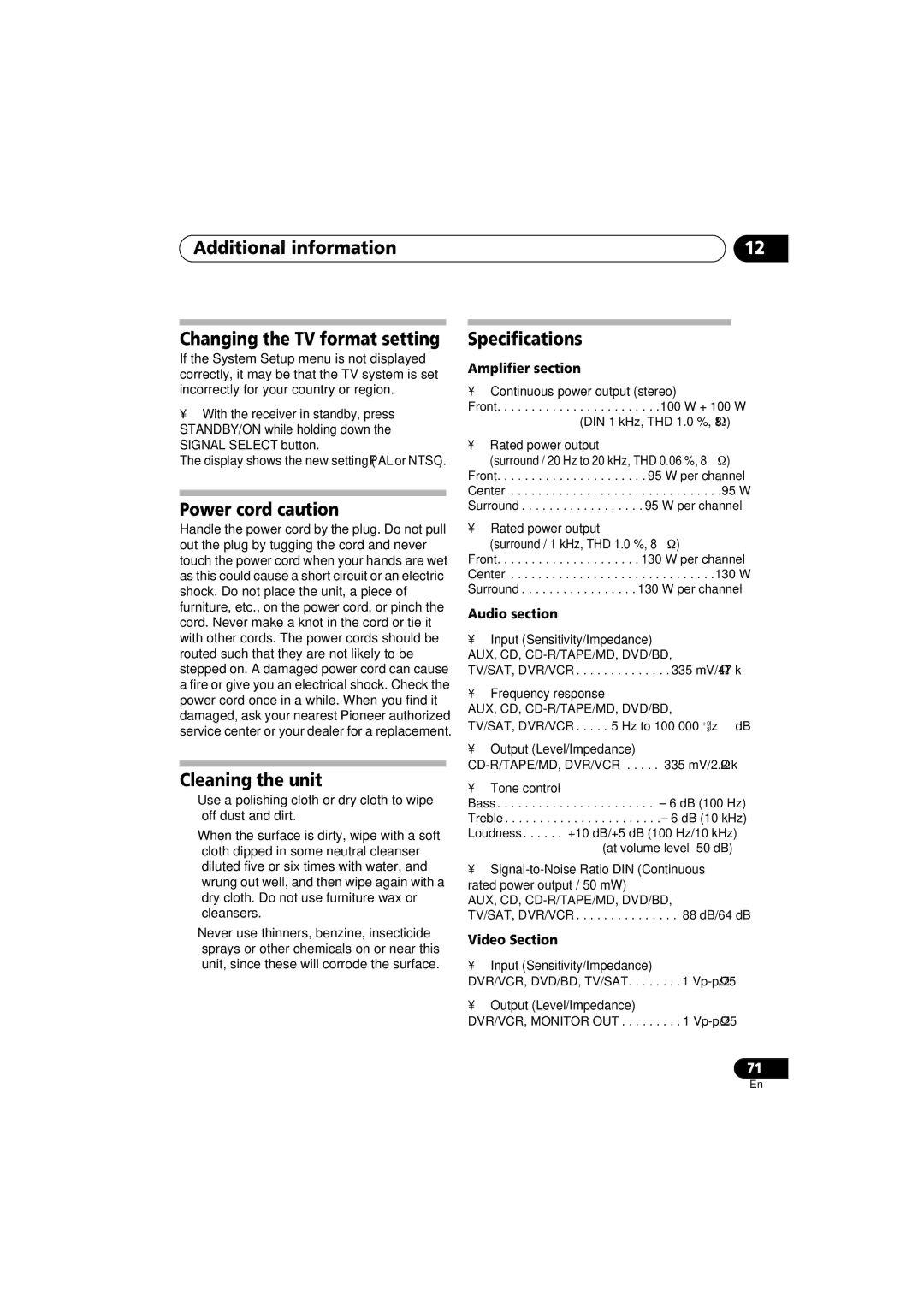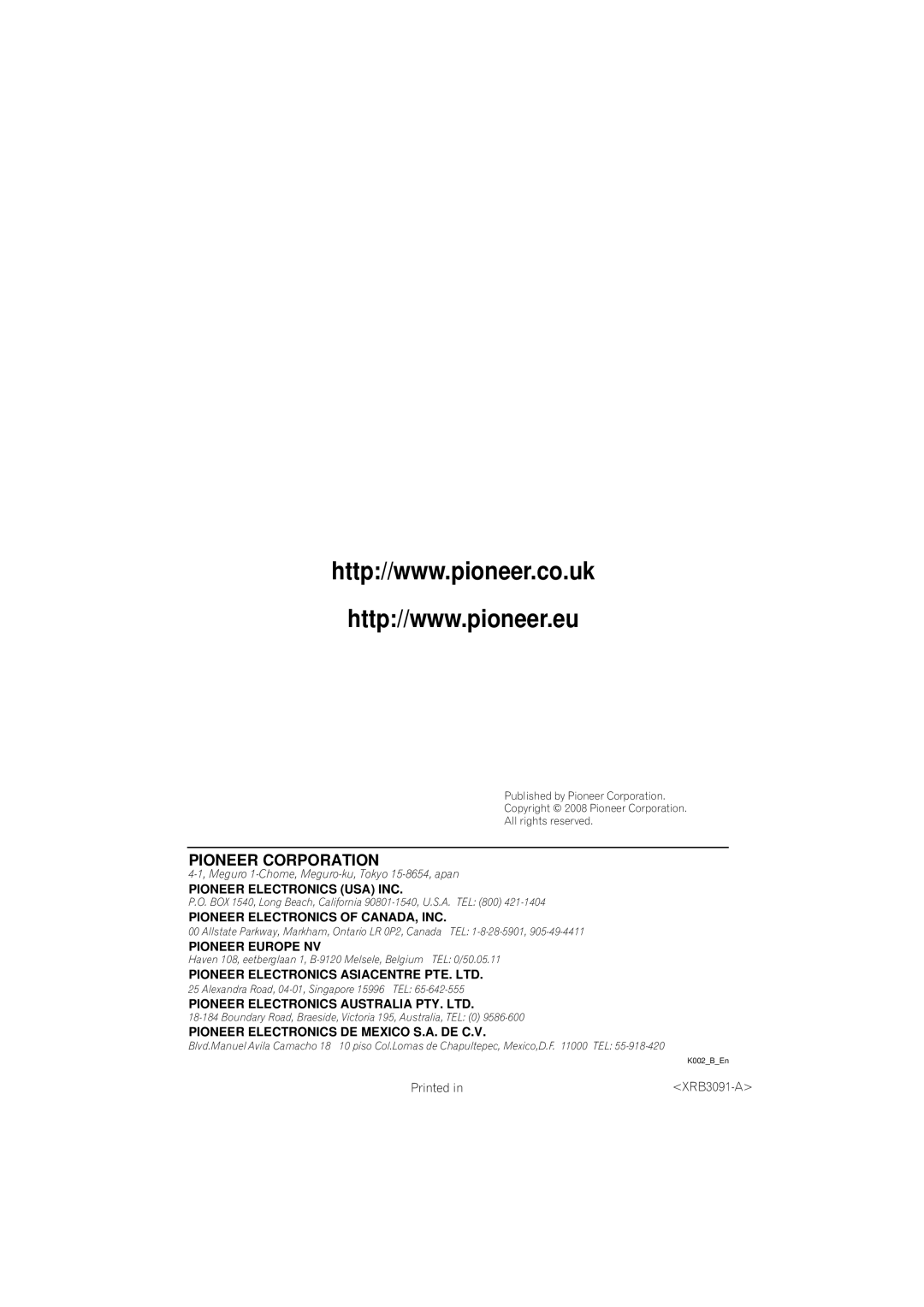VSX-818V-K, VSX-918V-K specifications
The Pioneer VSX-918V-K and VSX-818V-K are both exemplary models in Pioneer’s range of home theater receivers, designed to deliver exceptional audio and video performance. These receivers highlight Pioneer's commitment to providing rich, immersive sound for a variety of entertainment formats.One of the most significant features of the VSX-918V-K is its advanced 7.1 channel surround sound capability. This allows for a true multi-channel experience, making it an ideal choice for movie enthusiasts and gamers who seek depth and clarity in their audio. The VSX-818V-K, while being slightly less powerful with a 7.1 channel setup, still provides excellent audio performance with its clean and dynamic sound output, ensuring an engaging home cinema experience.
Both models are equipped with Pioneer’s latest Auto Room Tuning technology, which customizes the sound based on the room’s acoustics. This system utilizes a microphone and advanced algorithms to analyze the sound environment, adjusting settings to optimize performance. As a result, users can enjoy balanced audio whether they are in a small living room or a large theater space.
Another impressive feature is the incorporation of HDMI 1.3a support in both receivers, enabling high-definition audio and video passthrough. This capability ensures compatibility with the latest Blu-ray players, gaming consoles, and other HD devices. The receivers support various audio formats, including Dolby TrueHD and DTS-HD Master Audio, offering high-resolution sound that complements the latest film releases and video games.
In terms of connectivity, both the VSX-918V-K and VSX-818V-K feature multiple inputs, including composite and component video inputs, as well as optical and coaxial digital audio inputs. This extensive connectivity allows users to easily connect their devices and manage them through the intuitive on-screen GUI.
The models also boast a sleek design, with an appealing aesthetic that fits seamlessly into modern home theater setups. Their user-friendly interfaces and remote controls make navigation easy, ensuring that even non-technical users can enjoy a premium audio-visual experience.
Overall, the Pioneer VSX-918V-K and VSX-818V-K provide a robust set of features, ensuring outstanding audio fidelity and versatility, making them excellent choices for anyone looking to enhance their home entertainment systems.