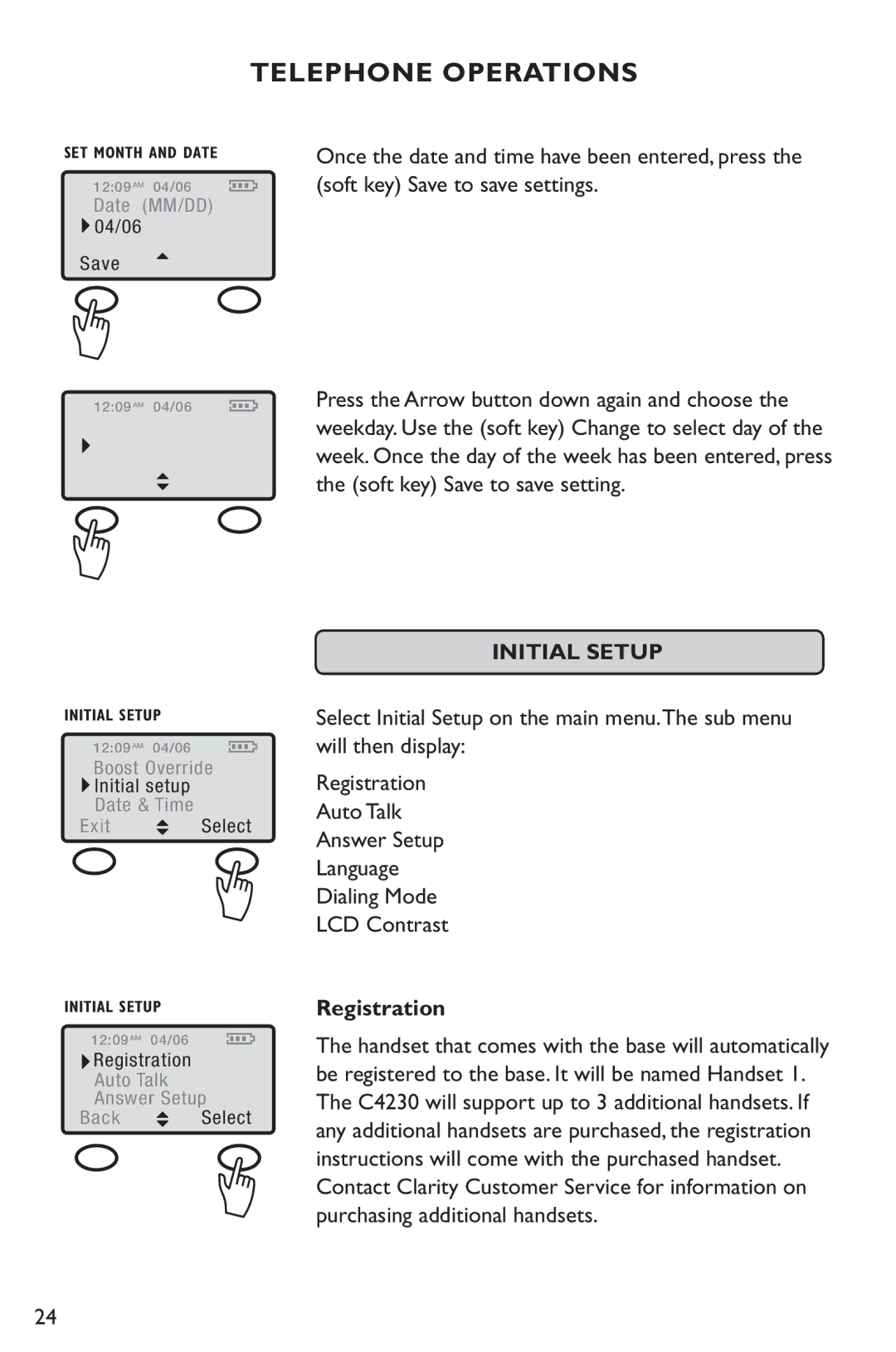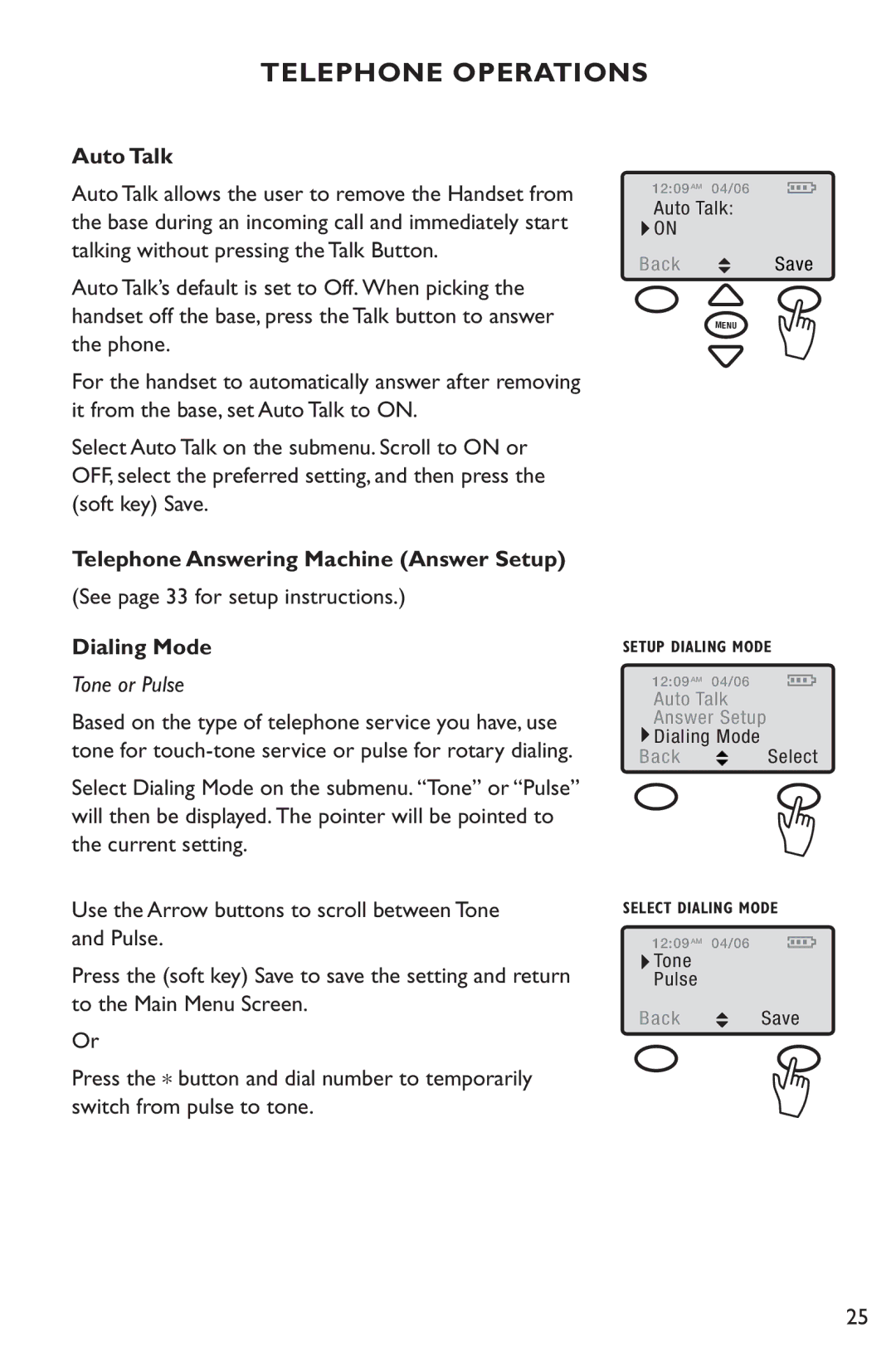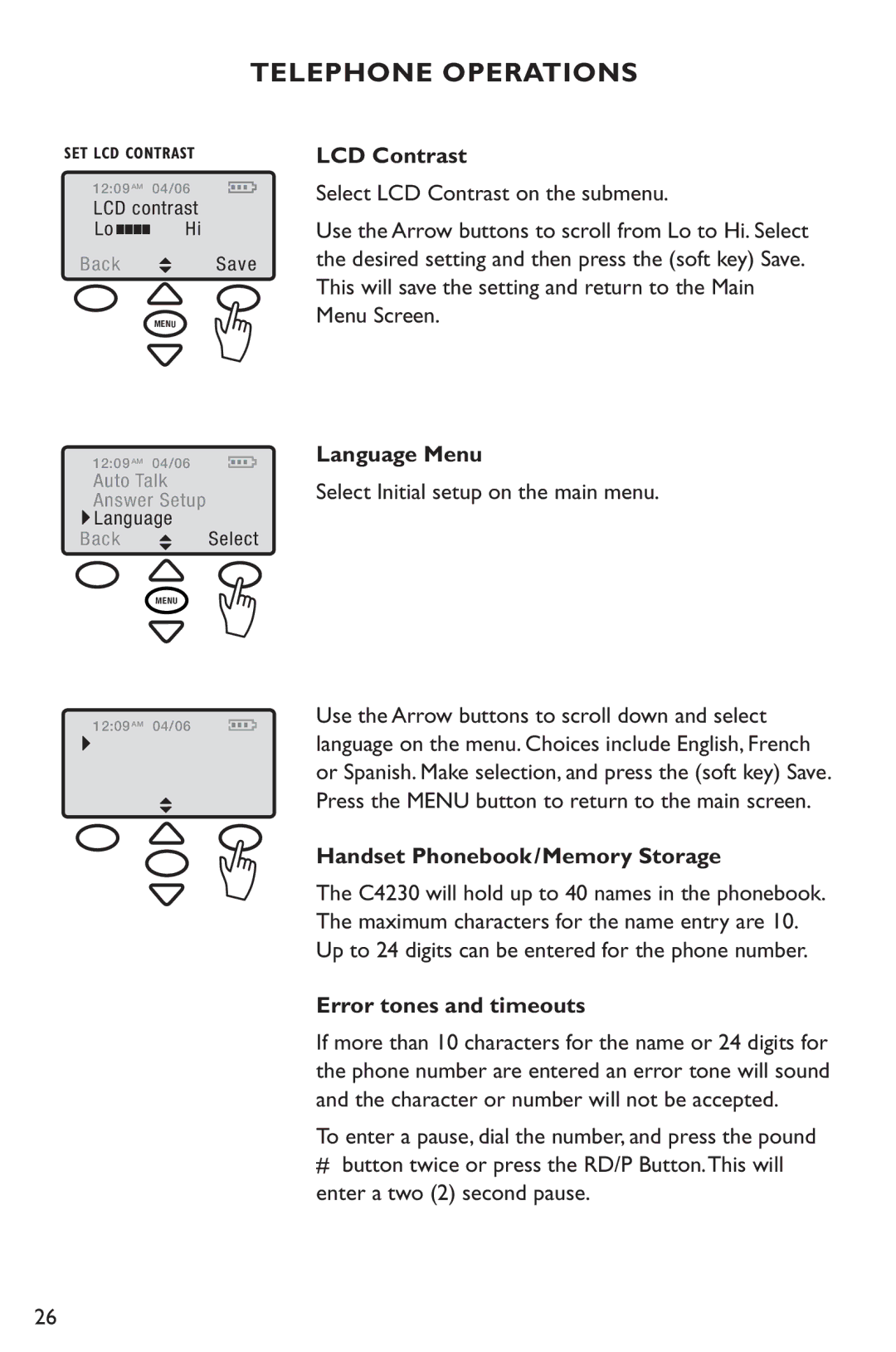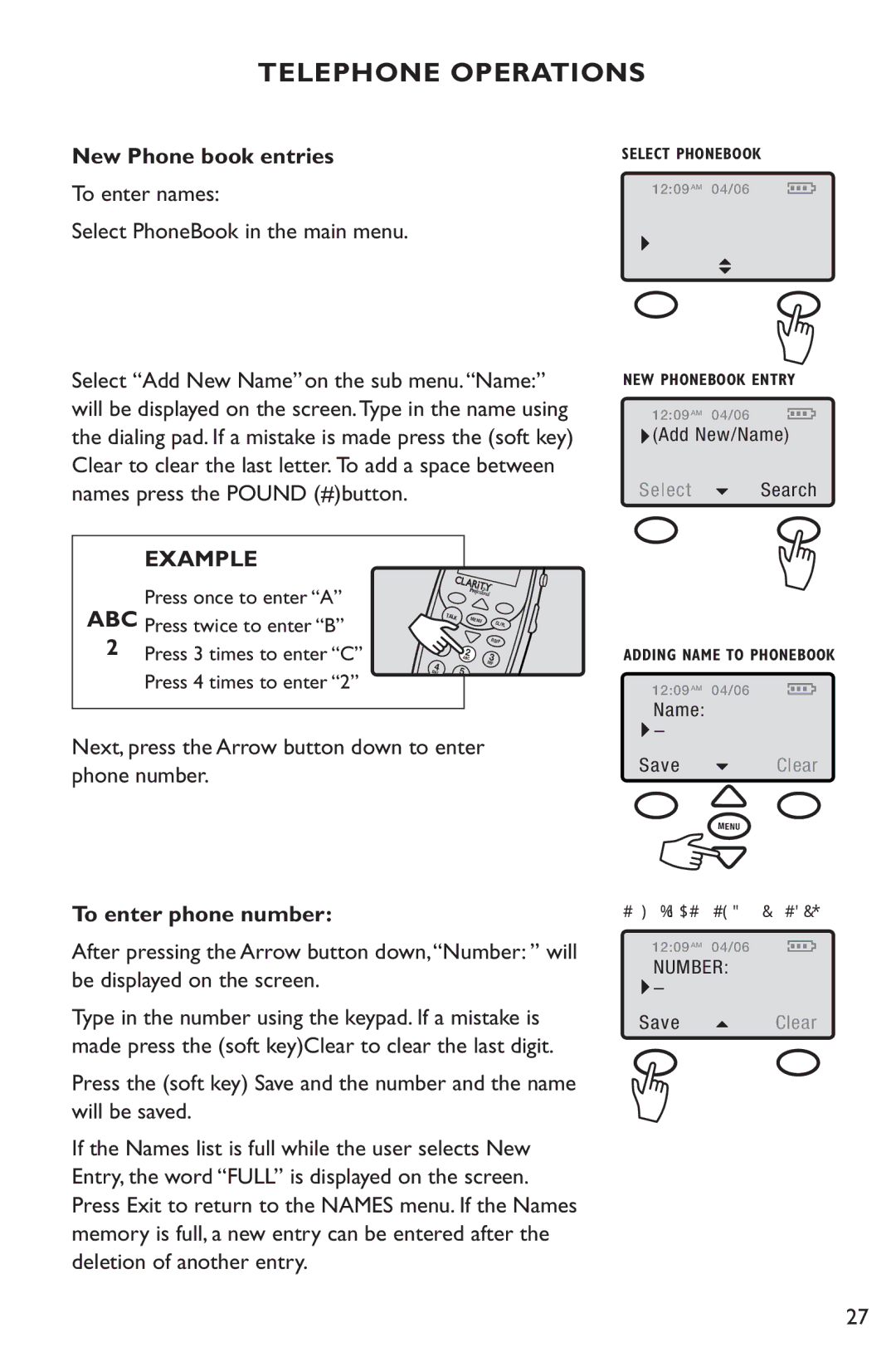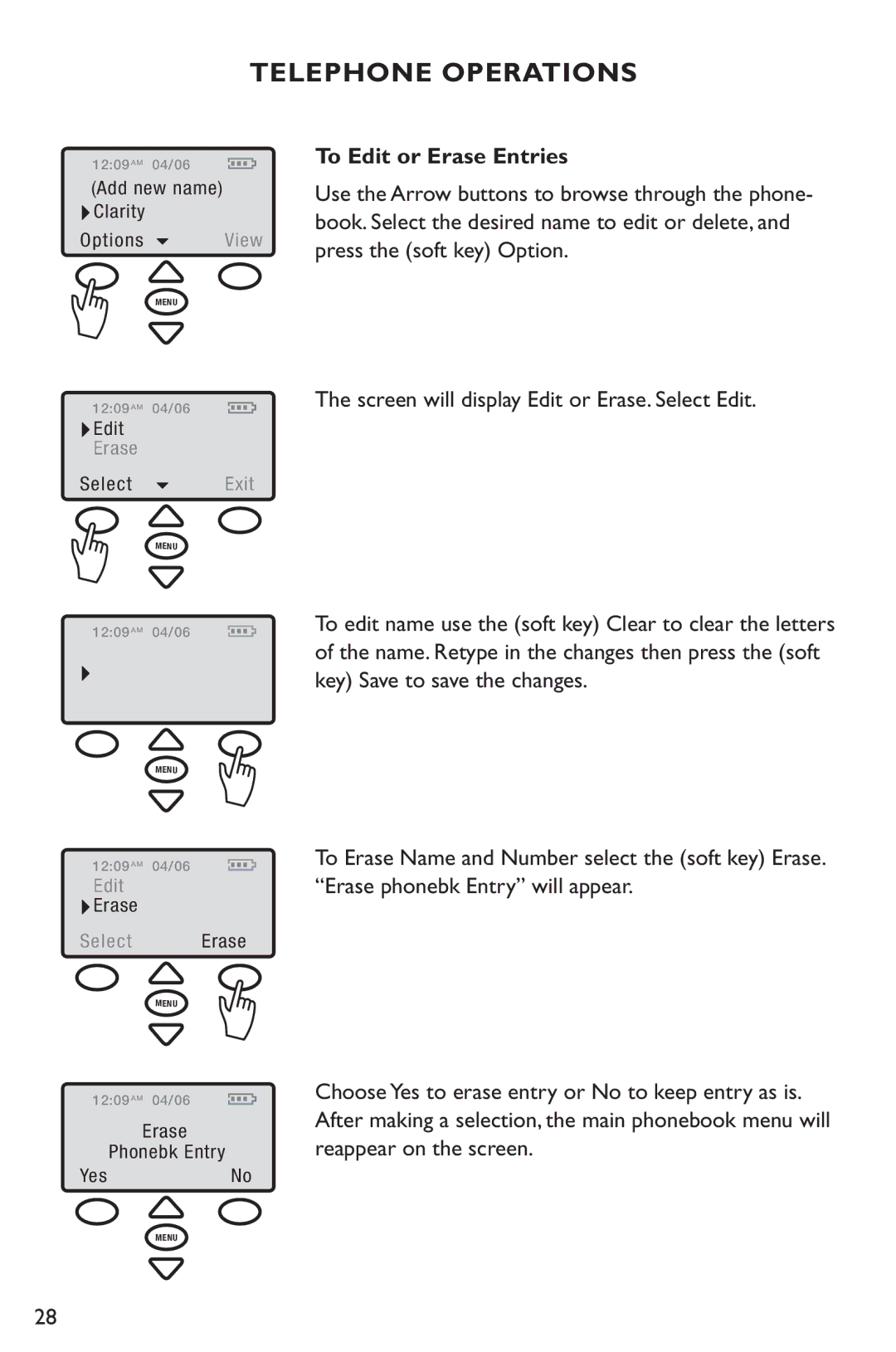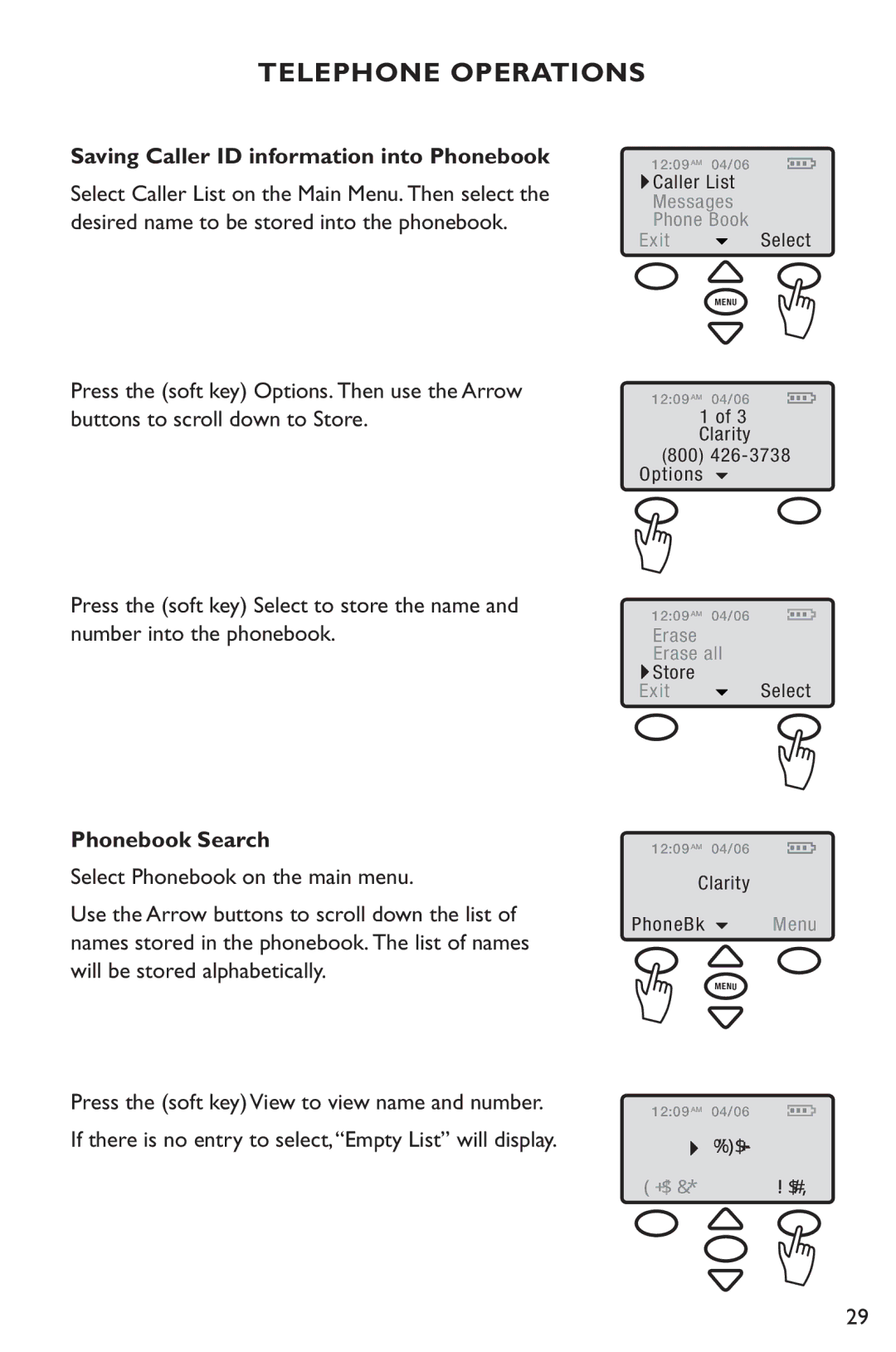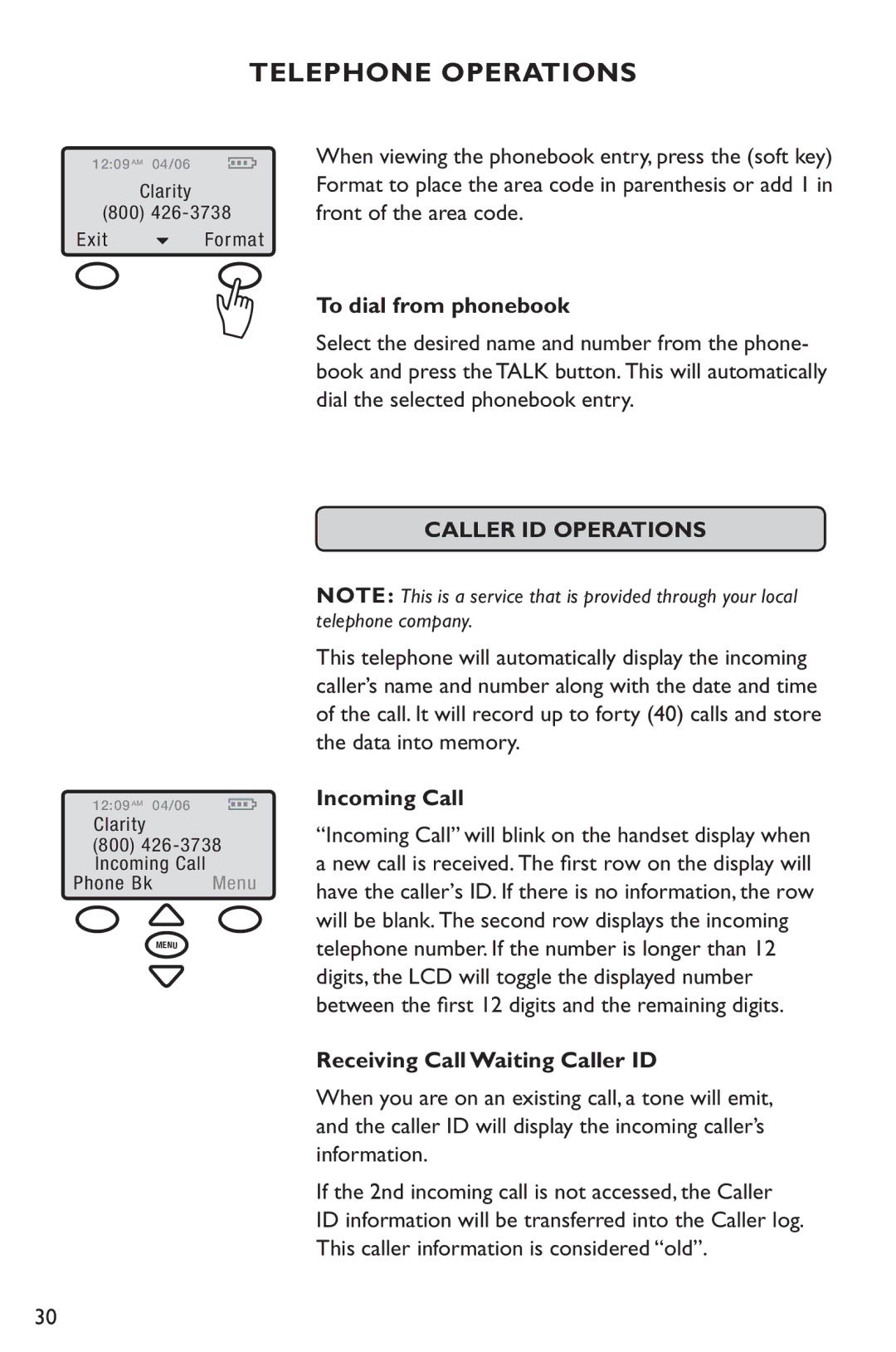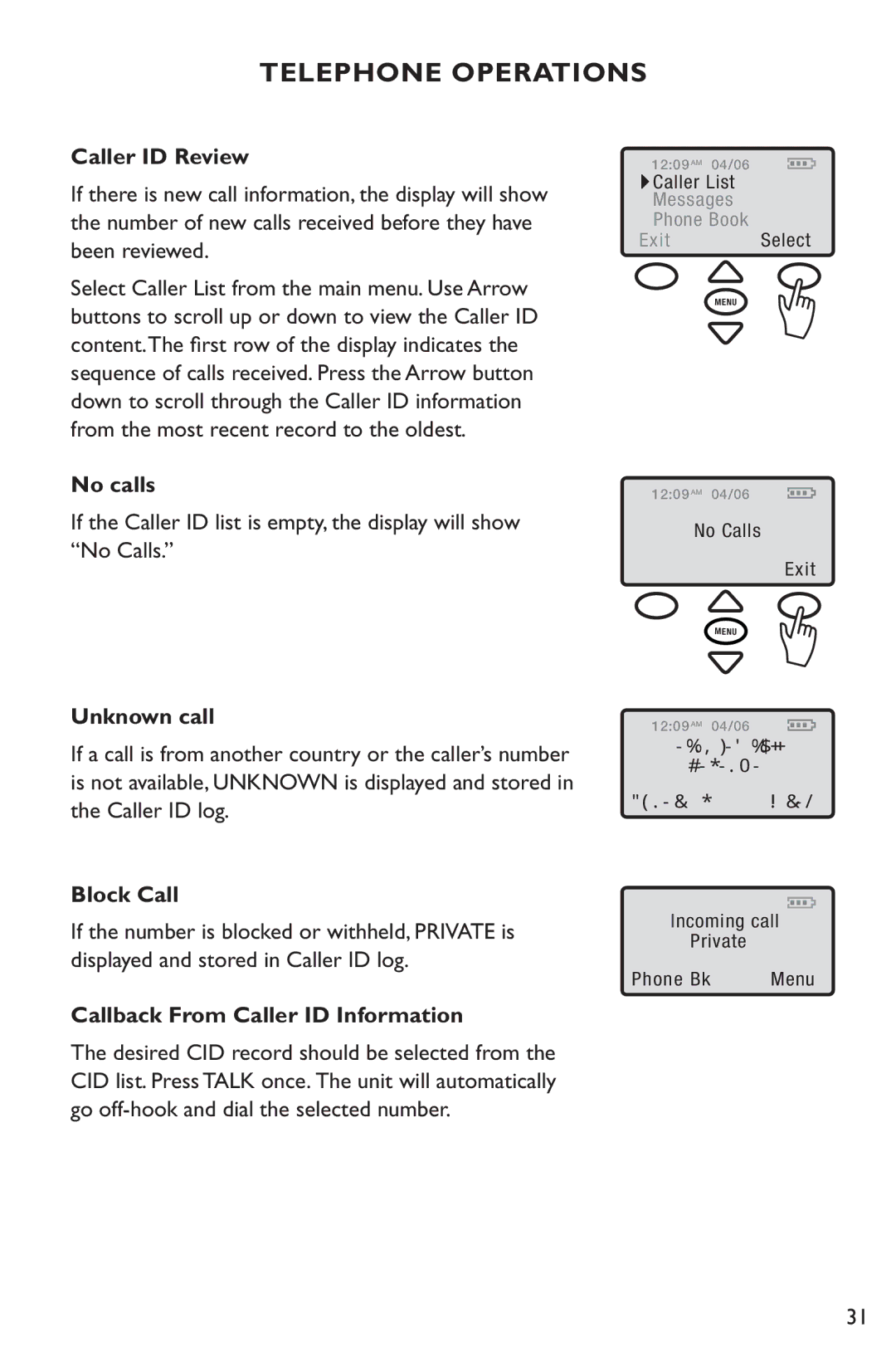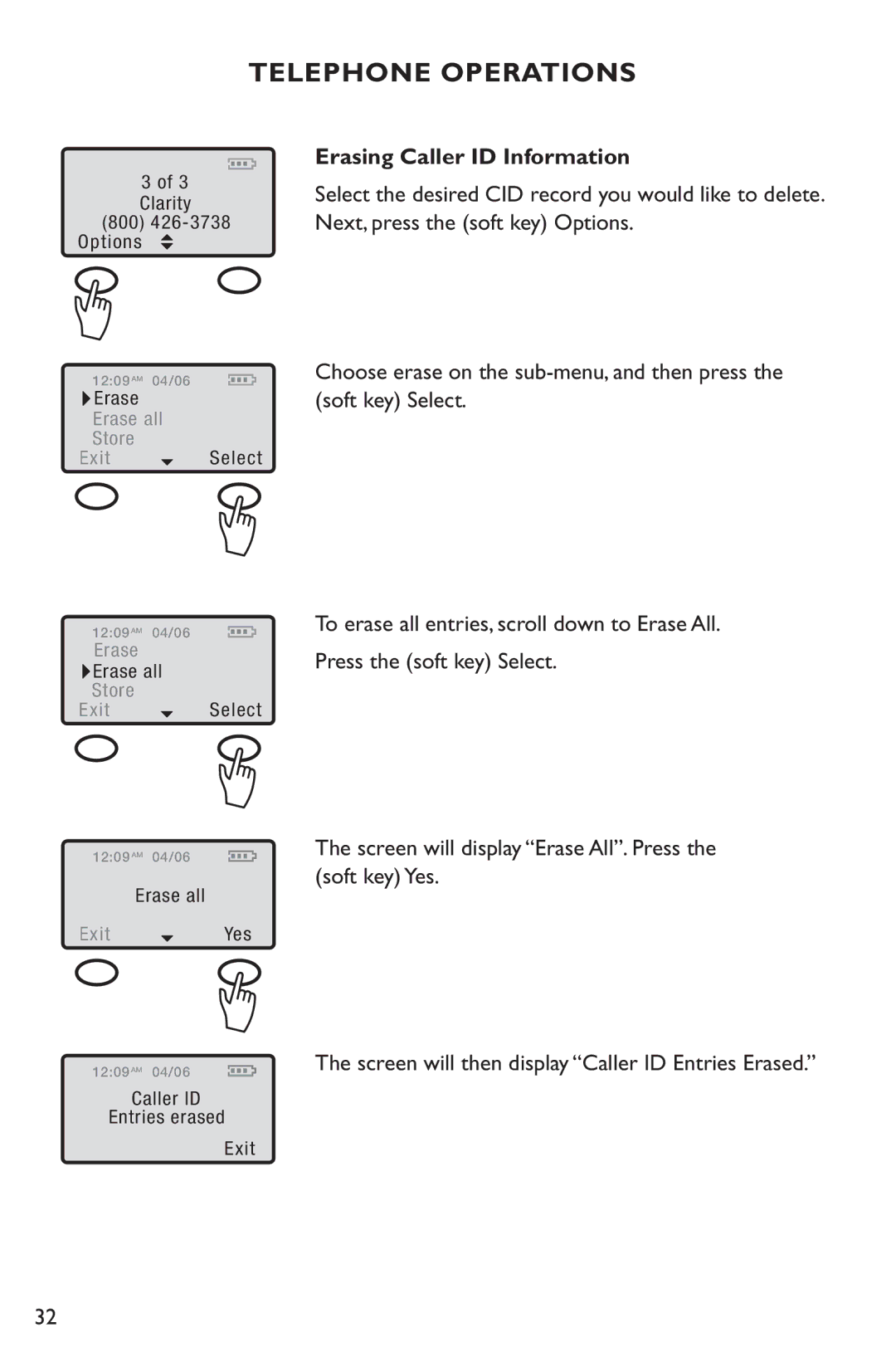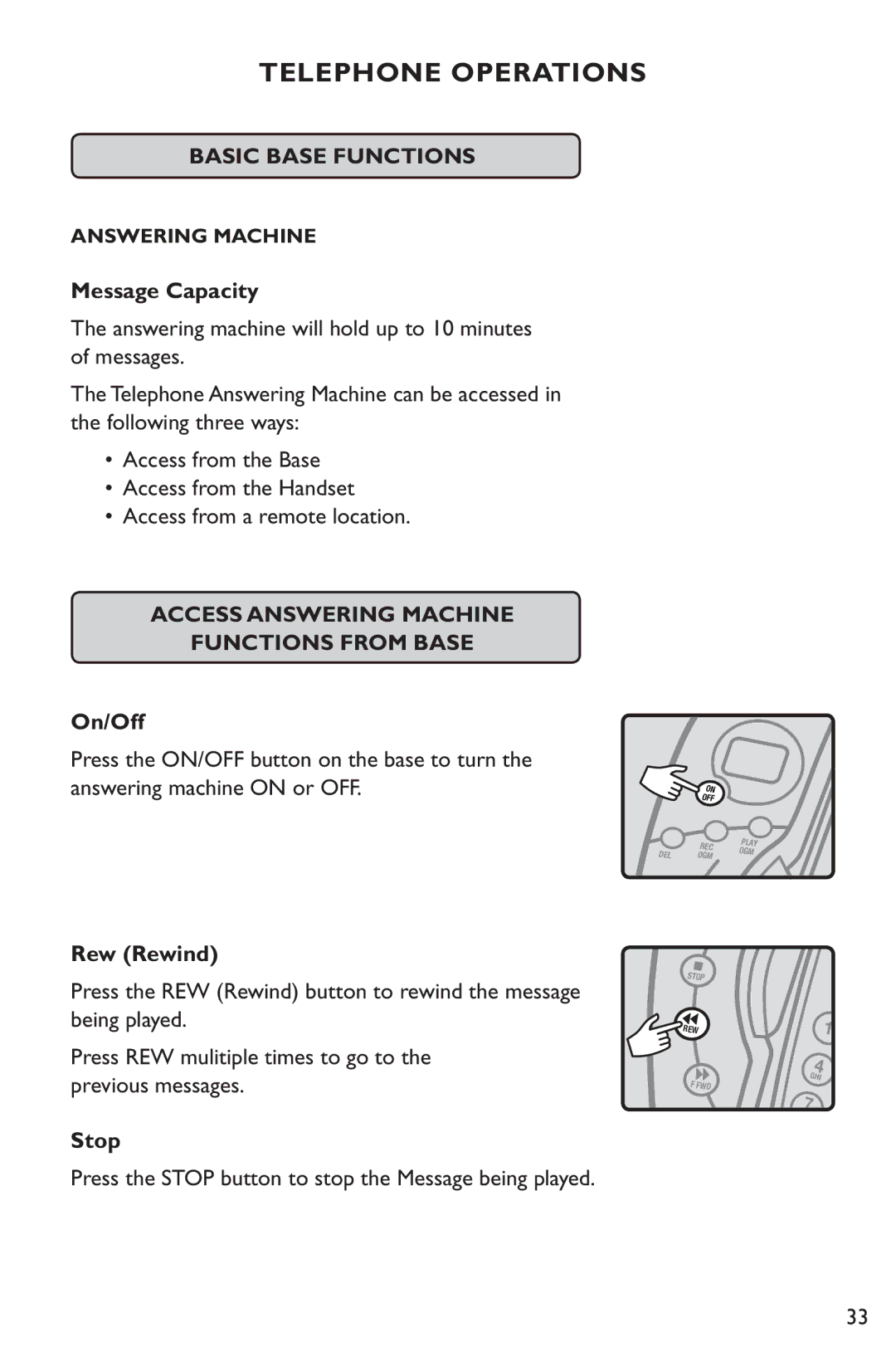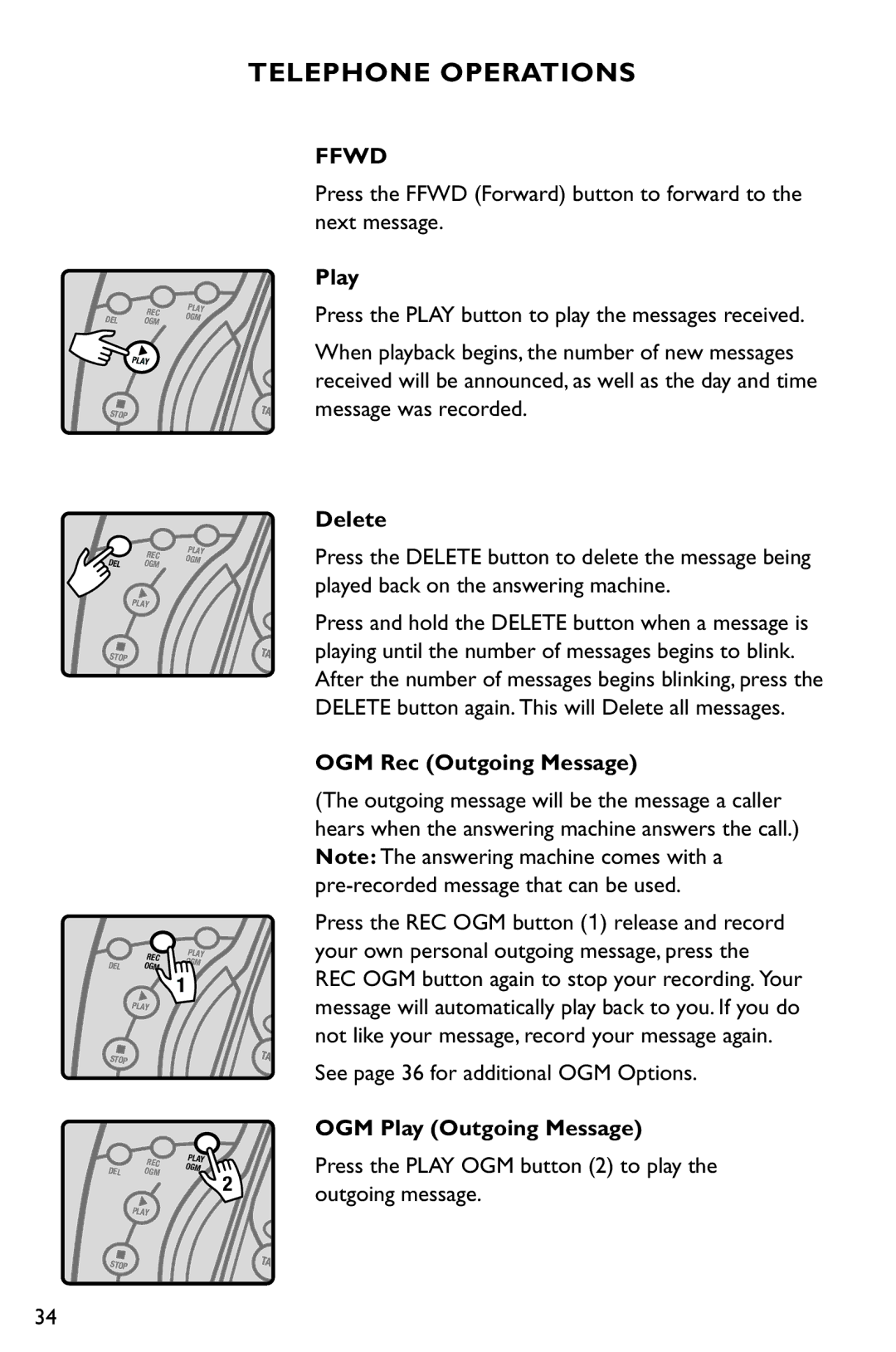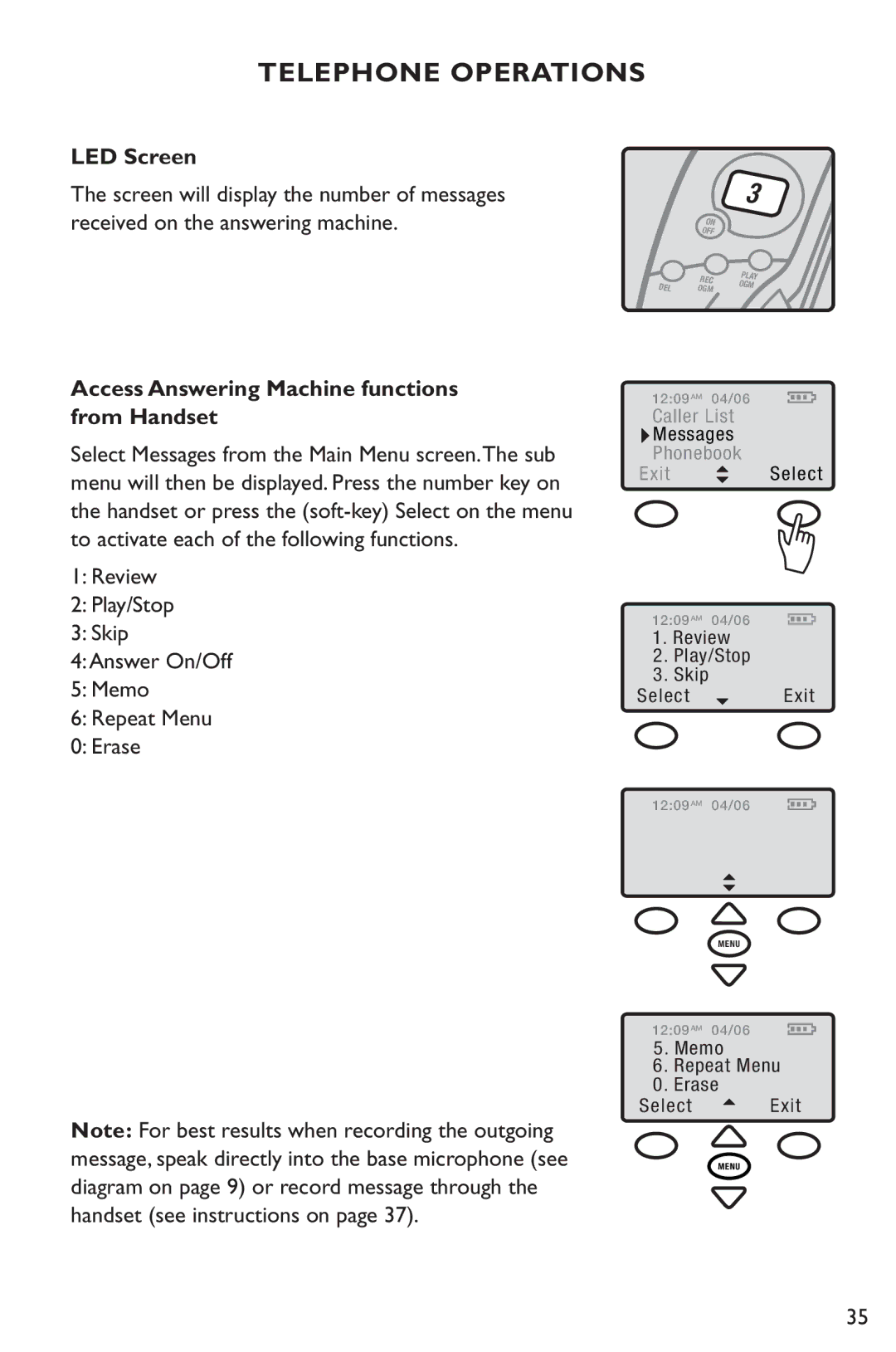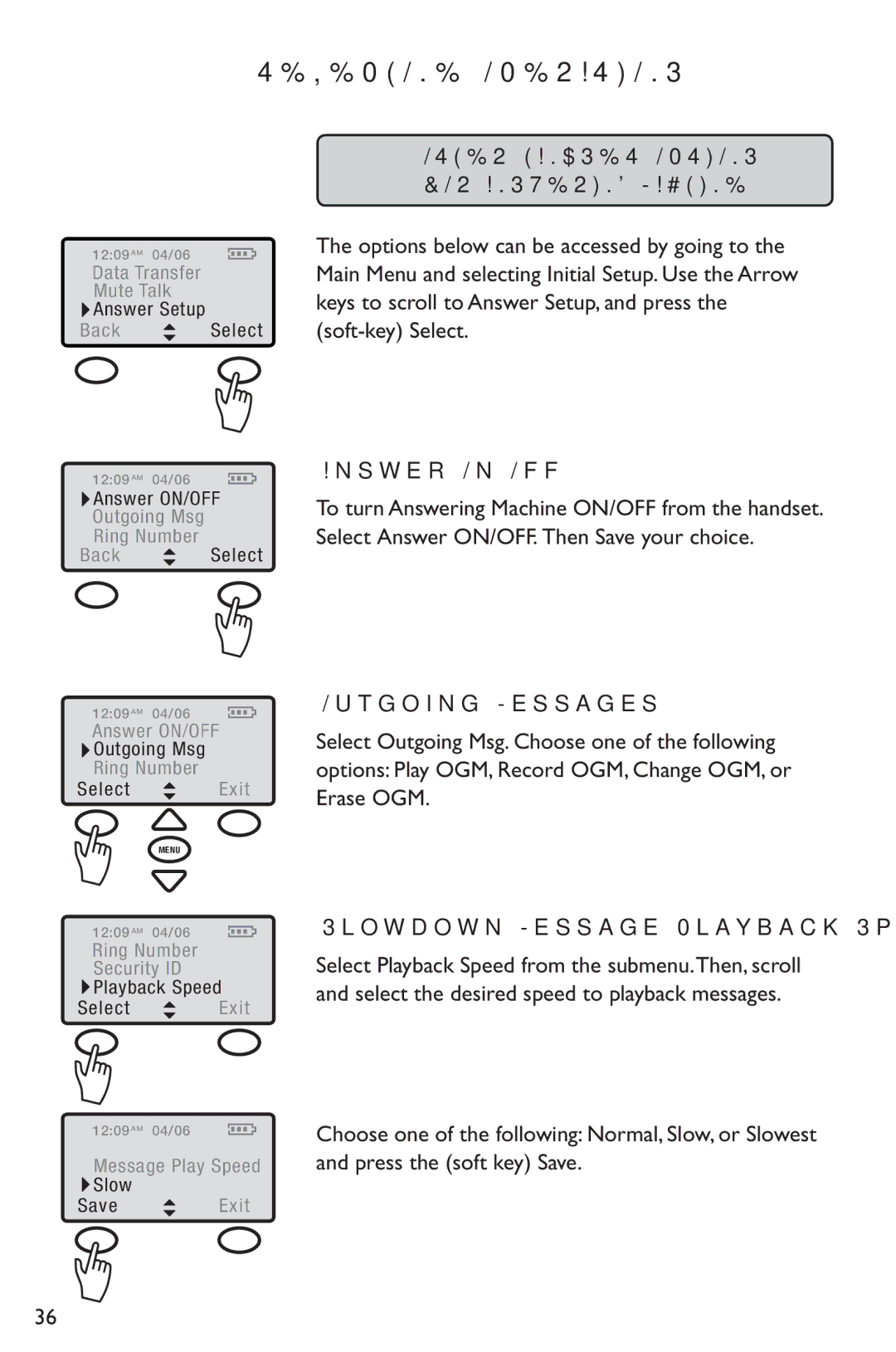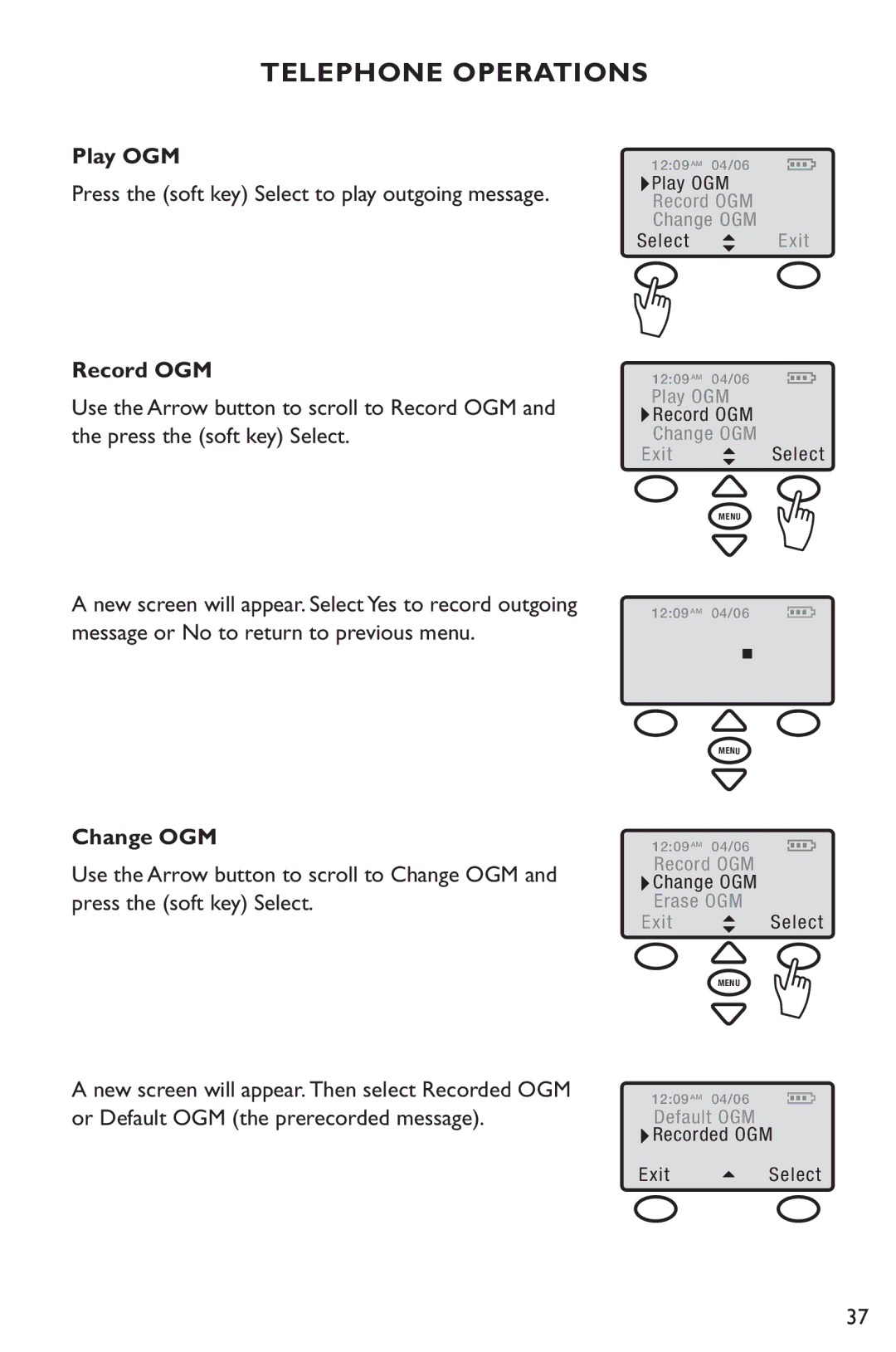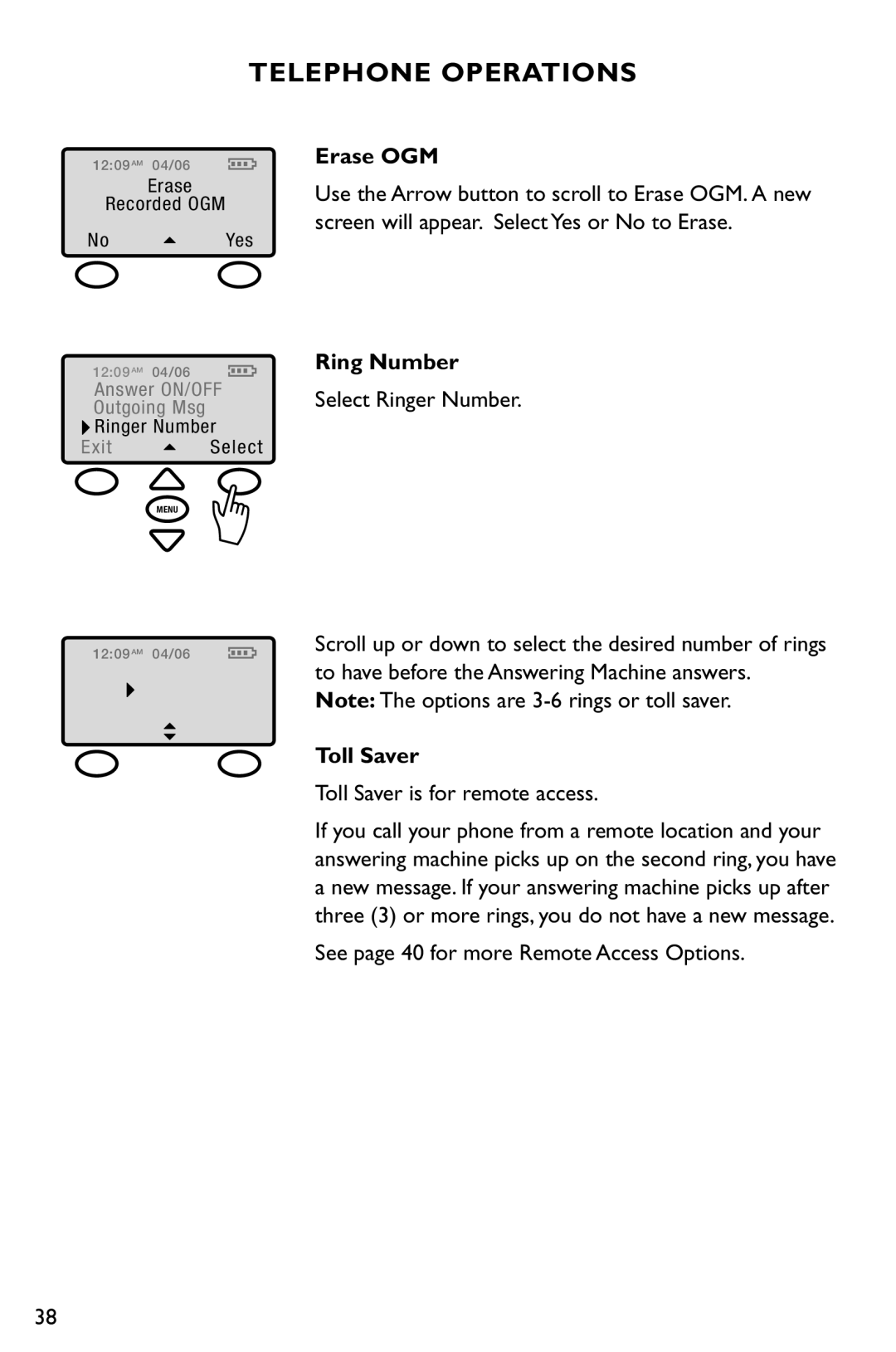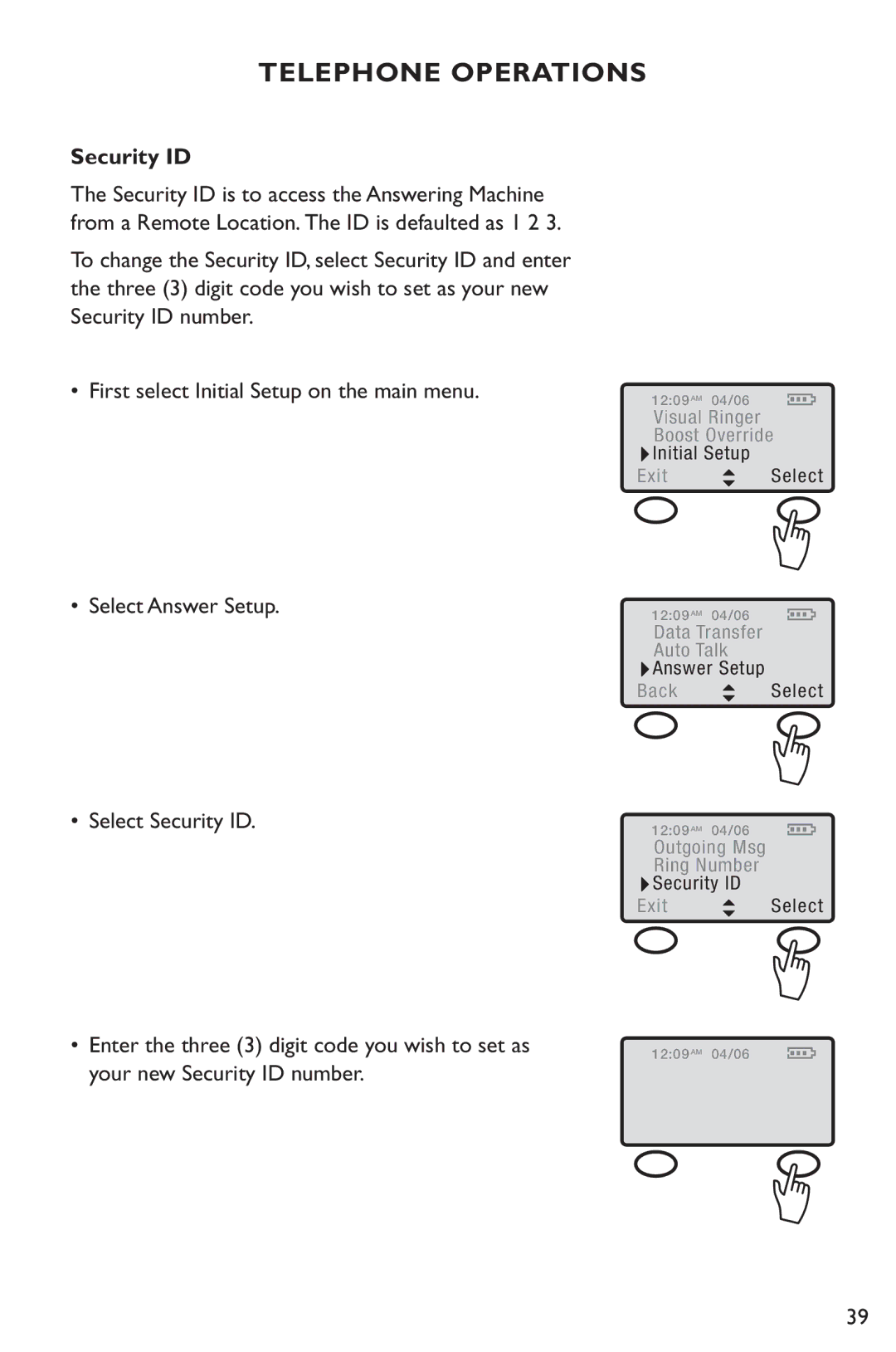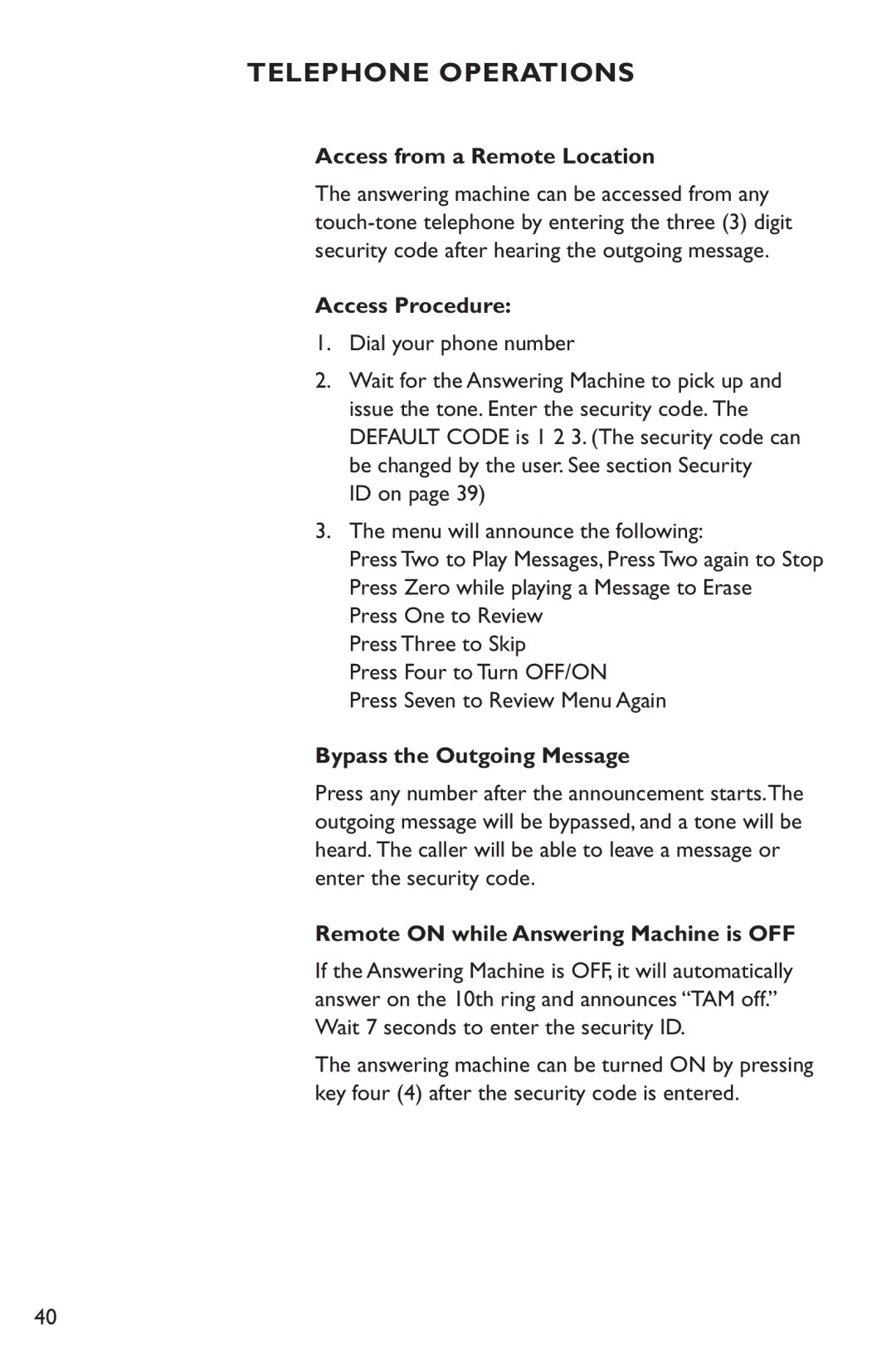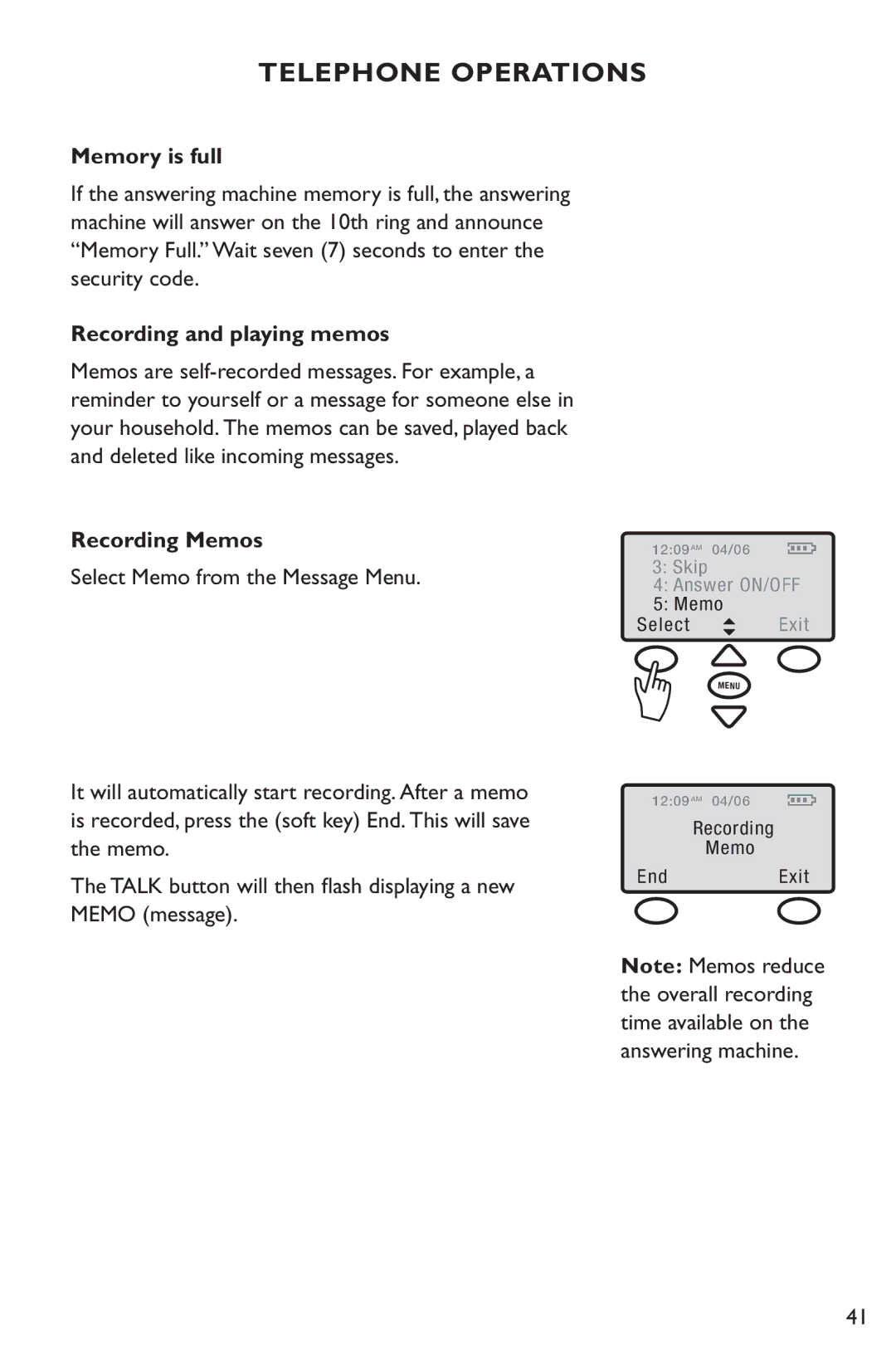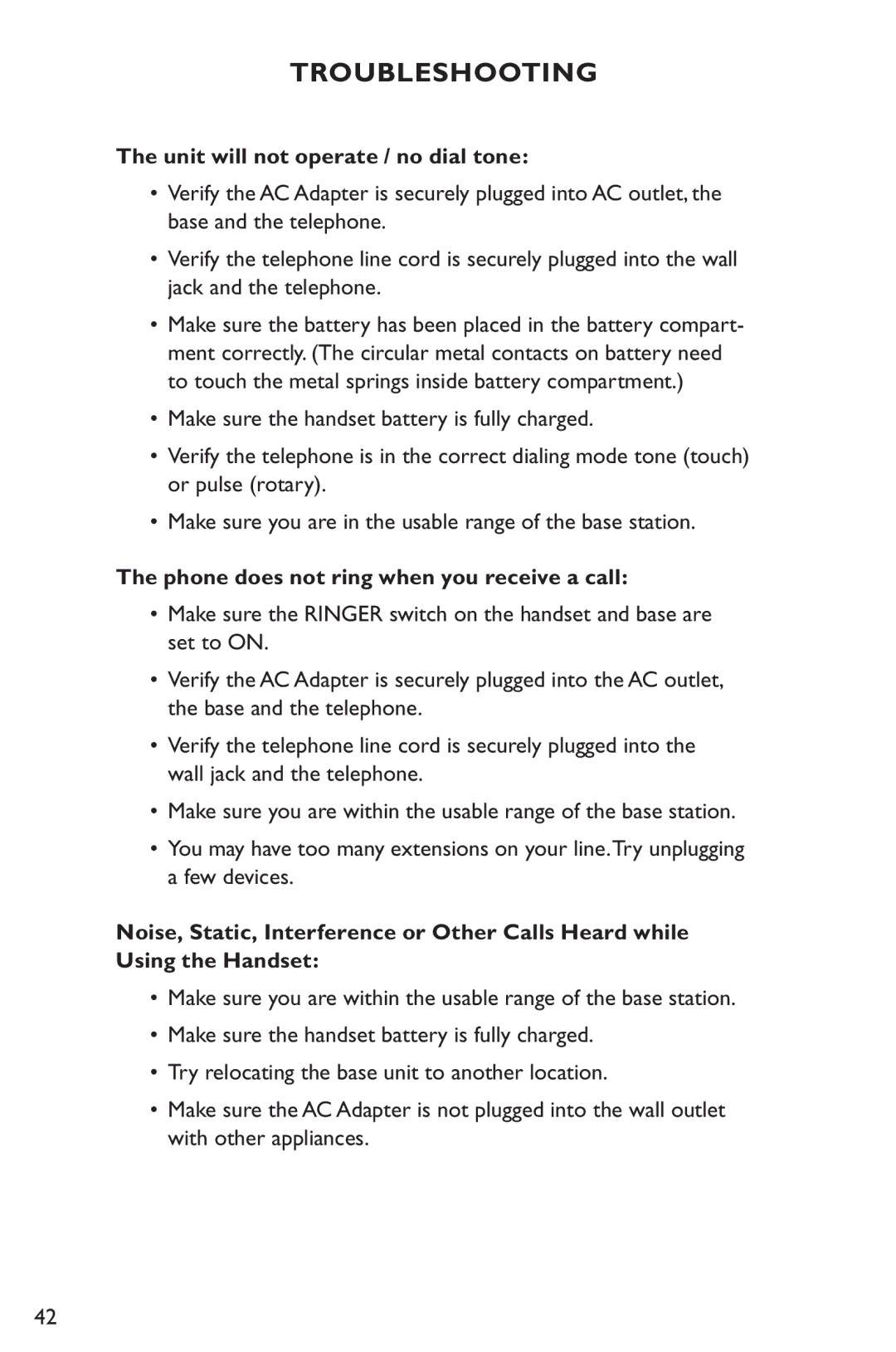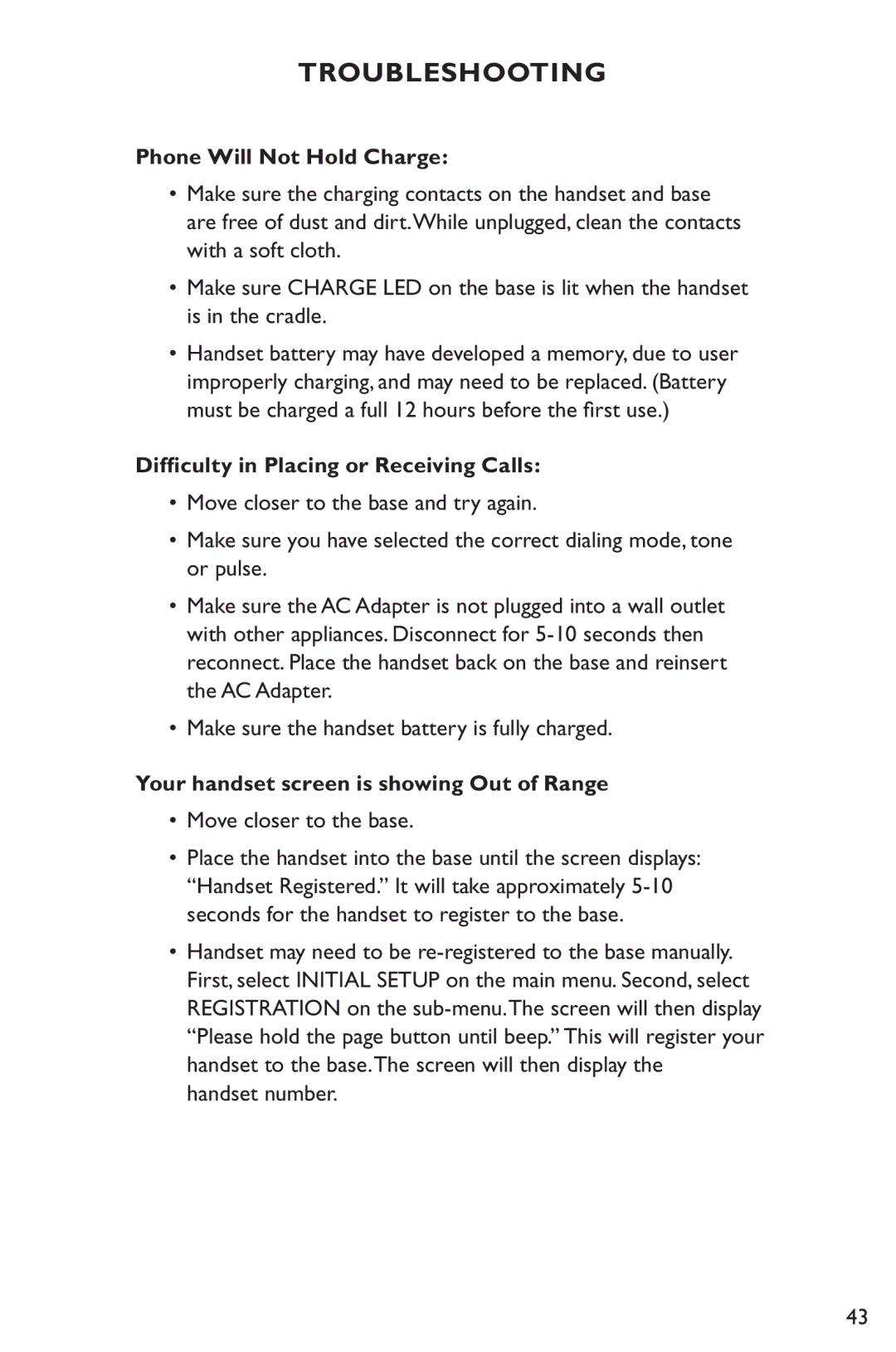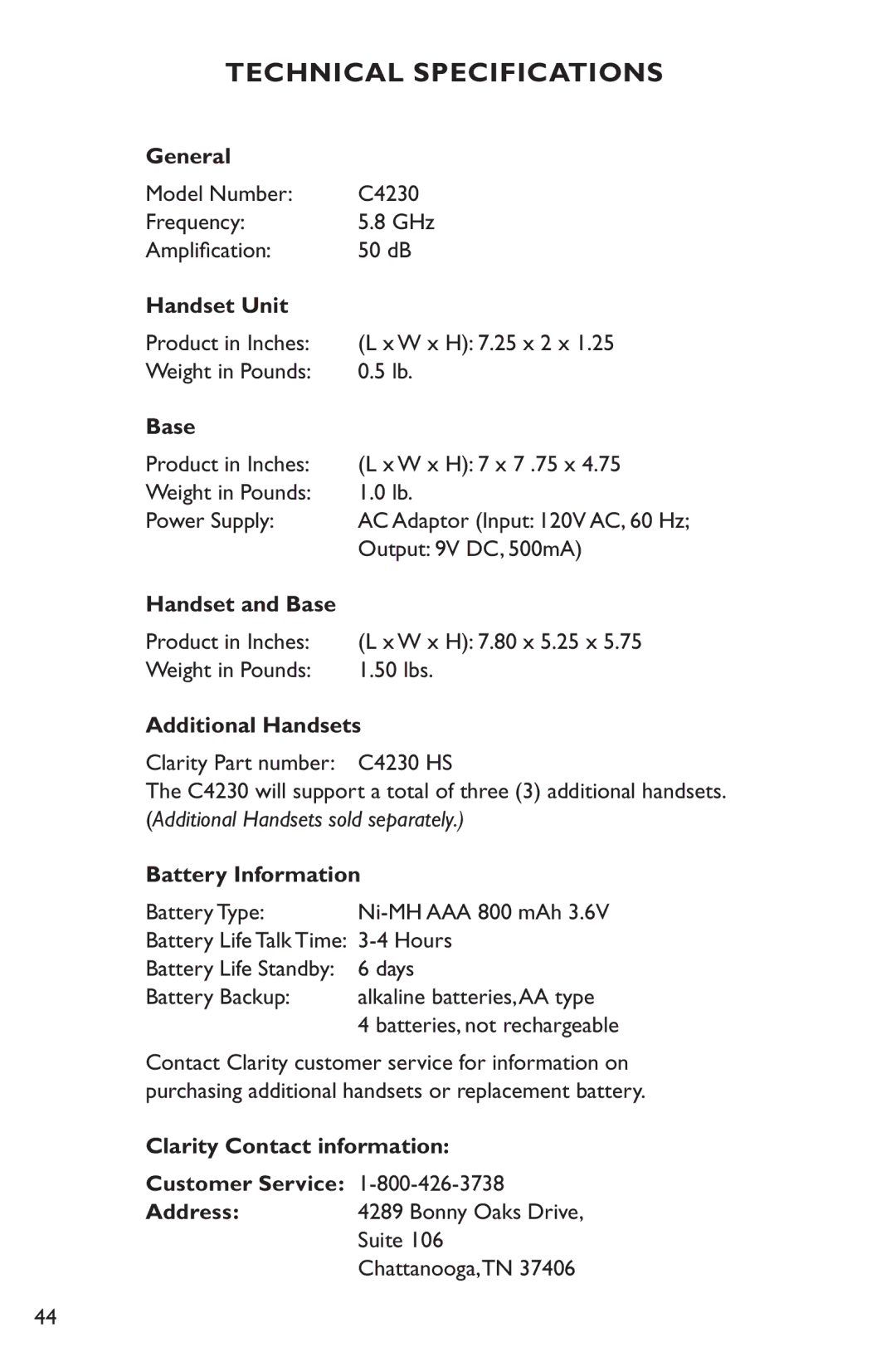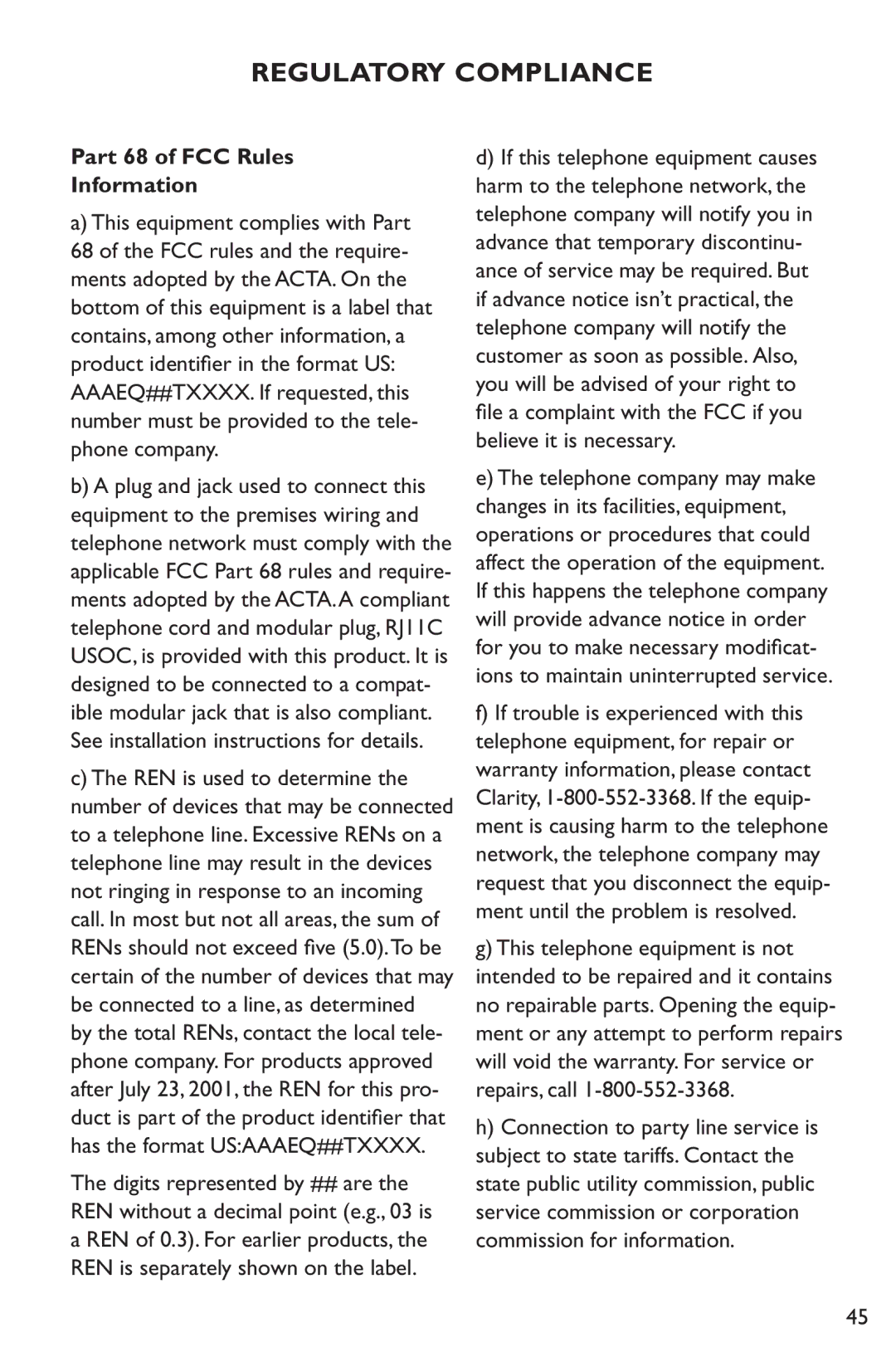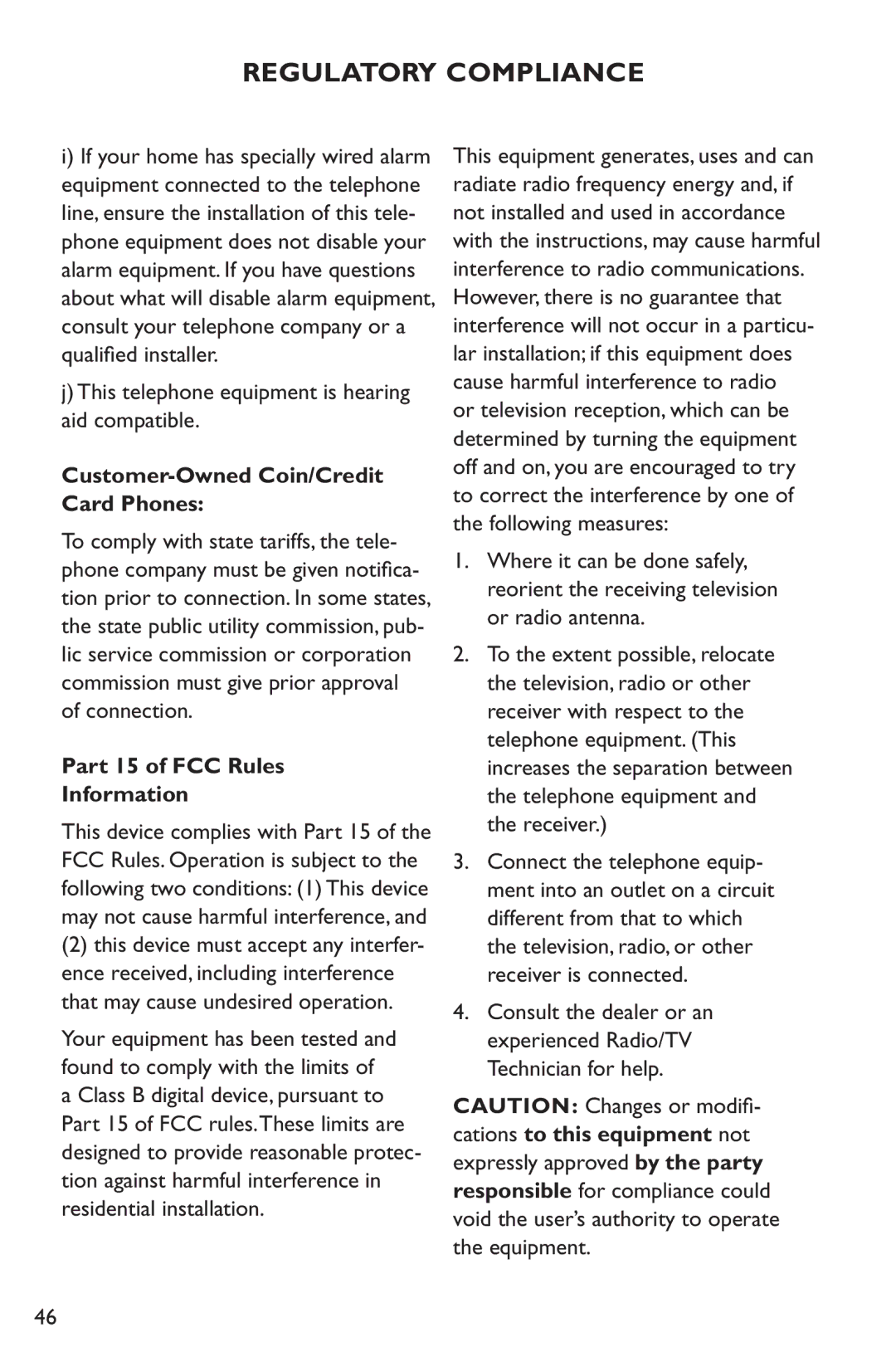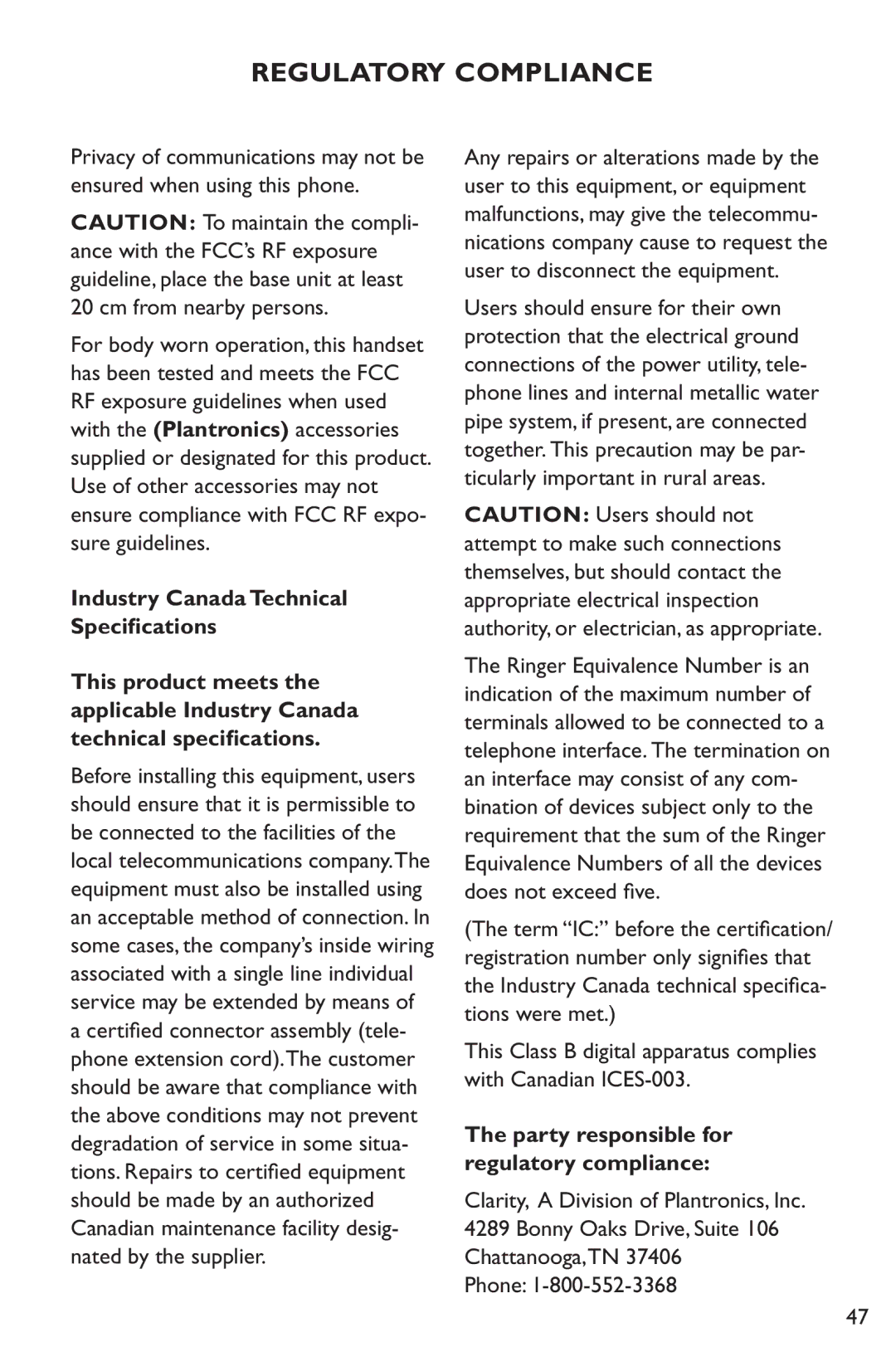TROUBLESHOOTING
Phone Will Not Hold Charge:
•Make sure the charging contacts on the handset and base are free of dust and dirt.While unplugged, clean the contacts with a soft cloth.
•Make sure CHARGE LED on the base is lit when the handset is in the cradle.
•Handset battery may have developed a memory, due to user improperly charging, and may need to be replaced. (Battery must be charged a full 12 hours before the first use.)
Difficulty in Placing or Receiving Calls:
•Move closer to the base and try again.
•Make sure you have selected the correct dialing mode, tone or pulse.
•Make sure the AC Adapter is not plugged into a wall outlet with other appliances. Disconnect for
•Make sure the handset battery is fully charged.
Your handset screen is showing Out of Range
•Move closer to the base.
•Place the handset into the base until the screen displays: “Handset Registered.” It will take approximately
•Handset may need to be
43