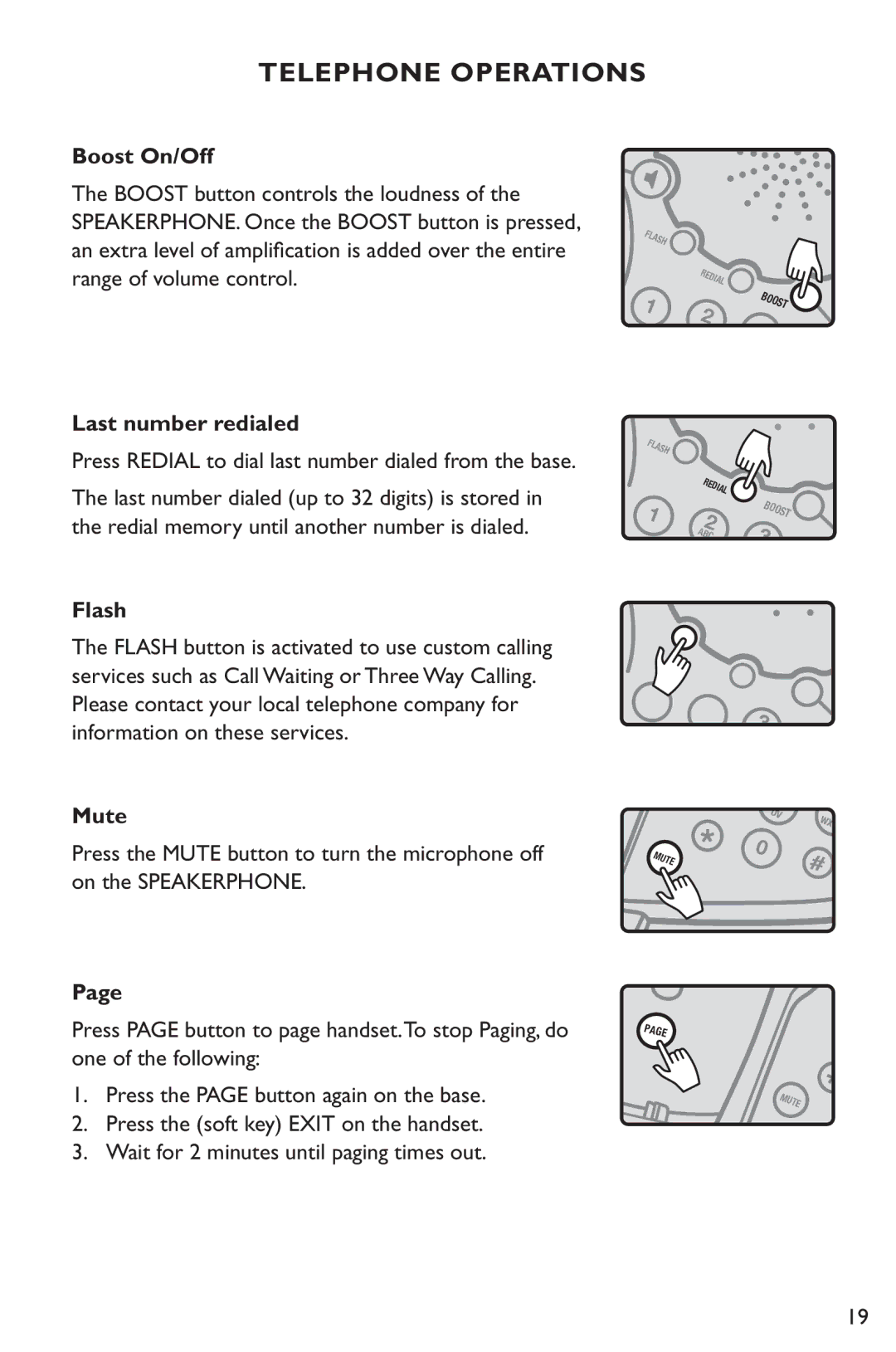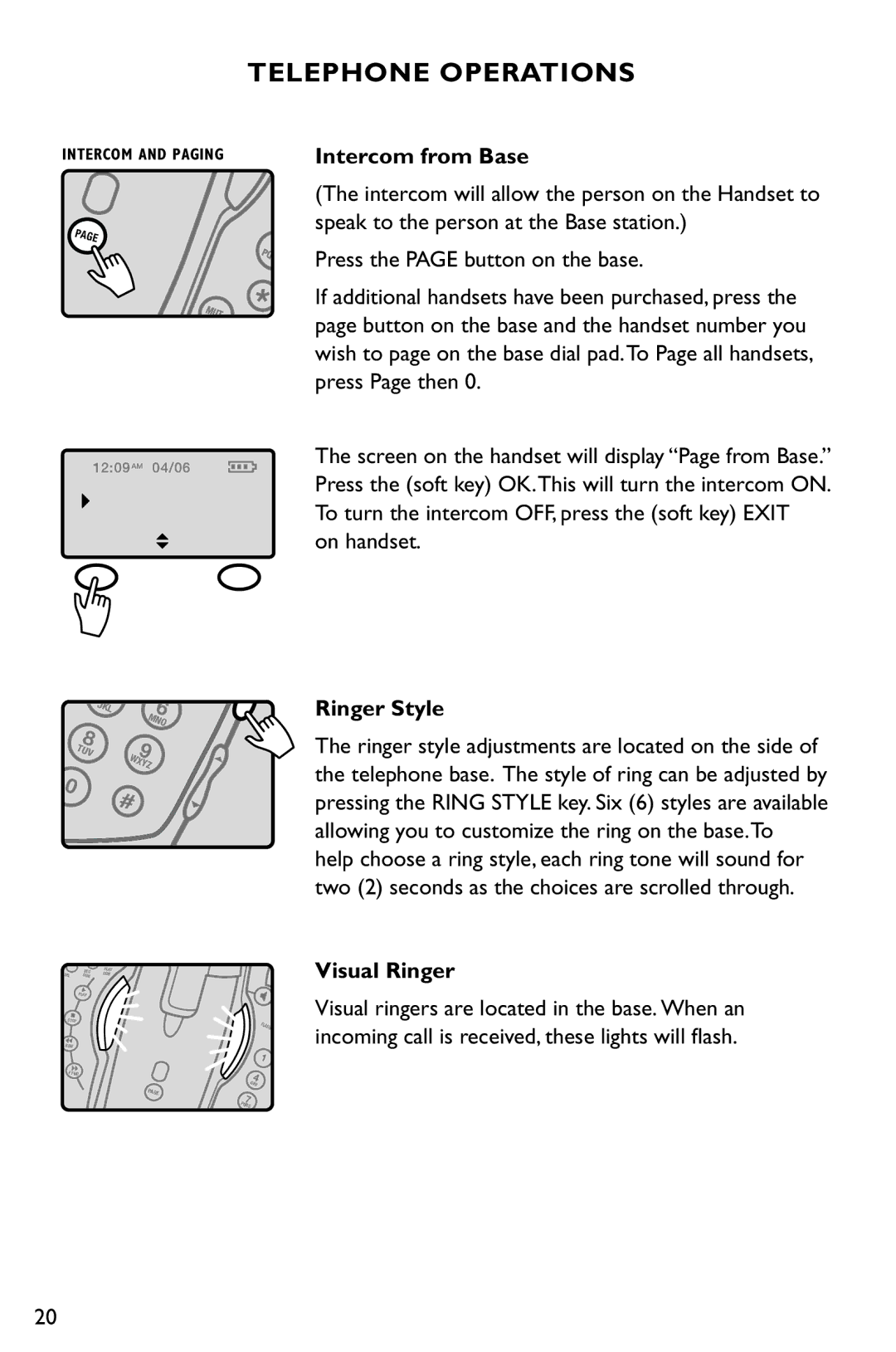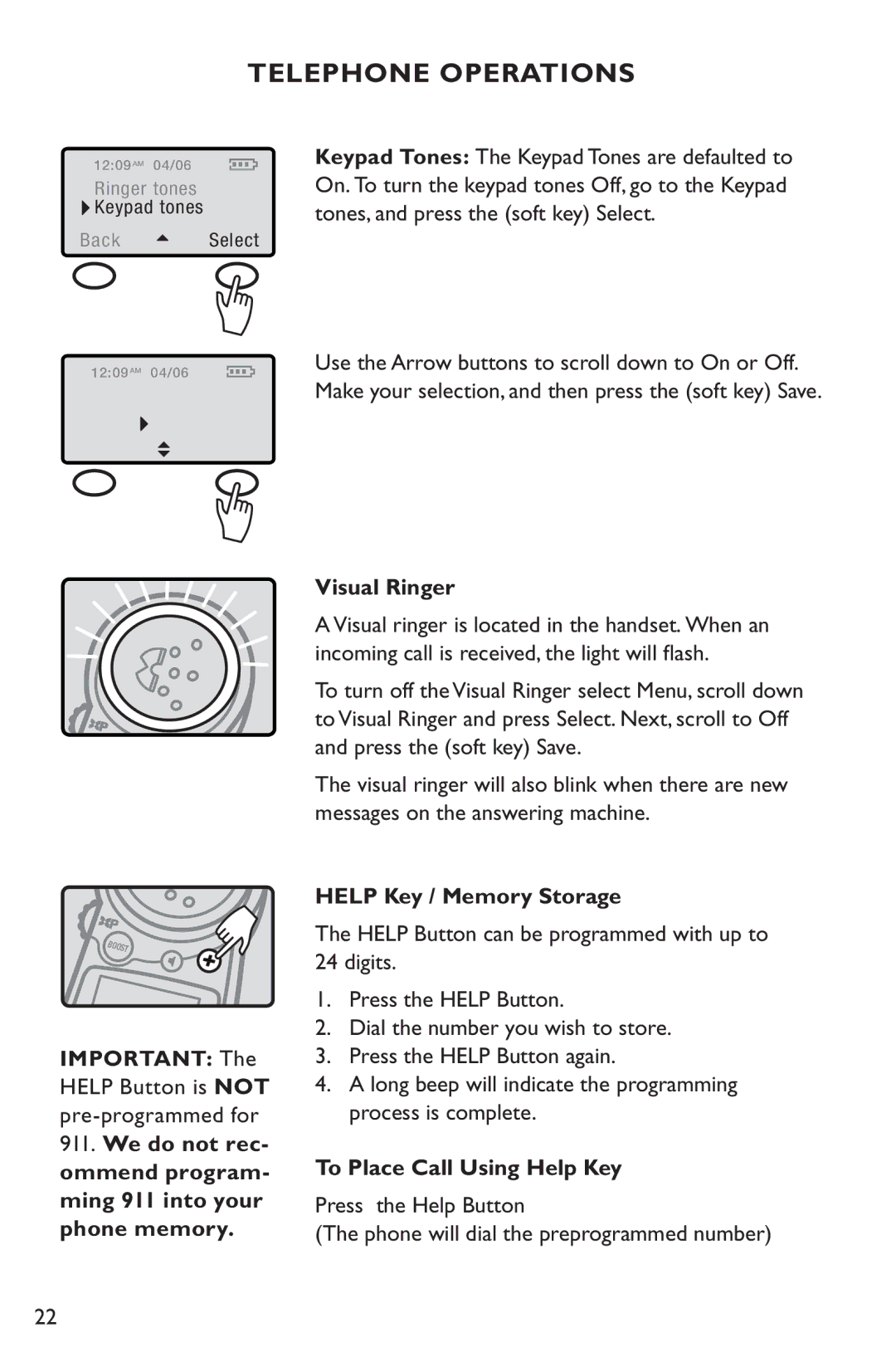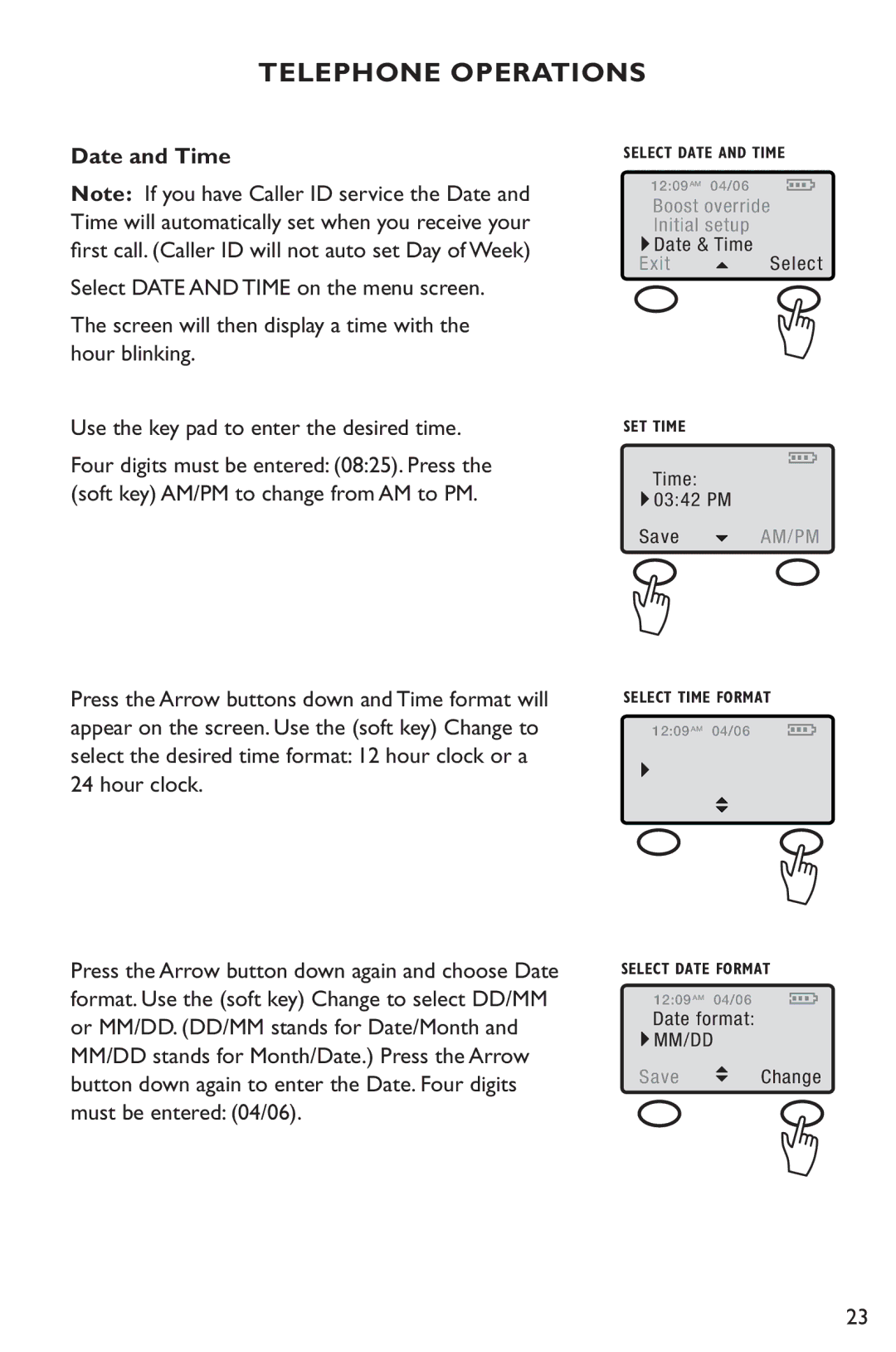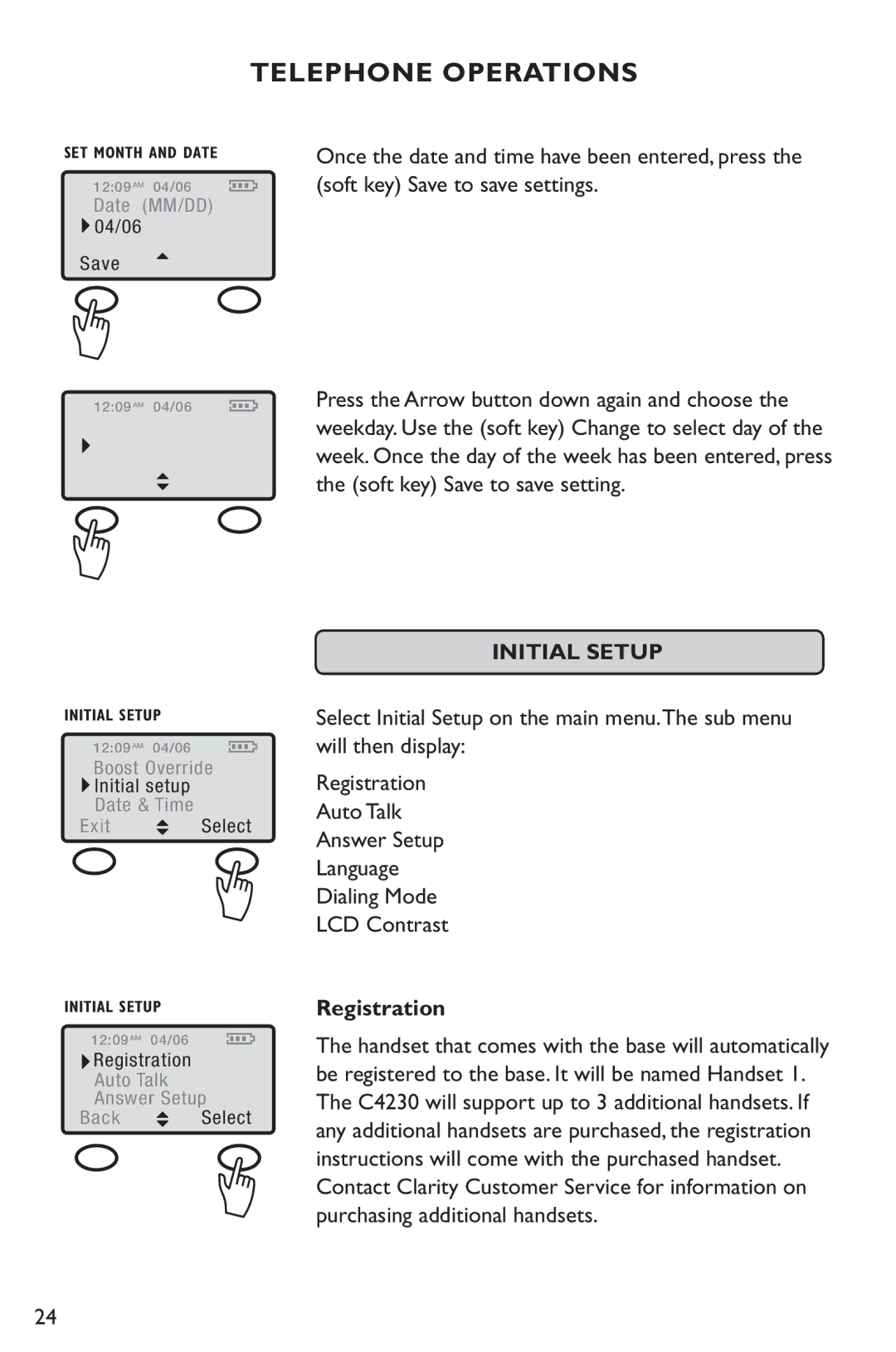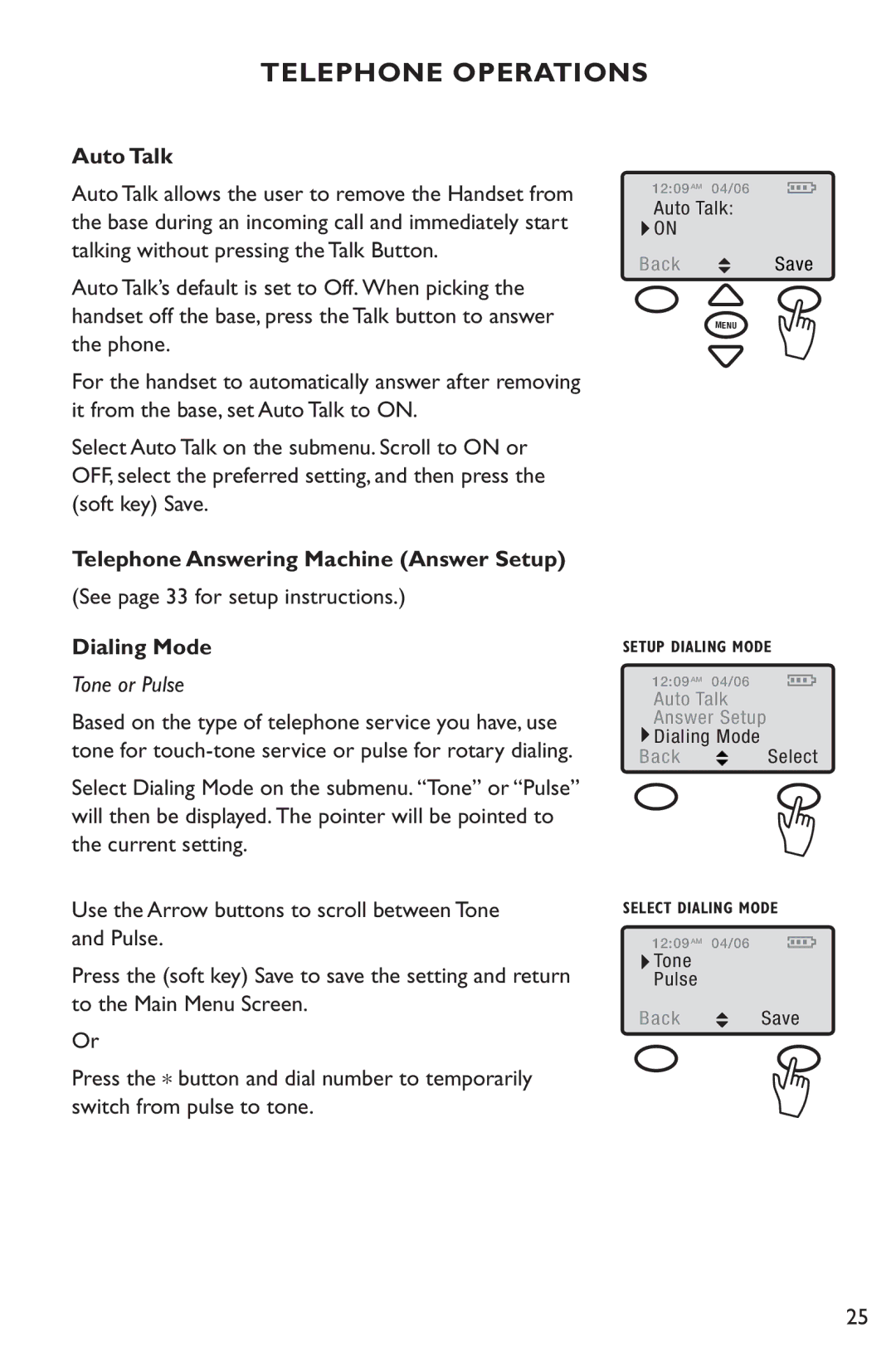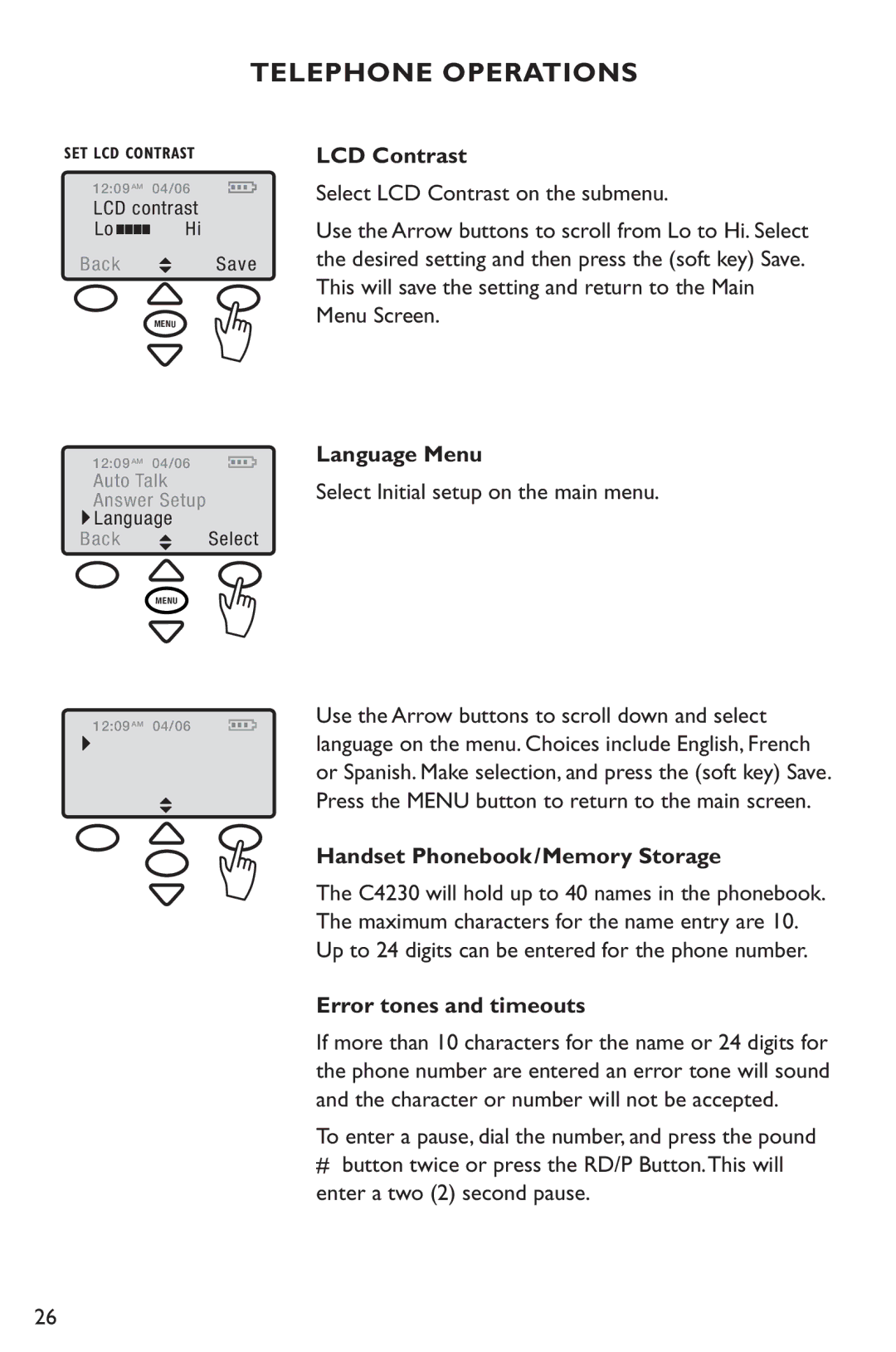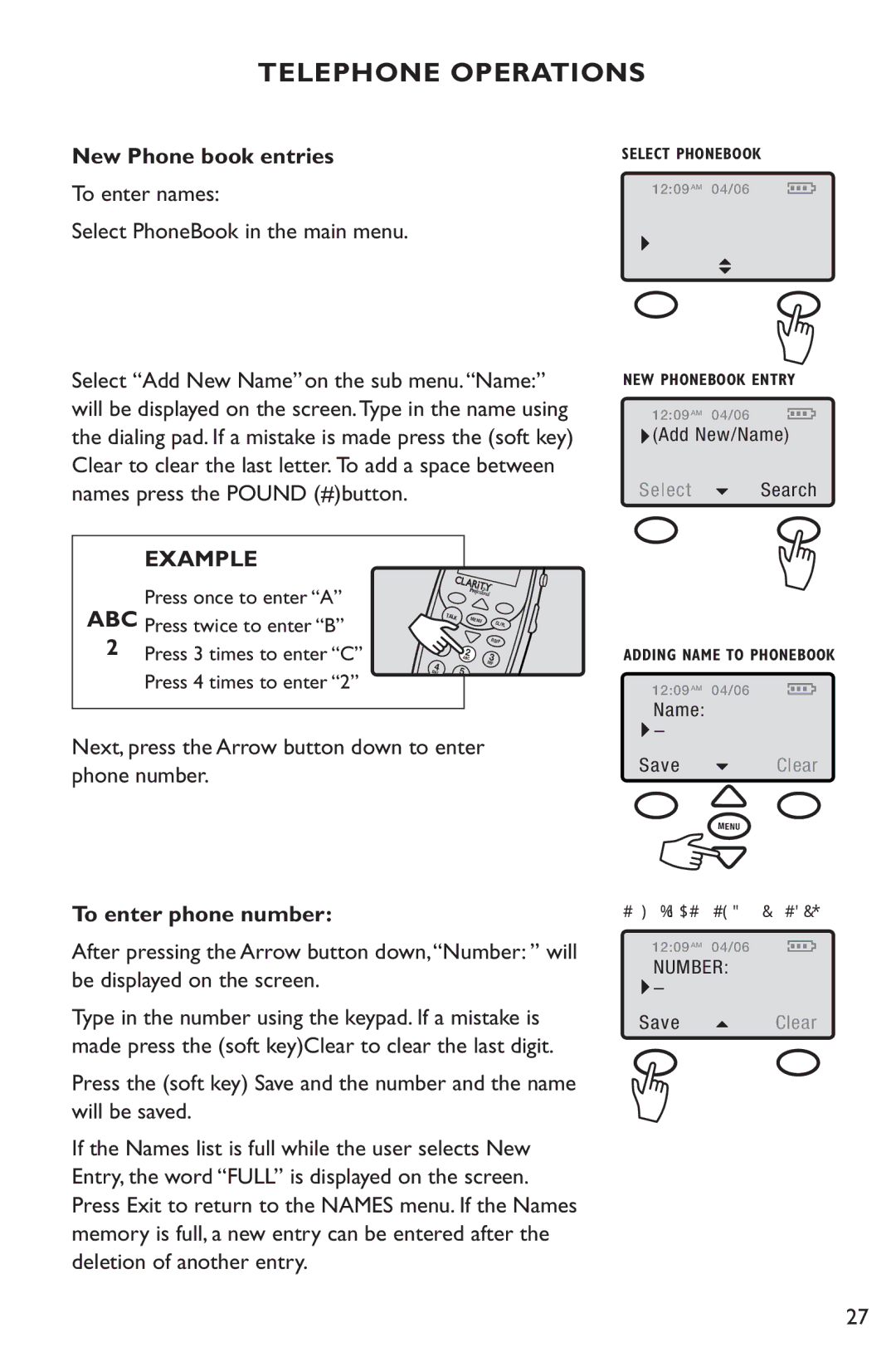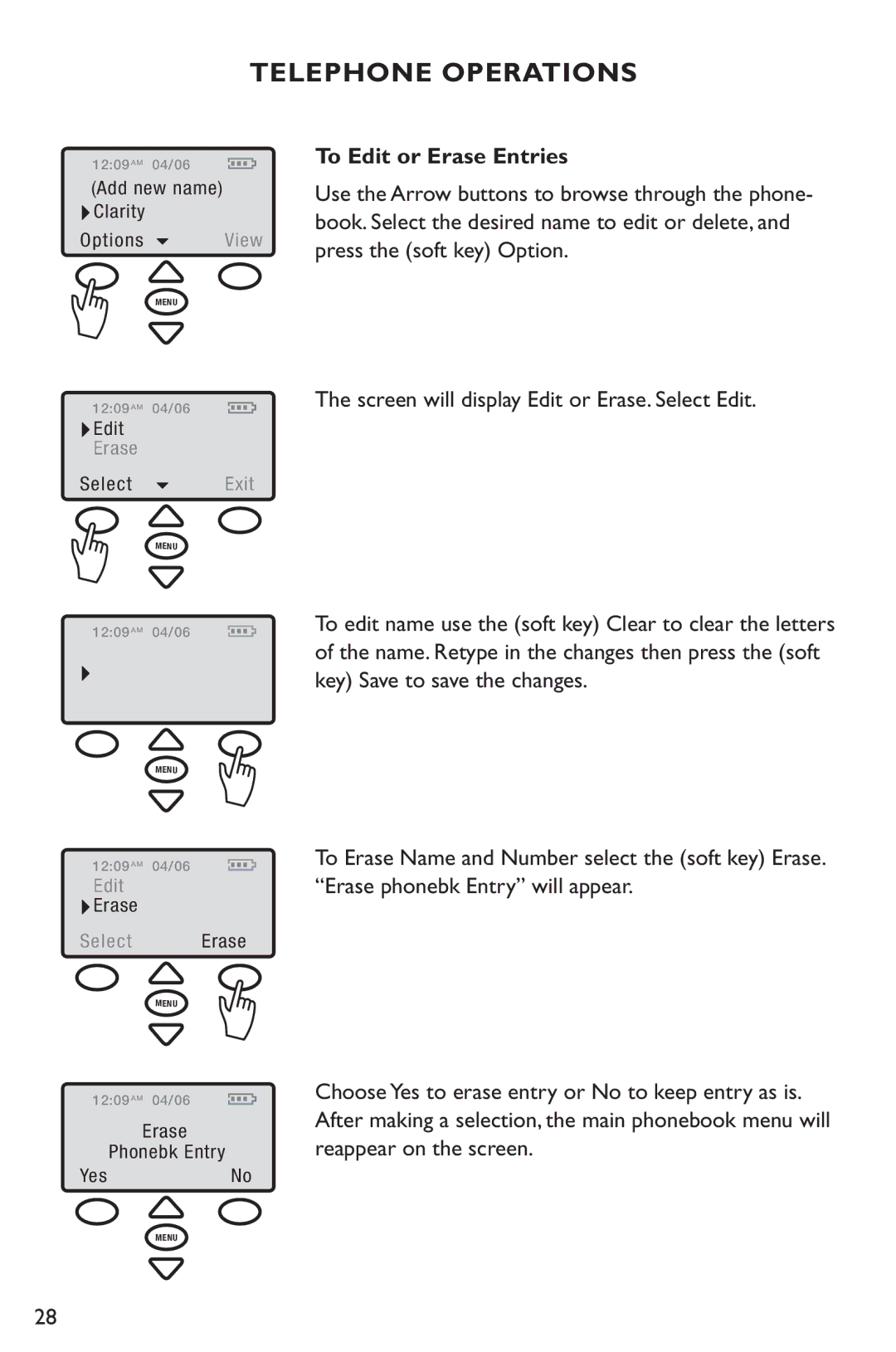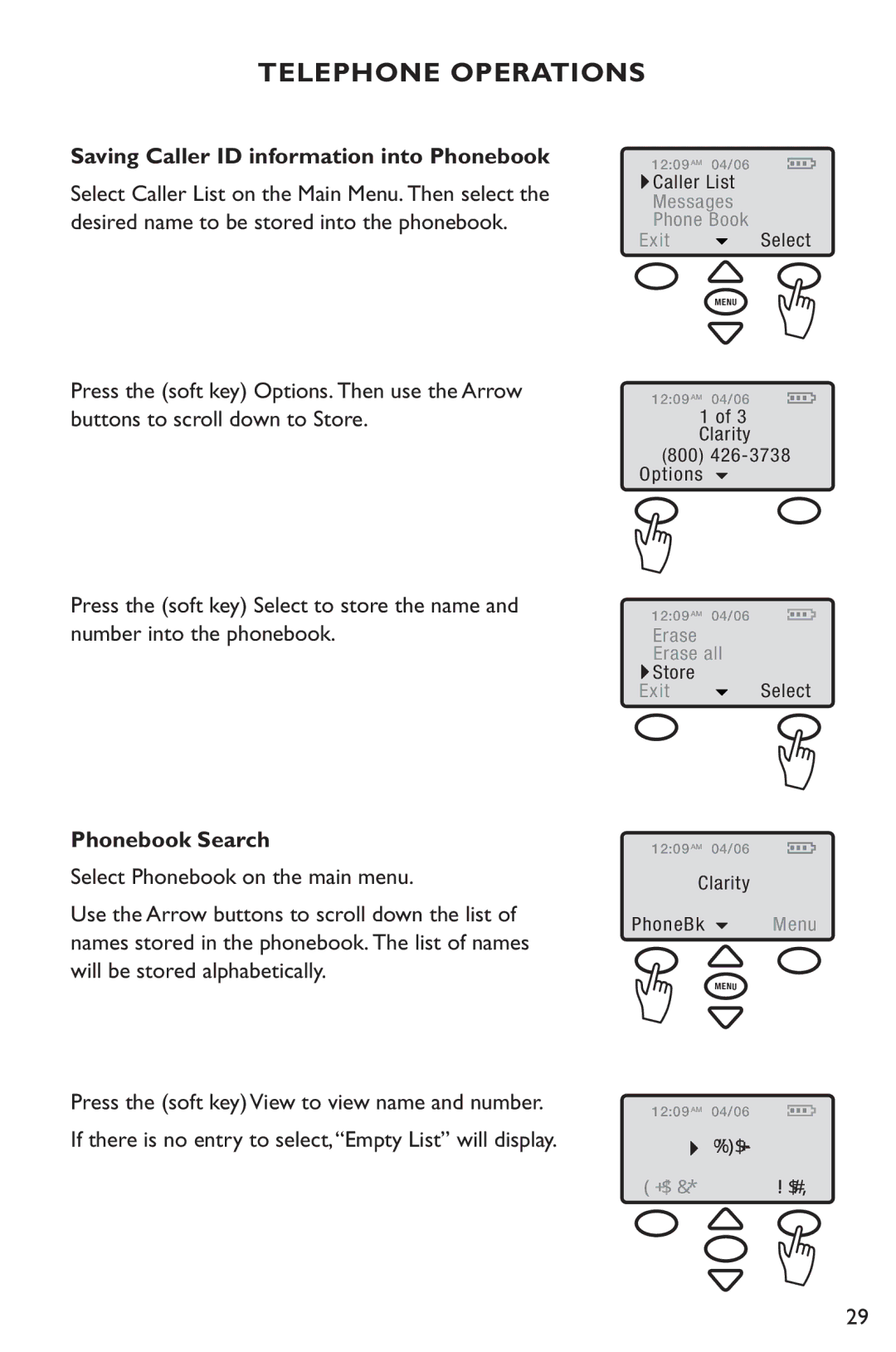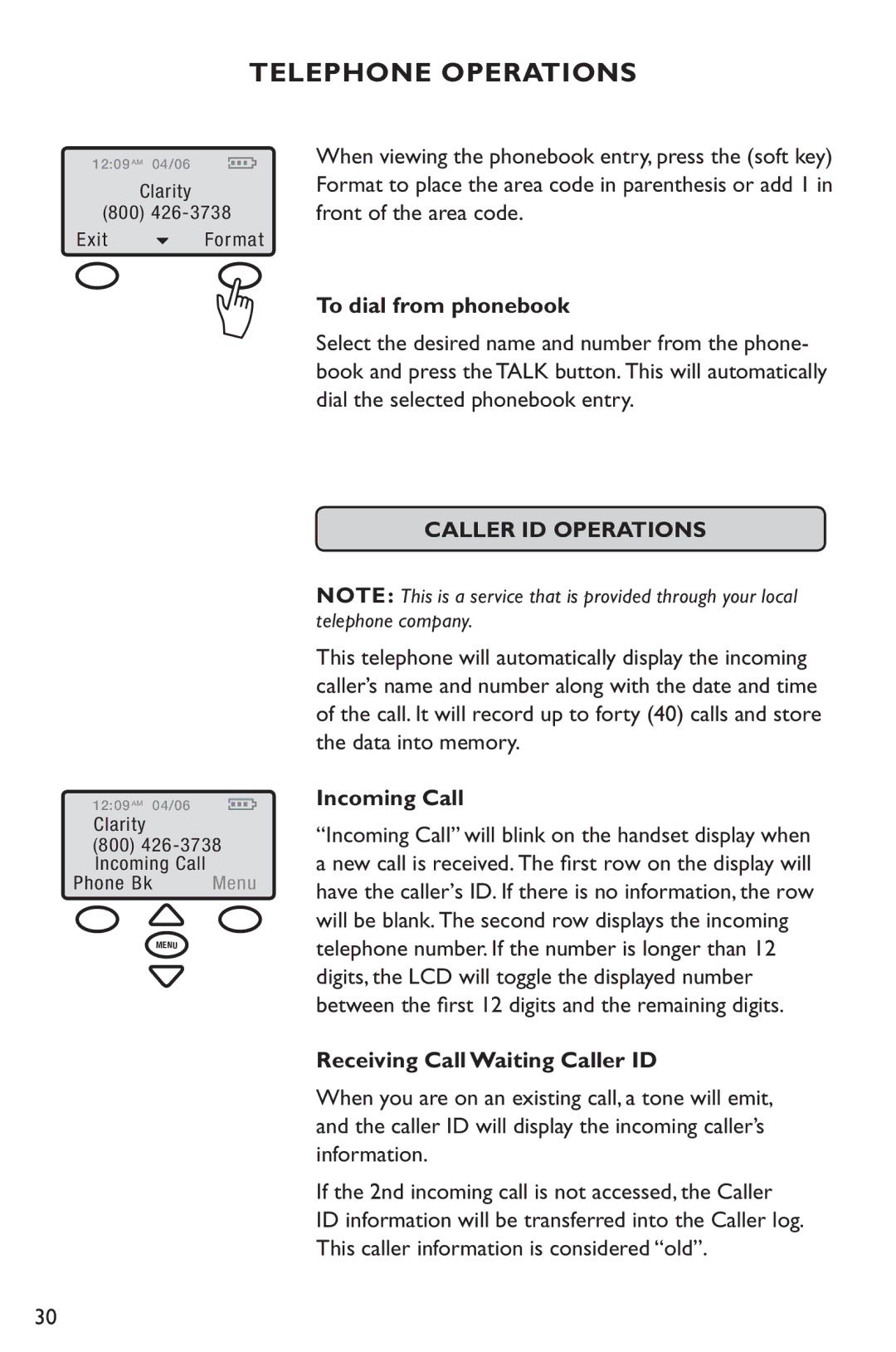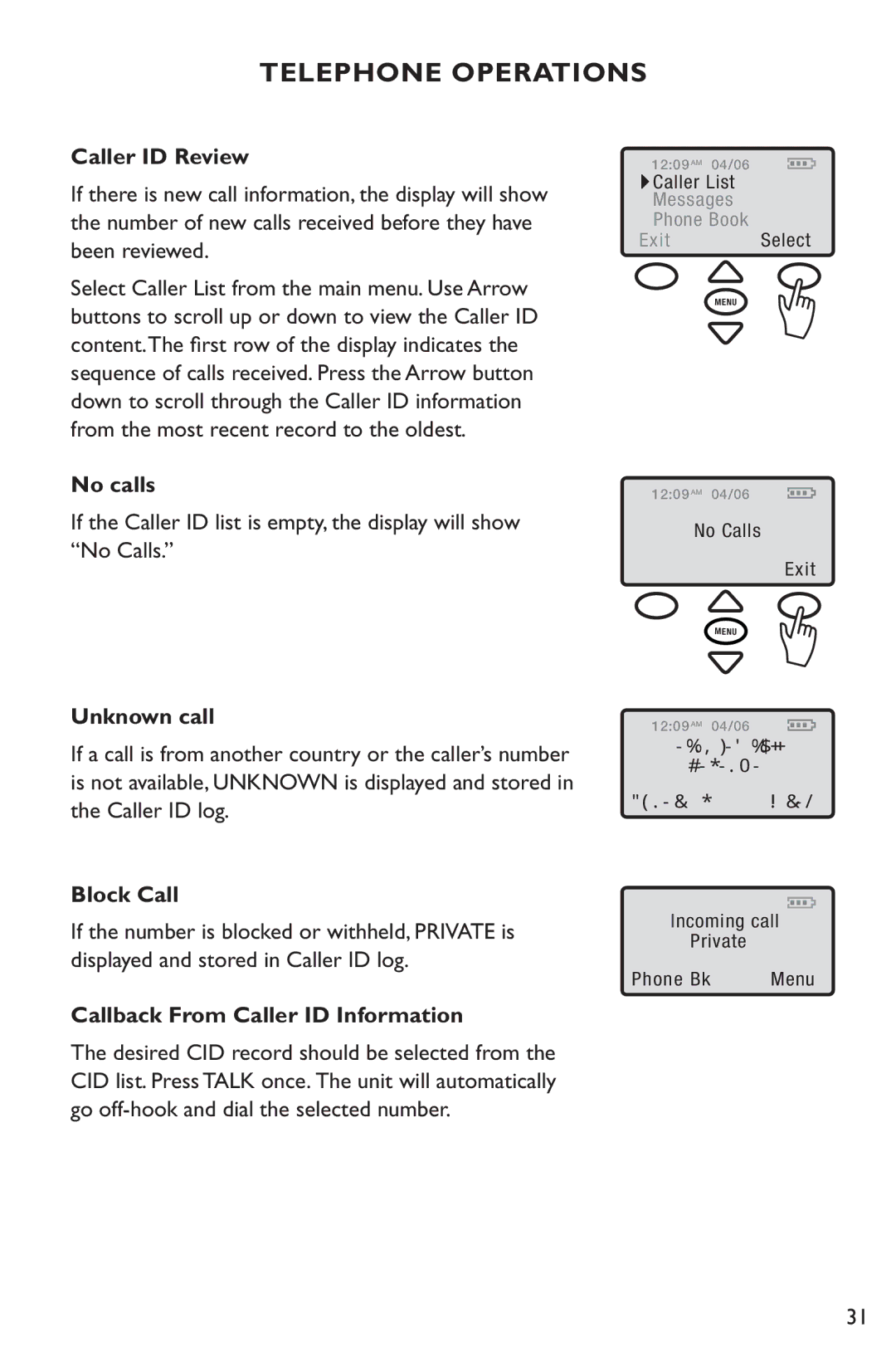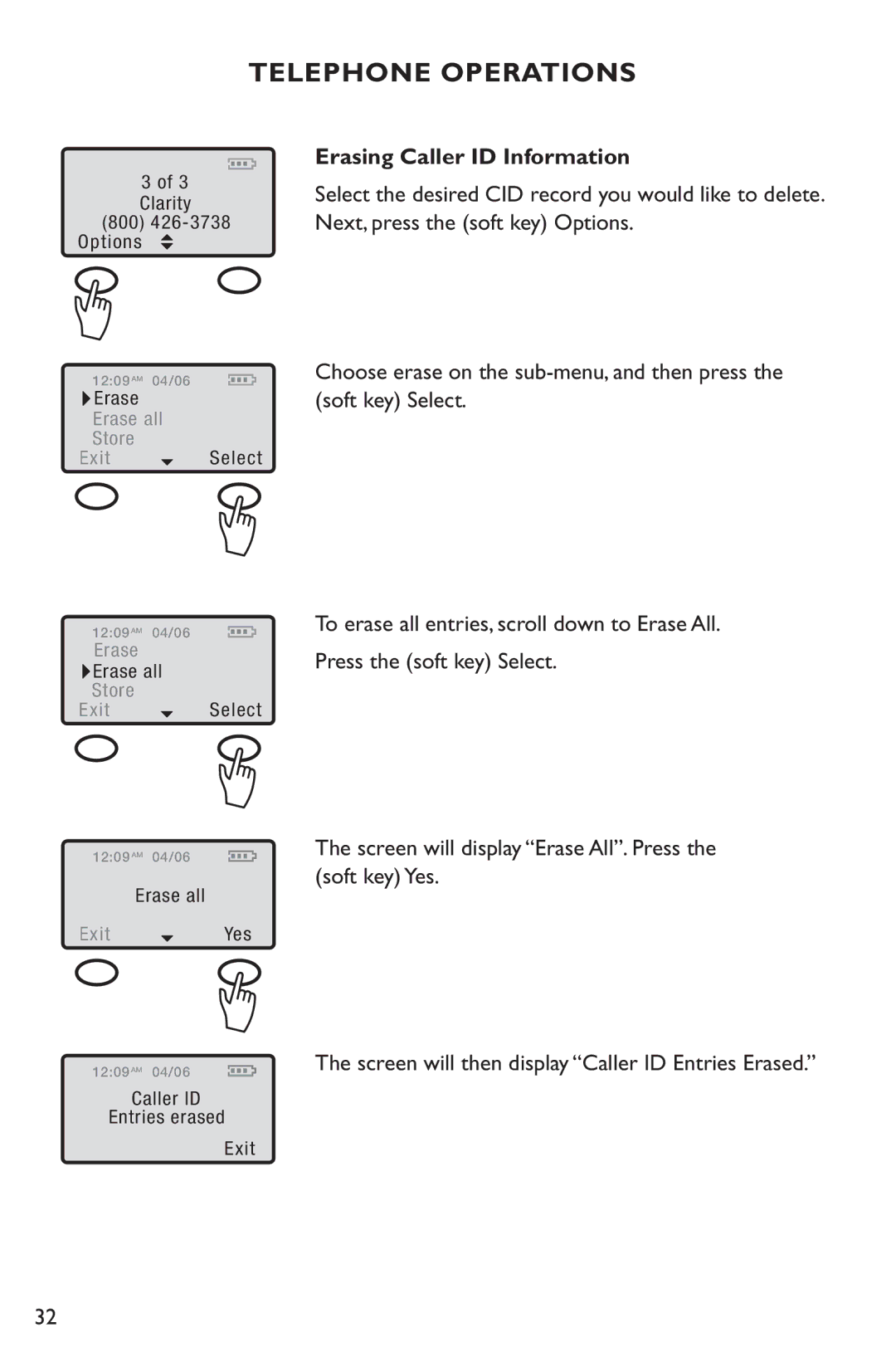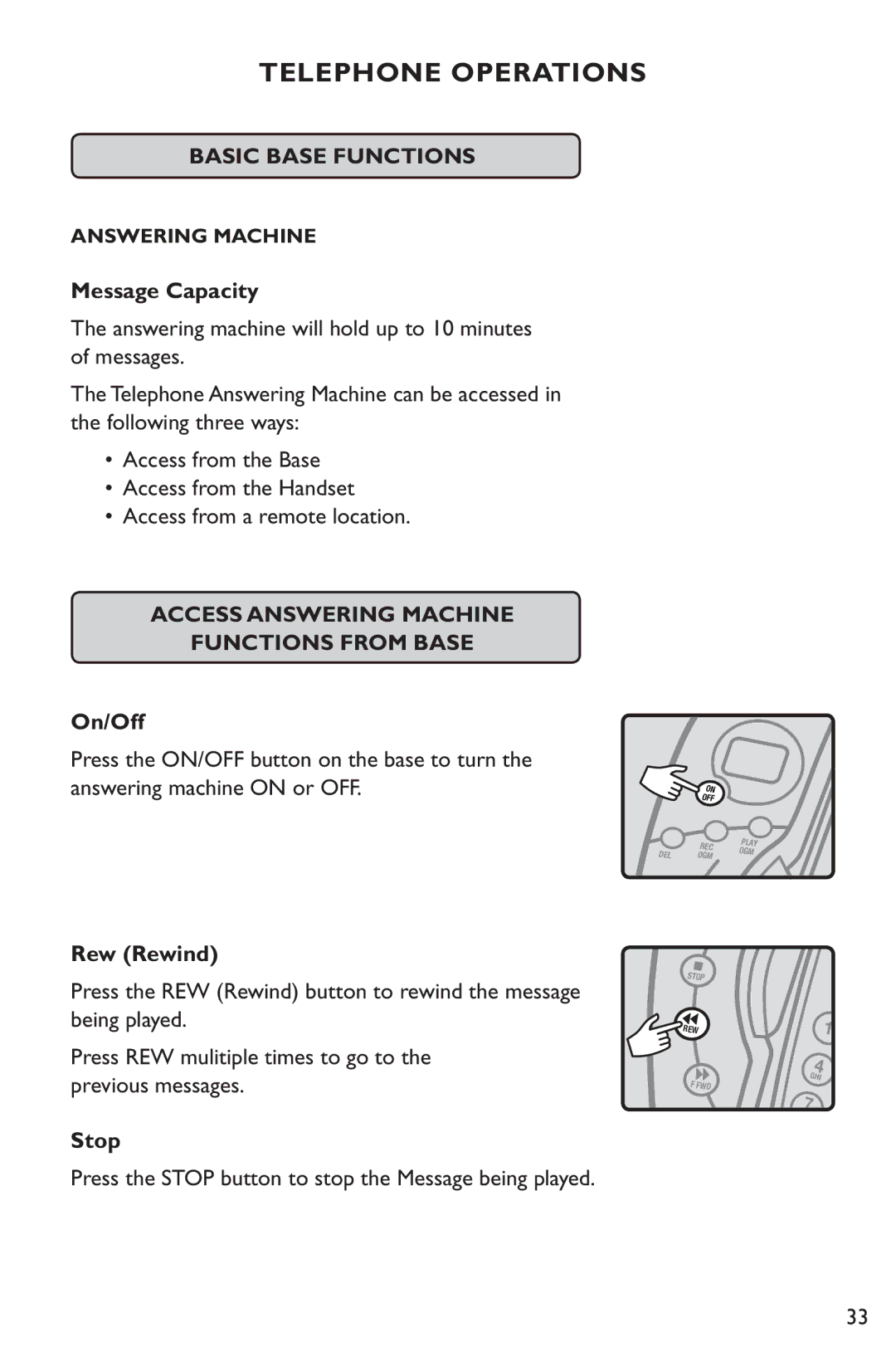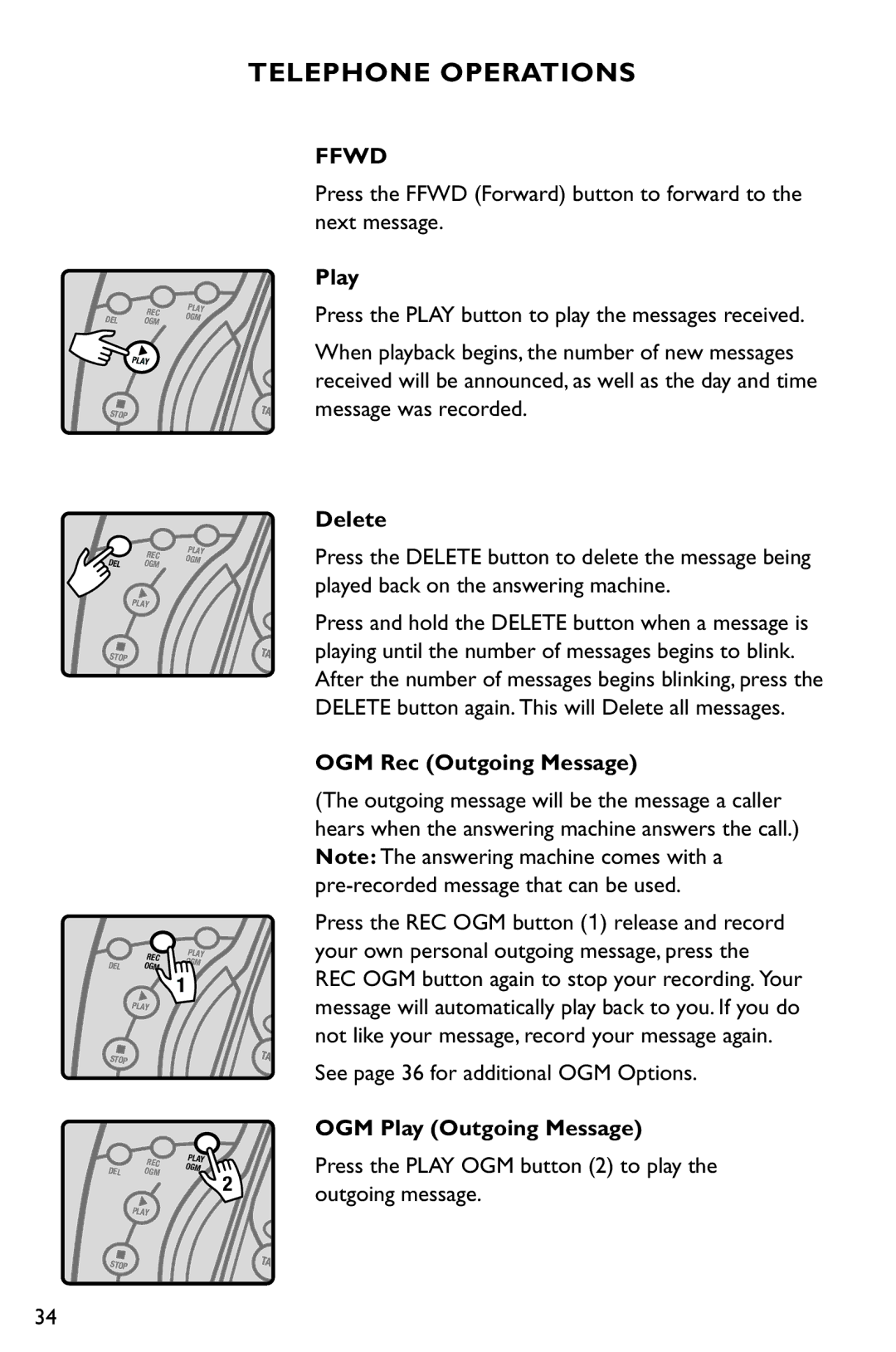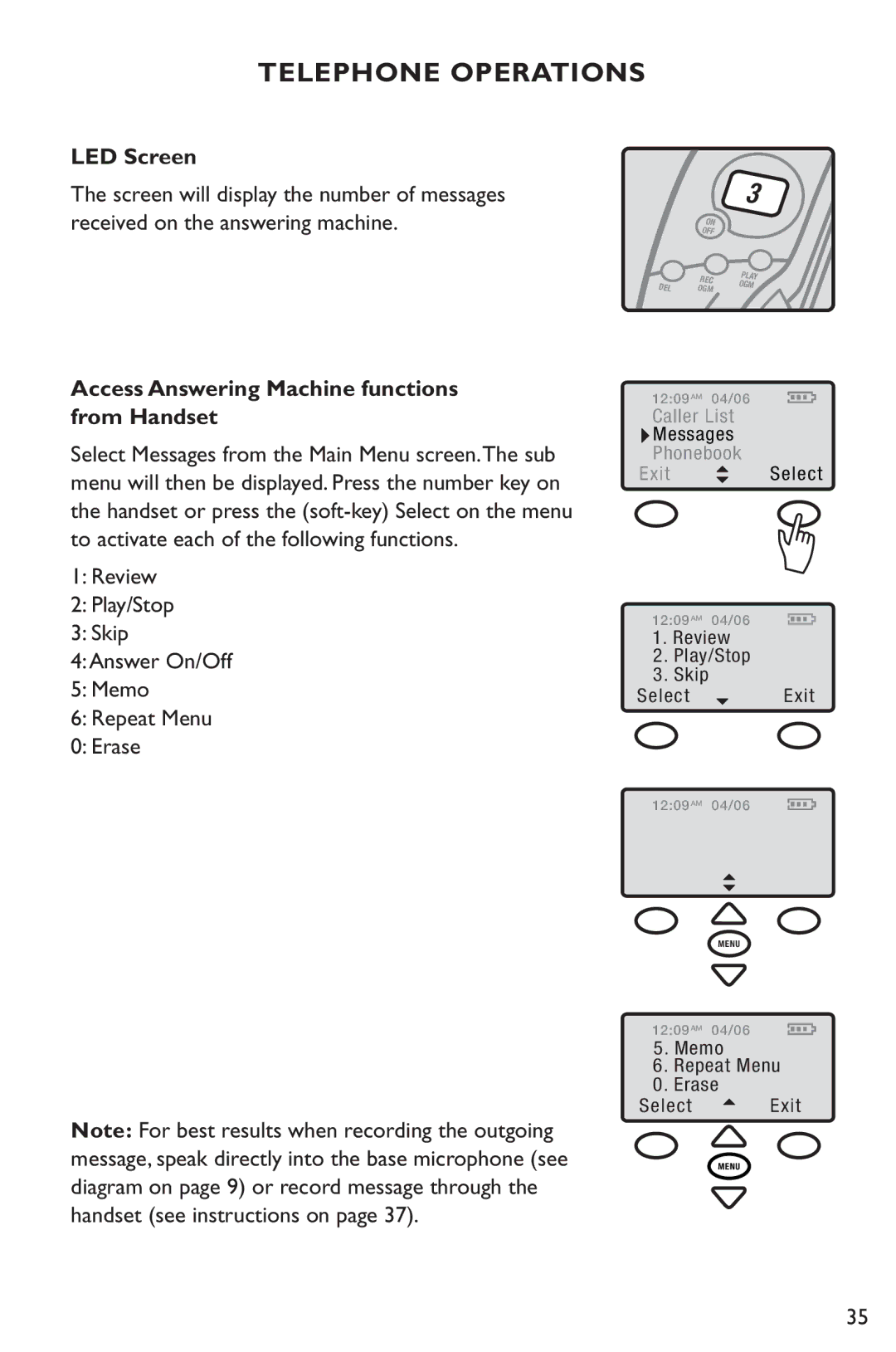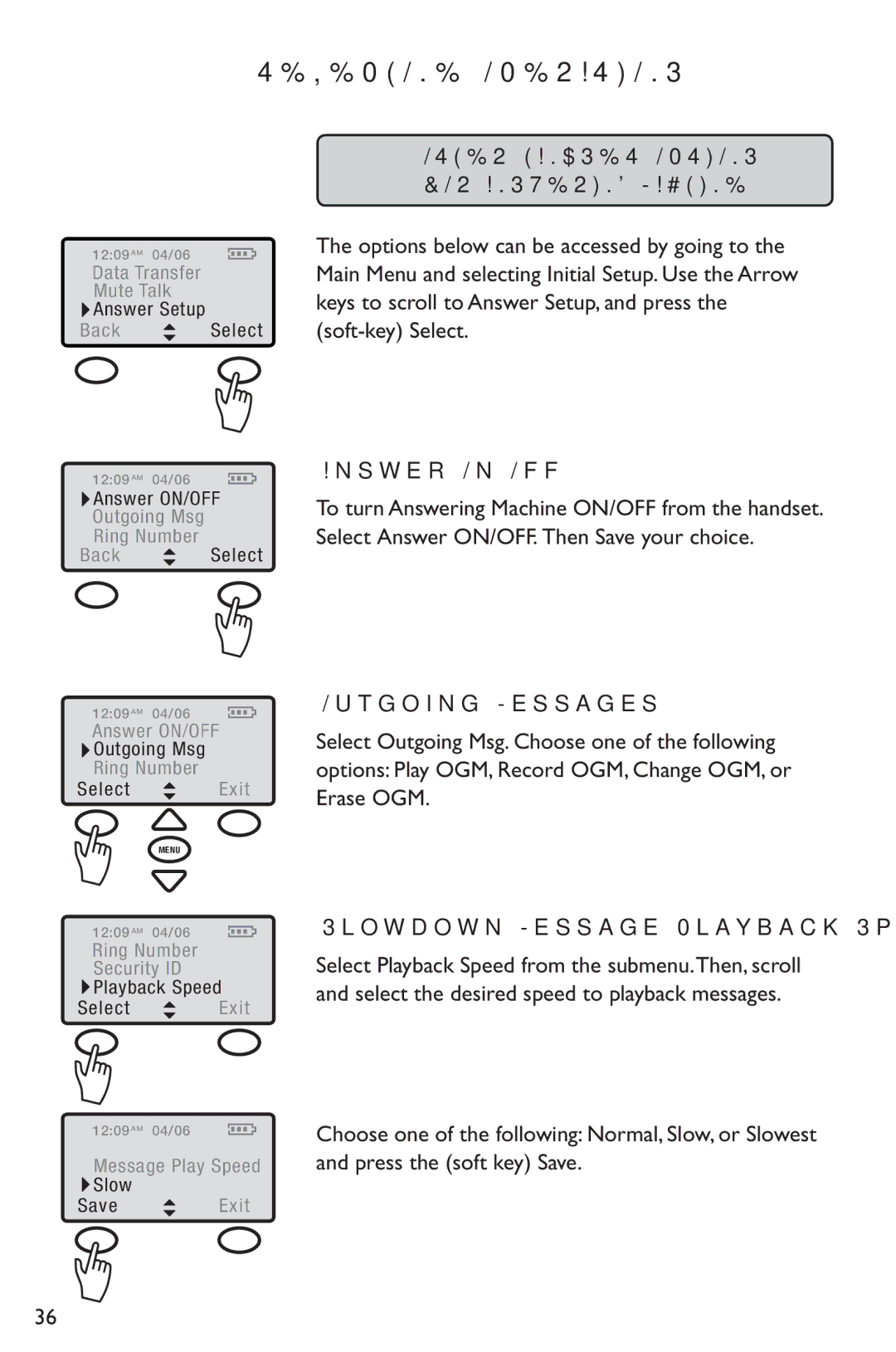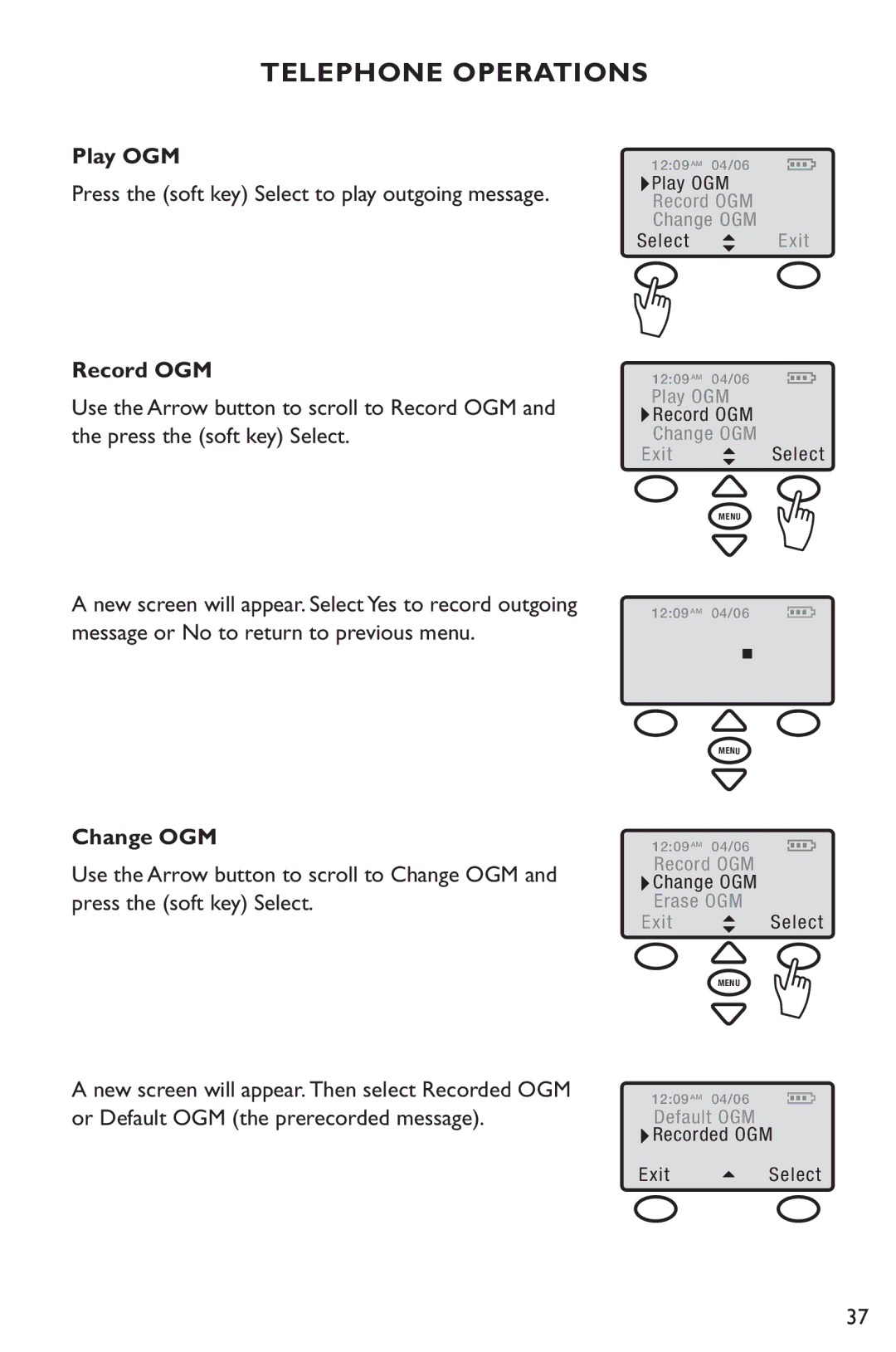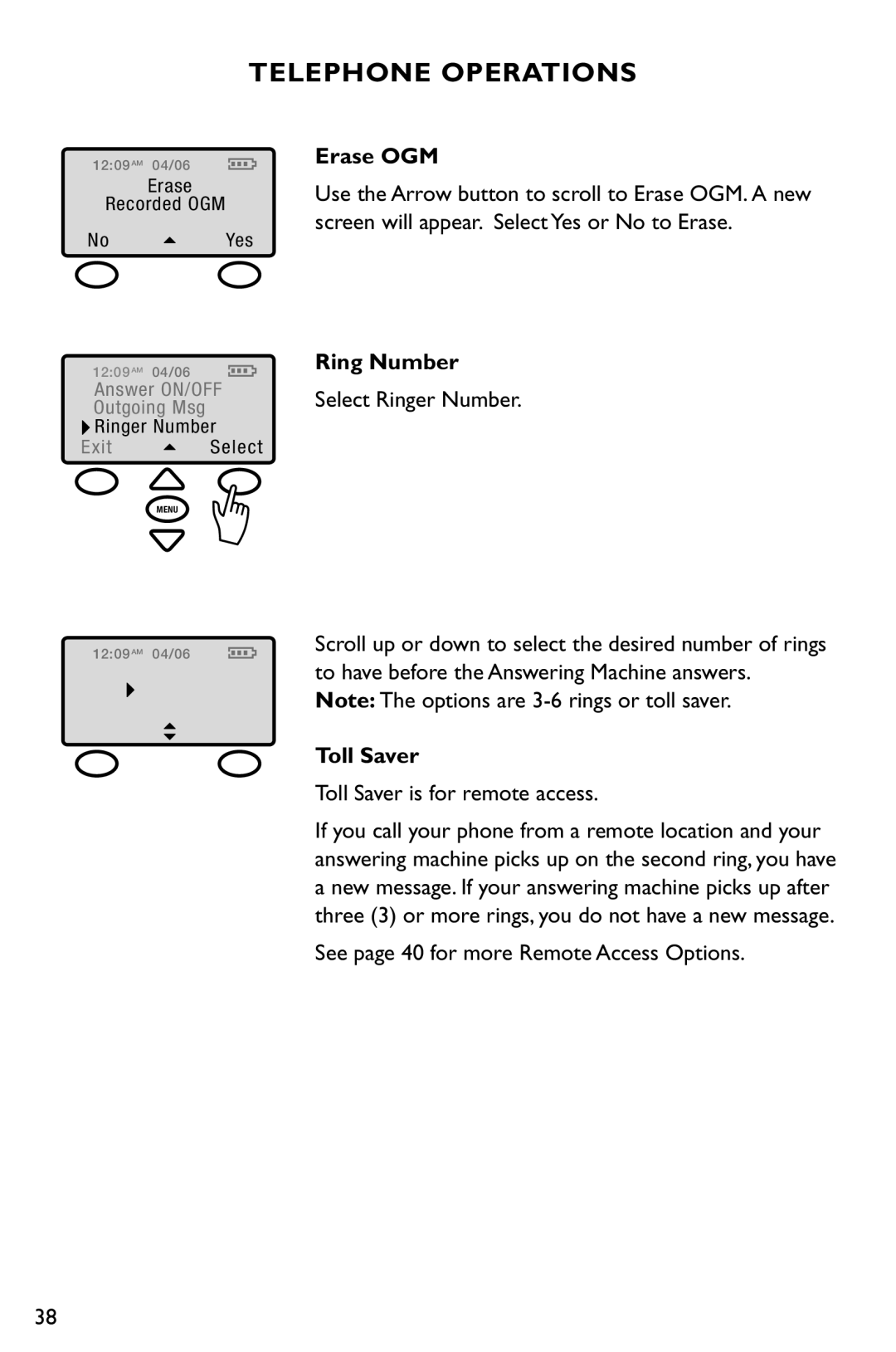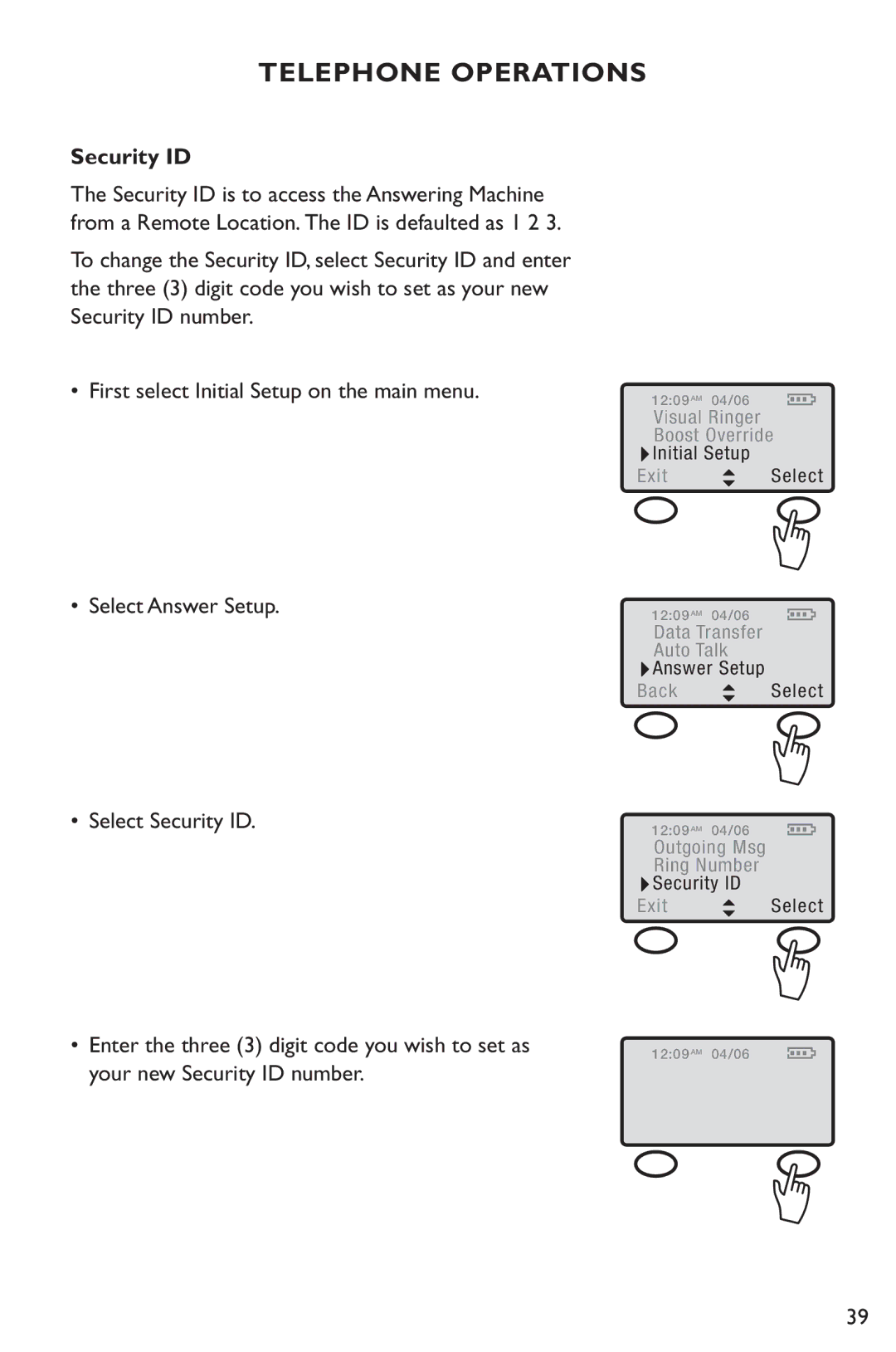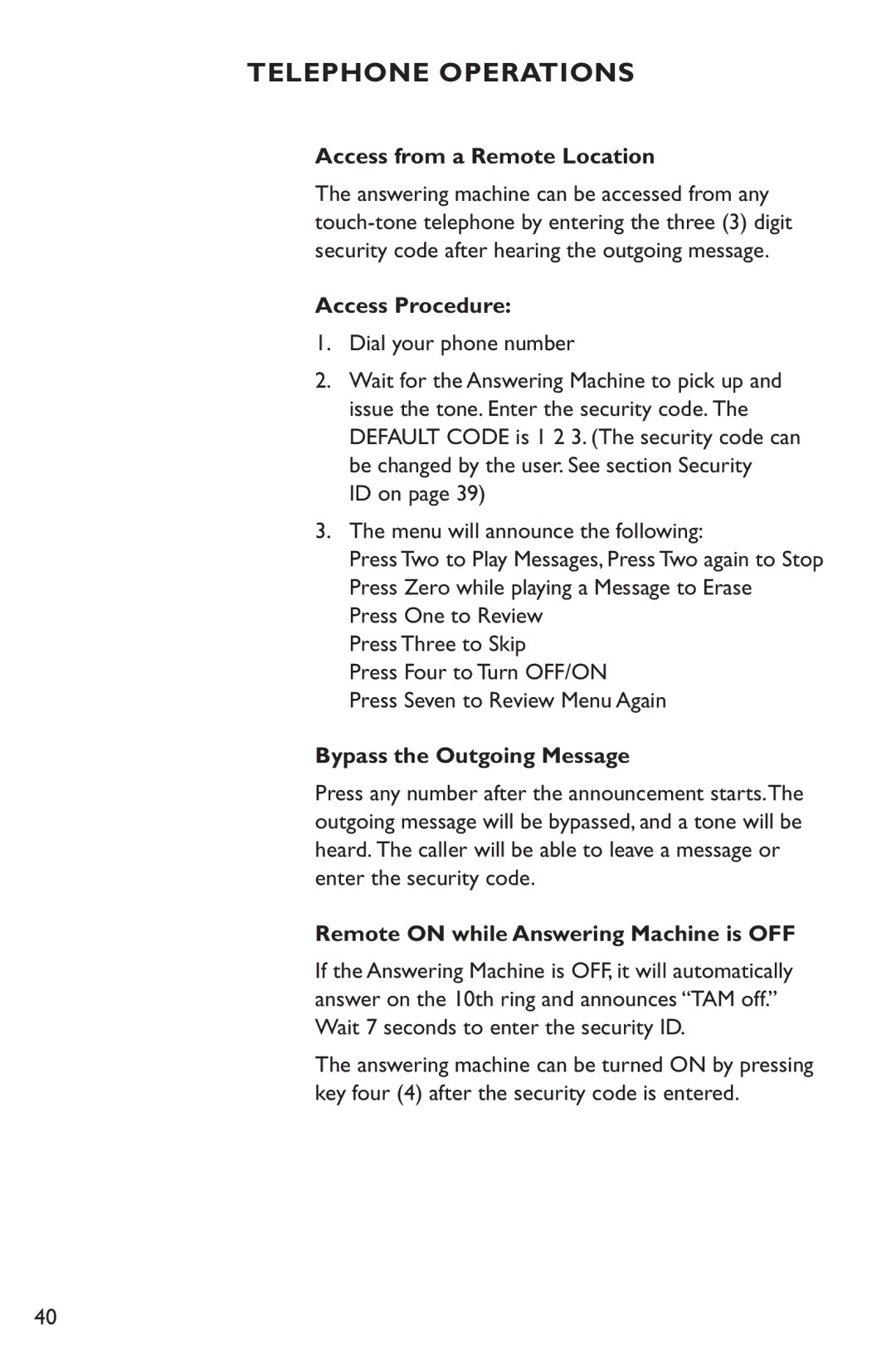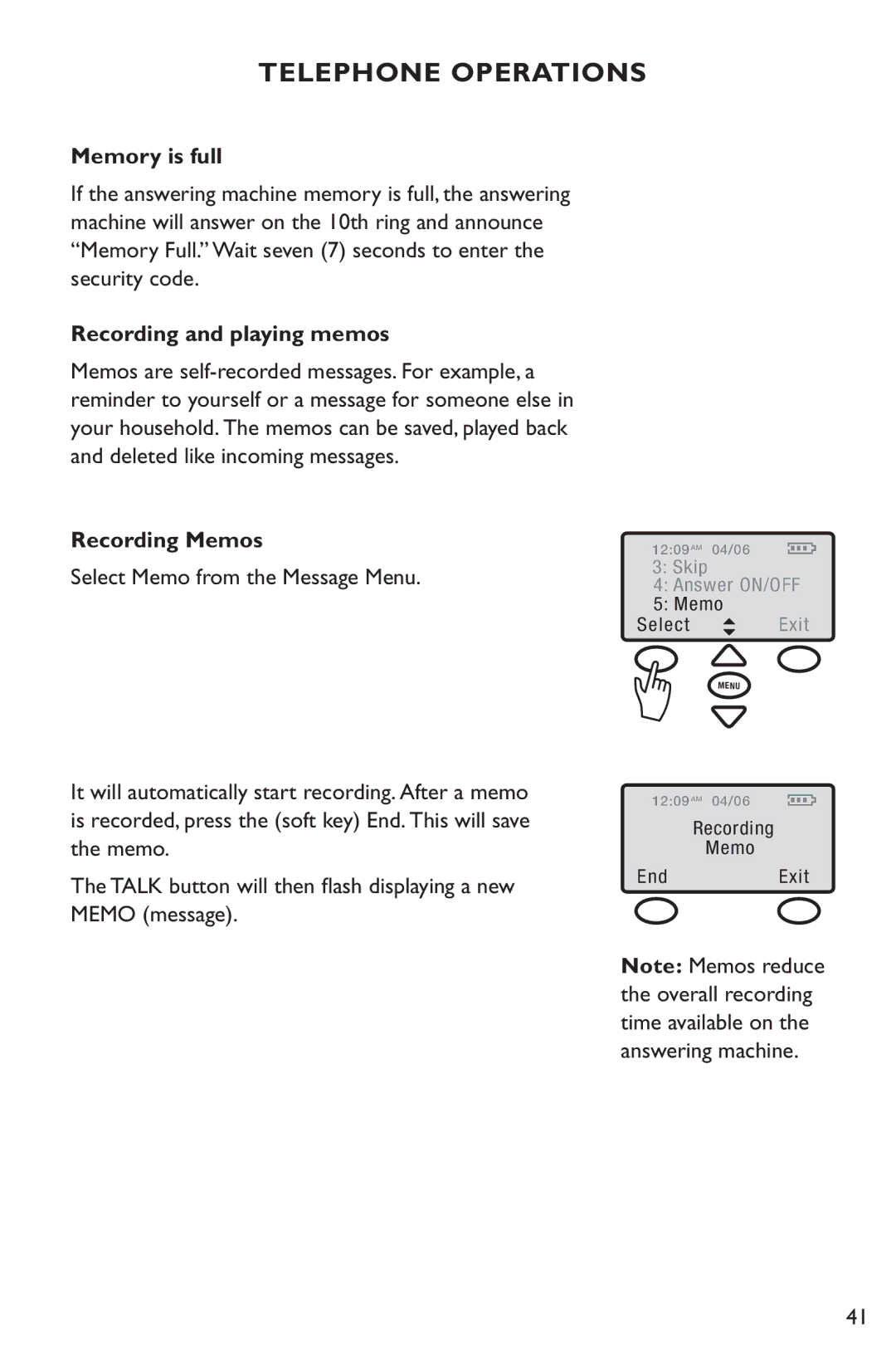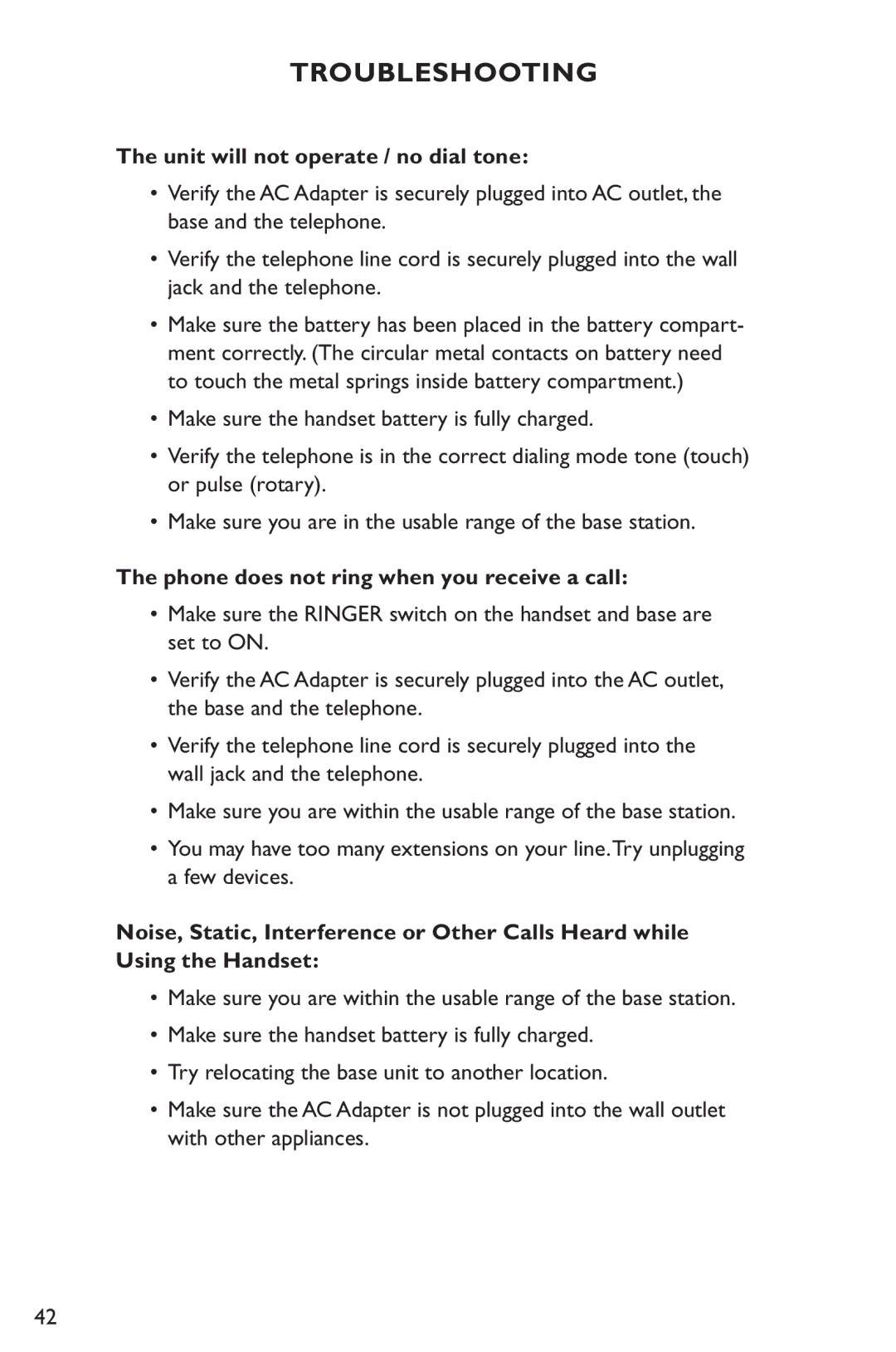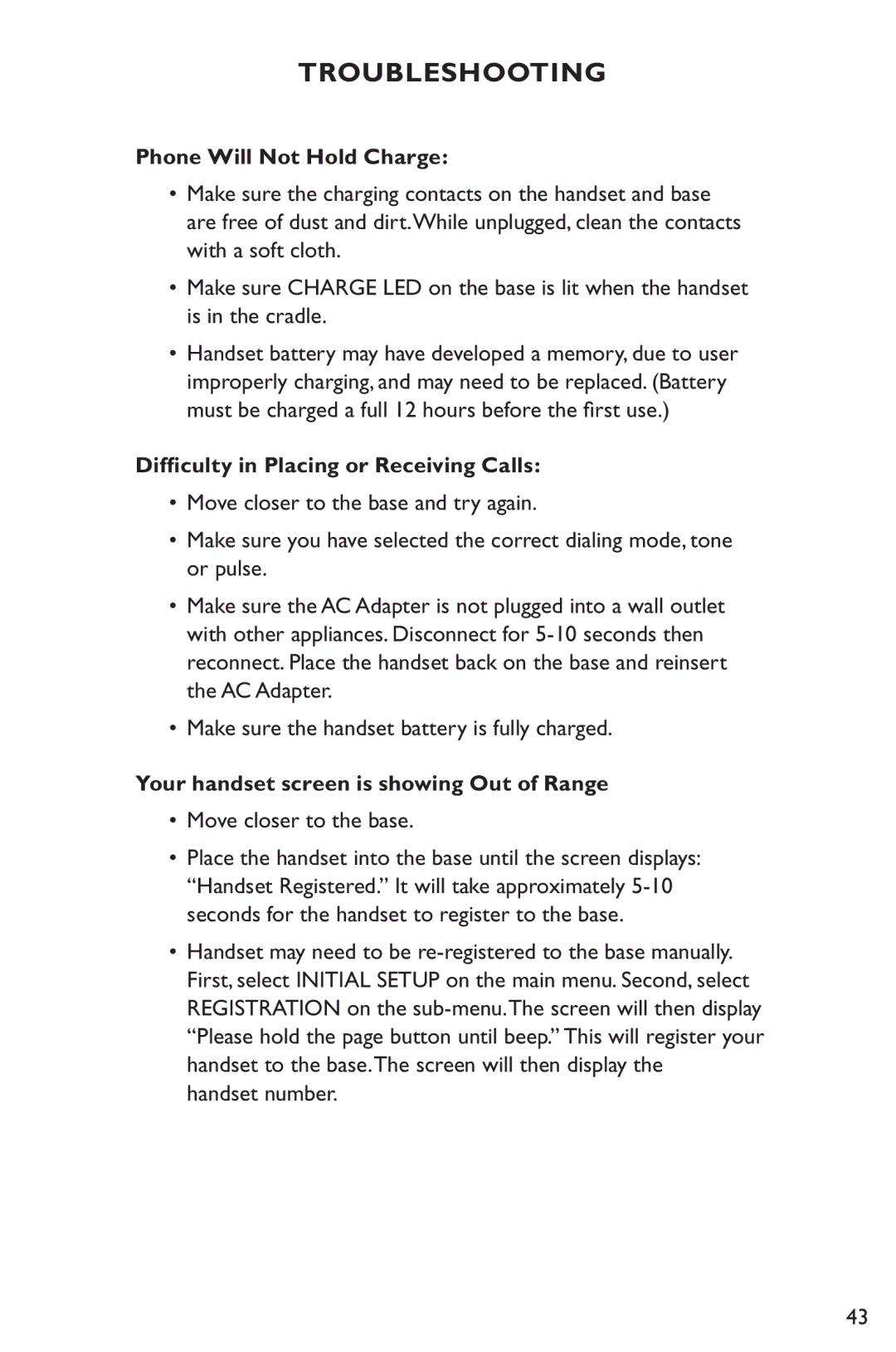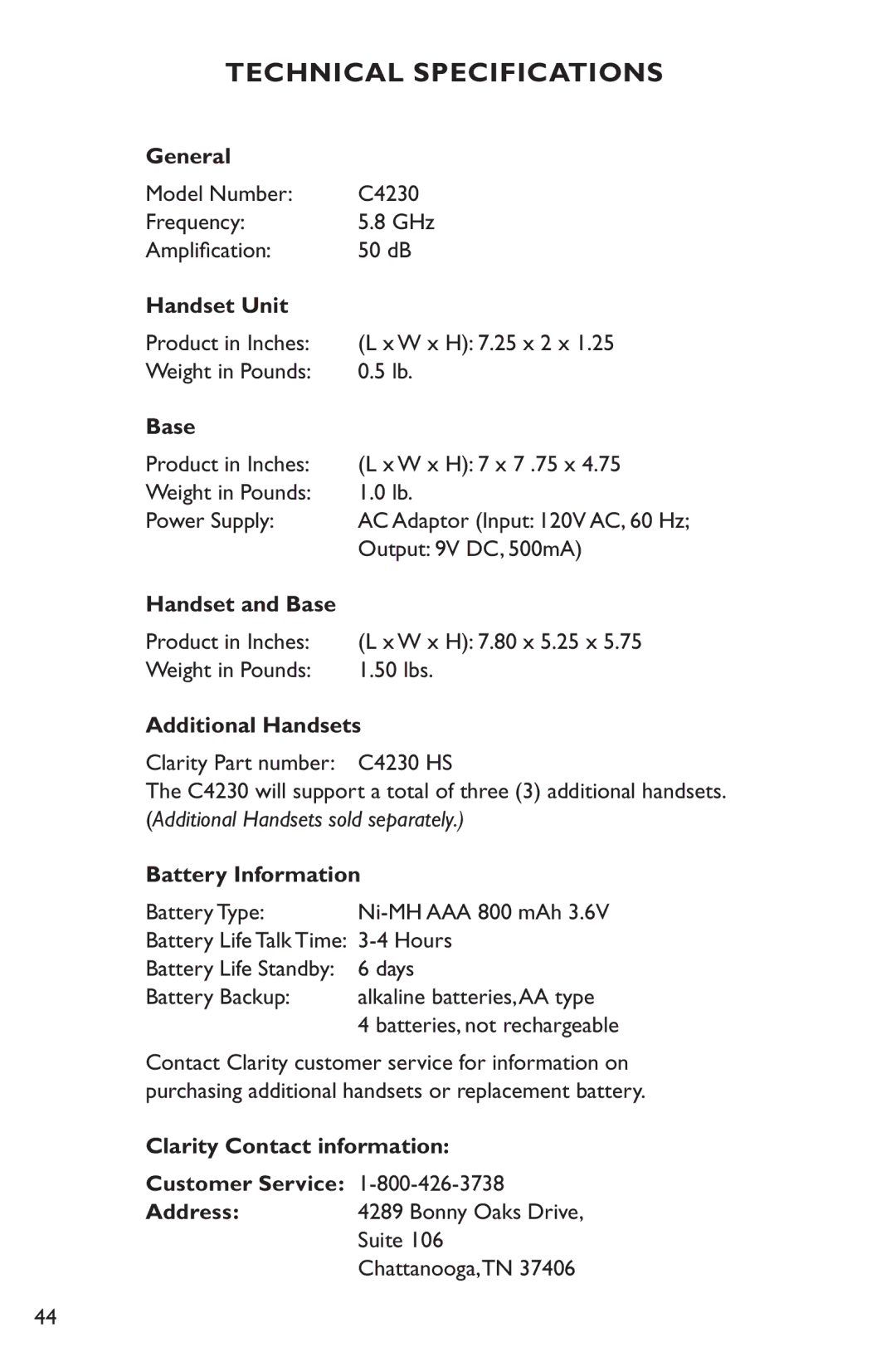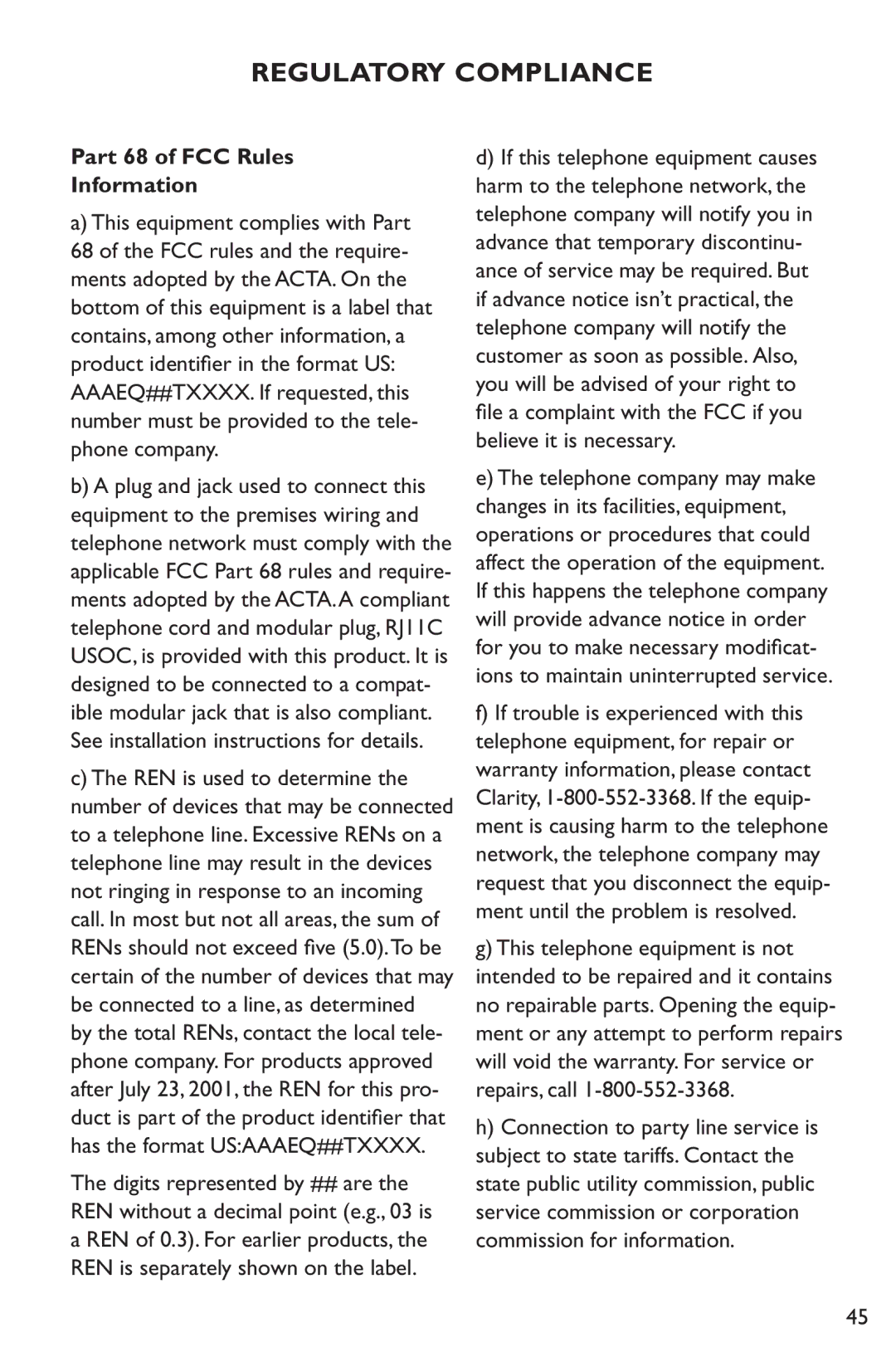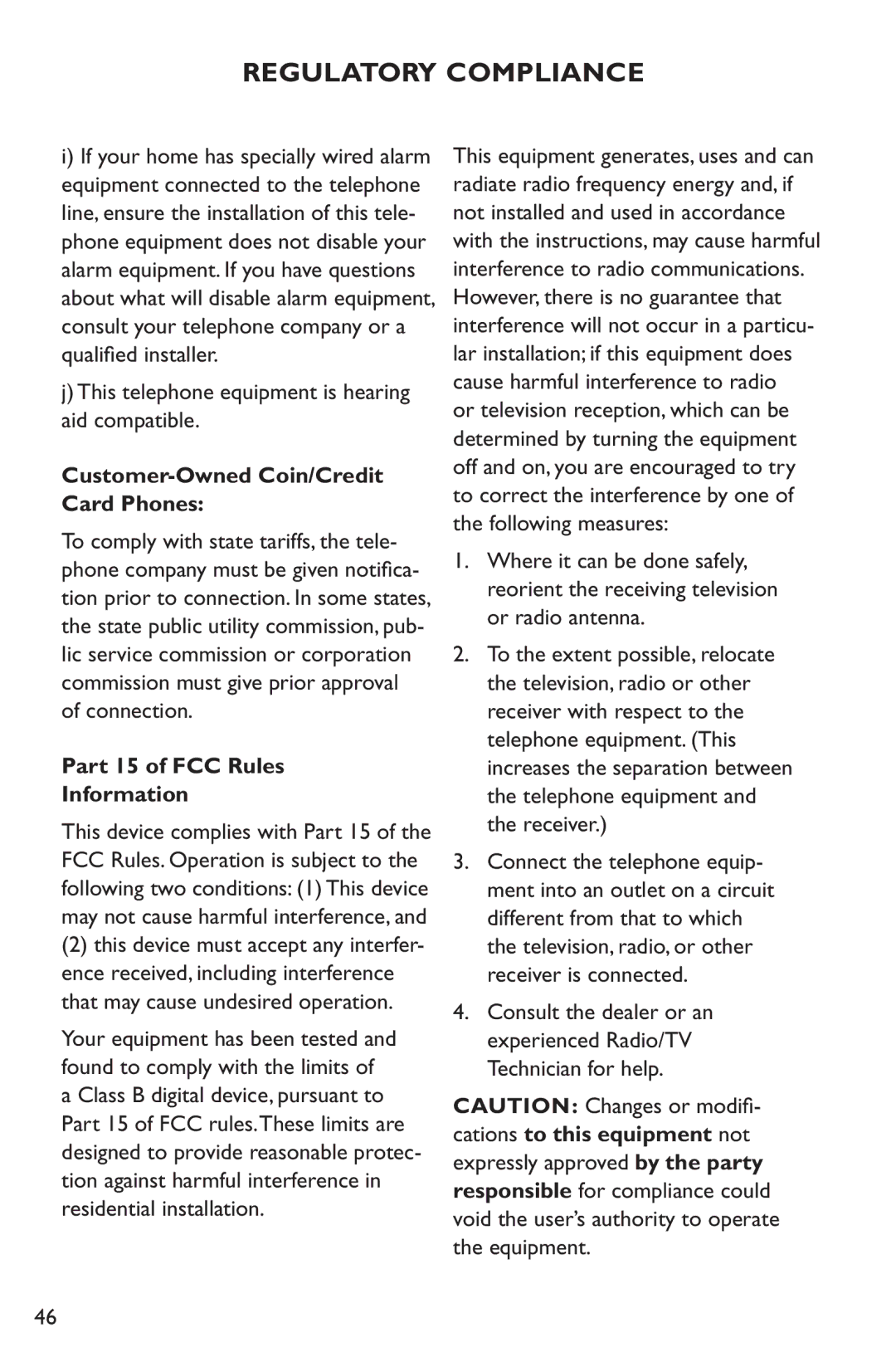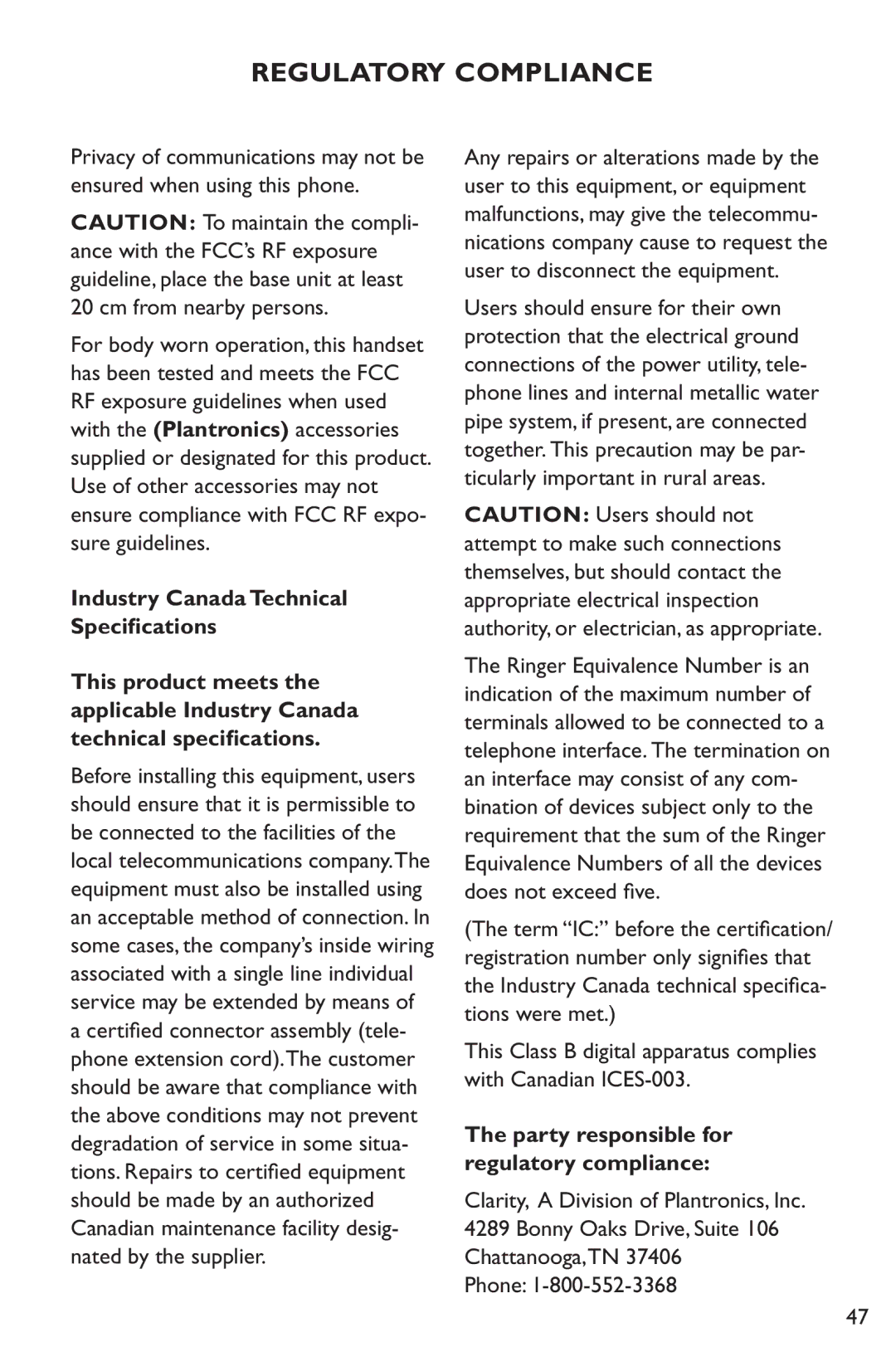TELEPHONE OPERATIONS
12:09 AM 04/06
Clarity
(800)
Exit ![]() Format
Format
When viewing the phonebook entry, press the (soft key) Format to place the area code in parenthesis or add 1 in front of the area code.
To dial from phonebook
Select the desired name and number from the phone- book and press the TALK button. This will automatically dial the selected phonebook entry.
CALLER ID OPERATIONS
12:09AM 04/06
Clarity
(800)
Incoming Call
Phone Bk | Menu |
| MENU |
NOTE: This is a service that is provided through your local telephone company.
This telephone will automatically display the incoming caller’s name and number along with the date and time of the call. It will record up to forty (40) calls and store the data into memory.
Incoming Call
“Incoming Call” will blink on the handset display when a new call is received. The first row on the display will have the caller’s ID. If there is no information, the row will be blank. The second row displays the incoming telephone number. If the number is longer than 12 digits, the LCD will toggle the displayed number between the first 12 digits and the remaining digits.
Receiving Call Waiting Caller ID
When you are on an existing call, a tone will emit, and the caller ID will display the incoming caller’s information.
If the 2nd incoming call is not accessed, the Caller ID information will be transferred into the Caller log. This caller information is considered “old”.
30