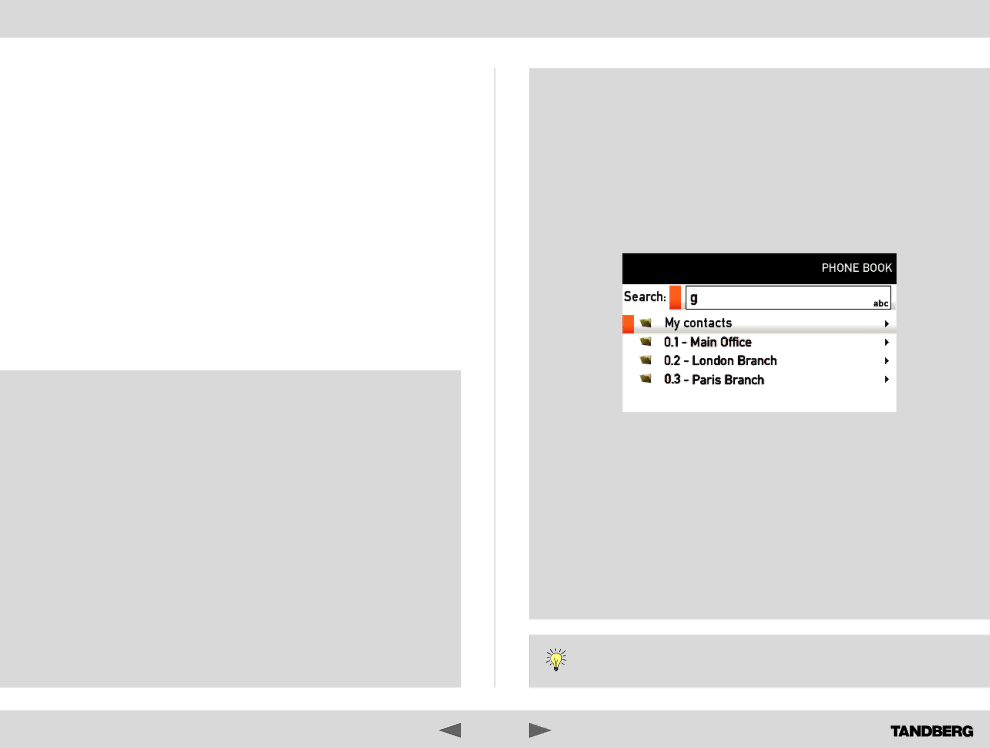
What’s in this guide? | Getting started | Making calls |
Searching in the phone book
While the My contacts may contain up to 200 entries, the entire phone book (which may include server based corporate directories) can be virtually unlimited in size. Consequently, using the arrow keys as the only navigation device can easily become a cumbersome task. What to do?
Enter Quick Search by Letters. Whenever you are inside the phone book navigating in the list of entries, the numerical keypad automatically switches from 123 mode to ABC mode. To locate a specific entry, just type in the first letter as with a cell phone. The system will then display all matches. Add more letters to refine your search. The search will be done within the folder your cursor at present is located and inside any subfolders within this folder.
Entering text in the search field
Example: How do I write Alice 123 in the Search input field in the phone book?
Do as follows:
1.Press the
2.Press the
3.Press the
4.Press the
5.Press the
6.Press the
7.Press the
8.Press the
9.Press the
10.Press the
D14369.02 USER GUIDE TANDBERG
UsingUsingthet phonee bookbook | Contact information | |
|
|
|
Quick search by letters
To search for an entry in the phone book, navigate to where you assume the entry resides. Any search will be done within the folder your cursor at present is located and inside any subfolders within this folder.
If in doubt, remain at the top level (called root in computer terminology) and do your search from there.
Just type the letter (or switch to 123 mode by pressing the # key to key in digits) and the Search field will be activated immediately. The phone book will then look something like this:
The search will begin immediately. Add more letters to narrow and refine your search.
Example: Keying in da, will return entries like Dave Olson and David Jones, but also John Dahl and Vittorio Dalmazzino. There is no case sensitivity here.
How to open the phone book is described Basic phone book features, which can be found on the previous page.
22