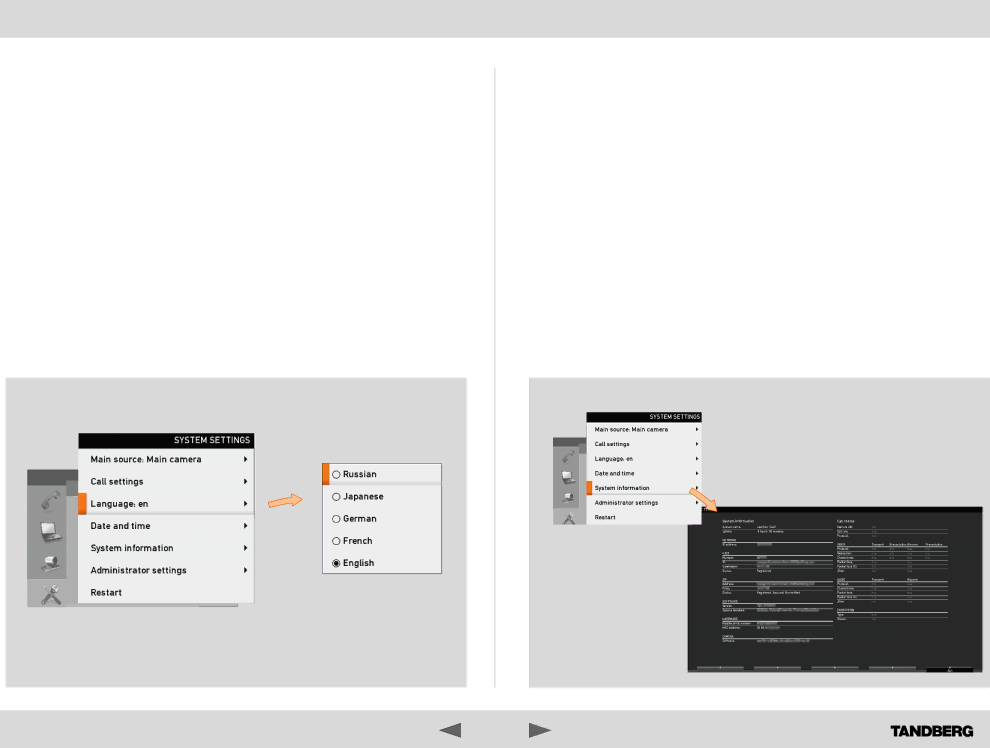
What’s in this guide? | GettingGetti startedrted | Making calls |
|
|
|
Language settings
This will allow you to specify the
Starting from the Home menu, navigate down to Settings and press the ![]() key.
key.
Then navigate to Language and press the ![]() key again. Use the up and down arrow keys to select.
key again. Use the up and down arrow keys to select.
Press the ![]() key to exit the menu putting changes into effect or the left arrow key to leave the menu going one step back.
key to exit the menu putting changes into effect or the left arrow key to leave the menu going one step back.
D14369.02 USER GUIDE TANDBERG
Using the phone book | Contact information |
System information
The System information display will provide you with information on the system, including URI, network addresses, any gatekeepers involved, HW serial numbers, SW versions etc. Whenever in a call, vital call status information is displayed as well.
Starting from the Home menu, navigate down to Settings and press the ![]() key.
key.
Then navigate to System information and press the ![]() key again. Use the up and down arrow keys to select.
key again. Use the up and down arrow keys to select.
Press the ![]() key to exit the menu putting changes into effect or the left arrow key to leave the menu going one step back.
key to exit the menu putting changes into effect or the left arrow key to leave the menu going one step back.
13