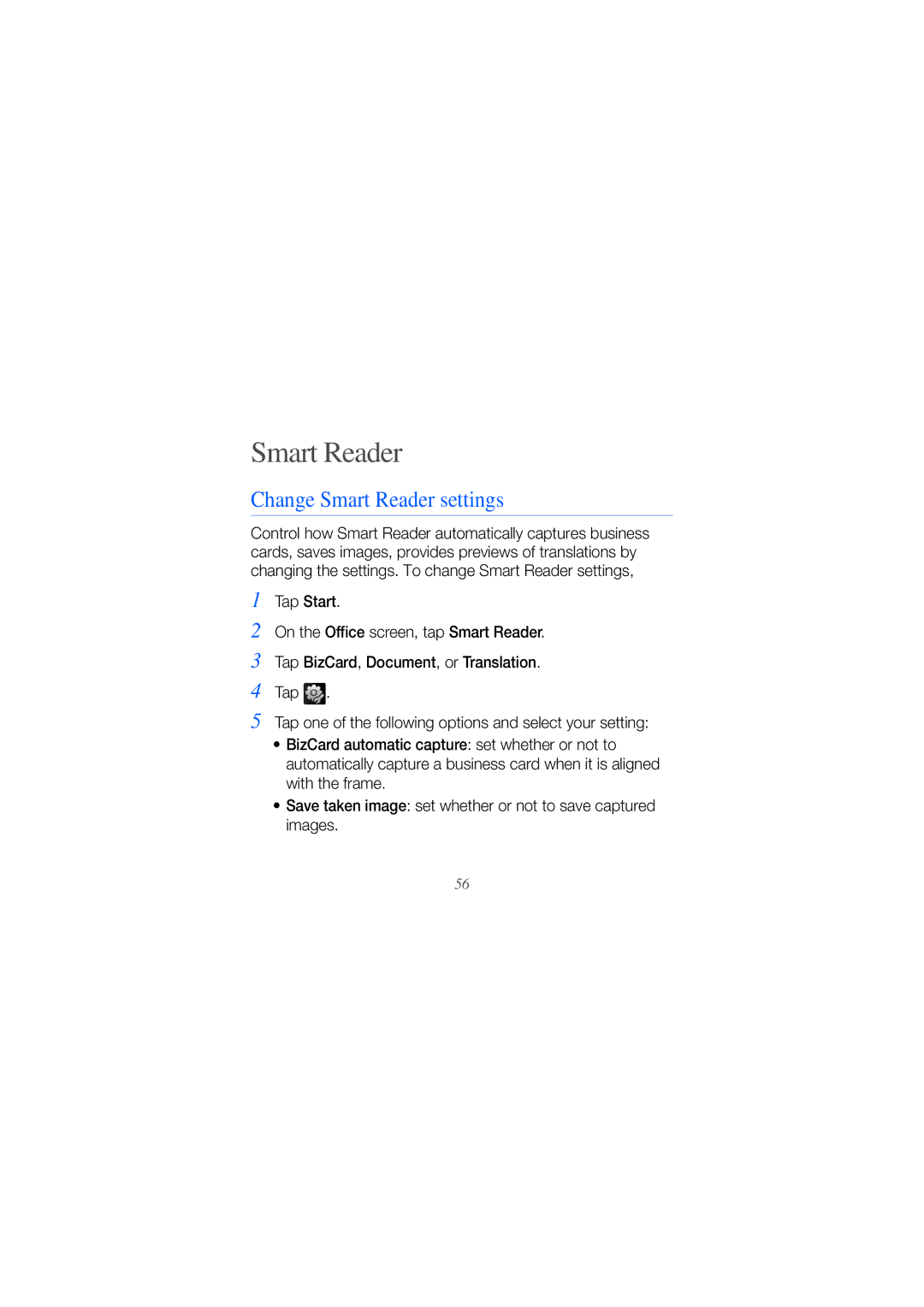Smart Reader
Change Smart Reader settings
Control how Smart Reader automatically captures business cards, saves images, provides previews of translations by changing the settings. To change Smart Reader settings,
1
2
3
4
Tap Start.
On the Office screen, tap Smart Reader.
Tap BizCard, Document, or Translation.
Tap ![]() .
.
5 Tap one of the following options and select your setting:
•BizCard automatic capture: set whether or not to automatically capture a business card when it is aligned with the frame.
•Save taken image: set whether or not to save captured images.
56