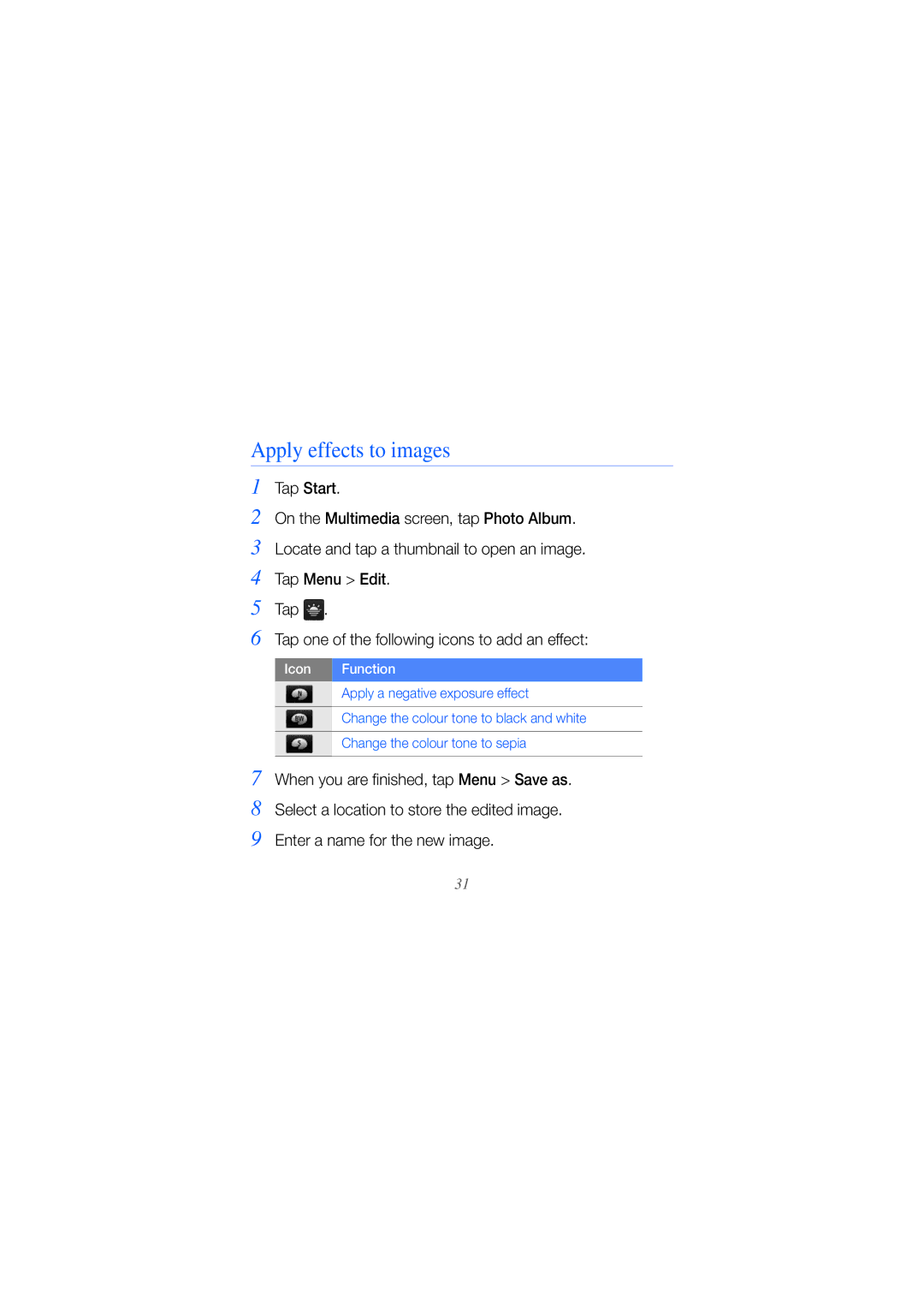Apply effects to images
1 | Tap Start. |
| |||
2 | On the Multimedia screen, tap Photo Album. | ||||
3 | Locate and tap a thumbnail to open an image. | ||||
4 | Tap Menu > Edit. | ||||
5 | Tap . |
| |||
6 | Tap one of the following icons to add an effect: | ||||
|
|
|
|
| |
| Icon |
| Function | ||
|
|
|
|
|
|
|
|
|
|
| Apply a negative exposure effect |
|
|
|
|
|
|
|
|
|
|
| Change the colour tone to black and white |
|
|
|
|
|
|
7 |
|
|
|
| Change the colour tone to sepia |
|
|
|
| ||
When you are finished, tap Menu > Save as. | |||||
8 | Select a location to store the edited image. | ||||
9 | Enter a name for the new image. | ||||
31