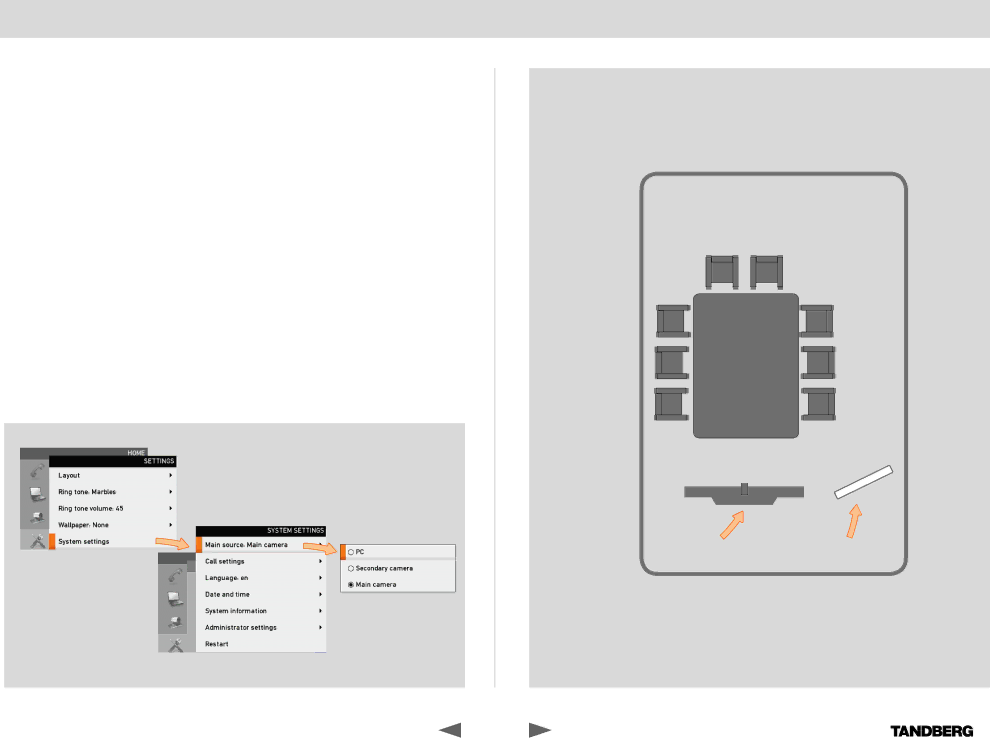
What’s in this guide? | GettingGetti startedrted | Making calls |
|
|
|
Choosing image source—camera or PC
The system lets you choose between sending out the image as viewed by the camera image or the image as shown on your PC screen.
You may also set the system to send out the image as captured by a secondary camera whenever you have two cameras connected.
The latter feature may come in handy if someone uses a whiteboard located elsewhere in the room for a presentation.
Starting from the Home menu, navigate down to Settings and press the ![]() key.
key.
Then navigate to System settings, press the ![]() key, navigate to Main source and press the
key, navigate to Main source and press the ![]() key again. Use the up and down arrow keys to select.
key again. Use the up and down arrow keys to select.
Press the ![]() key to exit the menu putting changes into effect or the left arrow key to leave the menu going one step back.
key to exit the menu putting changes into effect or the left arrow key to leave the menu going one step back.
Using the phone book | Contact information |
In configurations like this you may want to use a secondary camera to be able to cover any presentation made using the whiteboard.
Your video system | Whiteboard |
D14369.02 USER GUIDE TANDBERG | 11 |
|
|