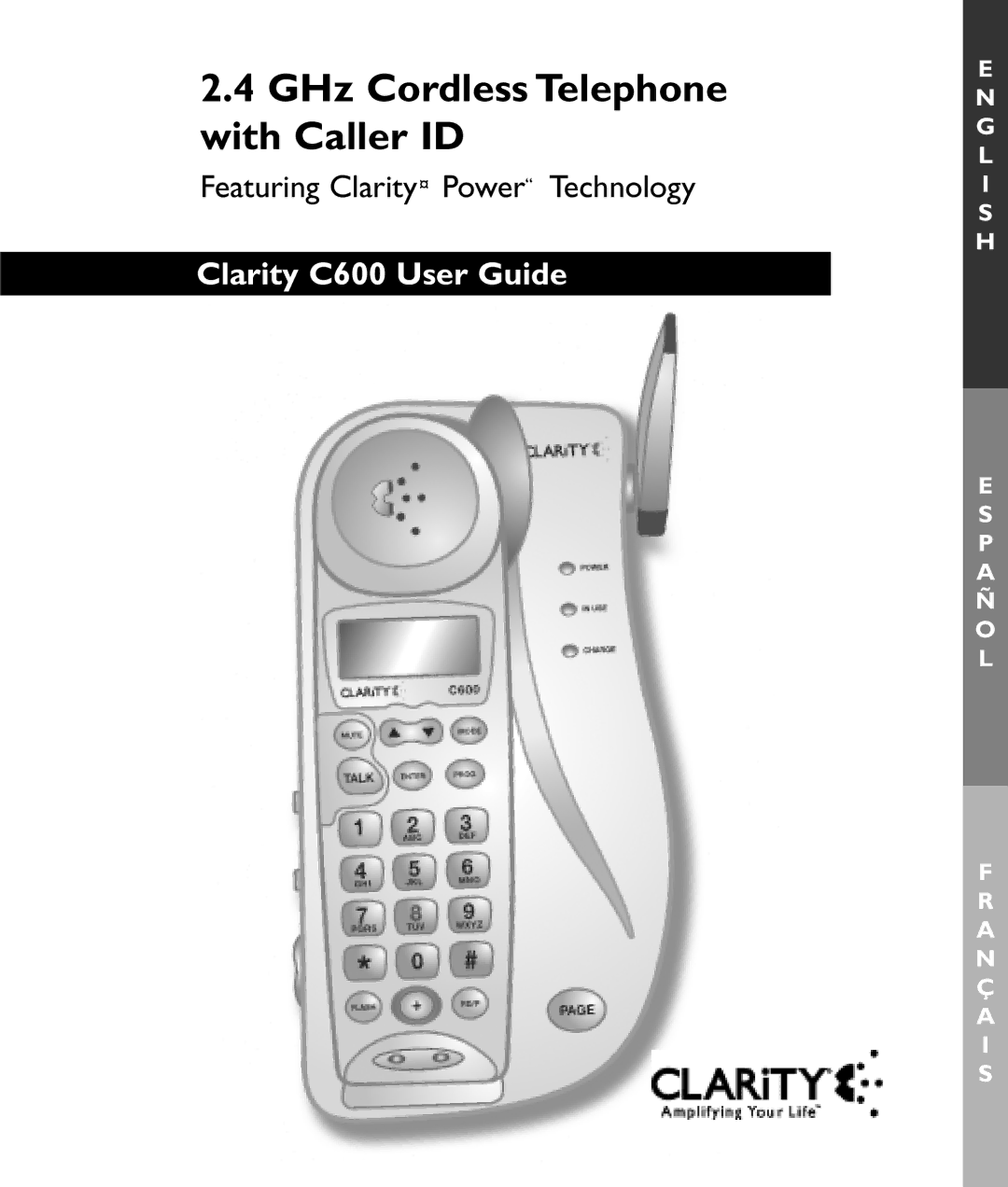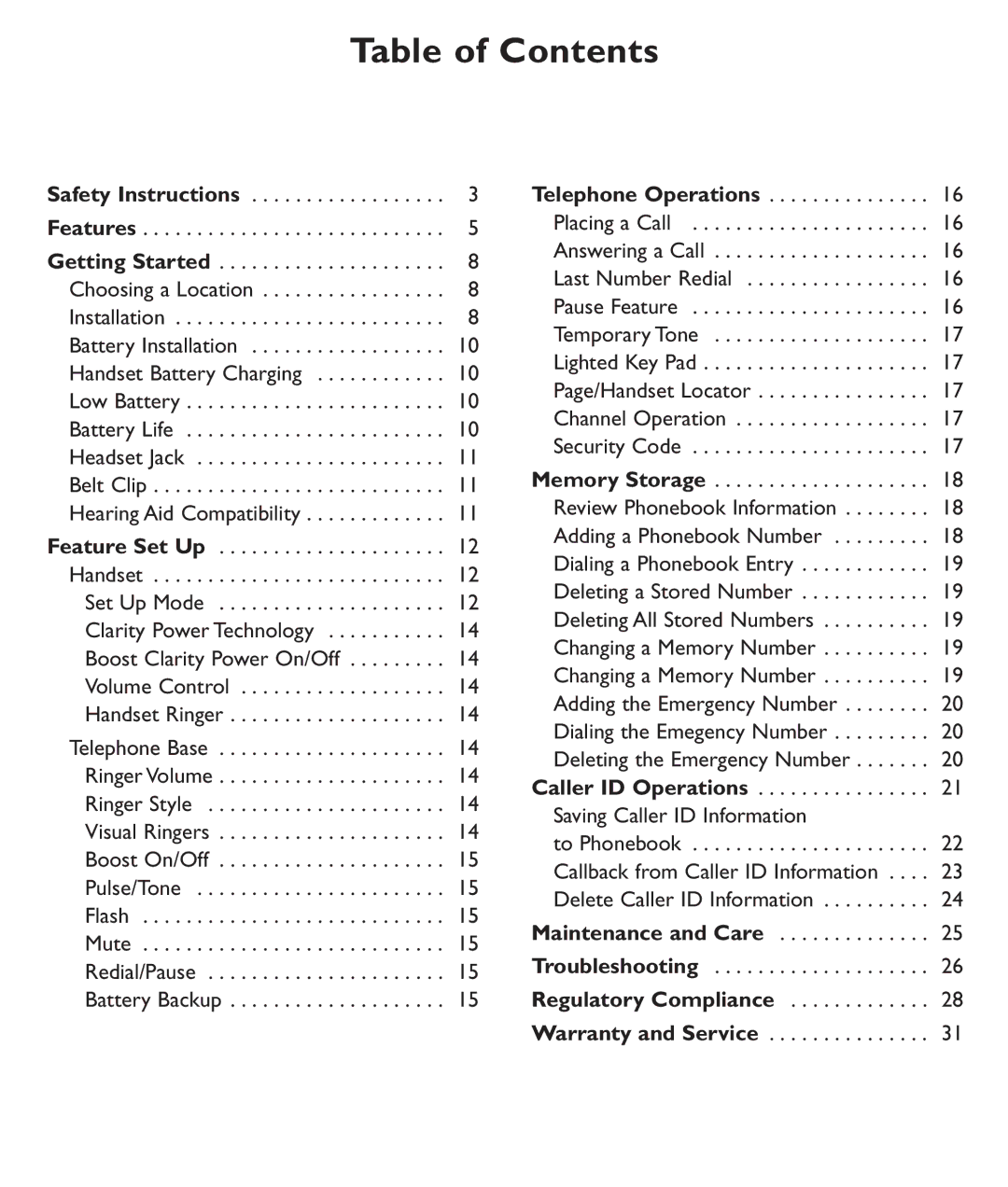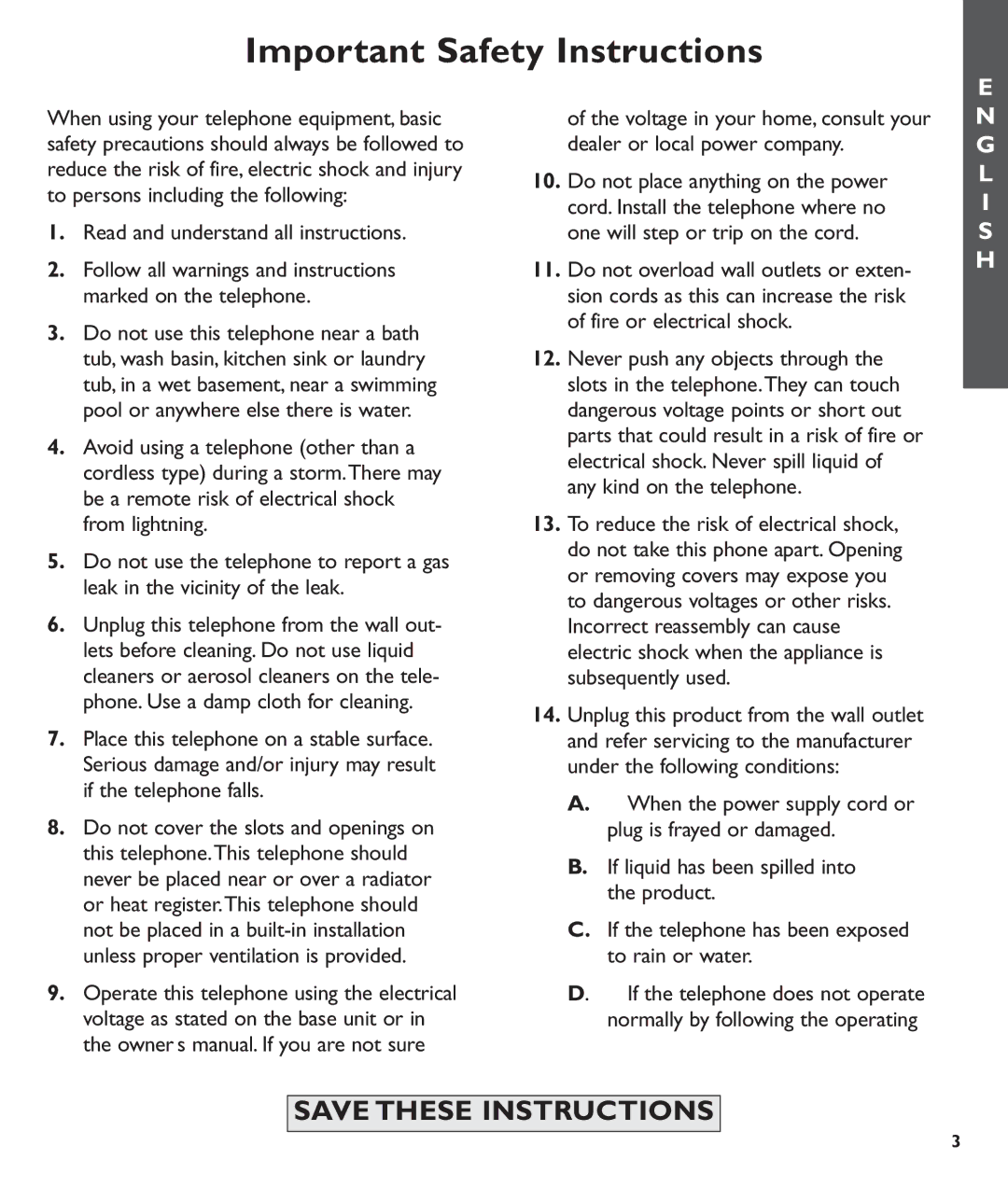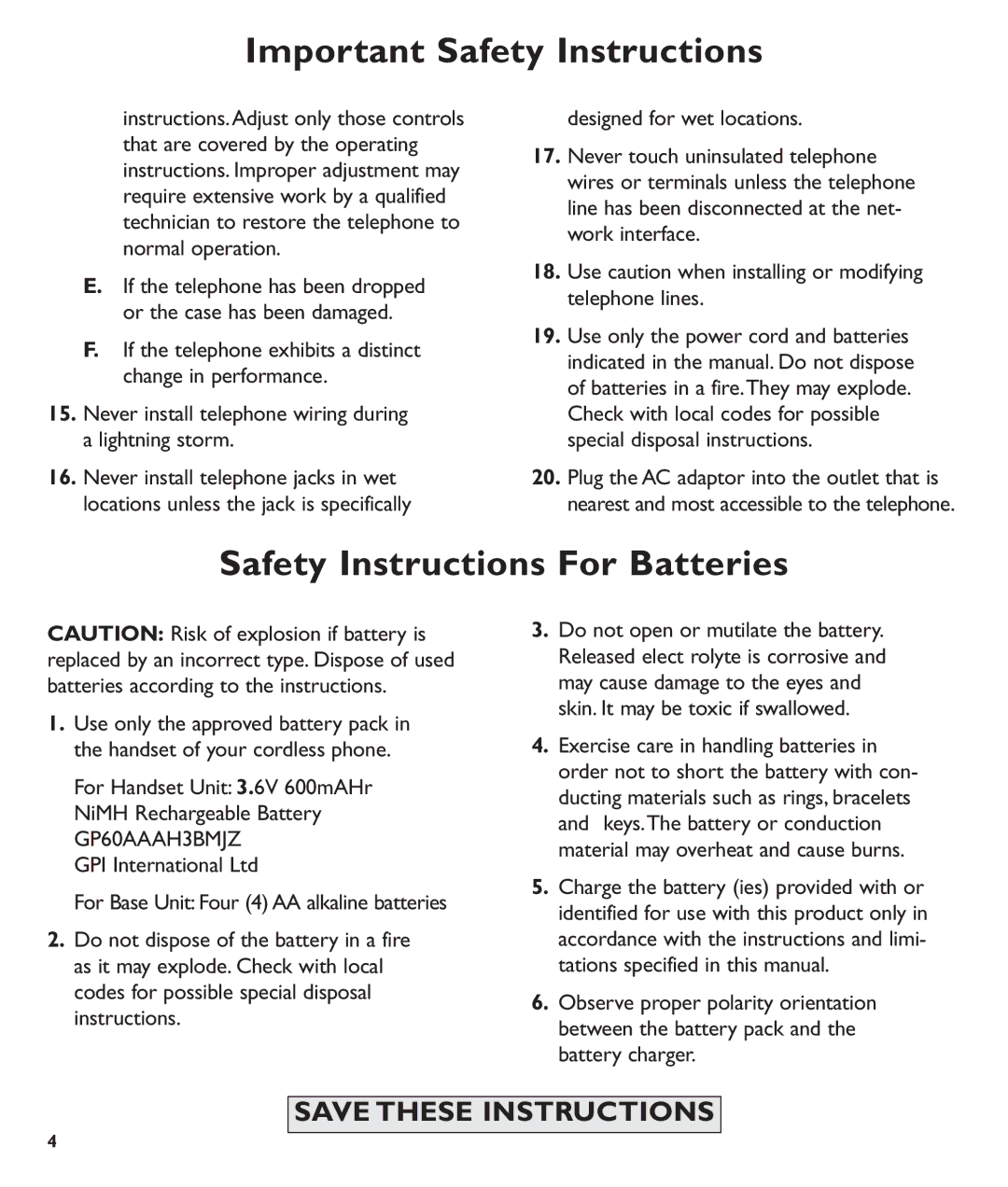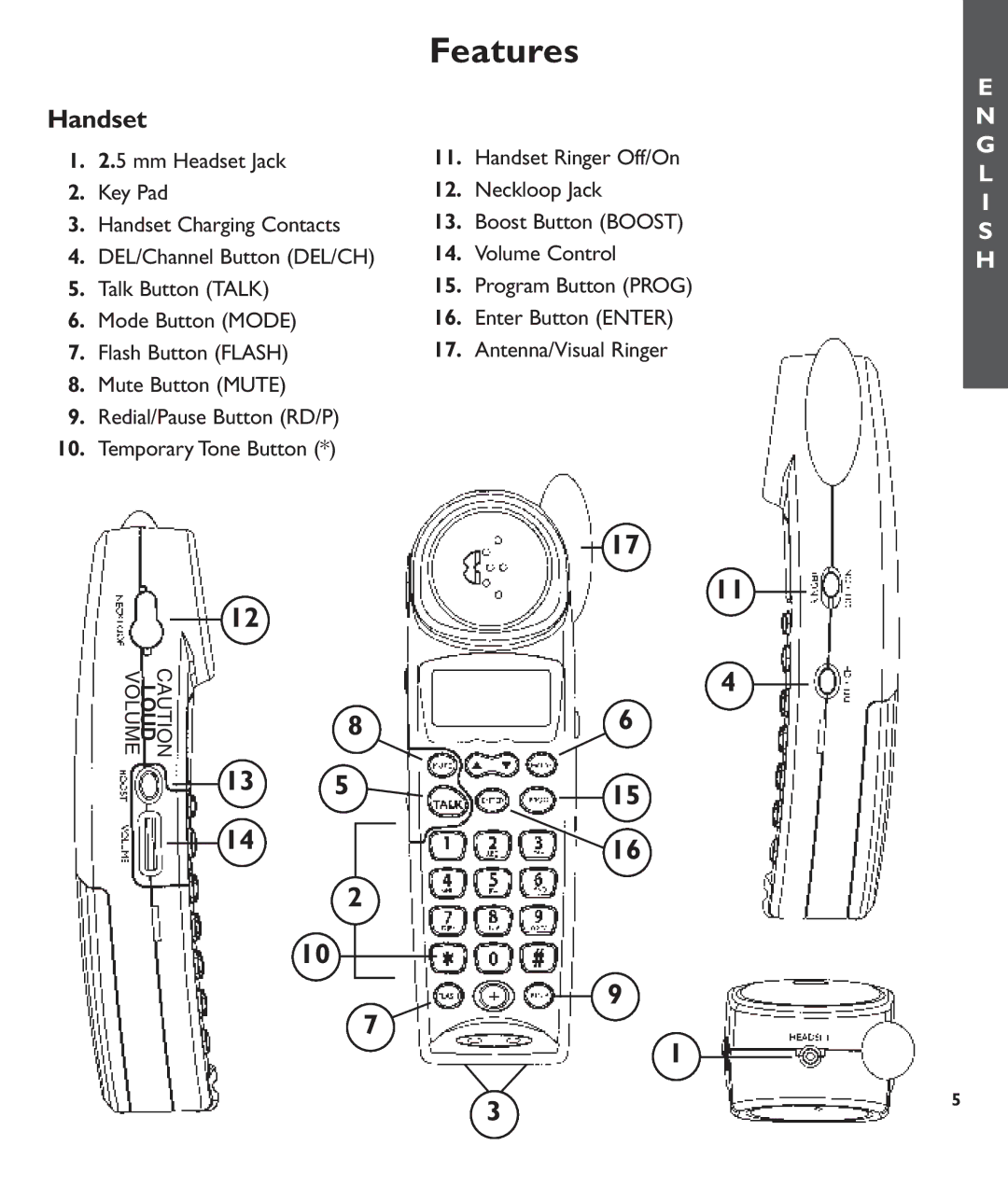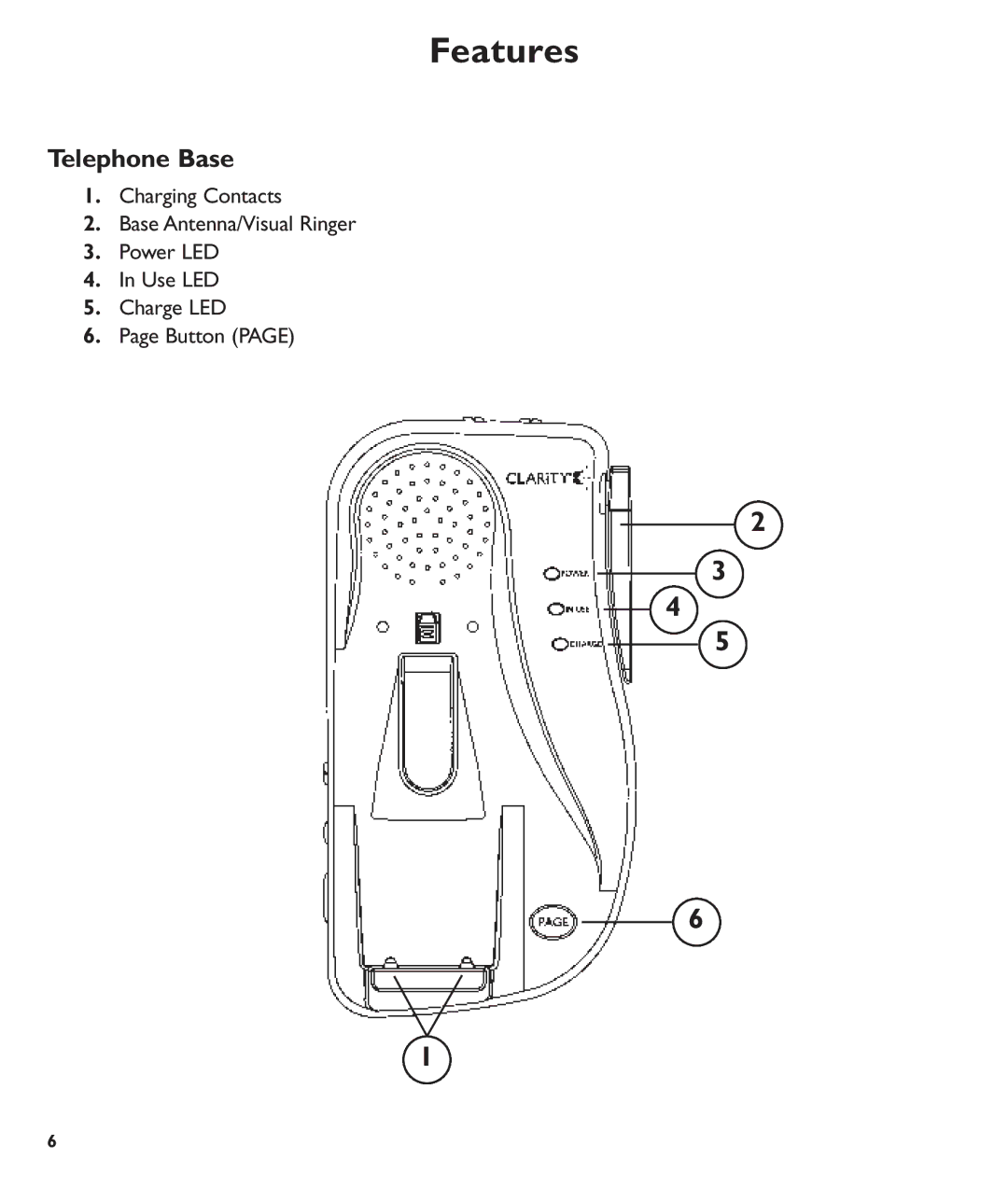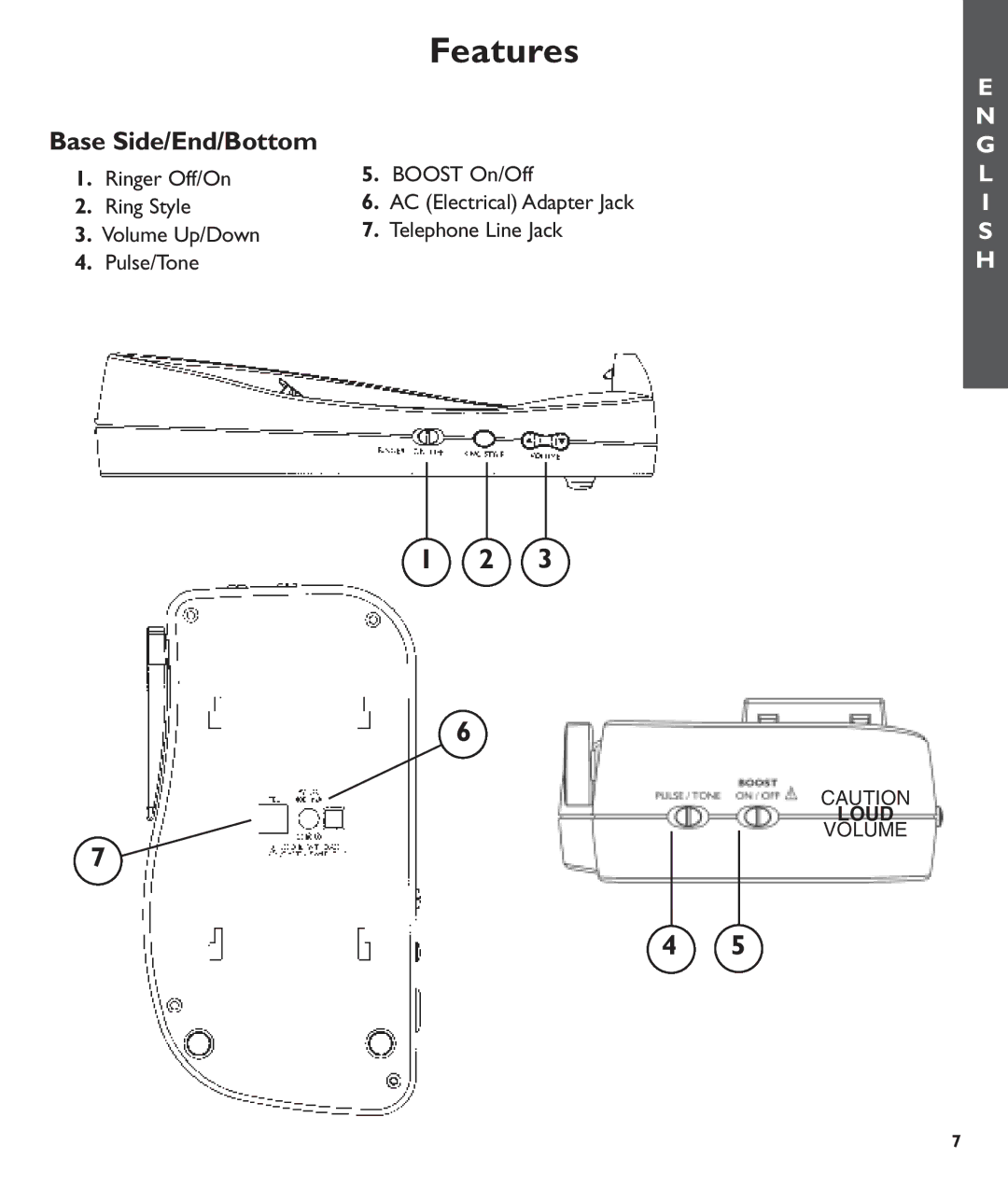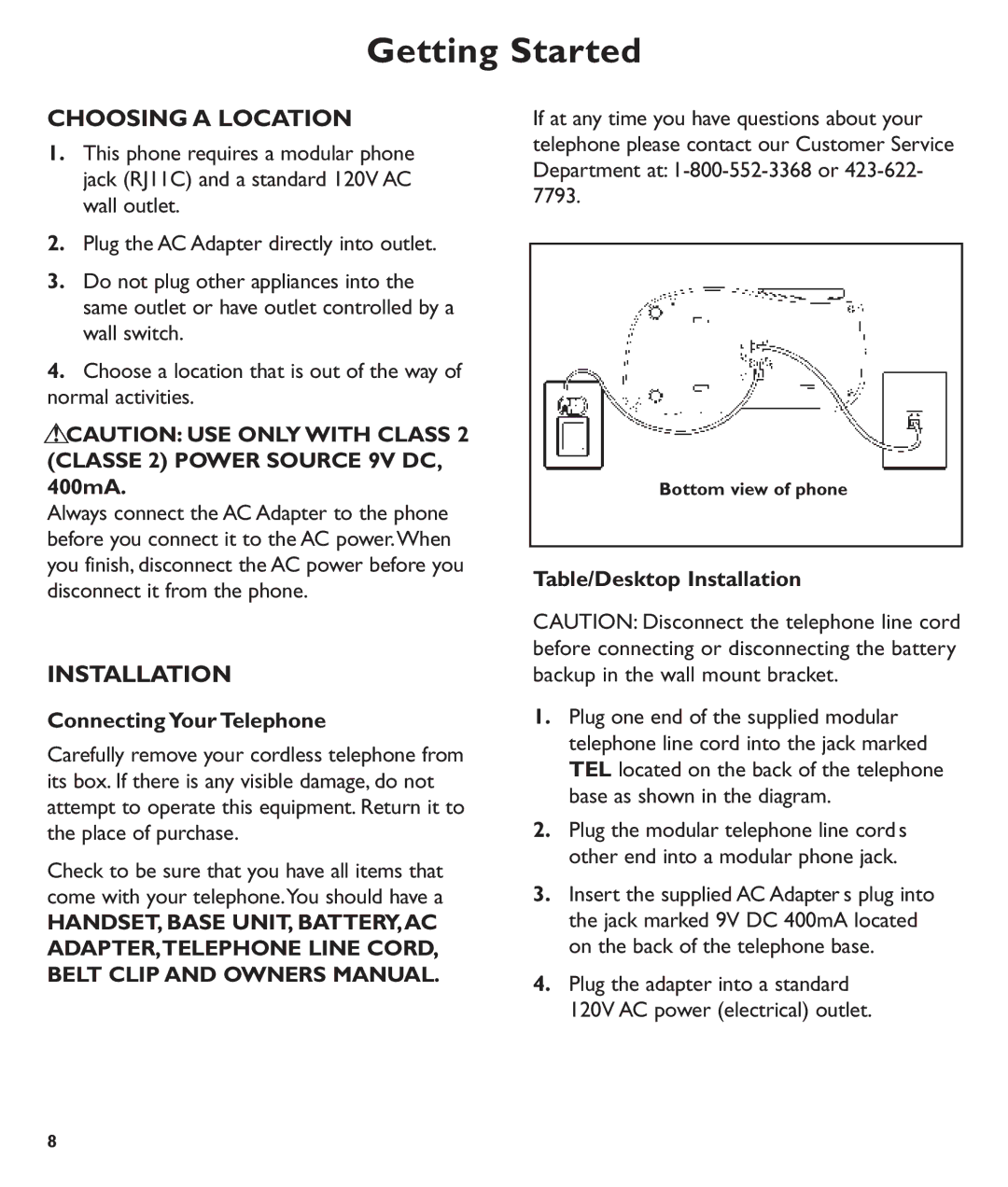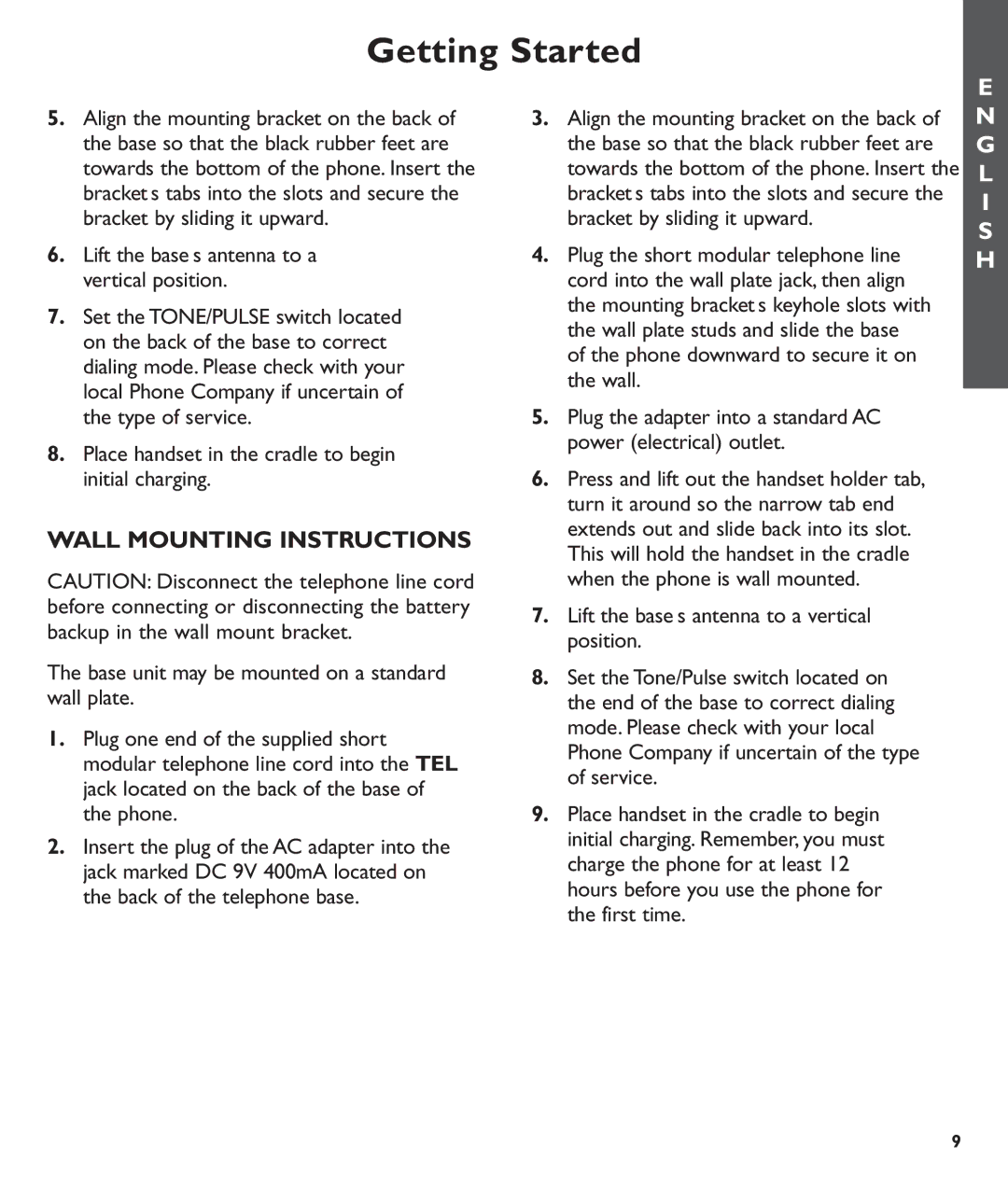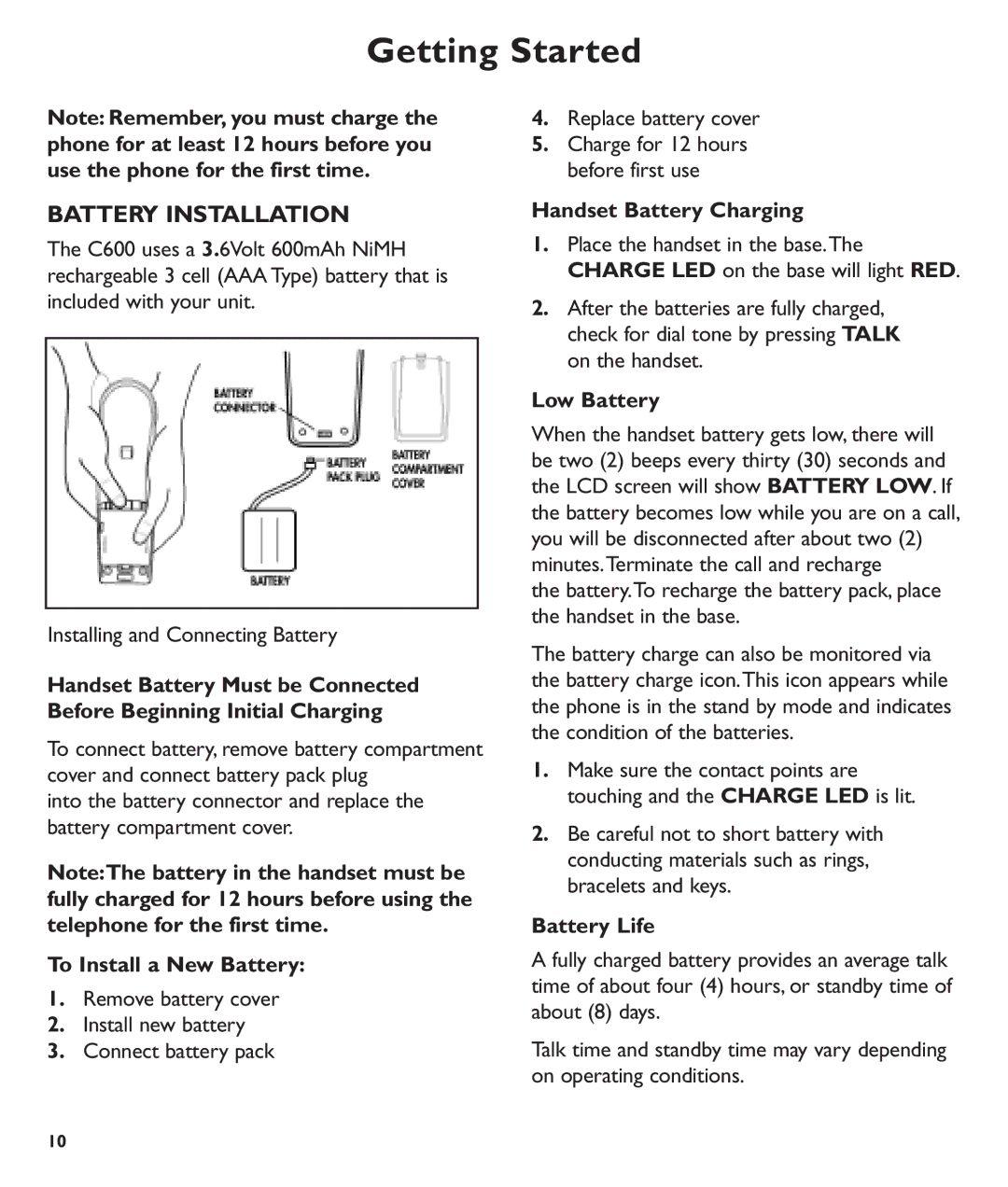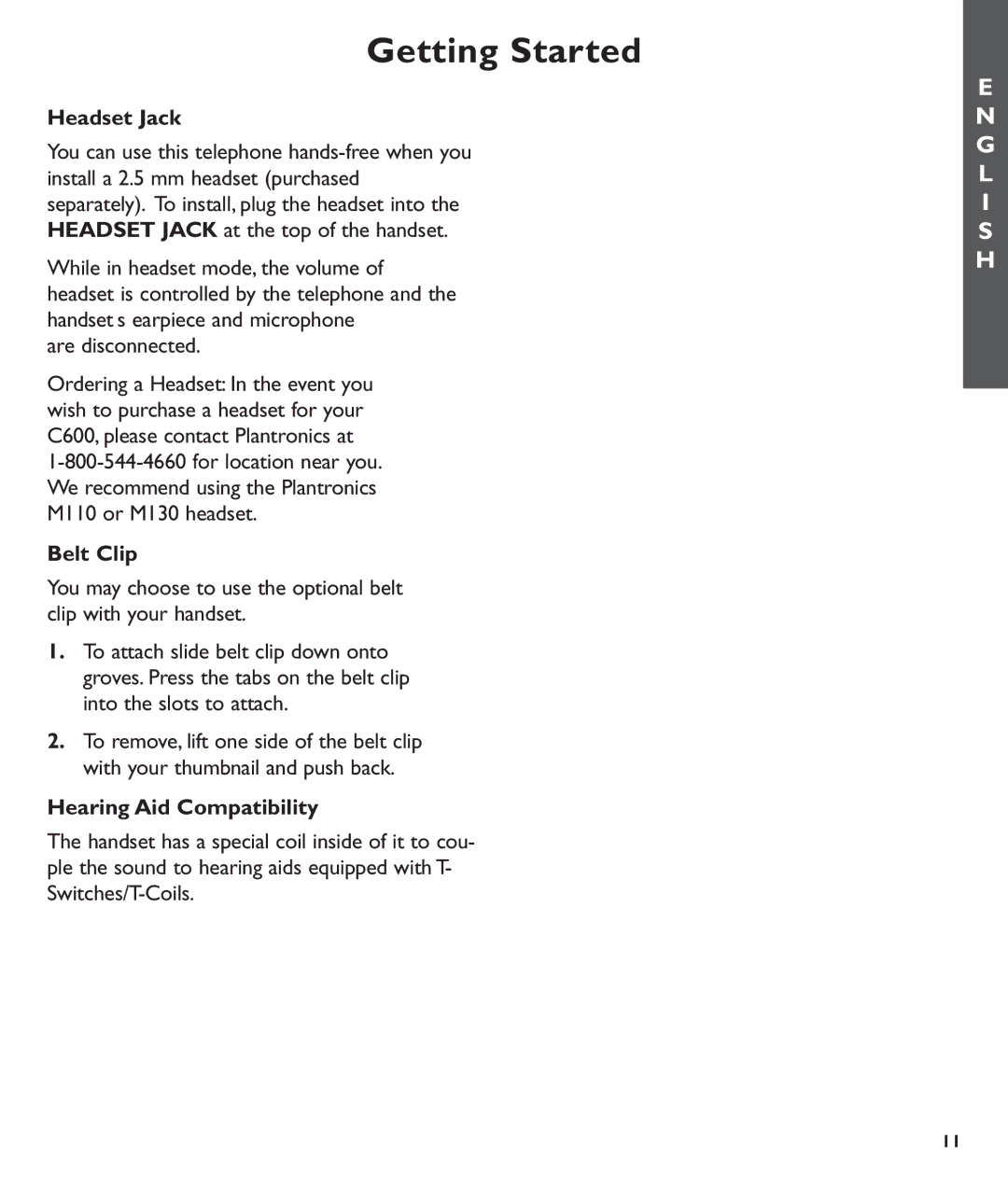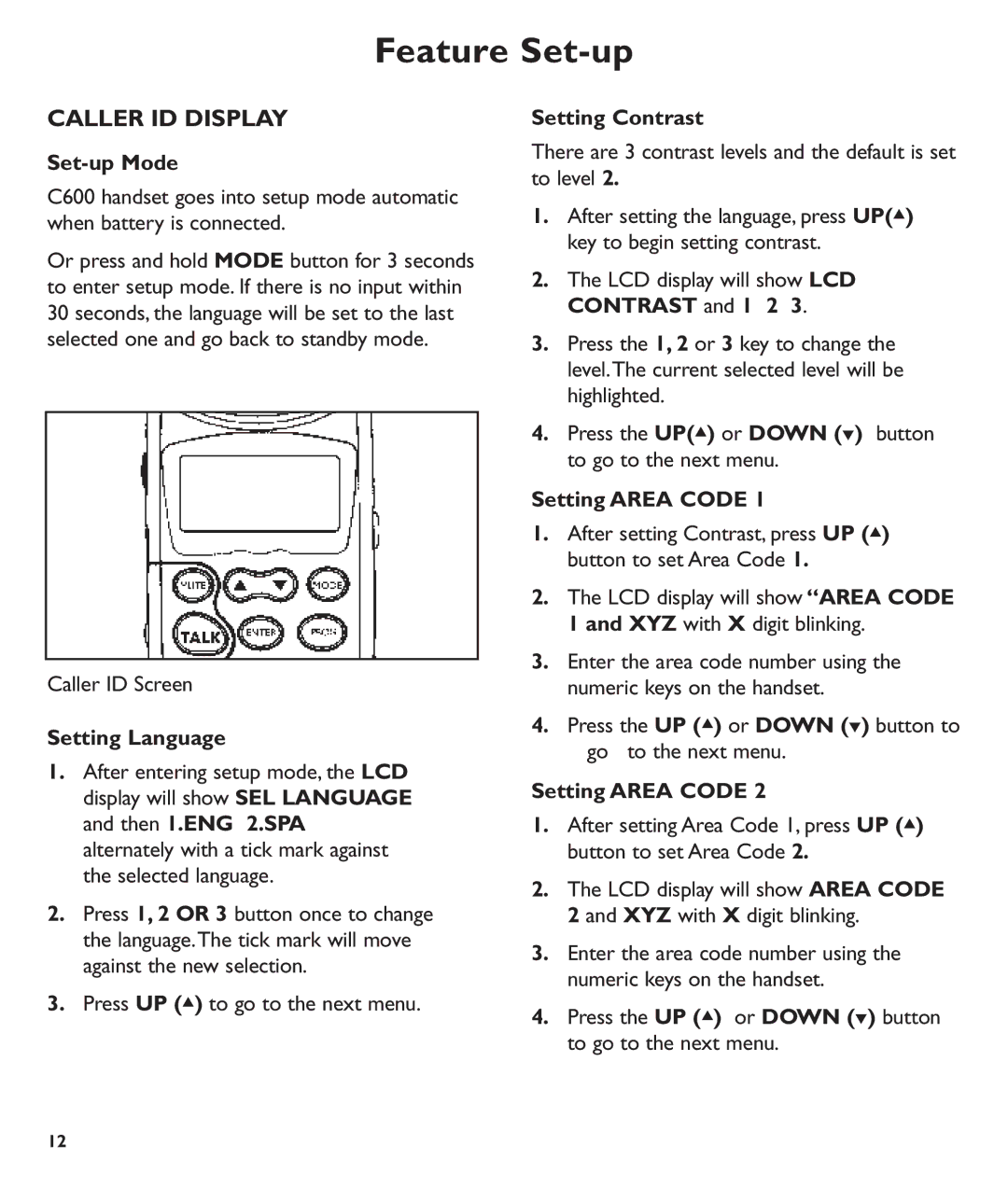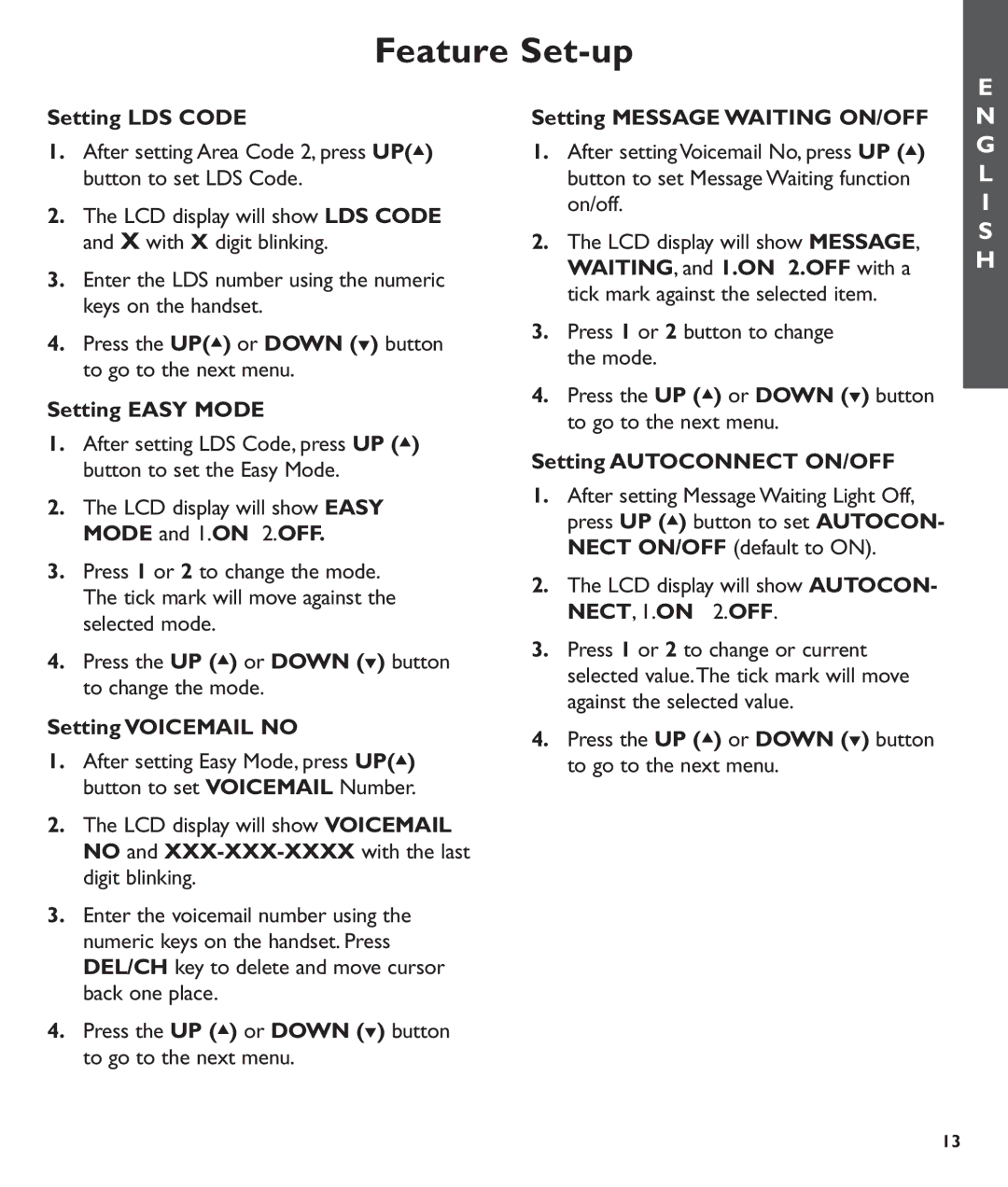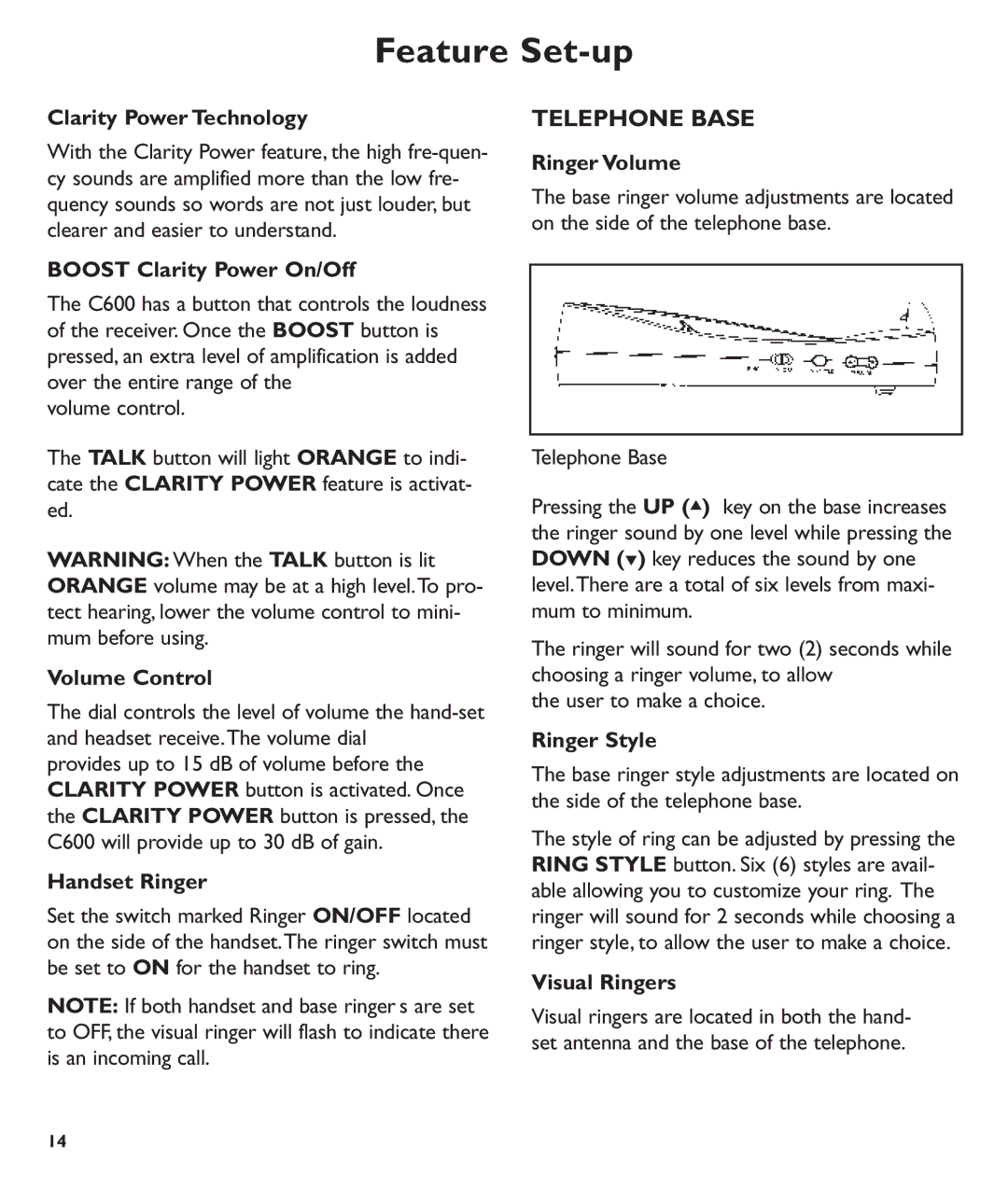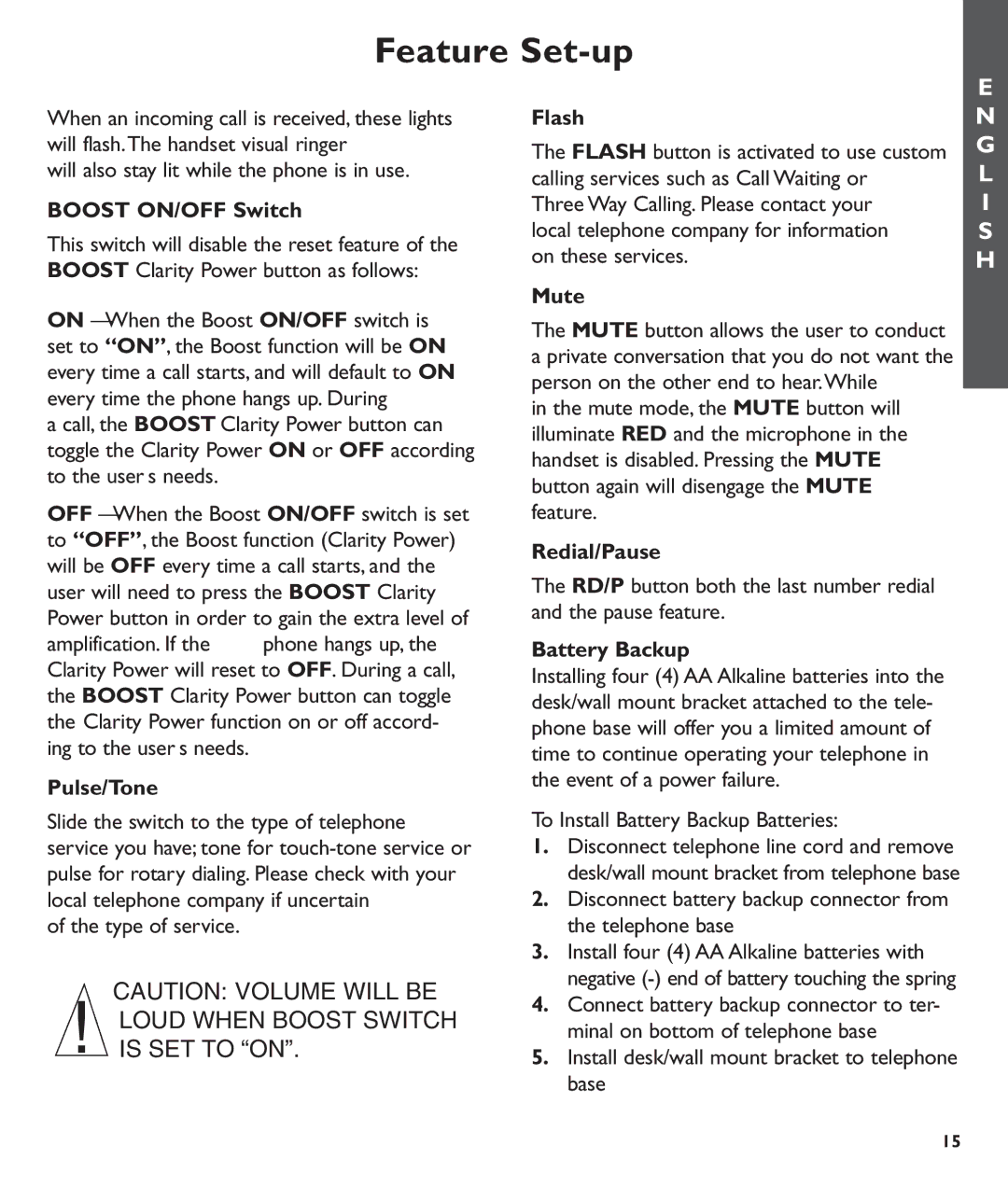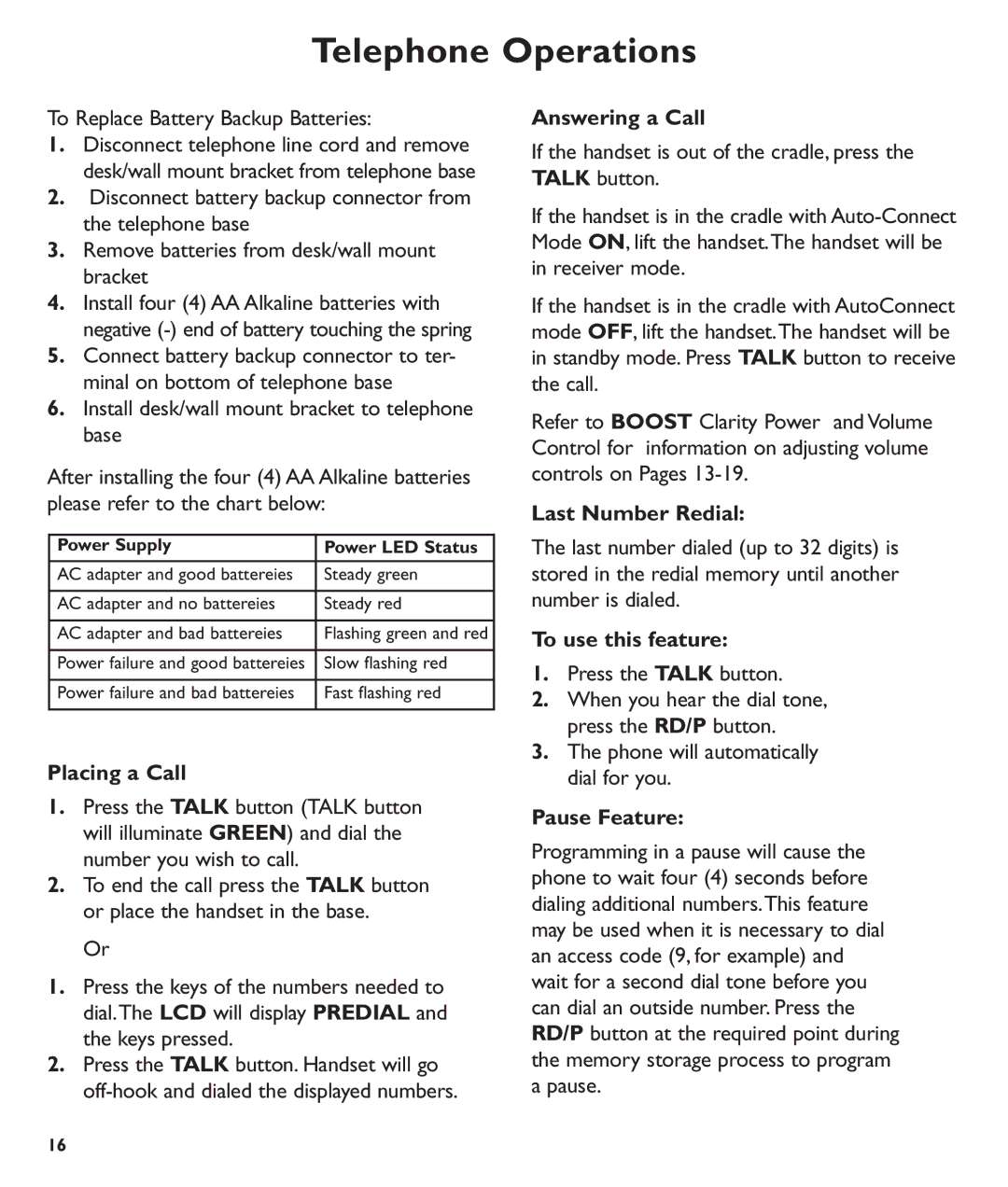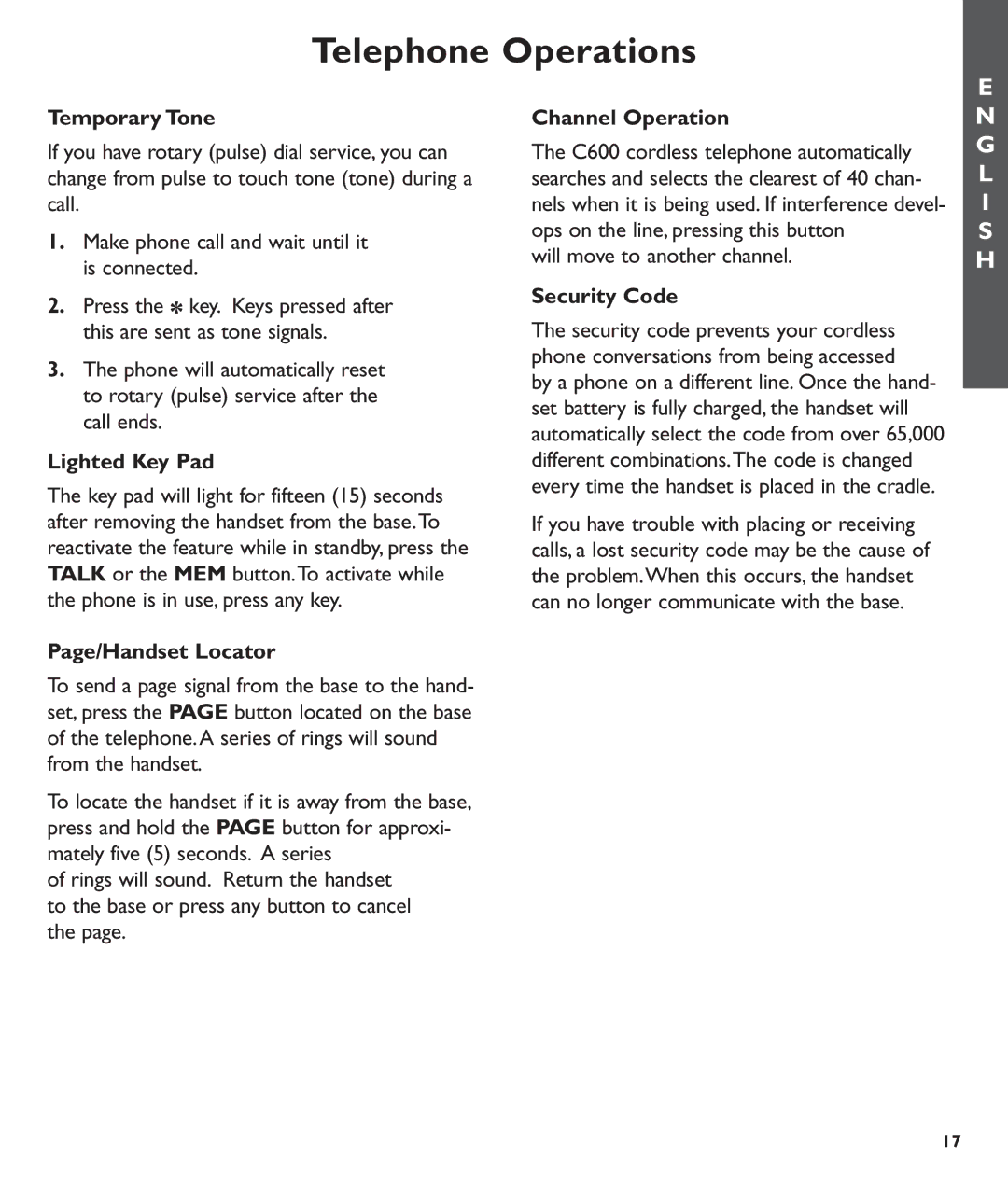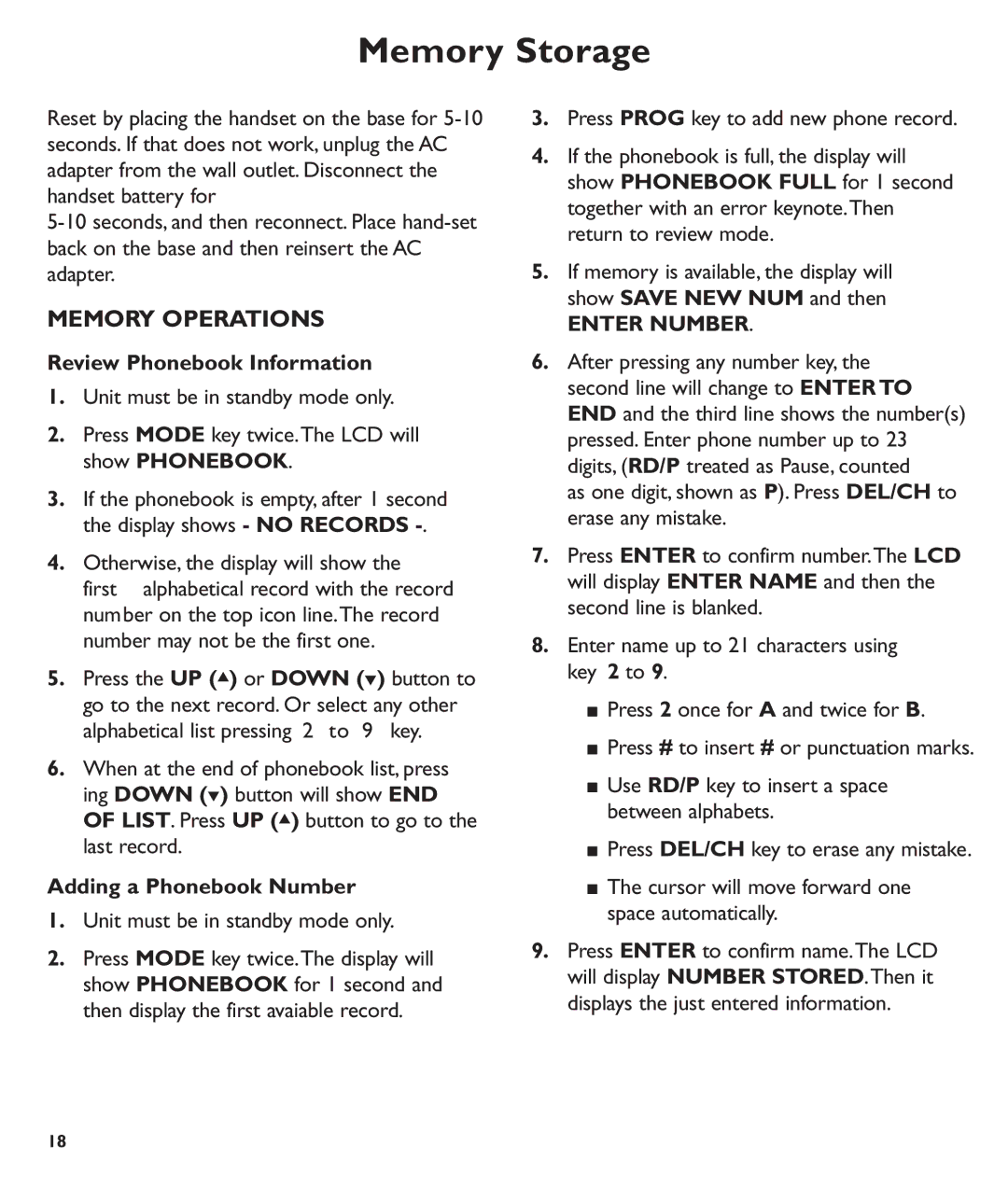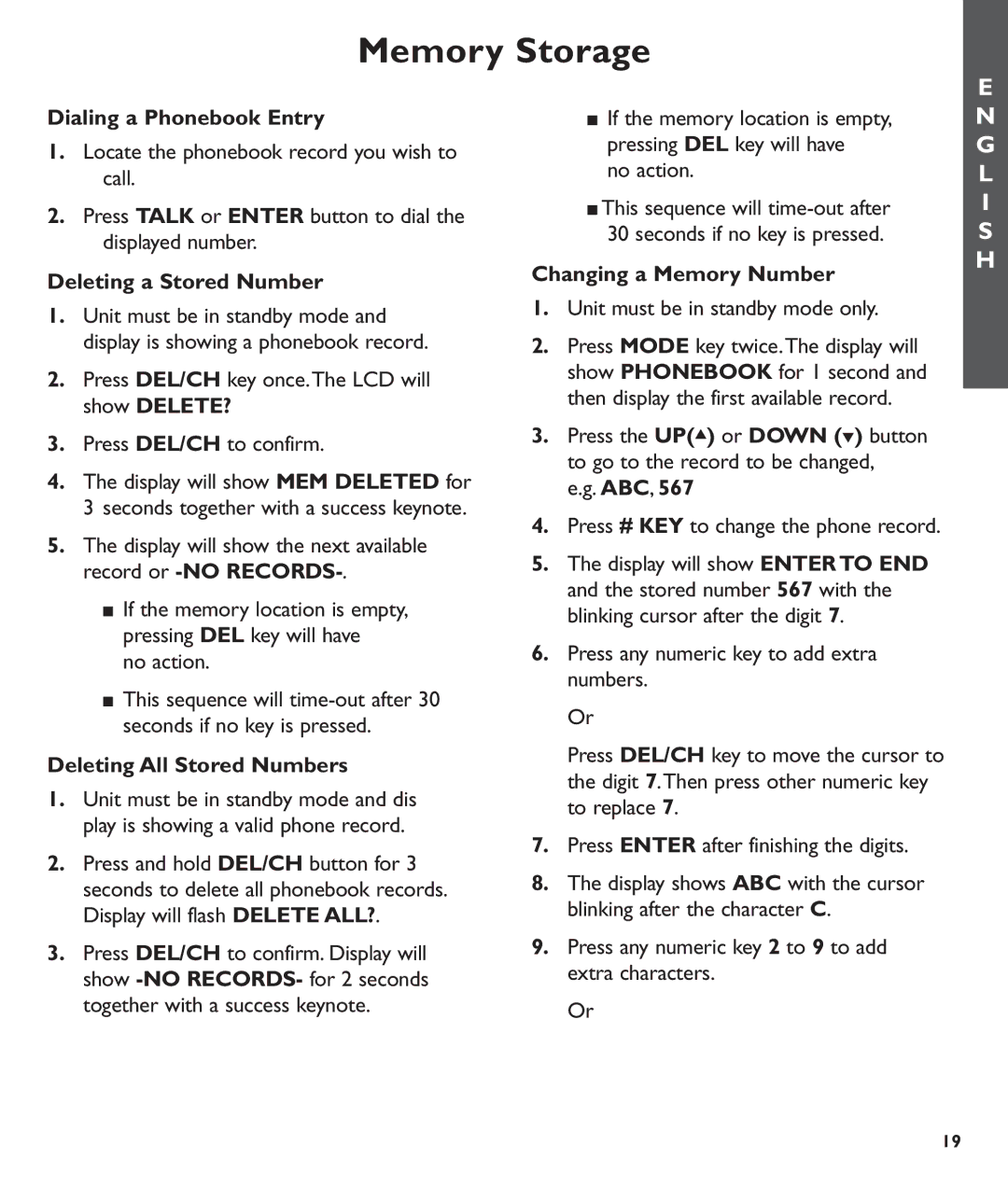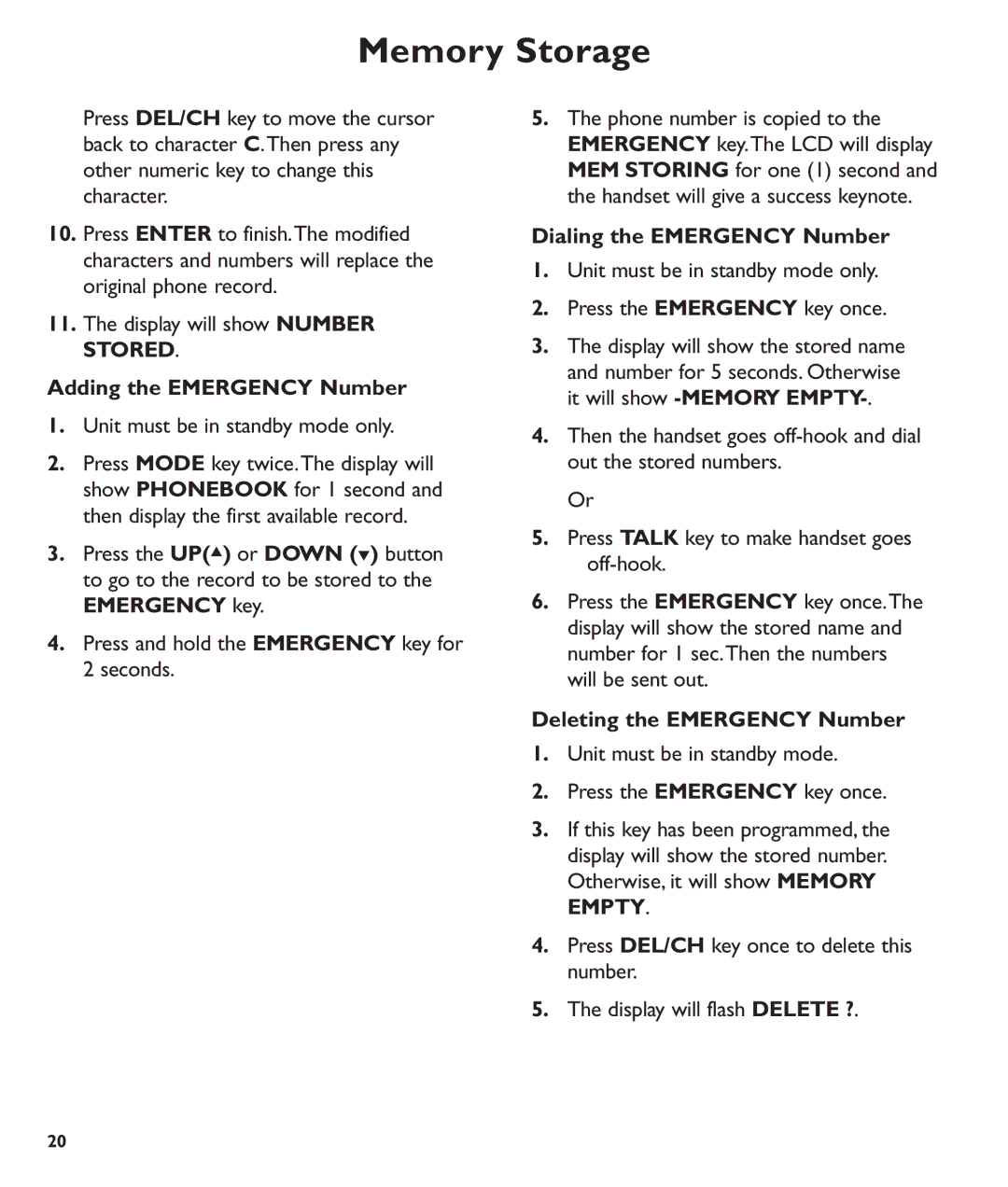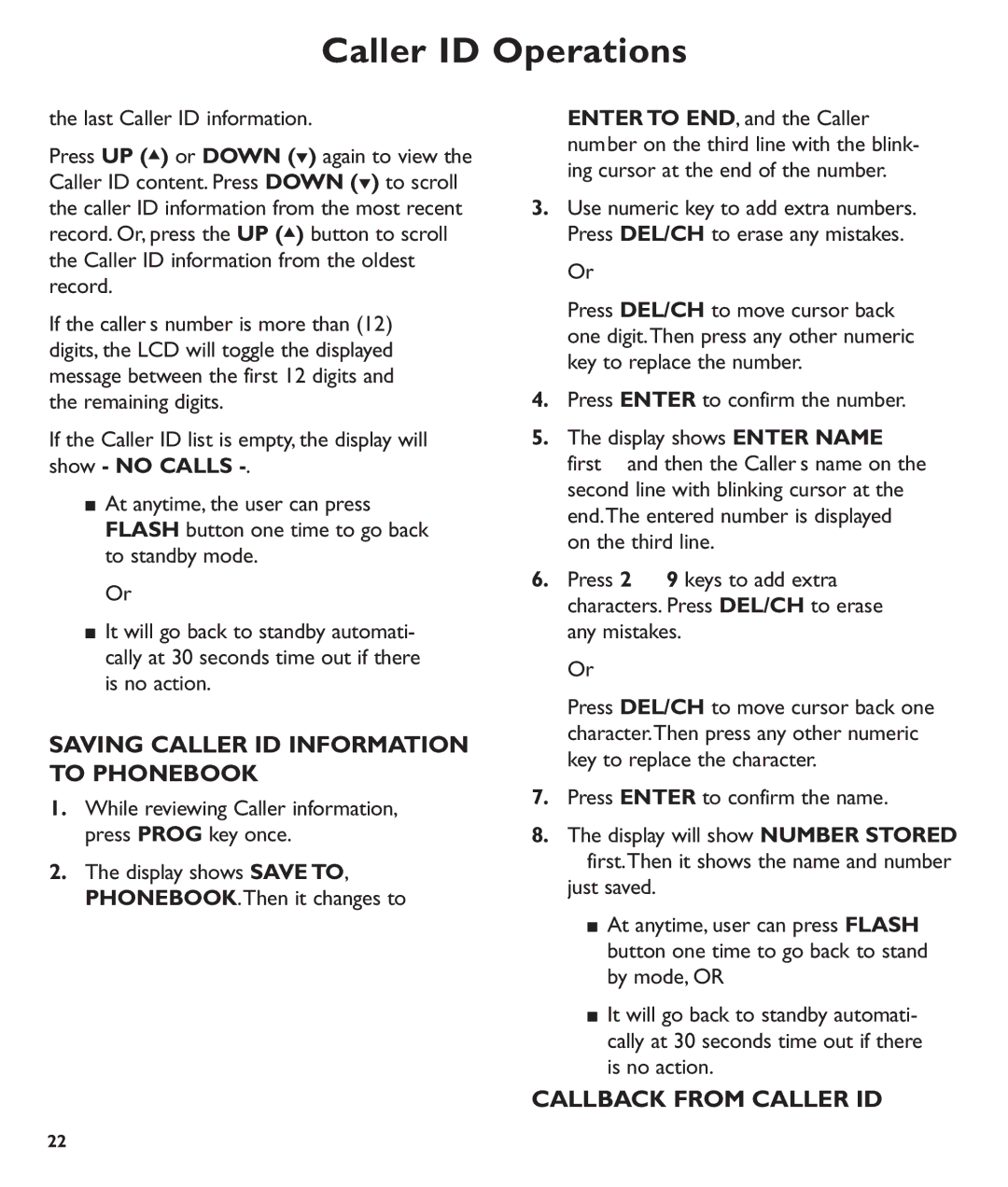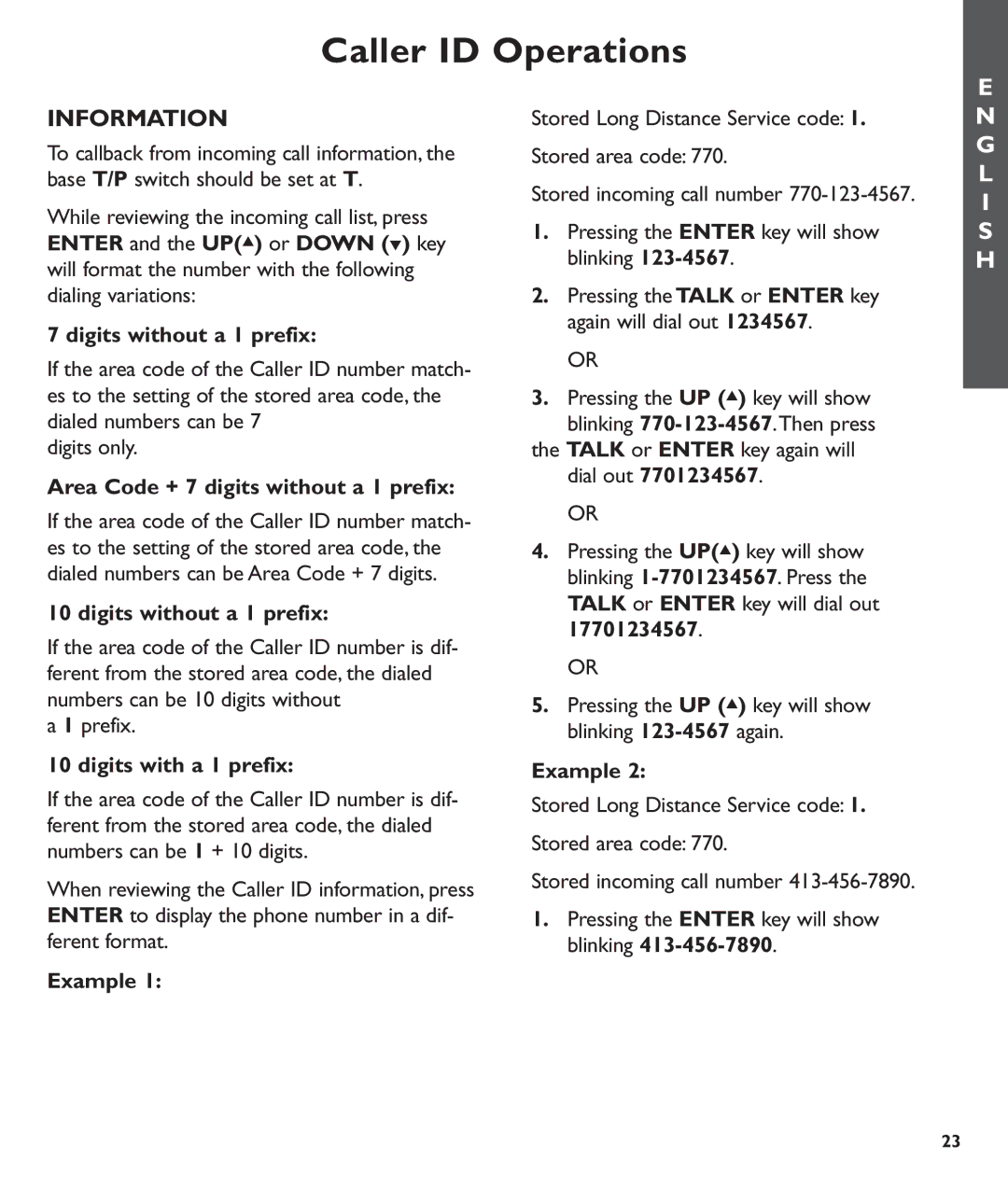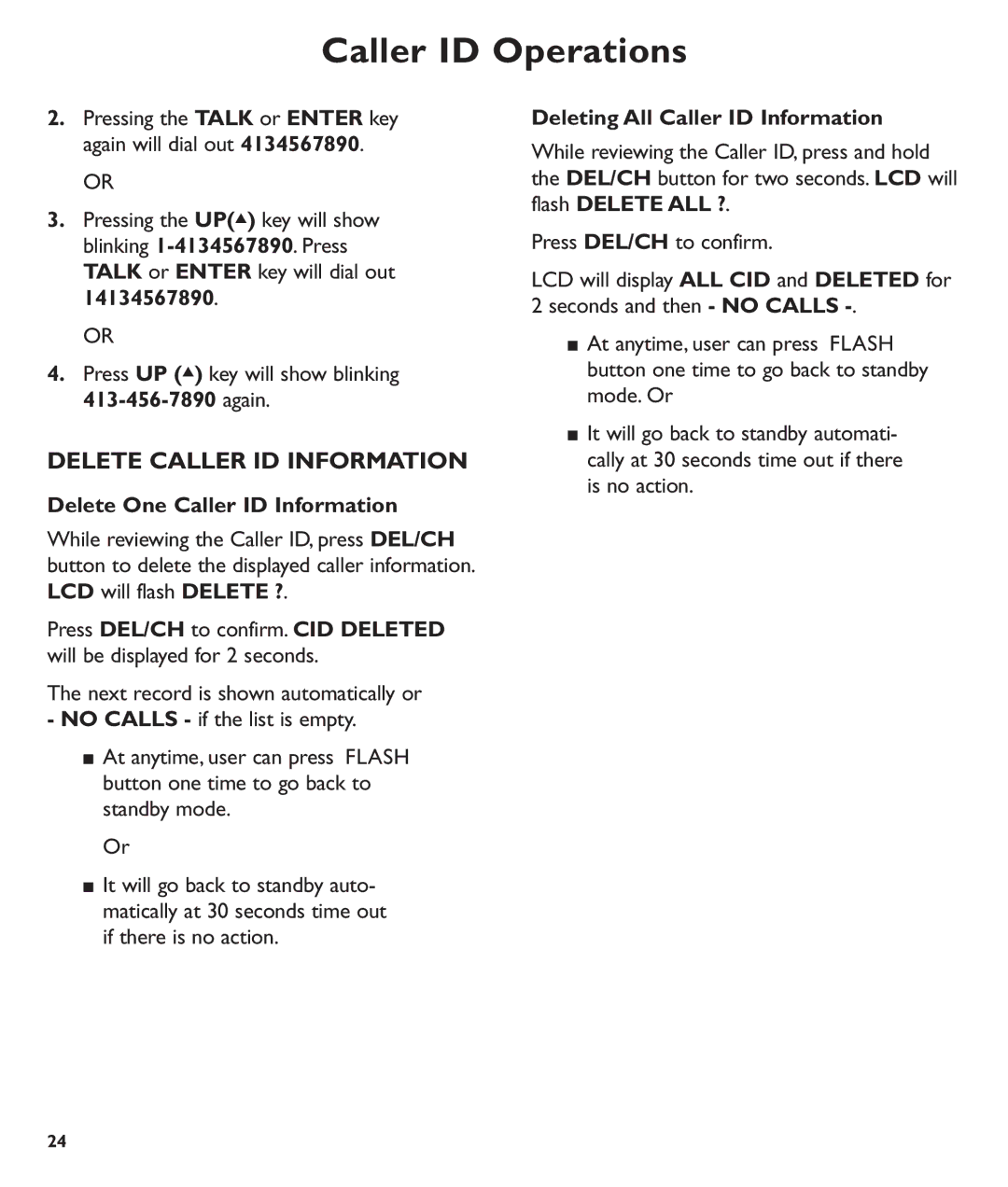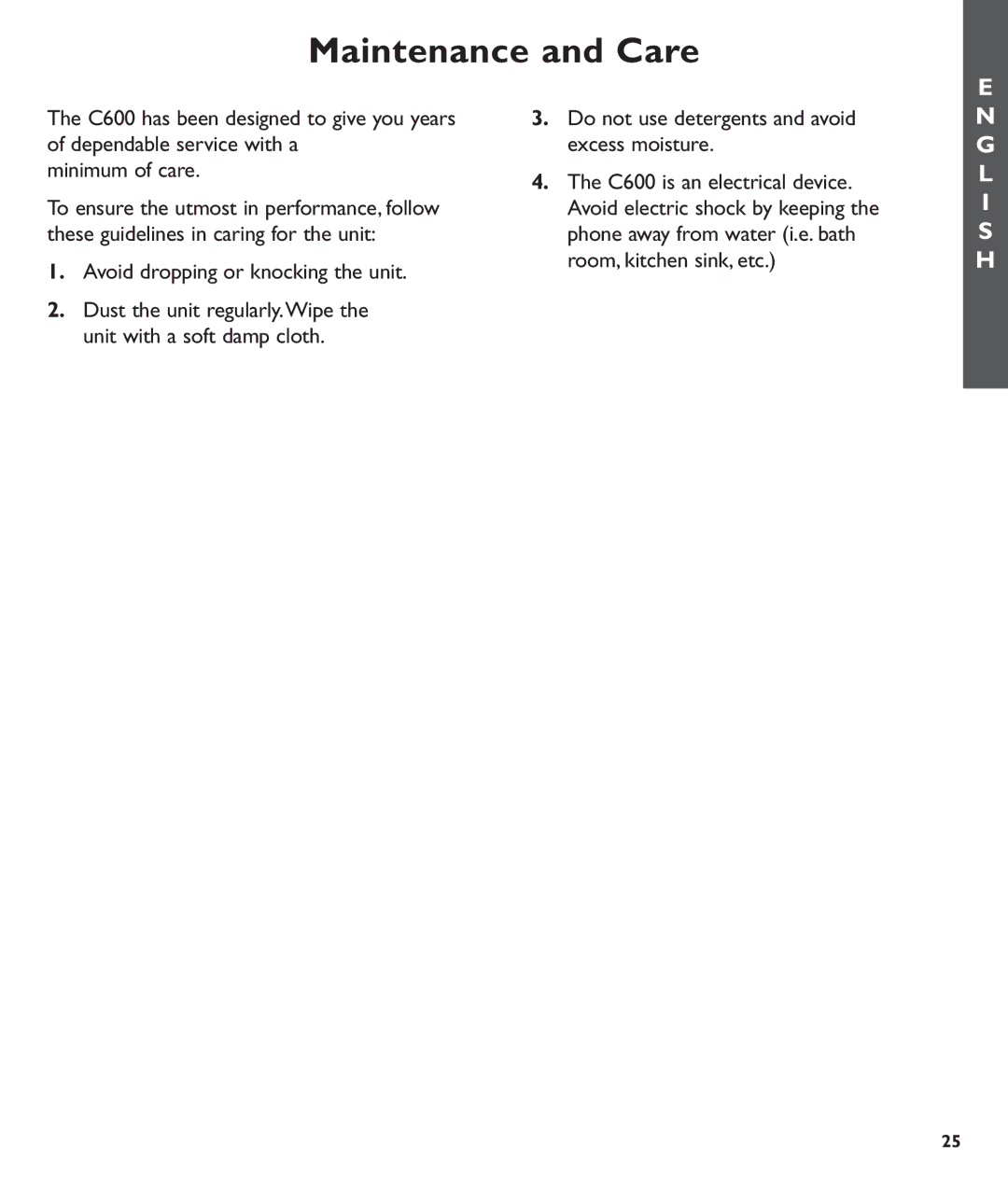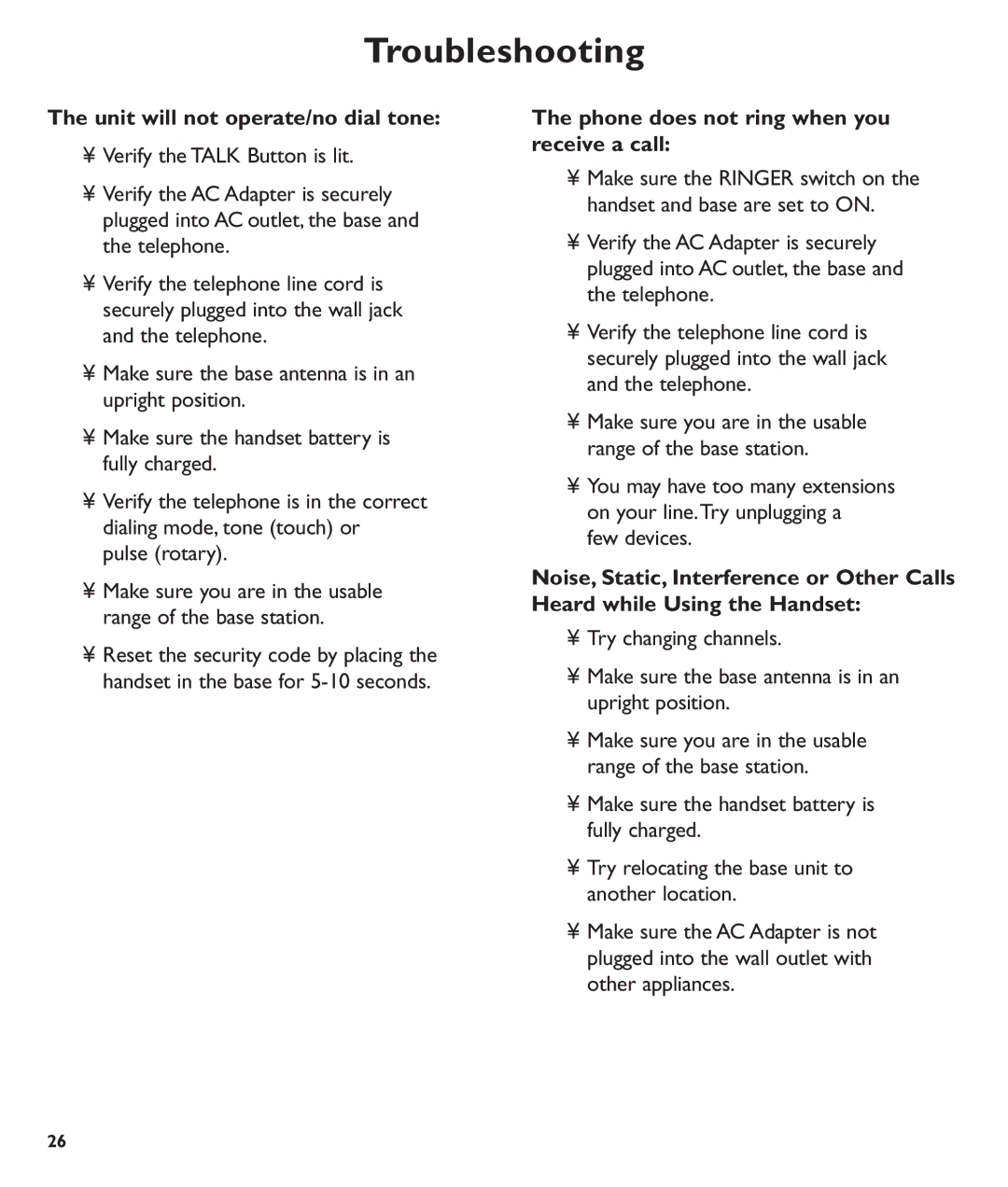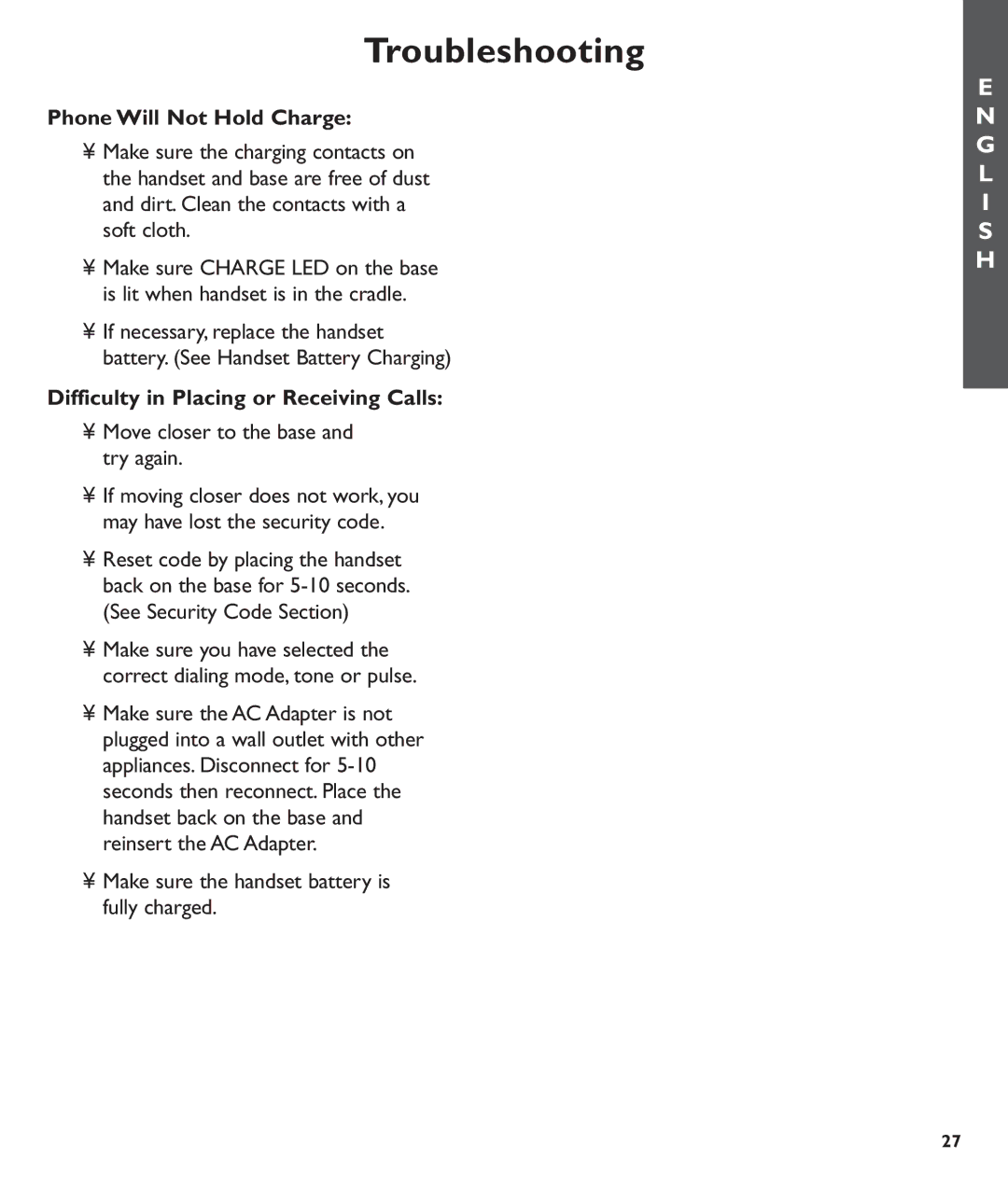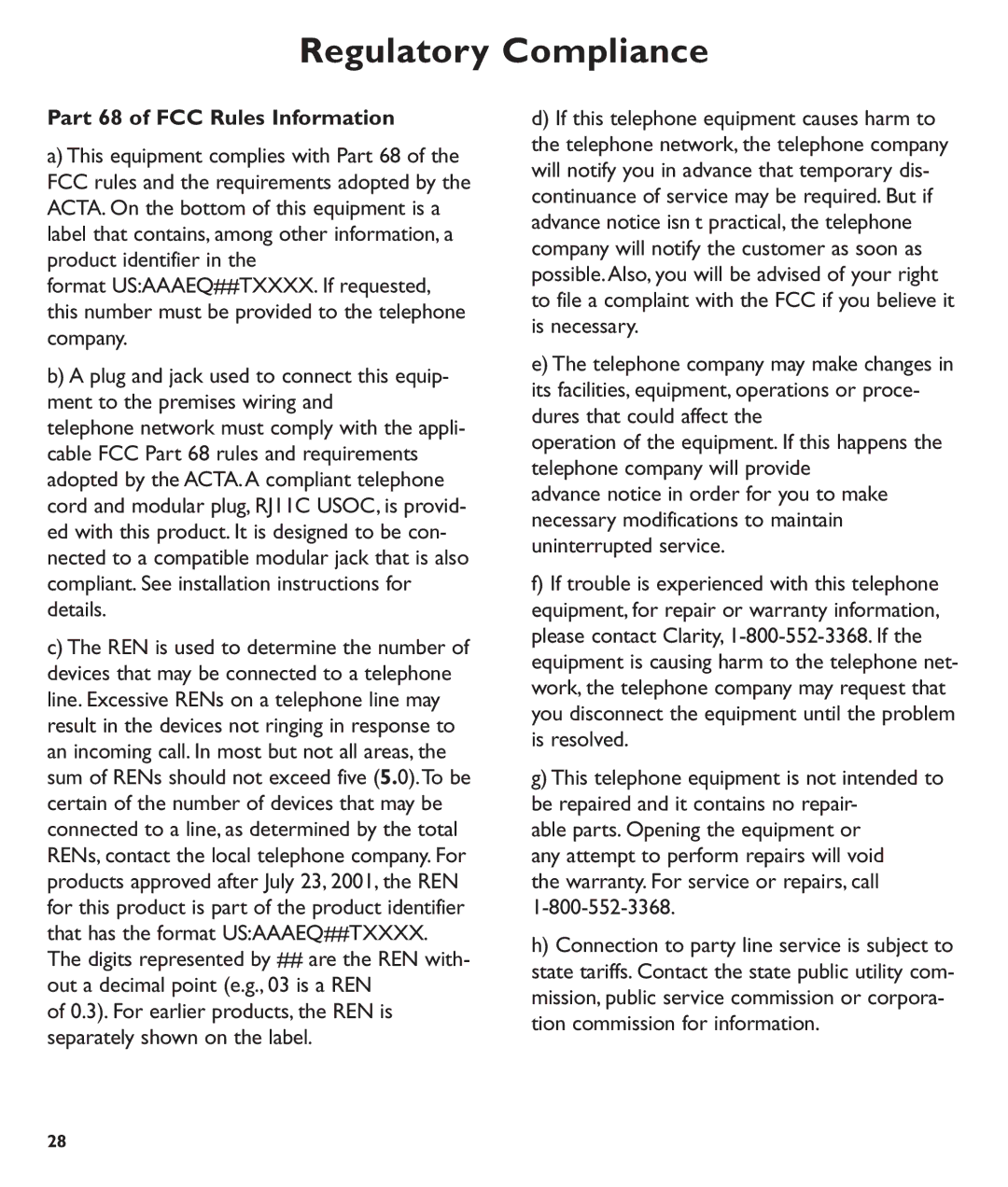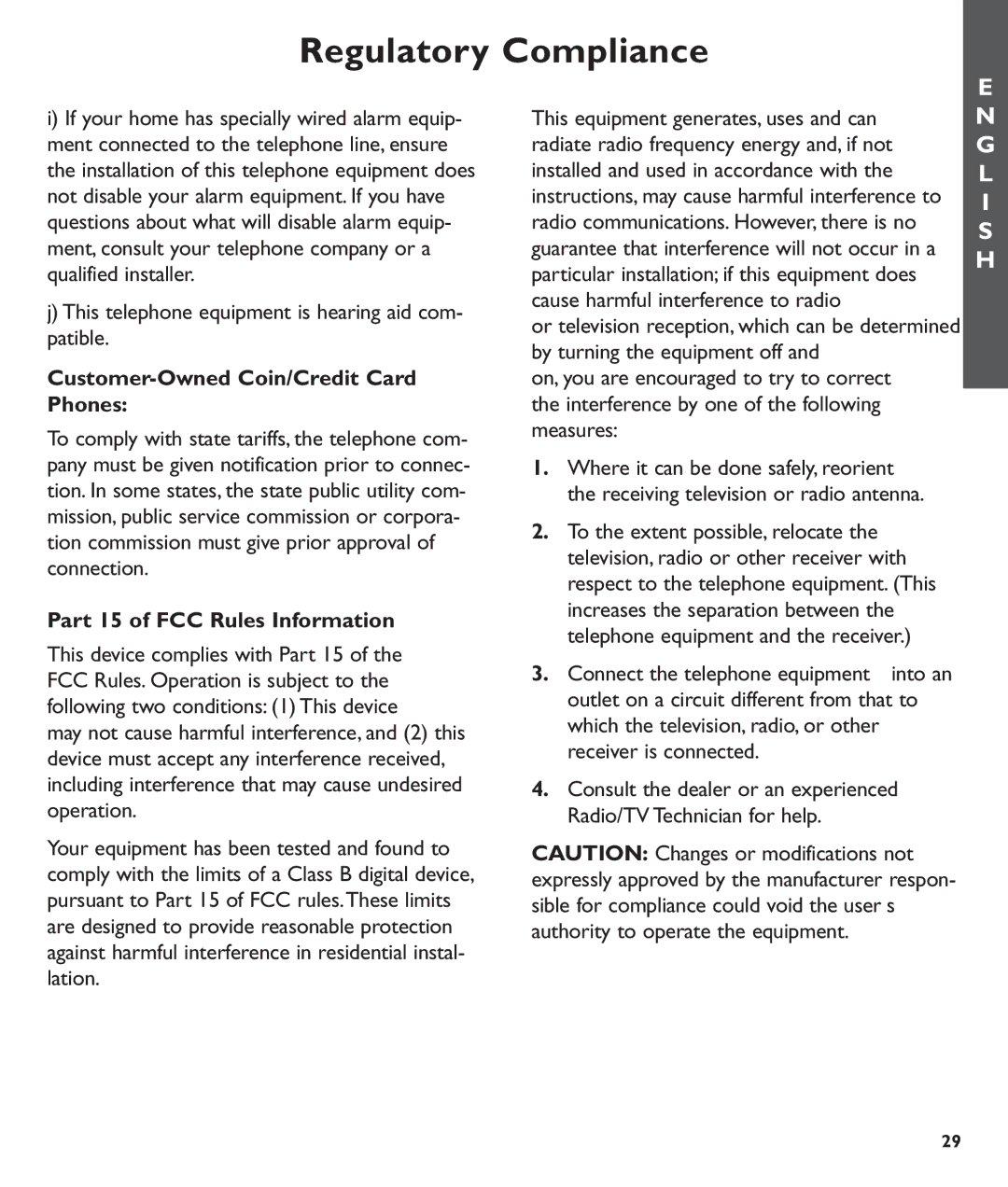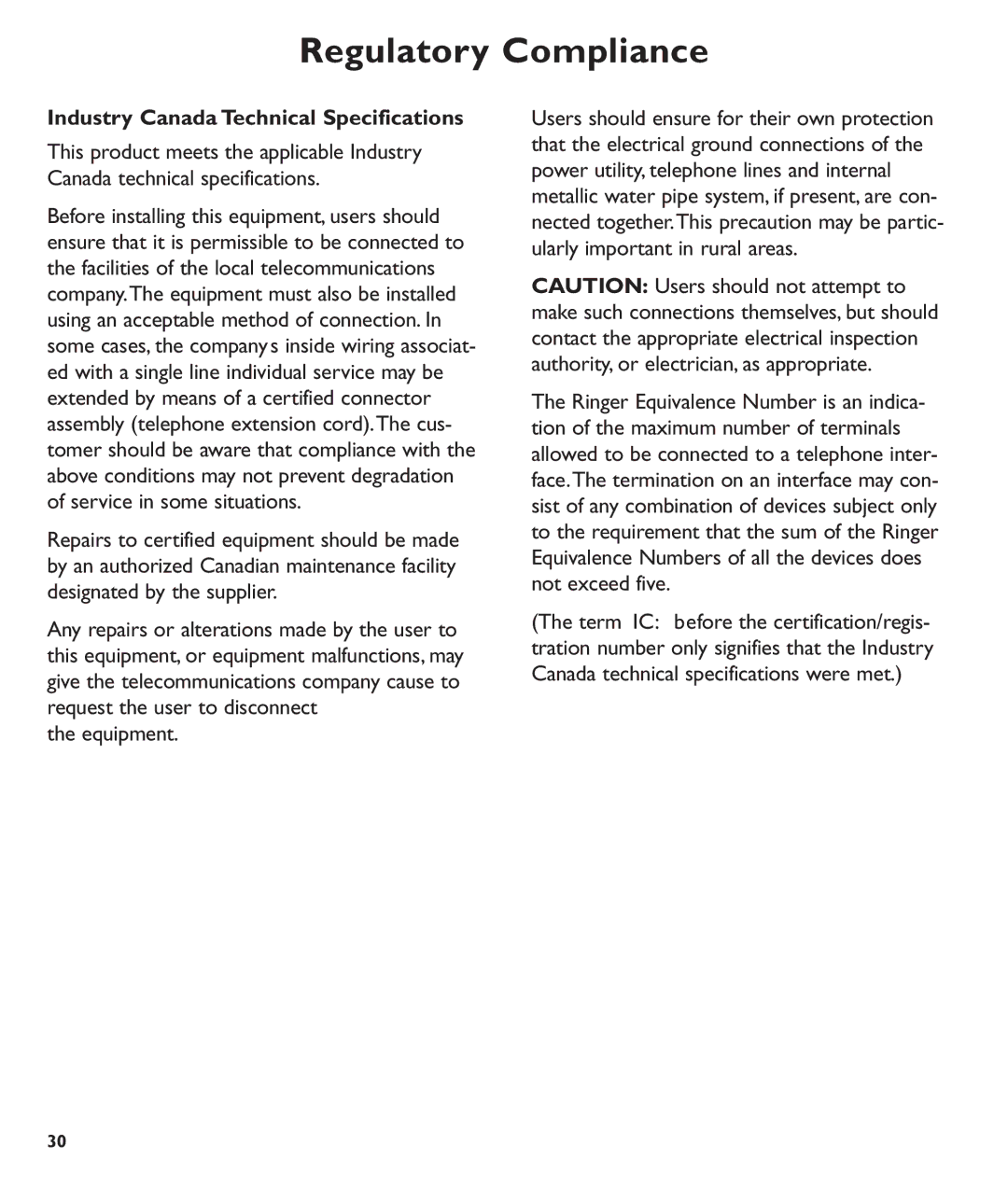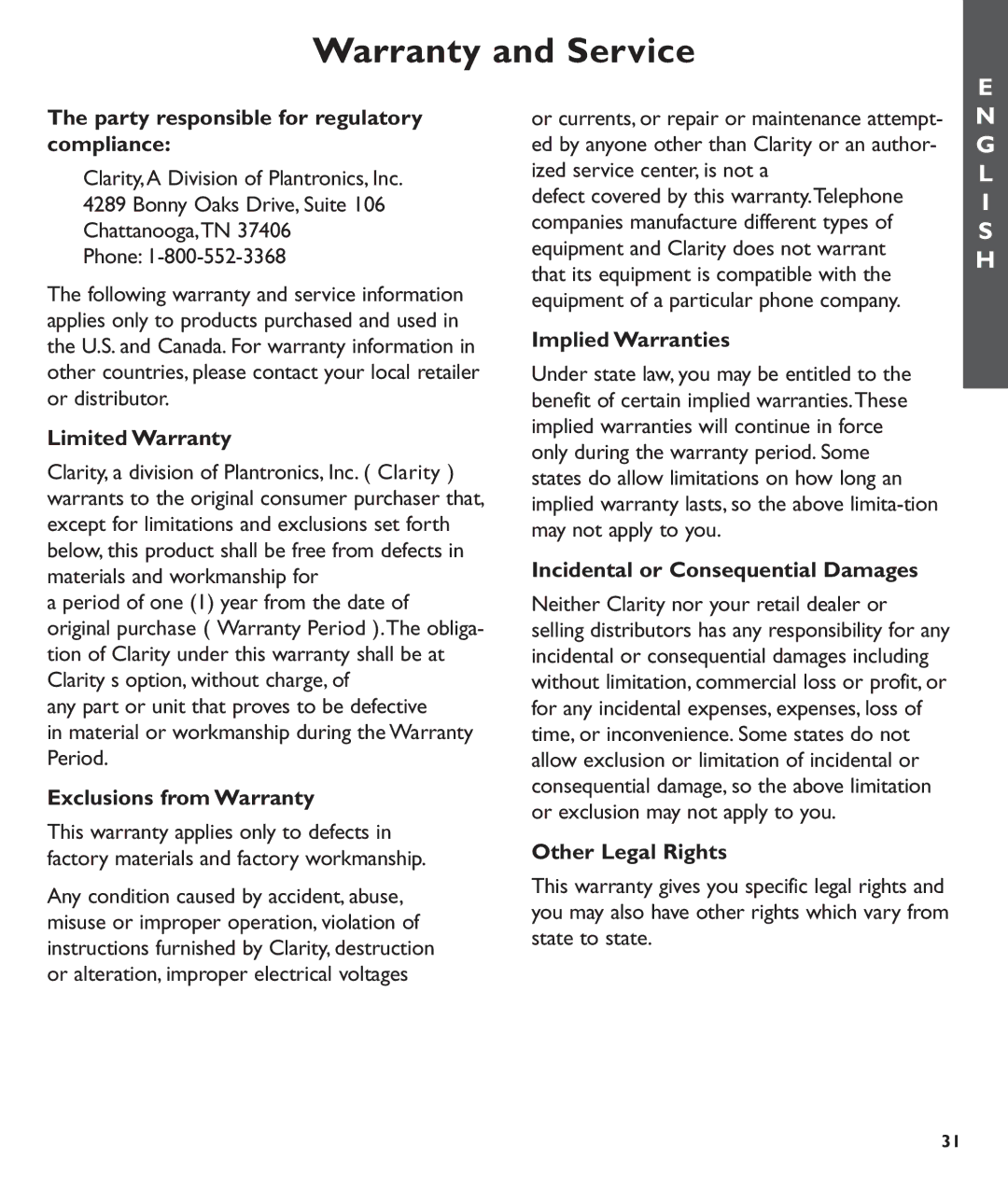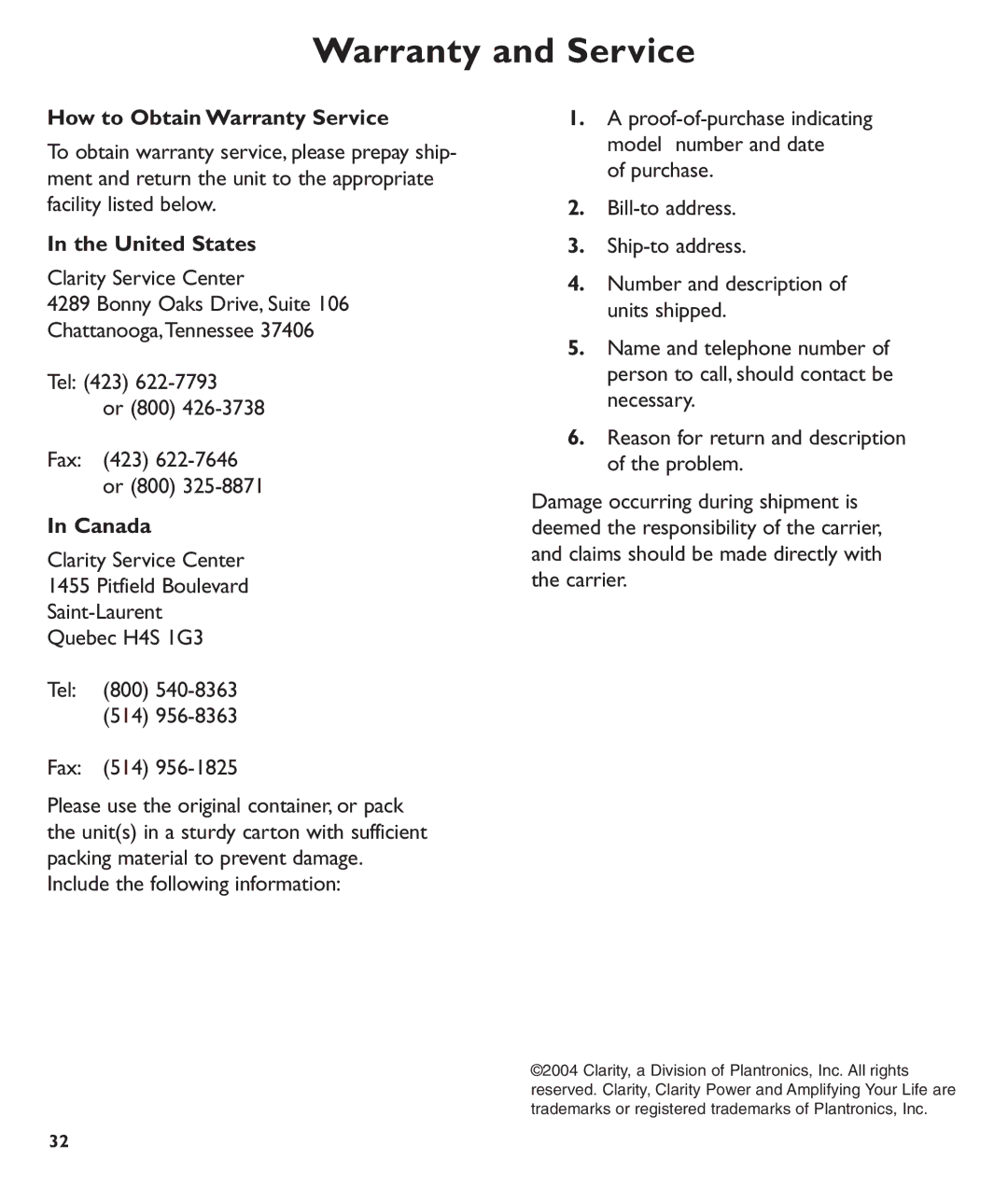Feature Set-up
E
Setting LDS CODE
1.After setting Area Code 2, press UP(▲) button to set LDS Code.
2.The LCD display will show LDS CODE and X with X digit blinking.
3.Enter the LDS number using the numeric keys on the handset.
4.Press the UP(▲) or DOWN (▼) button to go to the next menu.
Setting EASY MODE
1.After setting LDS Code, press UP (▲) button to set the Easy Mode.
2.The LCD display will show EASY MODE and 1.ON 2.OFF.
3.Press 1 or 2 to change the mode. The tick mark will move against the selected mode.
4.Press the UP (▲) or DOWN (▼) button to change the mode.
Setting VOICEMAIL NO
1.After setting Easy Mode, press UP(▲) button to set VOICEMAIL Number.
2.The LCD display will show VOICEMAIL NO and
3.Enter the voicemail number using the numeric keys on the handset. Press DEL/CH key to delete and move cursor back one place.
4.Press the UP (▲) or DOWN (▼) button to go to the next menu.
Setting MESSAGE WAITING ON/OFF
1.After setting Voicemail No, press UP (▲) button to set Message Waiting function on/off.
2.The LCD display will show MESSAGE, WAITING, and 1.ON 2.OFF with a tick mark against the selected item.
3.Press 1 or 2 button to change the mode.
4.Press the UP (▲) or DOWN (▼) button to go to the next menu.
Setting AUTOCONNECT ON/OFF
1.After setting Message Waiting Light Off, press UP (▲) button to set AUTOCON- NECT ON/OFF (default to ON).
2.The LCD display will show AUTOCON- NECT, 1.ON 2.OFF.
3.Press 1 or 2 to change or current selected value.The tick mark will move against the selected value.
4.Press the UP (▲) or DOWN (▼) button to go to the next menu.
N G L I S H
13