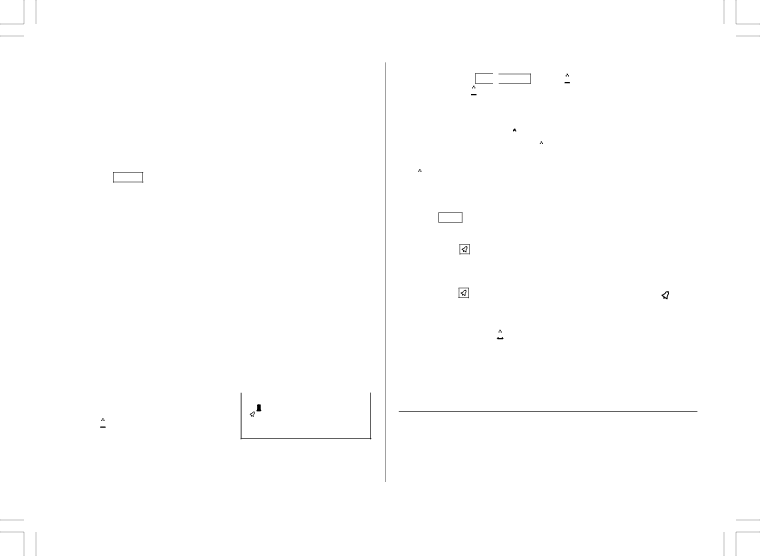
(3) Enter the desired date directly
When the date is not close to the currently displayed date, the following method is more convenient than the previous 2 ways.
<Example> Enter a schedule listing on June 26, 2002.
1. | Press | SCHEDULE |
| C•CE | to display | MM/DD/YYYY | ||||
|
| |||||||||
| ||||||||||
| the date entry prompt. | MONTH | : | 0 | 4 | |||||
2. | Enter the date. | DAY | :12 | |||||||
YEAR | :2001 | |||||||||
| 06262002 |
|
|
|
|
|
|
| ||
|
|
|
|
|
|
|
| |||
3.Press ENTER .
The time entry prompt for June 26, 2002 is displayed. Enter the time and detail following the procedure for “(1) Enter the desired date in Calendar mode” from step 4 on page 10.
•If an attempt is made to store an invalid date, you cannot move to the time entry prompt. Enter the correct date and follow the next procedure.
2.Schedule Alarm
Schedule alarm sounds for approximately 20 seconds when the time set for a schedule listing is reached. Once a schedule item has been selected for the alarm and the alarm has been turned on, the alarm will sound automatically and the relevant item will be displayed even if the Organizer has been turned off. The alarm can also be set to sound for secret items without displaying the item.
<Example> Set an alarm for June 22, 2001 (Meeting at 10:00AM - 11:00AM).
1. | Press | SCHEDULE | and enter the date, time, and schedule detail. | |||||
2. | Press |
|
|
|
|
| to set the alarm |
|
| 2nd |
| ALARM | FRI JUN 22,2001 | ||||
|
|
|
|
| ||||
| and press | ENTER | to store. | 10:00AM~11:00AM | ||||
|
|
|
|
|
|
|
| Meeting |
A “ ![]()
![]()
![]() ” is displayed on the left of the starting time for the scheduled item,
” is displayed on the left of the starting time for the scheduled item,
and an alarm sound mark (“ ![]() ”) is displayed on the left of the display.
”) is displayed on the left of the display.
•You cannot set the schedule alarm to the listings with no time entry.
•You can set an alarm while you are entering or editing the schedule item.
When you press 2nd ![]()
![]() ALARM while “
ALARM while “ ![]()
![]()
![]() ” is displayed, the alarm will be canceled and “
” is displayed, the alarm will be canceled and “ ![]()
![]()
![]() ” will disappear from the display.
” will disappear from the display.
•If the alarm time you attempt to enter has already passed, the message “ALARM TIME ELAPSED!” appears briefly. Enter the correct alarm time.
•After the alarm sounds, “ ![]()
![]() ” will disappear and the scheduled item will remain in the memory without “
” will disappear and the scheduled item will remain in the memory without “ ![]()
![]()
![]() ”.
”.
•Even if “ ![]() ” is turned off and the scheduled alarm time has passed, “
” is turned off and the scheduled alarm time has passed, “ ![]()
![]()
![]() ” will not disappear from the display.
” will not disappear from the display.
•The schedule alarm may not sound if the time for a schedule listing arrives while you are exchanging data with a personal computer.
•Press C•CE to stop the alarm sound.
Turn the alarm sound on and off
Pressing | 2nd | after the alarm setting, turns off the alarm sound while |
keeping the schedule alarm turned on.
•A “ ![]() ” disappears, and the alarm sound is set to off.
” disappears, and the alarm sound is set to off.
• Press | 2nd | to set the alarm sound to on again, so that the “ ” is |
displayed. |
| |
•Setting the alarm sound (“ ![]() ” mark status) does not affect the setting of the schedule alarm (“
” mark status) does not affect the setting of the schedule alarm (“ ![]() ” mark status) to each schedule listing.
” mark status) to each schedule listing.
•The schedule alarm set for the schedule listing will sound when the “ ![]() ” is turned on and the time for each listing is reached. You cannot classify or declassify each listing.
” is turned on and the time for each listing is reached. You cannot classify or declassify each listing.
See also ...
Recalling the Listings | 15 | Checking the Memory Storage .. | 15 |
Editing the Listings | 17 | Entering Characters | 4 |
Deleting the Listings | 17 |
|
|
11