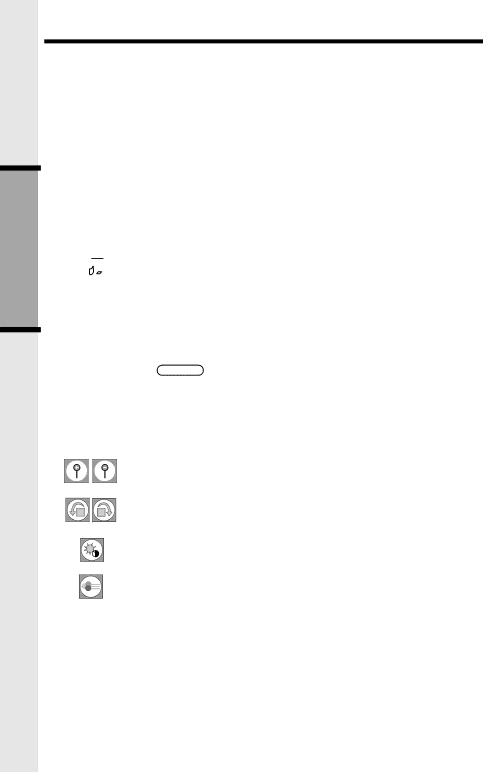
Basic Operation
Picture Download
Download Your Own Image
Do you have a favorite image stored in your personal computer that you would like to use as your i 5857 Handset wallpaper or to assign to one of your 50 available phonebook directories? Using the provided Image Editor Software, you can view and convert your image. Once you have selected your file and viewed your image in the software, use the included USB cord to send the converted image directly into the Handset. You’ll start by downloading the software into your computer.
One-Time Software Installation
1.Insert the enclosed Image Editor Tool CD into your personal computer.
2.You will see a
a.Install/Uninstall the Image Editor Software.
b.Browse the installation CD.
c.Visit Vtech on the web.
To install the software, click on the Install/Uninstall the Image Editor Software
icon ![]()
![]()
![]() and follow the download instructions.
and follow the download instructions.
3.After the installation process is complete, you will find a Image Editor Software
icon ![]() on your PC desktop. Click on this icon to run the Image Editor software.
on your PC desktop. Click on this icon to run the Image Editor software.
Image Download
Once you have installed the software, follow these steps to view and convert your se- lected image.
• Click on the OPEN open ![]() icon. Then the pictures on the accompanying
icon. Then the pictures on the accompanying
can be found automatically. Or navigate to the directory where your desired image file is stored, and open the file.
•You will see your image displayed in the middle of the screen and inside the telephone display on the right. You can select the following options to edit your image:
- Zoom In and Zoom Out
- Rotate Left and Rotate Right
- Adjust Brightness and Contrast
- Adjust Color
26