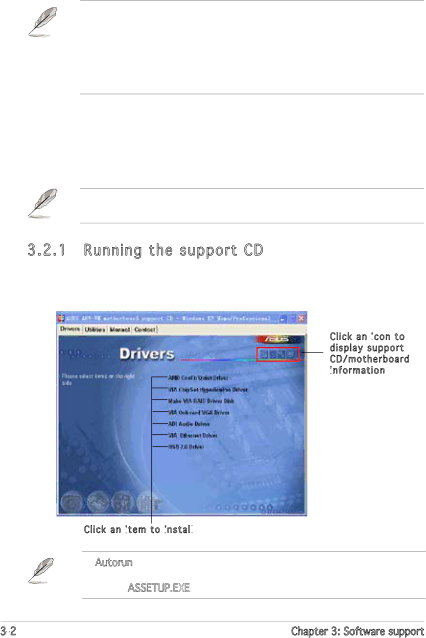
3.1Installing an operating system
This motherboard supports Windows® 2000/2003
• Motherboard settings and hardware options vary. Use the setup procedures presented in this chapter for reference only. Refer to your OS documentation for detailed information.
•Make sure that you install Windows® 2000 Service Pack 4 or the
Windows® XP Service Pack2 or later versions before installing the drivers for better compatibility and system stability.
3.2Support CD information
The support CD that came with the motherboard package contains the drivers, software applications, and utilities that you can install to avail all motherboard features.
The contents of the support CD are subject to change at any time without notice. Visit the ASUS website(www.asus.com) for updates.
3.2.1 Running the support CD
Place the support CD to the optical drive. The CD automatically displays the Drivers menu if Autorun is enabled in your computer.
Click an icon![]()
![]() to display support CD/motherboard information
to display support CD/motherboard information![]()
![]()
Click an item![]()
![]() to install
to install![]()
![]()
![]()
![]()
If Autorun is NOT enabled in your computer, browse the contents of the support CD to locate the file ASSETUP.EXE from the BIN folder. Double- click the ASSETUP.EXE to run the CD.
Chapter 3: Software support |