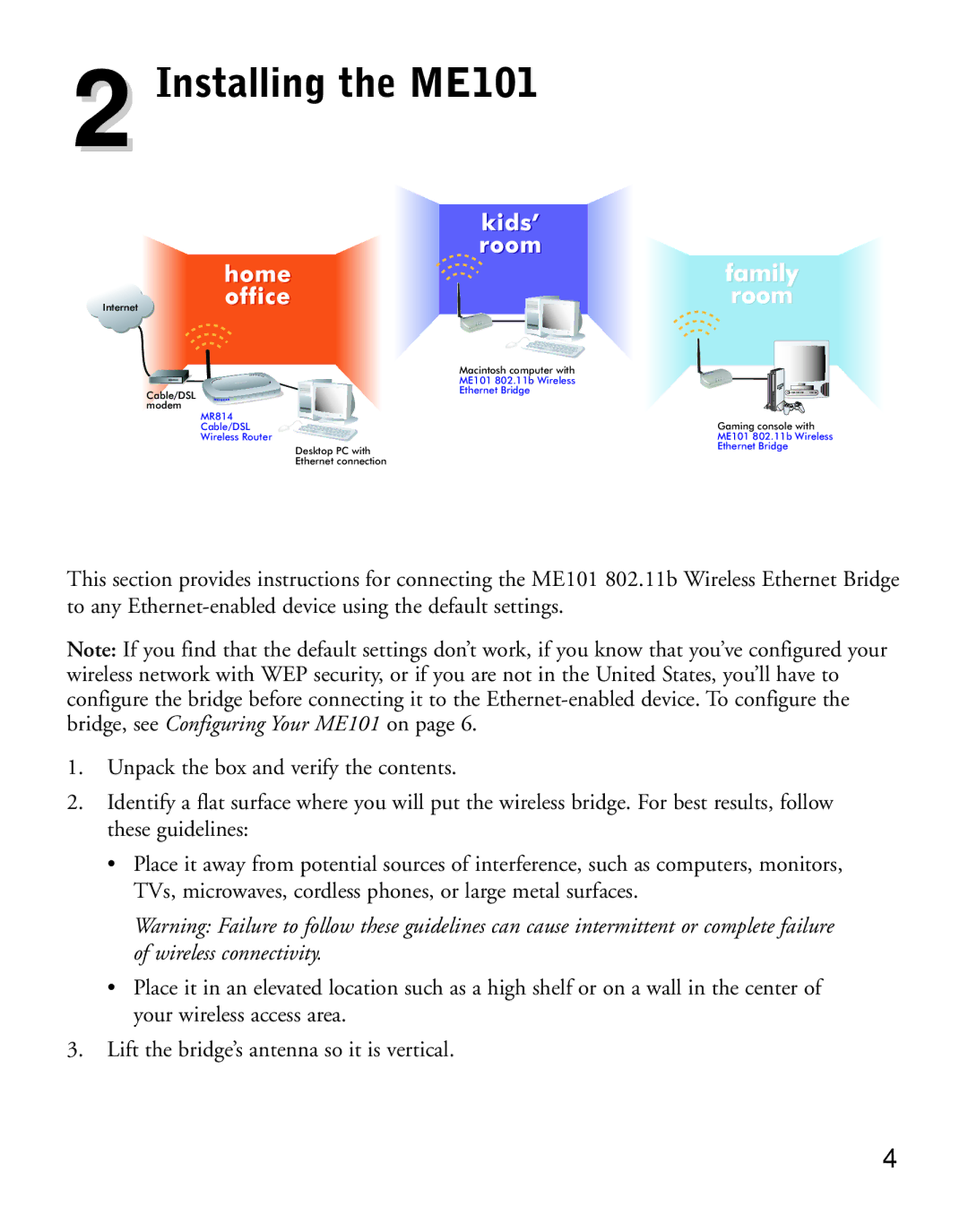2 Installing the ME101
|
| family |
Internet |
| room |
|
| |
|
| Macintosh computer with |
|
| ME101 802.11b Wireless |
Cable/DSL |
| Ethernet Bridge |
modem |
|
|
MR814 |
| Gaming console with |
Cable/DSL |
| |
Wireless Router |
| ME101 802.11b Wireless |
| Desktop PC with | Ethernet Bridge |
| Ethernet connection |
|
This section provides instructions for connecting the ME101 802.11b Wireless Ethernet Bridge to any
Note: If you find that the default settings don’t work, if you know that you’ve configured your wireless network with WEP security, or if you are not in the United States, you’ll have to configure the bridge before connecting it to the
1.Unpack the box and verify the contents.
2.Identify a flat surface where you will put the wireless bridge. For best results, follow these guidelines:
•Place it away from potential sources of interference, such as computers, monitors, TVs, microwaves, cordless phones, or large metal surfaces.
Warning: Failure to follow these guidelines can cause intermittent or complete failure of wireless connectivity.
•Place it in an elevated location such as a high shelf or on a wall in the center of your wireless access area.
3.Lift the bridge’s antenna so it is vertical.
4