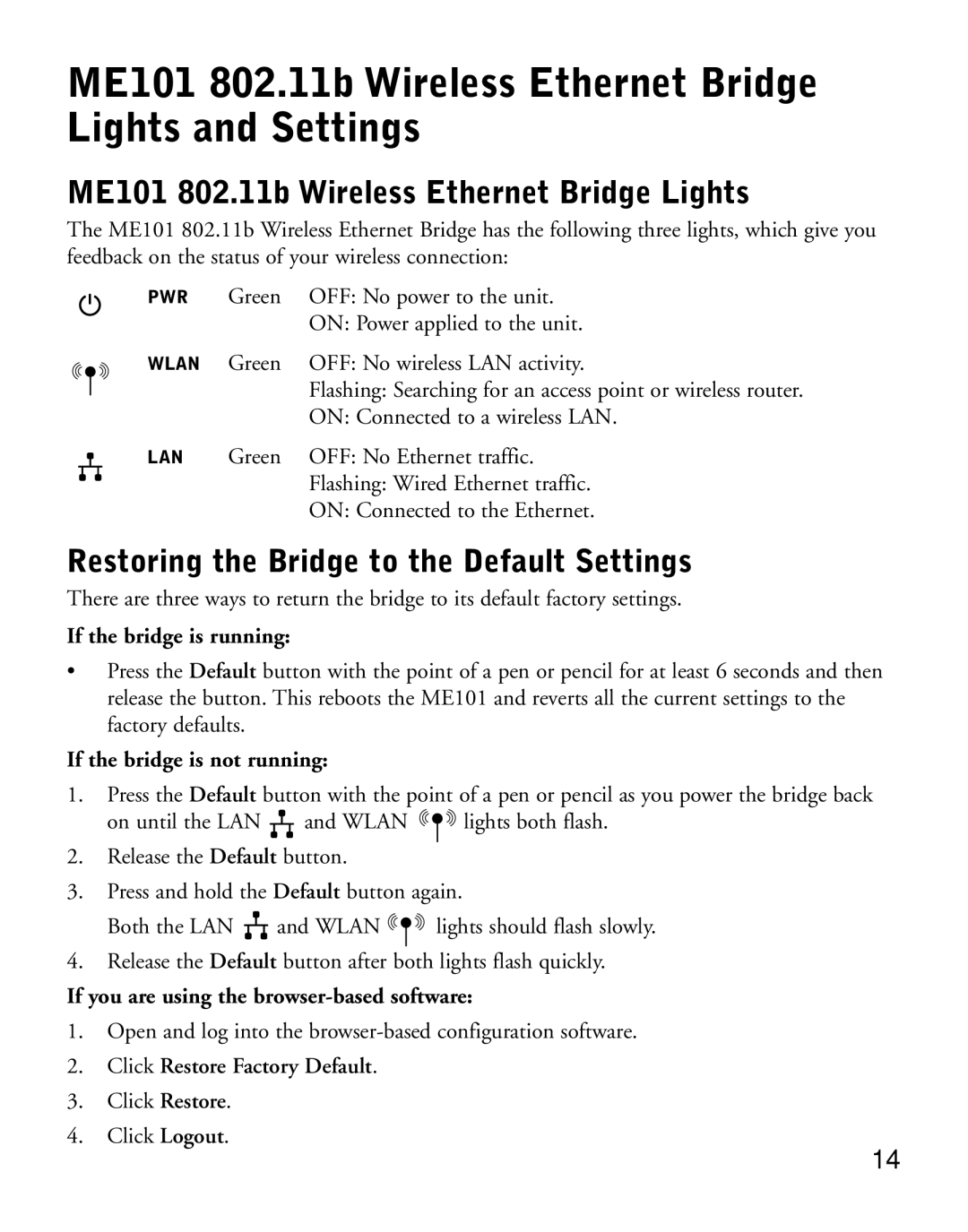ME101 802.11b Wireless Ethernet Bridge Lights and Settings
ME101 802.11b Wireless Ethernet Bridge Lights
The ME101 802.11b Wireless Ethernet Bridge has the following three lights, which give you feedback on the status of your wireless connection:
PWR | Green | OFF: No power to the unit. |
|
| ON: Power applied to the unit. |
WLAN | Green | OFF: No wireless LAN activity. |
|
| Flashing: Searching for an access point or wireless router. |
|
| ON: Connected to a wireless LAN. |
LAN | Green | OFF: No Ethernet traffic. |
|
| Flashing: Wired Ethernet traffic. |
|
| ON: Connected to the Ethernet. |
Restoring the Bridge to the Default Settings
There are three ways to return the bridge to its default factory settings.
If the bridge is running:
•Press the Default button with the point of a pen or pencil for at least 6 seconds and then release the button. This reboots the ME101 and reverts all the current settings to the factory defaults.
If the bridge is not running:
1.Press the Default button with the point of a pen or pencil as you power the bridge back
on until the LAN ![]() and WLAN
and WLAN ![]() lights both flash.
lights both flash.
2.Release the Default button.
3.Press and hold the Default button again.
Both the LAN ![]() and WLAN
and WLAN ![]() lights should flash slowly.
lights should flash slowly.
4.Release the Default button after both lights flash quickly.
If you are using the
1.Open and log into the
2.Click Restore Factory Default.
3.Click Restore.
4.Click Logout.
14