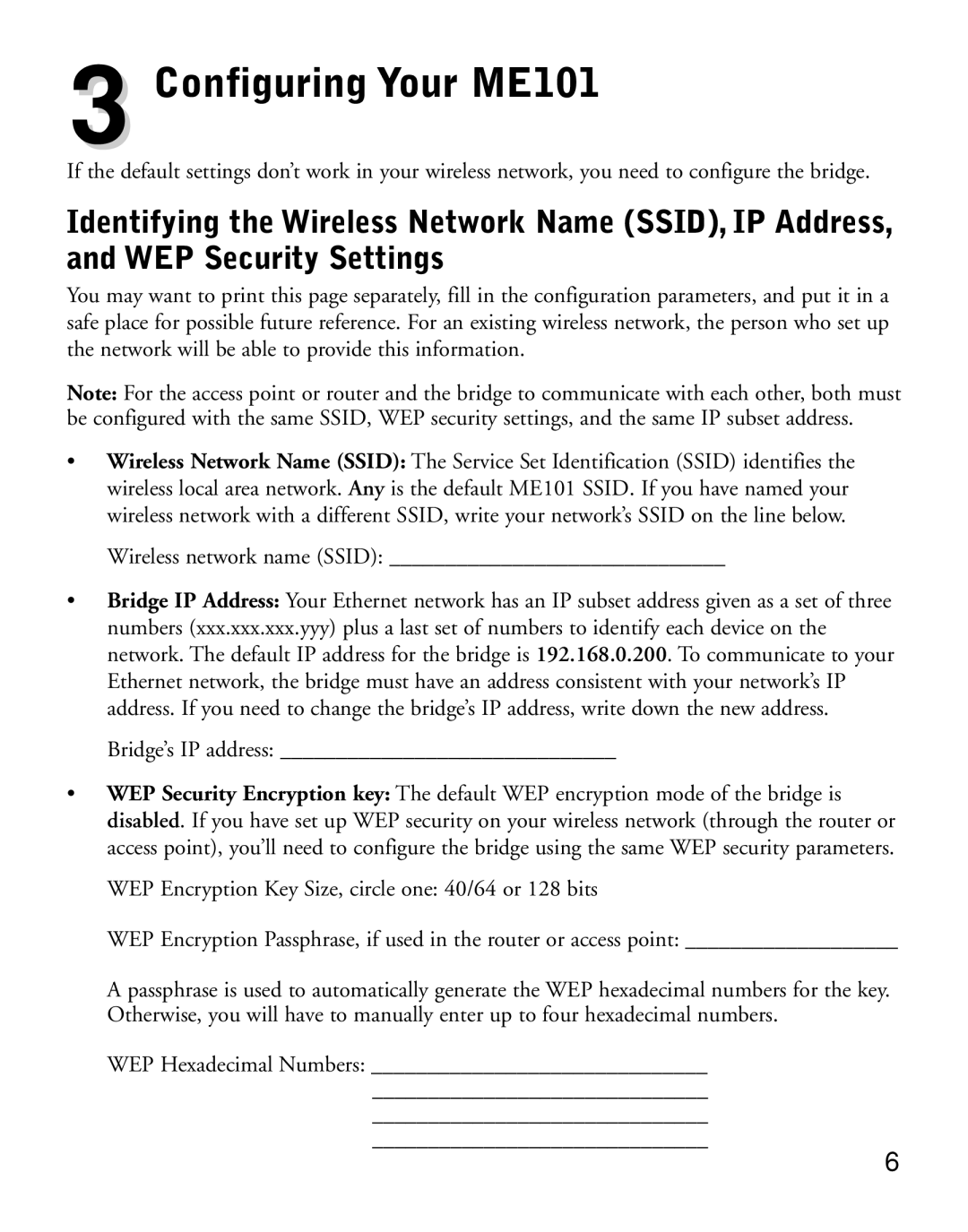3 Configuring Your ME101
If the default settings don’t work in your wireless network, you need to configure the bridge.
Identifying the Wireless Network Name (SSID), IP Address, and WEP Security Settings
You may want to print this page separately, fill in the configuration parameters, and put it in a safe place for possible future reference. For an existing wireless network, the person who set up the network will be able to provide this information.
Note: For the access point or router and the bridge to communicate with each other, both must be configured with the same SSID, WEP security settings, and the same IP subset address.
•Wireless Network Name (SSID): The Service Set Identification (SSID) identifies the wireless local area network. Any is the default ME101 SSID. If you have named your wireless network with a different SSID, write your network’s SSID on the line below.
Wireless network name (SSID): ______________________________
•Bridge IP Address: Your Ethernet network has an IP subset address given as a set of three numbers (xxx.xxx.xxx.yyy) plus a last set of numbers to identify each device on the network. The default IP address for the bridge is 192.168.0.200. To communicate to your Ethernet network, the bridge must have an address consistent with your network’s IP address. If you need to change the bridge’s IP address, write down the new address.
Bridge’s IP address: ______________________________
•WEP Security Encryption key: The default WEP encryption mode of the bridge is disabled. If you have set up WEP security on your wireless network (through the router or access point), you’ll need to configure the bridge using the same WEP security parameters.
WEP Encryption Key Size, circle one: 40/64 or 128 bits
WEP Encryption Passphrase, if used in the router or access point: ___________________
A passphrase is used to automatically generate the WEP hexadecimal numbers for the key. Otherwise, you will have to manually enter up to four hexadecimal numbers.
WEP Hexadecimal Numbers: ______________________________
______________________________
______________________________
______________________________
6