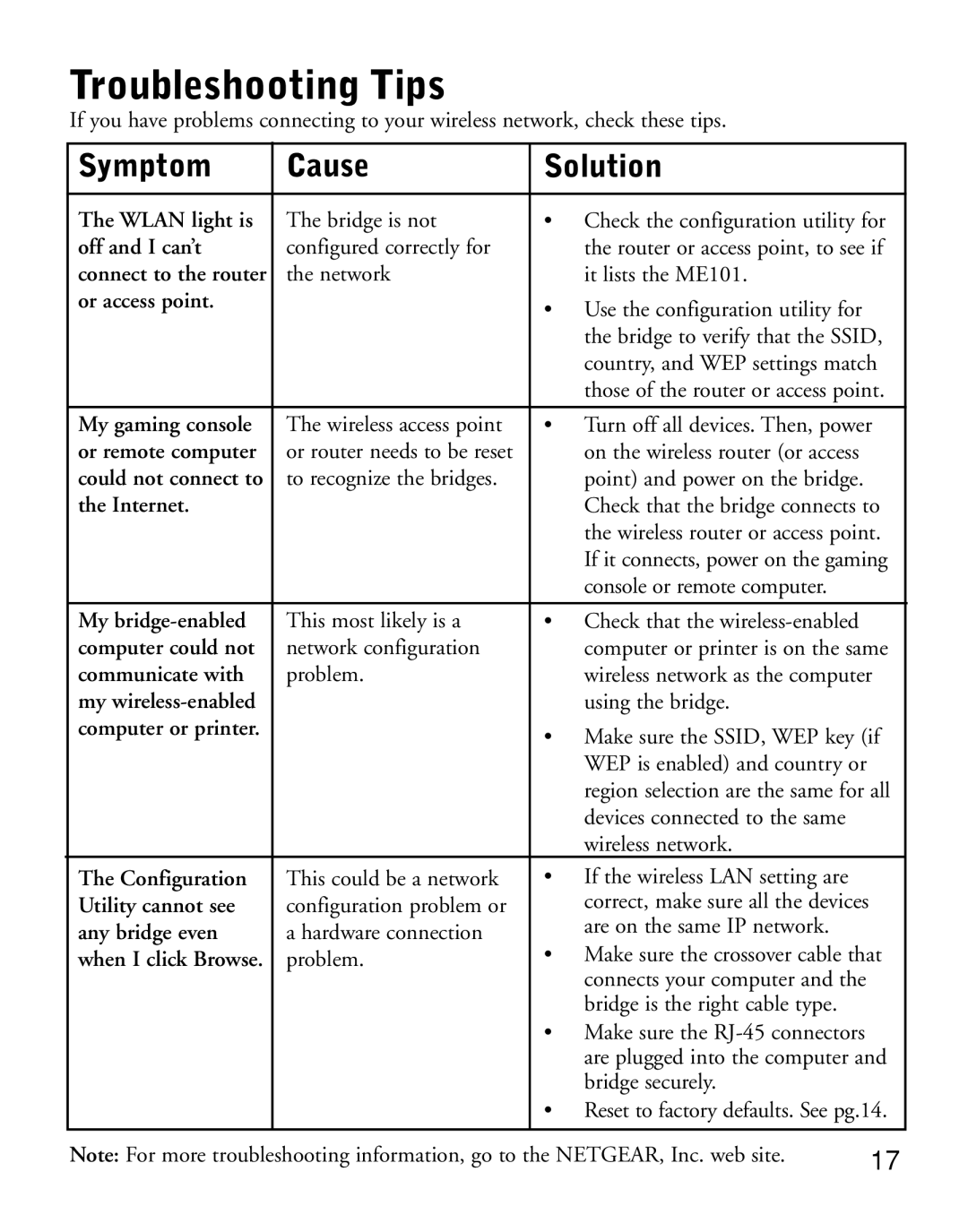Troubleshooting Tips
If you have problems connecting to your wireless network, check these tips.
Symptom | Cause | Solution |
| |
|
|
| ||
The WLAN light is | The bridge is not | • Check the configuration utility for | ||
off and I can’t | configured correctly for | the router or access point, to see if | ||
connect to the router | the network | it lists the ME101. |
| |
or access point. |
| • Use the configuration utility for |
| |
|
|
| ||
|
| the bridge to verify that the SSID, | ||
|
| country, and WEP settings match | ||
|
| those of the router or access point. | ||
|
|
| ||
My gaming console | The wireless access point | • Turn off all devices. Then, power | ||
or remote computer | or router needs to be reset | on the wireless router (or access |
| |
could not connect to | to recognize the bridges. | point) and power on the bridge. |
| |
the Internet. |
| Check that the bridge connects to | ||
|
| the wireless router or access point. | ||
|
| If it connects, power on the gaming | ||
|
| console or remote computer. |
| |
|
|
|
| |
My | This most likely is a | • Check that the |
| |
computer could not | network configuration | computer or printer is on the same | ||
communicate with | problem. | wireless network as the computer | ||
my |
| using the bridge. |
| |
computer or printer. |
| • Make sure the SSID, WEP key (if | ||
|
| |||
|
| WEP is enabled) and country or |
| |
|
| region selection are the same for all | ||
|
| devices connected to the same |
| |
|
| wireless network. |
| |
The Configuration | This could be a network | • If the wireless LAN setting are |
| |
Utility cannot see | configuration problem or | correct, make sure all the devices |
| |
any bridge even | a hardware connection | are on the same IP network. |
| |
• Make sure the crossover cable that | ||||
when I click Browse. | problem. | |||
|
| connects your computer and the |
| |
|
| bridge is the right cable type. |
| |
|
| • Make sure the |
| |
|
| are plugged into the computer and | ||
|
| bridge securely. |
| |
|
| • Reset to factory defaults. See pg.14. | ||
|
|
|
| |
Note: For more troubleshooting information, go to the NETGEAR, Inc. web site. | 17 | |||