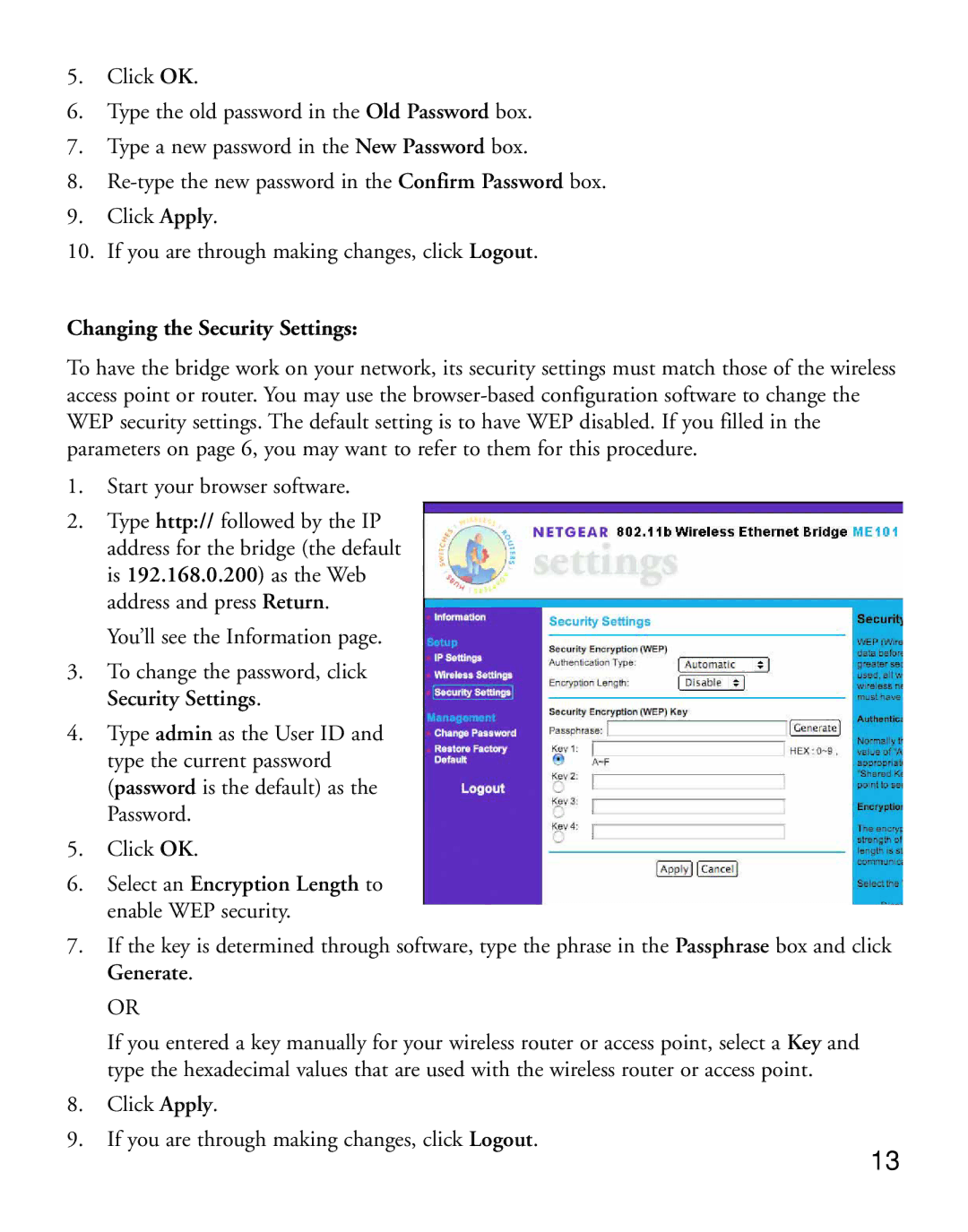5.Click OK.
6.Type the old password in the Old Password box.
7.Type a new password in the New Password box.
8.
9.Click Apply.
10.If you are through making changes, click Logout.
Changing the Security Settings:
To have the bridge work on your network, its security settings must match those of the wireless access point or router. You may use the
1.Start your browser software.
2.Type http:// followed by the IP address for the bridge (the default is 192.168.0.200) as the Web address and press Return.
You’ll see the Information page.
3.To change the password, click Security Settings.
4.Type admin as the User ID and type the current password (password is the default) as the Password.
5.Click OK.
6.Select an Encryption Length to enable WEP security.
7.If the key is determined through software, type the phrase in the Passphrase box and click Generate.
OR
If you entered a key manually for your wireless router or access point, select a Key and type the hexadecimal values that are used with the wireless router or access point.
8.Click Apply.
9.If you are through making changes, click Logout.
13