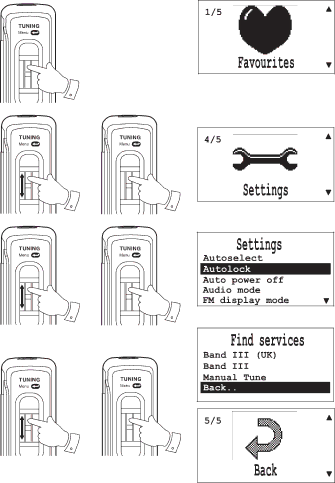
Menu/option screens
Your radio has graphical Icons to represent each of the menu options. Once in any of the fi ve menus further options will be displayed - the op- tions will change depending on the waveband selected.
1.To enter the menus from normal radio display mode press the Jog wheel.
2.To scroll through the various menus push the Jog wheel up or down.
3.To select a menu press the Jog wheel.
4.You can scroll through the various sub options by pushing the Jog wheel up or down.
5.Press the Jog wheel to select and carry out the option.
6.Each of the options and menu screens have a "Back" option so that you can exit back to a previous mode or screen without making a change.
7.Highlight the "Back" option by pushing the Jog wheel up or down.
8.Press the Jog wheel to select back to exit the options or menu screen
1
2
4
7
3
5
8
8