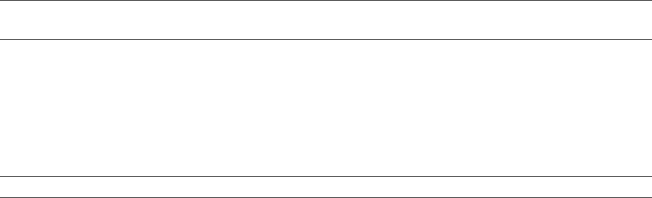
 Settings
Settings
Settings lets you customize the behavior of your Sansa Connect. To go to Settings, press HOME and select Settings.
Changing Audio Settings
From Settings, select Audio to adjust the following settings:
•Select Equalizer to choose an equalizer mode from a list of presets. The default value is Normal.
•Select Sound Effects to change the volume of sound effects relative to your overall volume. The default value is 75%.
•Select Speaker to determine how the
TIP: When the Speaker setting is set to Automatic, you can quickly turn the speaker on by removing the headphones, and turn the speaker off by
Changing Display Settings
From Settings, select Display to adjust the following settings:
•Select Backlight Timer to change how long the screen should remain bright after each button press or wheel turn. The default value is 10 seconds.
•Select Brightness to adjust how bright the screen should be. The default value is 80%.
TIP: You can extend battery life by reducing the settings for Backlight Timer and Brightness.
Changing Friends Settings
From Settings, select Friends to adjust the following settings:
•Select Yahoo! Messenger Auto Sign In to set whether you’d like to sign in to Yahoo! Messenger whenever you connect to WiFi. Signing in to Yahoo! Messenger will allow your friends to see what you’re listening to, and send you recommendations. The default value is off.
•Select Visibility to
Select Don’t Allow to prevent others nearby from seeing you, and to prevent you from seeing them. The default value is Show my device ID.
23