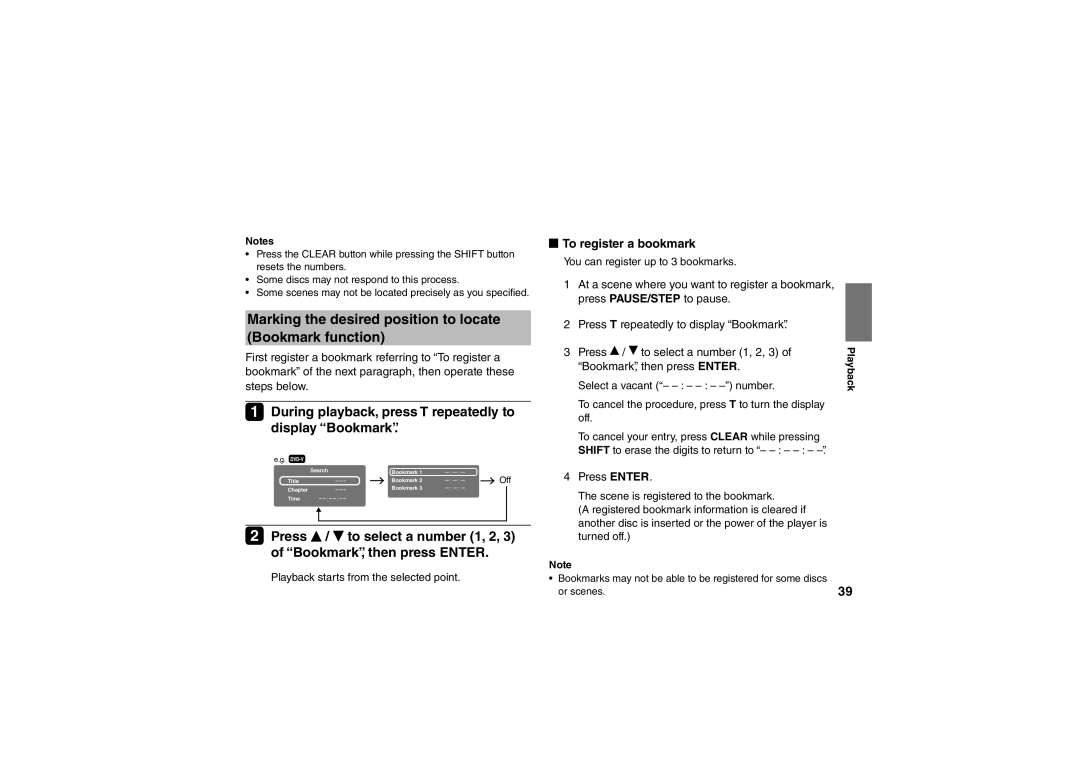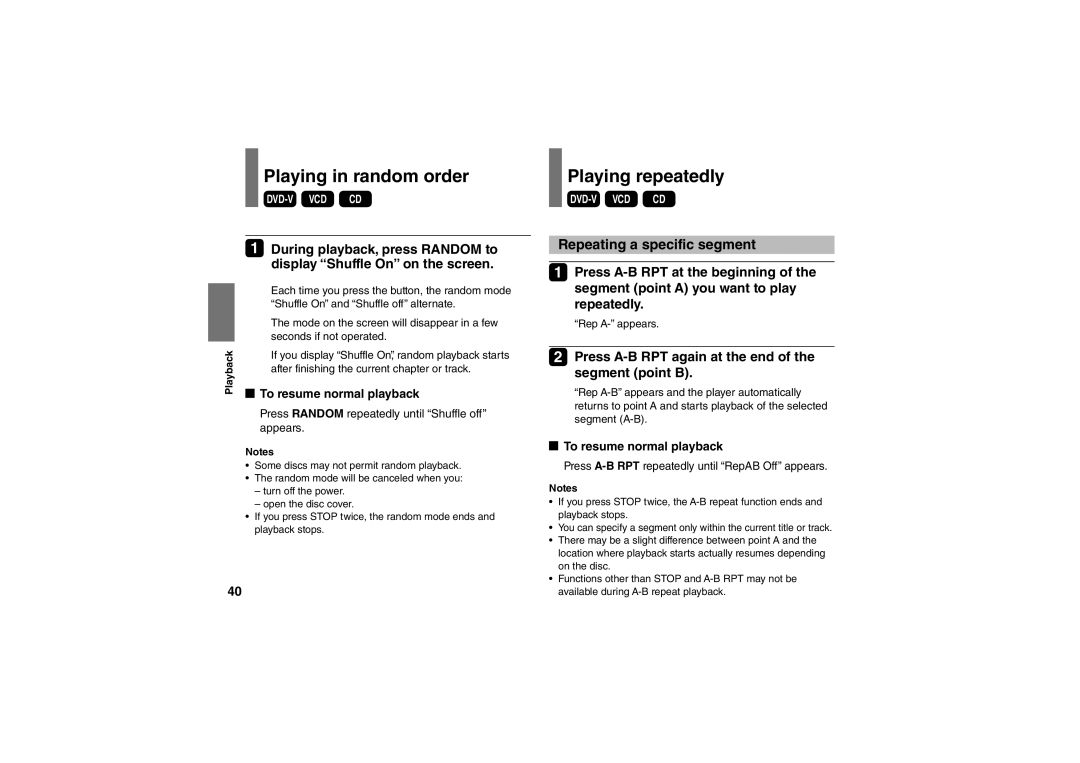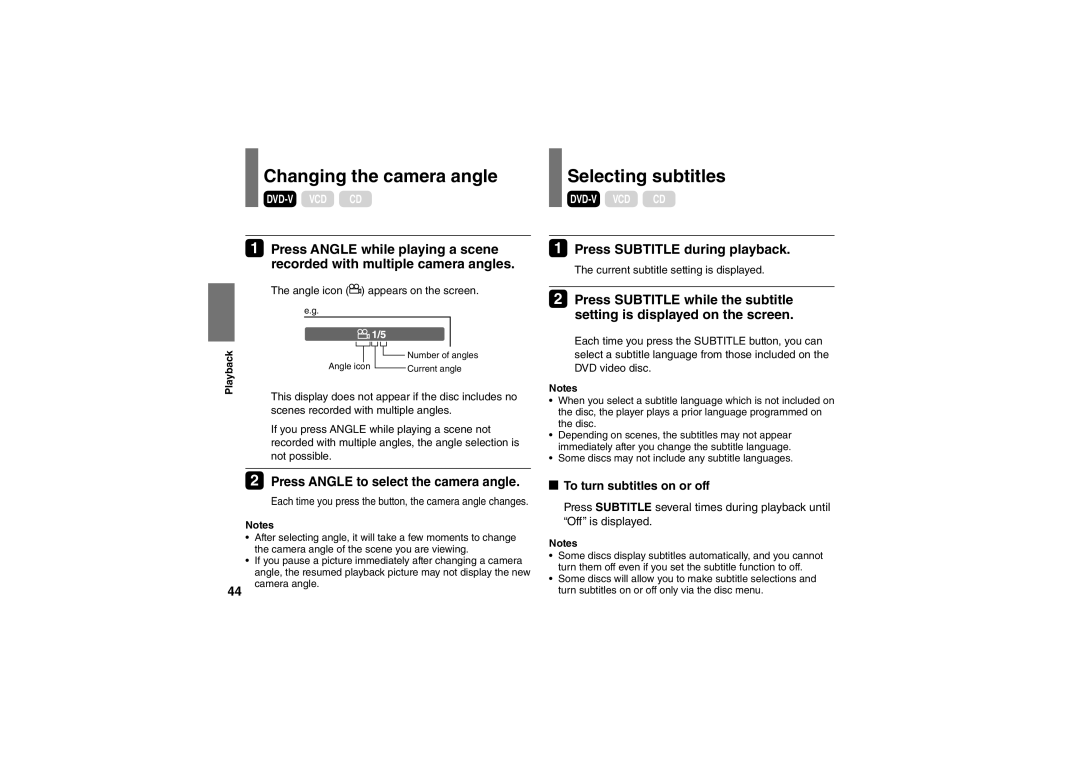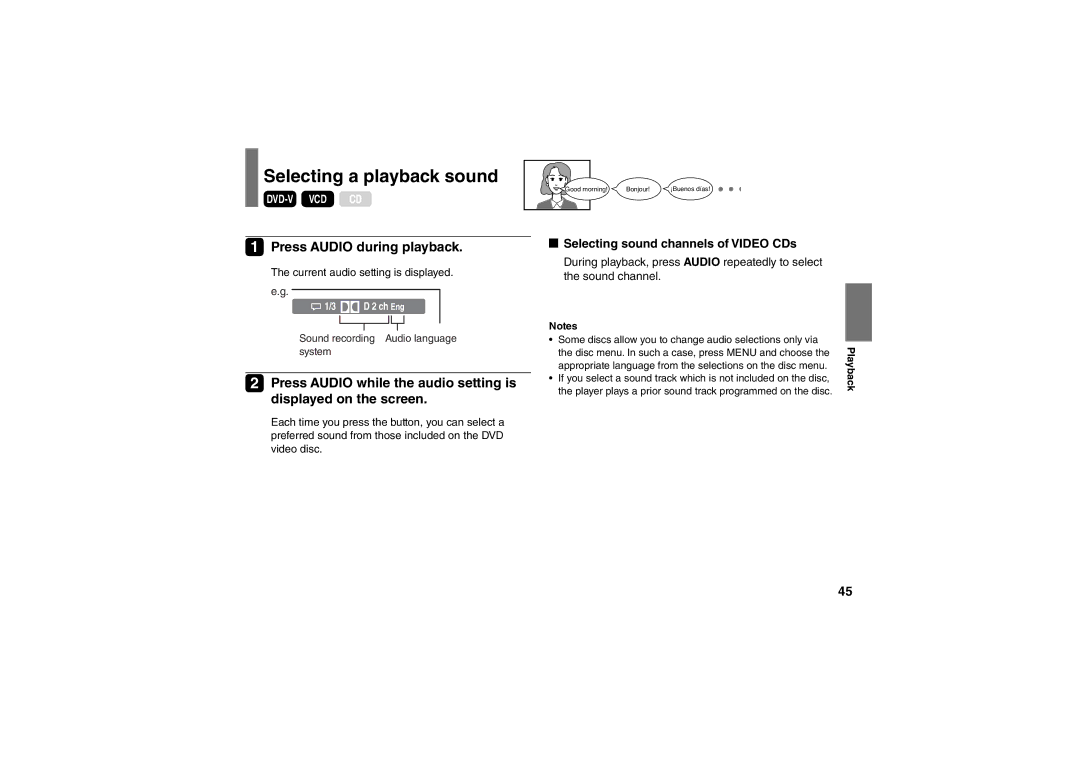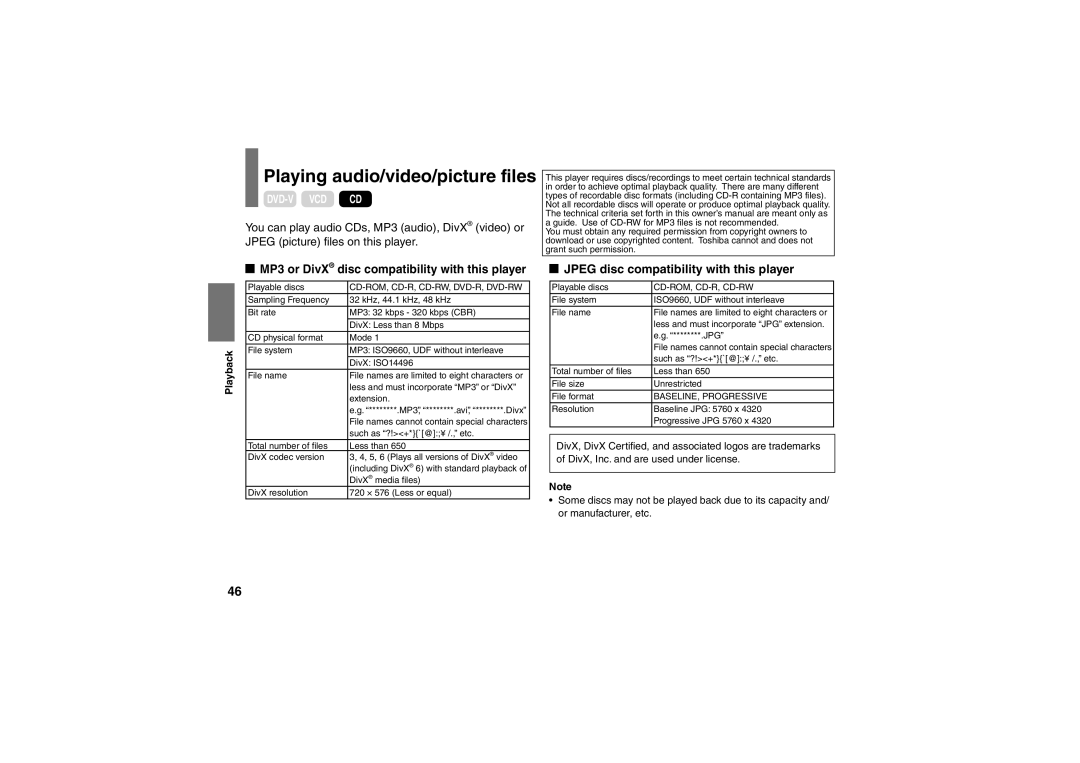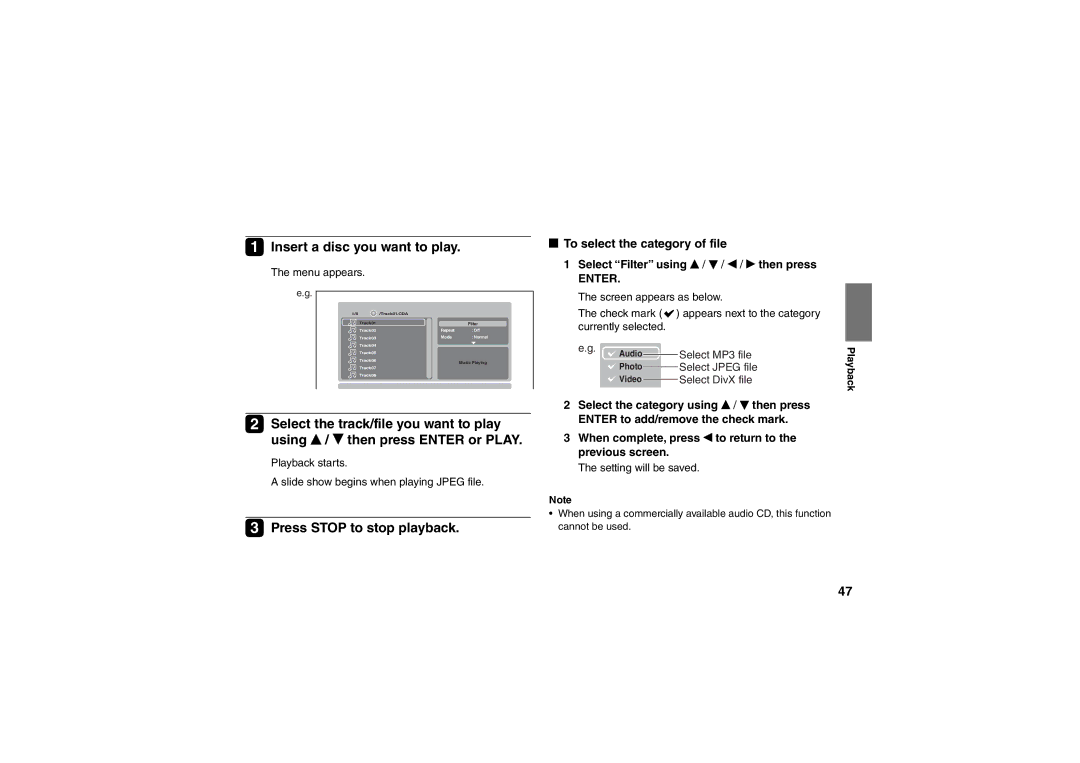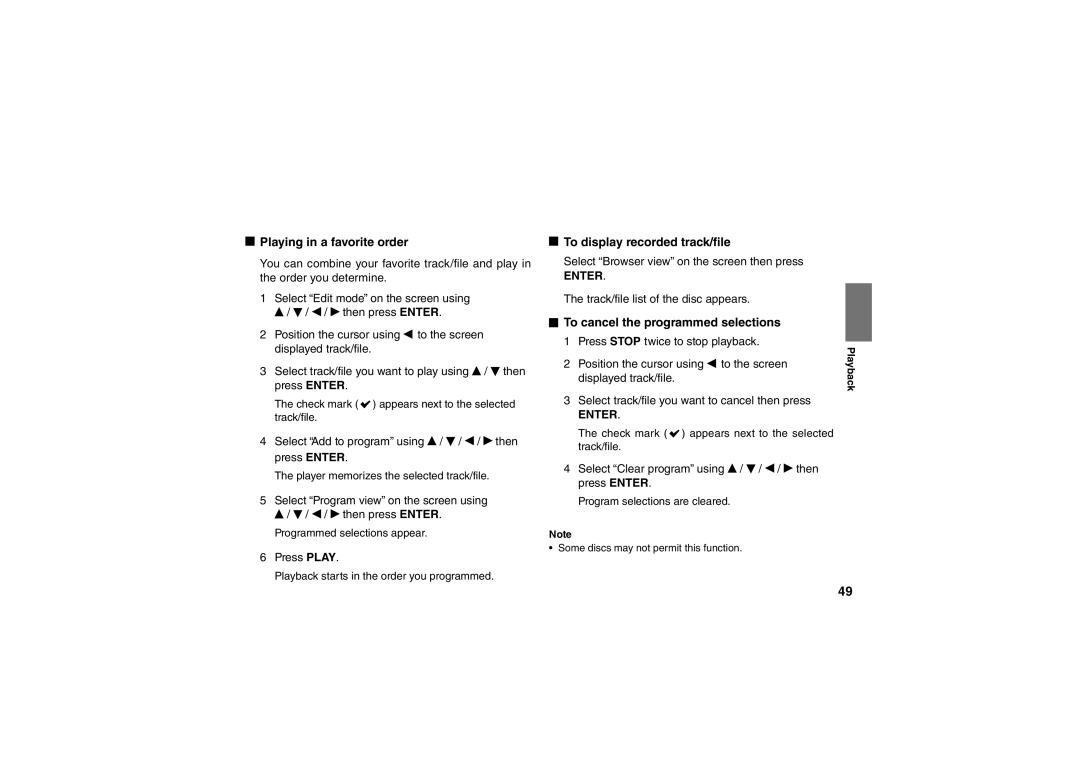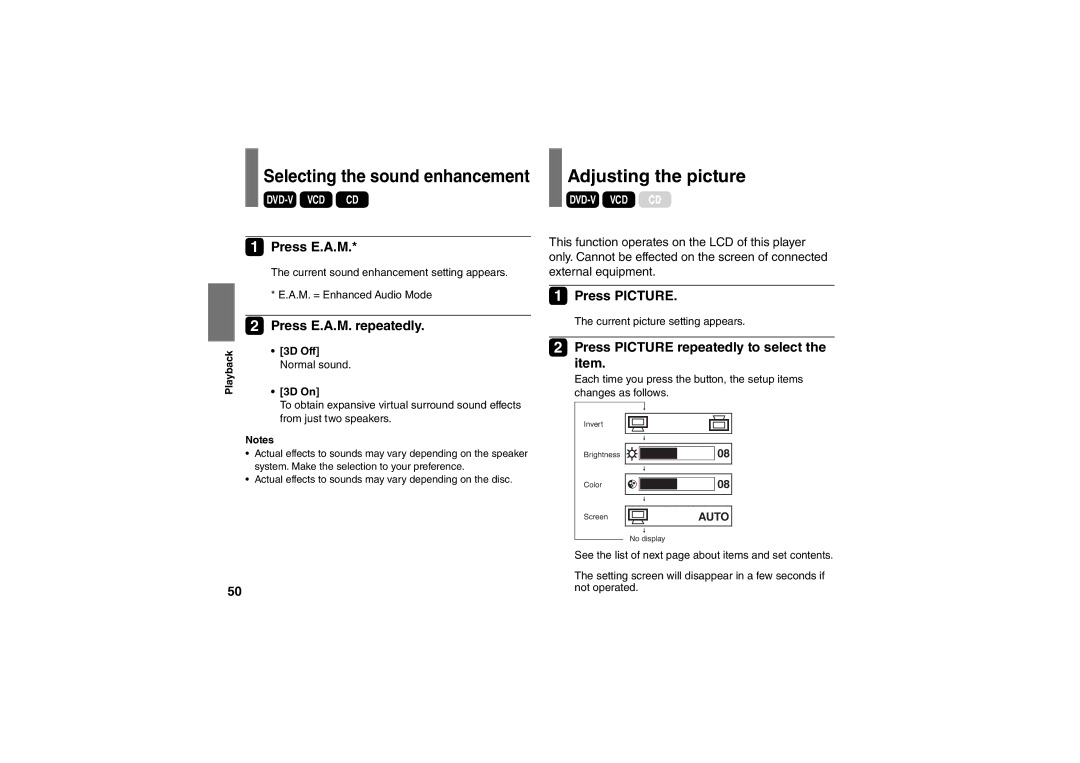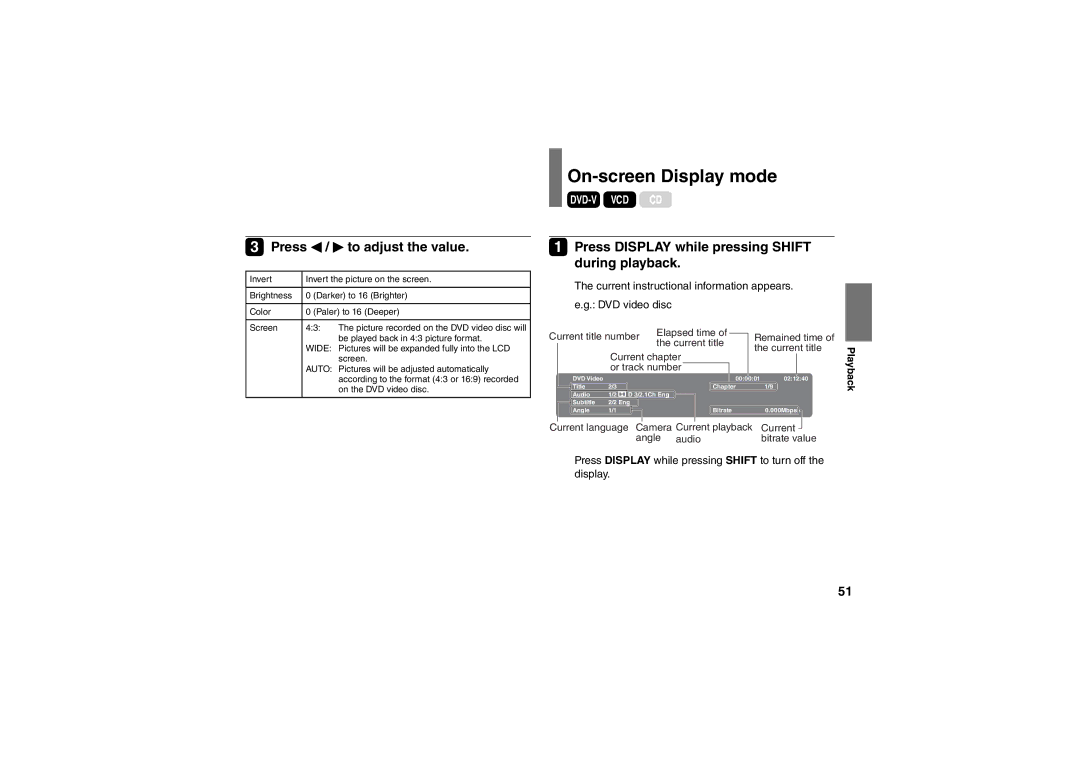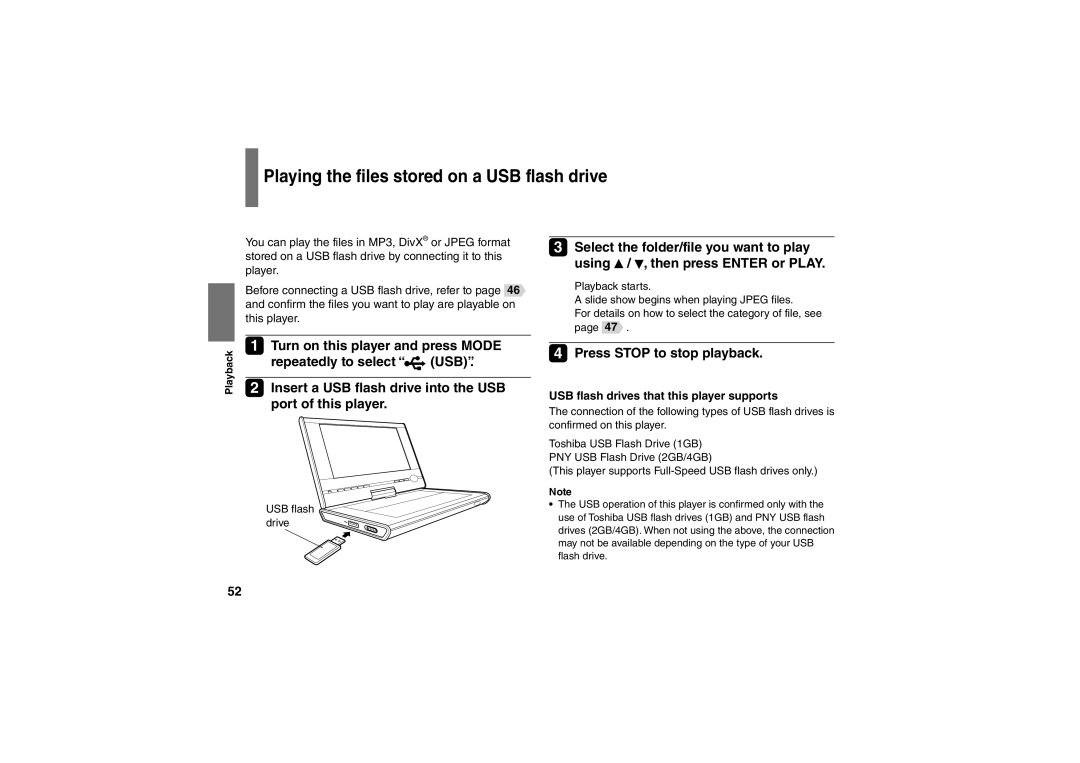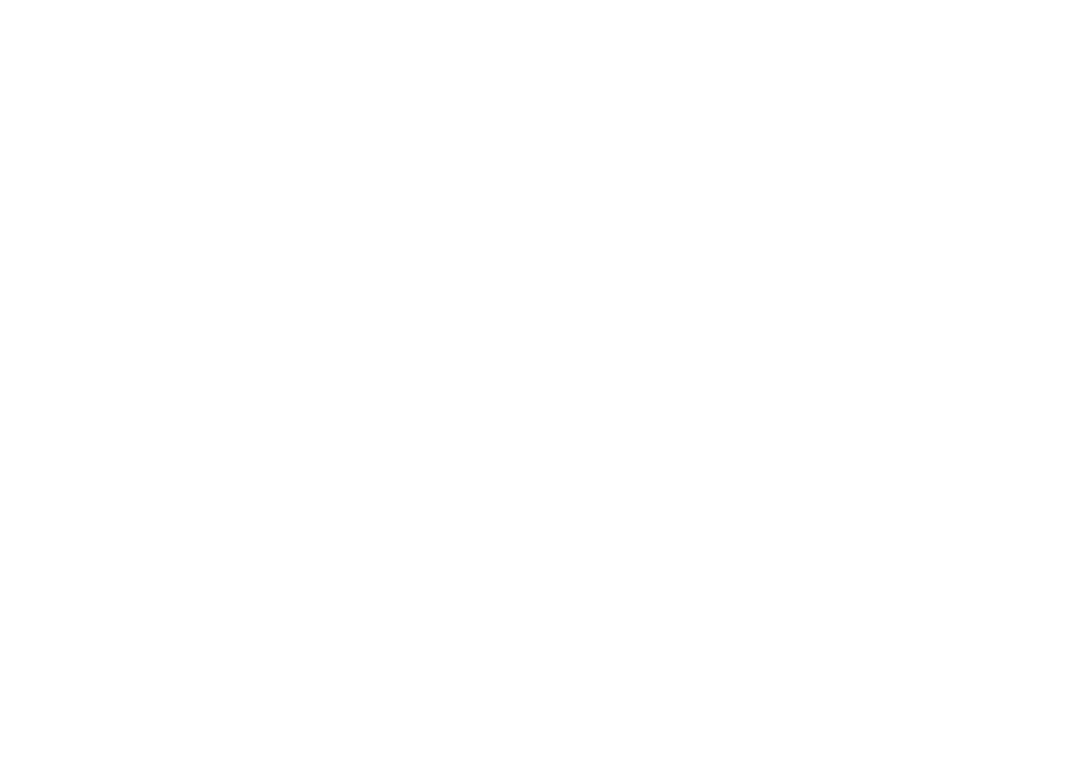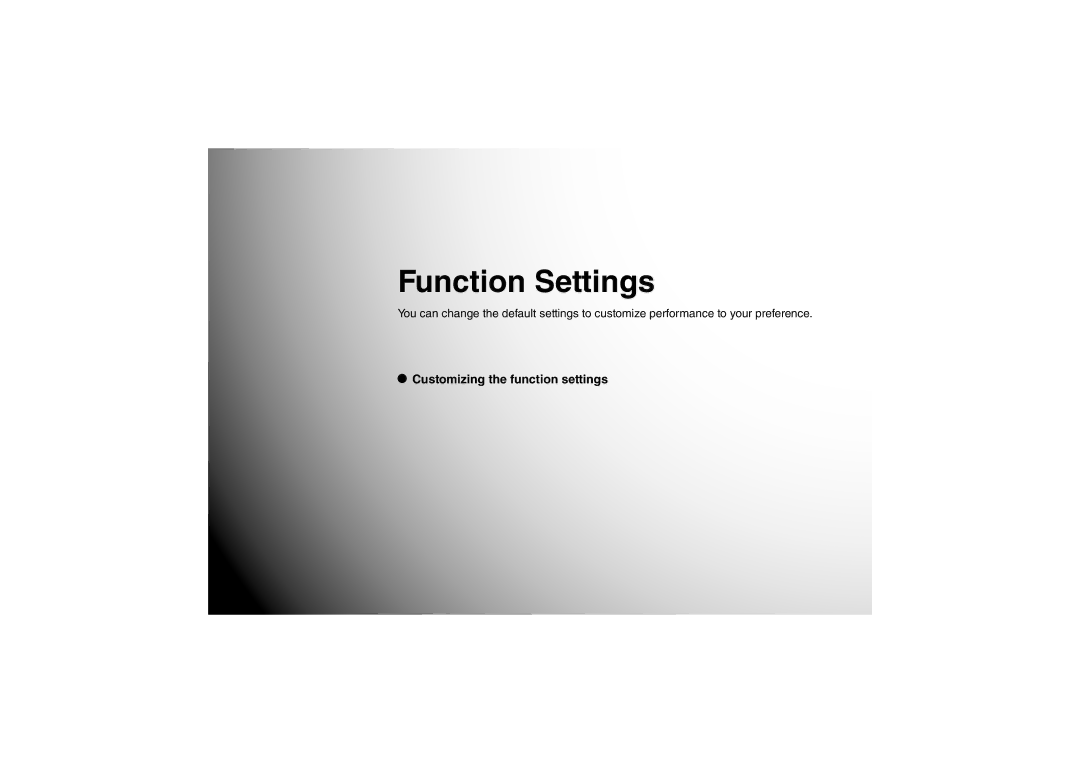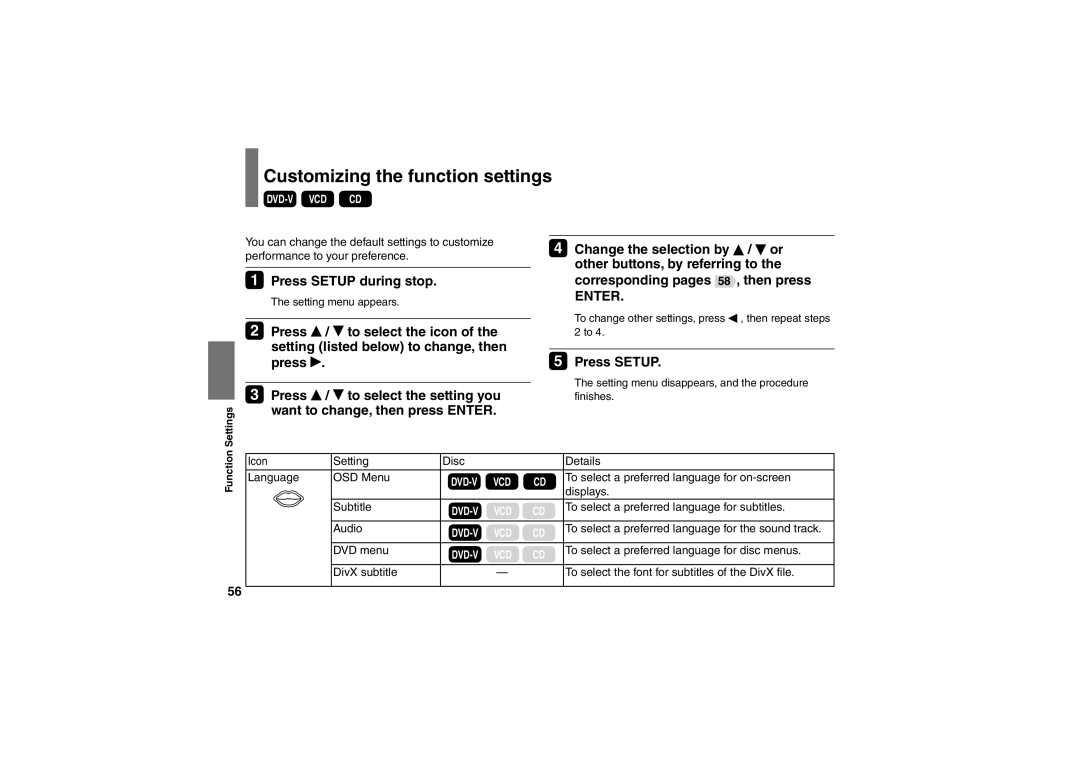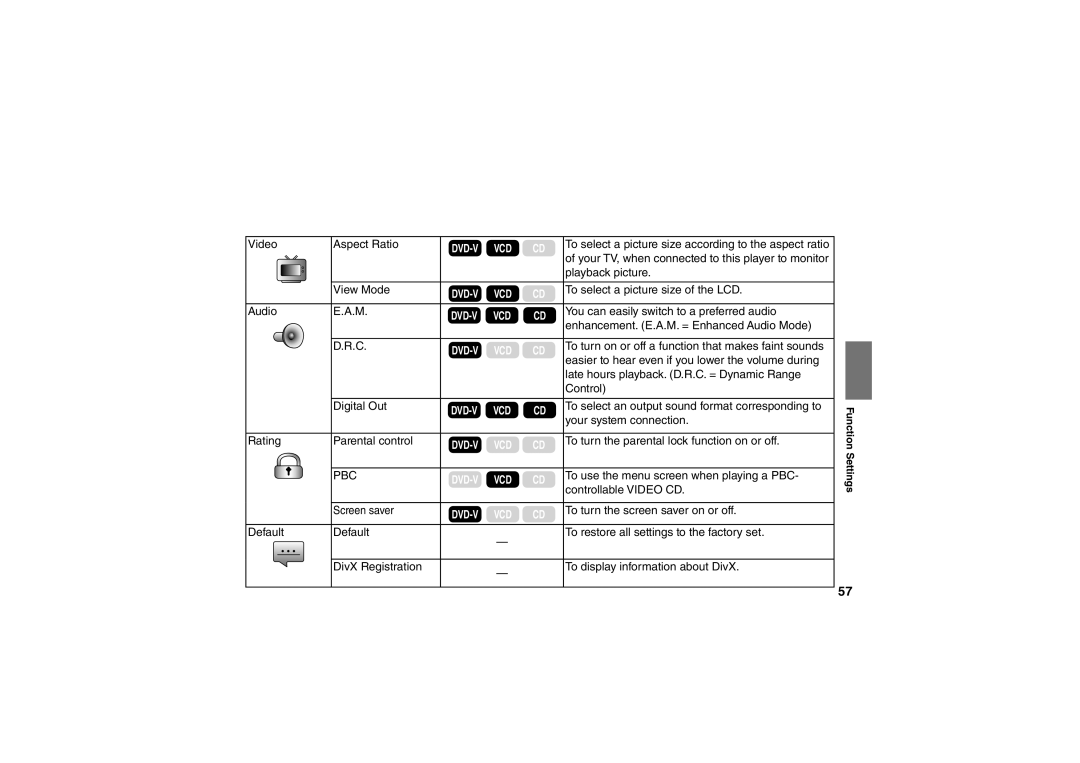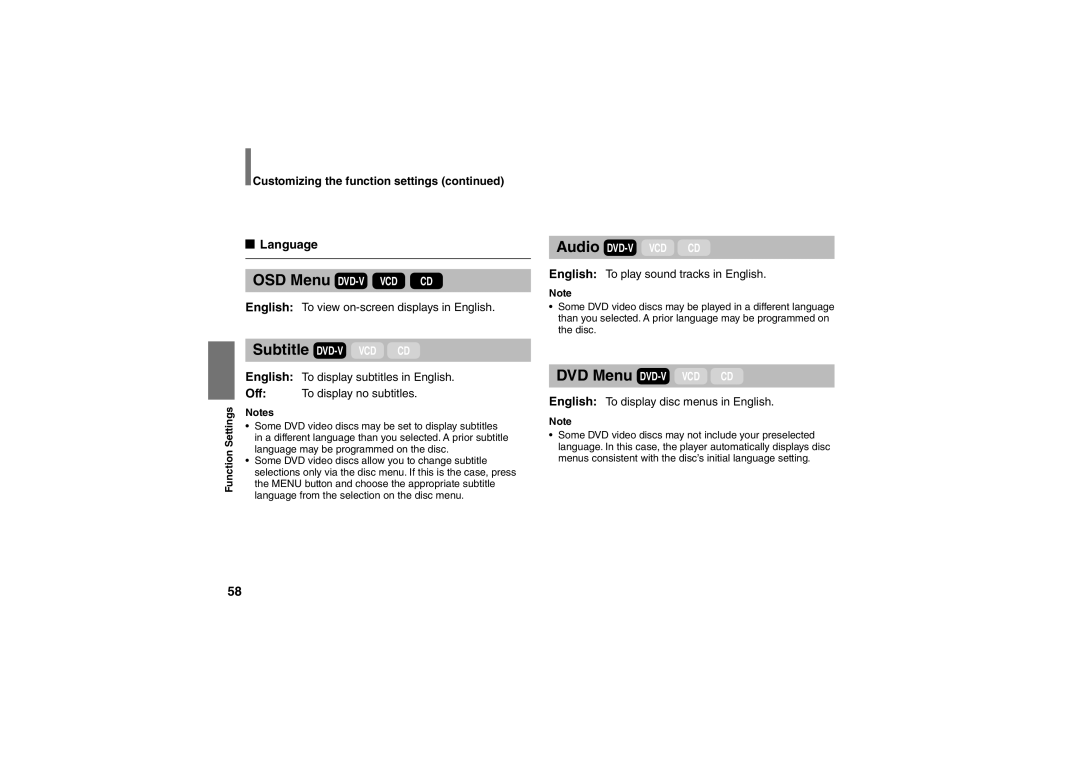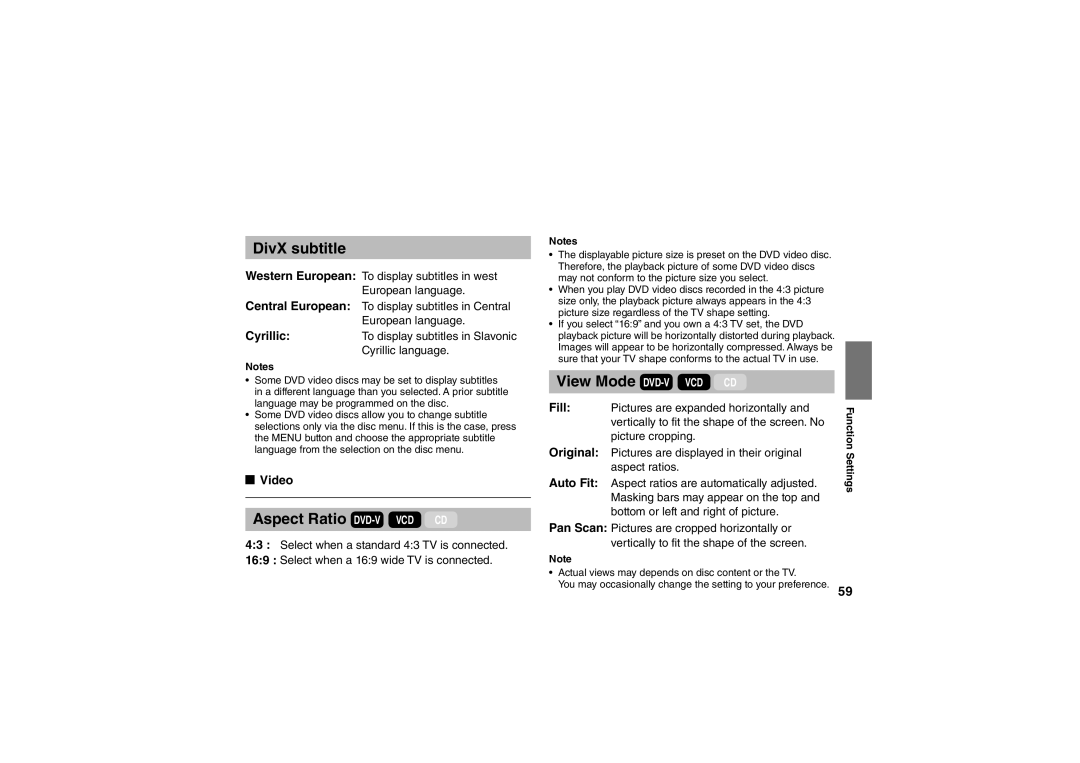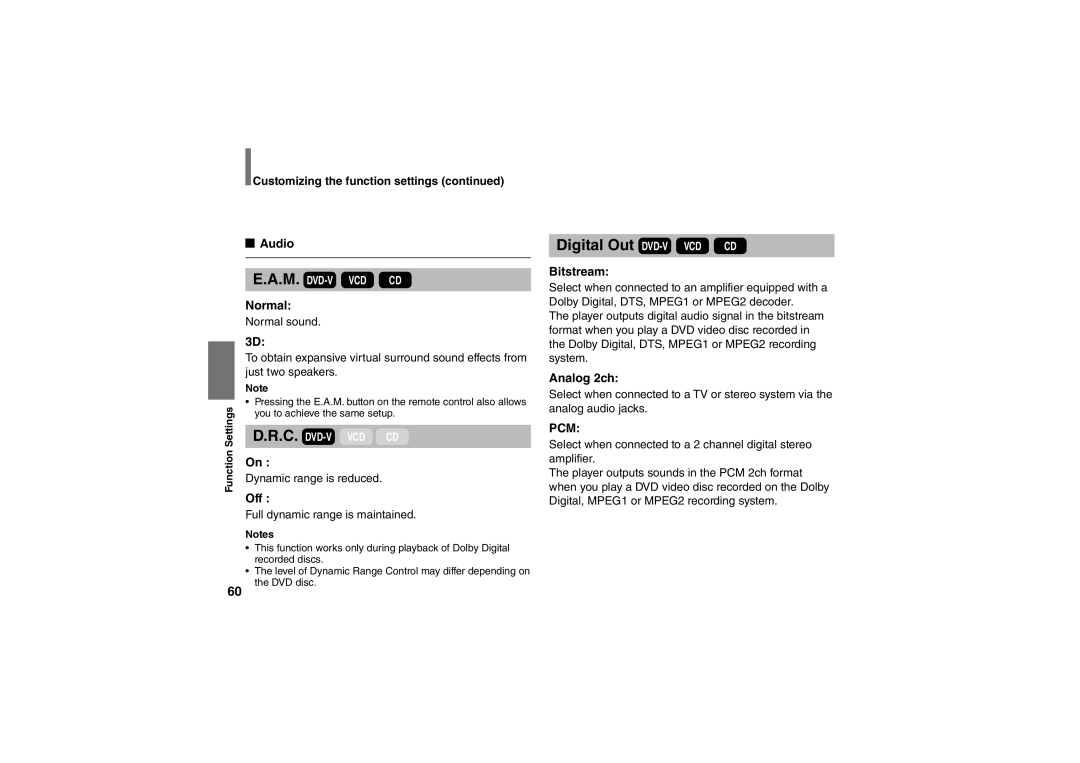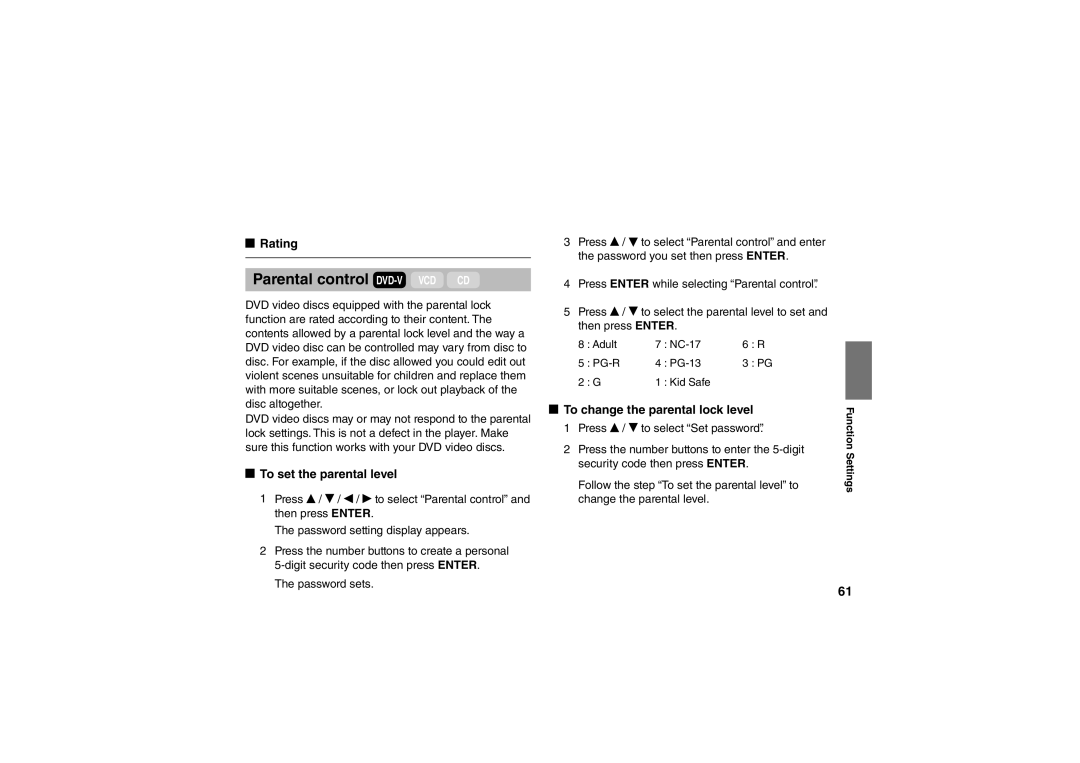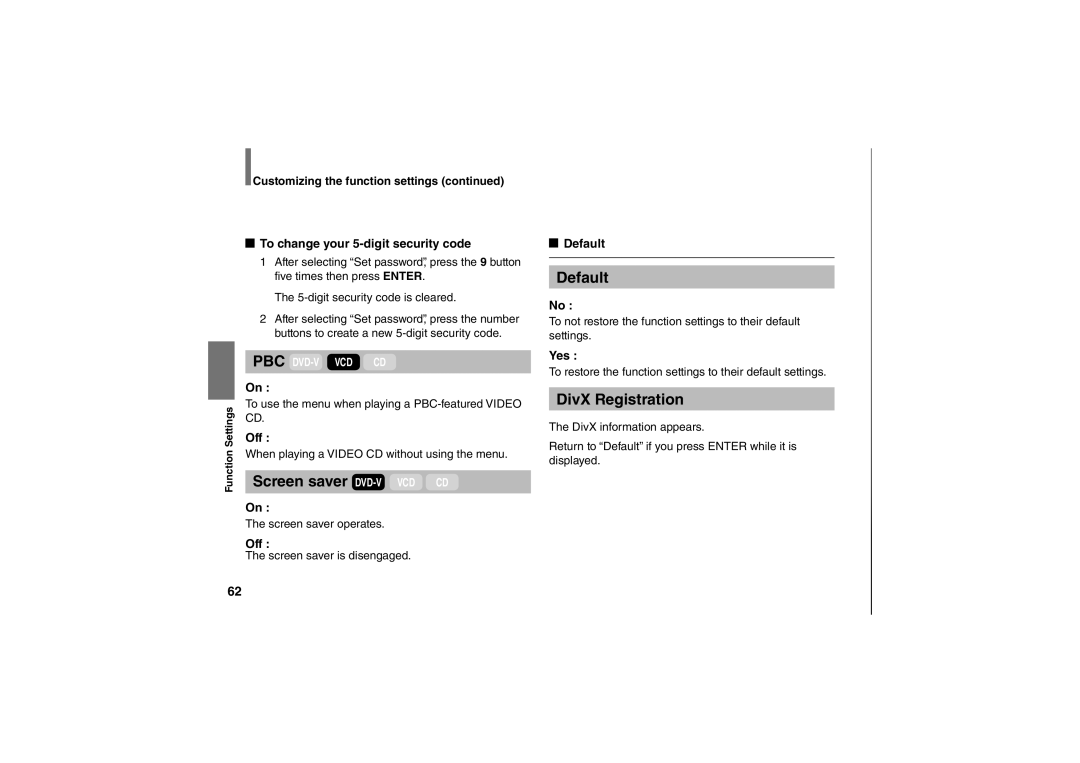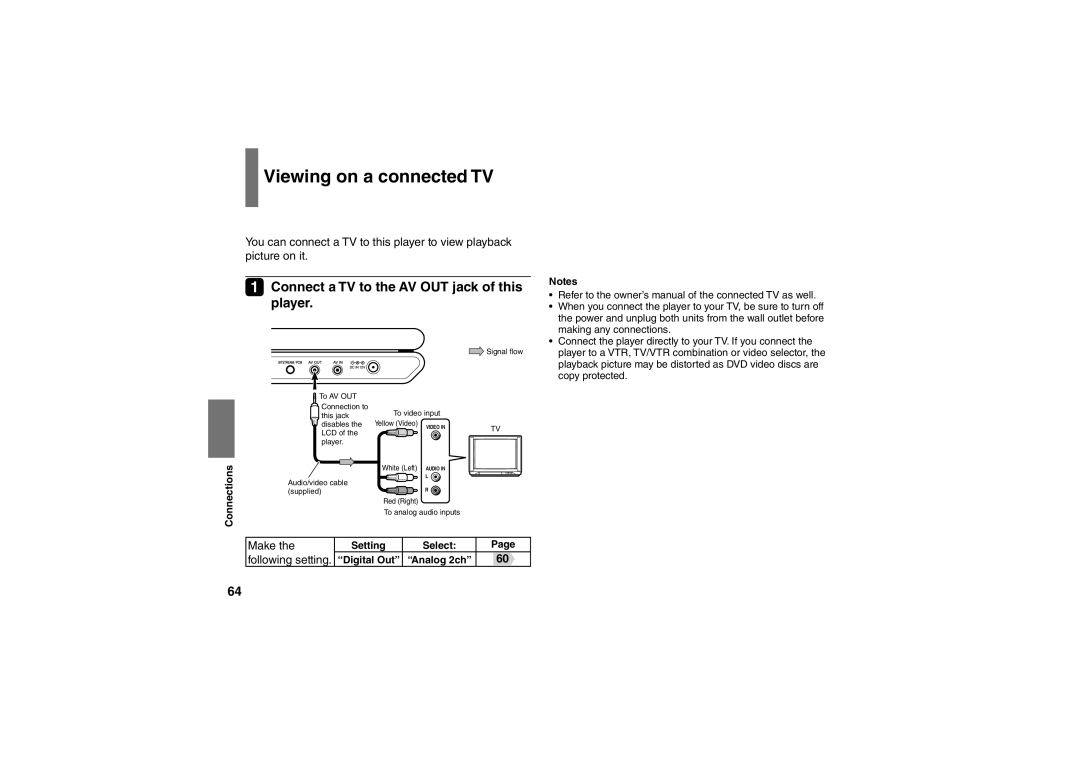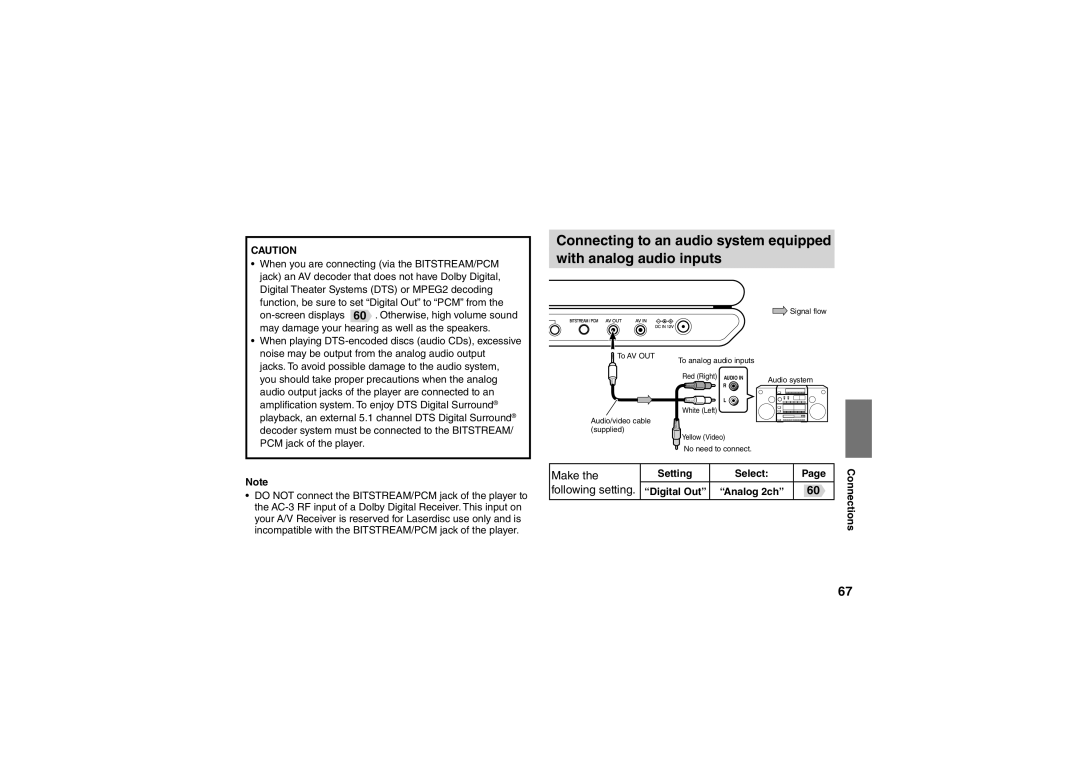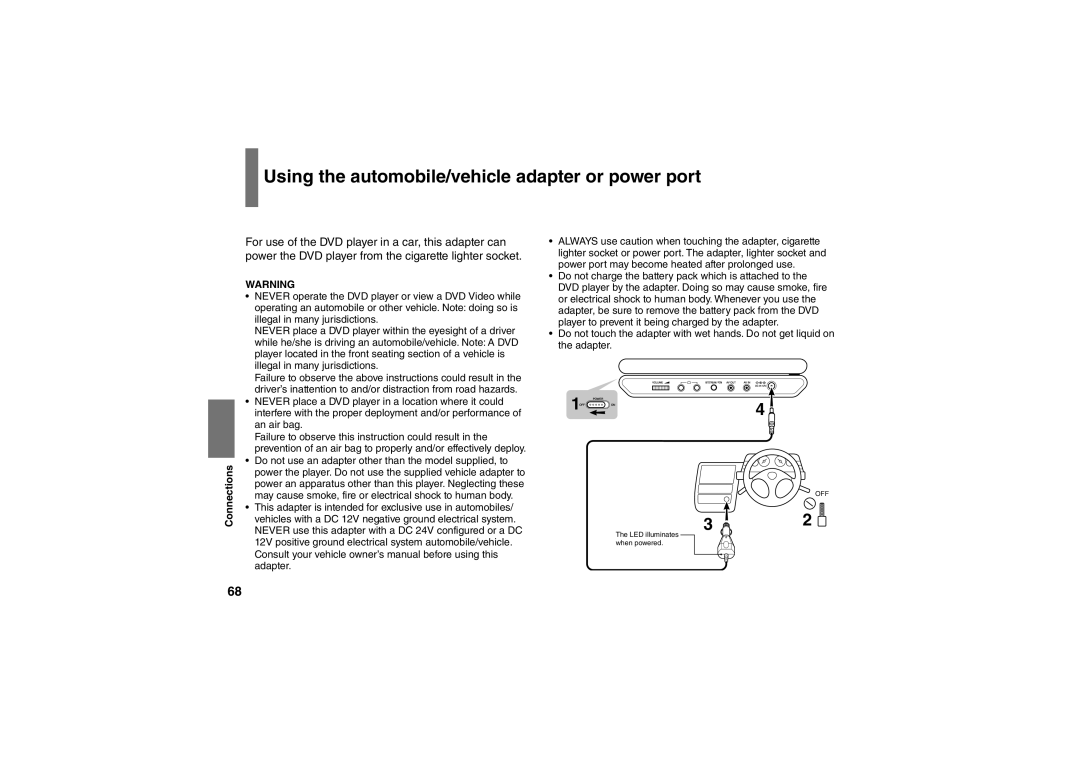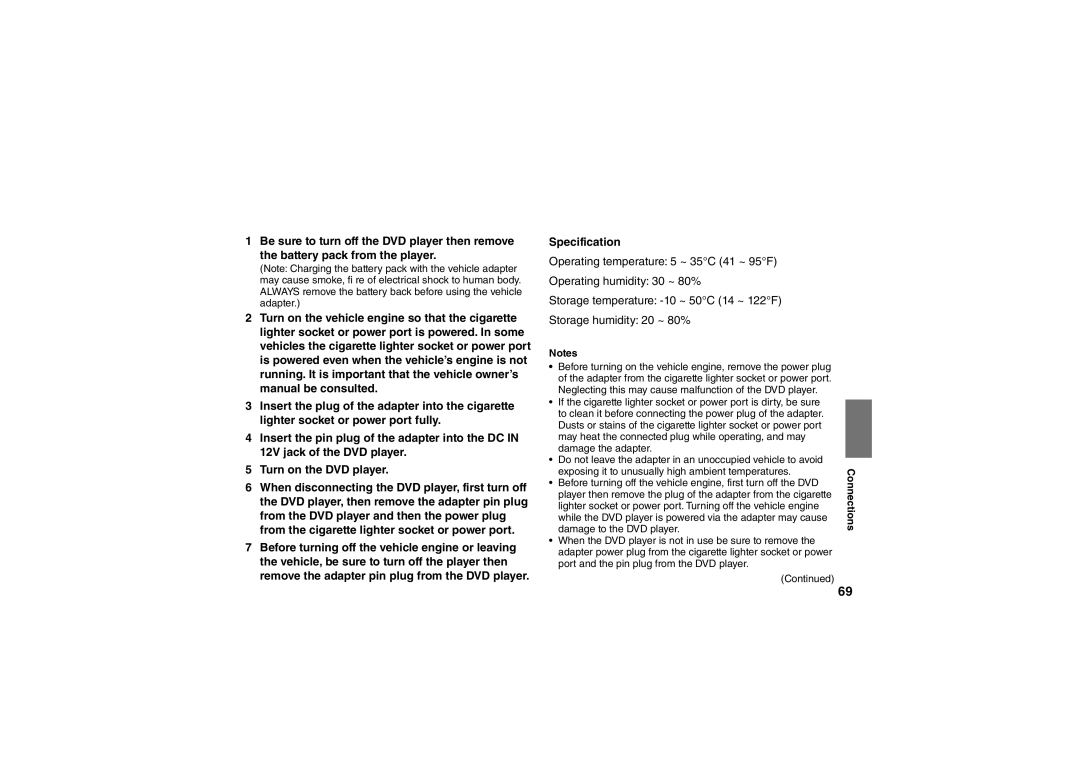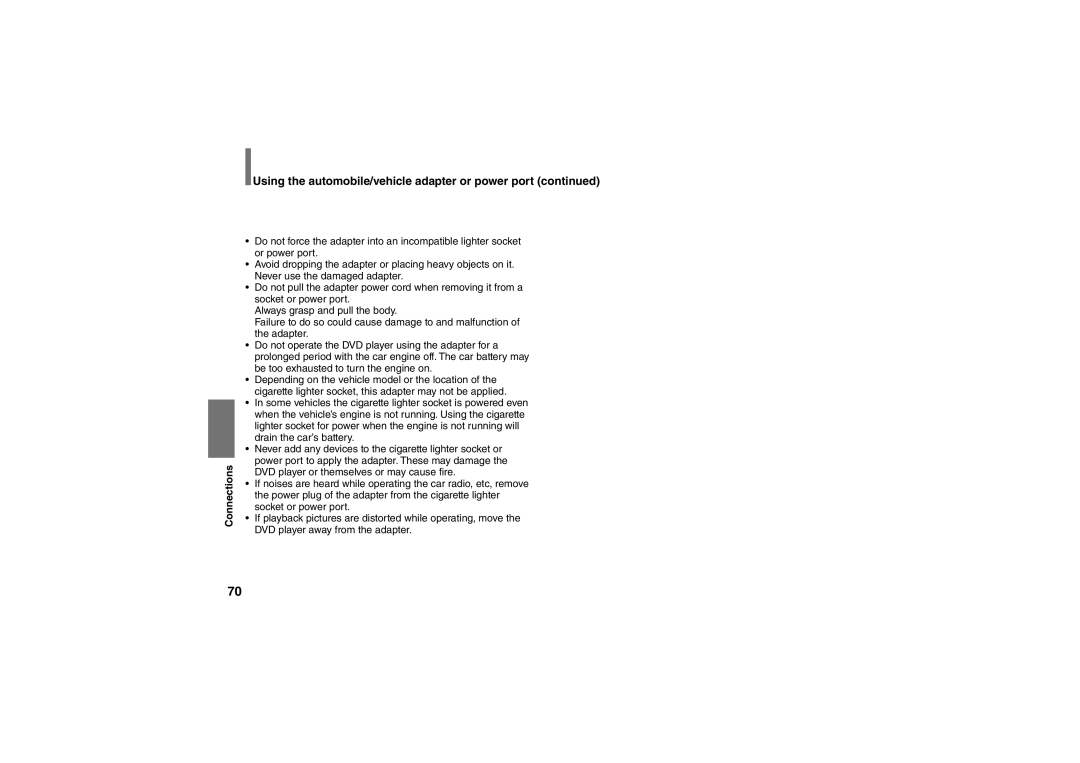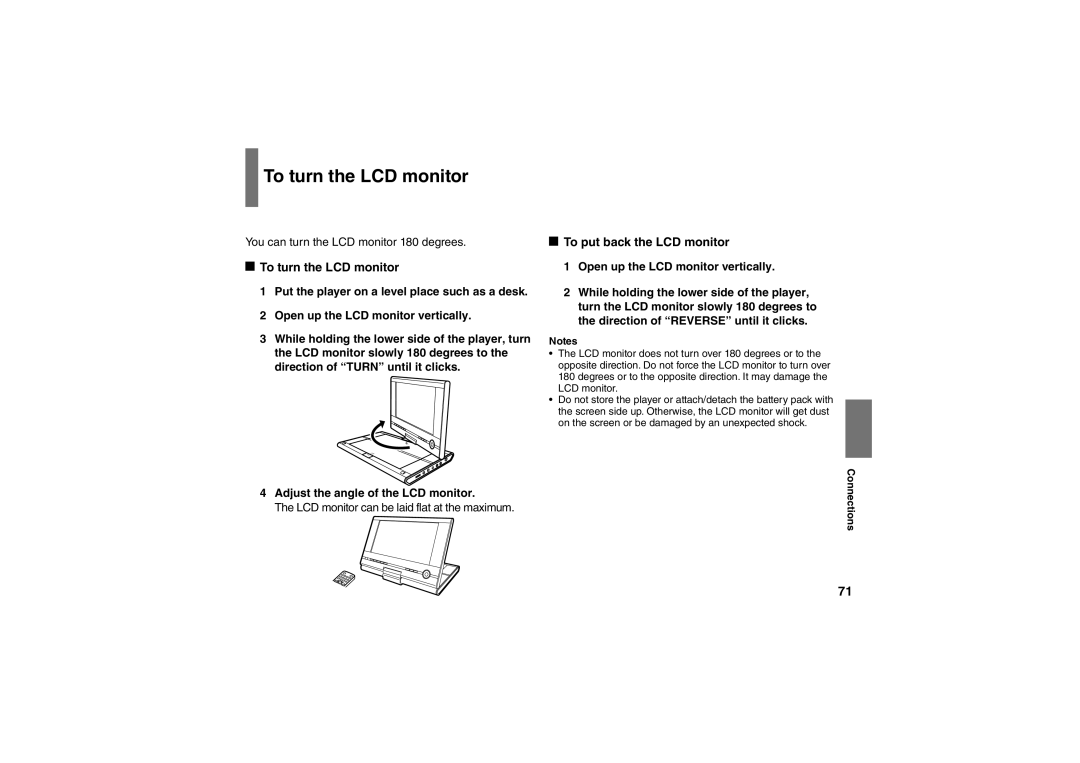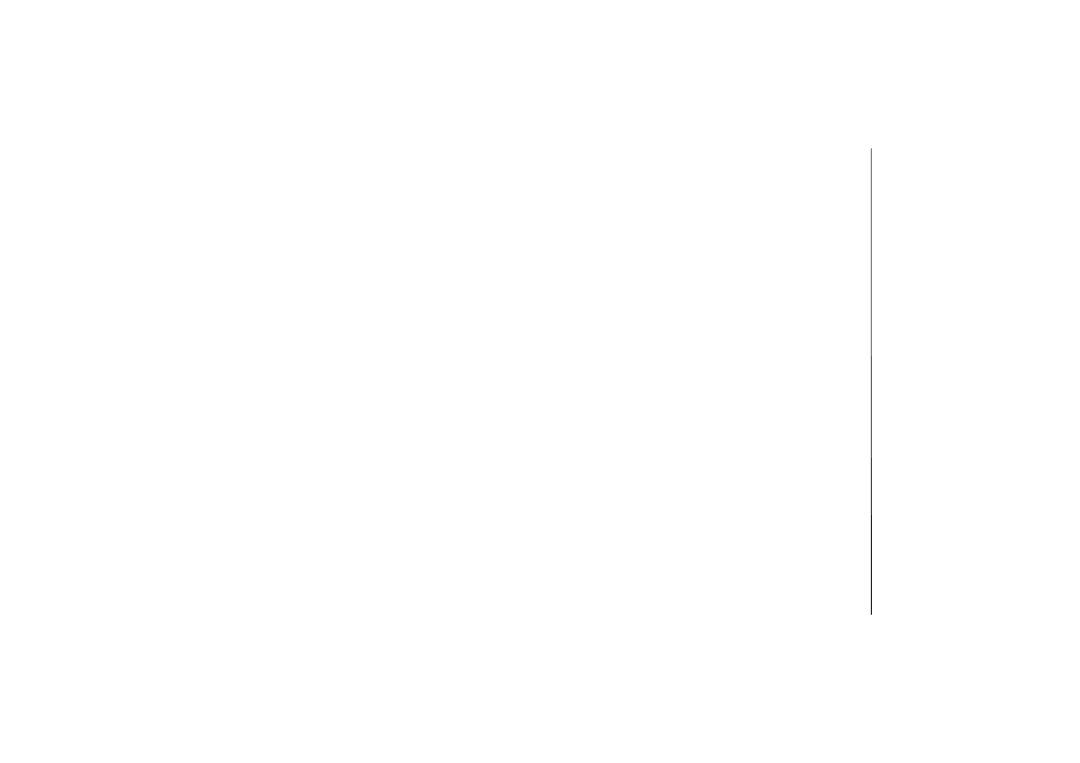SD-P91SKY specifications
The Toshiba SD-P91SKY is a portable DVD player that combines convenience with a range of features designed for an enhanced viewing experience. This model stands out for its 9-inch LCD screen, which offers a generous display size that enables comfortable movie watching whether you're at home or on the go. The screen is equipped with a swivel design, allowing users to adjust the angle for optimal viewing from different perspectives.One of the key features of the Toshiba SD-P91SKY is its compatibility with various media formats. In addition to standard DVDs, it supports CD, MP3, and JPEG formats, making it a versatile device for playing movies, music, and slideshows. This flexibility is particularly appealing for users who enjoy different types of media and want to consolidate their devices.
The Toshiba SD-P91SKY also offers impressive battery life, providing approximately five hours of playback on a single charge. This feature is particularly useful for long journeys or outdoor activities where access to power outlets may be limited. Additionally, the device comes with a built-in rechargeable battery, ensuring users can enjoy their favorite content without constantly needing to find a power source.
Another significant aspect of the Toshiba SD-P91SKY is its thoughtful design for ease of use. The player is lightweight and compact, making it easy to carry in bags or backpacks. The user-friendly interface ensures that even those who are not tech-savvy can operate it with little difficulty. The remote control enhances usability, allowing users to navigate menus and settings from a comfortable distance.
Furthermore, the Toshiba SD-P91SKY is equipped with a variety of connectivity options, including AV output and headphone jacks, enabling users to connect the player to larger screens or enjoy private listening experiences. The player also features a built-in speaker, providing decent sound quality for casual viewing without the need for external devices.
In summary, the Toshiba SD-P91SKY is a robust portable DVD player that offers a blend of performance, versatility, and portability. With its large display, multiple media format support, extended battery life, and simple operation, it is an excellent choice for entertainment enthusiasts seeking a reliable device for on-the-go use.