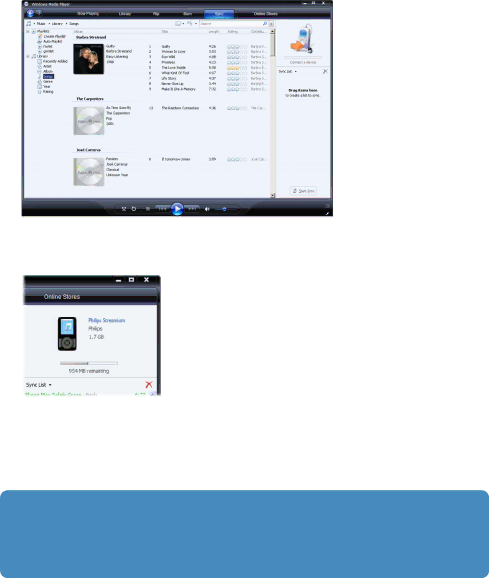
5In the Sync List pane, verify that the items you have selected to sync will all fit on your player. If necessary, remove items from the list.
6To remove items,
7Click Start Sync button to transfer the Sync List items to your player.
> The progress is displayed on the bottom right of Windows Media Player.
![]() Tip If the track you are trying to sync is a protected file, you will be prompted to upgrade the security components on your computer. When this happens, play the track in Windows Media Player and when prompted, follow the steps on the screen to upgrade the security components. After you have upgraded your security components, sync the file to your player again.
Tip If the track you are trying to sync is a protected file, you will be prompted to upgrade the security components on your computer. When this happens, play the track in Windows Media Player and when prompted, follow the steps on the screen to upgrade the security components. After you have upgraded your security components, sync the file to your player again.
30