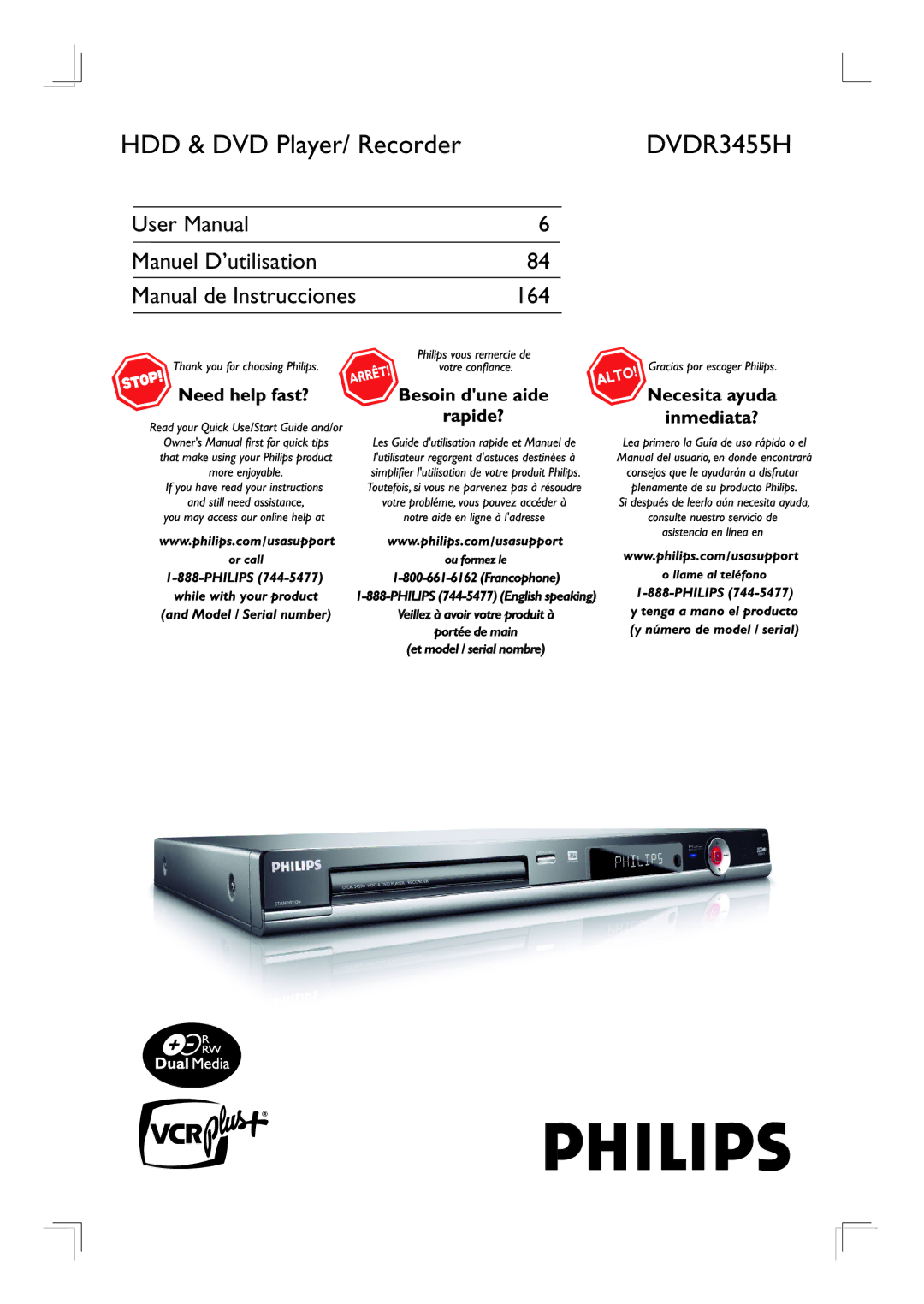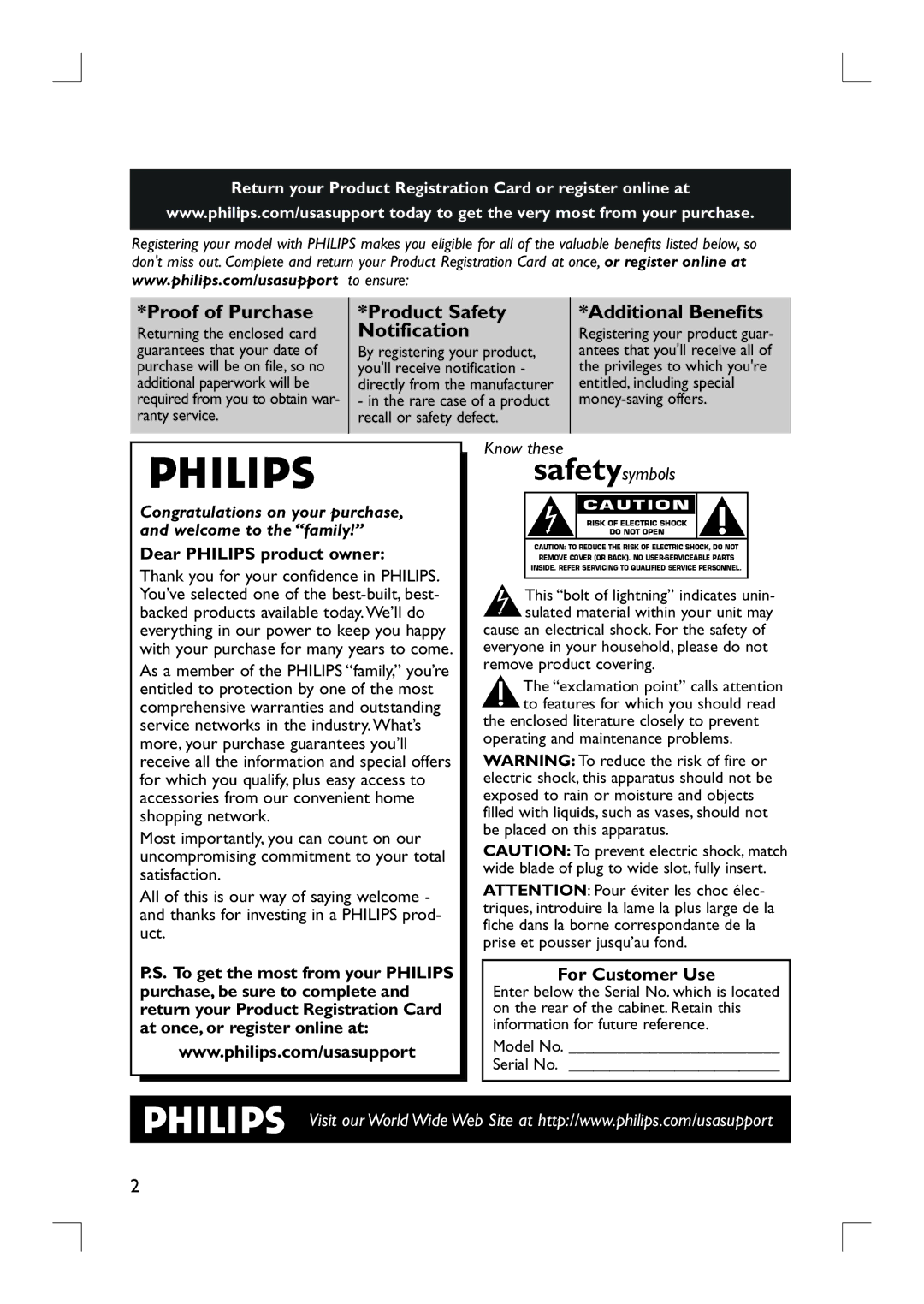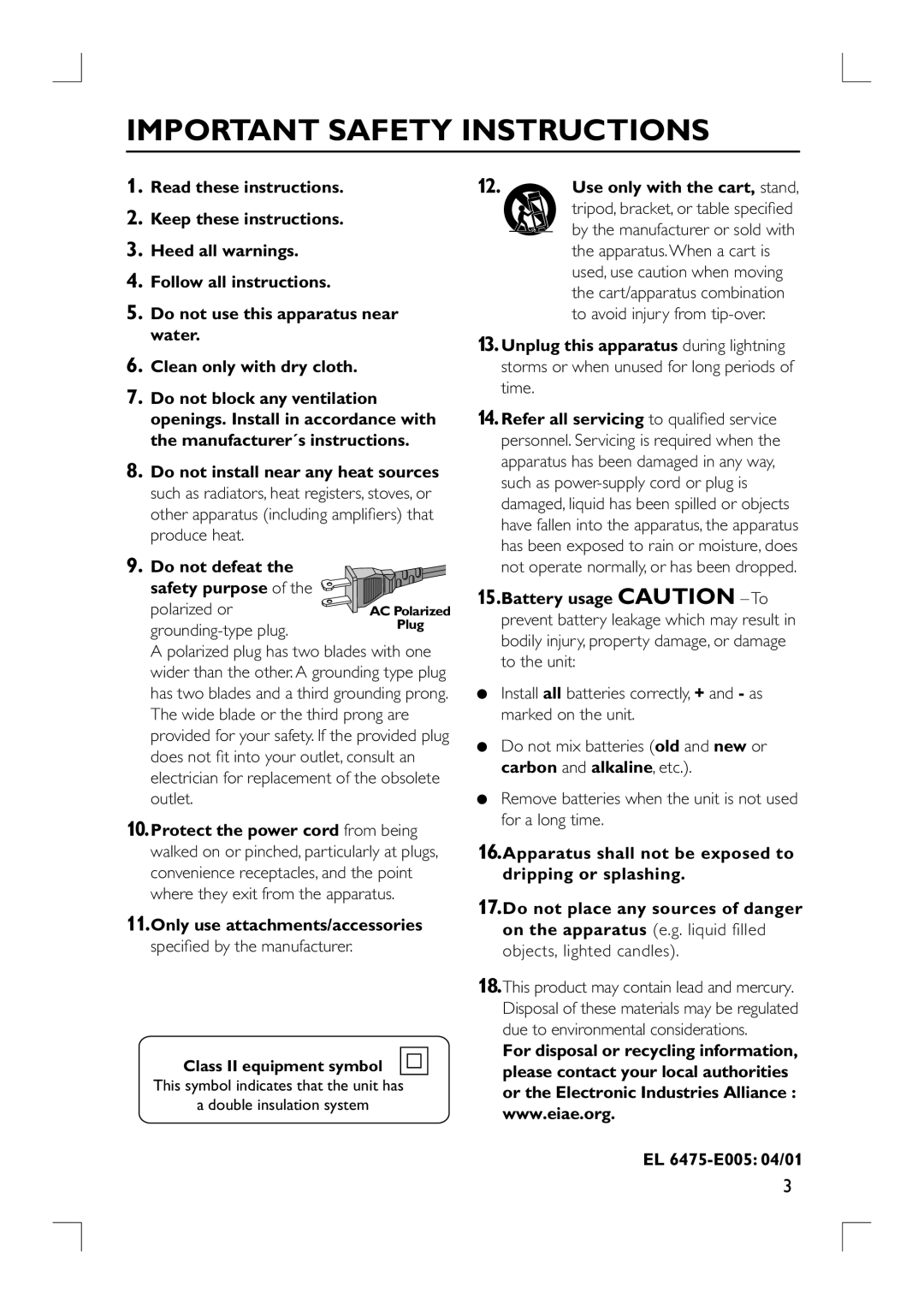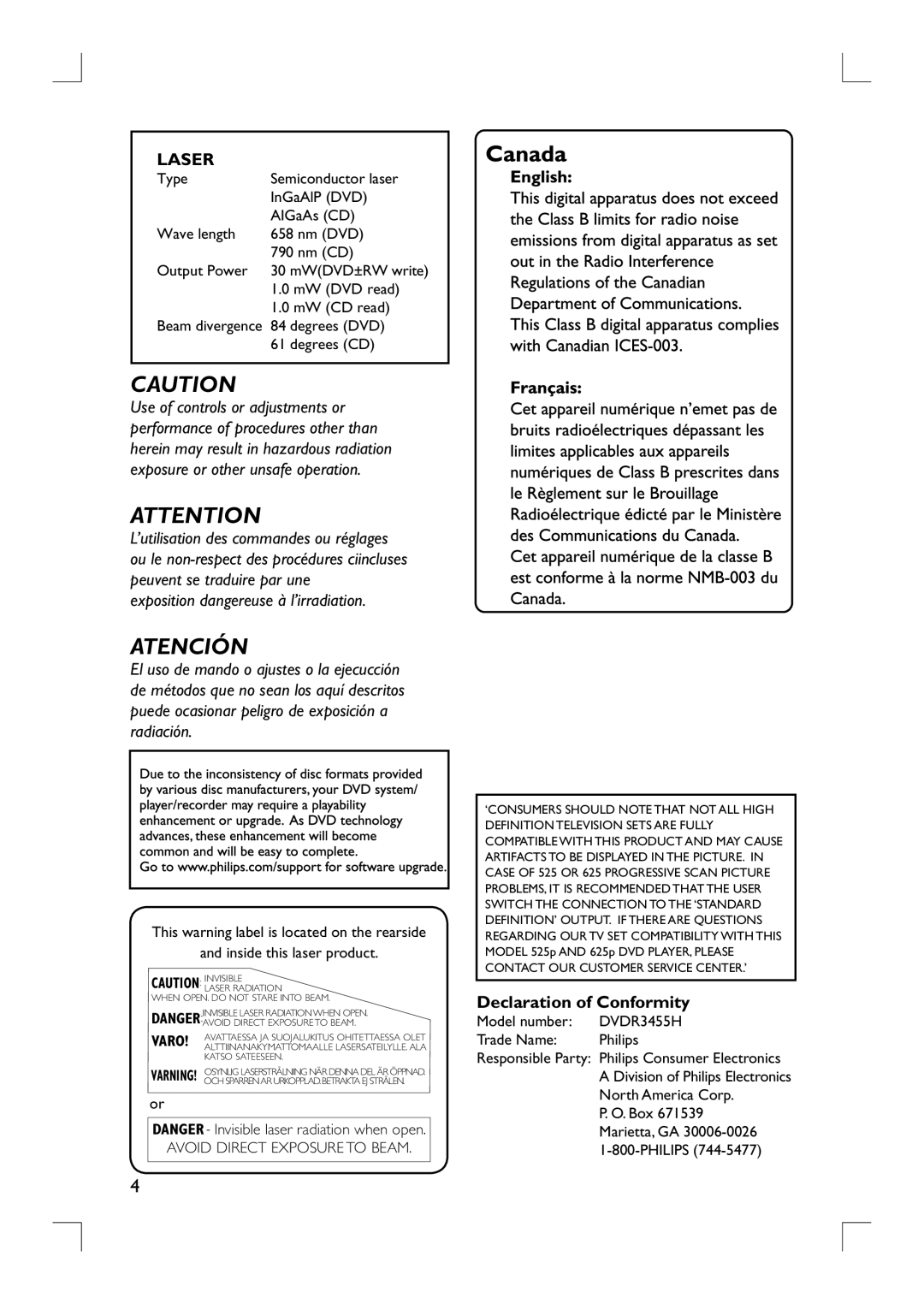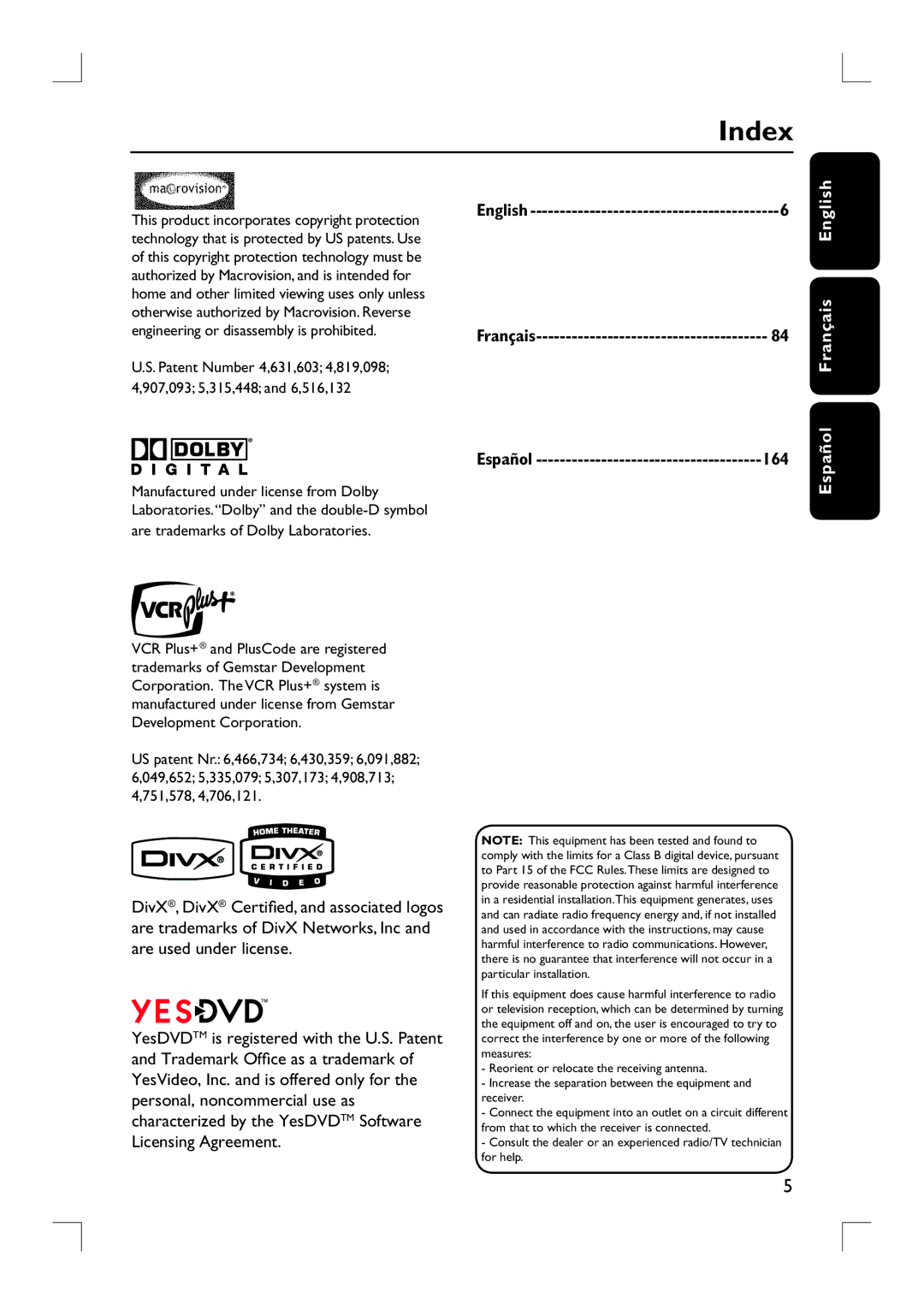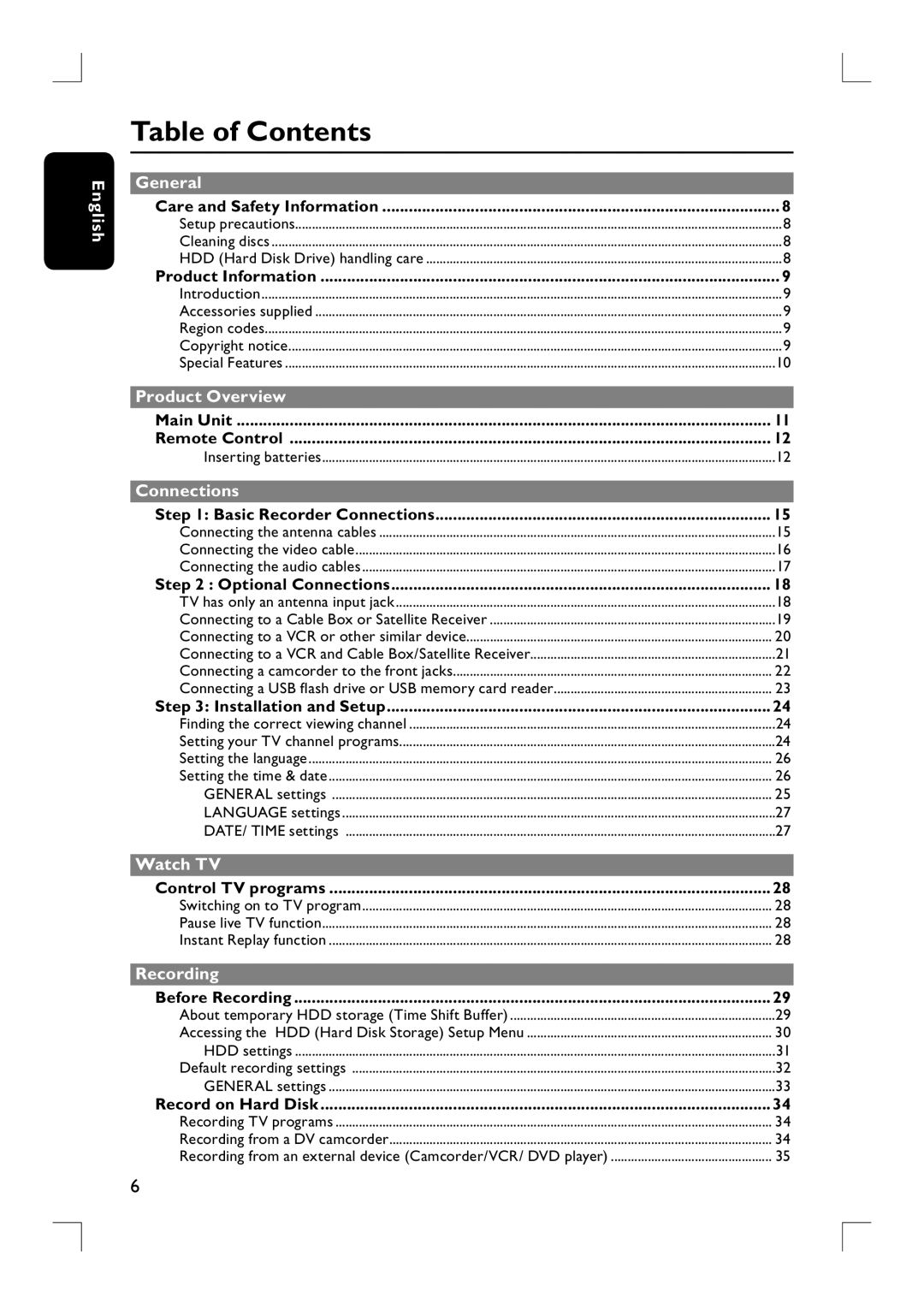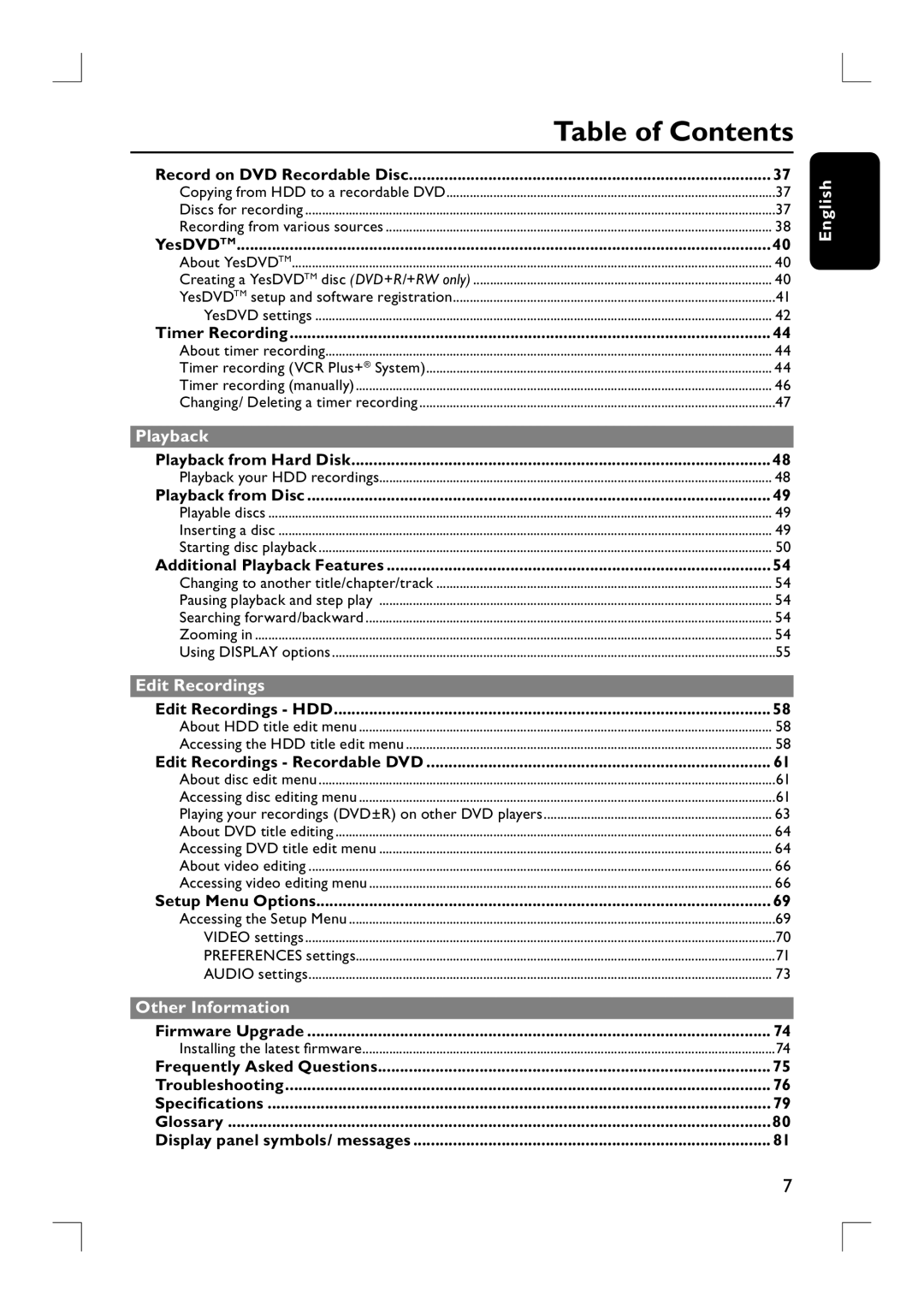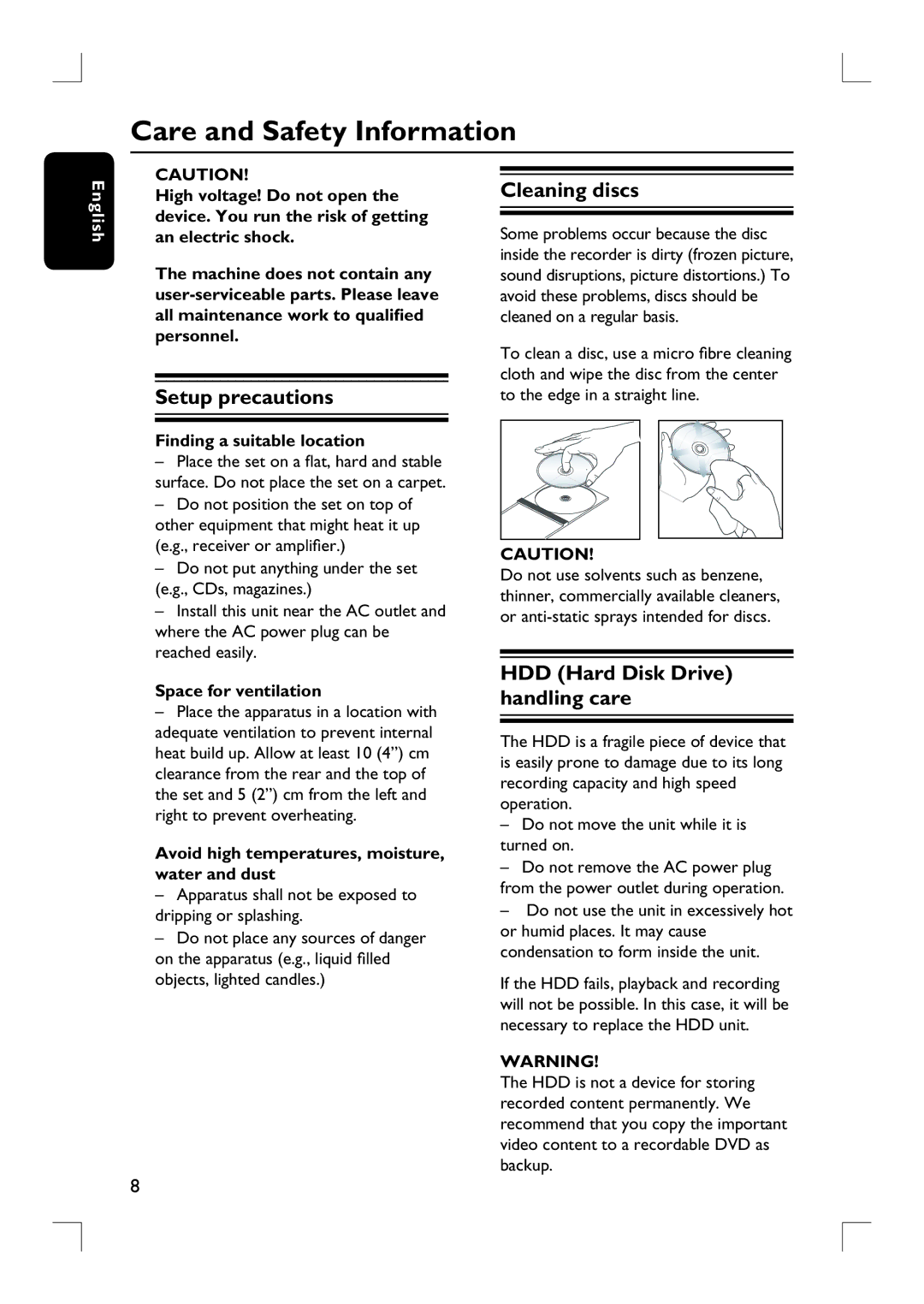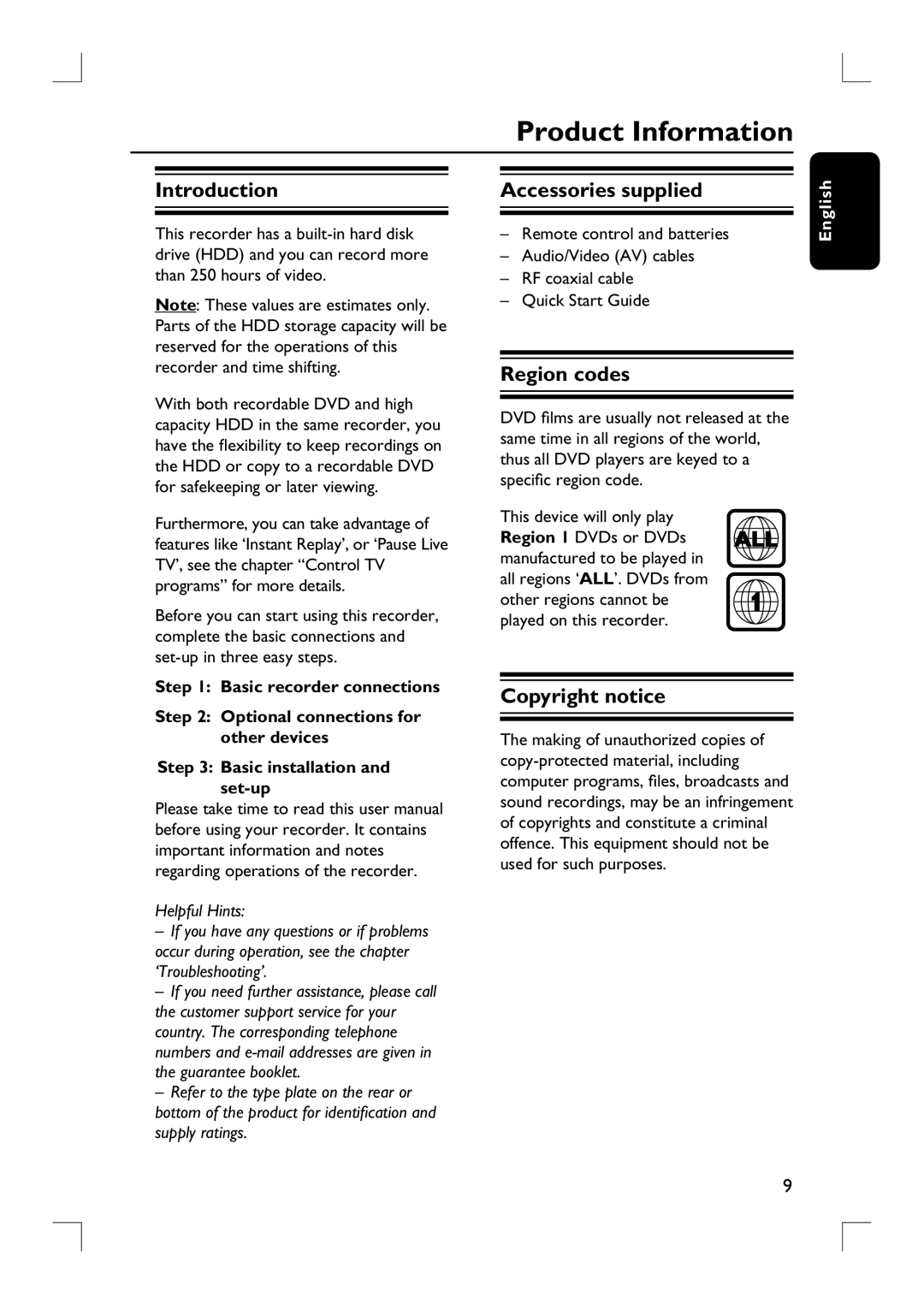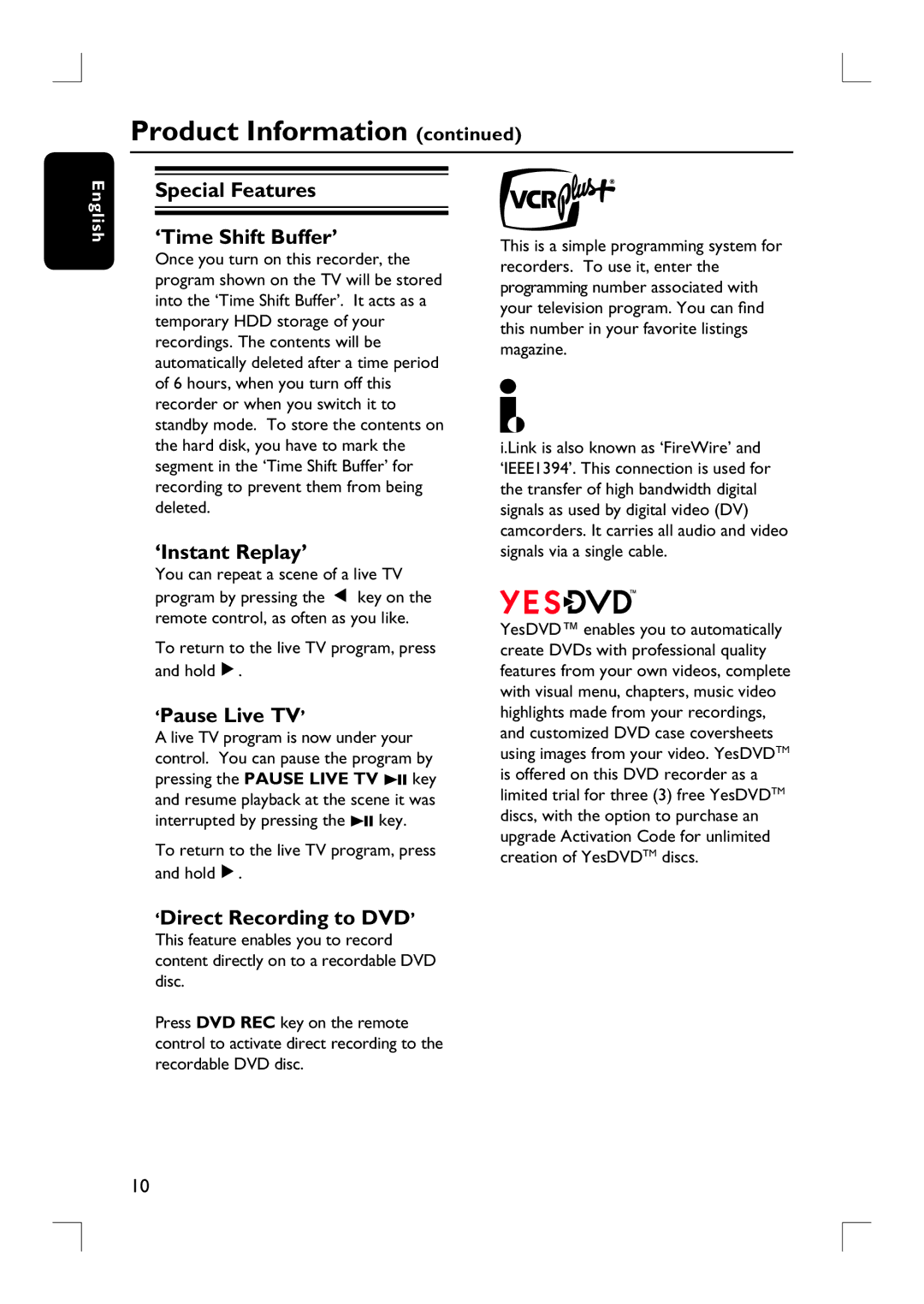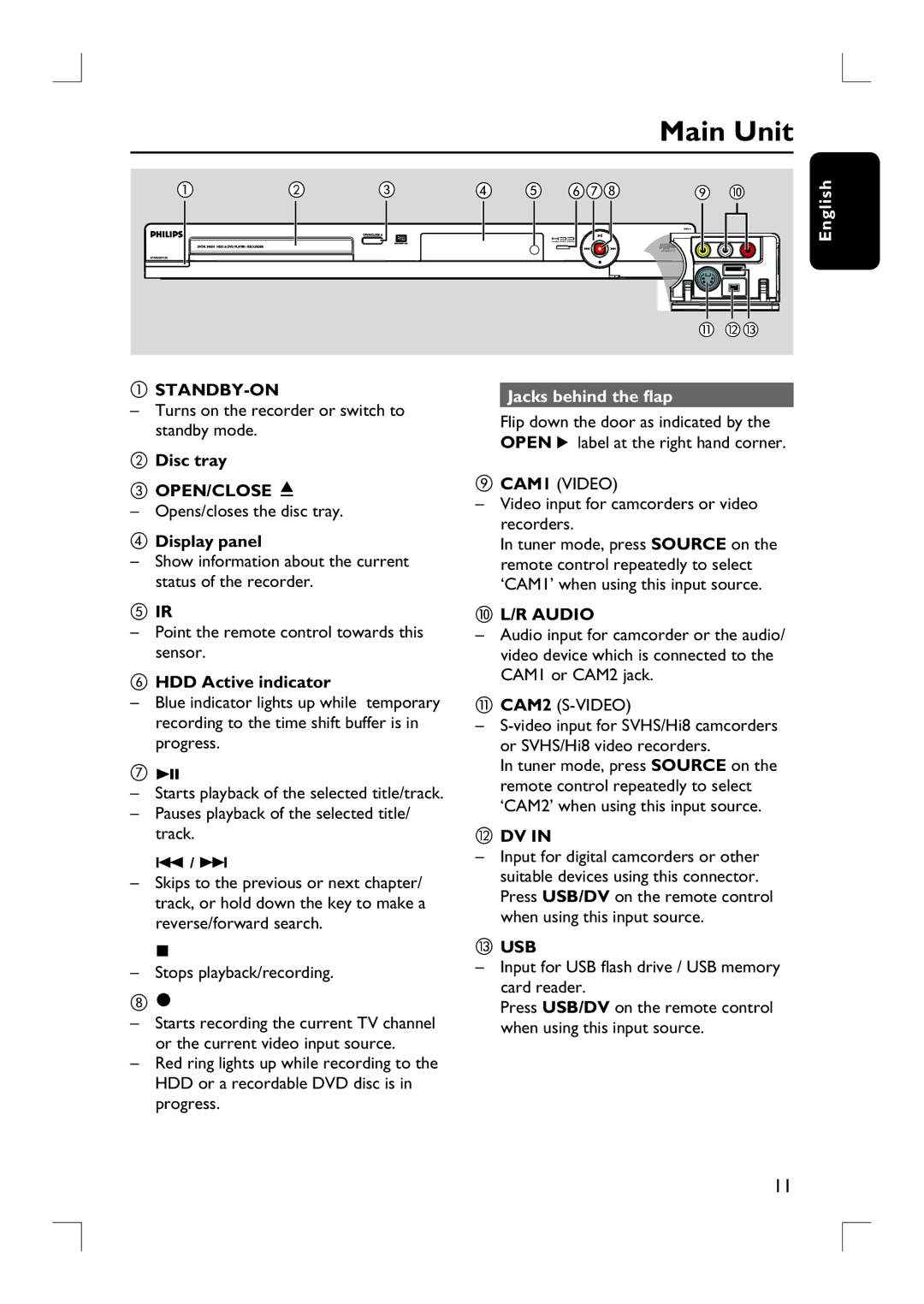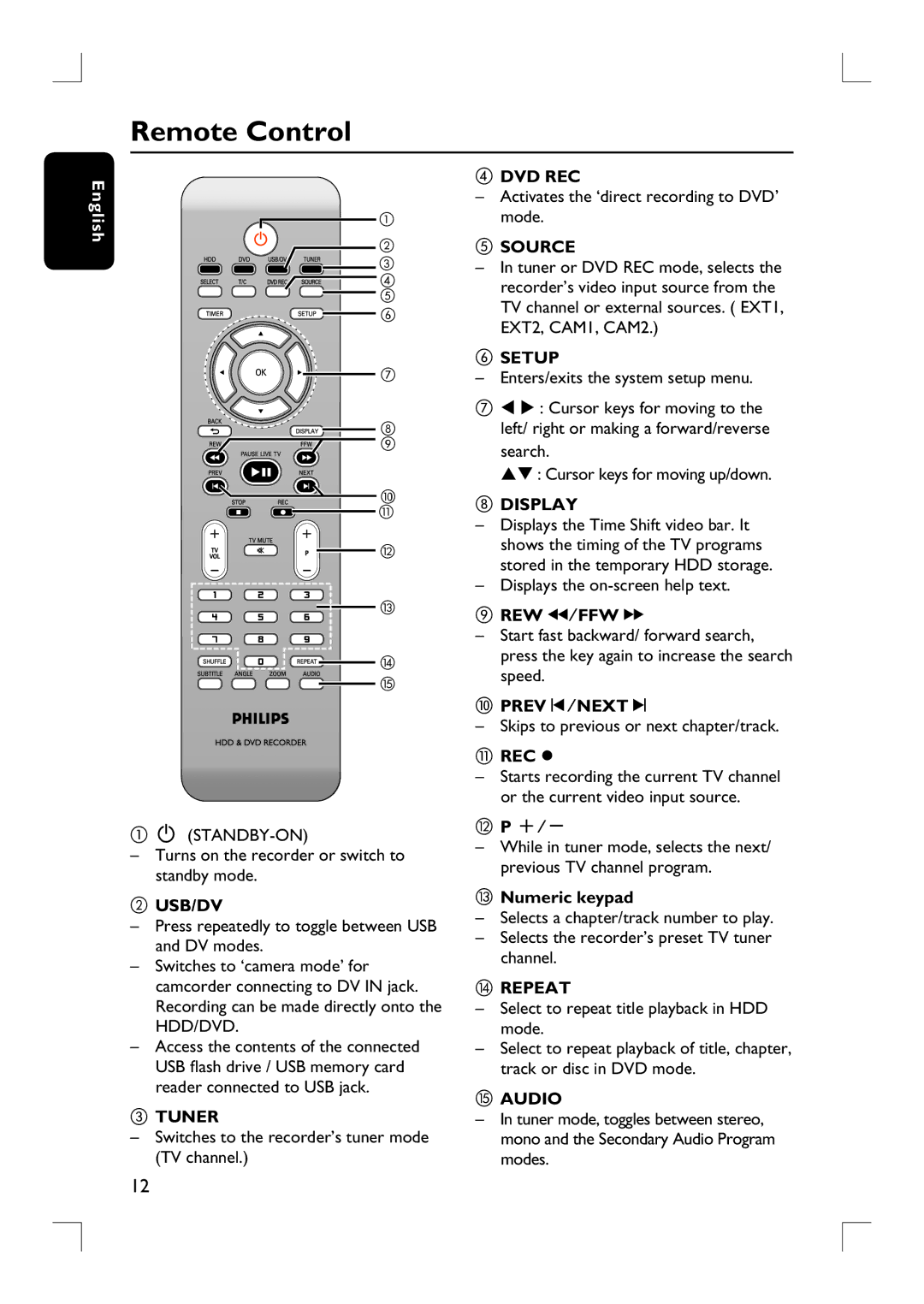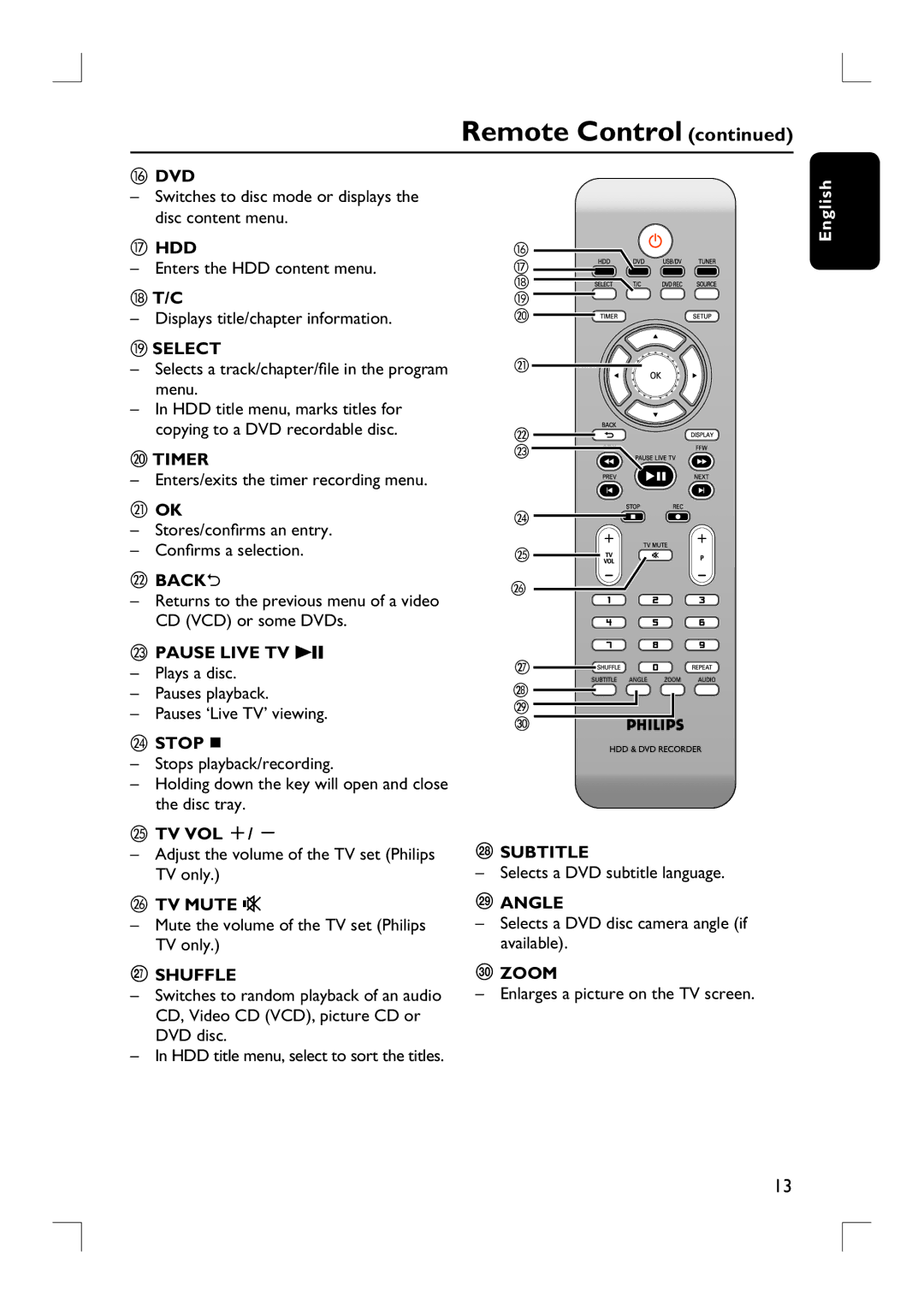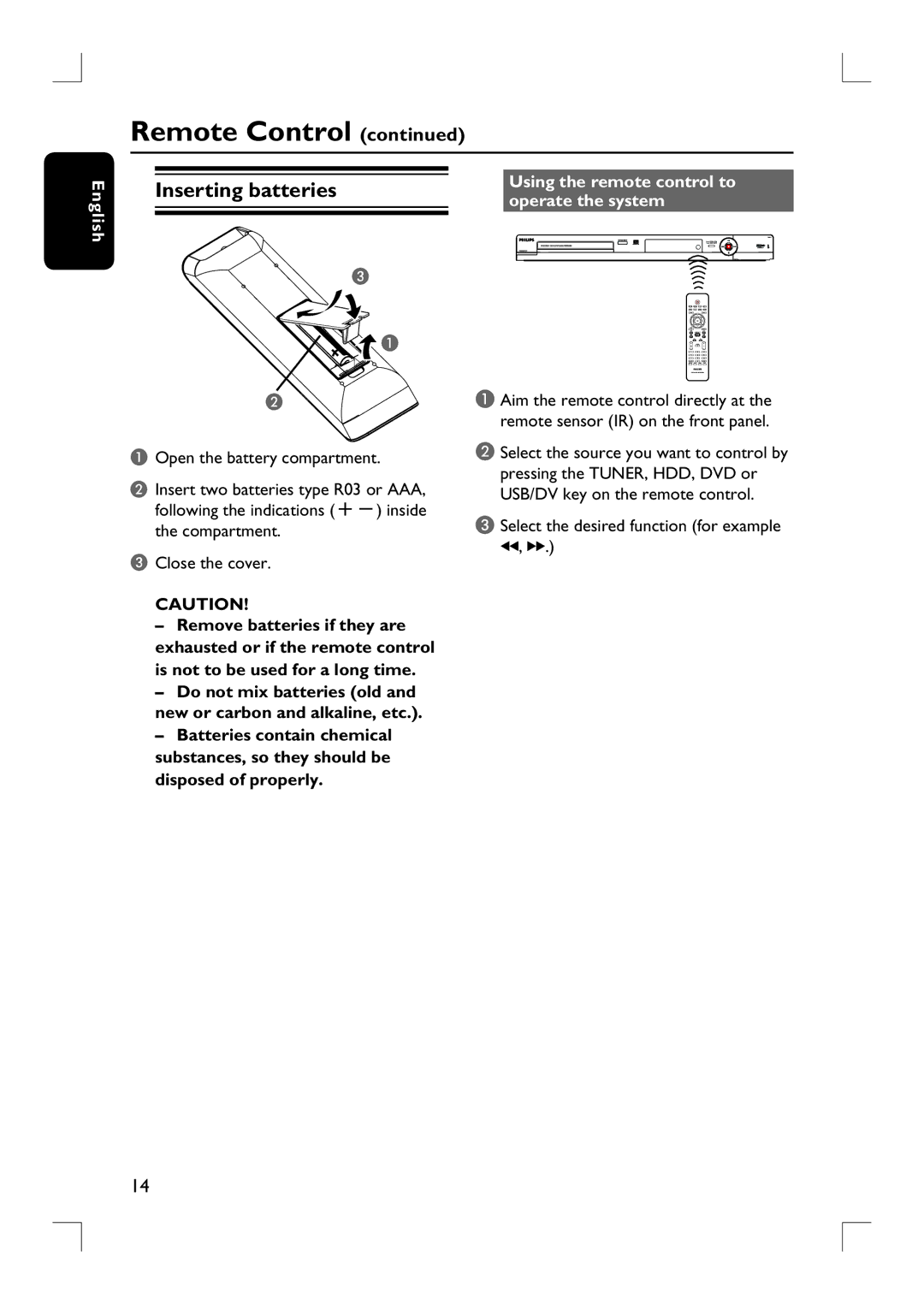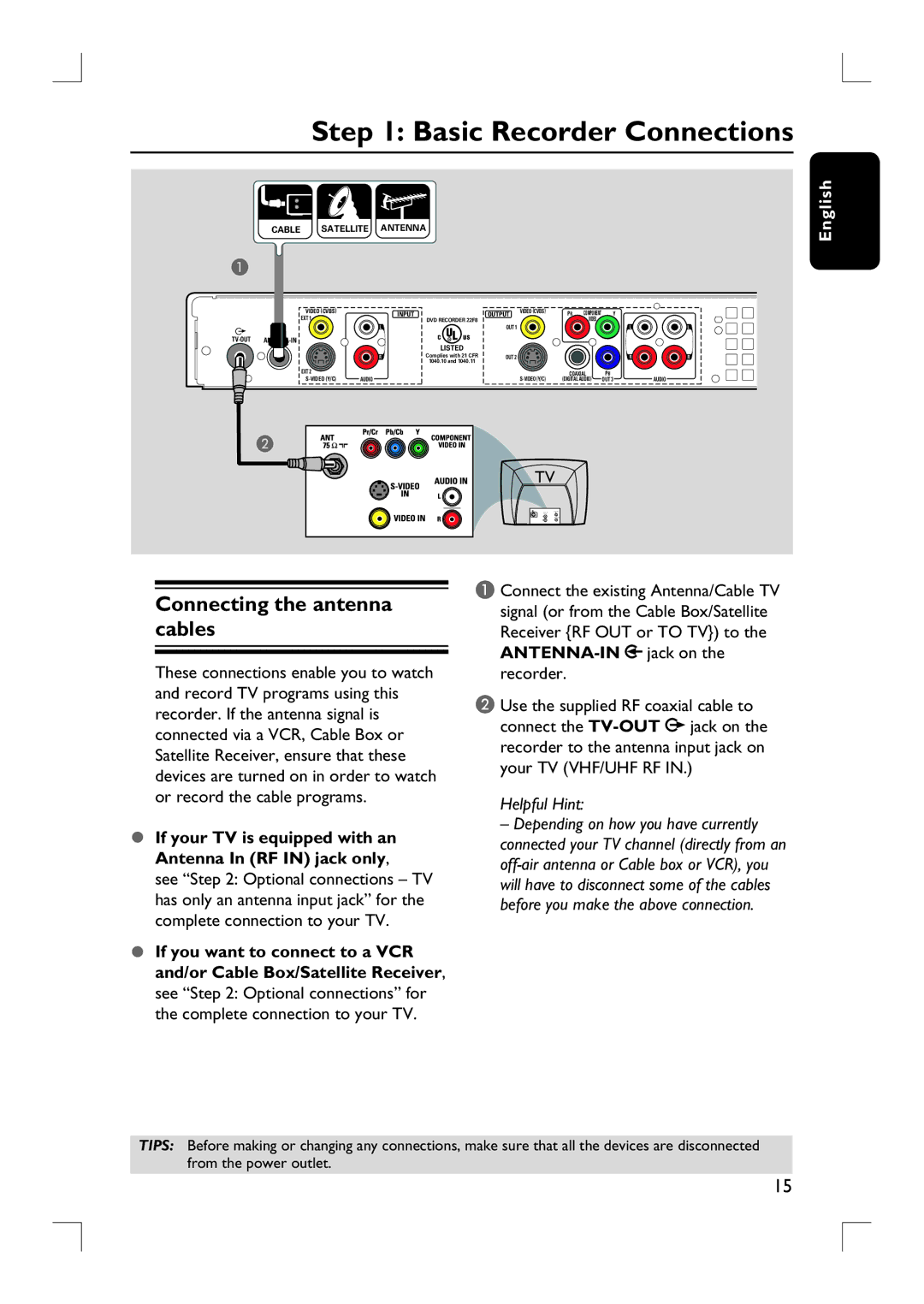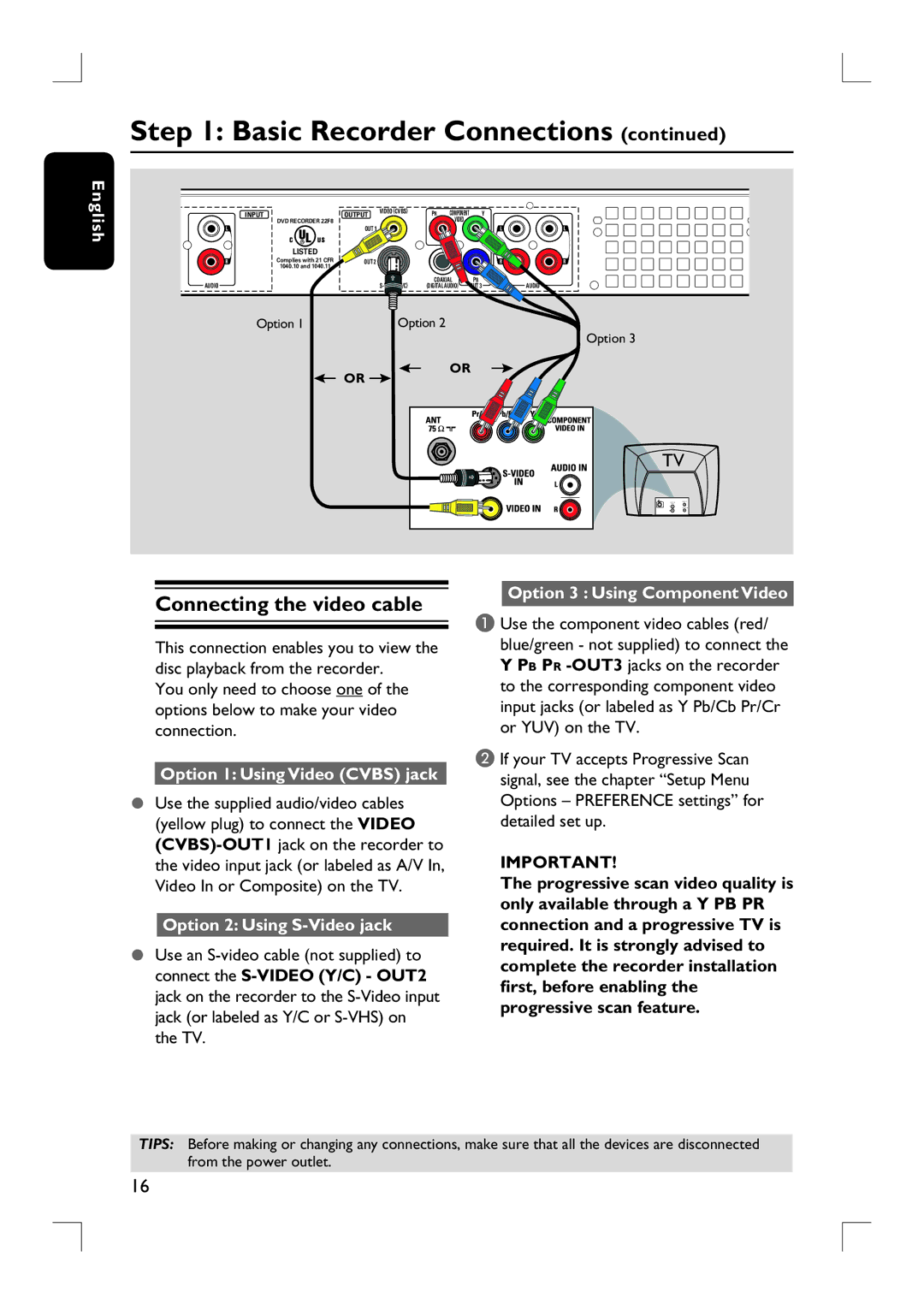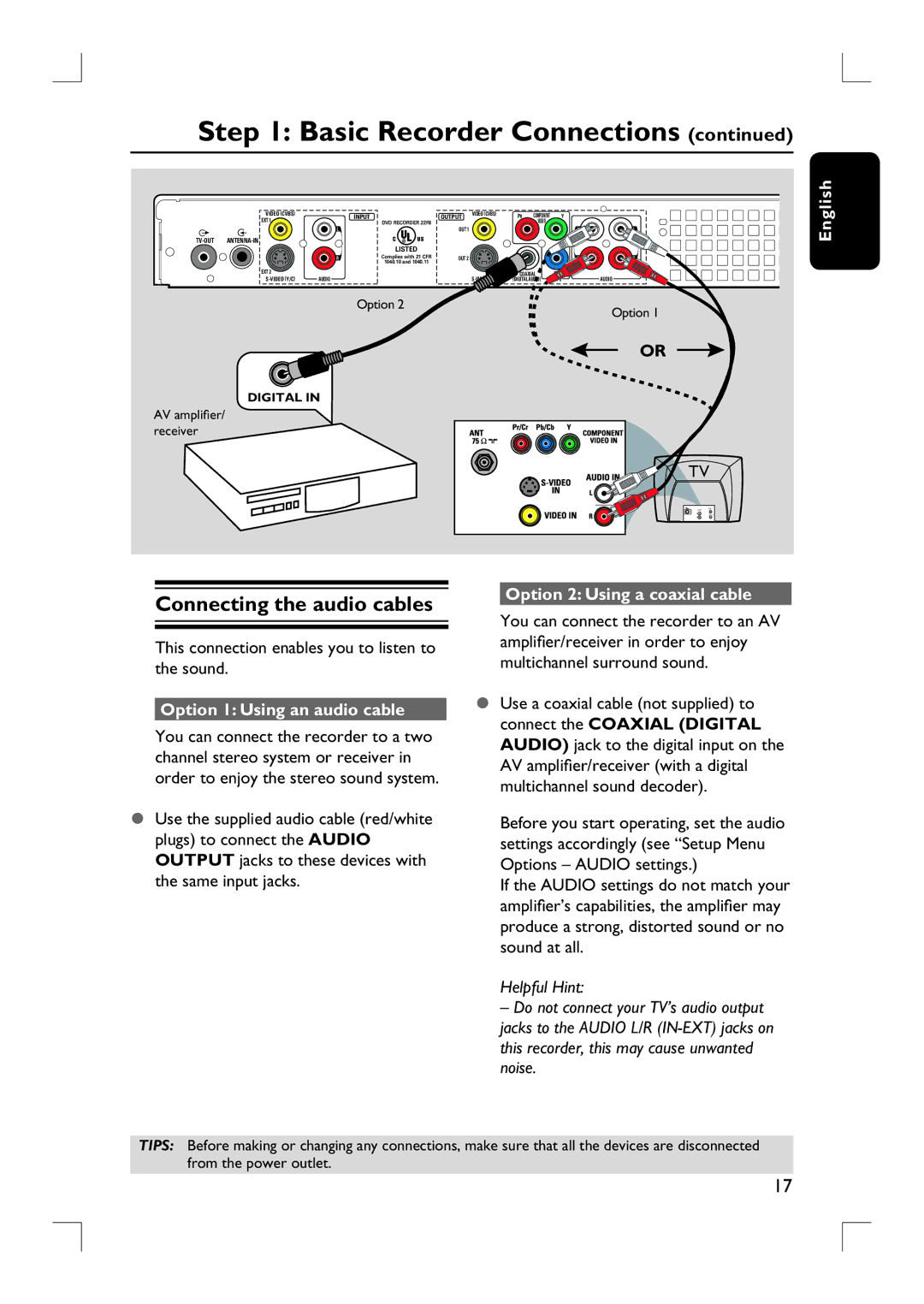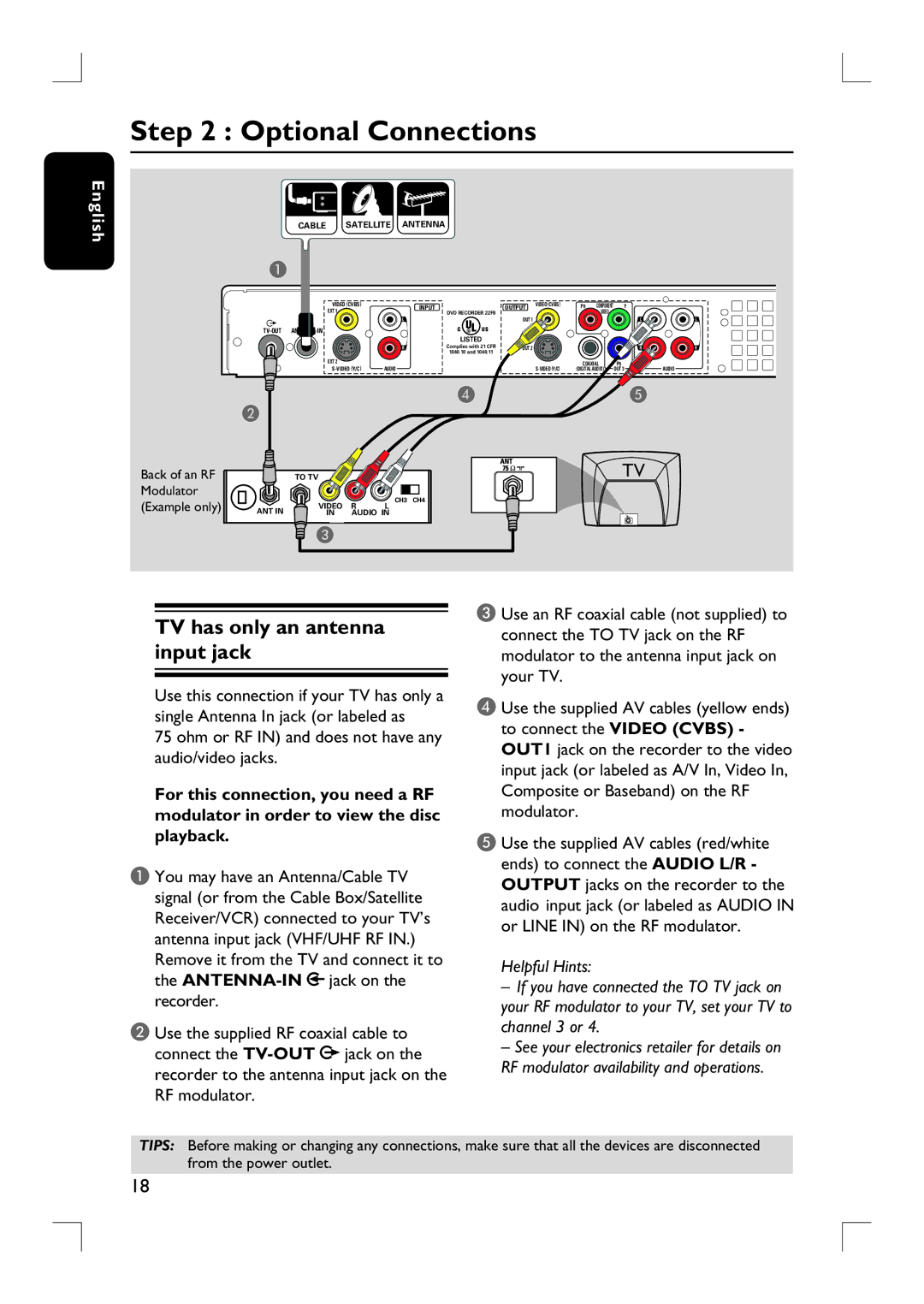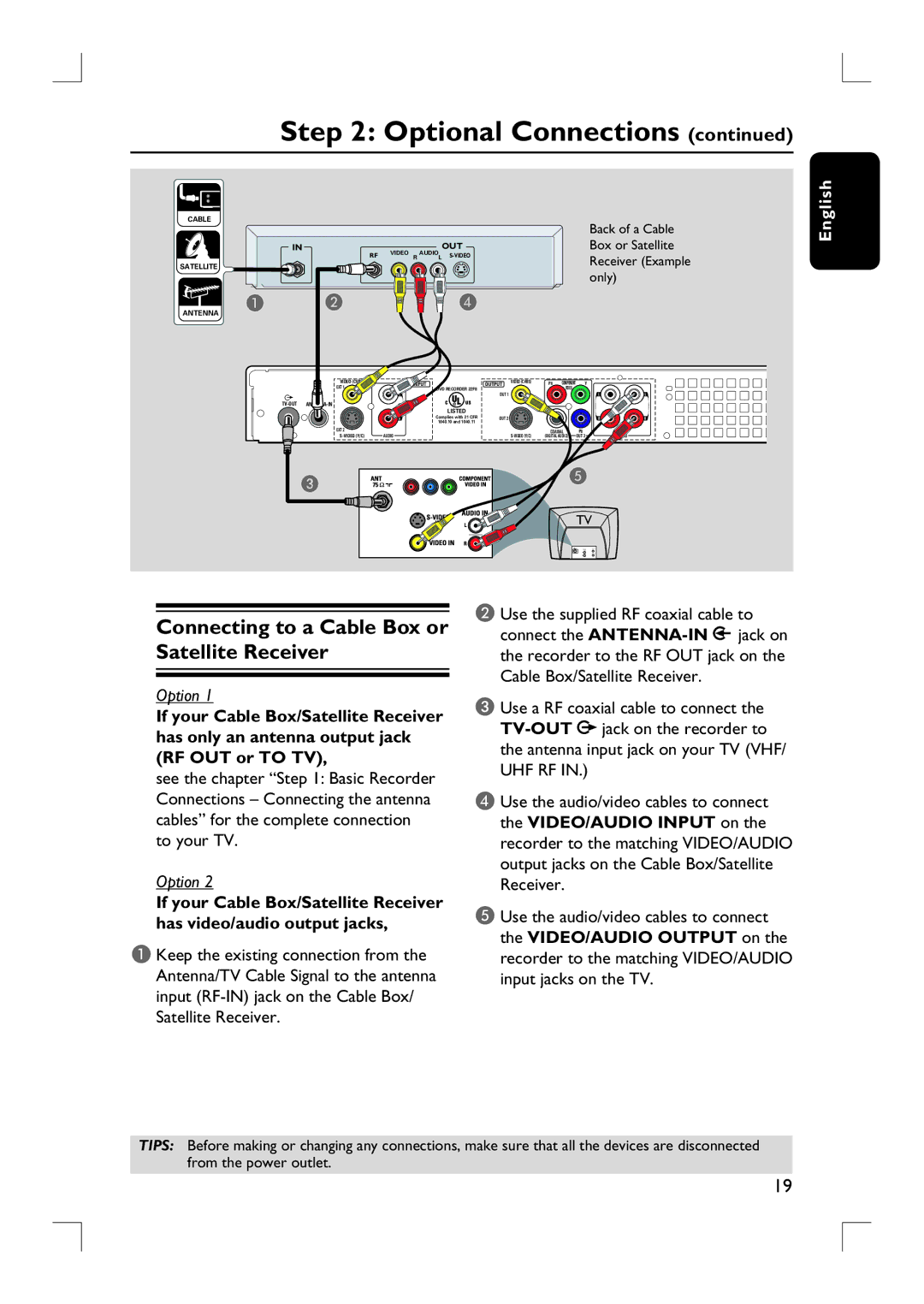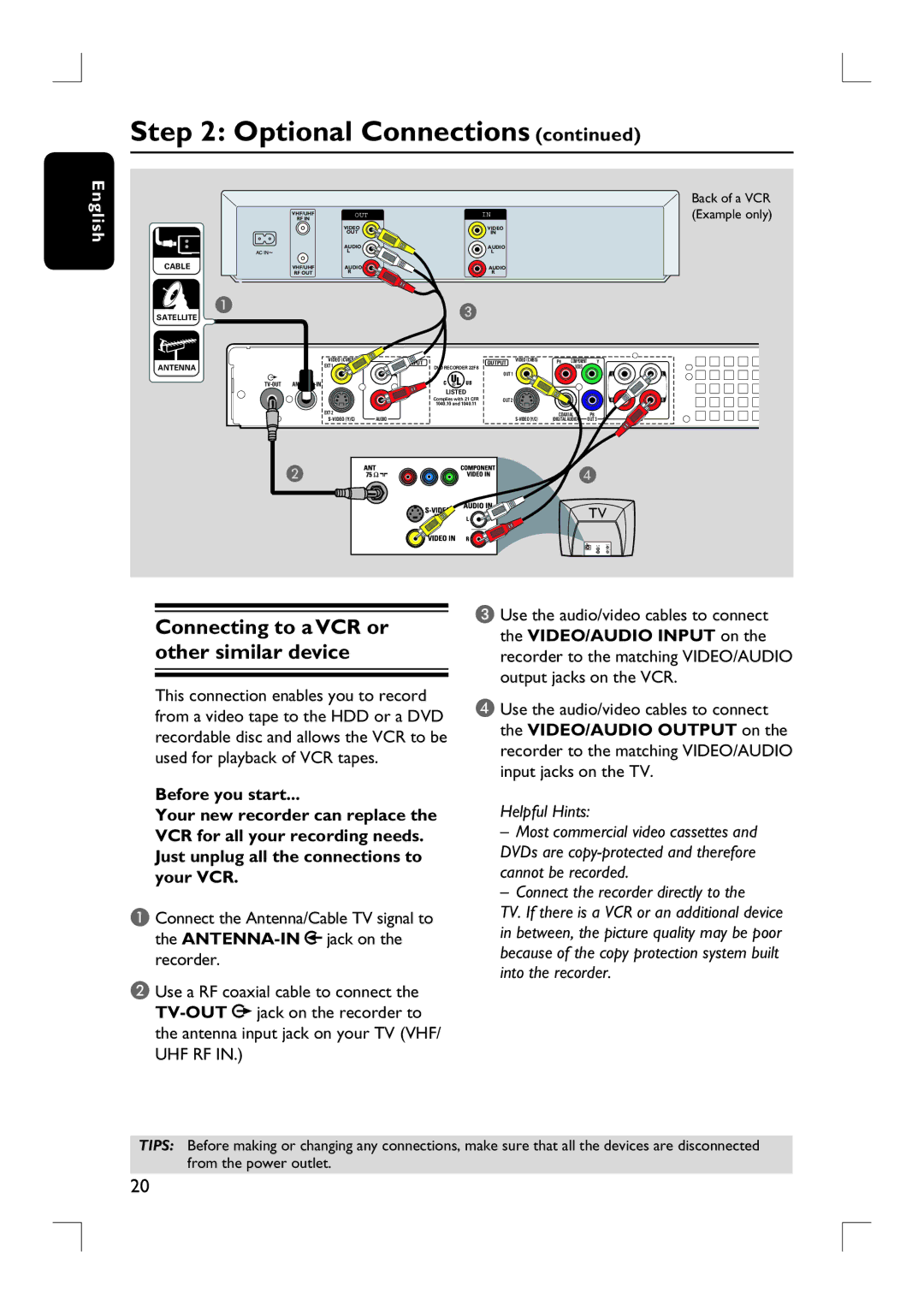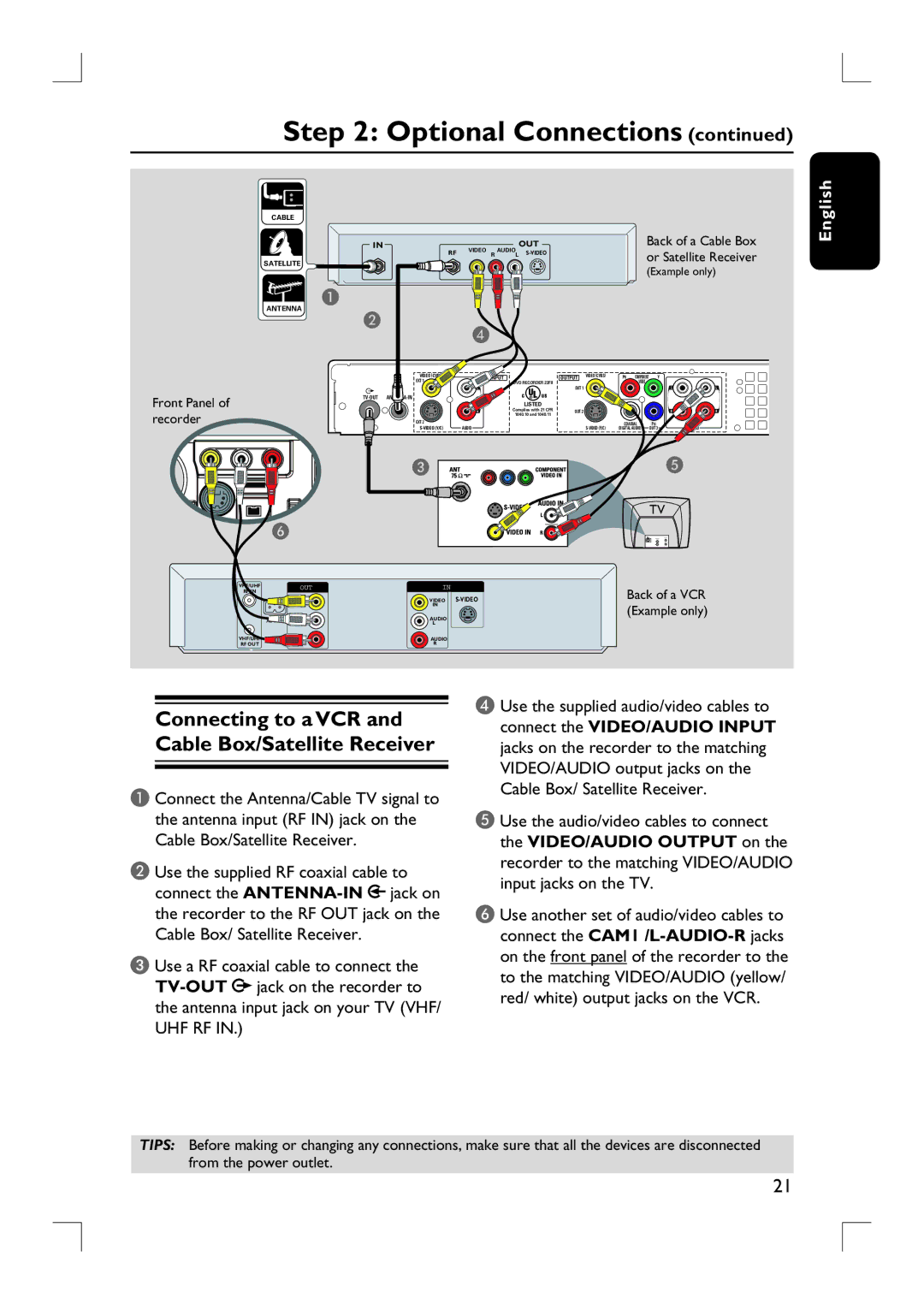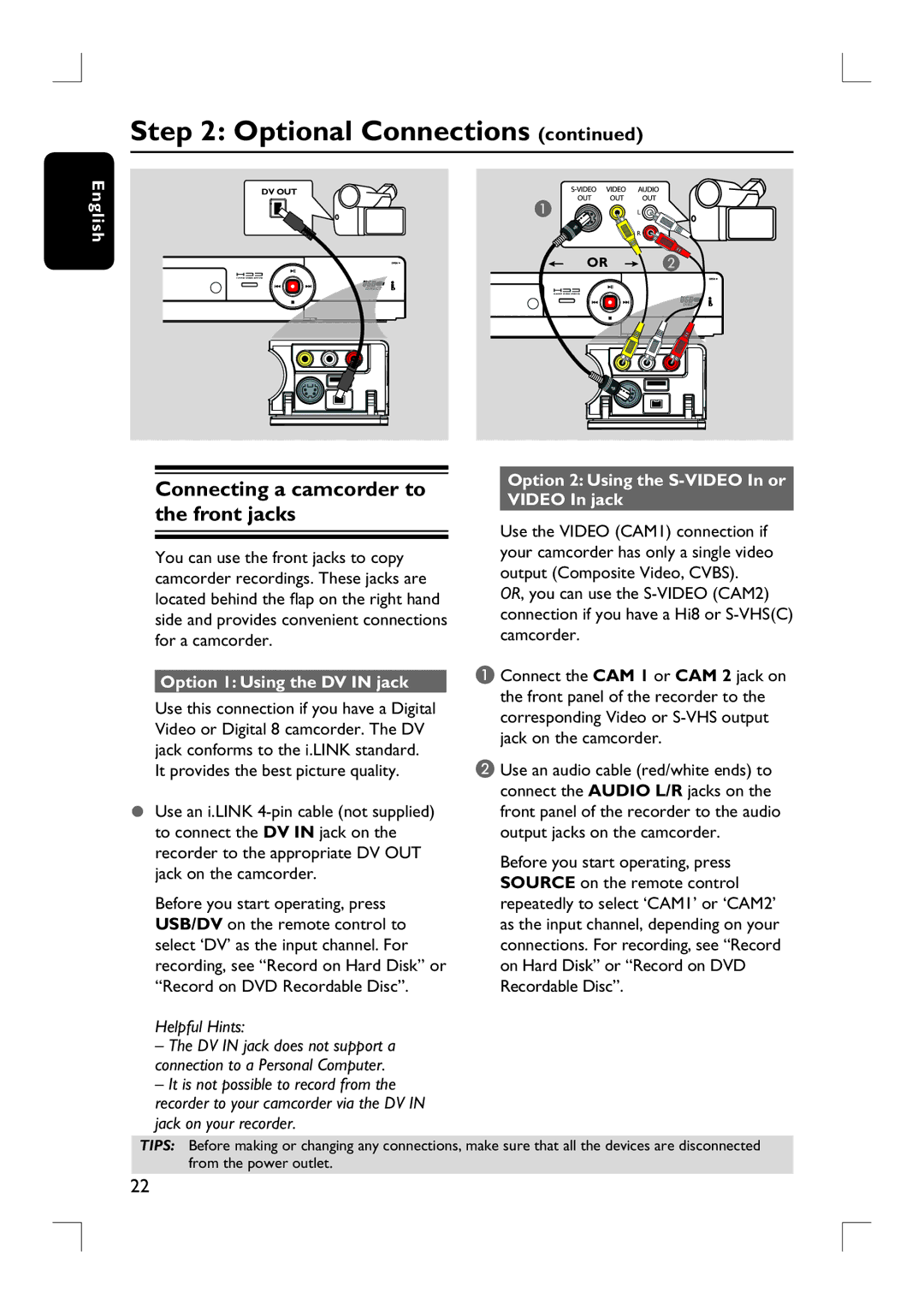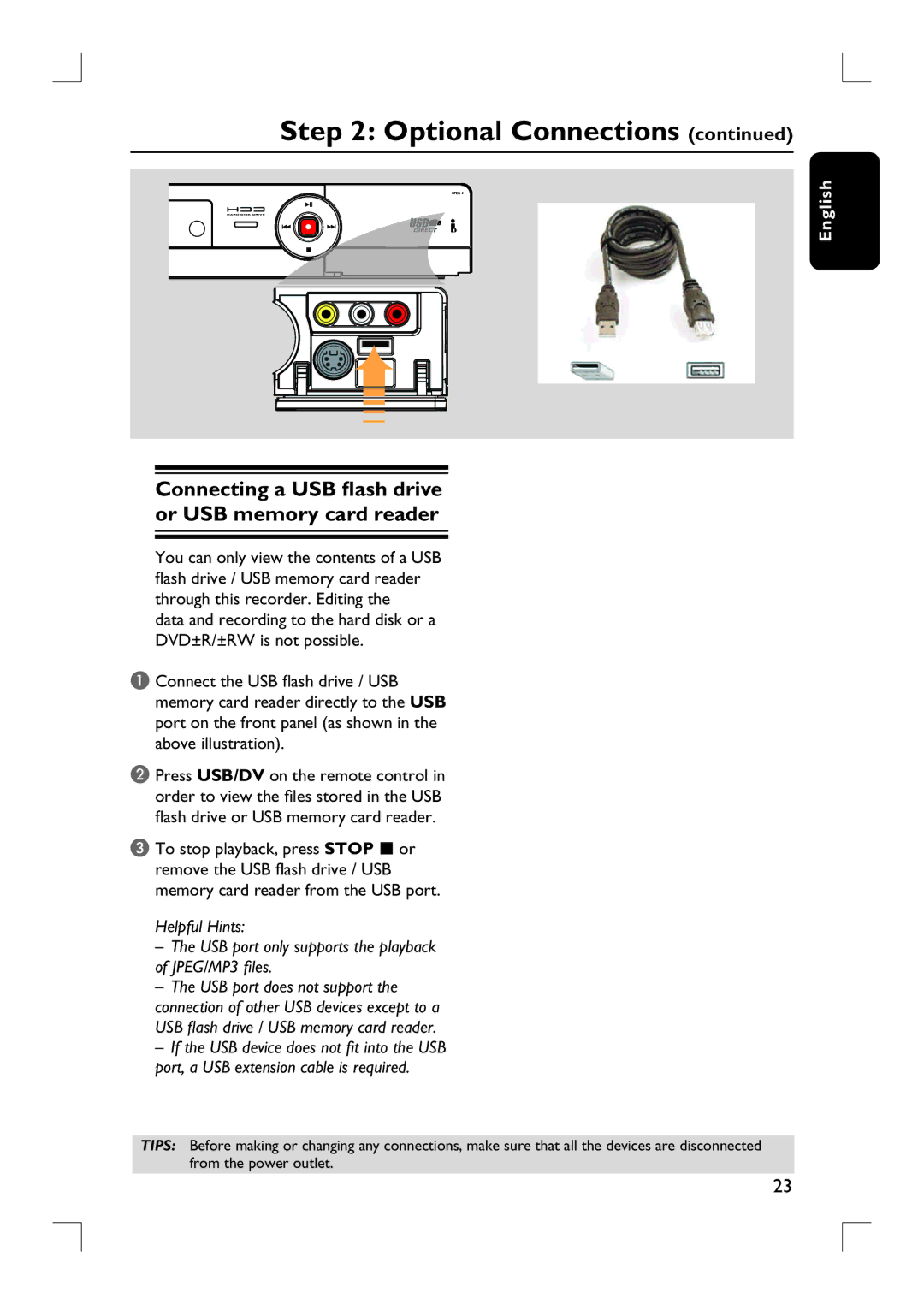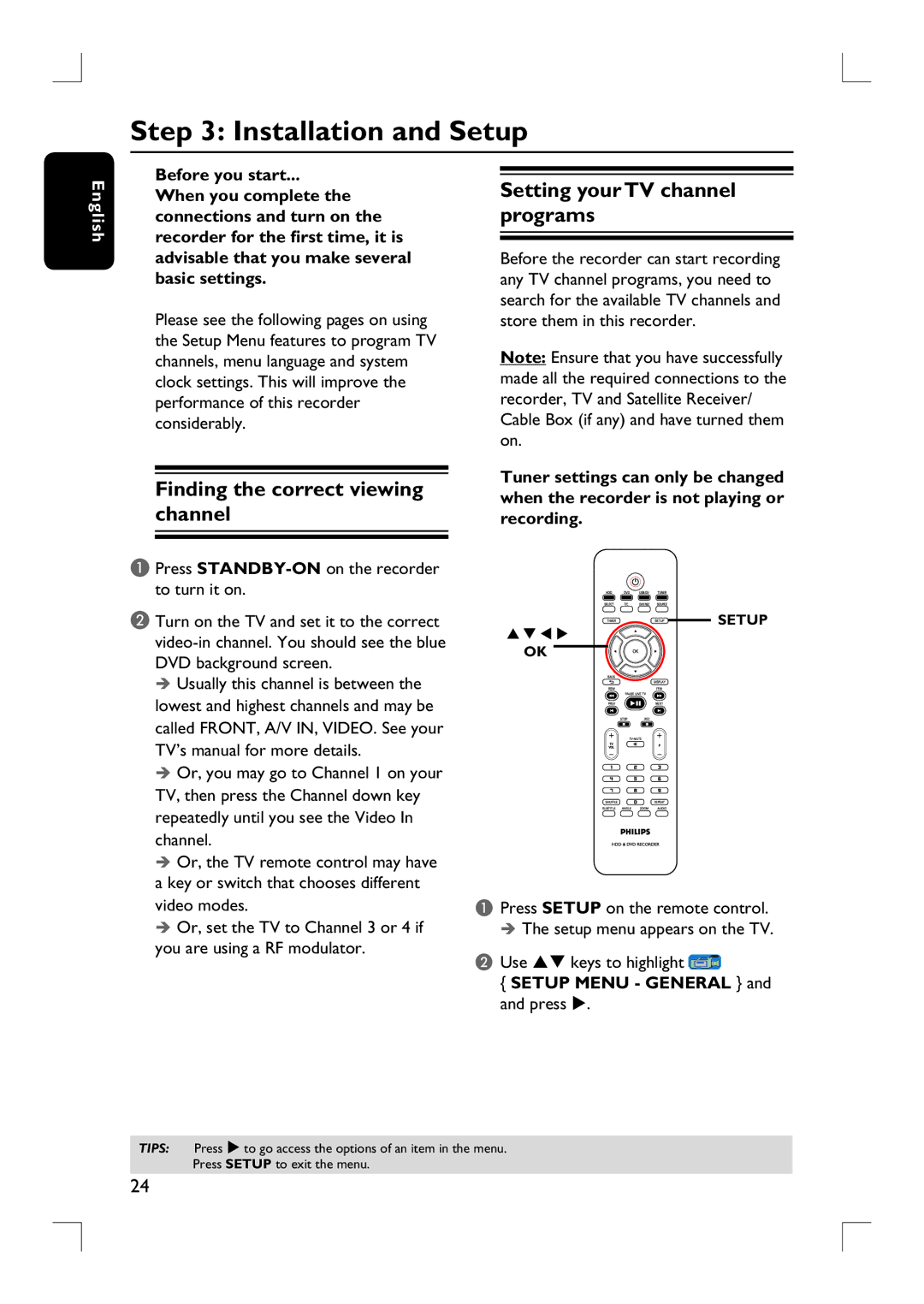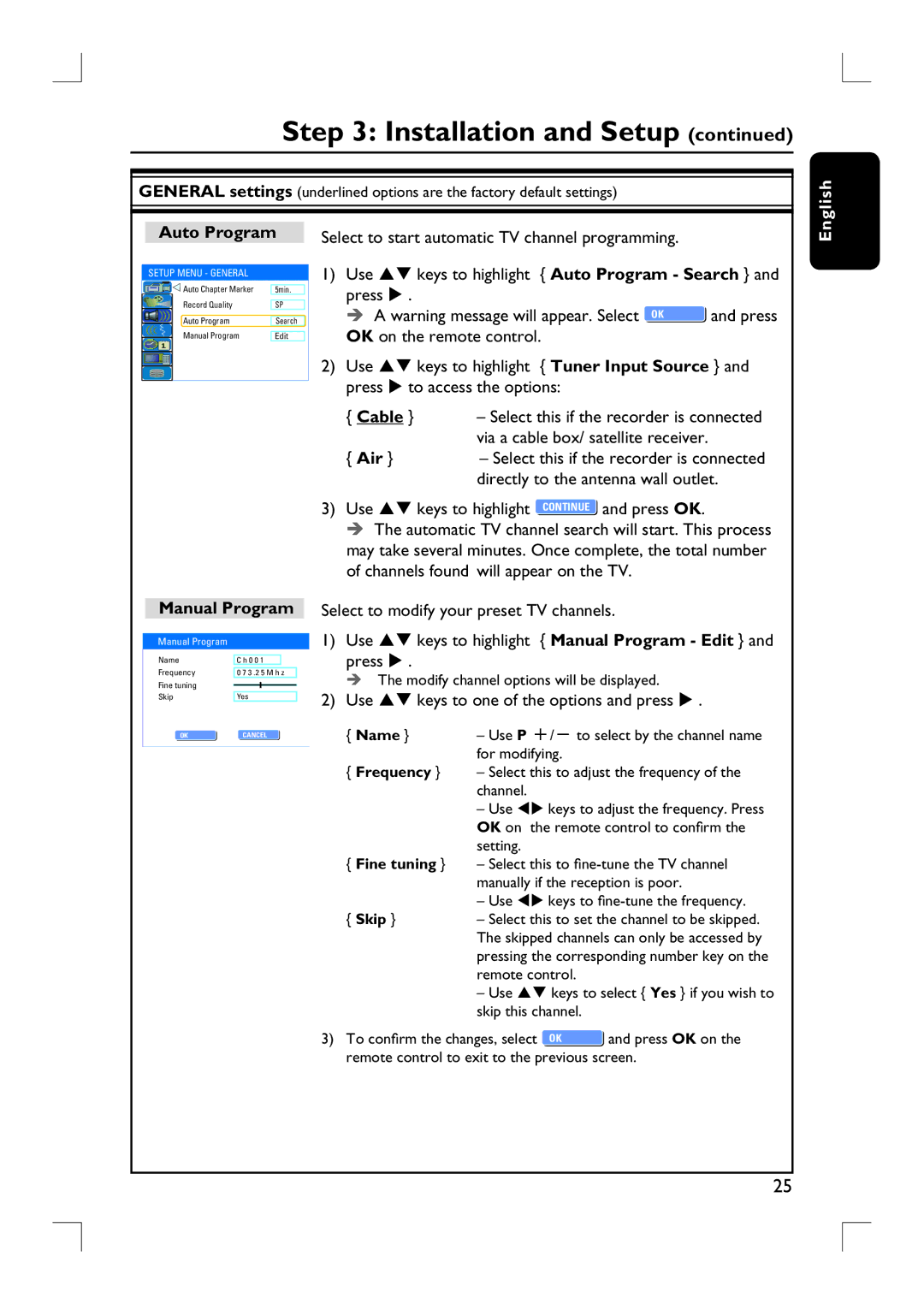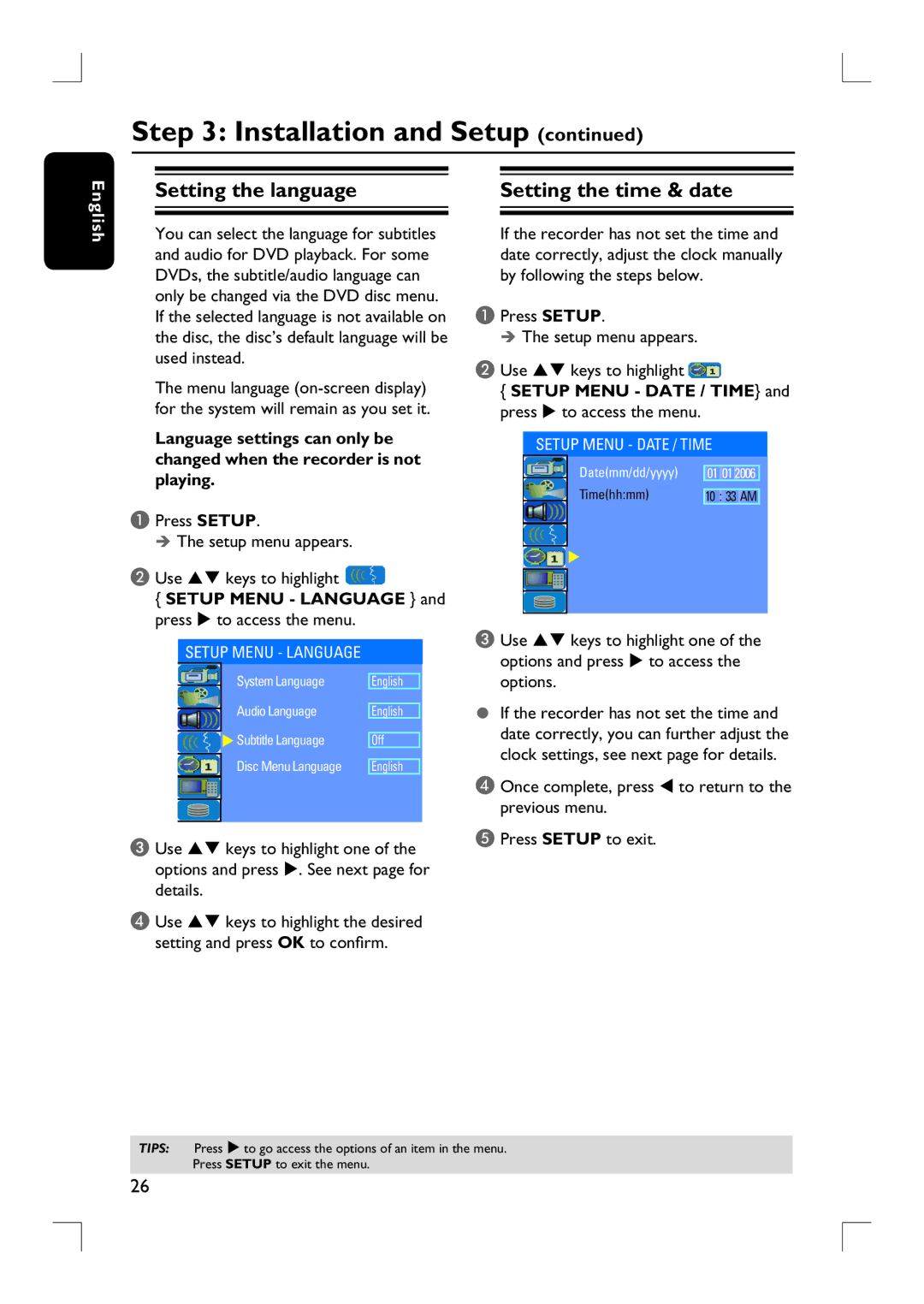IMPORTANT SAFETY INSTRUCTIONS
1. Read these instructions.
2. Keep these instructions.
3. Heed all warnings.
4. Follow all instructions.
5. Do not use this apparatus near water.
6. Clean only with dry cloth.
7. Do not block any ventilation openings. Install in accordance with the manufacturer´s instructions.
8. Do not install near any heat sources
such as radiators, heat registers, stoves, or other apparatus (including amplifiers) that produce heat.
9. Do not defeat the safety purpose of the ![]() polarized or
polarized or![]()
A polarized plug has two blades with one wider than the other. A grounding type plug has two blades and a third grounding prong. The wide blade or the third prong are provided for your safety. If the provided plug does not fit into your outlet, consult an electrician for replacement of the obsolete outlet.
10.Protect the power cord from being walked on or pinched, particularly at plugs, convenience receptacles, and the point where they exit from the apparatus.
11.Only use attachments/accessories
specified by the manufacturer.
Class II equipment symbol
This symbol indicates that the unit has a double insulation system
12. Use only with the cart, stand,
tripod, bracket, or table specified by the manufacturer or sold with the apparatus. When a cart is used, use caution when moving the cart/apparatus combination to avoid injury from
13.Unplug this apparatus during lightning storms or when unused for long periods of time.
14.Refer all servicing to qualified service personnel. Servicing is required when the apparatus has been damaged in any way, such as
15.Battery usage CAUTION – To prevent battery leakage which may result in bodily injury, property damage, or damage to the unit:
●Install all batteries correctly, + and - as marked on the unit.
●Do not mix batteries (old and new or carbon and alkaline, etc.).
●Remove batteries when the unit is not used for a long time.
16.Apparatus shall not be exposed to dripping or splashing.
17.Do not place any sources of danger on the apparatus (e.g. liquid filled objects, lighted candles).
18.This product may contain lead and mercury. Disposal of these materials may be regulated due to environmental considerations.
For disposal or recycling information, please contact your local authorities or the Electronic Industries Alliance : www.eiae.org.
EL 6475-E005: 04/01
3