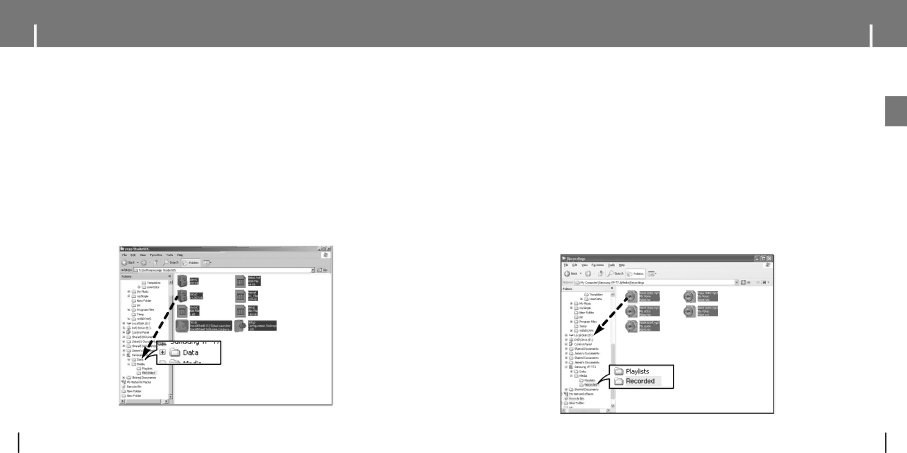
Using the Storage Device
You can easily download data files to the player using Windows Explorer and use it as a storage device to store data files.
1 Connect the player to PC.
2 Right click on the Start button, then choose Explore to Open Windows Explorer on PC.
●[Samsung
3 Select the data file to save and
Uploading Recorded Files
You can upload the files recorded in the player to your PC.
1 Connect the player to PC.
ENG
2 Right click on the Start button, then choose Explore to Open Windows Explorer on PC.
3 Select [Samsung
●The recorded files are displayed.
4 Drag the recorded files to a desired folder of your PC.
The selected file is transmitted to the specified folder of the PC.
14 | 15 |