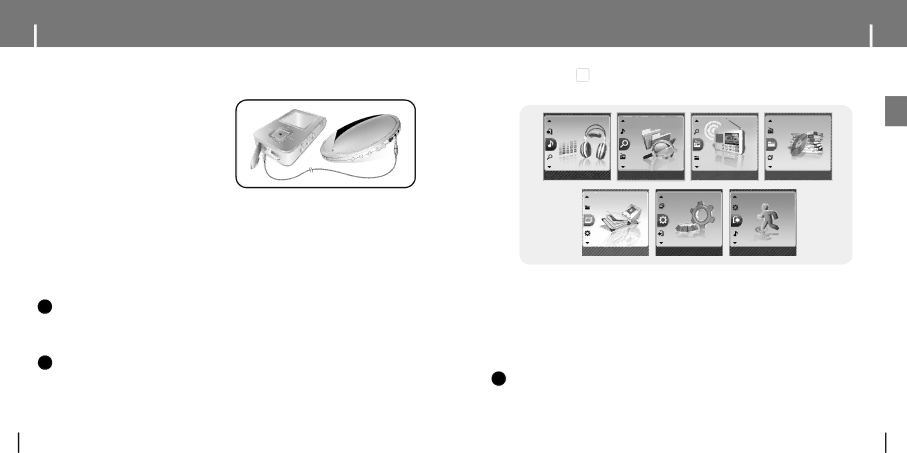
Recording MP3s
1 Connect the Audio OUT port (or Line OUT) on the external audio source to the ENC port on the
●Press the play button on the external
device to play the music to record.
2 Press and hold the REC button to start MP3 recording.
● If the √» button is pressed, recording is paused and if the √» button is pressed again, the recording resumes.
3 If the REC button is pressed during recording, the recording stops and an MP3 file is created.
●The files are recorded in the order of L001, L002.... and saved as MP3 files in the [RECORDED] folder after recording.
4 When the Confirm screen appears, select [OK] or [Cancel].
●When selecting [OK], the recorded file will be played.
✍Note
-Bit Rates can be set within the range of 32Kbps~192Kbps(see page 36).
-Beeps are disabled while recording.
-Recording is allowed only when there is 1MB or more of free memory.
✍Caution
-Do not disconnect the Line in cable during recording.
-If the battery is not sufficiently charged, the player will not completely record the file.
-Adjust the volume of the external audio source to a suitable level and record it. If the volume level is too high or low, the sound quality may be poor.
MENU Options
Press and hold the  button to switch to MENU mode.
button to switch to MENU mode.
Use ![]() ,
,![]() to move and press the
to move and press the ![]() button briefly to select the menu you want.
button briefly to select the menu you want.
ENG
Music | Navigation | FM Radio | Favorites |
Photo |
| Settings |
| Exit |
● Music | : To view the file currently playing. |
●Navigation : To move to Navigation Mode and browse files and folders on the player.
●FM Radio : To listen to FM radio.
● Favorites | : To play back only the files you want. |
● Photo | : To view image files. |
● Settings | : To adjust the settings on the player. (refer to page 29) |
● Exit | : To exit MENU. |
✍Note
- Menu mode will be cancelled if no buttons are pressed within a minute.
20 | 21 |